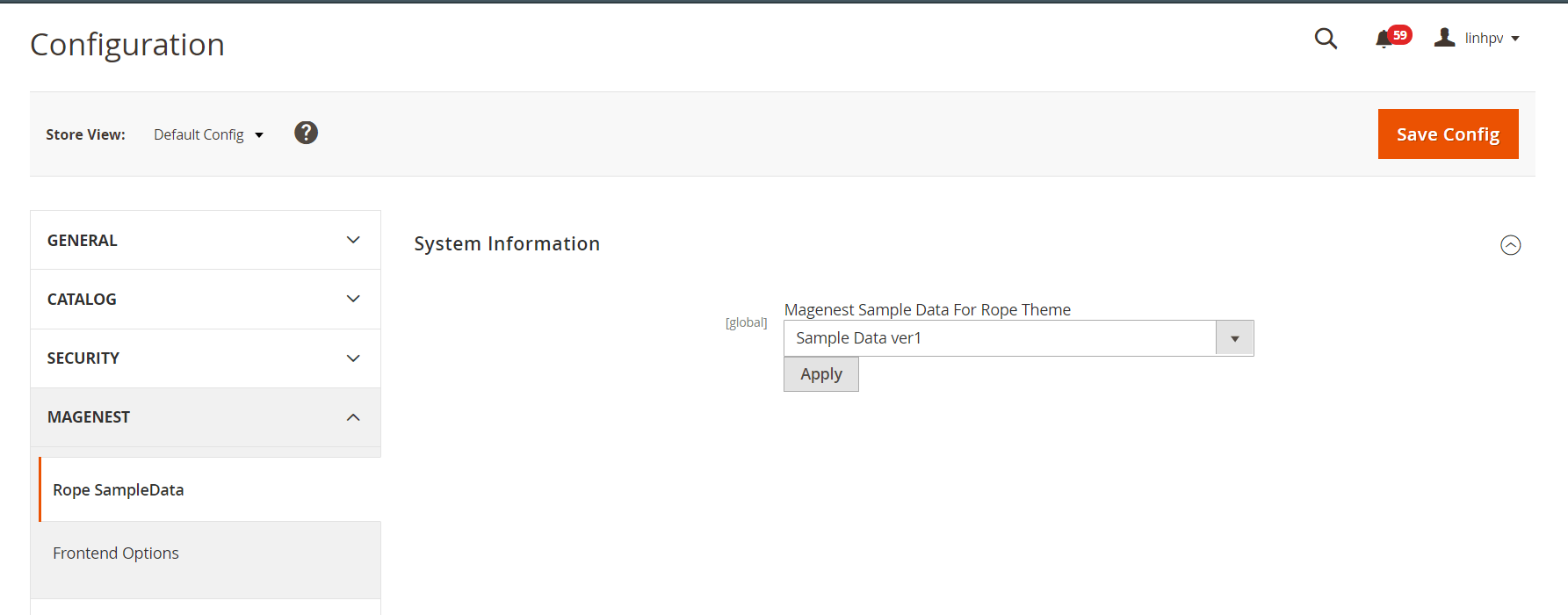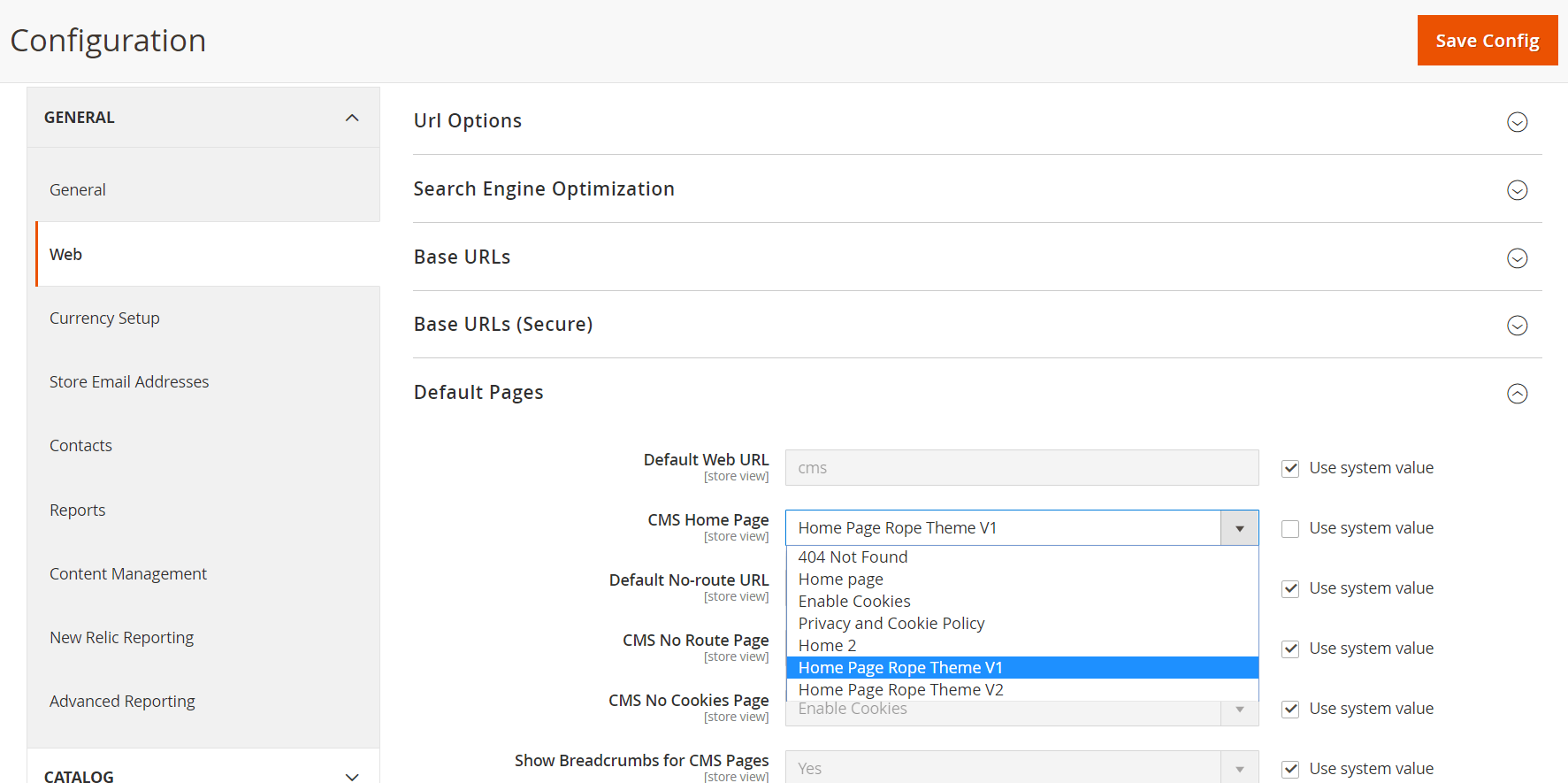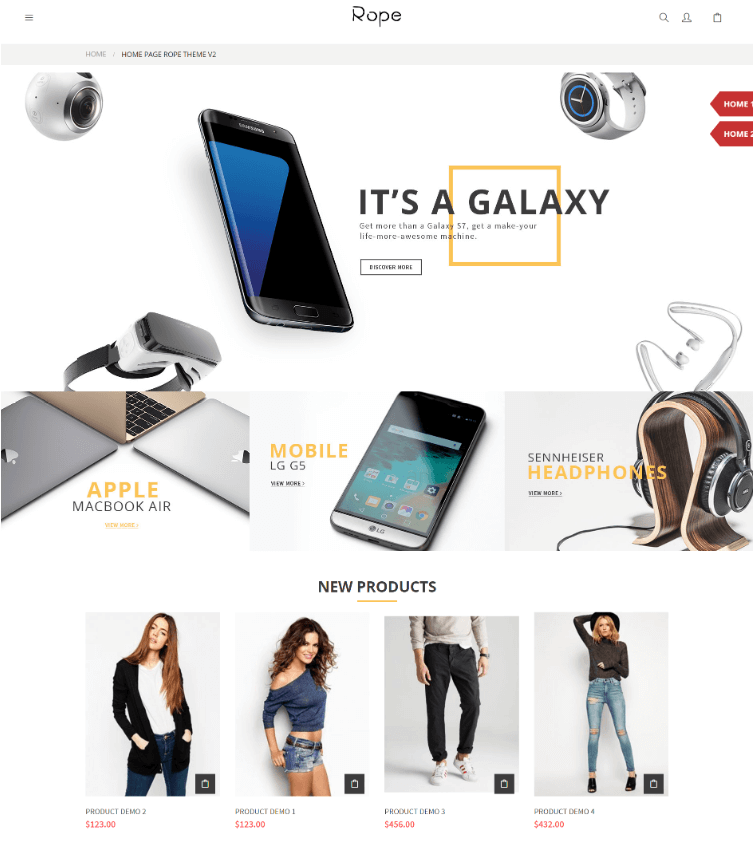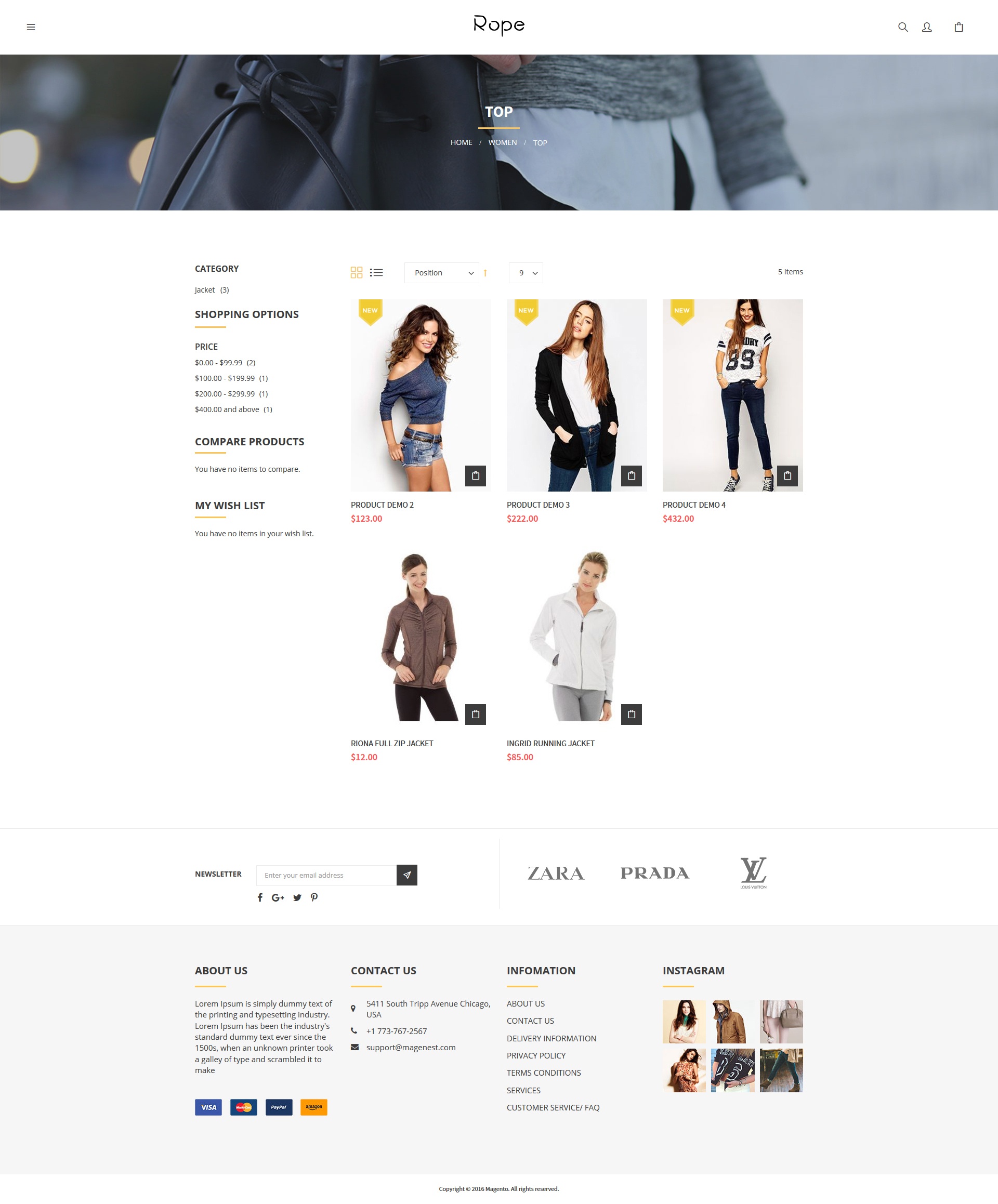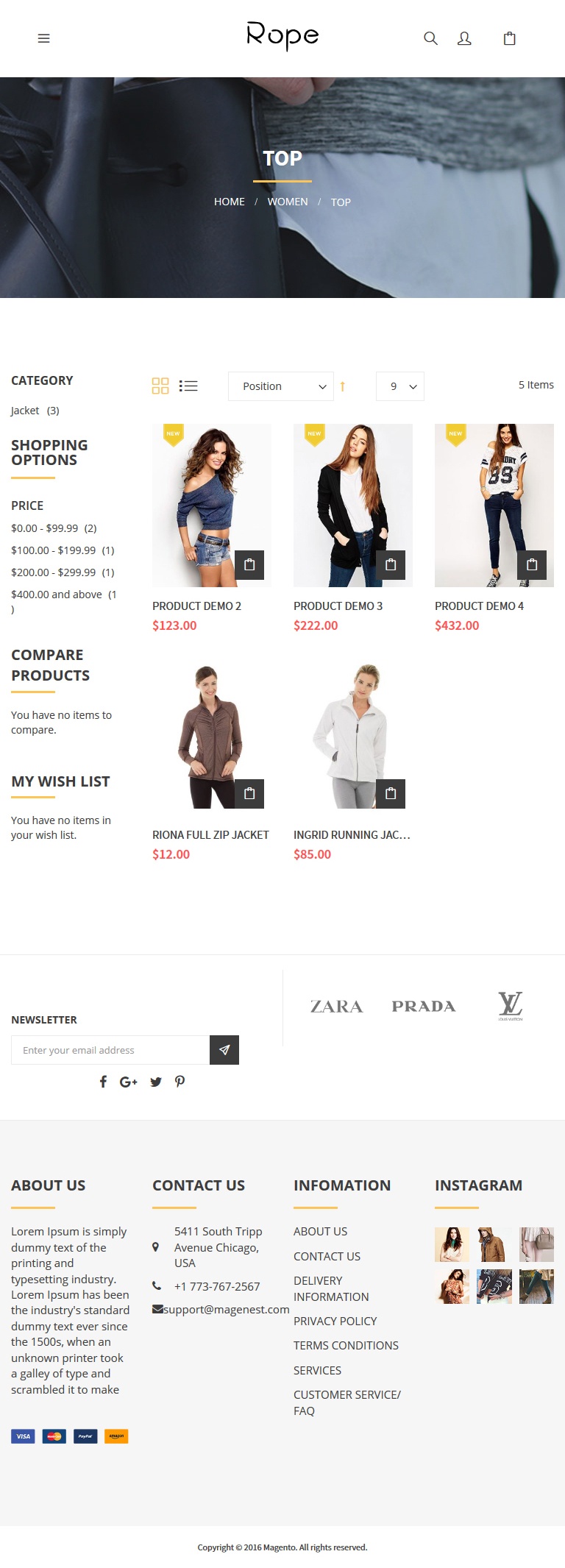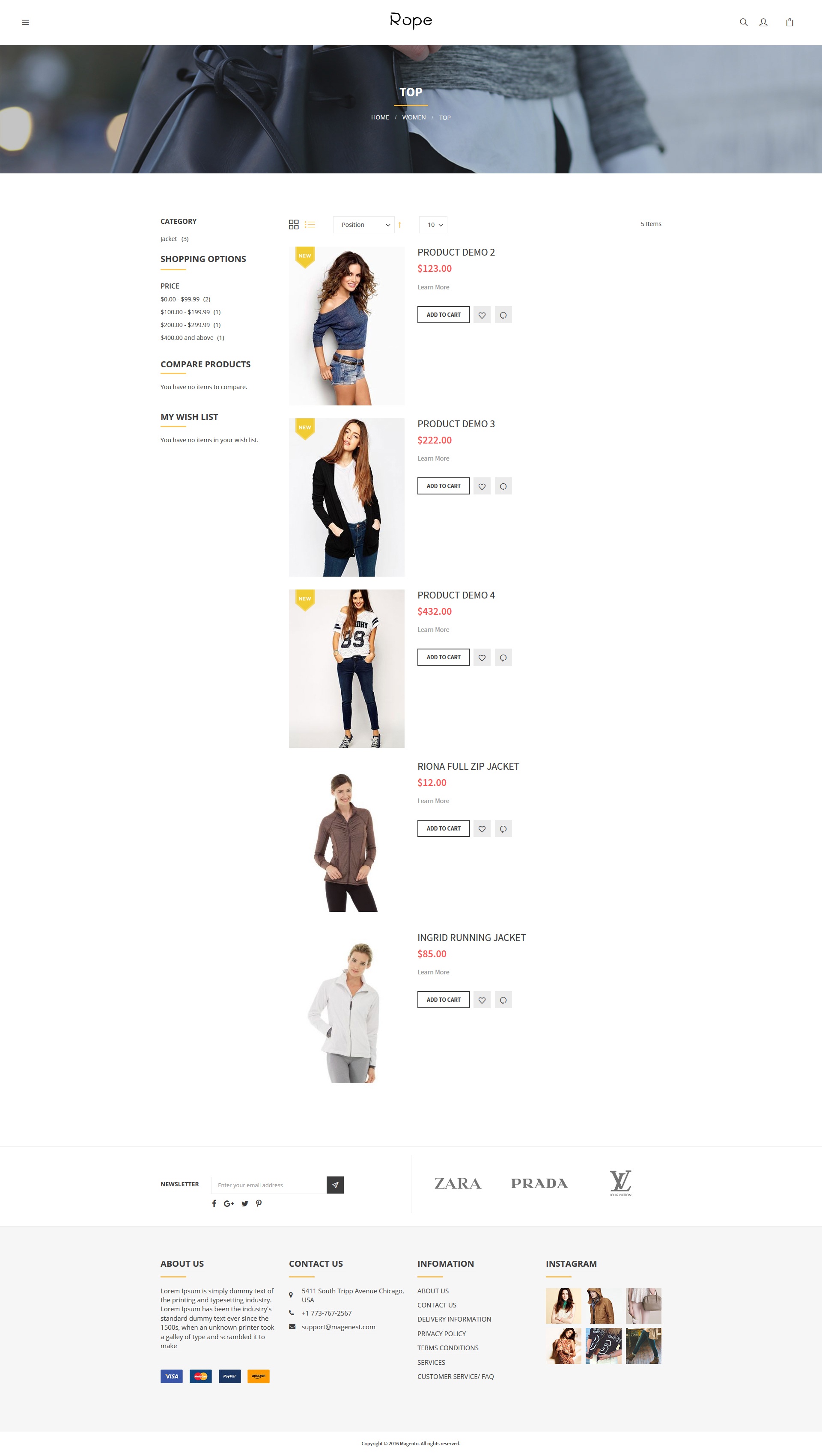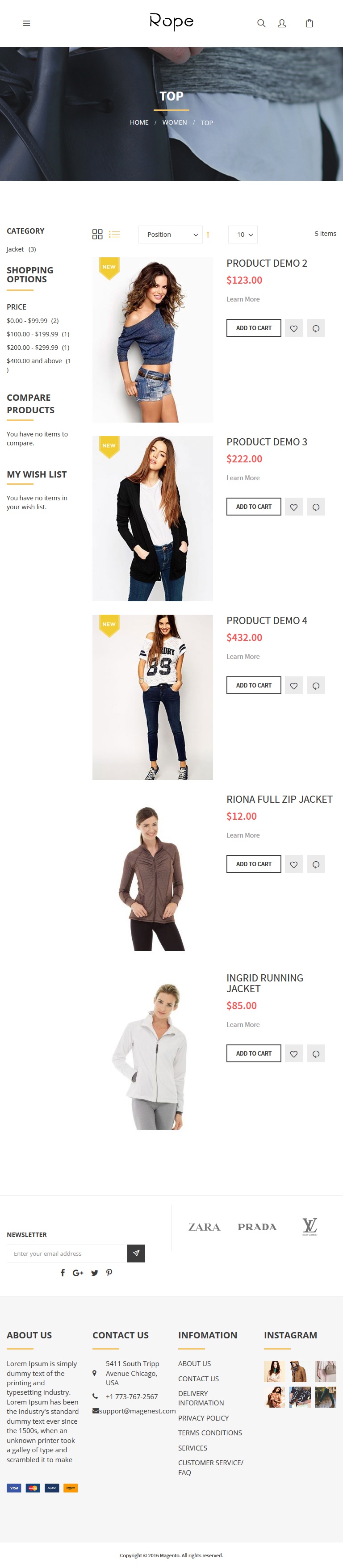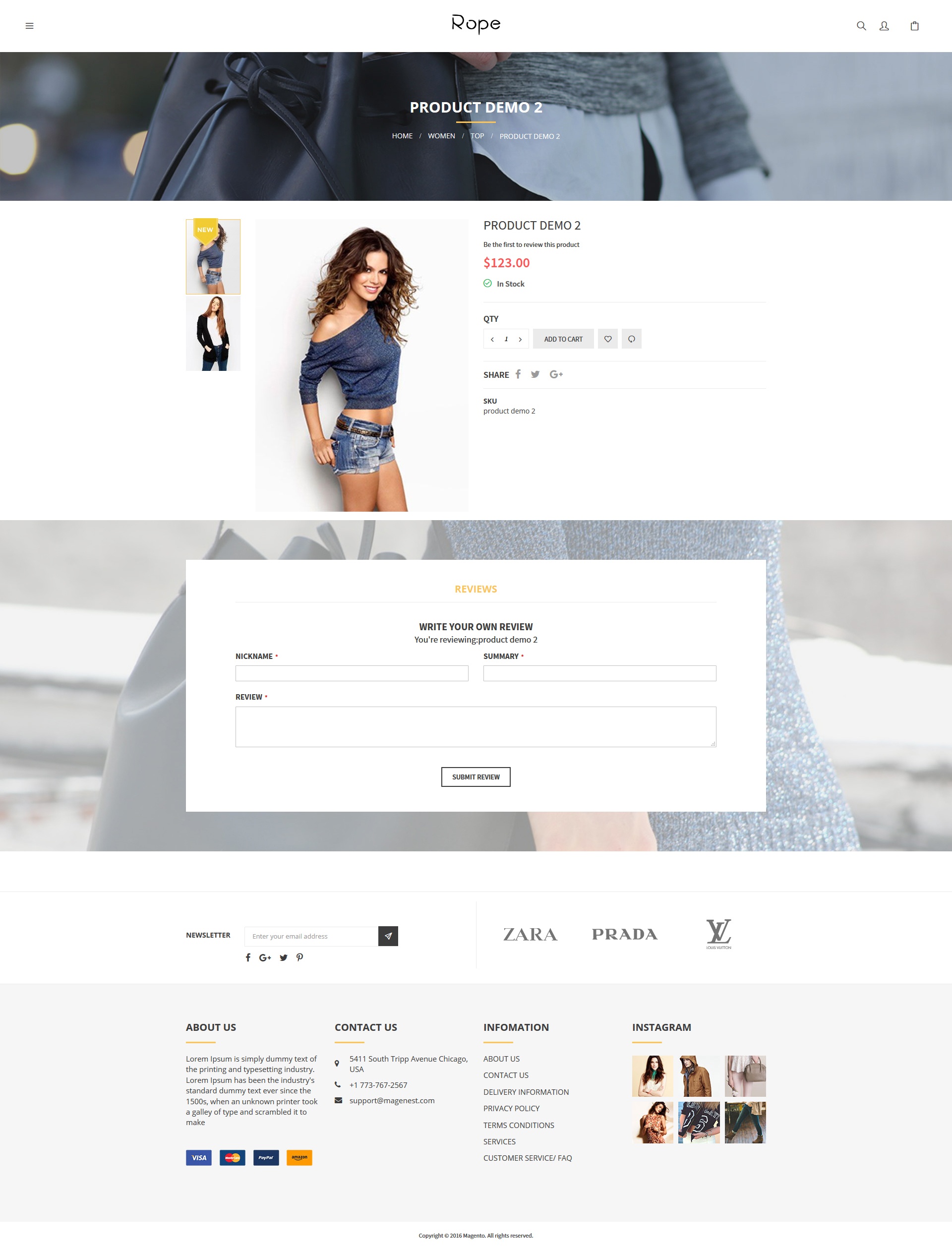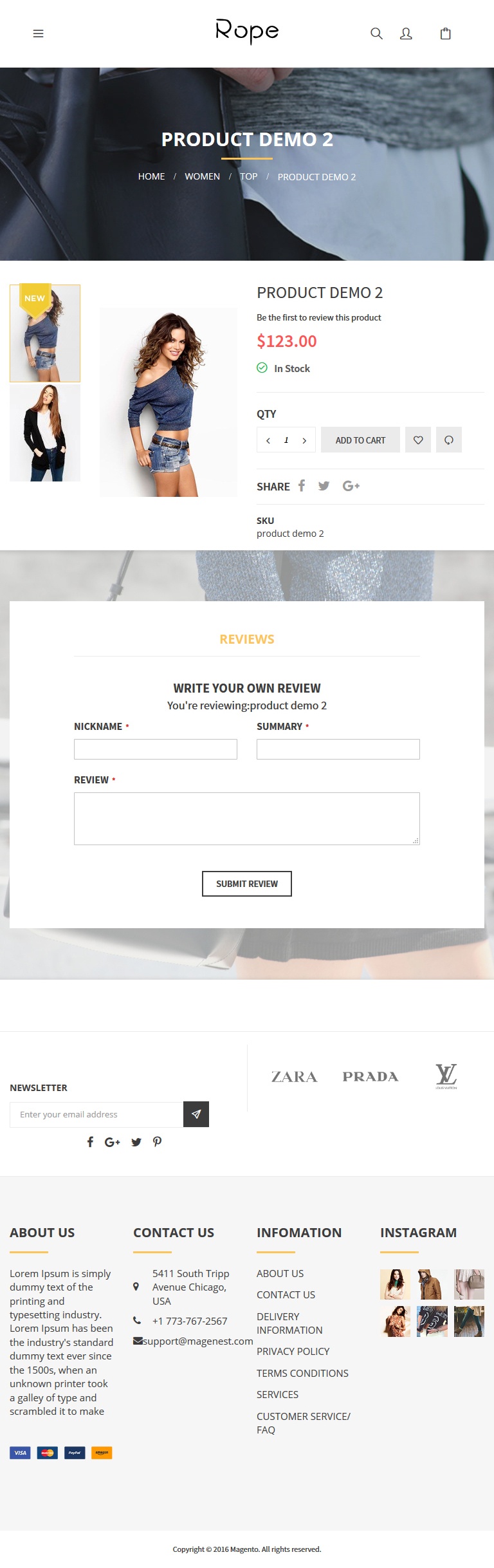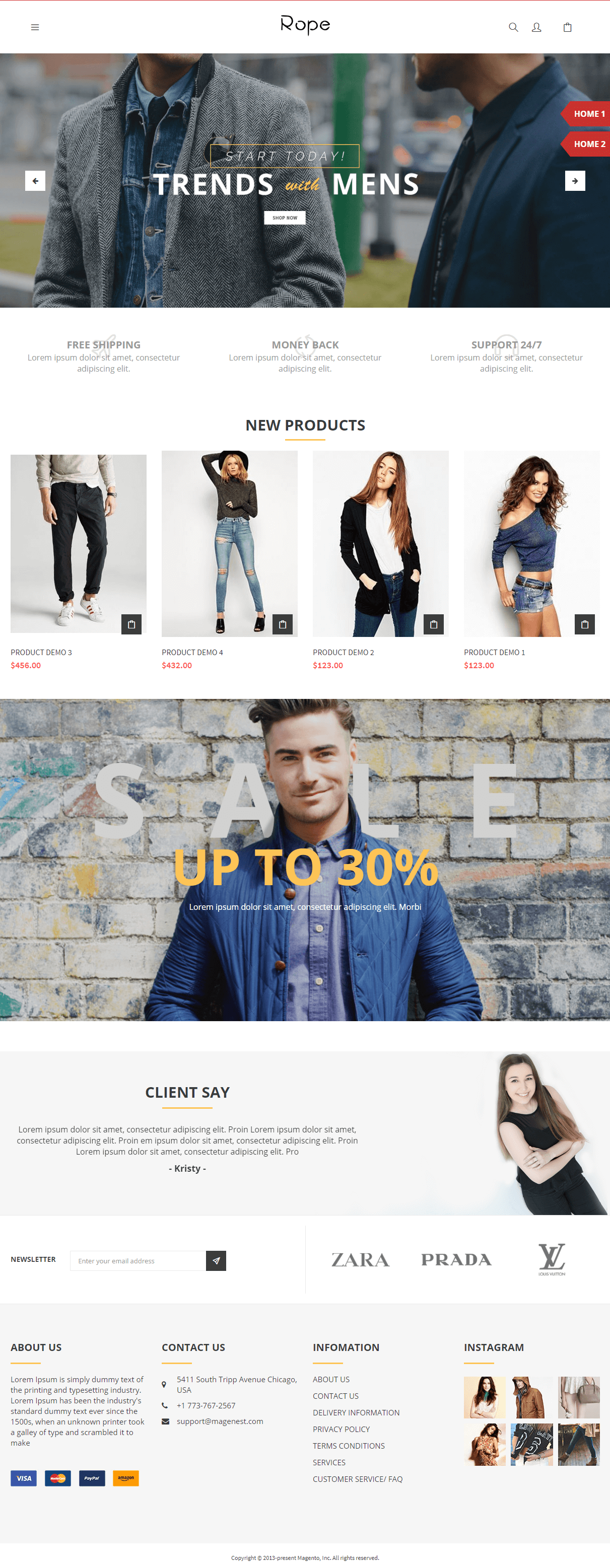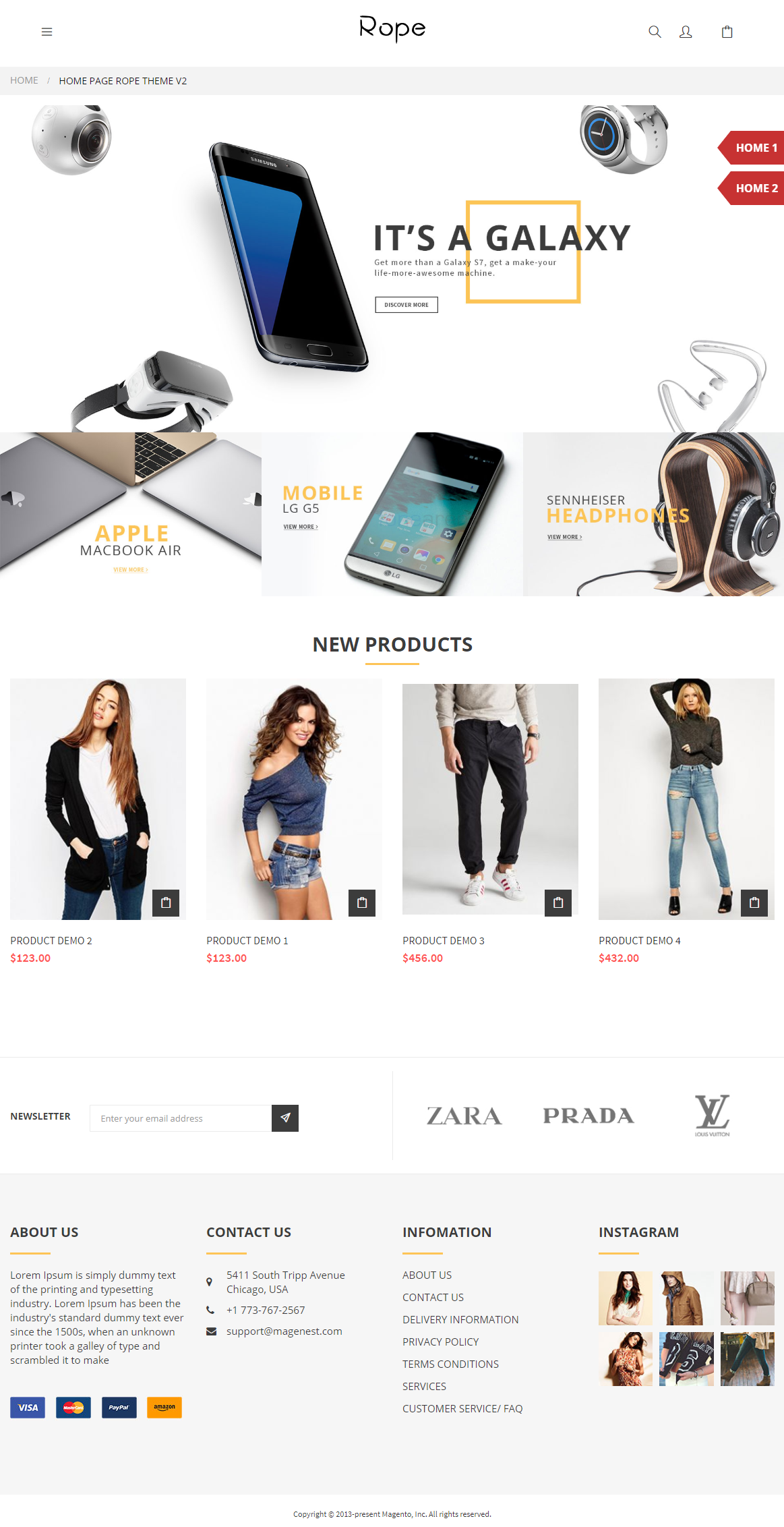...
Created: 14/10/2016 | Updated: 28/04/2020 | By: Magenest | Email: [email protected] | Support Portal: https://servicedesk.izysync.com/servicedesk/customer/portal/52/user/login?destination=portal%2F52
| Table of Contents |
|---|
Introduction
...
- Magento Community Edition version 2.2 or newer.
- Magento Enterprise Edition version 2.2 or newer.
...
Configuration
Enable the theme
...
After saving, clear the cache of Magento, go to System > Cache Management > Flush Magento Cache.
...
Apply sample data
On On the admin sidebar, go toto Store > Configuration.
On the the Configuration page, under General tab, select Web.
Expand Default Pages section, in CMS Home Page field, select a default layout type for the homepage. There are two options: Home Page Rope Theme V1 and Home Page Rope Theme V2.
page, under Magenest tab, select Rope Sample Data.
Magenest Sample Data For Rope Theme: select Simple Data ver 1.
Click on Save Config to
Click on Save Config to save the settings.
...
Apply sample data
...
Set the default home page
On On the admin sidebar, go to Store > Configuration.
On the Configuration page, under Magenest General tab, select Rope Sample Data.
Magenest Sample Data For Rope Theme: select Simple Data ver 1.
Web.
Expand Default Pages section, in CMS Home Page field, select a default layout type for the homepage. There are two options: Home Page Rope Theme V1 and Home Page Rope Theme V2.
Click on Save Config to save the settings.
...
Logo, Favicon and CopyRight
...
- Click on Save Configuration button to save the settings.
...
Home page configuration
...
To set the configuration for Homepage, on the admin sidebar, navigate to Content > Pages. Go to the Pages list, there are two available pages.
...
 Home Page Rope Theme V1
Home Page Rope Theme V1
- Content
...
| Code Block | ||
|---|---|---|
| ||
<div class="block-slide slide-style1 owl-carousel">
<div class="item"><a><img src="{{view url='images/theme/slide/slide1.jpg'}}" alt="slide1"> </a></div>
<div class="item"><a><img src="{{view url='images/theme/slide/slide2.jpg'}}" alt="slide1"> </a></div>
</div>
<div class="block-colums-text">
<div class="container">
<div class="row">
<div class="col"><span class="title">Free Shipping</span>
<p>Lorem ipsum dolor sit amet, consectetur adipiscing elit.</p>
</div>
<div class="col"><span class="title">Money Back</span>
<p>Lorem ipsum dolor sit amet, consectetur adipiscing elit.</p>
</div>
<div class="col"><span class="title">Support 24/7</span>
<p>Lorem ipsum dolor sit amet, consectetur adipiscing elit.</p>
</div>
</div>
</div>
</div>
<div class="block-products style1 container">{{widget type="Magento\Catalog\Block\Product\Widget\NewWidget" display_type="new_products" products_count="10" template="Magento_Catalog::product/widget/new/content/new_grid.phtml" }}</div>
<div class="banner-sale" style="background-image: url('{{view url='images/theme/banner/sale.jpg'}}">
<div class="container"><span class="title">UP TO 30%</span>
<p>Lorem ipsum dolor sit amet, consectetur adipiscing elit. Morbi</p>
</div>
</div>
<div class="block-products style1 container">{{widget type="Magenest\Widget\Block\Product\Widget\HotSalesWidget" title="hot sale" products_count="10" template="Magenest_Widget::product/widget/sales/content/hot_sales_grid.phtml" }}</div>
<div class="block-client-say">
<div class="container" style="background-image: url('{{view url='images/theme/banner/bg-client-say.png'}}">
<div class="block-title">Client Say</div>
<div class="block-content">
<div class="owl-client-say owl-carousel">
<div class="item">
<p>Lorem ipsum dolor sit amet, consectetur adipiscing elit. Proin Lorem ipsum dolor sit amet, consectetur adipiscing elit. Proin em ipsum dolor sit amet, consectetur adipiscing elit. Proin Lorem ipsum dolor sit amet, consectetur adipiscing elit. Pro</p>
<span class="name">- Kristy - </span></div>
<div class="item">
<p>Lorem ipsum dolor sit amet, consectetur adipiscing elit. Proin Lorem ipsum dolor sit amet, consectetur adipiscing elit. Proin em ipsum dolor sit amet, consectetur adipiscing elit. Proin Lorem ipsum dolor sit amet, consectetur adipiscing elit. Pro</p>
<span class="name">- Kristy - </span></div>
</div>
</div>
</div>
</div> |
- Design
...
| Code Block | ||
|---|---|---|
| ||
<!--
<referenceContainer name="right">
<action method="unsetChild"><argument name="alias" xsi:type="string">right.reports.product.viewed</argument></action>
<action method="unsetChild"><argument name="alias" xsi:type="string">right.reports.product.compared</argument></action>
</referenceContainer>--> |
...
 Home Page Rope Theme V2
Home Page Rope Theme V2
- Content
| Code Block | ||
|---|---|---|
| ||
<div class="block-slide slide-style2 owl-carousel">
<div class="item"><a><img src="{{view url='images/theme/slide/slide2.jpg'}}" alt="slide1"> </a></div>
<div class="item"><a><img src="{{view url='images/theme/slide/slide2.jpg'}}" alt="slide1"> </a></div>
</div>
<div class="block-banner-style1"><a class="item"><img src="{{view url='images/theme/banner/banner2-1.jpg'}}"></a> <a class="item"><img src="{{view url='images/theme/banner/banner2-2.jpg'}}"></a> <a class="item"><img src="{{view url='images/theme/banner/banner2-3.jpg'}}"></a></div>
<div class="block-products style1 container">{{widget type="Magento\Catalog\Block\Product\Widget\NewWidget" display_type="new_products" products_count="10" template="Magento_Catalog::product/widget/new/content/new_grid.phtml" }}</div>
<div class="block-products style1 container"> </div> |
Homepage Layout 2
...
Category Gird | ||
|---|---|---|
Desktop | Mobile | Tablet |
Category List | ||
Desktop | Mobile | Tablet |
Product details page
Desktop | Mobile | Tablet |
Home page layout 1
Desktop | Mobile | Tablet |
- Homepage layout 2
| Desktop | Mobile | Tablet |
|---|---|---|
...
Update
- When a bug fix or new feature is released, we will provide you with the product's new package.
- All you need to do is repeating the above installing steps and uploading the package onto your store. The code will automatically override.
- Flush the config cache. Your store and newly installed module should be working as expected.
...