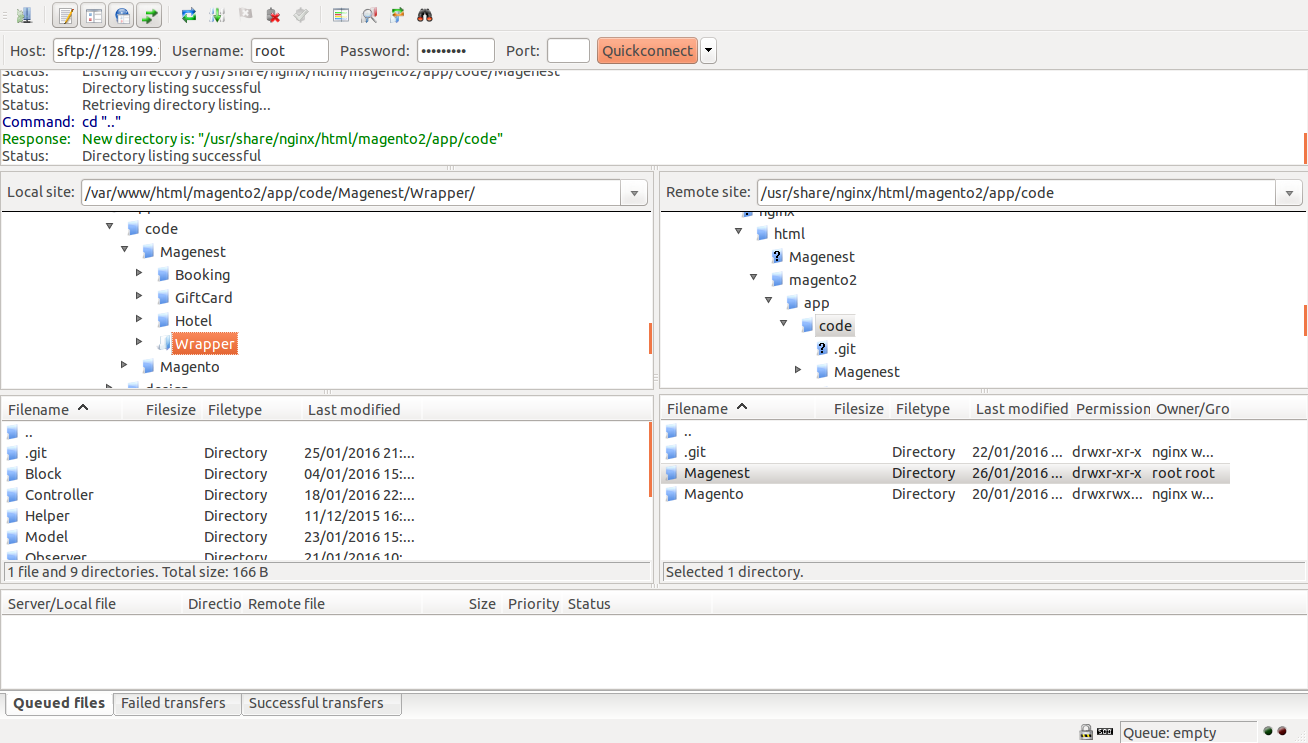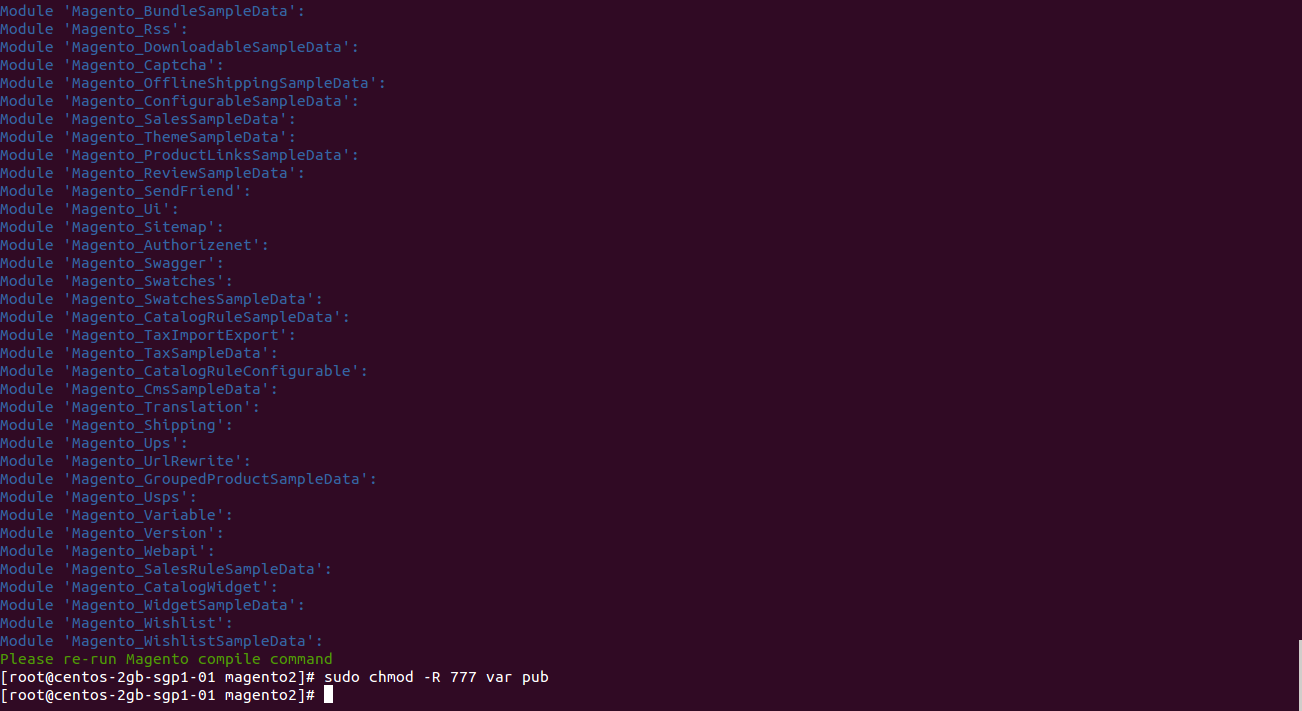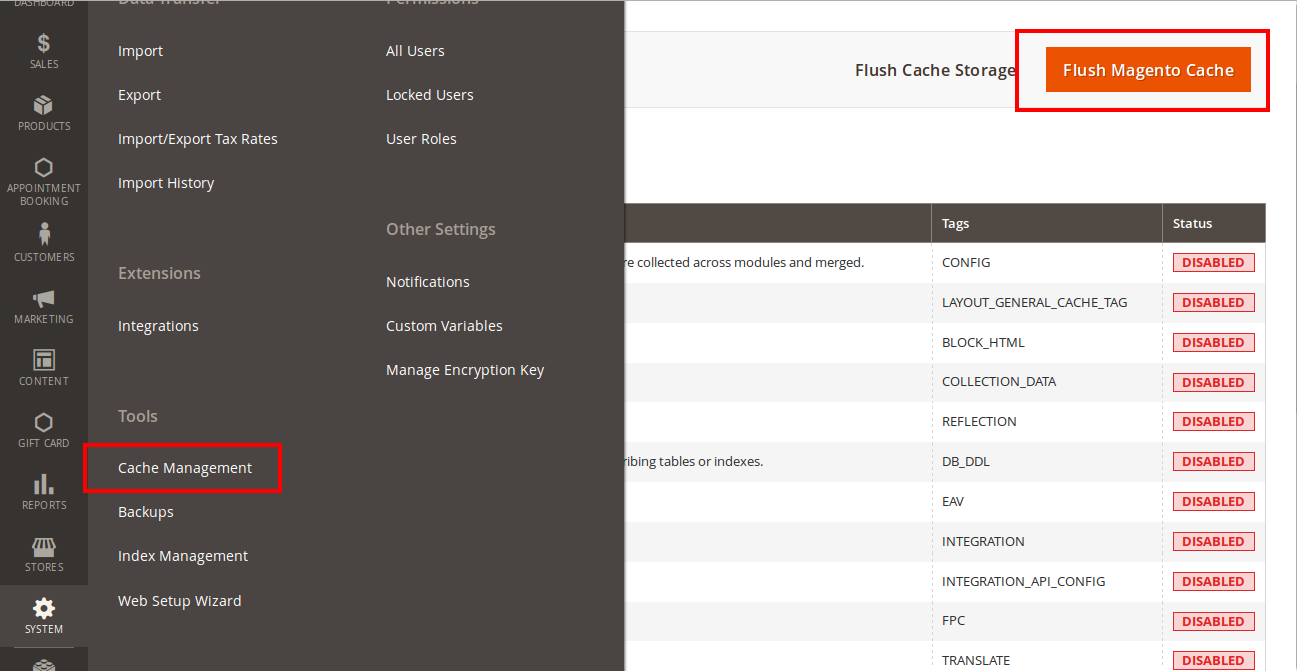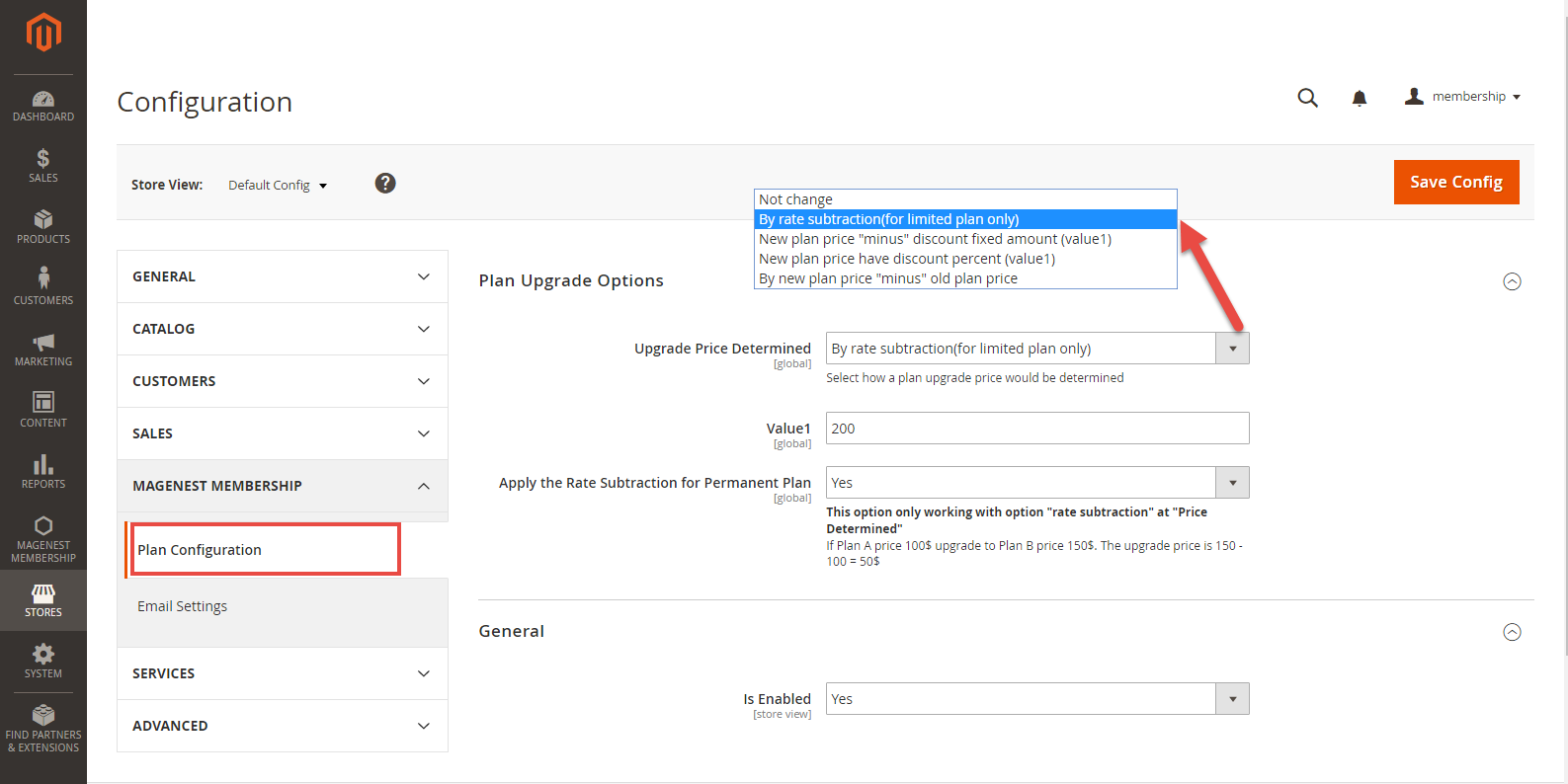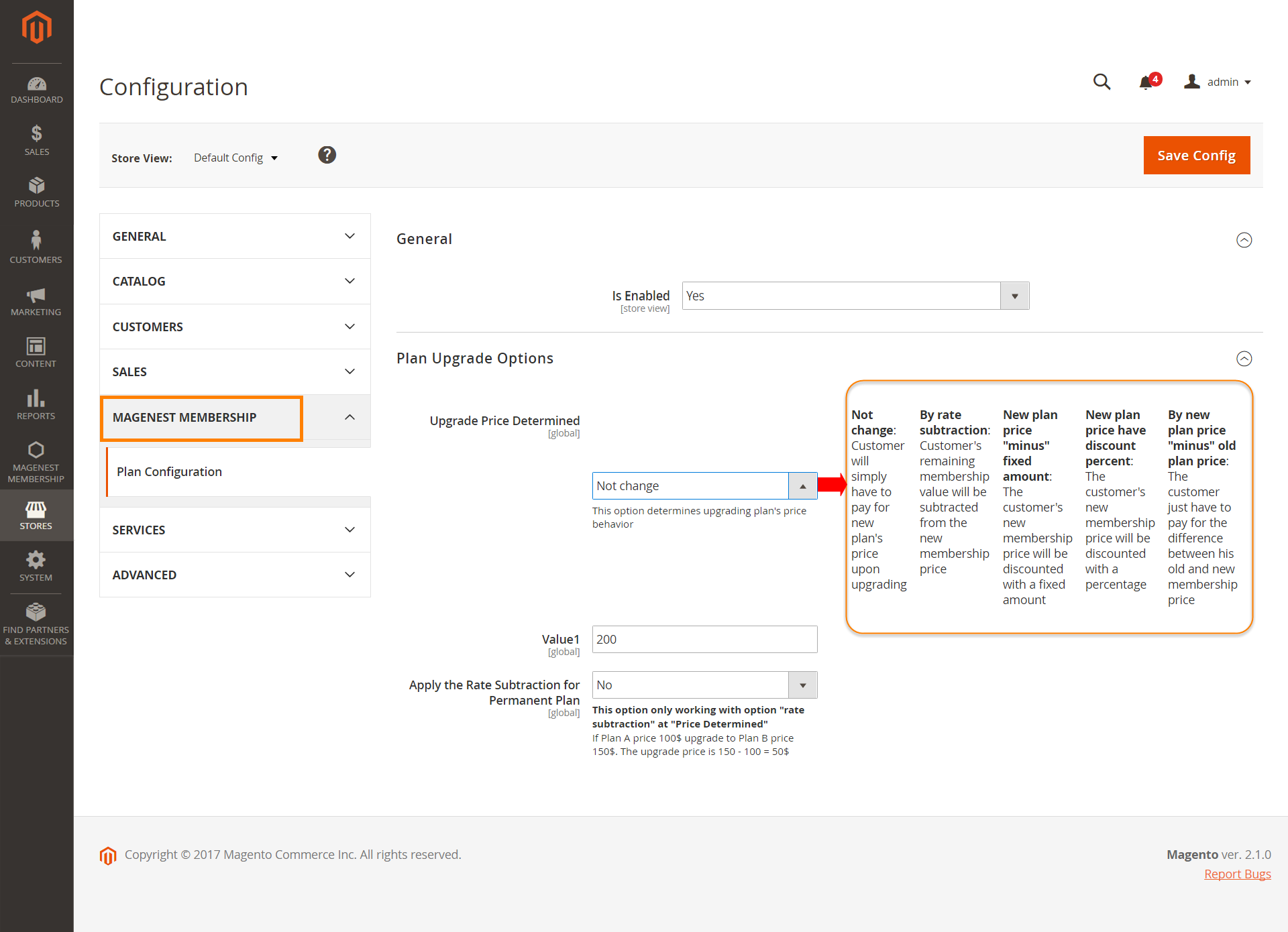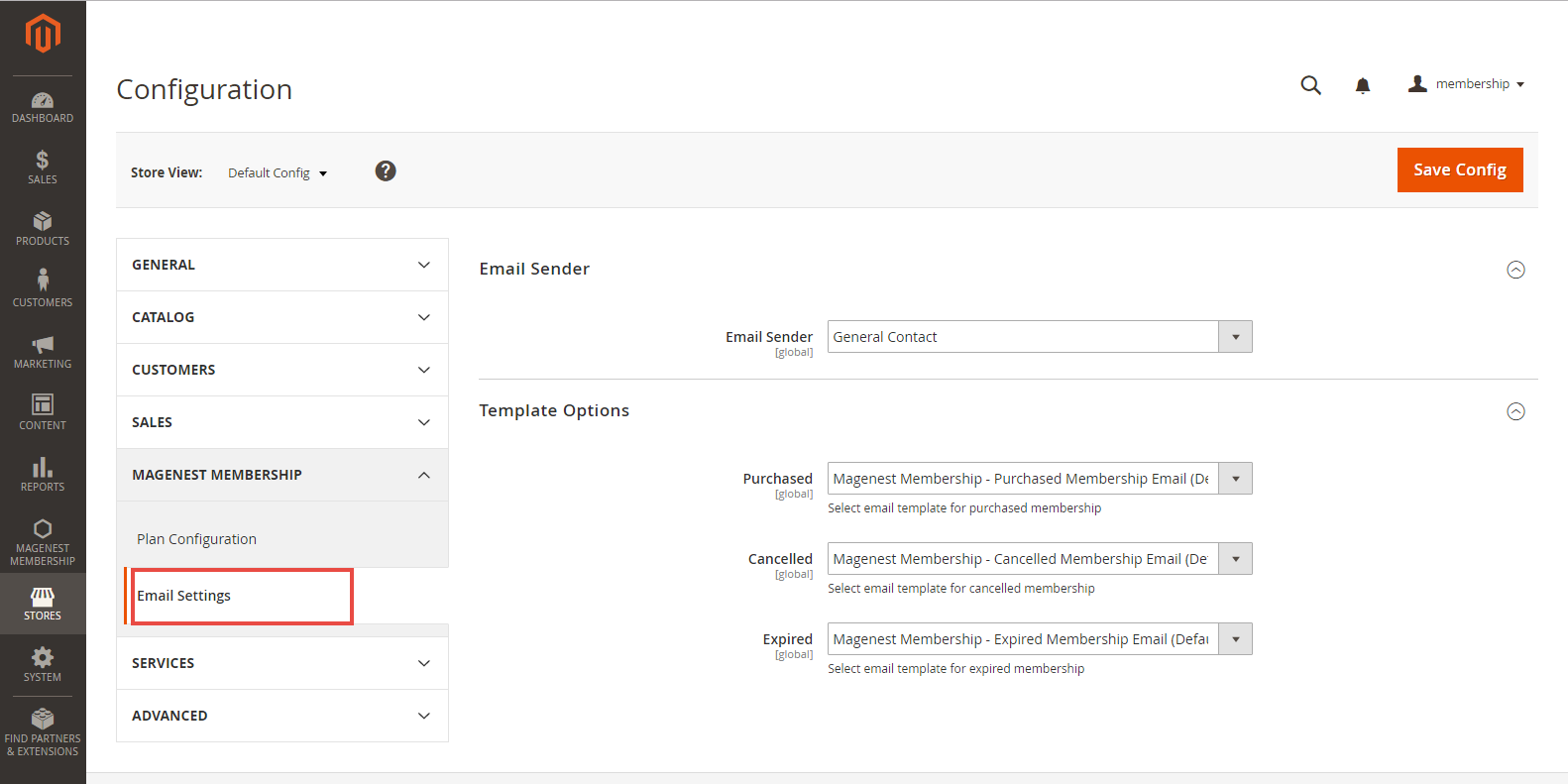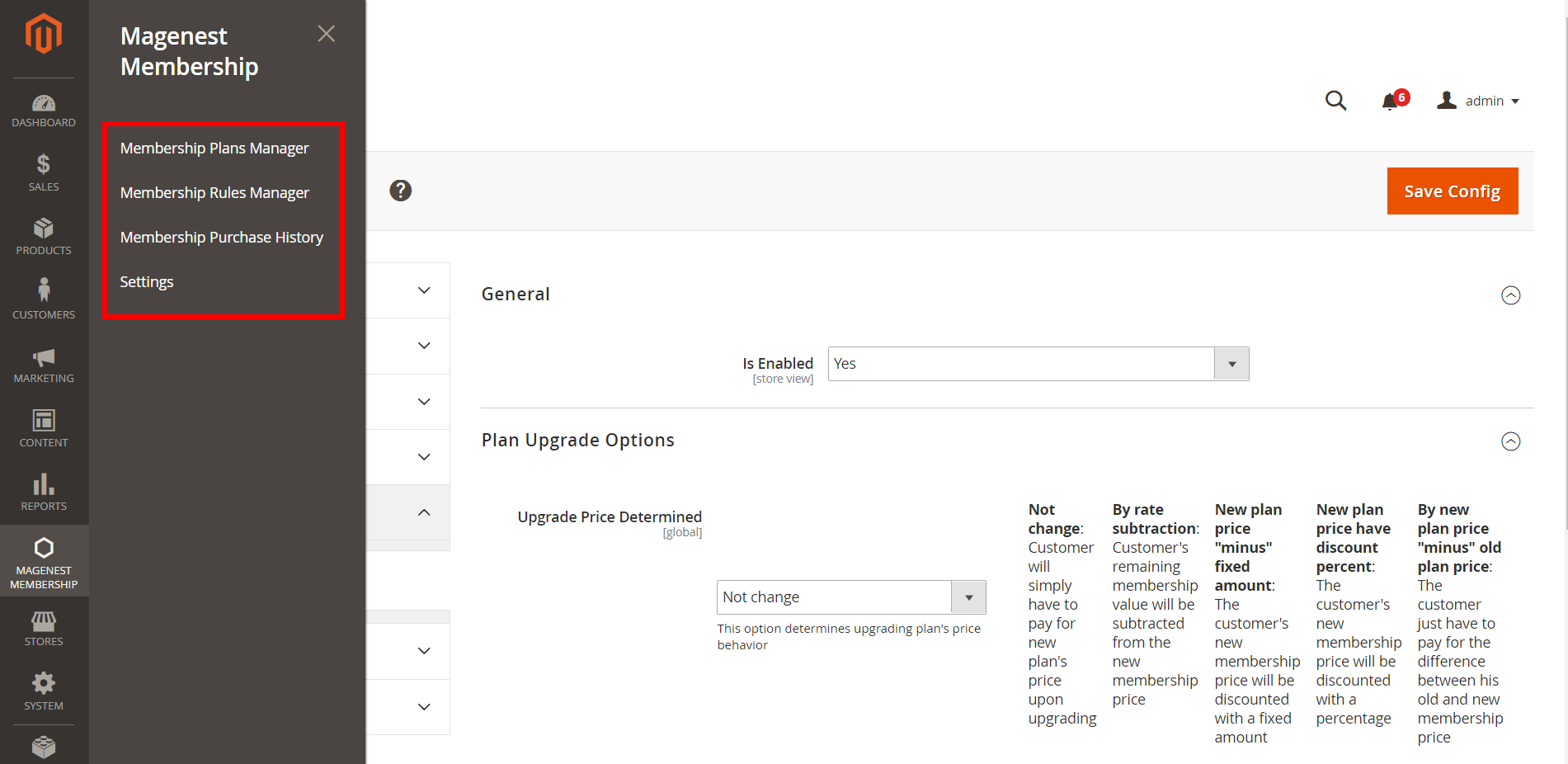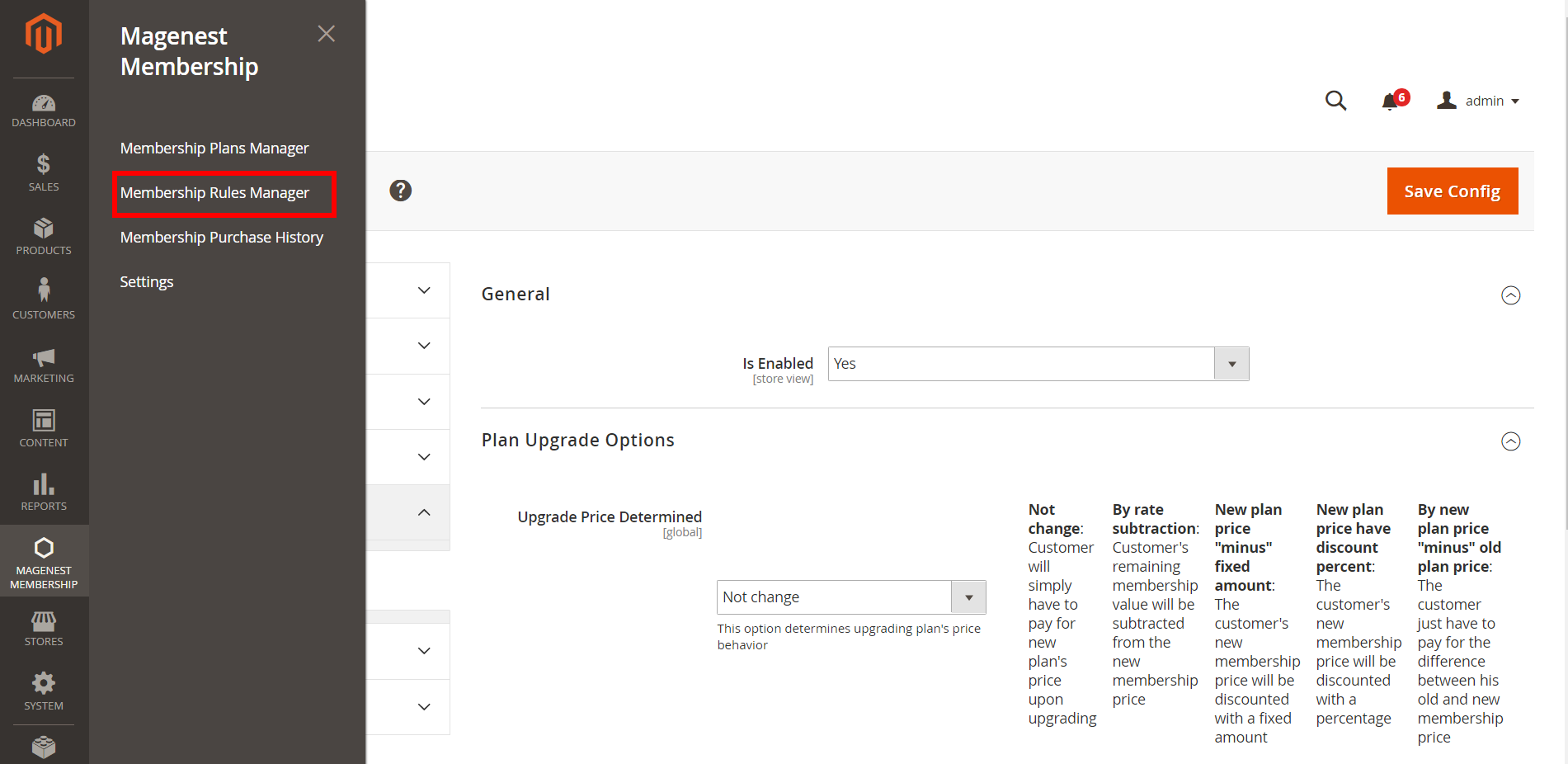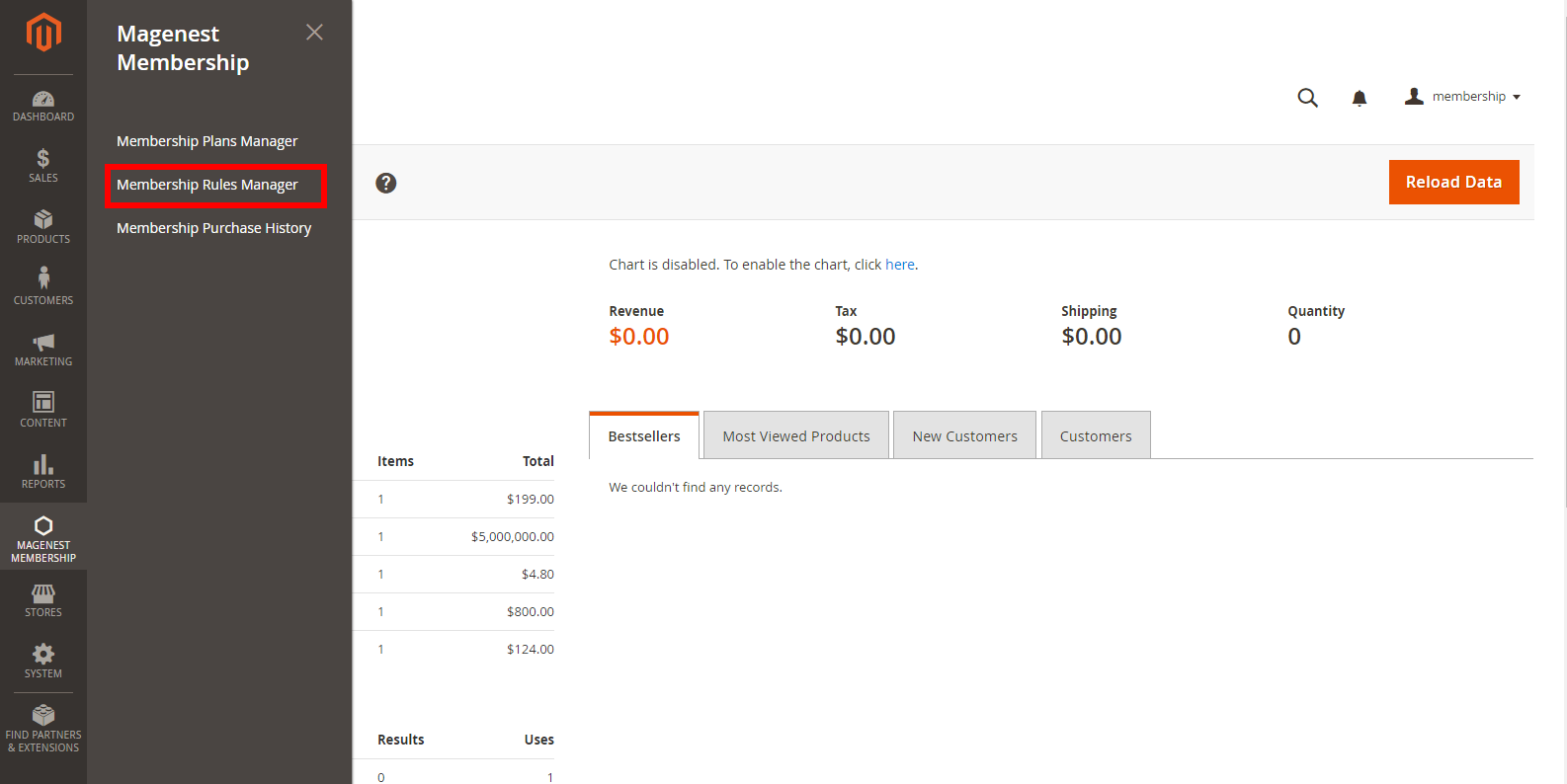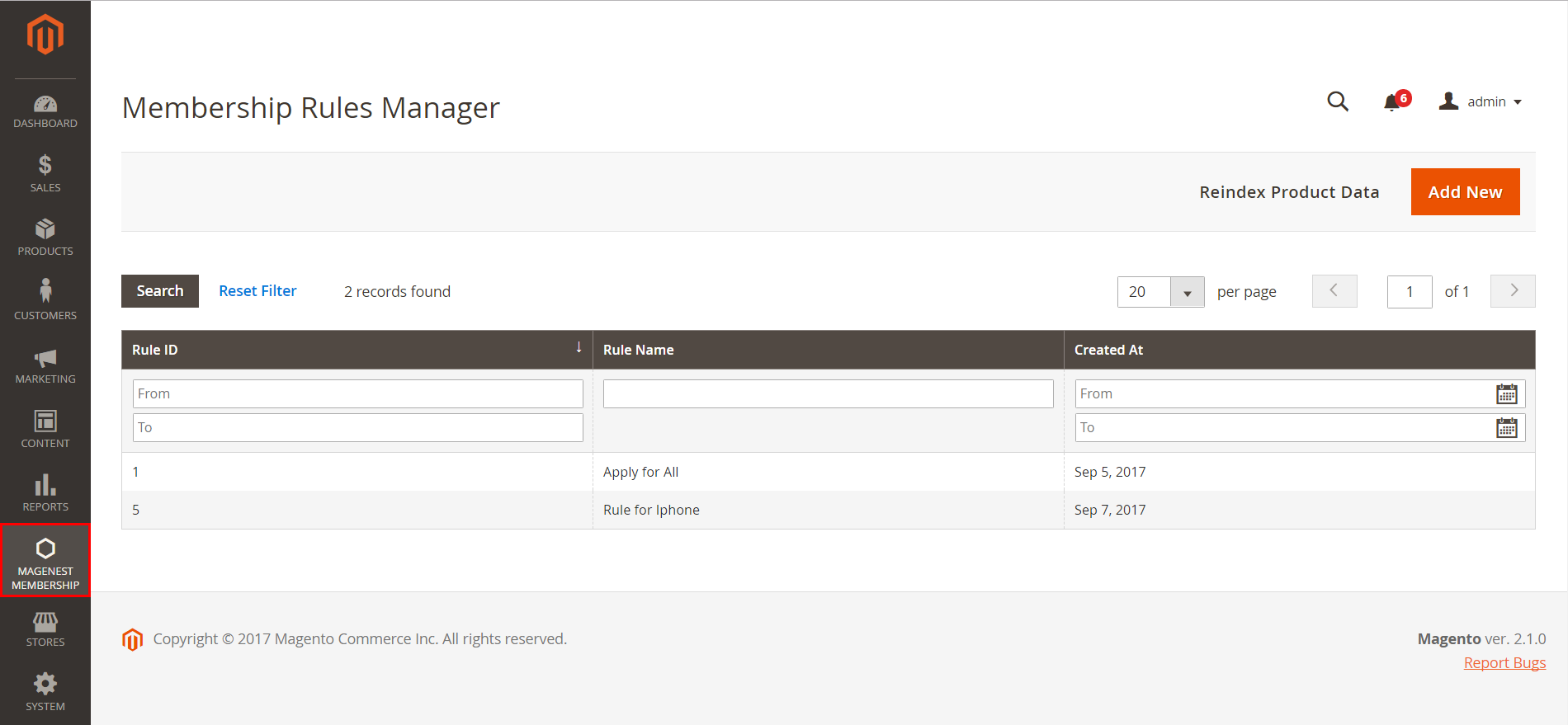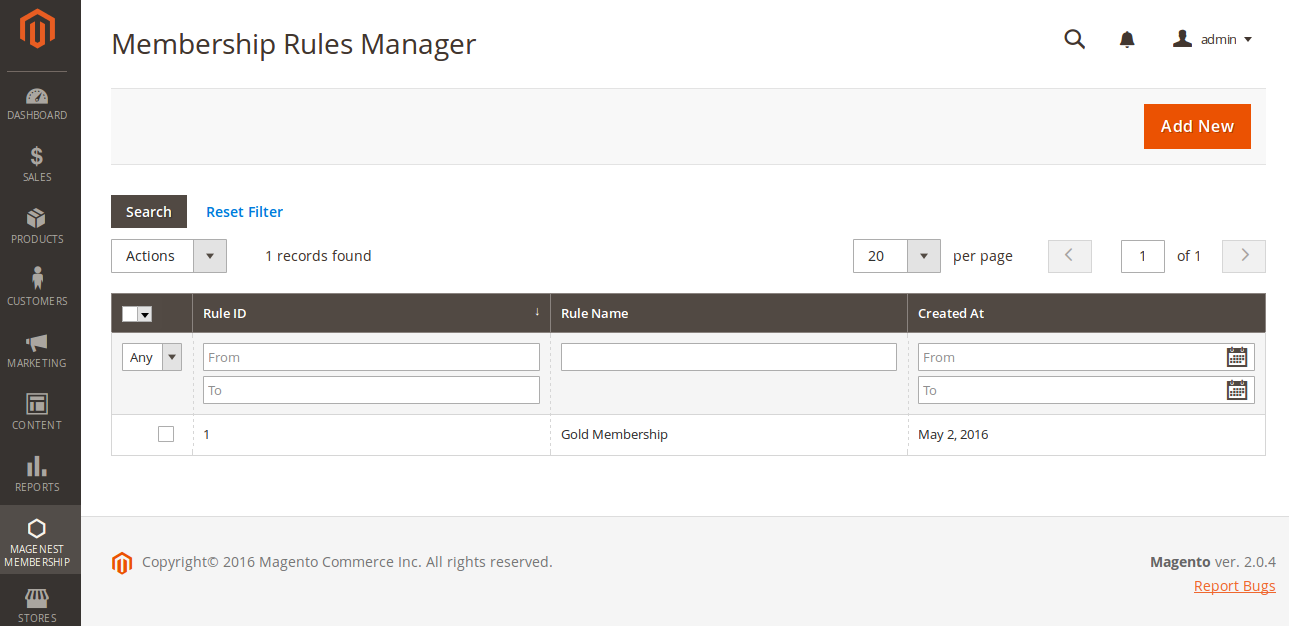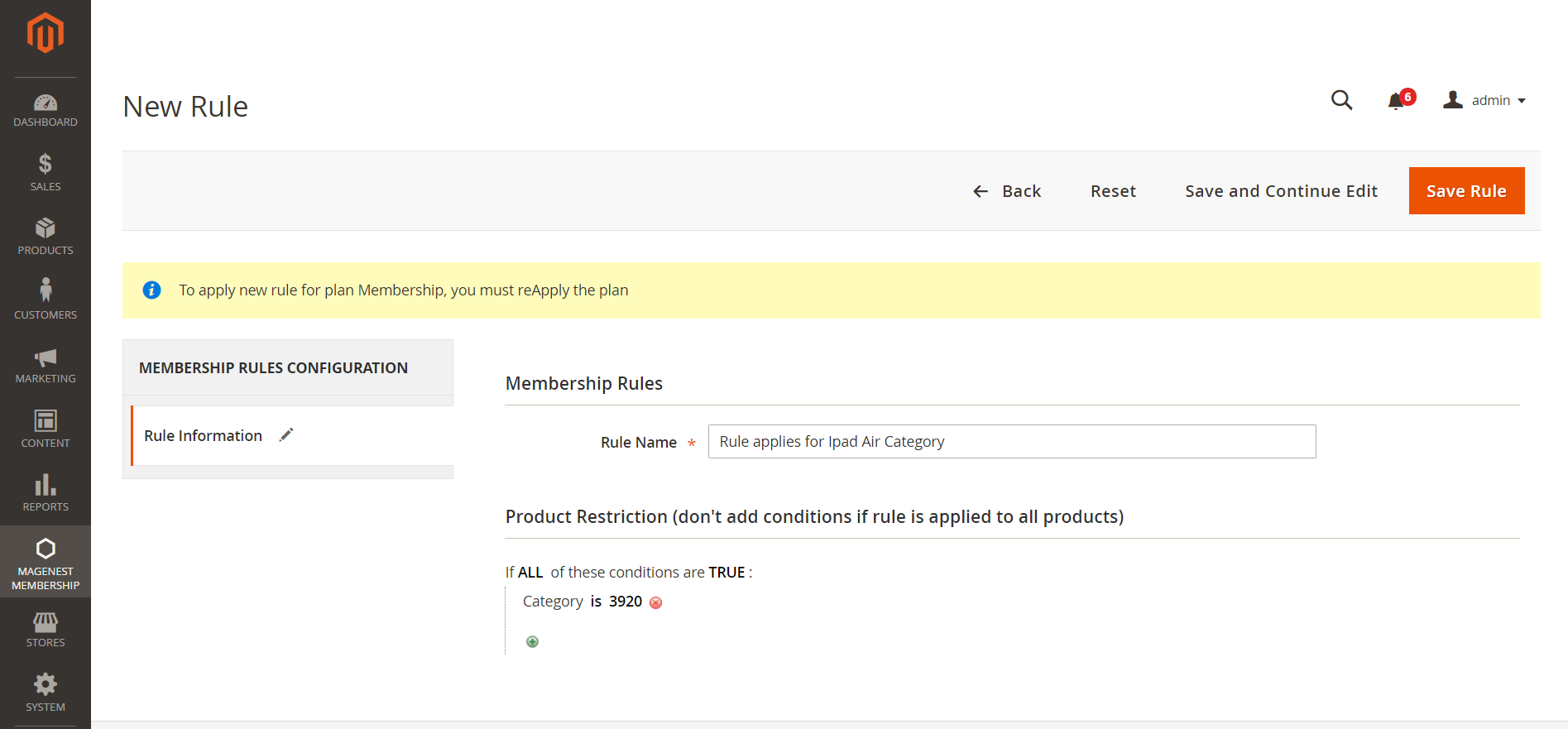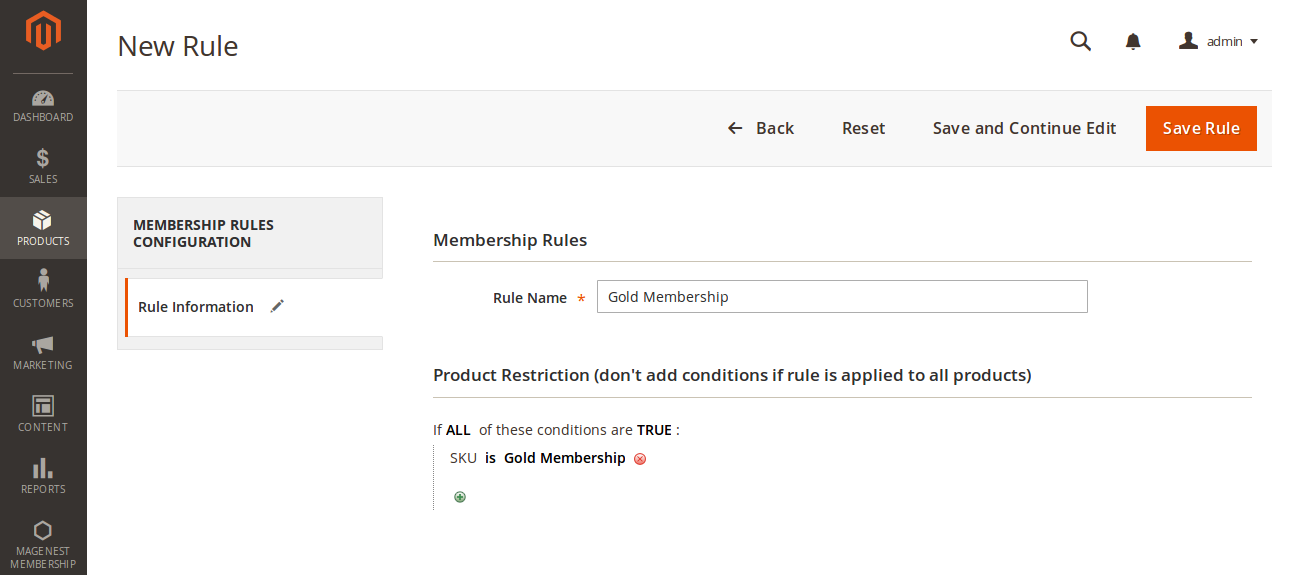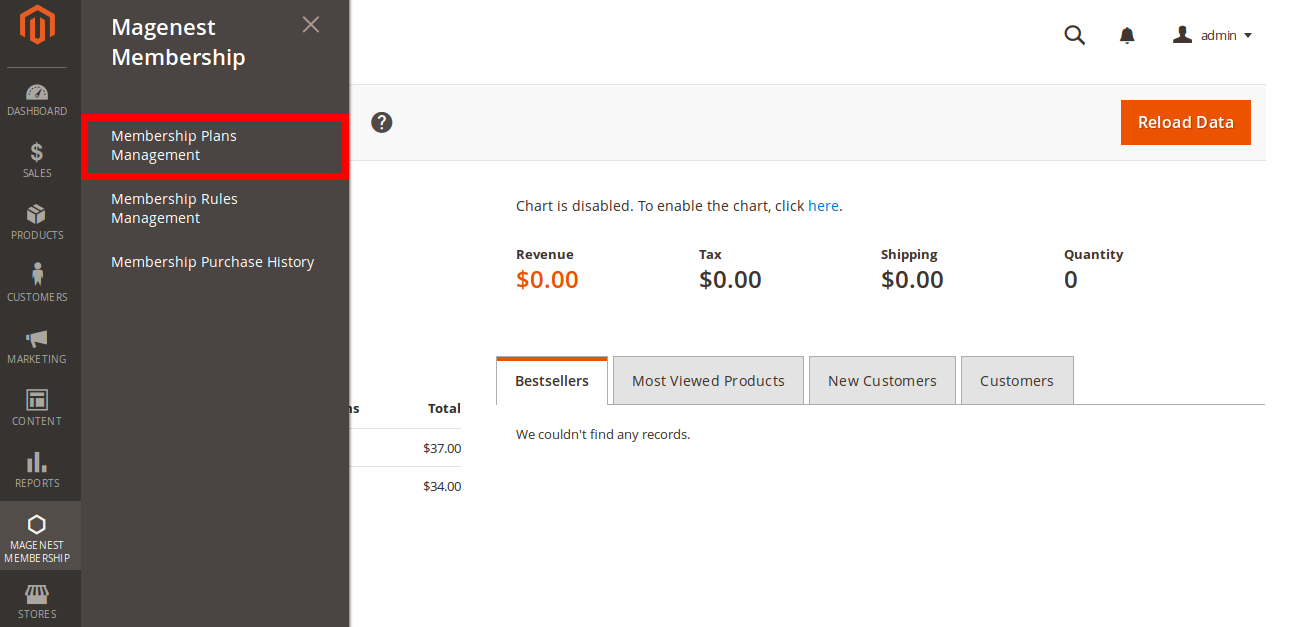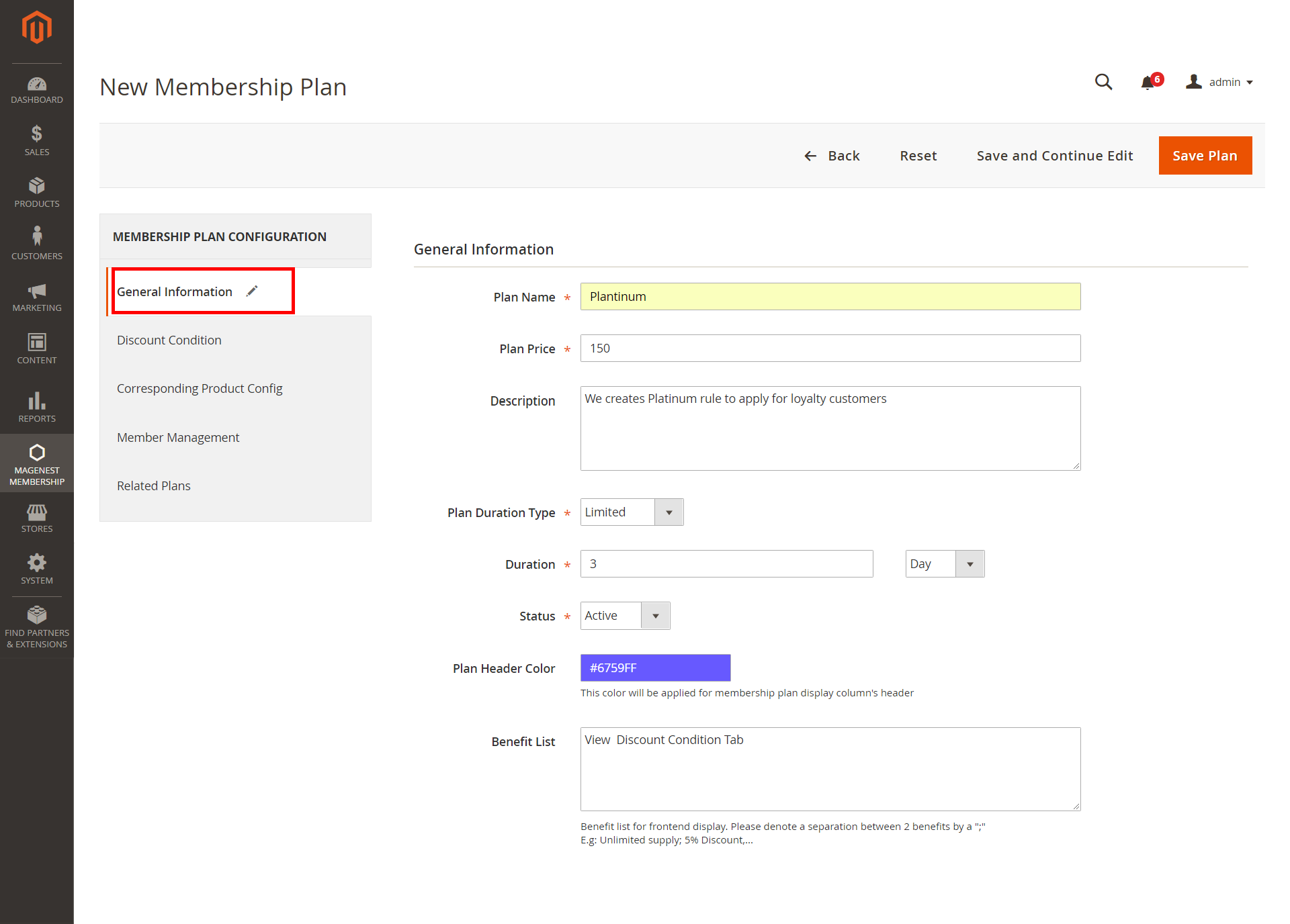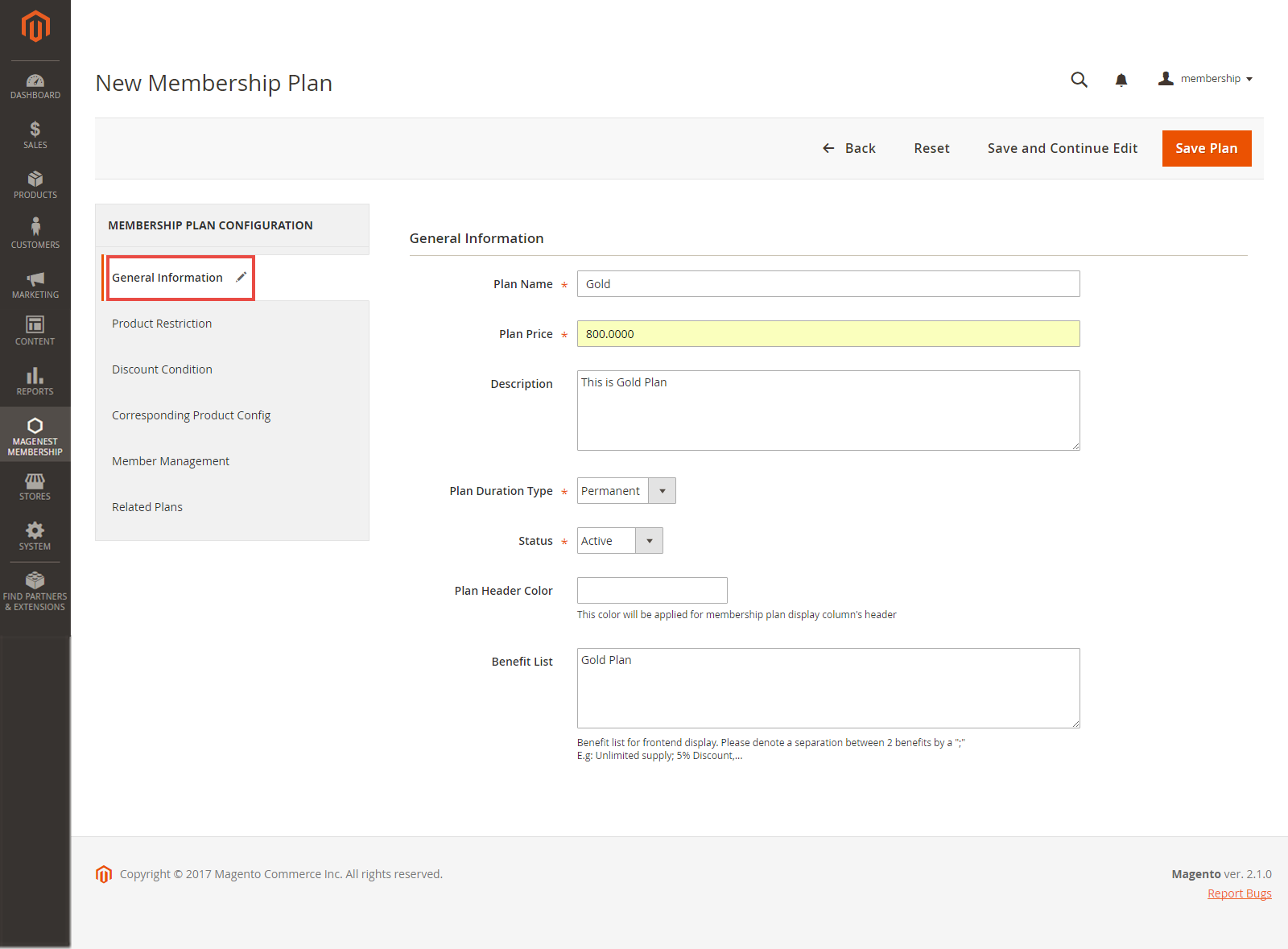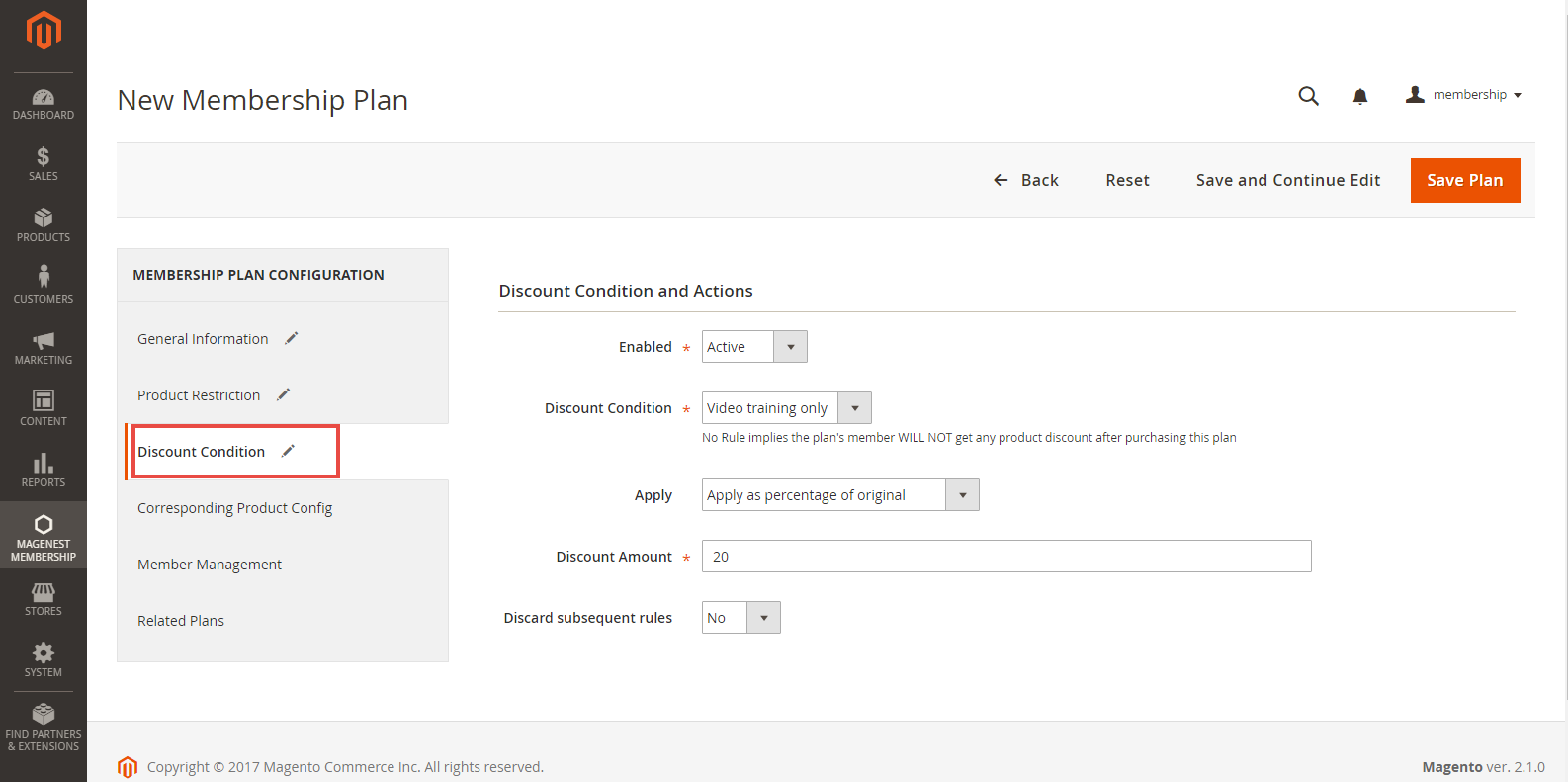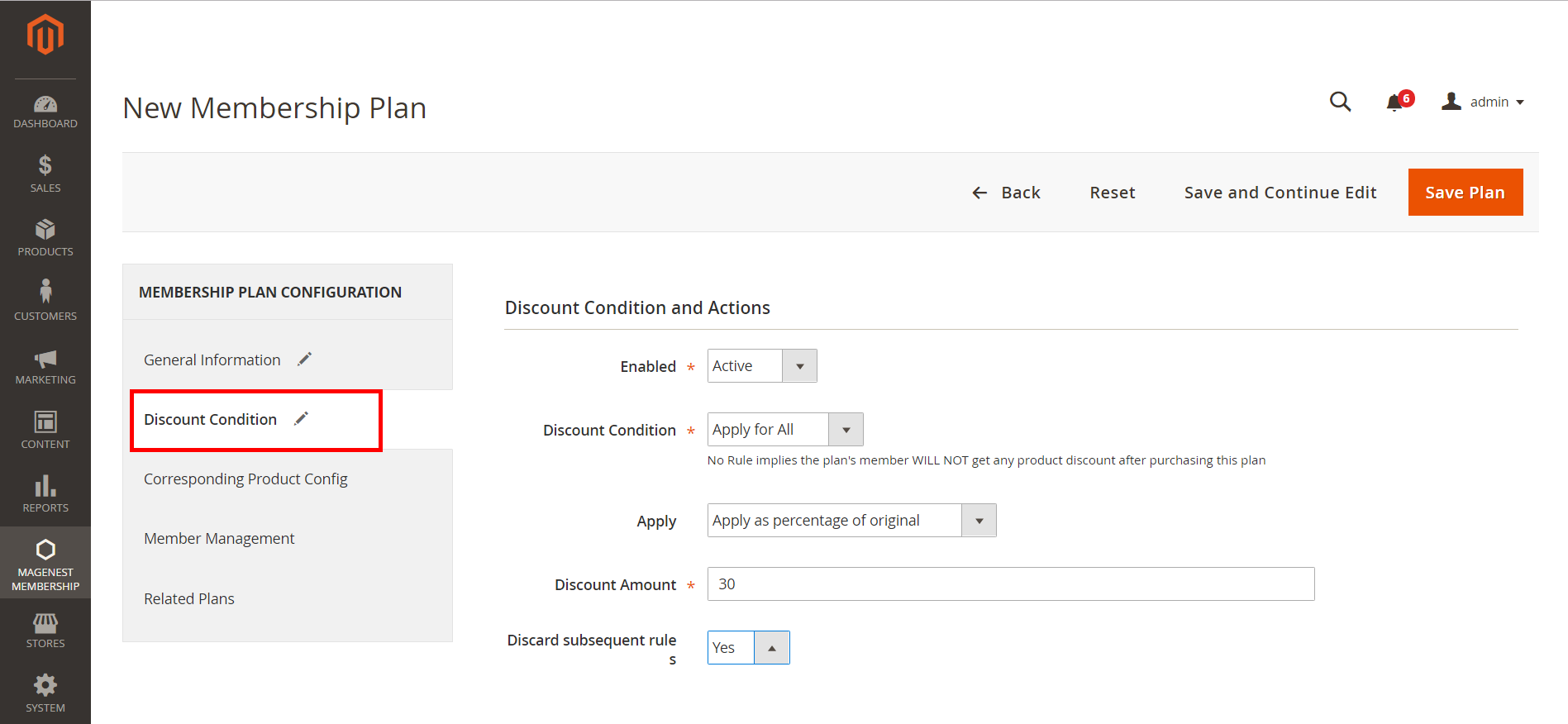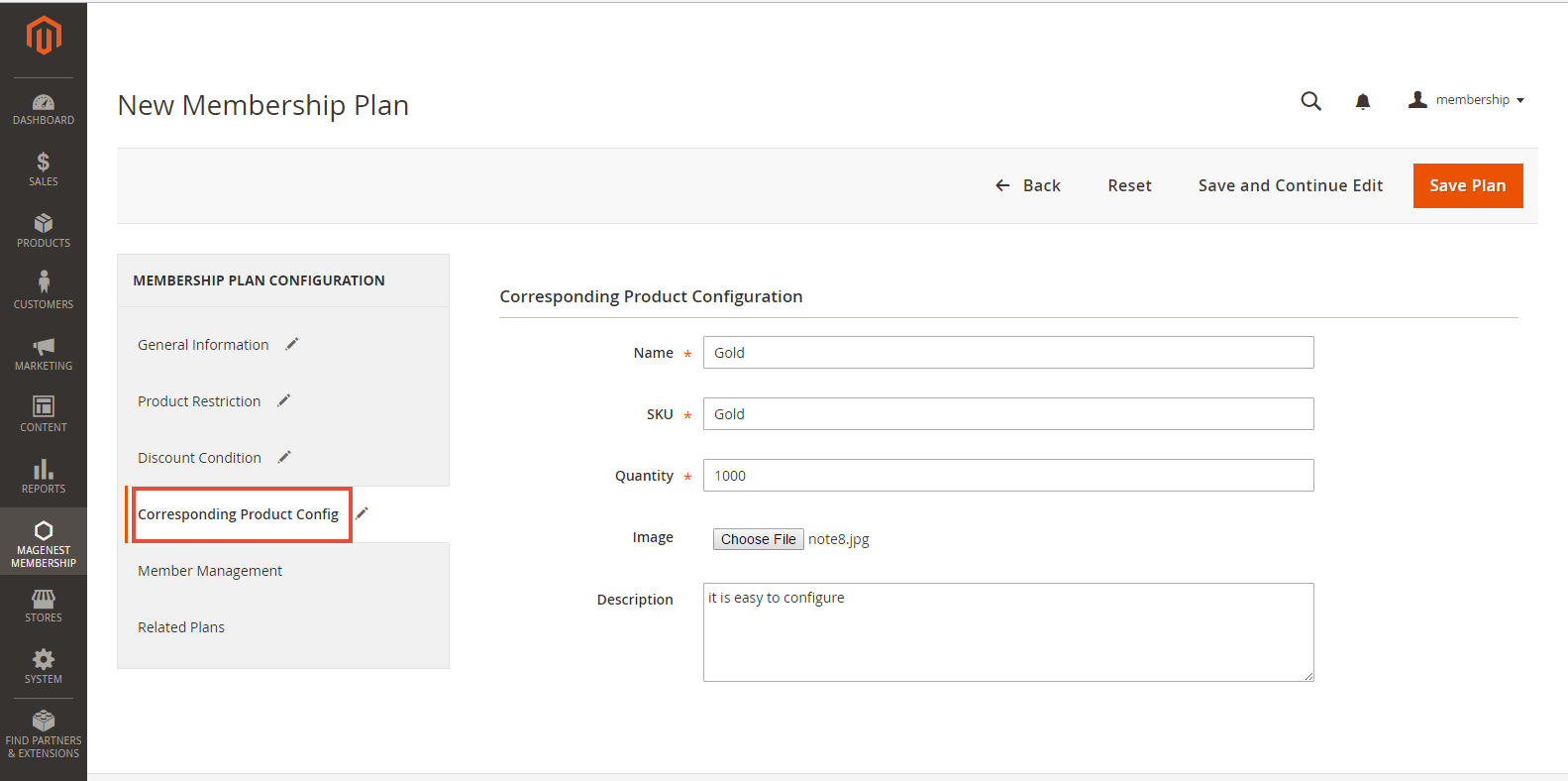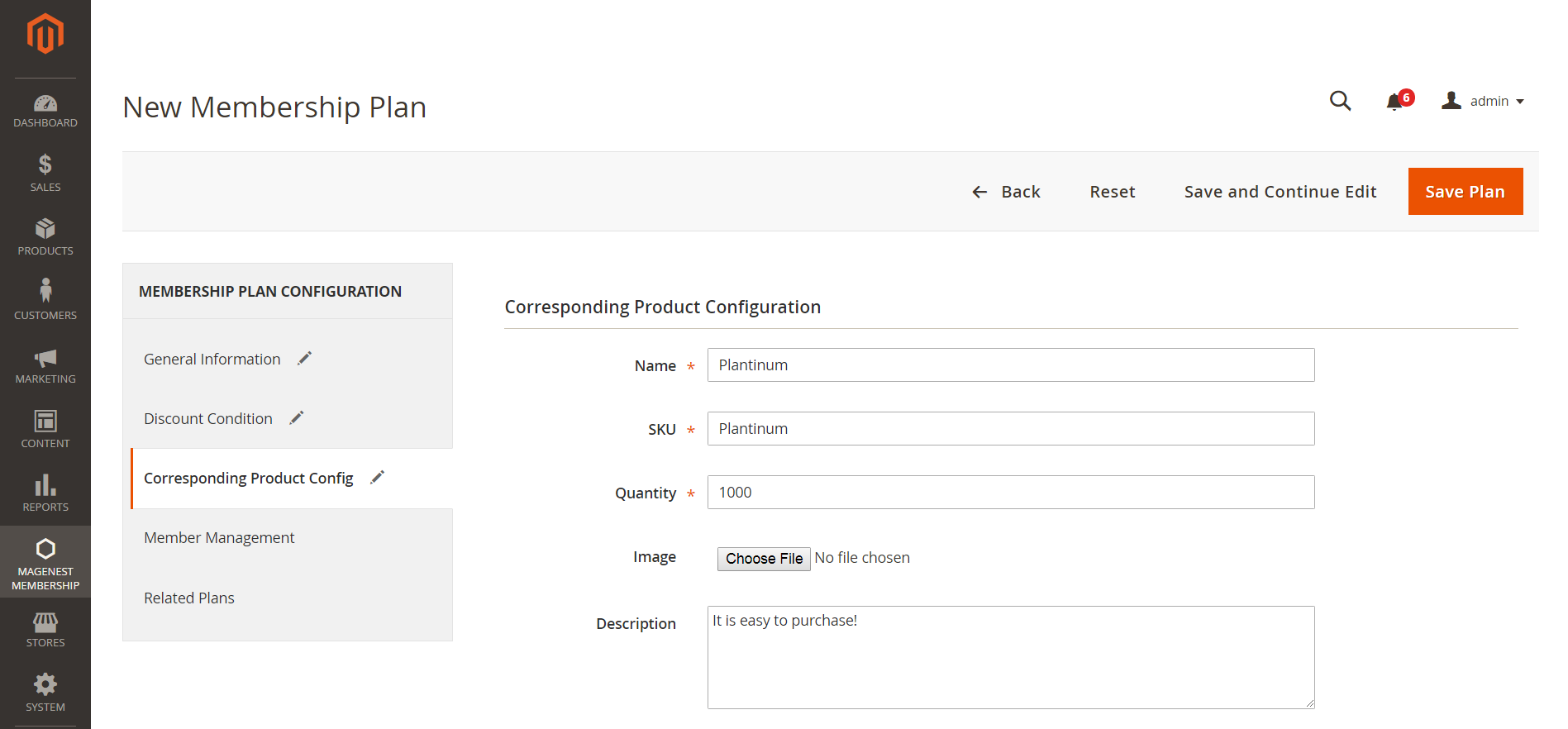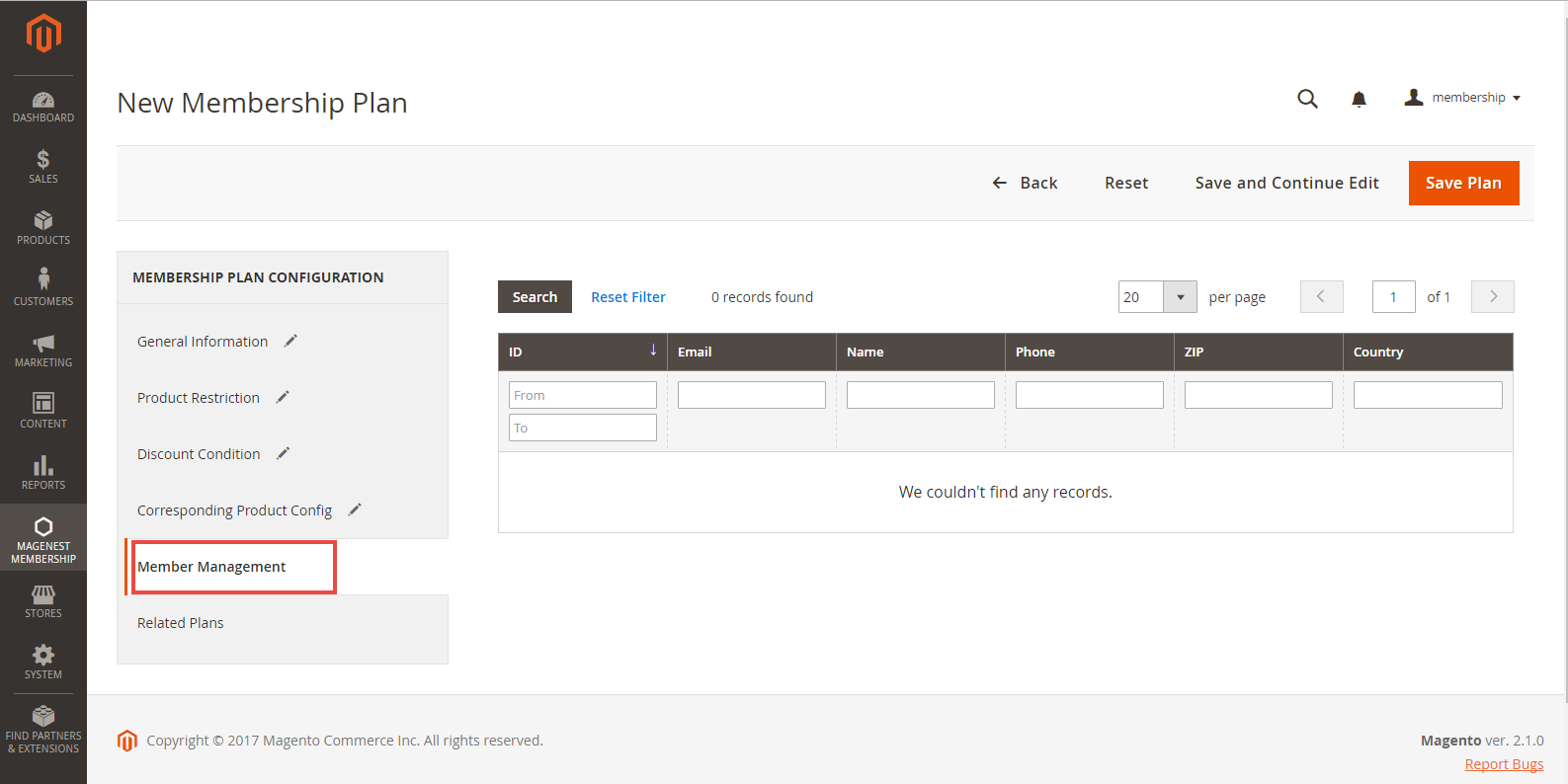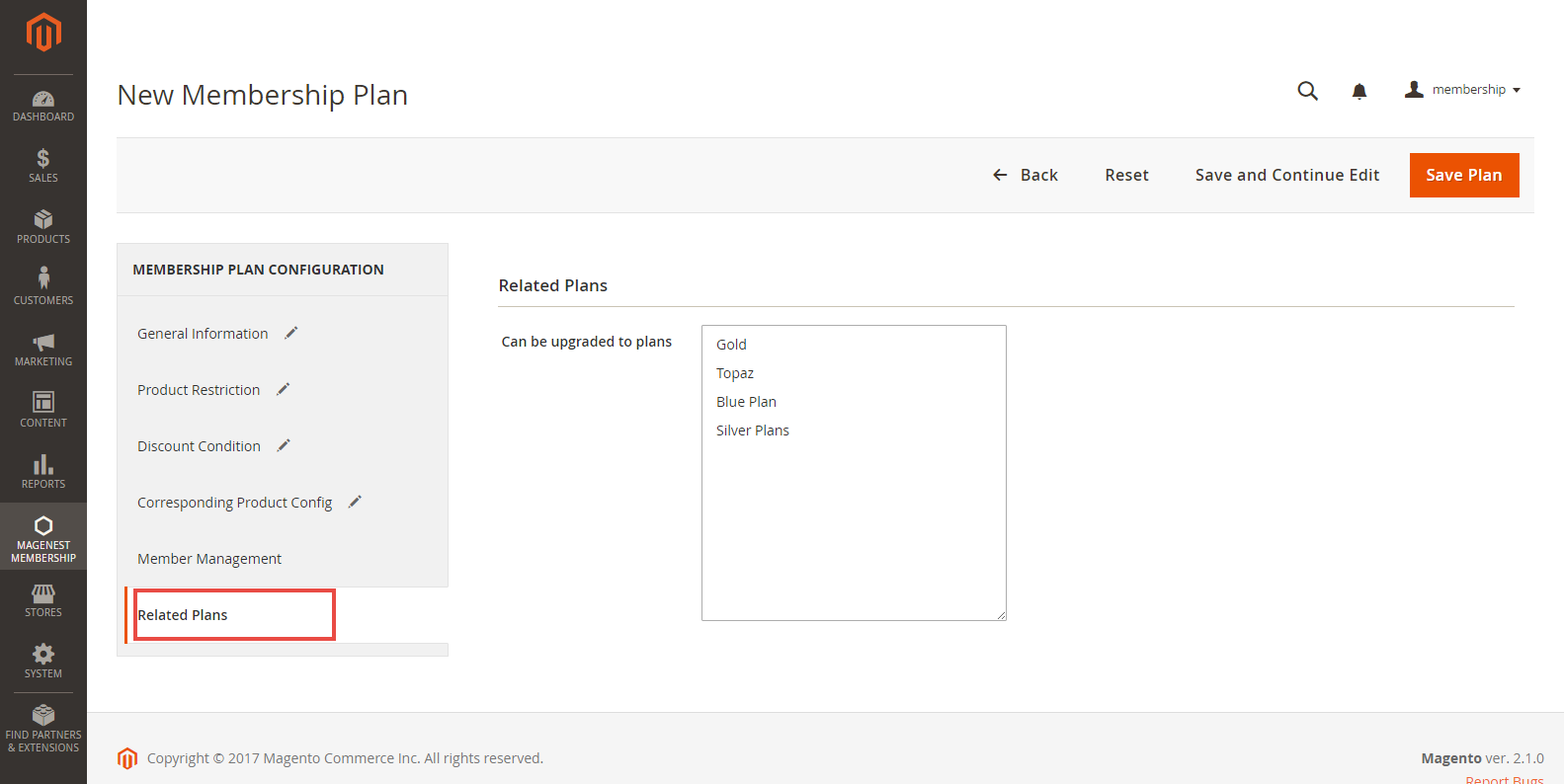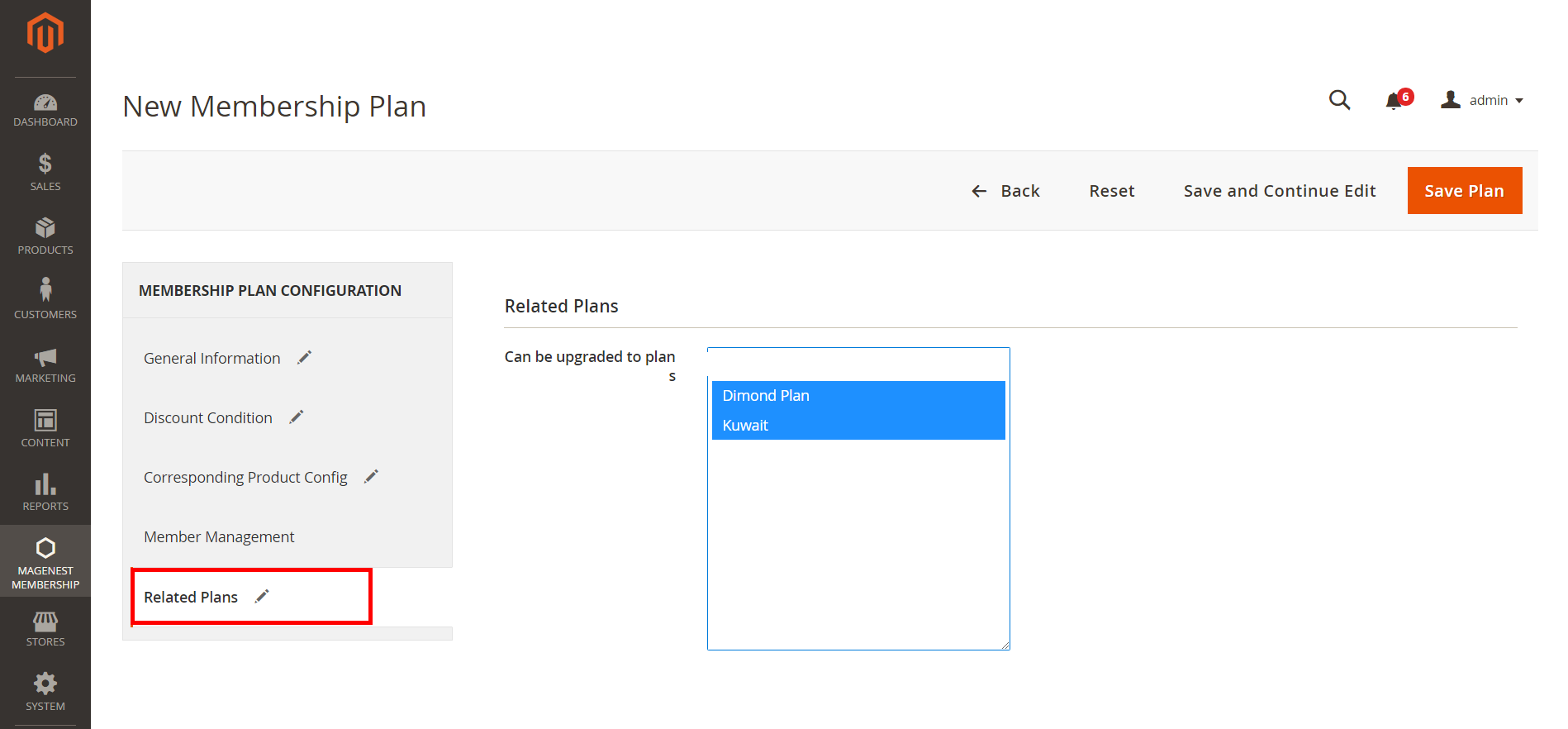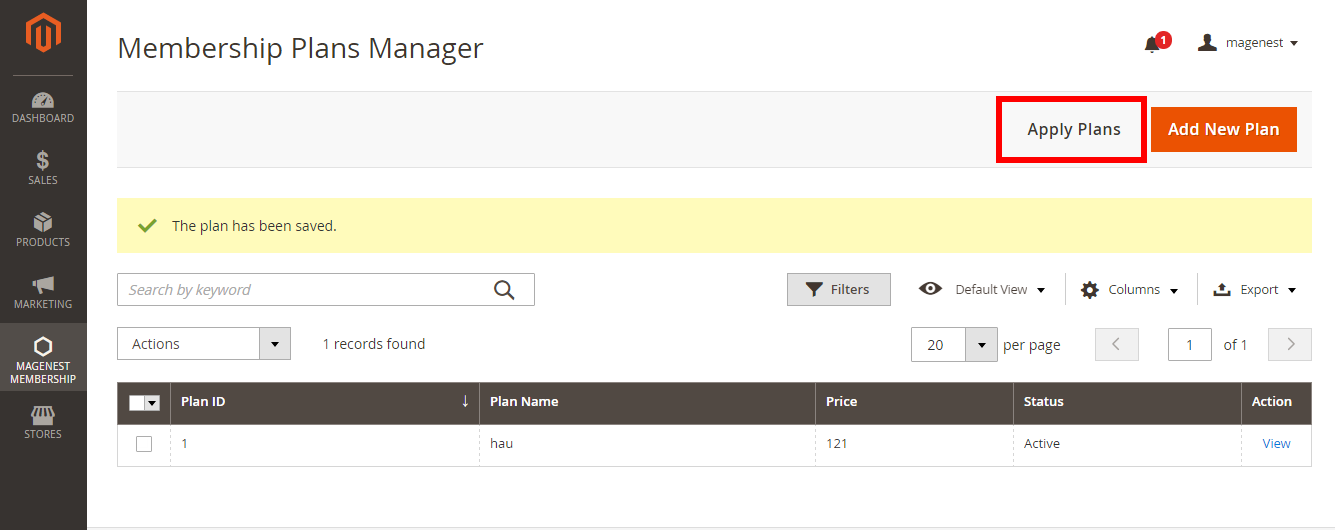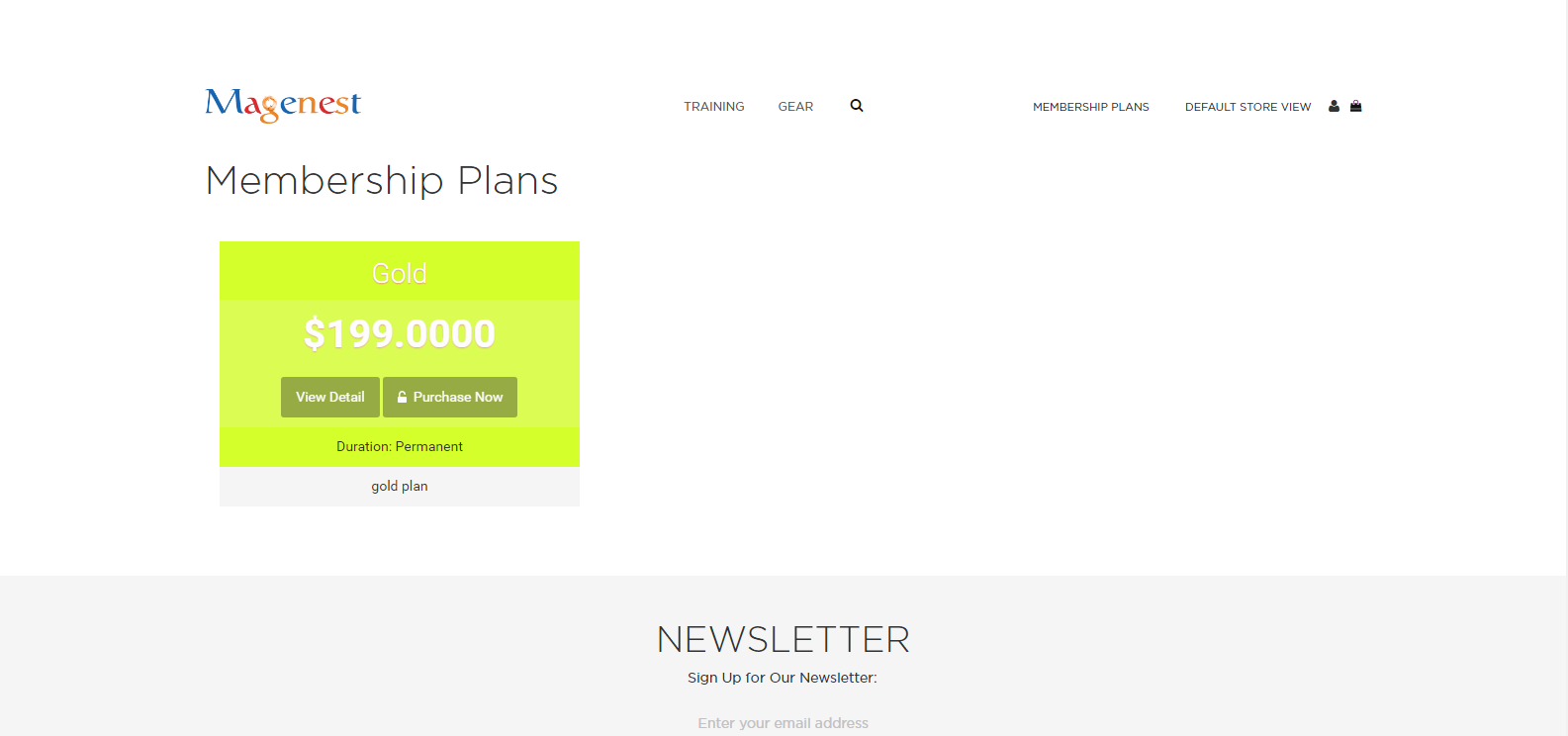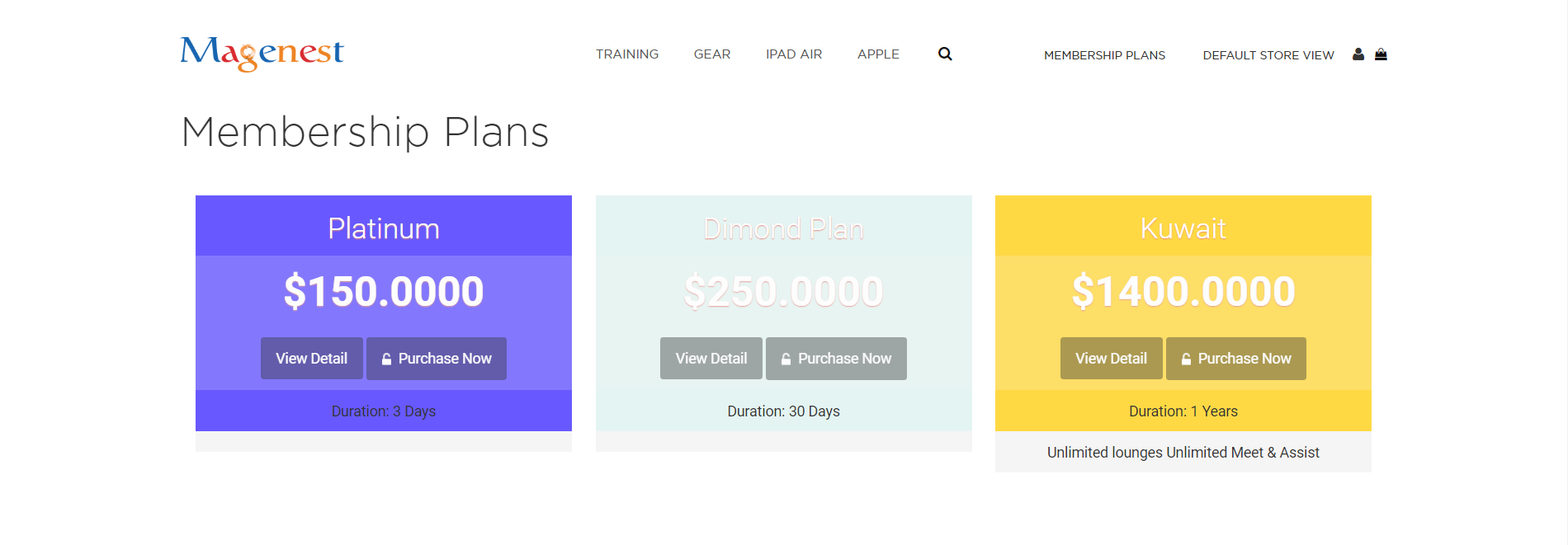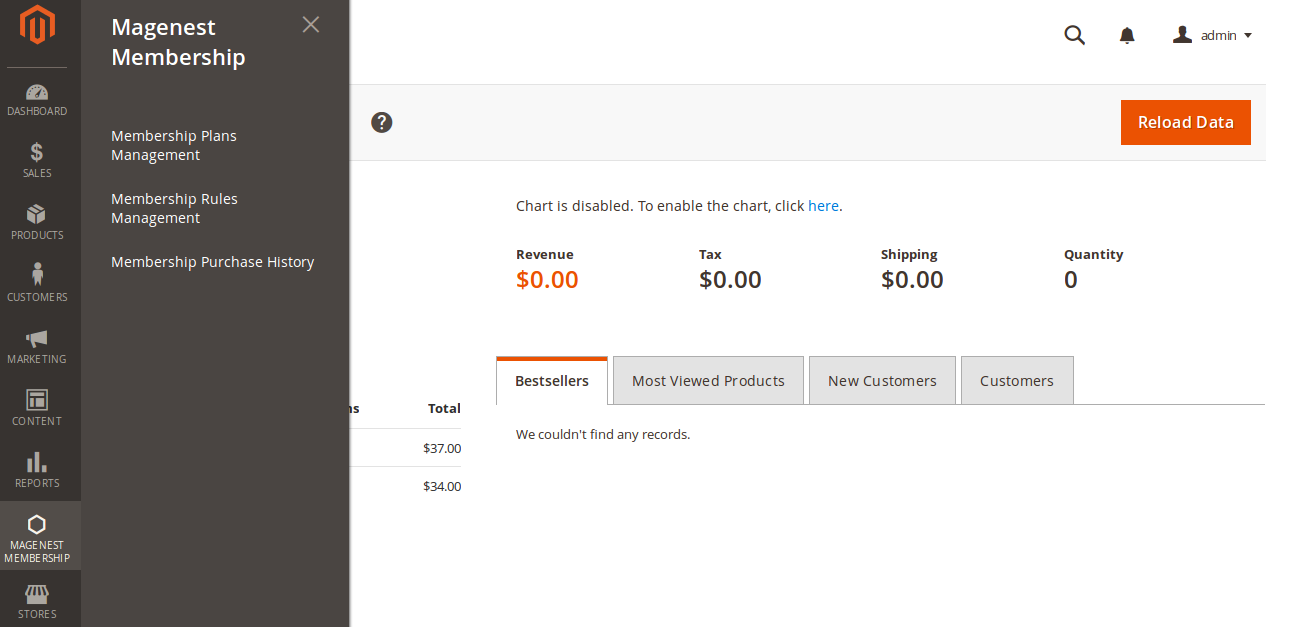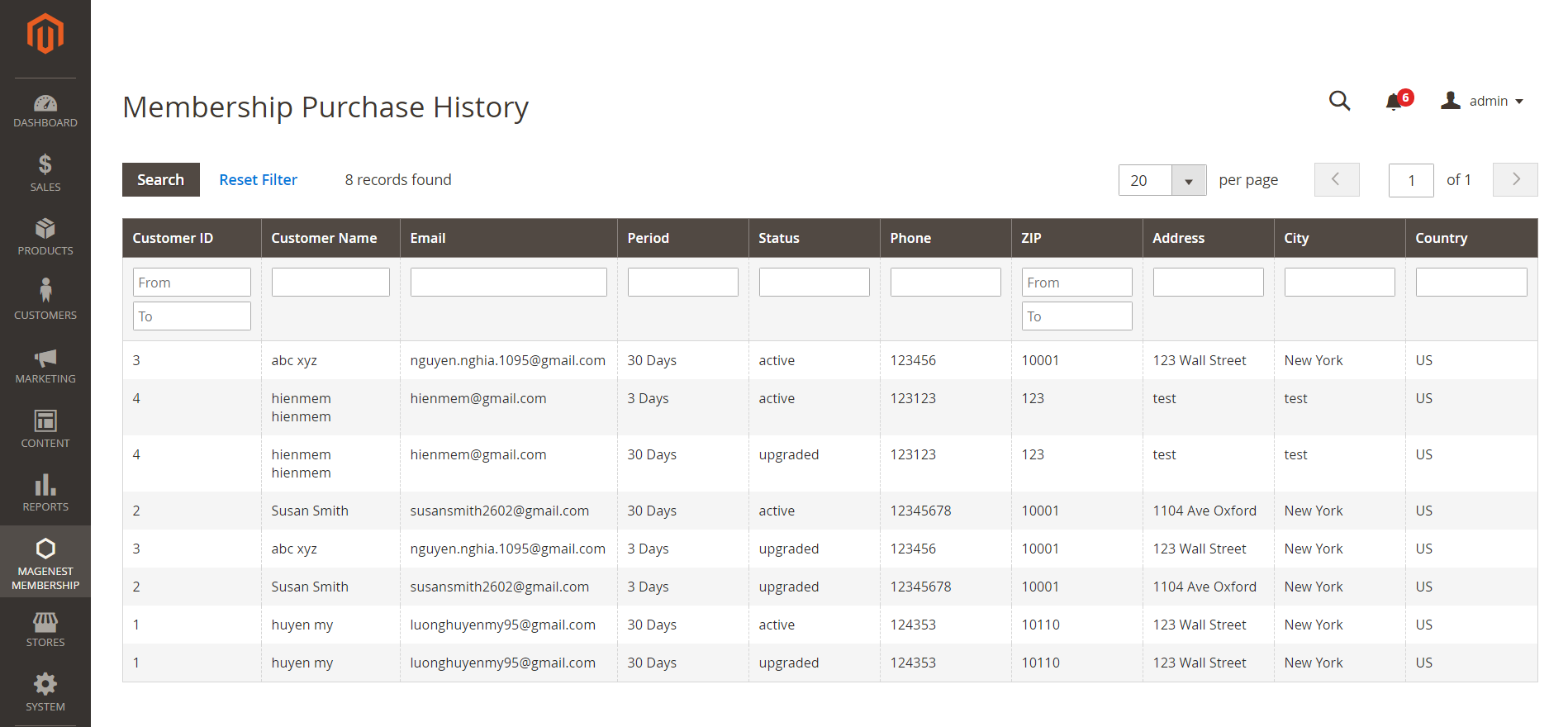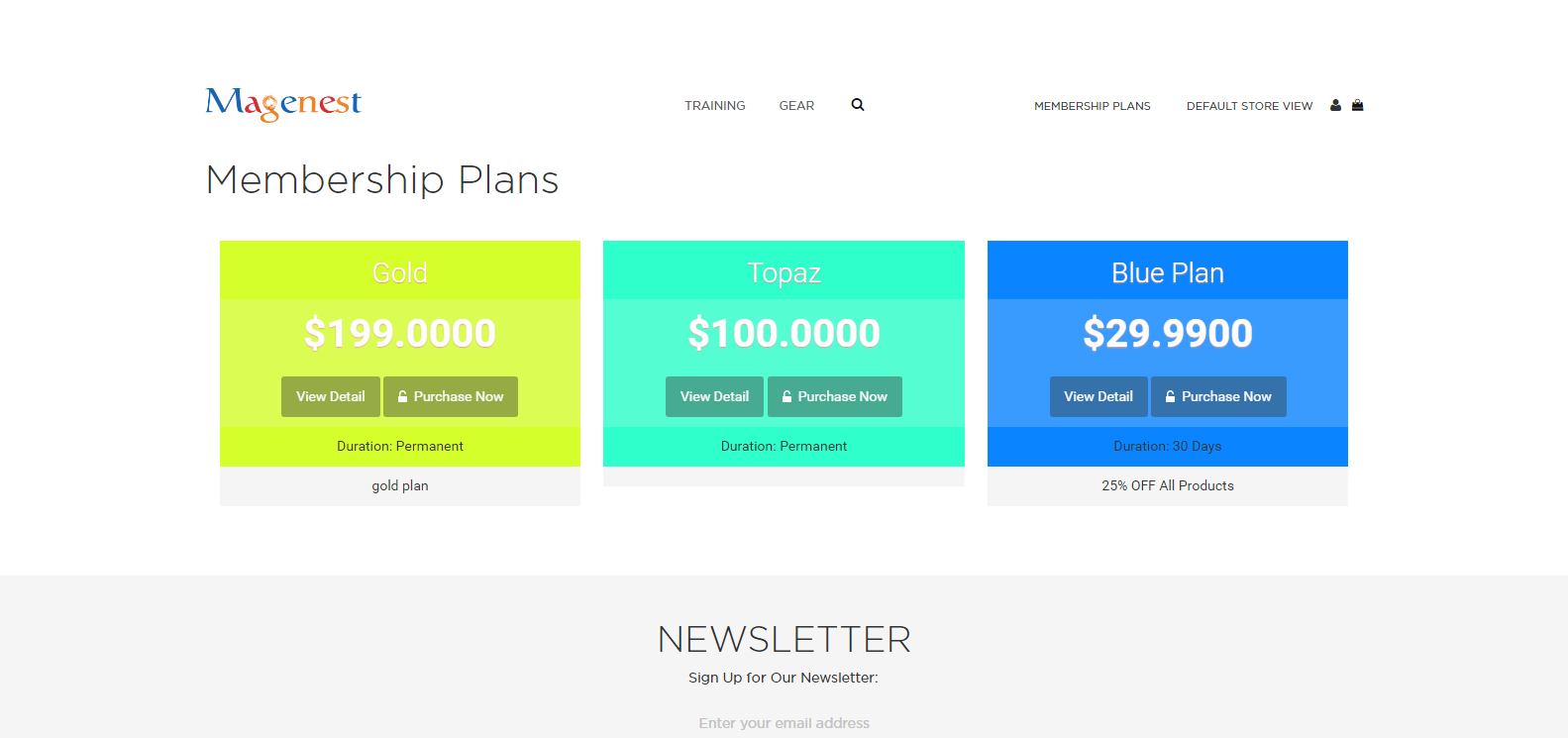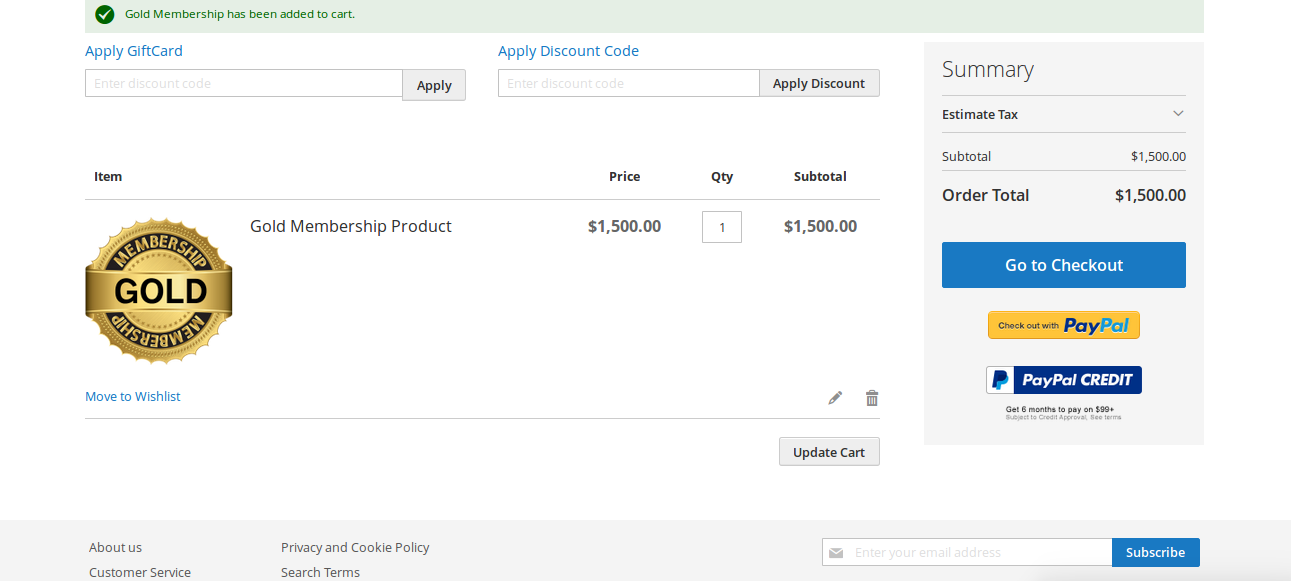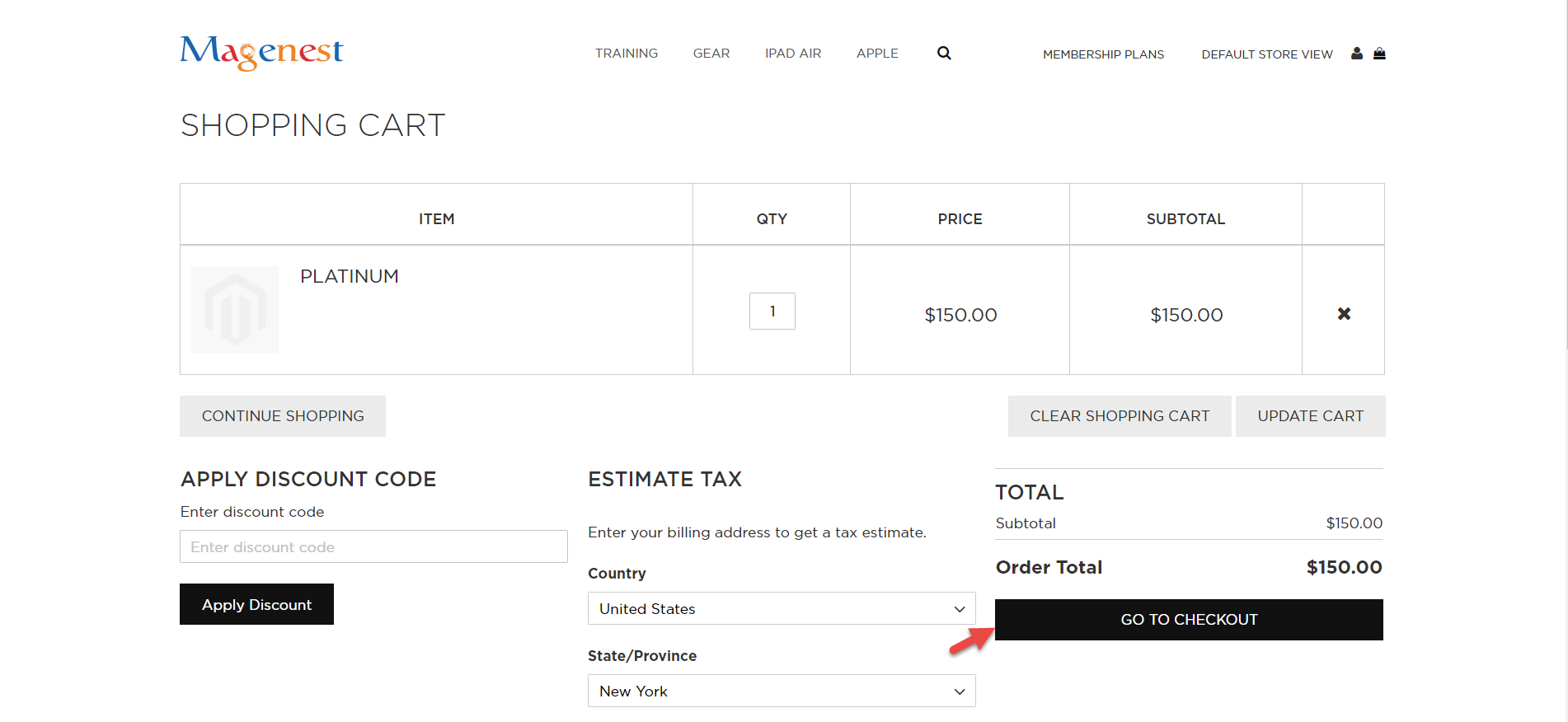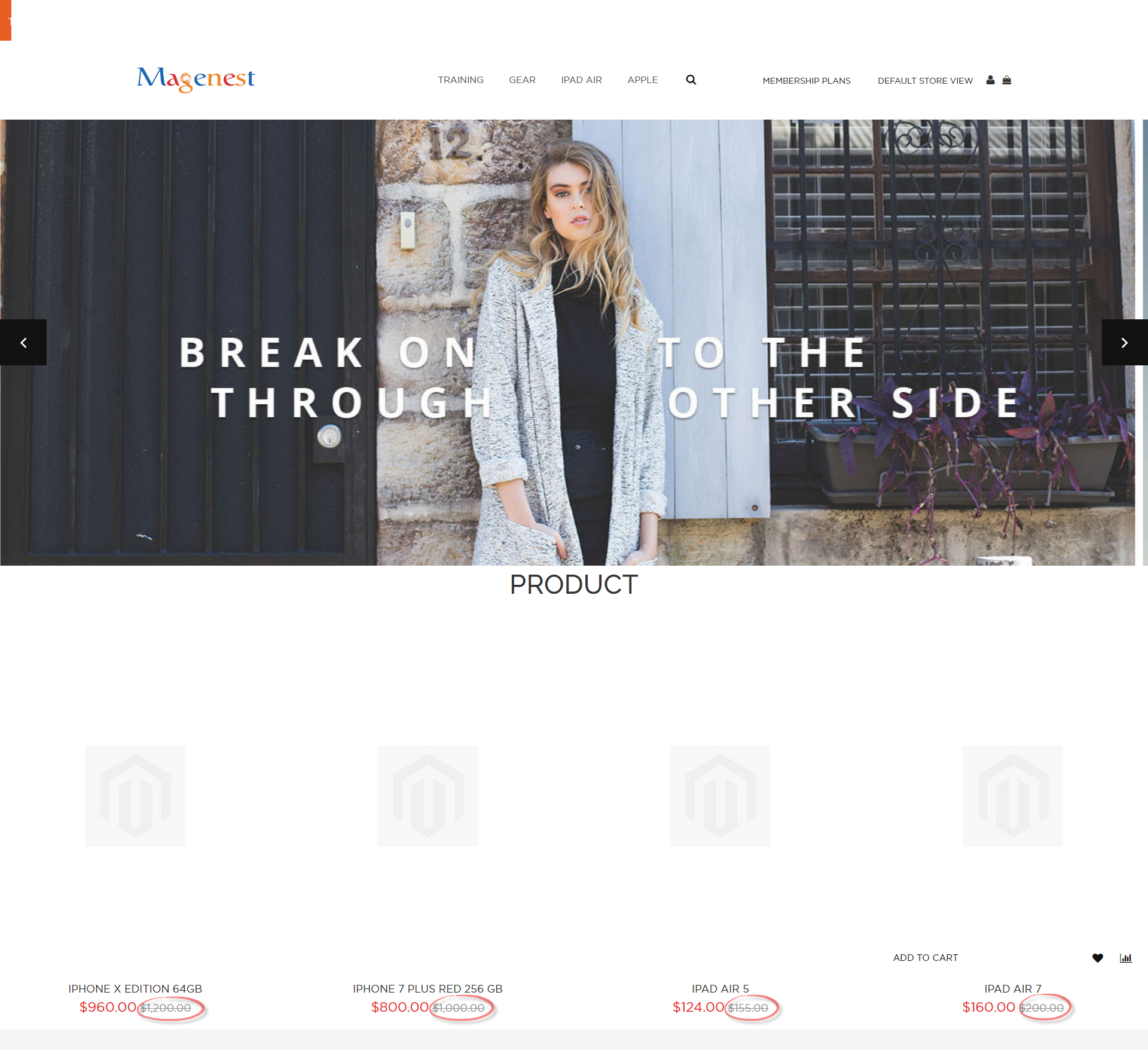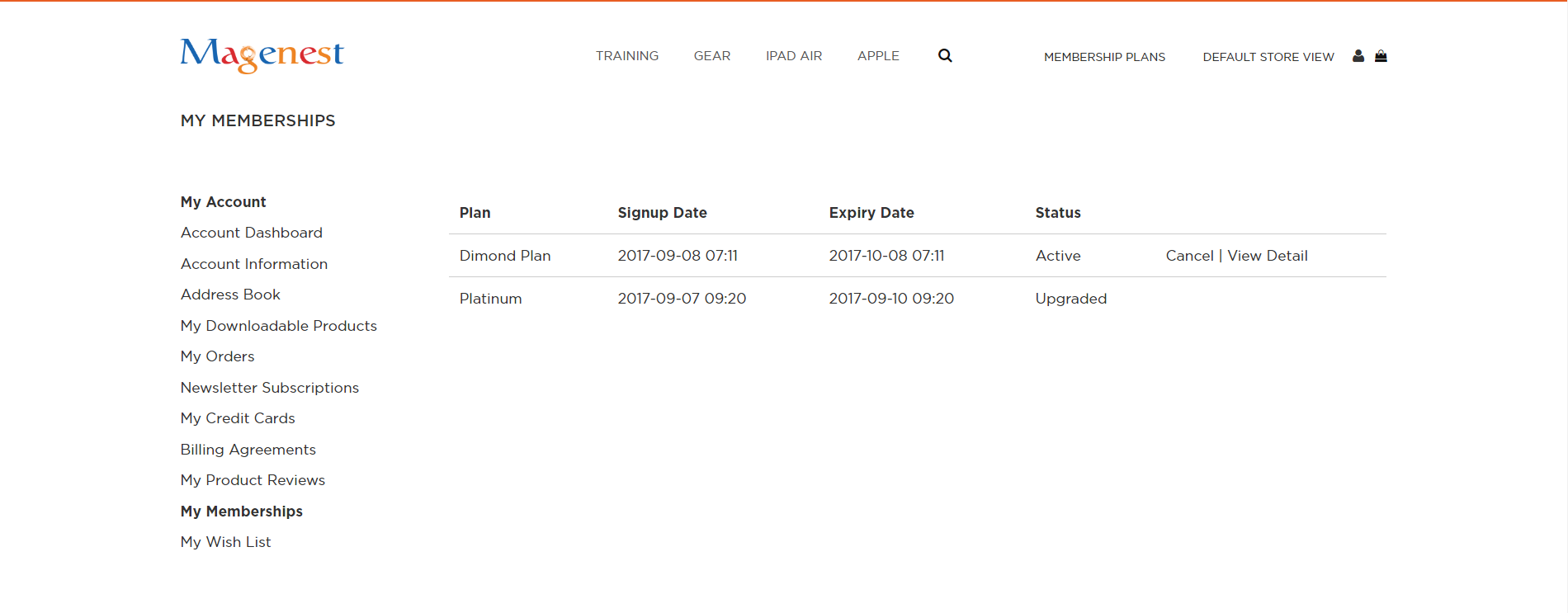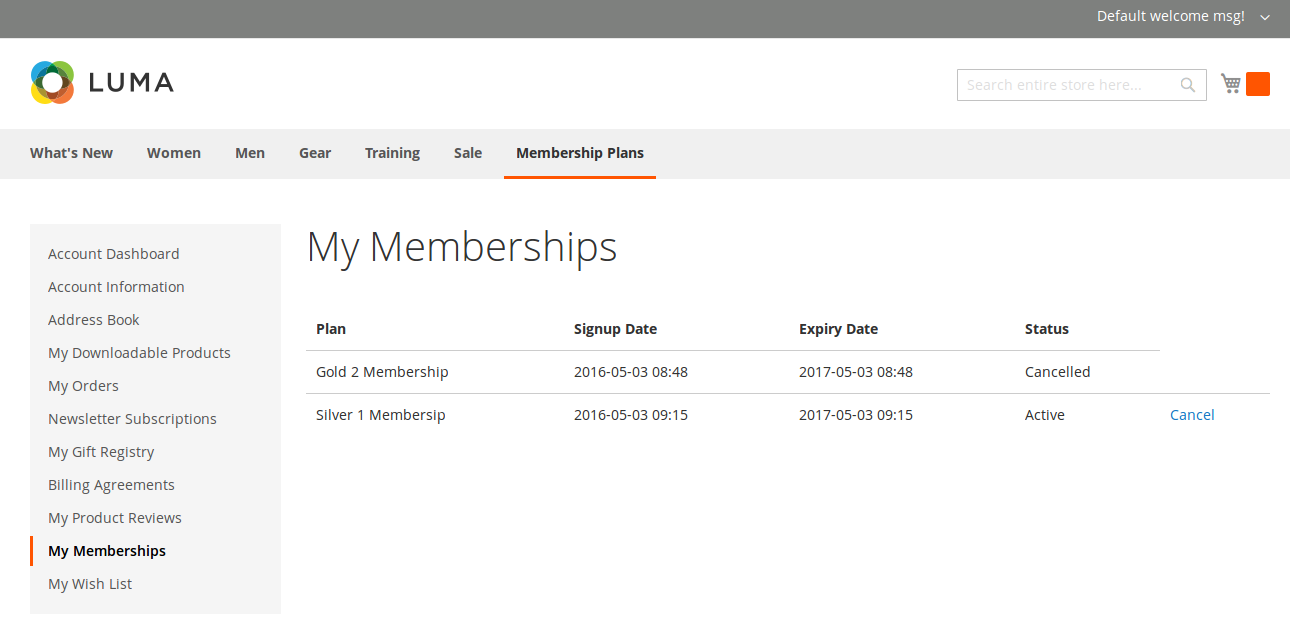...
| Table of Contents |
|---|
...
Introduction
Magento 2 Membership Program Magento 2 Extension developed developed by Magenest is a powerful tool which brings many benefits for both the owner store and customers.
On the one hand, it is true that membership program is extremely valuable for the business. Nowadays, many business such as health clubs or gym center use membership programs. They consider it as one of the important strategy business because membership programs actually bring a stable source of income and high profits for their business. On the other hand, those also give customers a variety of choices so that they can easily choose a suitable membership type. Therefore, they can save a significant money through the promotion policies are given by the providers.Please view more detail here: Membership Program
Features for admins
- Create and manage membership rules.
- Set rule name and product restriction.discount condition for customers
- Create and manage membership plans.
- Set product restriction and discount condition for customers.
- Manage member in the same membership plan.
- Manage membership purchase history.
- Set to upgrade price determined.
...
Your store should be running on Magento Community Edition version 2.0.0 1 and more.
Installation
Here we will guide you through the installation process of our extension. First off, open FileZilla, log in to your host as follows:
In the above example we switched the local site to the extension directory, and the remote site to the code directory. Now on the remote site window, inside app/code directory, create a folder named Magenest and go inside it. Now on your local site window, right click on Wrapper extension and click Upload. The extension will be uploaded onto your host in a few minutes.
The second method will require you to compress the extension into .zip or .tar.gz format, then execute the following command in your Command Line/Terminal:
scp <path to your extension> <ssh server>:<path to Magenest directory>Then log into your ssh server, go to Magenest directory and execute the following command to decompress the module:
unzip <.zip compressed extension> Or
tar -xzvf <.tar.gz compressed extension> Now go to your Magento root directory, say it's named magento2, and execute the following commands:
sudo chmod -R 755 . php bin/magento setup:upgrade php bin/magento setup:static-content:deploy sudo chmod -R 777 var pub
After running all these, your Command line/Terminal window might look like this:
Finally, you need to flush the cache by either type this into the Command Line/Terminal:
php bin/magento cache:flushOr go to System > Cache Management and click Flush Magento Cache
Now you can go to your store and check if the extension is working as expected.
...
Configuration
To set configuration, navigate to Stores > Configuration > Magenest Membership, consist of: Plan Configuration and Email Settings.
Plan Update ConfigurationOptions:
At this tab, admin will set how to upgrade a membership when customers wish to improve their current membership. This option will calculate the remaining value of the current plan and subtract it from the price of the new plan.
General
Is Enabled: Enable or disable the membership extension
Plan Upgrade Options
Upgrade Price Determined:
By rate subtraction (for limited plan)
This option will calculate the remaining value of the current plan and subtract it from the price of the new plan.
For example, plan A last for 10 days and is priced at $100, and plan A+ is priced at $200. Mr. B been using plan A for 7 days and he upgrades his membership to plan A+. The remaining value from plan A is:
100 / 10 * 3 = $30
The price for upgrading will be:
200 – 30 = $170
New plan price "minus" discount fixed amount (value1)
fixed value: The plan for upgrading will equal to the new plan price minus a specific value set by the manager.
New plan price have discount percent (value1)
Members Discount on the new plan: members get a specific discount amount on the new plan’s original price. The percentage value is determined by the manager.
Email Settings
Admin will set all of emails includes:
Email Sender:
Email Purchased: Customer will be received an email when they purchase a membership product.
Email Cancelled: Customer will be received an email when they cancel their membership product before it has expired.
Email Expired: Customer will be received an email when their membership which has expired.
By new plan price "minus" old plan price:
The upgrading price equals to the new plan price minus the old plan price.
Customer can refer more detail in below table:
When done, click Save Config to complete.
...
Main Functions
For Admin
On the back end menu, admins can create a Magenest Membership which allows you to easily control and manage membership program as you wish.
Manage and set membership rules
Firstly, admin need to set membership rules for membership plans by clicking on Membership Rules Management.
Then, the Membership Rules Manager screen will be shown.
Each membership rule categorize a certain group of products to apply discount or restriction rule to them.
...
Admin can set a name to the membership rule. Then create a conditions to limit the number of products.
After you have set up the membership rule, press Save Rule button to save the new rule.
...
To set membership plans, please navigate to Magenest Membership > Membership Plans Management.
Then, the Membership Plans Management screen will be displayed.
...
Then, the Membership Plans Manager will be shown, along with several configuration tabs.
General Information:
Plan Name: The plan name that you want to show to your customer on the front-end
...
Benefit List: information filled in this box will be displayed as benefits of the benefit plan on the front-end.
Product Restriction:
Here you can use the membership rule created in the previous section to limit the rights to buy a certain product. Only members of this plan will be able to purchase products that meet this condition.
Discount Condition:
This function also uses the membership rule in the previous section to apply discount to the a certain product group. Members of the current plan will enjoy discount when buying products from that meets this condition.
...
Apply: Choose to discount products by a percentage or by a fixed amount.
Corresponding Product Config:
...
...
Member Management:
In this section, admin can see members of the current plan
Related Plan:
Admins can connect multiple plans together to create a complete membership pricing scheme. For example, your membership scheme might contain three pricing plans - BronzeDimond Plan, SilverKuwait, Gold Platinum with
Please press Save Plan to make sure the membership plan saved. On the front end.
Then, admin Notice: Admin click on Apply Plans button to finish. update condition of plan when edit information for plan.
Now you can go to the front-end menu to check if the membership plan has been created.
Manage Membership Purchase
HistoryHistorys
Finally, managers can see the purchase history of customers, including new plan purchase, plan upgrade, or plan cancellation.
Advanced Setting
Plan Upgrade Options
Upgrade Price Determined:
By rate subtraction (for limited plan)
This option will calculate the remaining value of the current plan and subtract it from the price of the new plan.
For example, plan A last for 10 days and is priced at $100, and plan A+ is priced at $200. Mr. B been using plan A for 7 days and he upgrades his membership to plan A+. The remaining value from plan A is:
100 / 10 * 3 = $30
The price for upgrading will be:
200 – 30 = $170
New plan price "minus" discount fixed amount (value1)
The plan for upgrading will equal to the new plan price minus a specific value set by the manager.
New plan price have discount percent (value1)
Members get a specific discount amount on the new plan’s original price. The percentage value is determined by the manager.
By new plan price "minus" old plan price:
The upgrading price equals to the new plan price minus the old plan price.
General
Is Enabled: Enable or disable the membership extension
Email setting
Set up notification email templates to send to customers on specific events - when customers purchase a plan, upgrade a plan, cancel a plan or when the plan expires
For customer
User-friendly interface
We designed a user-friendly interface that allows customers to be comfortable and convenient.
Easy payment
Customer can buy a membership product and make payment with no hassle.
After customer purchase plan, they will see limit of product is applied for this plan:
Note: Customer have to sign out for spending time for system processing session. After customer resign in and see the product be affected.
Manage membership
We create a membership tab in the customer dashboard to help them manager their membership by clicking on My Account > My Memberships
Customer can Cancel plan by clicking Cancel button and click View Detail button to view detail button for customers.
...
Update
- When a bug fix or new feature is released, we will provide you with the module's new package.
- All you need to do is repeating the above installing steps and uploading the package onto your store. The code will automatically override.
- Flush the configure cache. Your store and newly installed module should be working as expected.
Support
- We will reply to support requests after within 2 business days.
- We will offer lifetime free update and 6 months free support for all of our paid products. Support includes answering questions related to our products, bug/error fixing to make sure our products fit well in your site exactly like our demo.
- Support DOES NOT include other series services such as customizing our products, installation and uninstallation service.
Once again, thank you for purchasing our extension. If you have any questions relating to this extension, please do not hesitate to contact us for support.