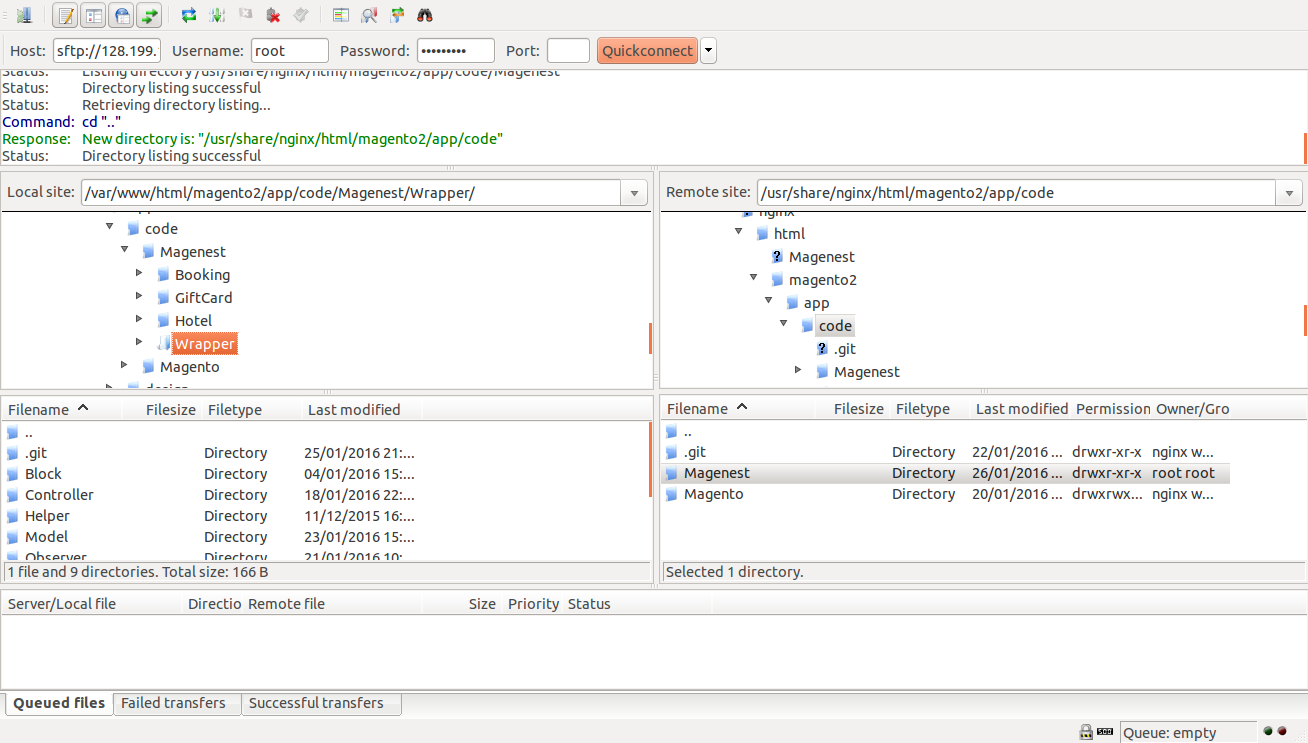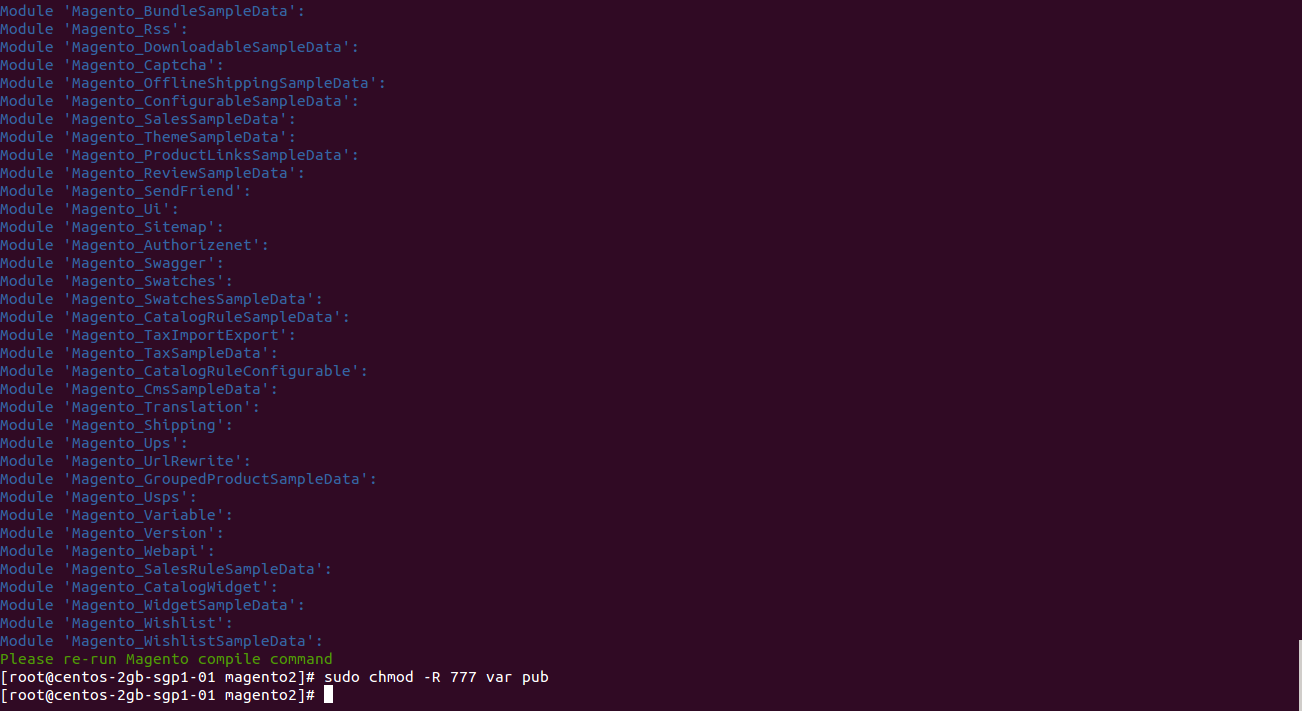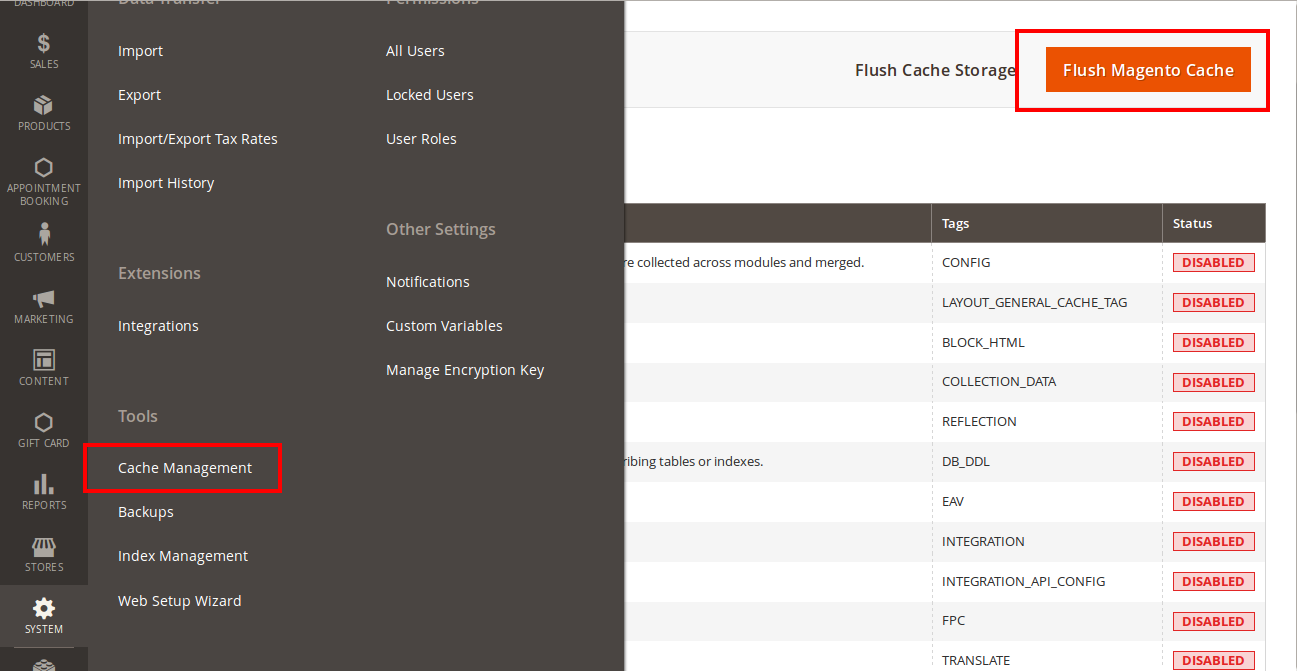...
Your store should be running on Magento Community Edition version 2.0.0 and more.
Change Log
V1.0.2 - February 23.2016
- Fix bug
- Fix Access Control List in Backend
V1.0.1 - February 1.2016
- Add new product type: Event Ticket Product
- Add new tab: Event Booking in back end product detail page
- Add coordinates, image background in PDF Template
- Add attachted PDF file in email
- Allow to create various ticket types
- Deployment instructions
V1.0.0 - January 1.2016
- First Release
Video tutorial
| Widget Connector | ||||||
|---|---|---|---|---|---|---|
|
Installation
Here we will guide you through the installation process of our extension. First off, open FileZilla, log in to your host as follows:
In the above example we switched the local site to the extension directory, and the remote site to the code directory. Now on the remote site window, inside app/code directory, create a folder named Magenest and go inside it. Now on your local site window, right click on Wrapper extension and click Upload. The extension will be uploaded onto your host in a few minutes.
The second method will require you to compress the extension into .zip or .tar.gz format, then execute the following command in your Command Line/Terminal:
scp <path to your extension> <ssh server>:<path to Magenest directory>Then log into your ssh server, go to Magenest directory and execute the following command to decompress the module:
unzip <.zip compressed extension> Or
tar -xzvf <.tar.gz compressed extension> Now go to your Magento root directory, say it's named magento2, and execute the following commands:
sudo chmod -R 755 . php bin/magento setup:upgrade php bin/magento setup:static-content:deploy sudo chmod -R 777 var pub
After running all these, your Command line/Terminal window might look like this:
Finally, you need to flush the cache by either type this into the Command Line/Terminal:
php bin/magento cache:flushOr go to System > Cache Management and click Flush Magento Cache
Now you can go to your store and check if the extension is working as expected.
...
Configuration
2. Event Tickets User Guides | 2. Event Tickets User Guides | 2. Event Tickets User Guides | 2. Event Tickets User Guides | Summary | 2. Event Tickets User Guides
...