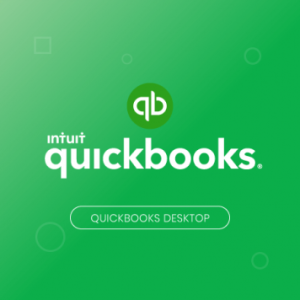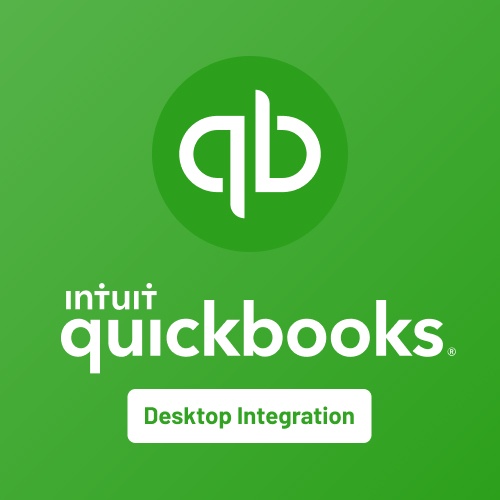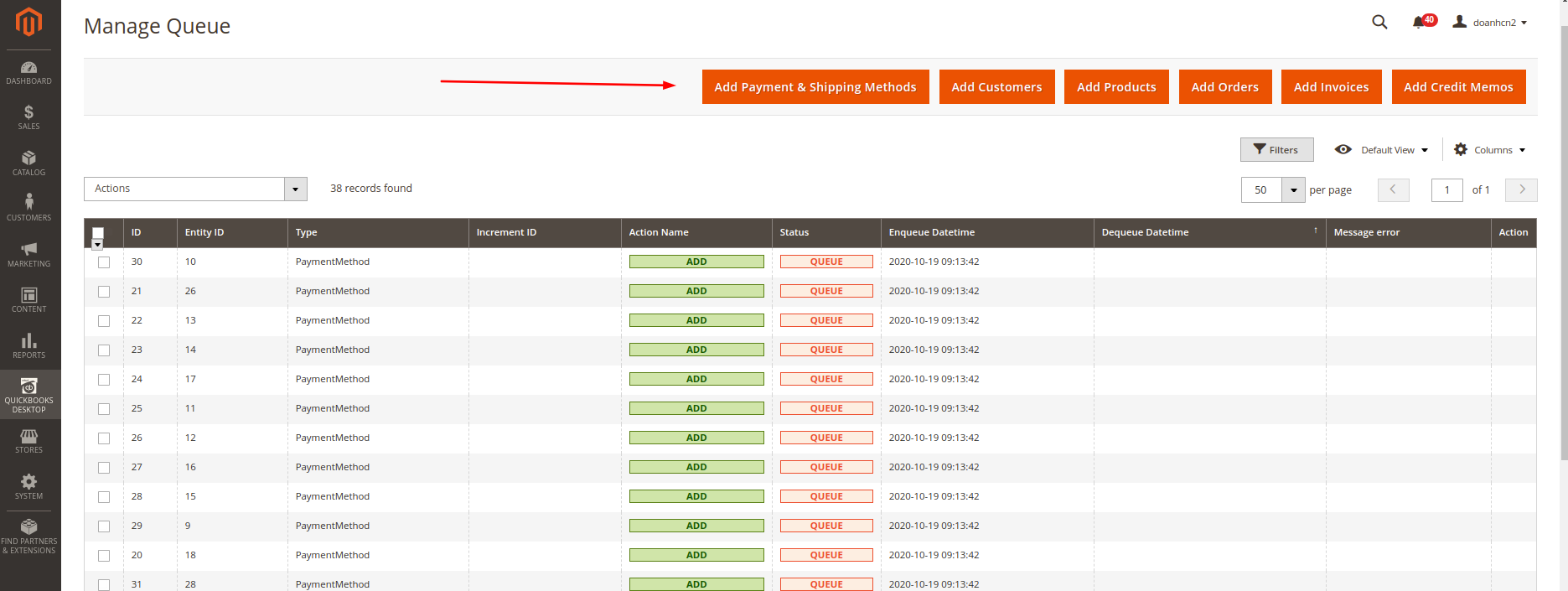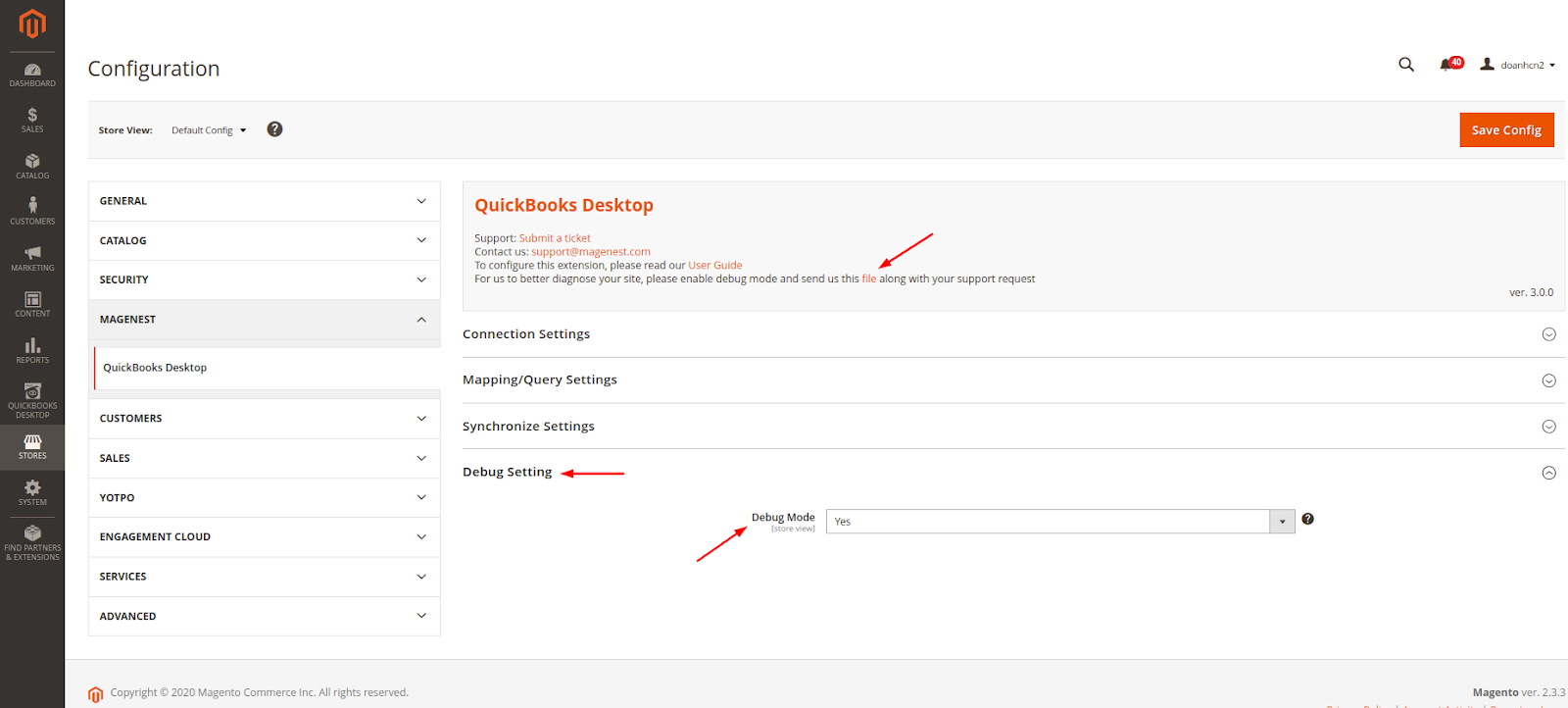Thank you for purchasing our extension. If you have any questions that are beyond the scope of this guide, please send us an email via the user page contact form here. Thank you.
Created: 30/07/2017 | By: Magenest | Support portal: http://servicedesk.izysync.com/servicedesk/customer/portal/33
Table of Contents outline true style none
...
Introduction
Magento 2 Quickbooks Desktop Integration for Magento 2 is a powerful extension that helps merchants synchronize error-free data from your Magento 2 store to QuickBooks Desktop automatically in real-time. Merchants can transfer unlimited online transaction data at a glance.
Main Features
...
- Synchronization date from: set update which use to filter when you add object data to Queue by click the button in the Header of the Queue table (second way to add data to Queue table)
- Income Account: Enter Income account name which use to create Inventory Item in QuickBooks
- Other Income Account: Enter Income account name which use to create Other charge item in QuickBooks
- Discount Income Account: Enter Income account name which use to create Discount item in QuickBooks
- Account for Non-Inventory Item: Enter account name which use to create Non-Inventory item in QuickBooks
- Cost of Goods Sold Account: Enter COGS account name which use to create Inventory item in QuickBooks
- Auto insert id to customer name: Select Yes in case you want to add an ID to the customer name. To avoid customers synchronization failure because customers have the same name.
- Allow Sync Order: Select No if you don't want to sync orders.
- Allow Sync Invoice: Select No if you don't want to sync invoices and receive payments.
- Allow Sync Credit Memo: Select No if you don't want to sync credit memos.Asset Account: Enter Asset account name which use to create Inventory item in QuickBooks
- Max records per Request: When you click to click Update Selected or Autorun is triggered in the Web connector, there will be a lot of requests sent to Magento to get data and import to QuickBooks. This field will set the number of items that will be imported into Quickbooks in each of these requests. By default, if you don't set a value for this configuration, it will process all records of one type for each request.
Synchronize Product
- Income Account: Enter Income account name which use to create Inventory Item in QuickBooks
- Other Income Account: Enter Income account name which use to create Other charge item in QuickBooks
- Discount Income Account: Enter Income account name which use to create Discount item in QuickBooks
- Account for Non-Inventory Item: Enter account name which use to create Non-Inventory item in QuickBooks
- Cost of Goods Sold Account: Enter COGS account name which use to create Inventory item in QuickBooks
- Asset Account: Enter Asset account name which use to create Inventory item in QuickBooks
You can get these accounts by going to your company file. Then go to Lists > Chart of Accounts and you'll see a list of your existing accounts. If not, create new ones.
Add data to Queue table
You can add Magento data to the Queue table in the following way:
- Auto-add by trigger add/edit object. It means when you create a new customer or new Order or same that, it is automatically added into the Queue table.
- Add a set of object data with date filter by clicking the button in the header of the Queue table
...
- Synchronizing: the records are processed by being processed by Web connector.
|
|---|
...
| |
|---|
...
Debug Setting
If you enable Debug mode, the error will write to a file. You should attach the debug file when submitting a request to help us investigate the issue quickly.
...
Update
- When a bug fix or new feature is released, we will provide you with the module's new package.
- All you need to do is repeating the above installing steps and uploading the package to your store. The code will automatically override.
- Flush the configure cache. Your store and newly installed module should be working as expected.
Support
...