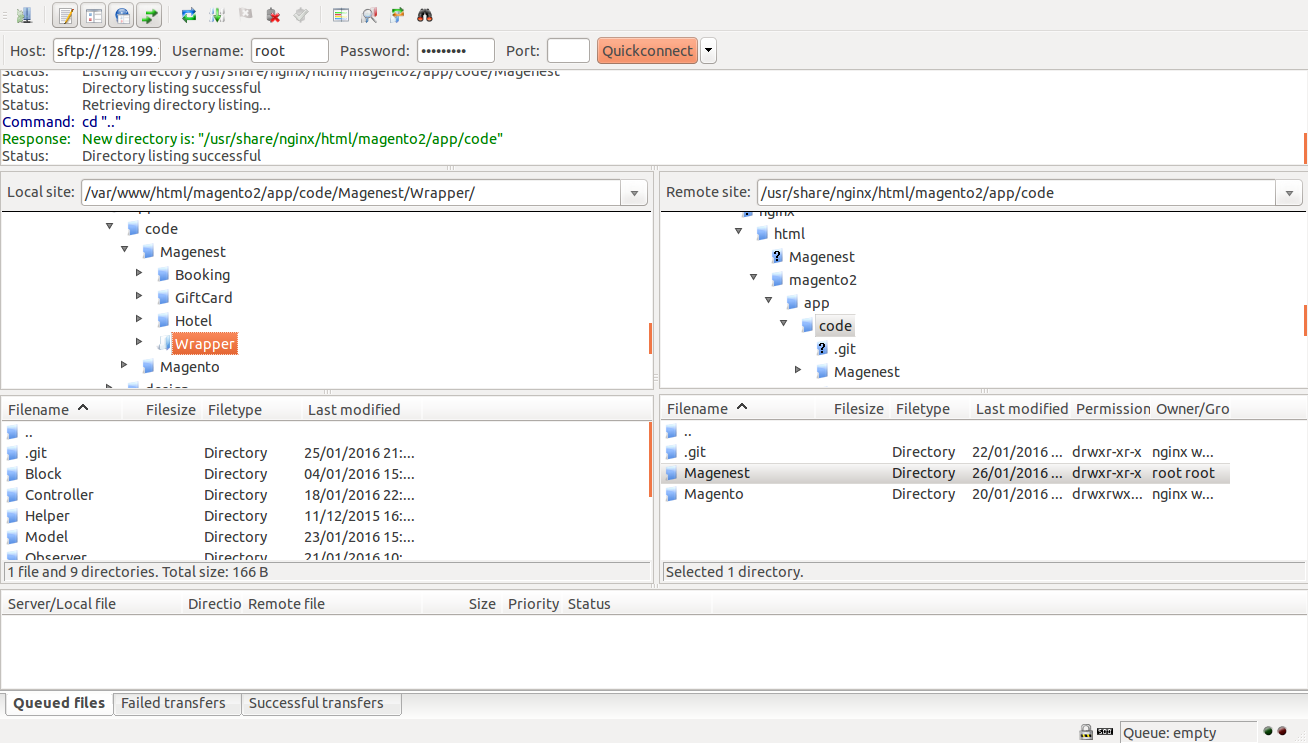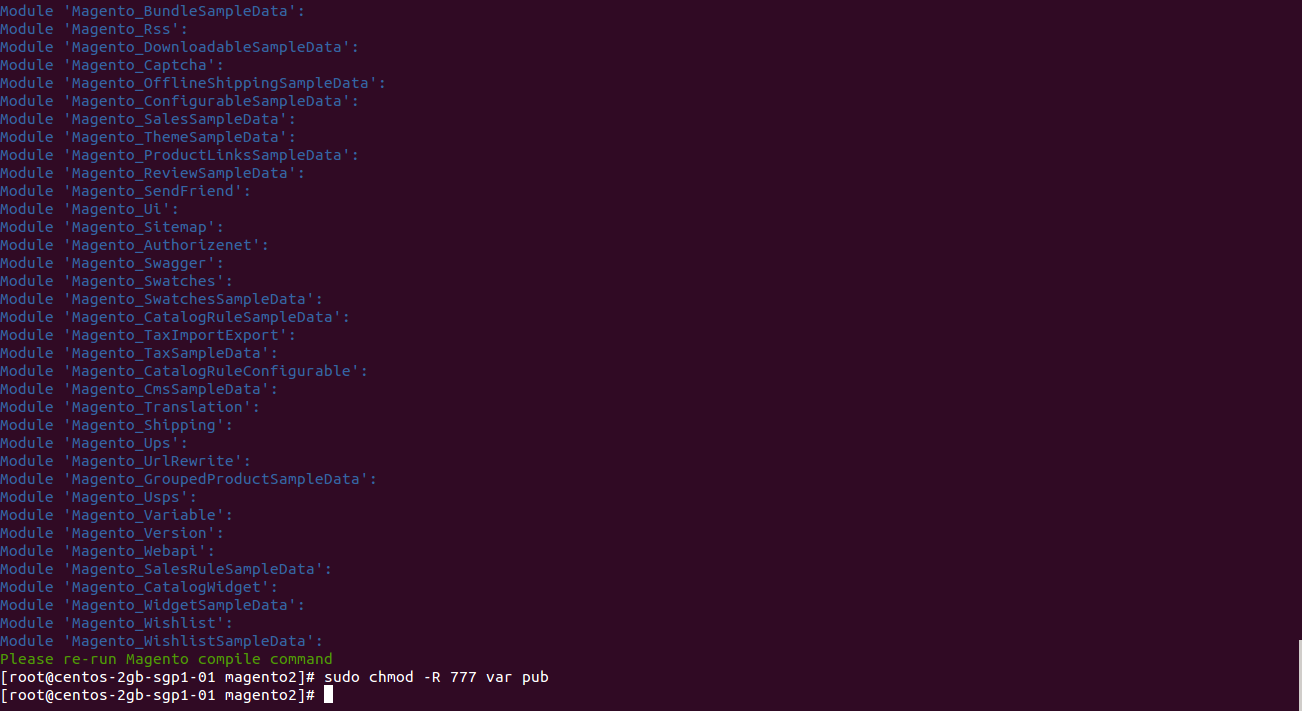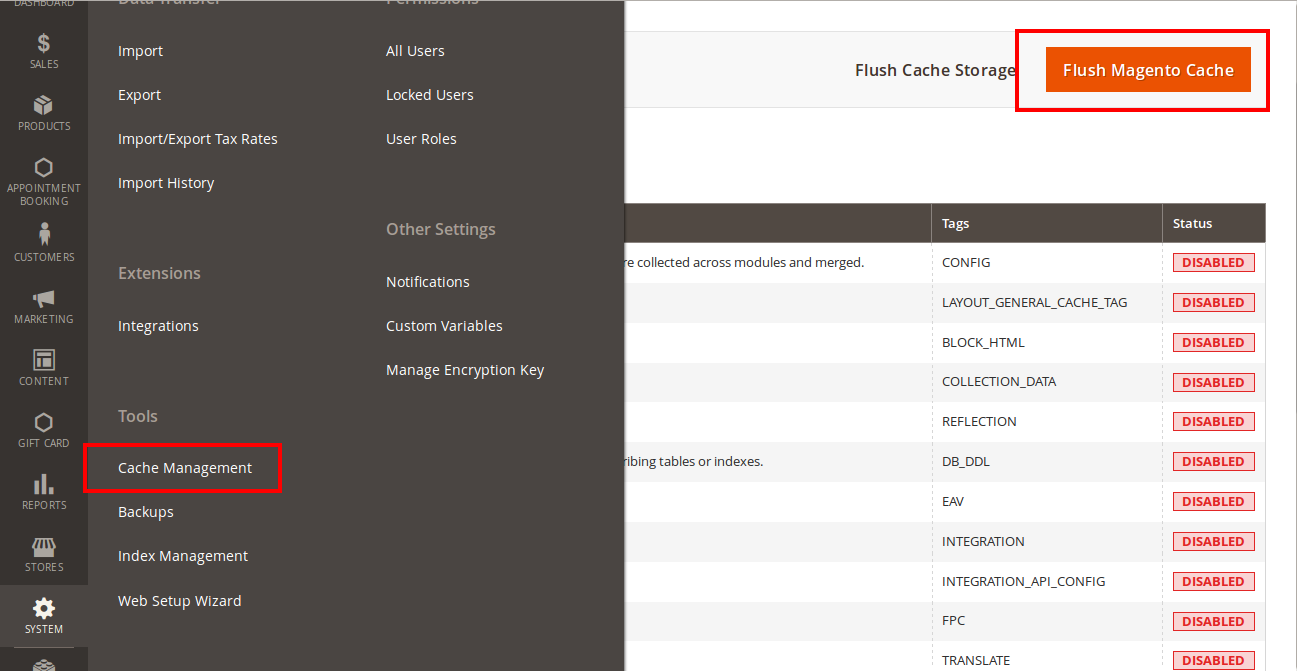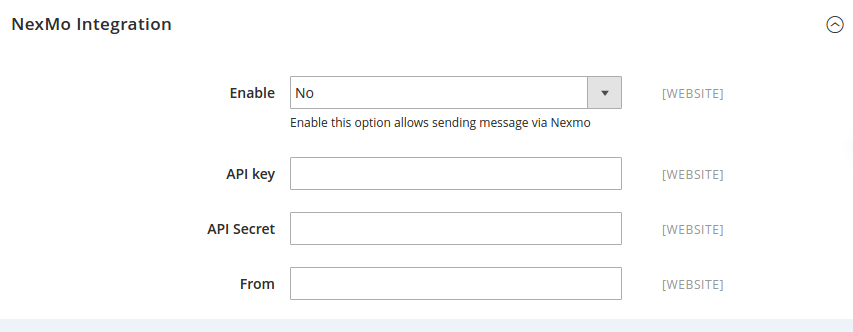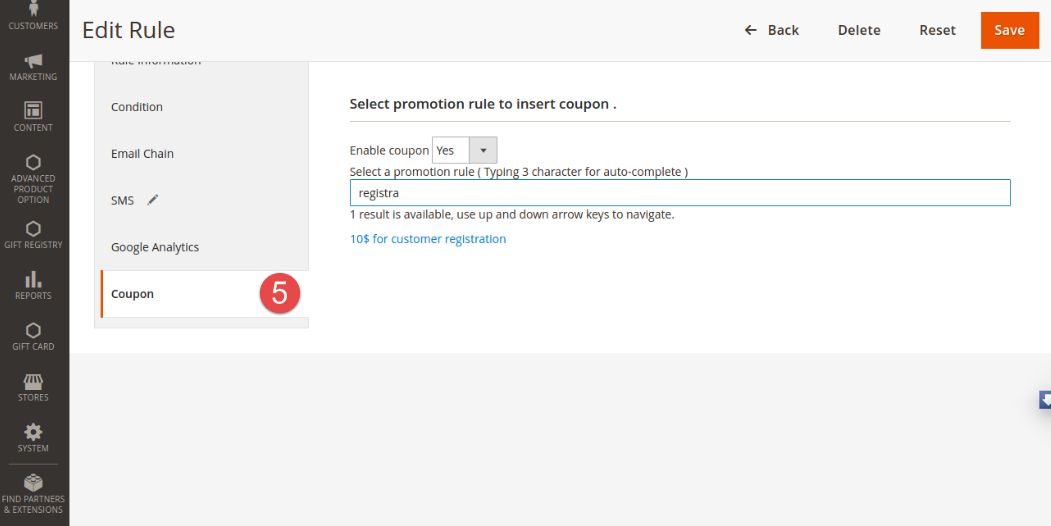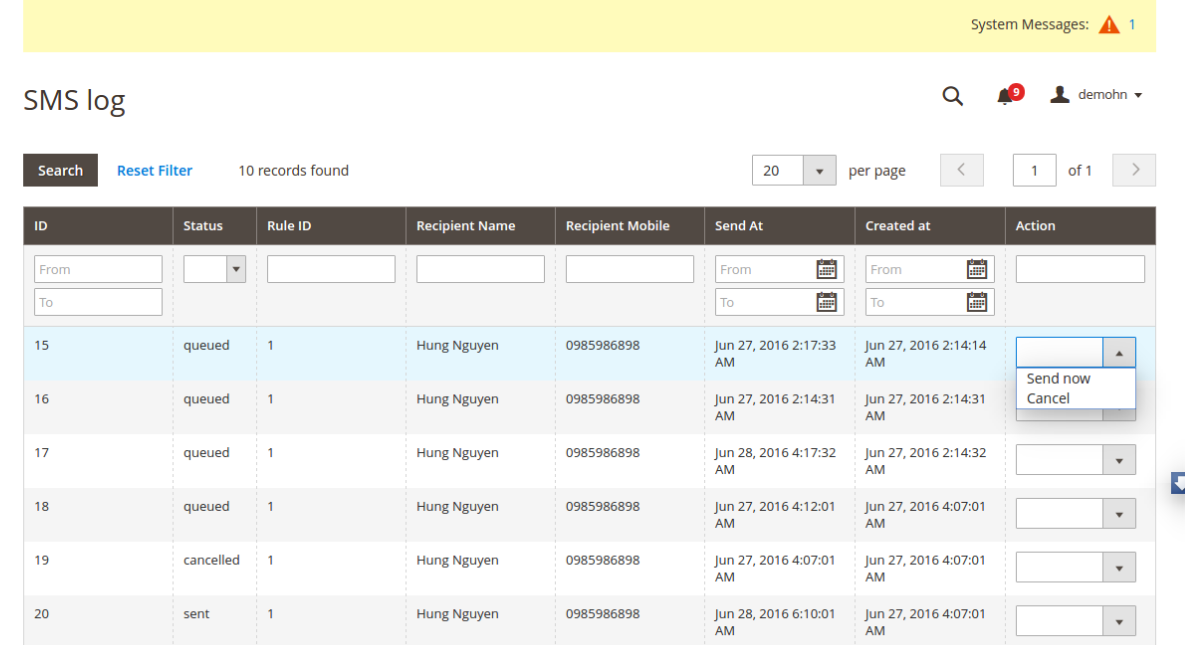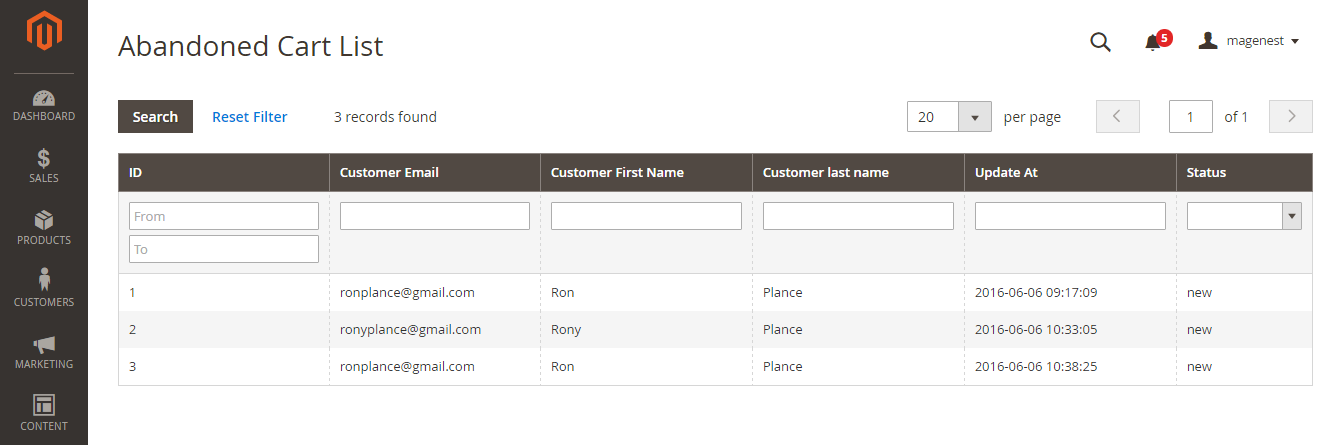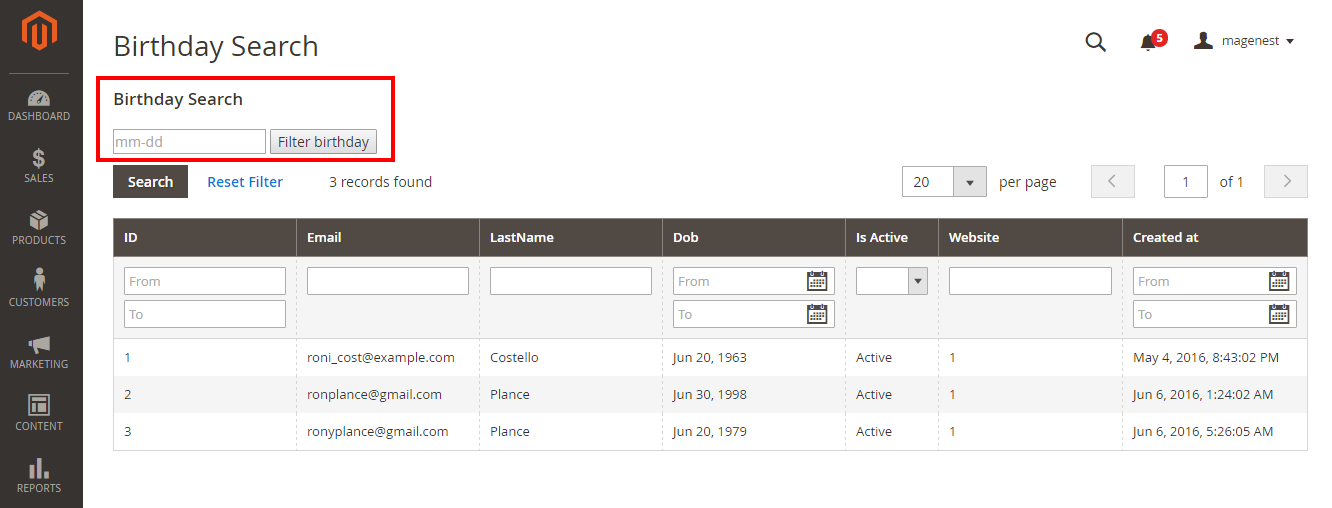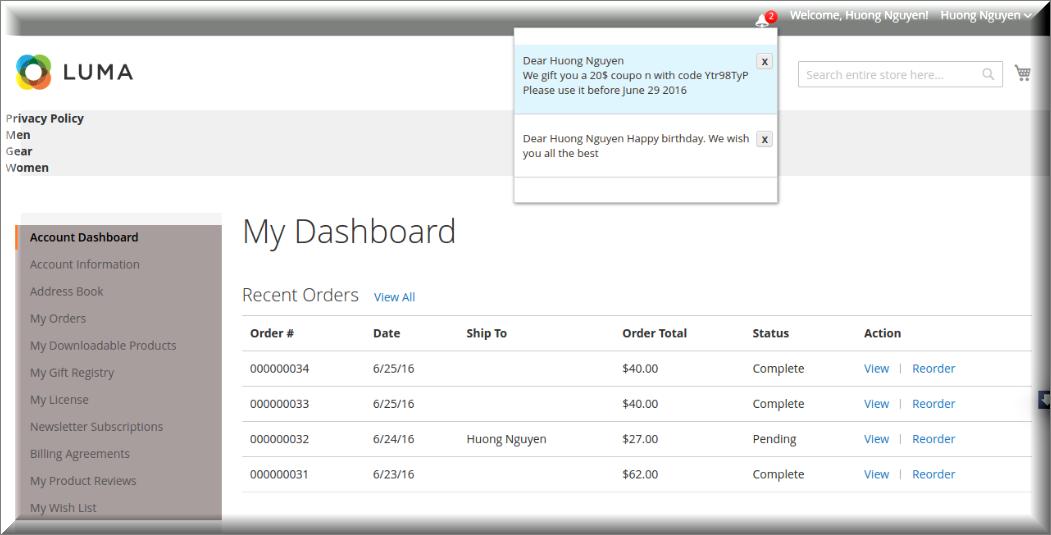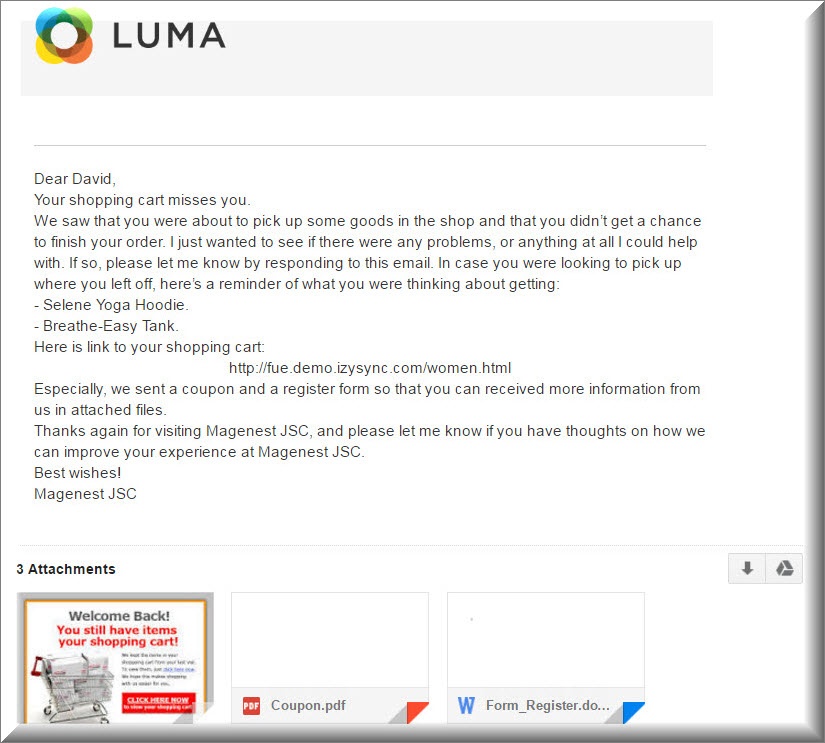...
Your store should be running on Magento Community Edition version 2.0.0 and more.
3. Installation
Here we will guide you through the installation process of our extension. First off, open FileZilla, log in to your host as follows:
In the above example we switched the local site to the extension directory, and the remote site to the code directory. Now on the remote site window, inside app/code directory, create a folder named Magenest and go inside it. Now on your local site window, right click on Wrapper extension and click Upload. The extension will be uploaded onto your host in a few minutes.
The second method will require you to compress the extension into .zip or .tar.gz format, then execute the following command in your Command Line/Terminal:
scp <path to your extension> <ssh server>:<path to Magenest directory>Then log into your ssh server, go to Magenest directory and execute the following command to decompress the module:
unzip <.zip compressed extension> Or
tar -xzvf <.tar.gz compressed extension> Now go to your Magento root directory, say it's named magento2, and execute the following commands:
sudo chmod -R 755 . php bin/magento setup:upgrade php bin/magento setup:static-content:deploy sudo chmod -R 777 var pub
After running all these, your Command line/Terminal window might look like this:
Finally, you need to flush the cache by either type this into the Command Line/Terminal:
php bin/magento cache:flushOr go to System > Cache Management and click Flush Magento Cache.
Now you can go to your store and check if the extension is working as expected.
...
3. Configuration
General Configuration
You can configure the extension's general settings in Store > Configuration > Magenest > Ultimate Follow Up Emails.
...
+ Enable: Admin choose Yes if admin want to enable this option.
+ API key.
+ API secret.
...
4. Setting Up Rules
We created a Ultimate Follow Up Emails tab which allows admin can easily set and manage, regarding to this extension.
...
In the Coupon section of extension you can search your cart price rule by type 3 characters for search auto complete. The extension will show 3 nearest results for you. Enter the promotion coupon you want for rule.
...
5. Mail Log
- Go to Marketing > Ultimate Follow Up Email > Mail Log.
...
You can also apply certain actions to any of the queue items - Preview, Cancel and Send Now (the latter sends the selected email(s) instantly, disregarding their schedule or status)
...
6. SMS Log
Go to Marketing > Ultimate Follow Up Email > Sms Log.
In the Sms log screen, admin can view and manage all of things related sms, including: ID, status( queued, sent, failed, cancelled), Rule ID, Recipient Name, Recipient Mobile, Send At and Created At.
...
7. Abandoned Cart List
Go to Marketing > Ultimate Follow Up Email > Abandoned Cart List.
Manage your customers' abandoned carts in this section.
...
8. Customer Birthday Collect
Go to Marketing > Ultimate Follow Up Email > Customer Birthday.
Collect your customers' date of birth in this section.
...
9. Testing Rule
| Note | ||
|---|---|---|
| ||
Please note this testing only apply for abandoned cart and customer birthday rule! |
...
- Go to Marketing > Ultimate FollowUp Emails > Rule.
- At top right corner press Emulate Daily Cron.
- Extension will send all email (chains) associated with the customer birthday rule for each selected store.
...
10. Sample Email Template
Abandoned carts reminder
...
| Code Block | ||||||
|---|---|---|---|---|---|---|
| ||||||
Dear {{var customerName}}
Happy birthday .
We gift a coupon $50 {{var coupon.code}}
Thank you |
...
11. Display the notification at navigation bar
At front end, we created a bell notification at the navigation bar.
...
The figure will be shown on the bell corresponding with the number of emails which customers unread.
...
12. Integration with Madrill to send email
The following is an abandoned cart email that they received when customers added items into their cart but they did not check out.
All of things in this email such as the email content, attached files are set when admin created the abandoned cart rule at back end.
...
13. Integration with Nexmo to send SMS
This is great feature that we brings for you in this extension. Besides sending emails, you can directly send SMS to customers' mobile.
...