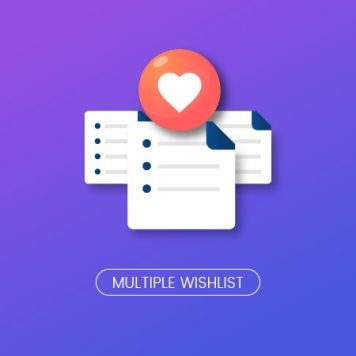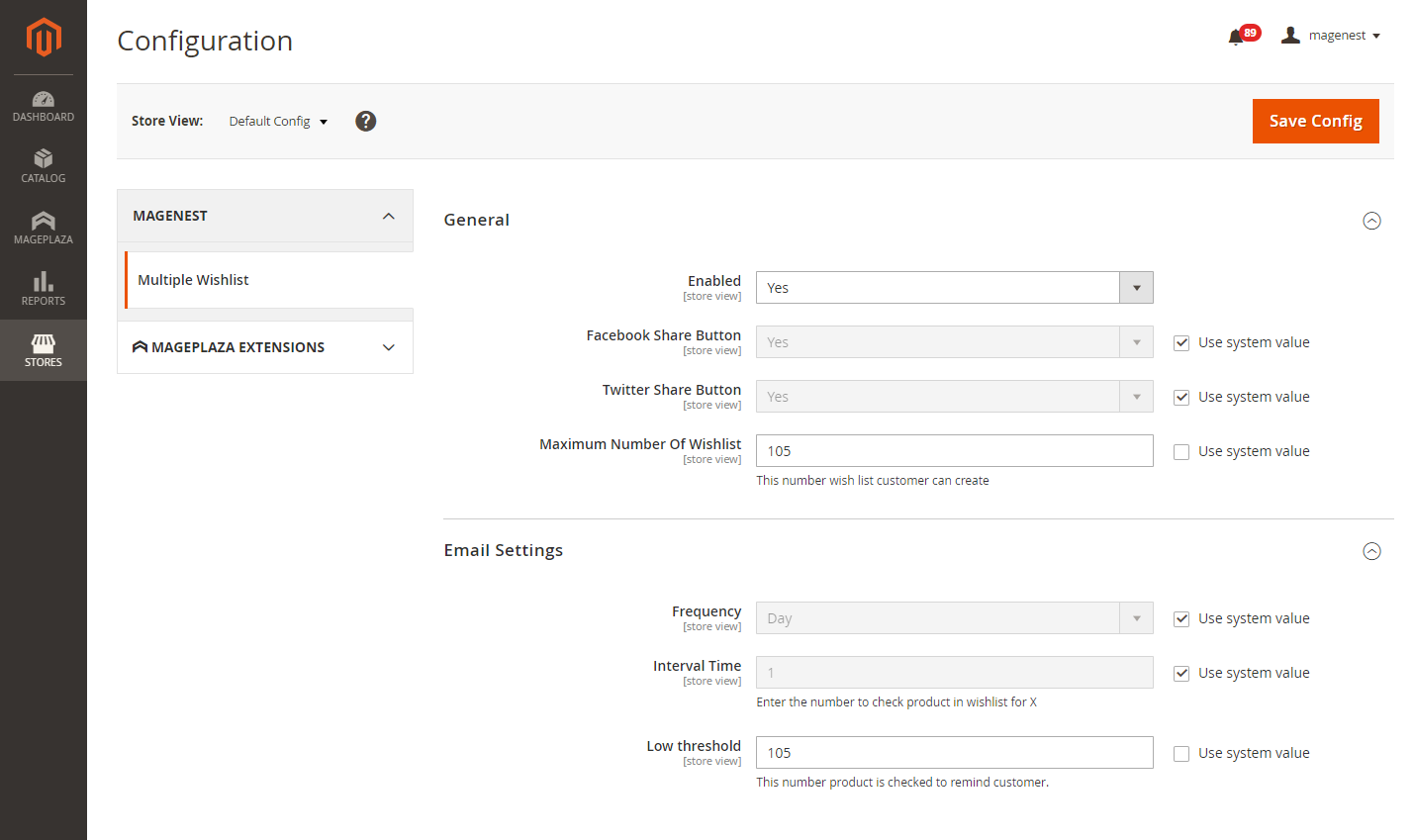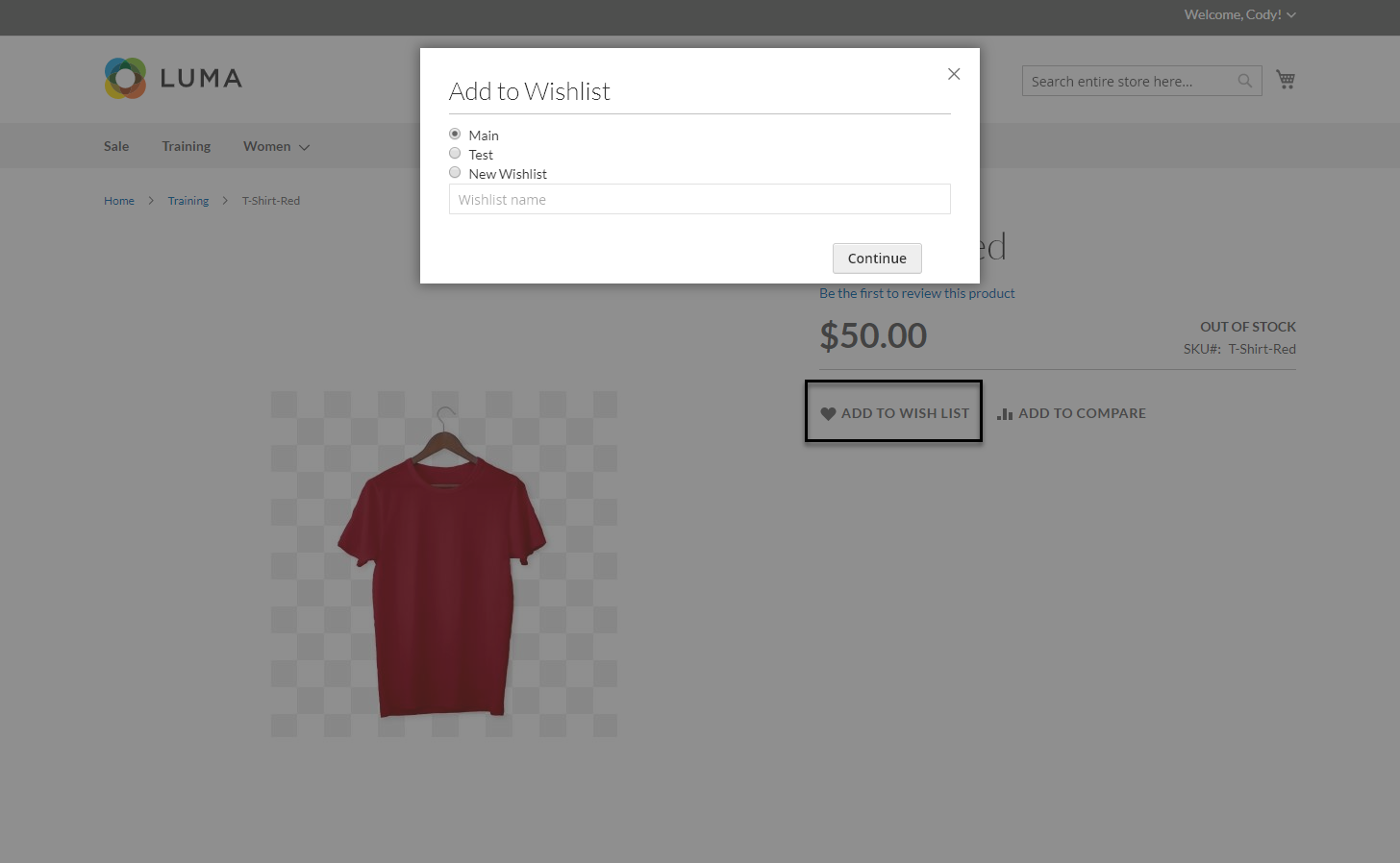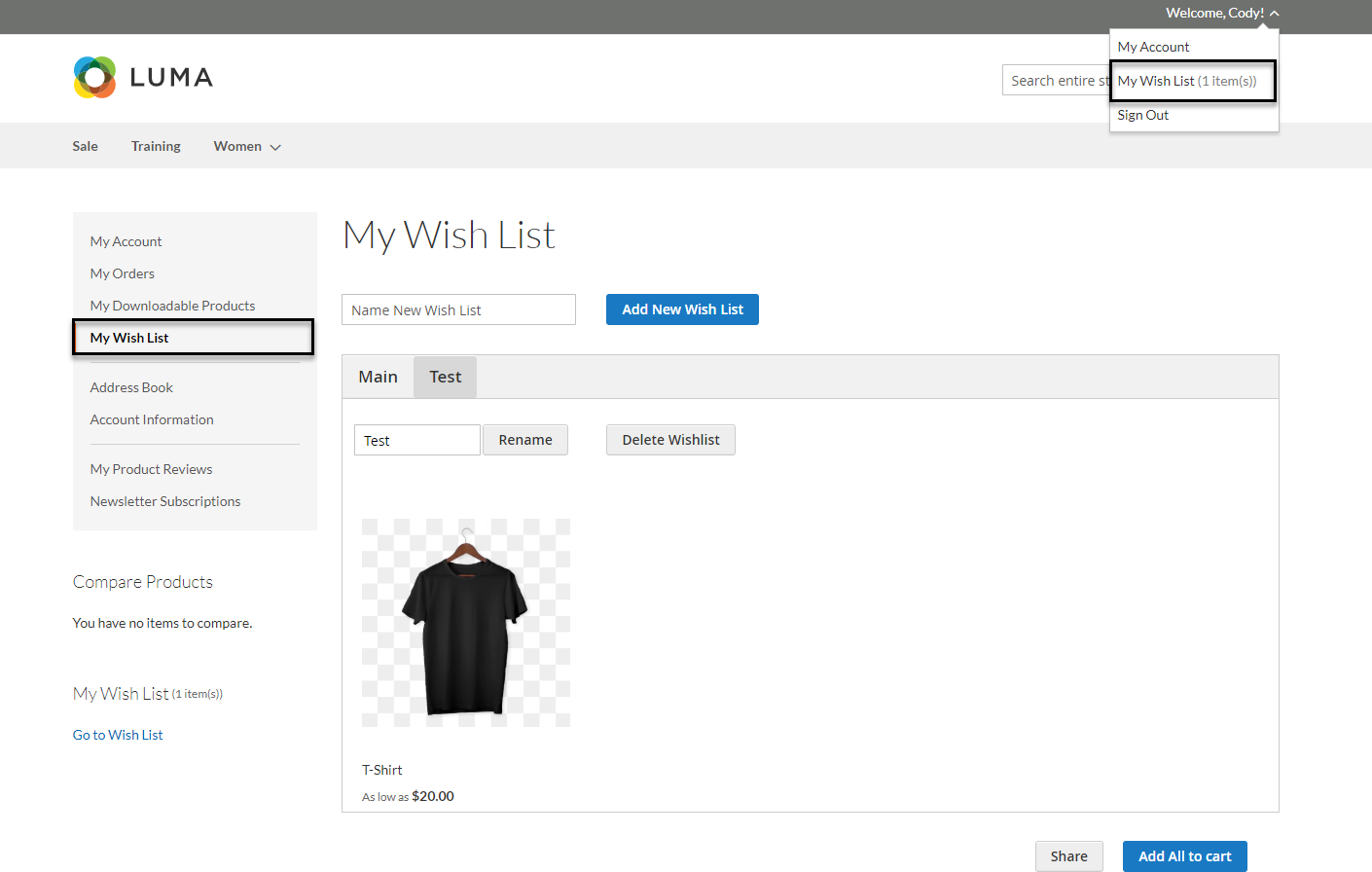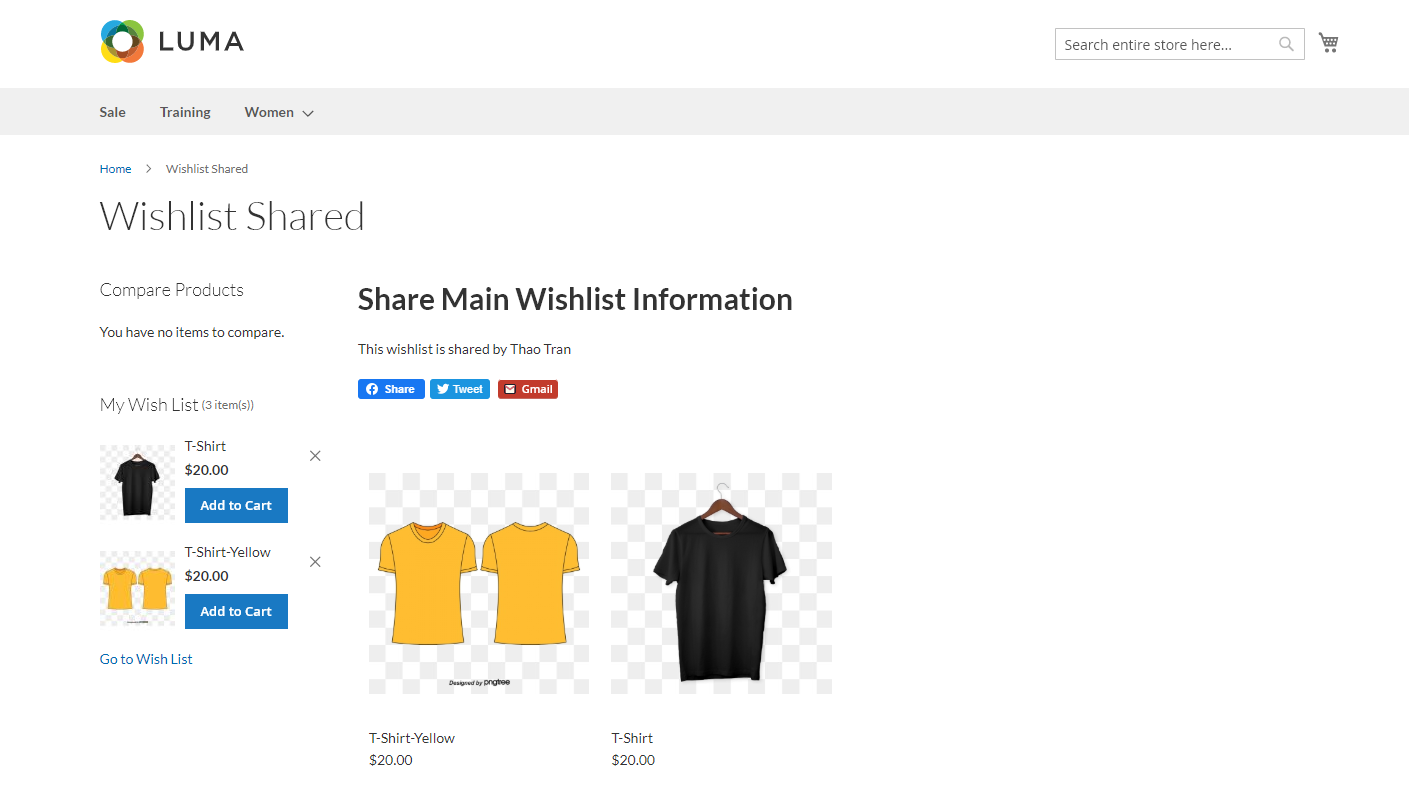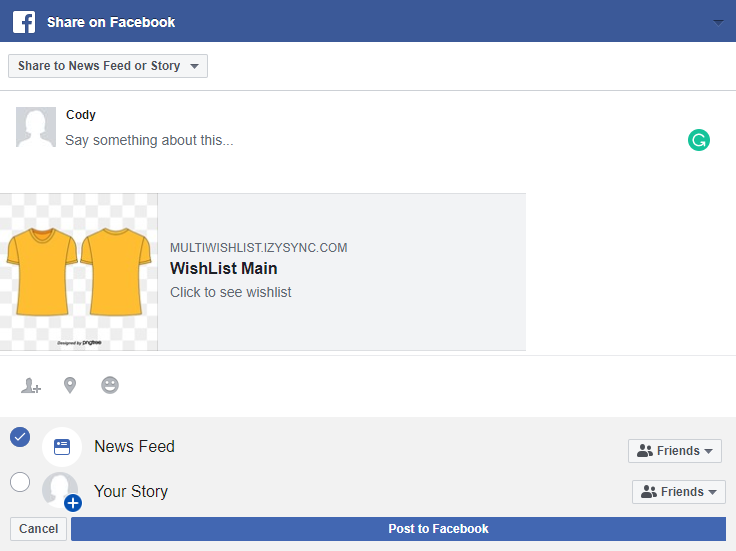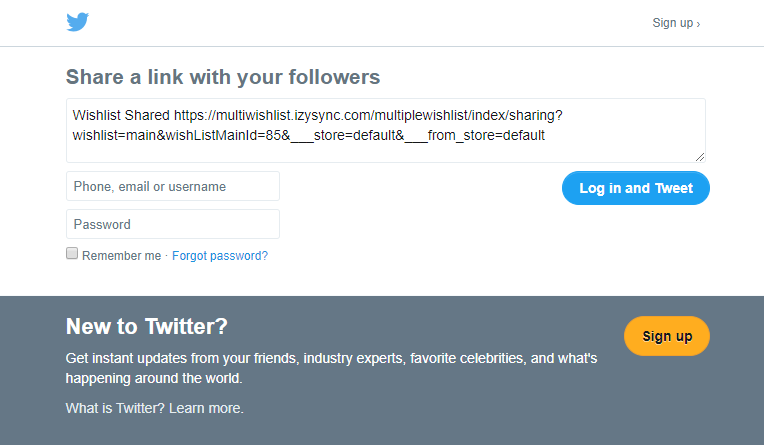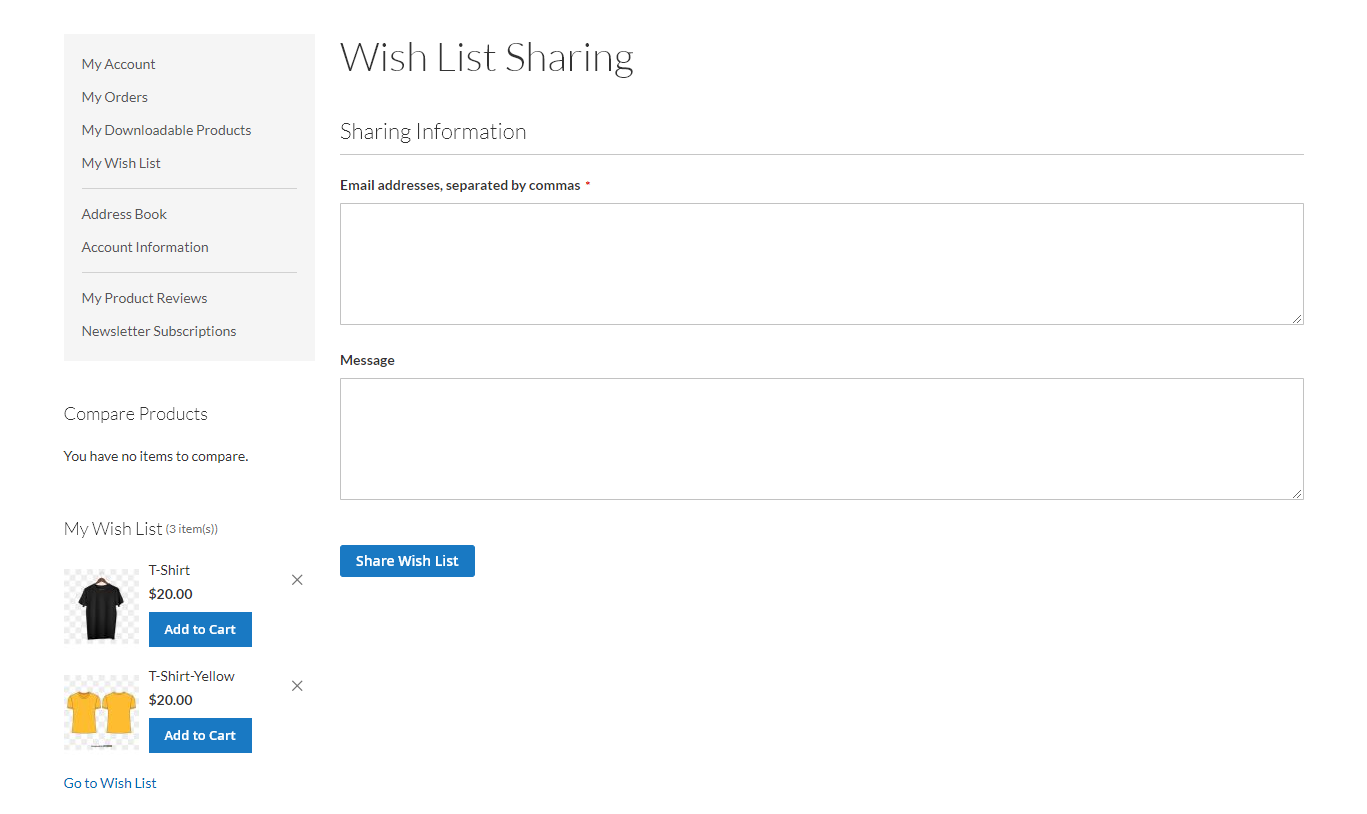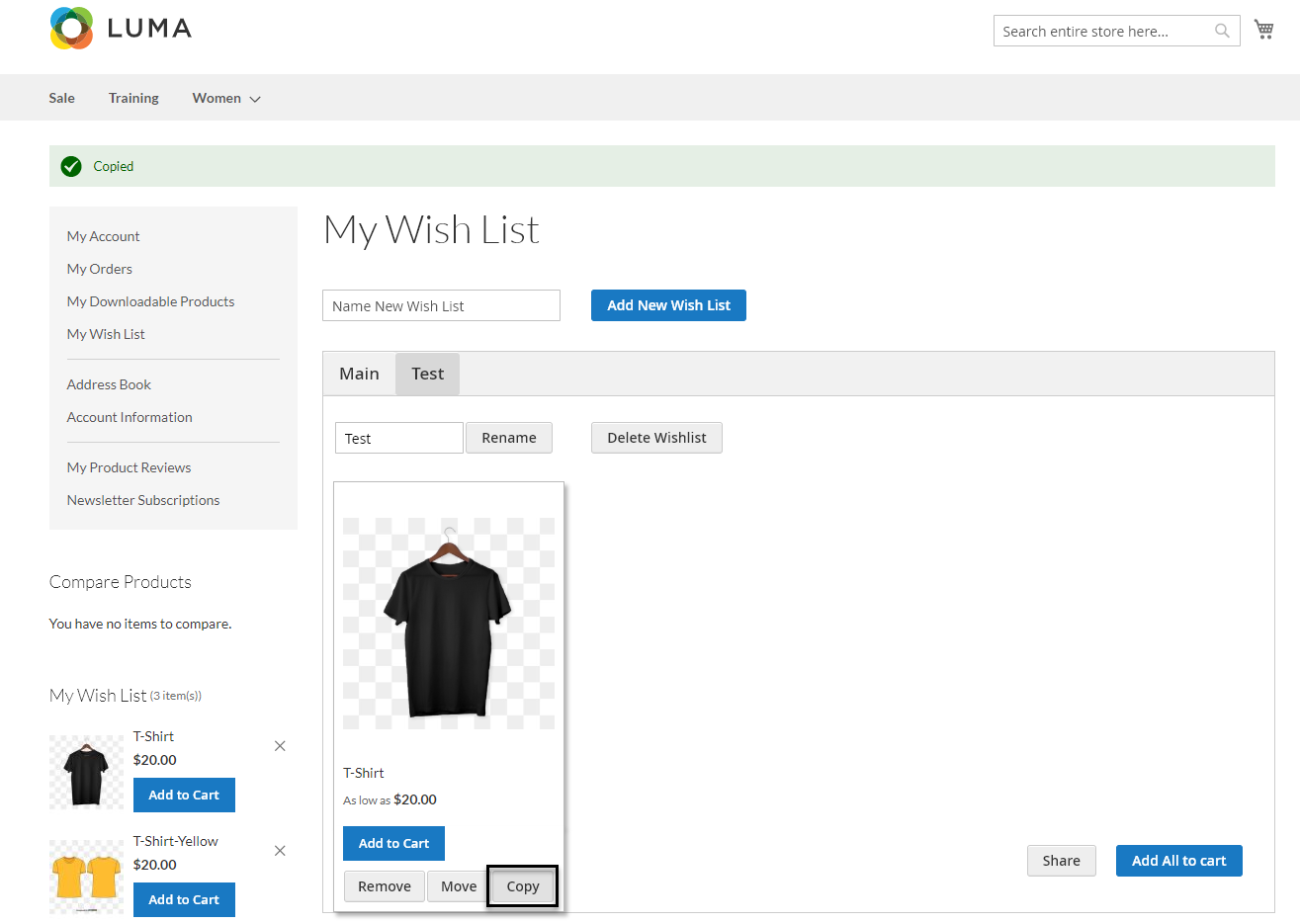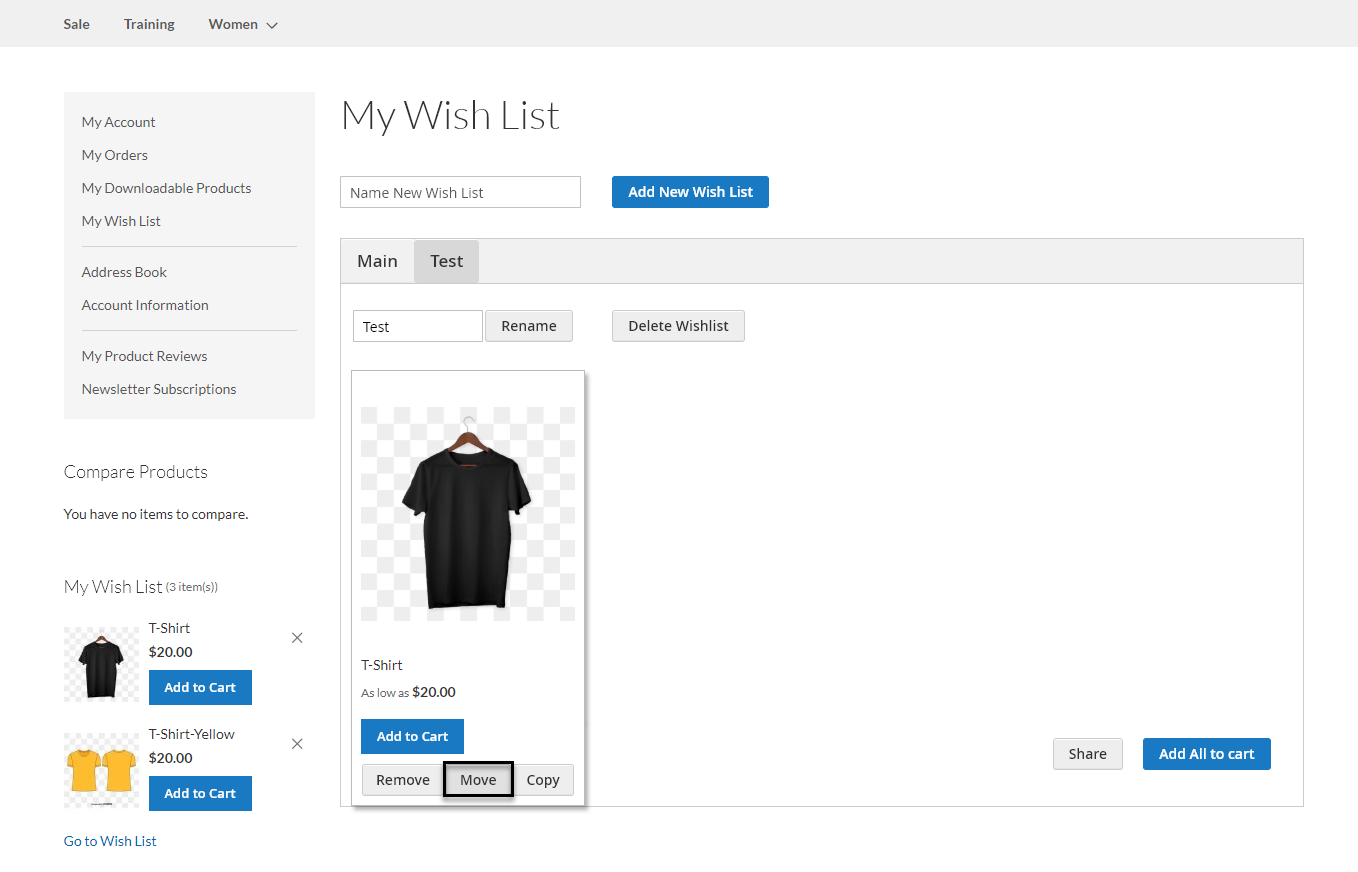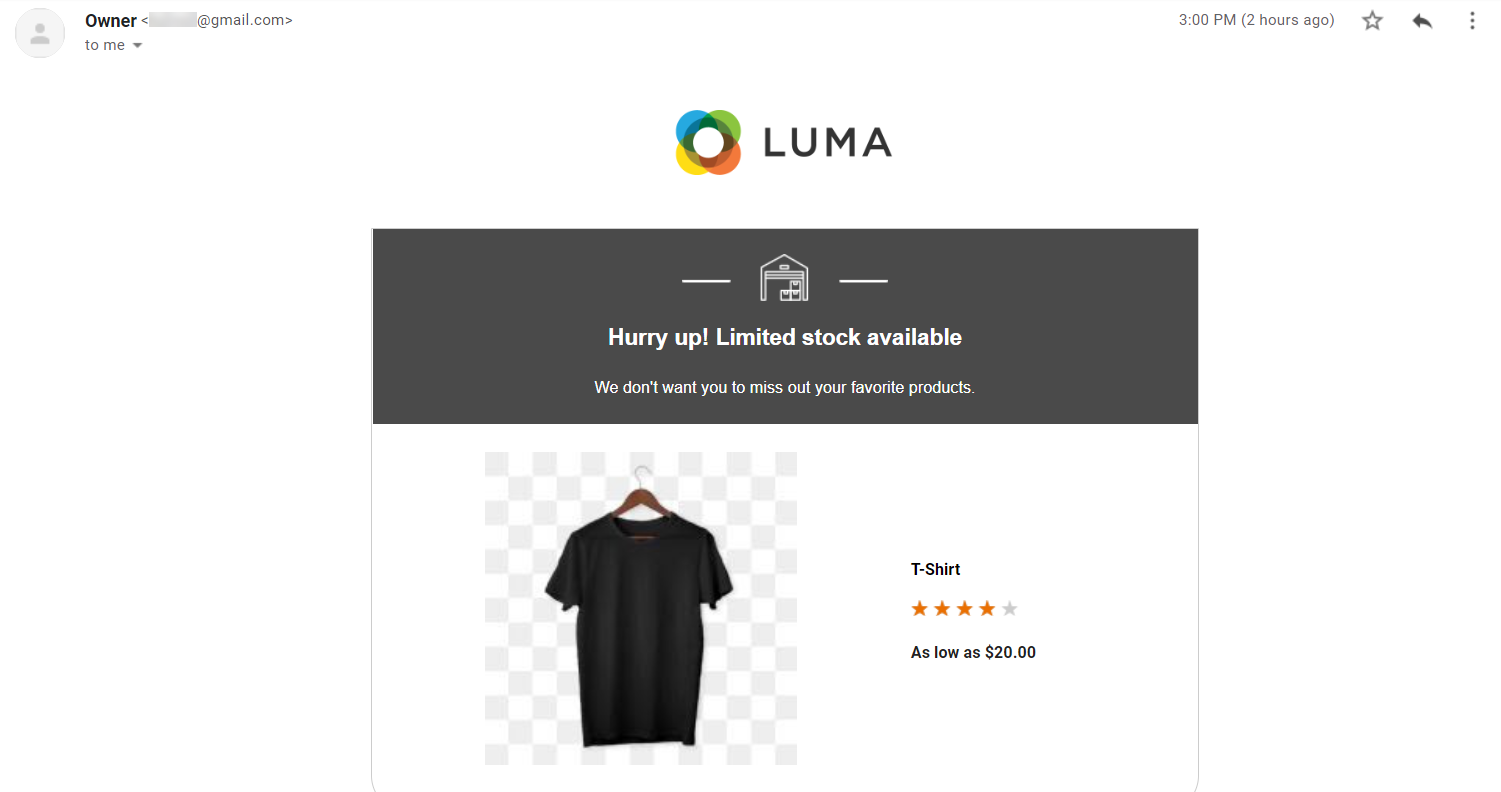Thank you for purchasing our extension. If you have any questions that are beyond the scope of this document, do not hesitate to leave us an email via our email address below.
Created: 1929/0411/2017 2019 | By: Magenest | Support Portal: http://servicedesk.izysync.com/servicedesk/customer/portal/114
...
Introduction
Magento 2 Multiple Wishlist is an extension developed by Magenest, which helps customers to add products to more than one wishlist, allows them to manage and moderate their desire desired products in a more effective way.
Extension's page: Multiple Wishlist
Features
- Create multiple wish lists.
Add
- Allow setting Multiple Wishlist.
Allow Customers to add products to different wishlistswish lists.
Customers can manage wishlists easily ( allows Customers to Manage wish lists easily: add, rename, delete, update wishlist or share it to the others)Customer can delete, edit products or move, copy them to another wishlistand share wish list.
Moderate the products in wish list: add, move, copy and delete product.
- Add to cart a specific product or all of them in a wishlistwish list
System Requirements
Your store should be running on Magento 2 Community Edition version 2.1.
Problem Solving
Main Functions
Add Products to Multiple Wishlists
When customers click the Heart, which is the icon of Add to Wishlist, a popup will show up with a list of the customers' wishlists.
Customers can add product to the wishlists they already had or to a new wishlist by checking New Wishlist and then write the Wishlist name in the text field. Click Continue to confirm.
After that, they can continue shopping and add other products to wishlist or check their wishlists in My Wish List section.
Easily manage products and wishlists
Go to My Wish List section in My Account, there will be a table of wishlists with products. Each product are shown with their details, comment and quantity box.
Customers can Add new wishlist to the tables. Existing wishlists can be Renamed, Deleted , Shared or Updated by one click.
Moreover, they can easily organize and manage products in their wishlists with the Remove, Copy, Move buttons or change the comments and quantity of the products.
...
2.2.x, 2.3.x or Magento 2 Enterprise Edition version 2.2.x, 2.3.x.
...
Configuration
To go to the configuration page for multiple wish lists, on the Admin sidebar, go to Store > Configuration.
On Configuration page, click on Multiple Wishlist tab to open the configuration for it.
| Status | ||||||
|---|---|---|---|---|---|---|
|
- Enable: Choose Yes to enable the extension.
- Facebook Share Button: Choose Yes to add the Facebook icon to sharing options list.
- Twitter Share Button: Choose Yes to add the Twitter icon to sharing options list.
- Maximum Number Of Wishlist: Set the number of wish lists that a customer can create.
| Status | ||||||
|---|---|---|---|---|---|---|
|
The extension allows sending the notification email to customers when the quantity of a product in their wish list reaches a certain low threshold.
- Frequency: Select the unit of time to check the stock quantity of the wished product. There are three options in this field: Day, Week, Month.
- Interval Time: Enter the number of days/weeks/months.
- Low threshold: Set the product quantity threshold. When the stock quantity of a wished product reaches this threshold, an email will be delivered to the customer to remind them about the wish list.
...
Main Function
The multiple wish list feature is applied to the customer logging into the store.
To add a product to a wish list:
- Click on the heart icon on the product detail page or on the product list page.
- Select an available wish list on the popup or create a new list and click on Continue to finish.
To view the wish list, click on My Wishlist tab on My Account page or select My Wish List on the drop-down list on the top. On My Wish List page, customers can view all the saved wish list.
- Customers can click on Add All To Cart button to make an order with the product in the wish list.
To rename the available wish list, enter a new name then click on Rename button.
To remove a wish list, click on Delete Wishlist button.
To add a new wish list, enter a name for the new wish list and click on Add New Wishlist button.
To share the wish list:
- Click on Share button.
- On Wishlist Shared page, select among three sharing options: Facebook, Twitter and Gmail.
- Wish list is shared via Facebook
- Wish list is shared via Twitter
- Wish list is shared via Gmail
To copy a product from a wish list to another one, click on Copy button, then select a wish list on the popup and click Continue. The product will be on several wish lists.
To move a product from a wish list to another one, click on Move button, then select a wish list on the popup and click Continue. The product will be moved a new wish list.
To delete a product from the wish list, click on Remove button.
Notification email:
...
Update
- When a new update is available, we will provide you with a new package containing our updated extension.
- You will have to delete the module directory and repeat the installing steps above.
- Flush the config cache. Your store and newly installed module should be working as expected.
...
Once again, thank you for purchasing our extension. If you have any questions relating to this extension, please do not hesitate to contact us for support.Magenest