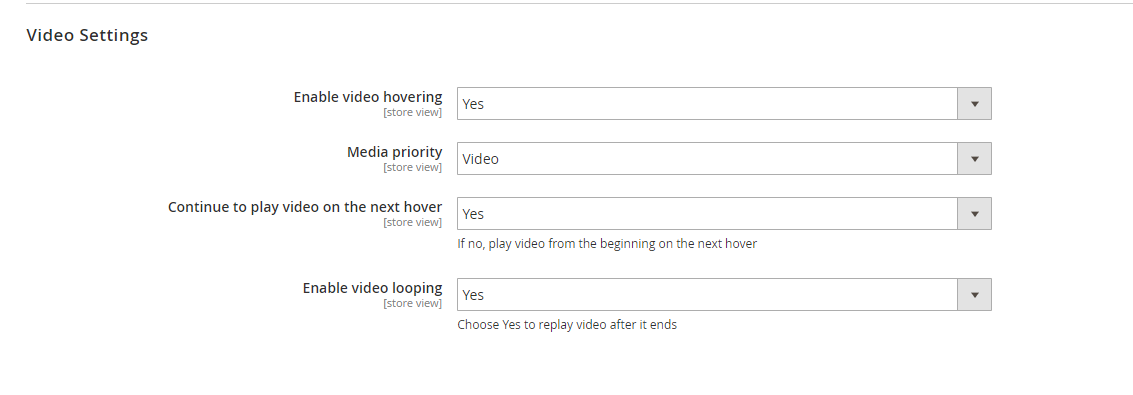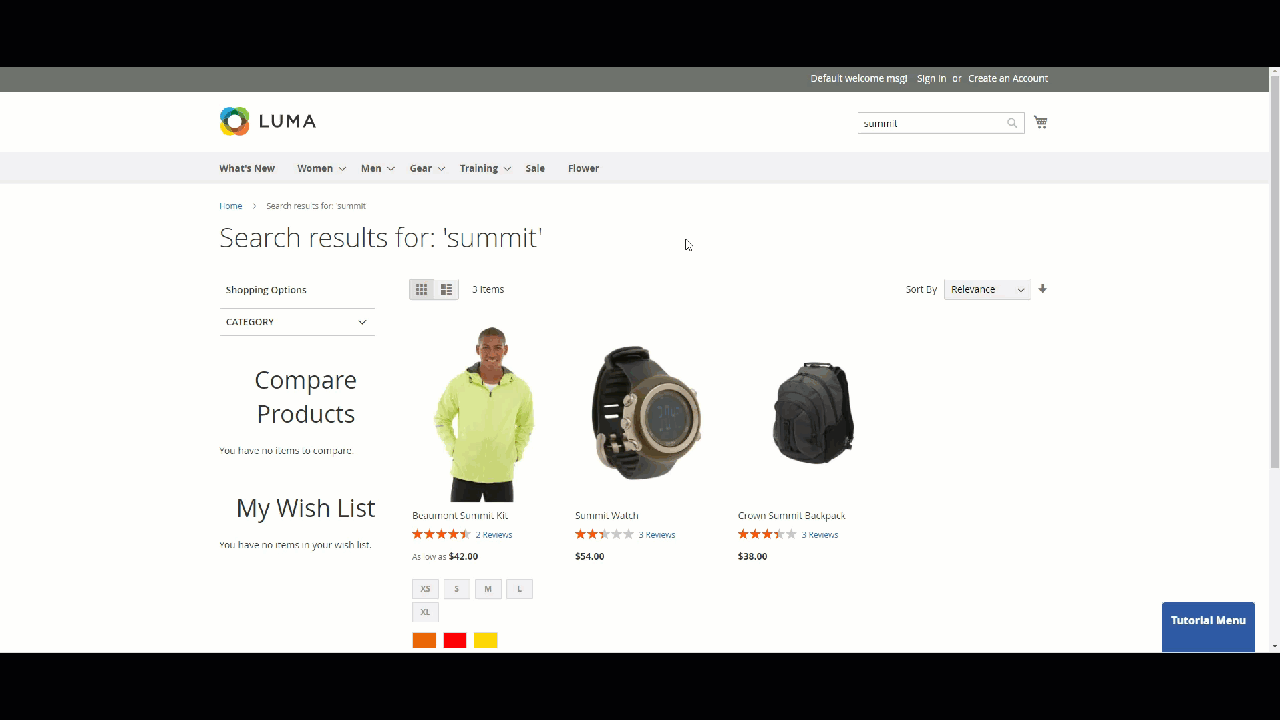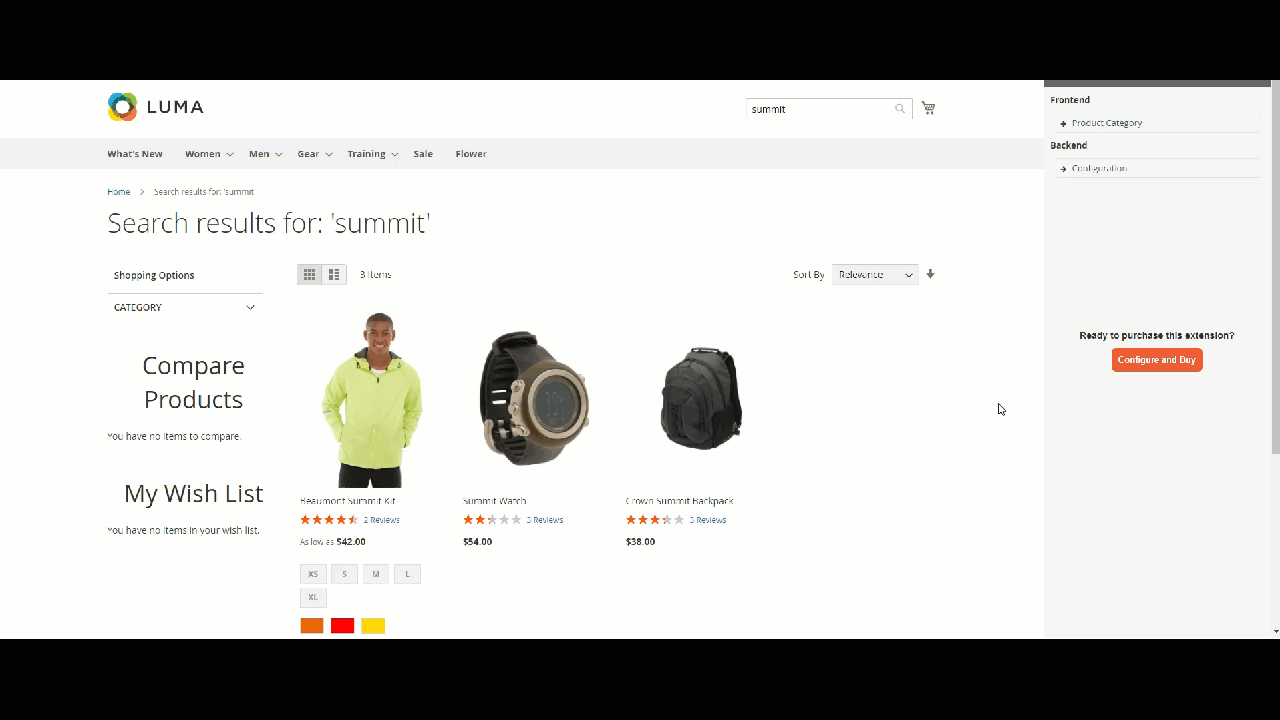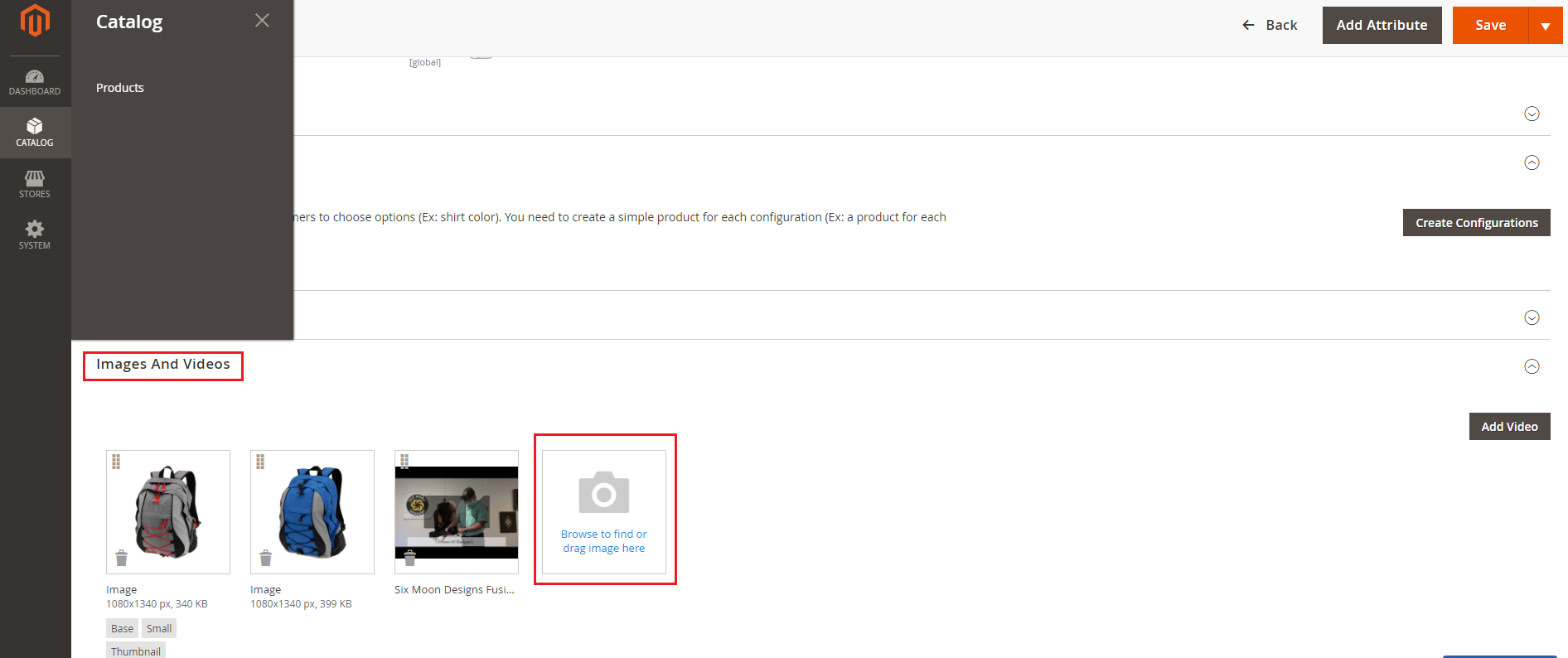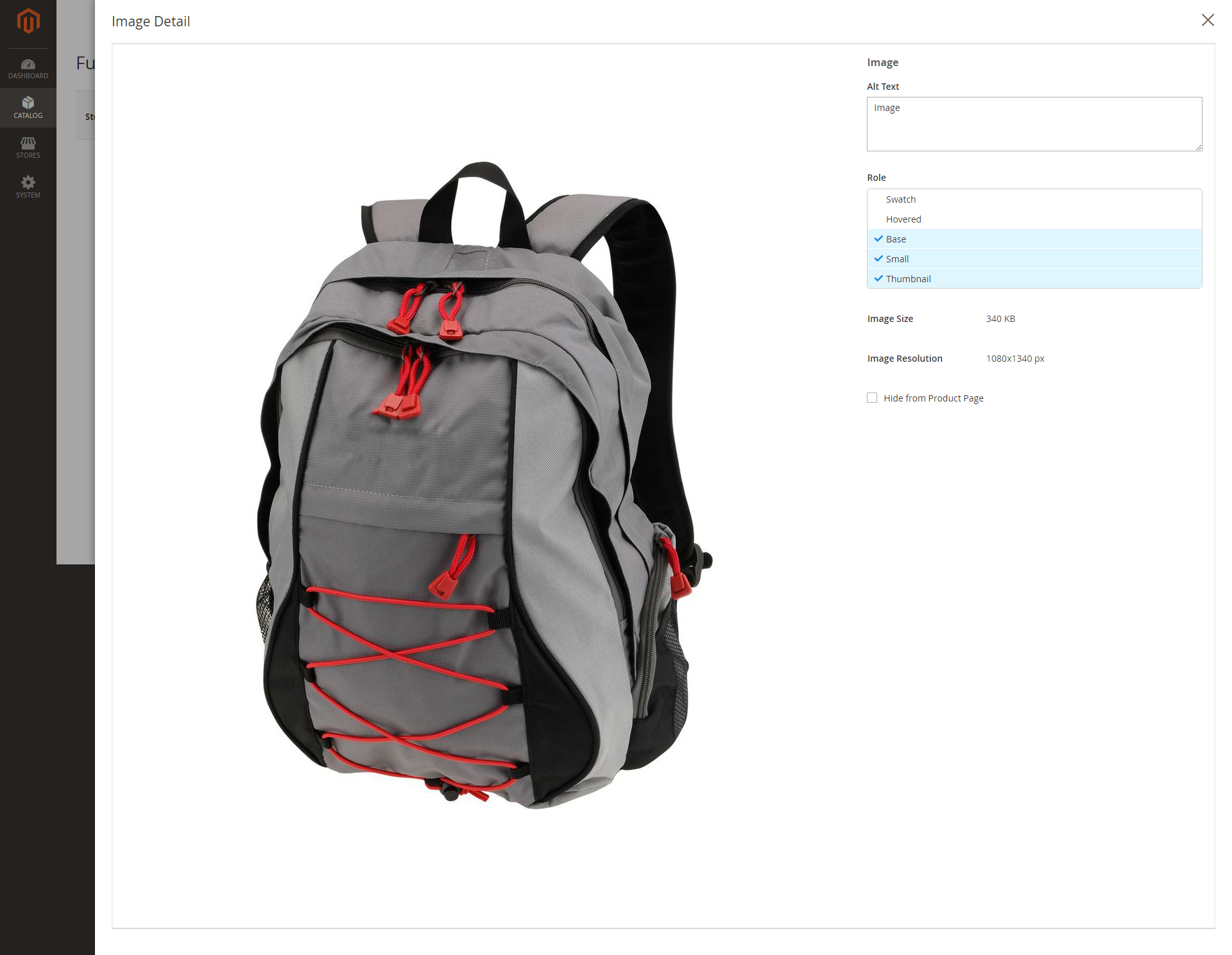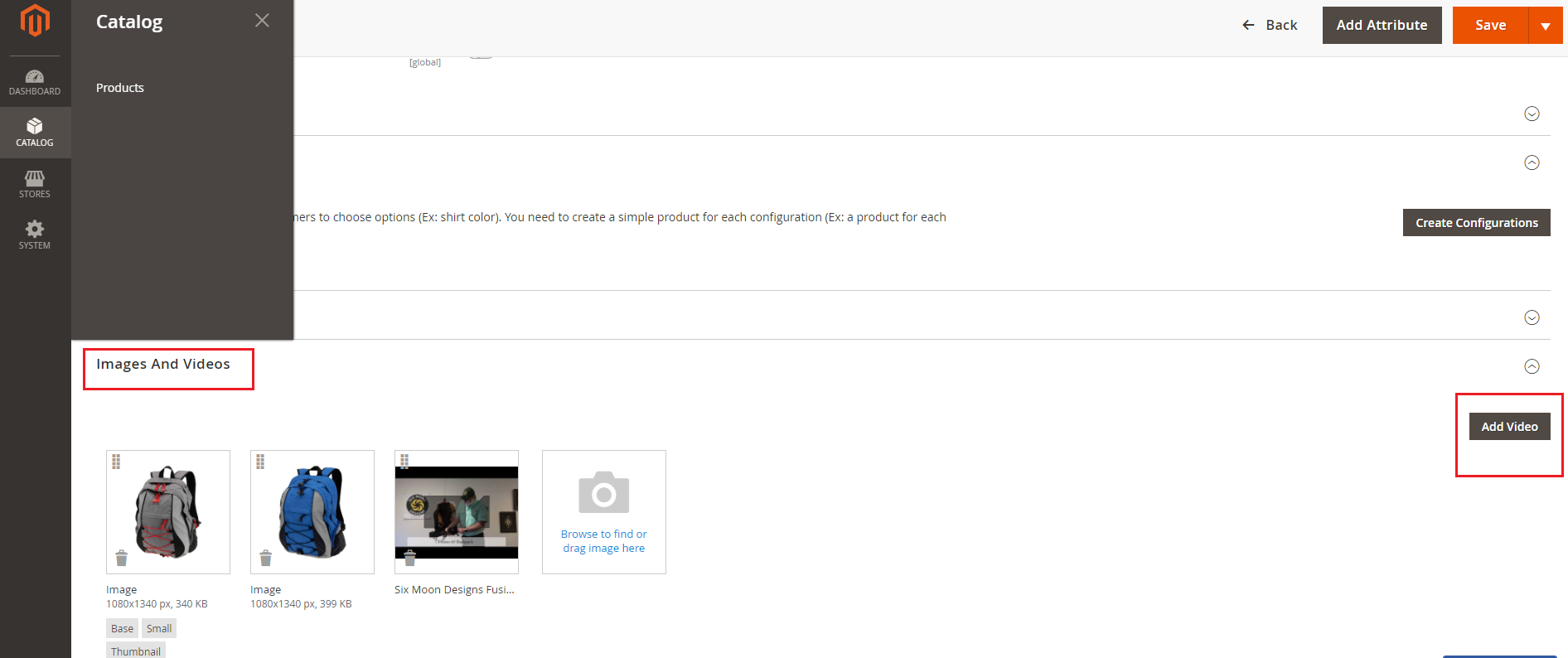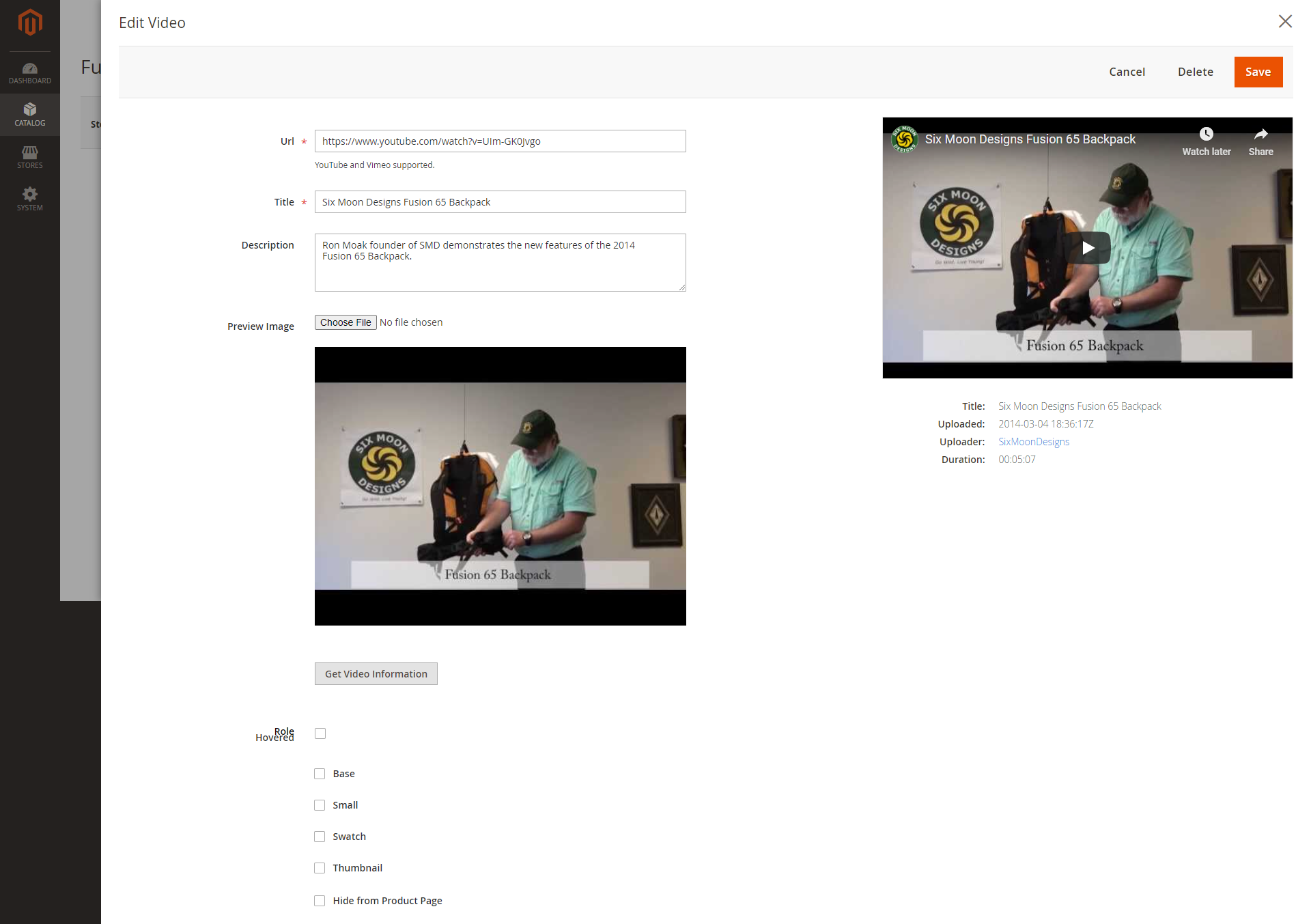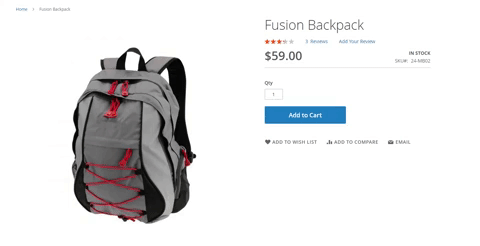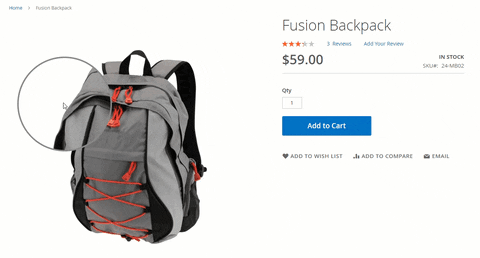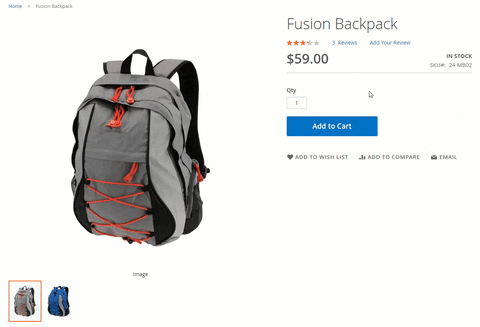Thank you for purchasing our extension. If you have any questions that are beyond the scope of this document, do not hesitate to leave us an email via [email protected]
Updated: 3127/0110/2019 2020 | By: Magenest | Support Portal: http://servicedesk.izysync.com/servicedesk/customer/portal/148
...
Enable video looping: Choose Yes to set video replay after it ends
Storefront when you choose Yes to continue to play video on the next hover.
When you enable video looping
...
Set the hovered image and video manually
...
 Set up product image hovering
Set up product image hovering
Upload images for product
Browse to each image to set the role for them
Set “Hovered” role for hover image
...
to specify the next image to display on hover.
Note: Each role belongs to Note:
- Admin can set the hovered role for only one image in the product image list.
- An image can not be set as the hovered role and small image at the same time.
the product’s gallery
 Set up a product video
Set up a product video
Catalog > Products > Edit > Images and Videos
Add video
- Upload video for product
- Url: Video link from YouTube or Vimeo.
- Title: Title of the product video
Click on Save to save the configuration.
...
On Magento 2 storefront, when customers hover on the product, it will switch to another image or video, which gives customers a better view of the product without navigating to the product page.
...
Multiple image zoom effects on product pages.Zoom in/out on product image:
Basic zoom
...
Tints
Lens Mousewheel zoom
Mousewheel Lens zoom
Inner zoom
...
Note: Hover effect is not available in the following cases:
...