Thank you for purchasing our extension. If you have any questions that are beyond the scope of this document, do not hesitate to leave us an email via [email protected]
Updated: 27/10/2020 | By: Magenest | Support Portal: http://servicedesk.izysync.com/servicedesk/customer/portal/148
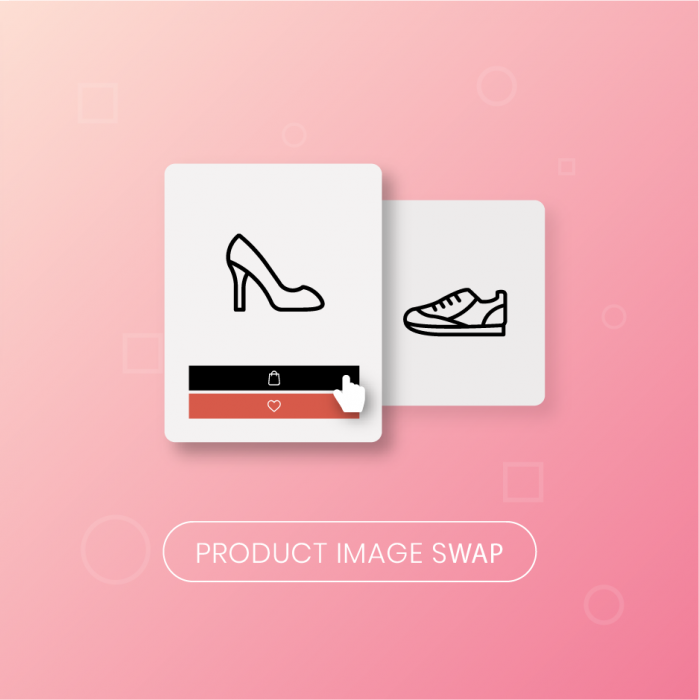
Magento 2 Change Product Image On Hover allows customers to view another image or video of your product just by hovering over a product from the Catalog Pages.
Highlight Features
Your store should be running on Magento 2 version 2.1.x.; 2.2.x; 2.3.x
First, you have to enable the extension in Stores > Configuration > Magenest > Product Image Swap.
Enable Module: Choose Yes to enable Catalog Image Hovering.
Automatically set the second product image as a hovered catalog image.

Enable zoom effects on product page
Enable module: Choose yes to enable Change Product Image on Hover extension
Animation starts when hovering over:
Product Image: show animation when hovering the product image
Product Container: show animation when the mouse is moved to the product container
Enable zoom effects on the product page: Choose Yes to enable zoom effects
Default zoom effect: How product image can be zoomed in/out with 5 special effects:
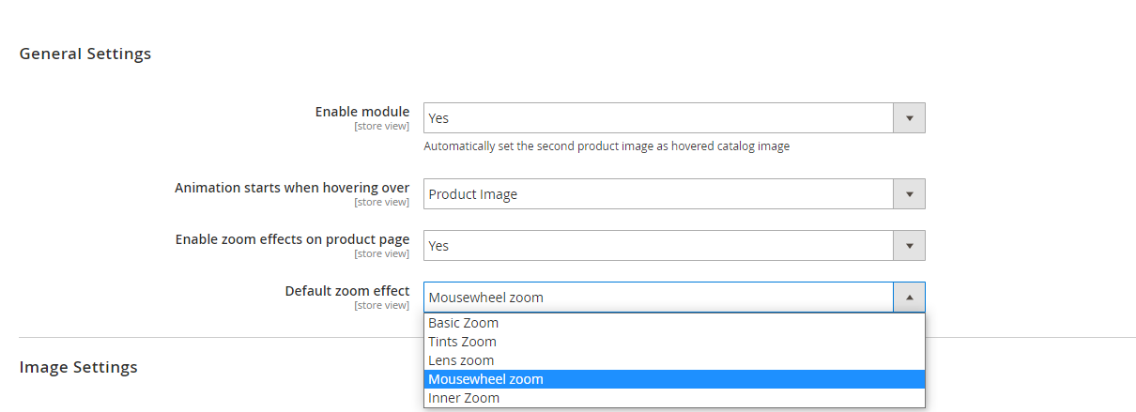
Set up Animation: 6 types of hover animation
No animation
Fade into
Transition Left To Right
Transition Right To Left
Transition Bottom To Top
Transition Top To Bottom
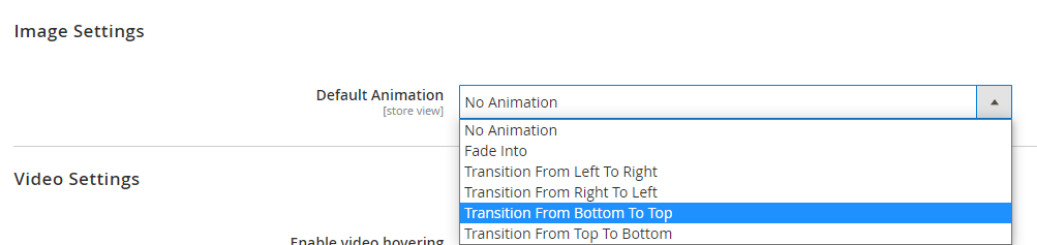
Set up product video hovering
Assign a hovered role for video. Our extension provides you with options to replay video after it ends or to continue playing on the next hover action.
Enable video hovering: Choose Yes to enable video hovering
Media Priority: Choose Video to set video as a priority
Continue to play video on the next hover: Choose Yes to play video on the next hover, if you choose No, the video will play from the beginning
Enable video looping: Choose Yes to set video replay after it ends
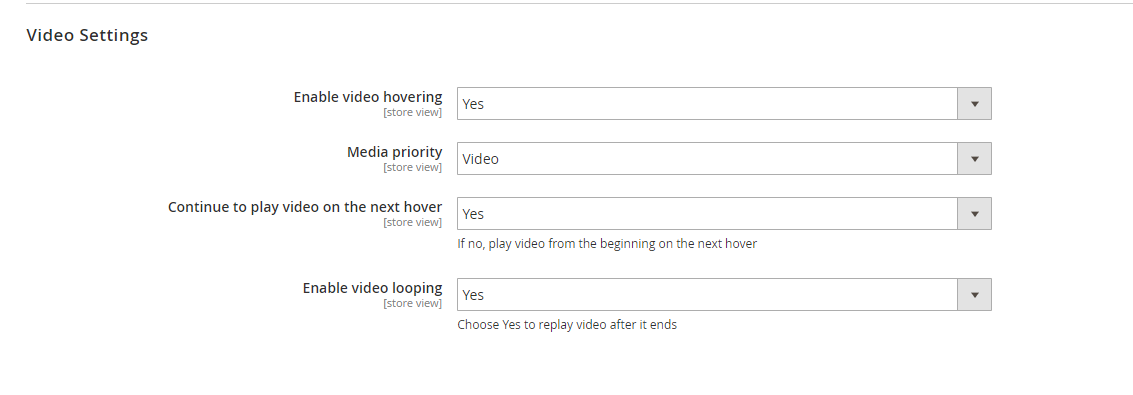
Storefront when you choose Yes to continue to play video on the next hover.
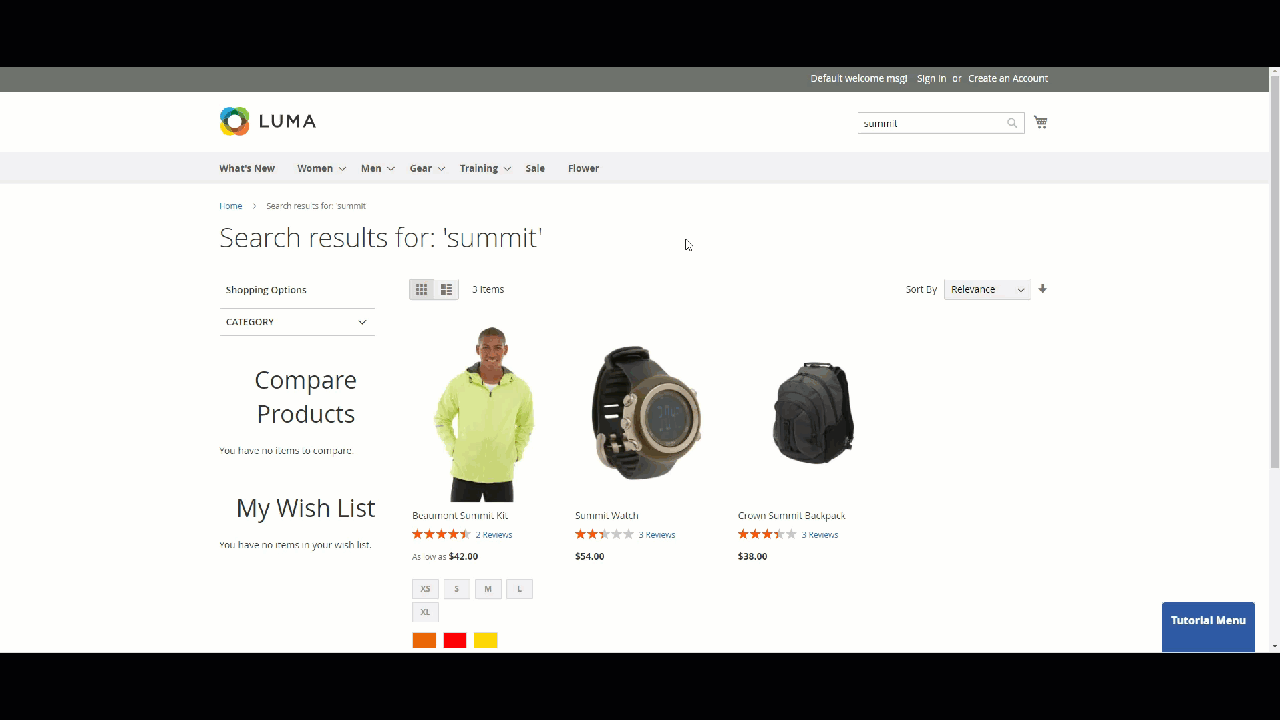
When you enable video looping
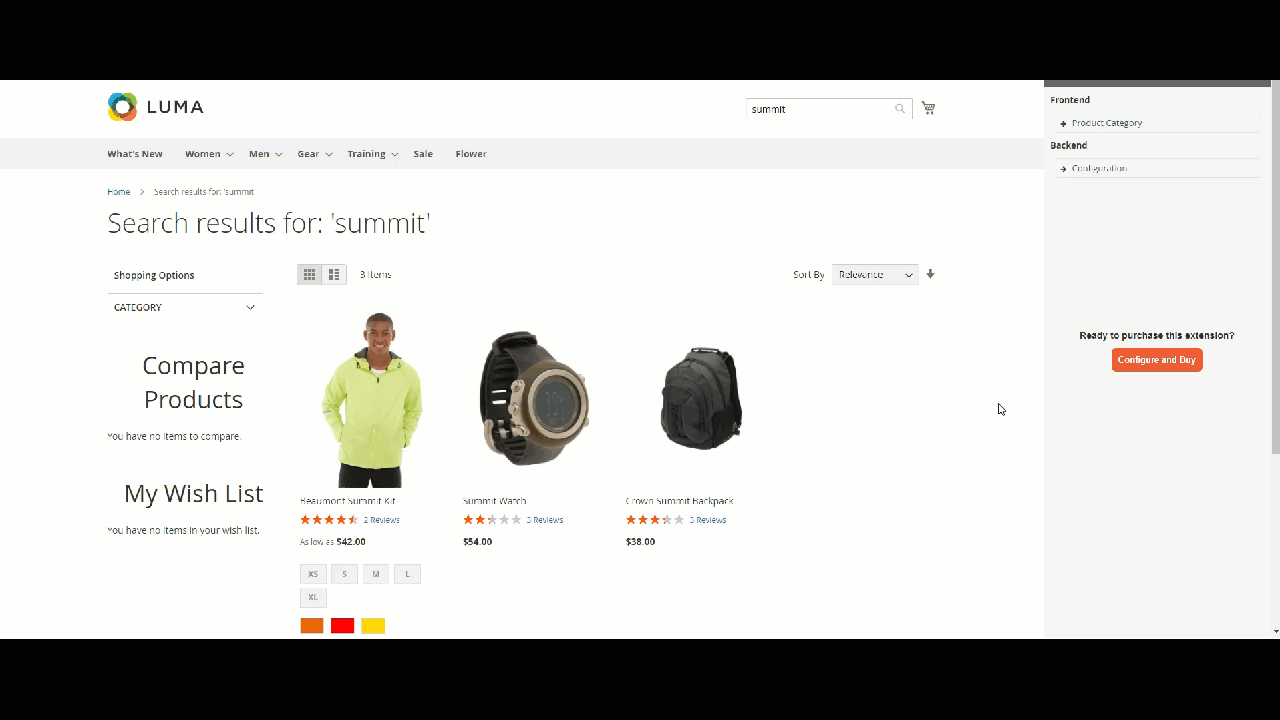
Catalog > Products > Edit > Images and Videos
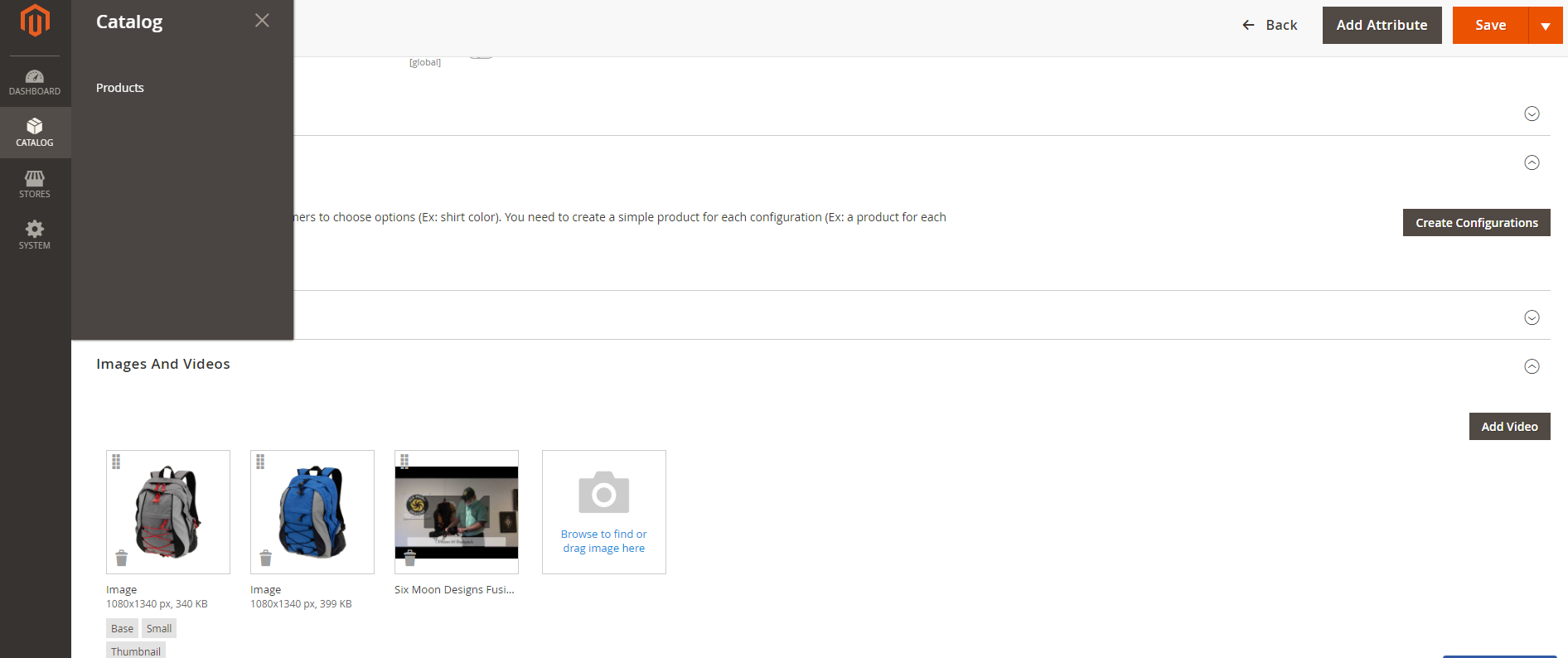
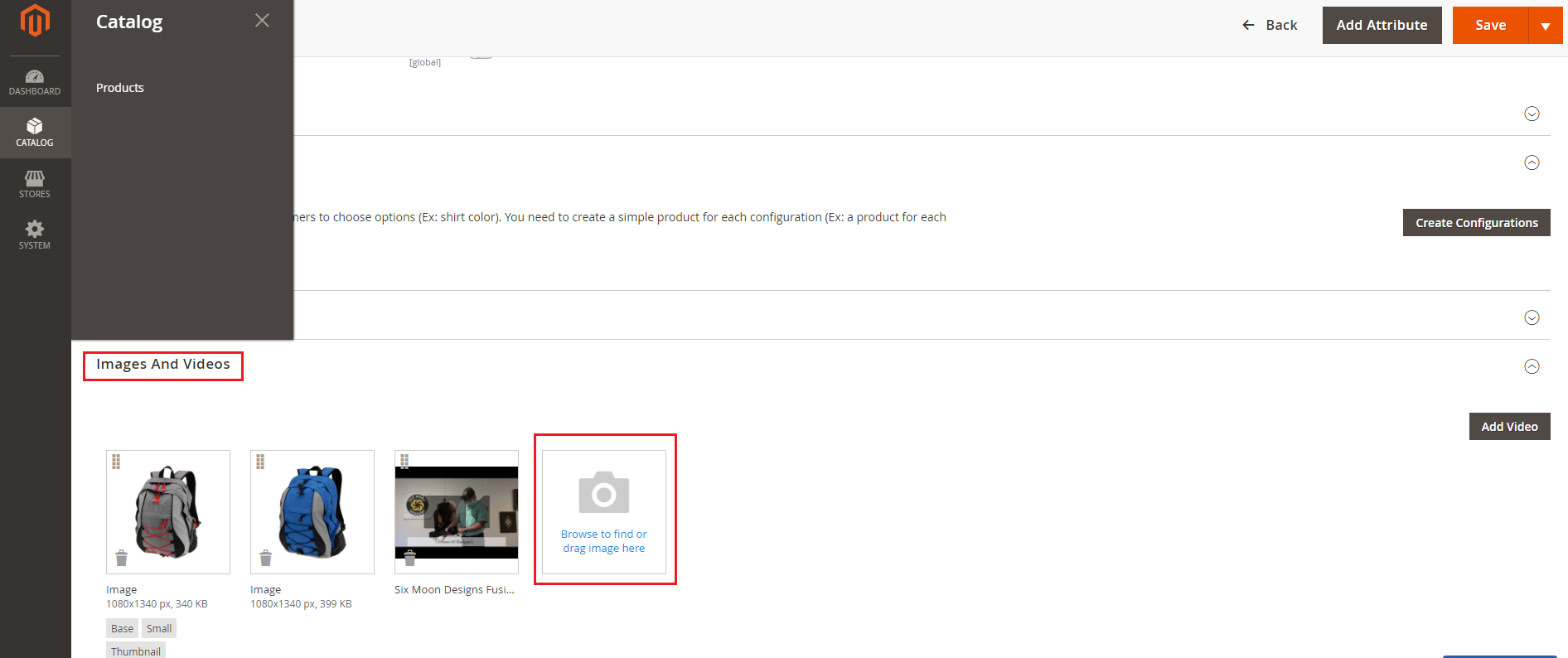
Upload images for product
Browse to each image to set the role for them
Set “Hovered” role for hover image to specify the next image to display on hover.
Note:
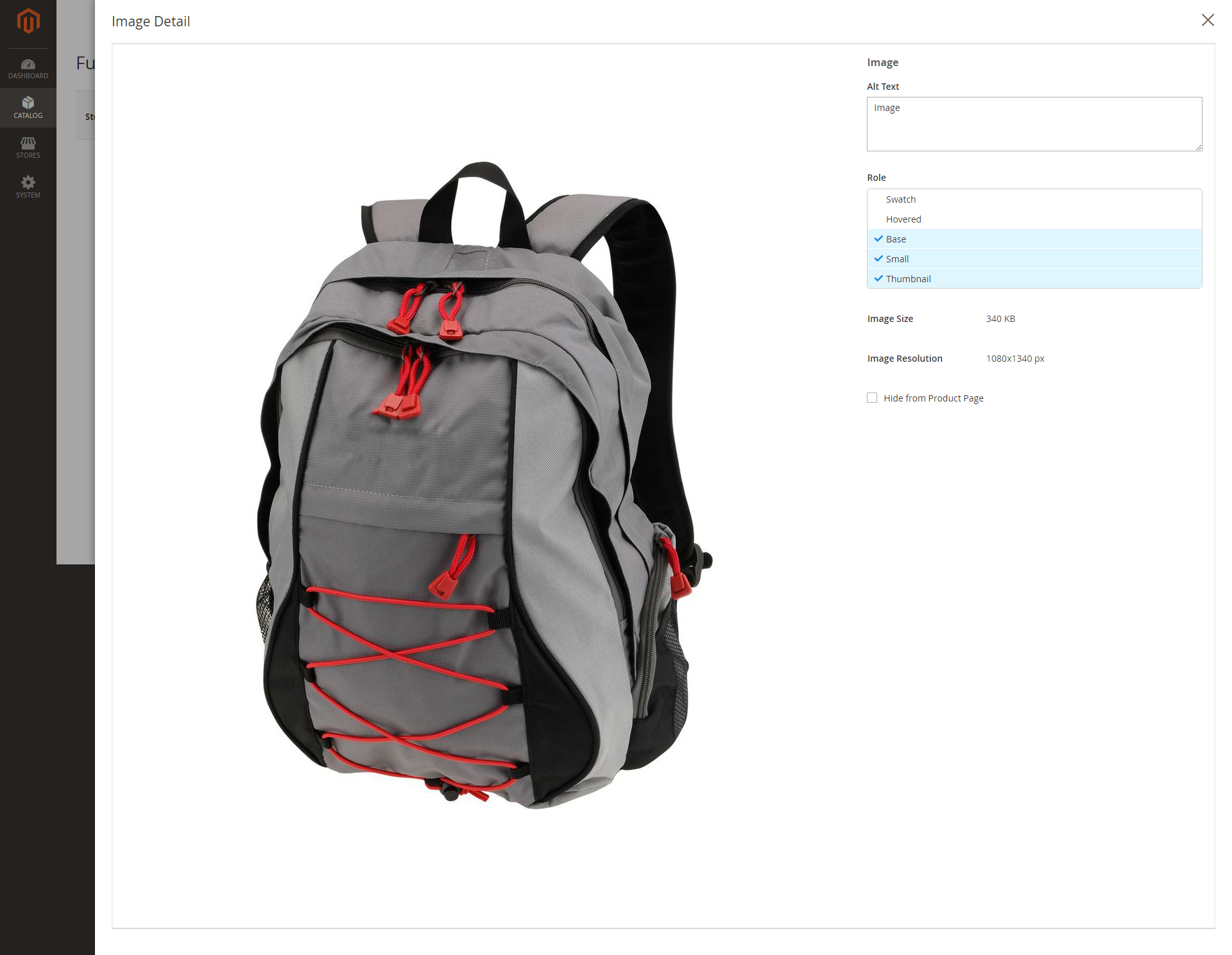
Catalog > Products > Edit > Images and Videos
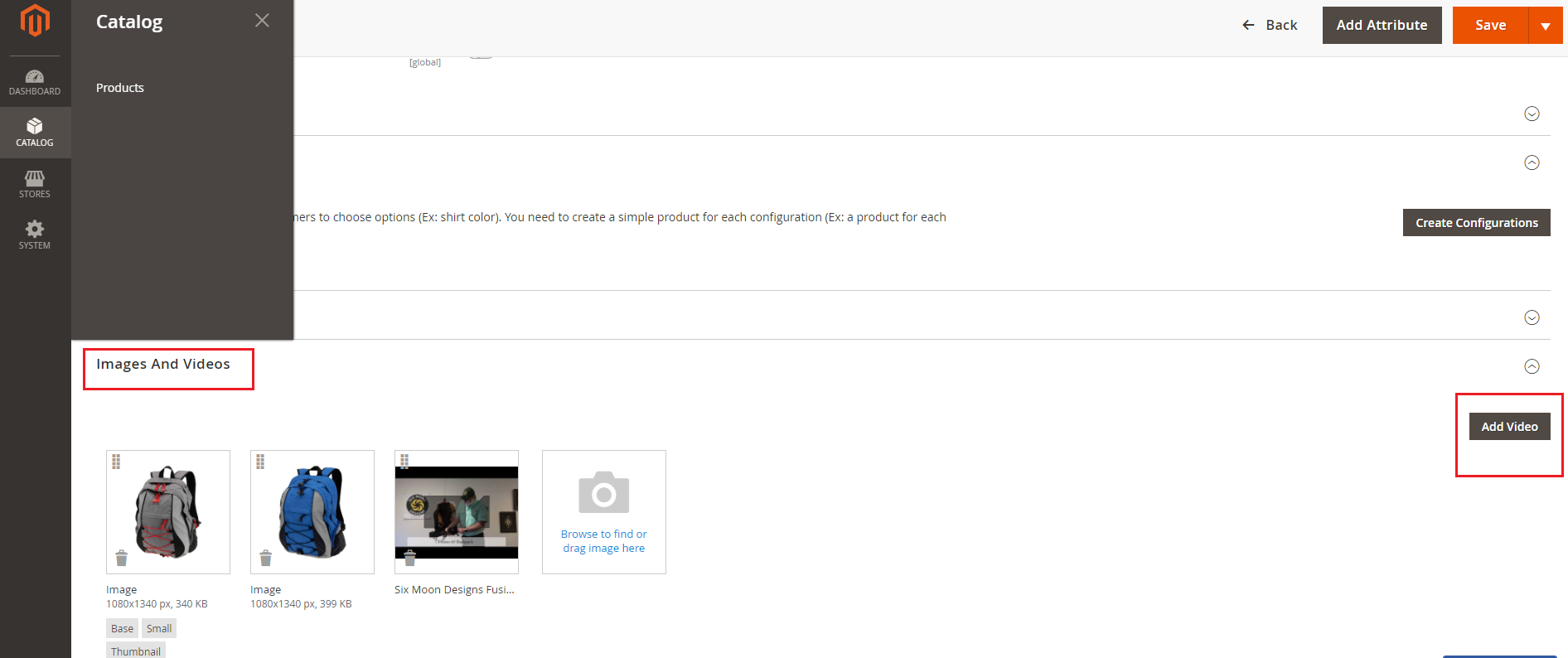
Add video
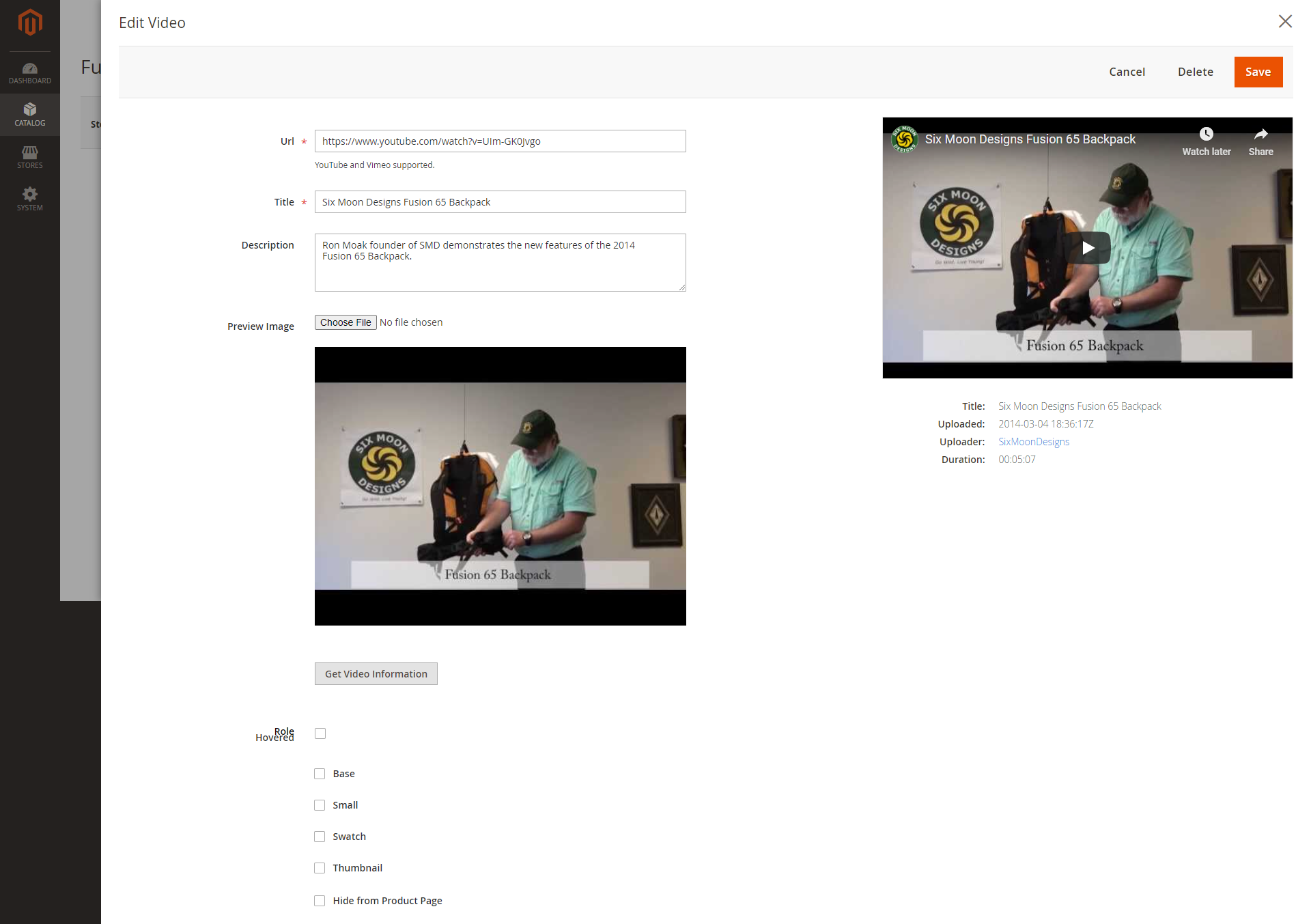
Click on Save to save the configuration.
On Magento 2 storefront, when customers hover on the product, it will switch to another image or video, which gives customers a better view of the product without navigating to the product page.
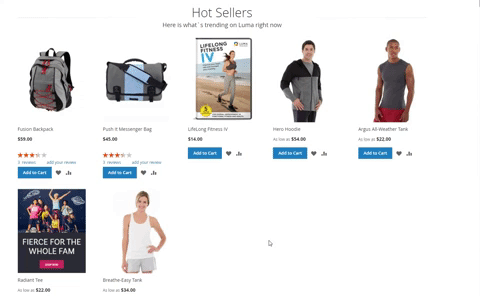
Multiple image zoom effects on product pages:
Basic zoom

Tints
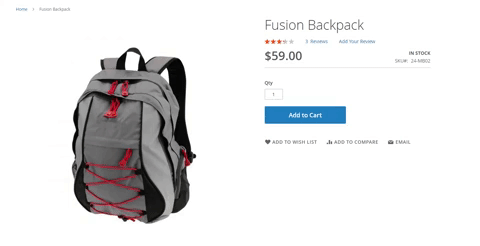
Mousewheel zoom

Lens zoom
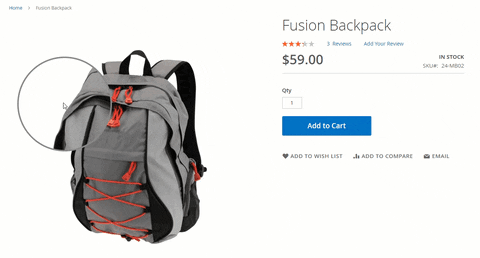
Inner zoom
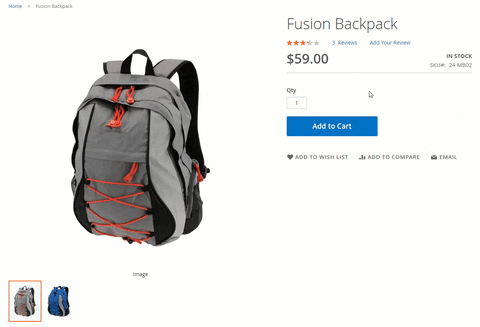
Note: Hover effect is not available in the following cases:
The product image/ video has not been uploaded.
No image/video is set small role.
The hover image/video has not been set.
Once again, thank you for purchasing our extension. If you have any questions relating to this extension, please do not hesitate to contact us for support.