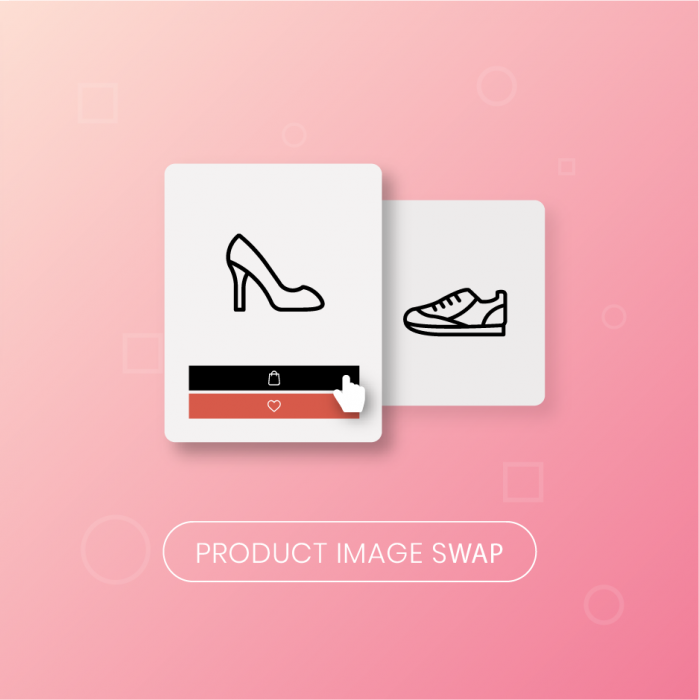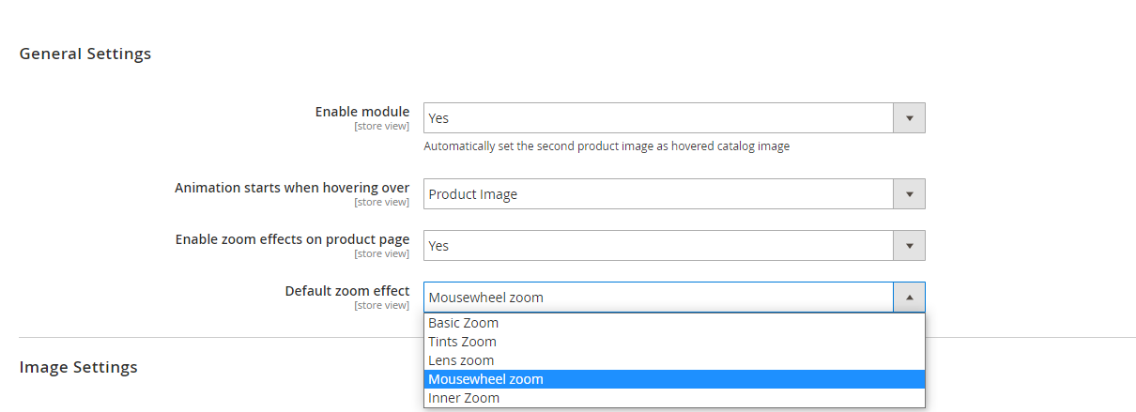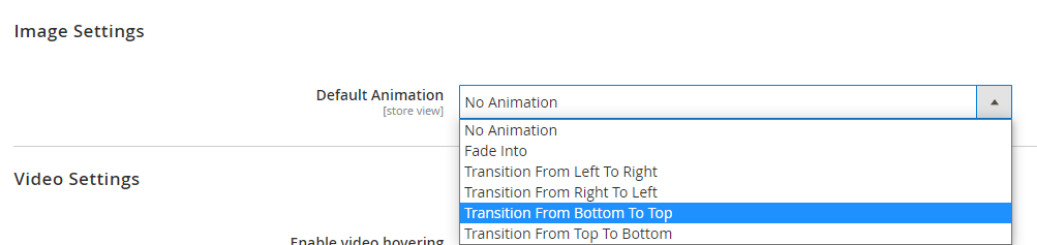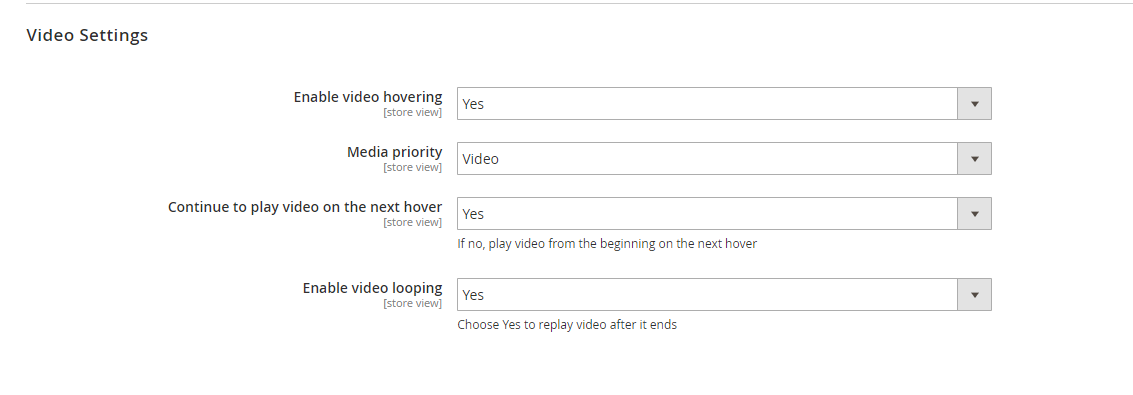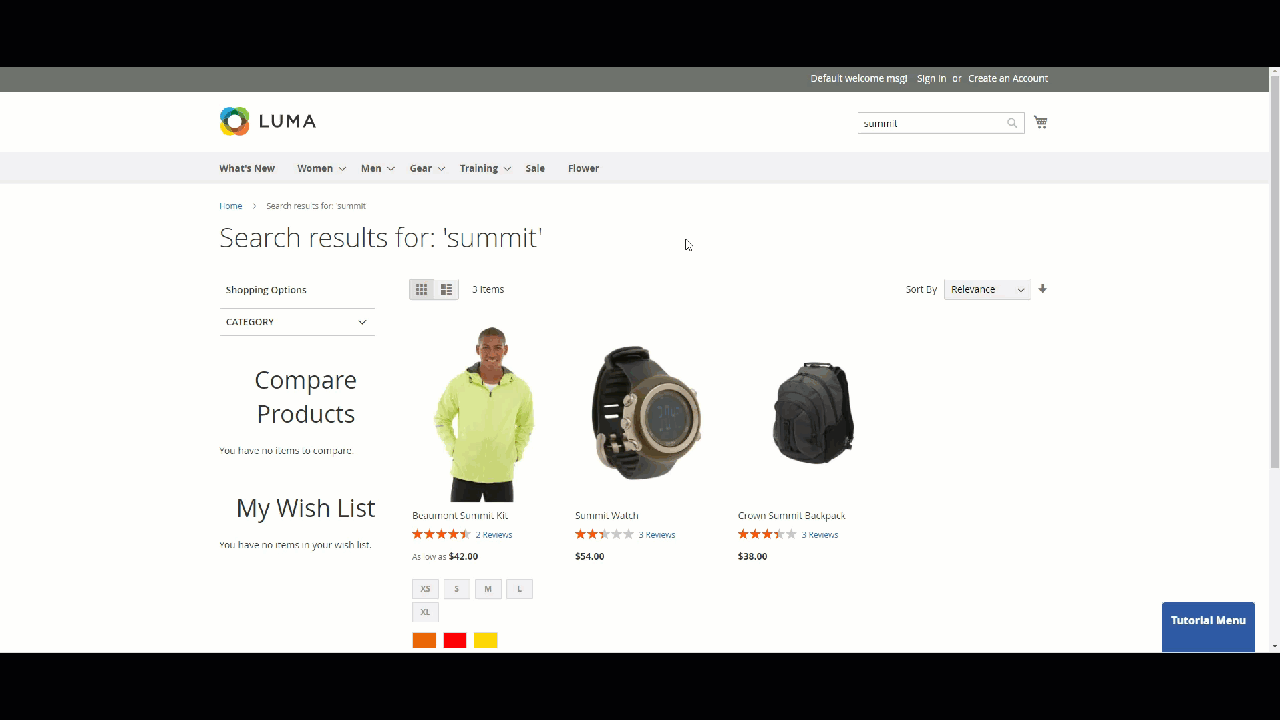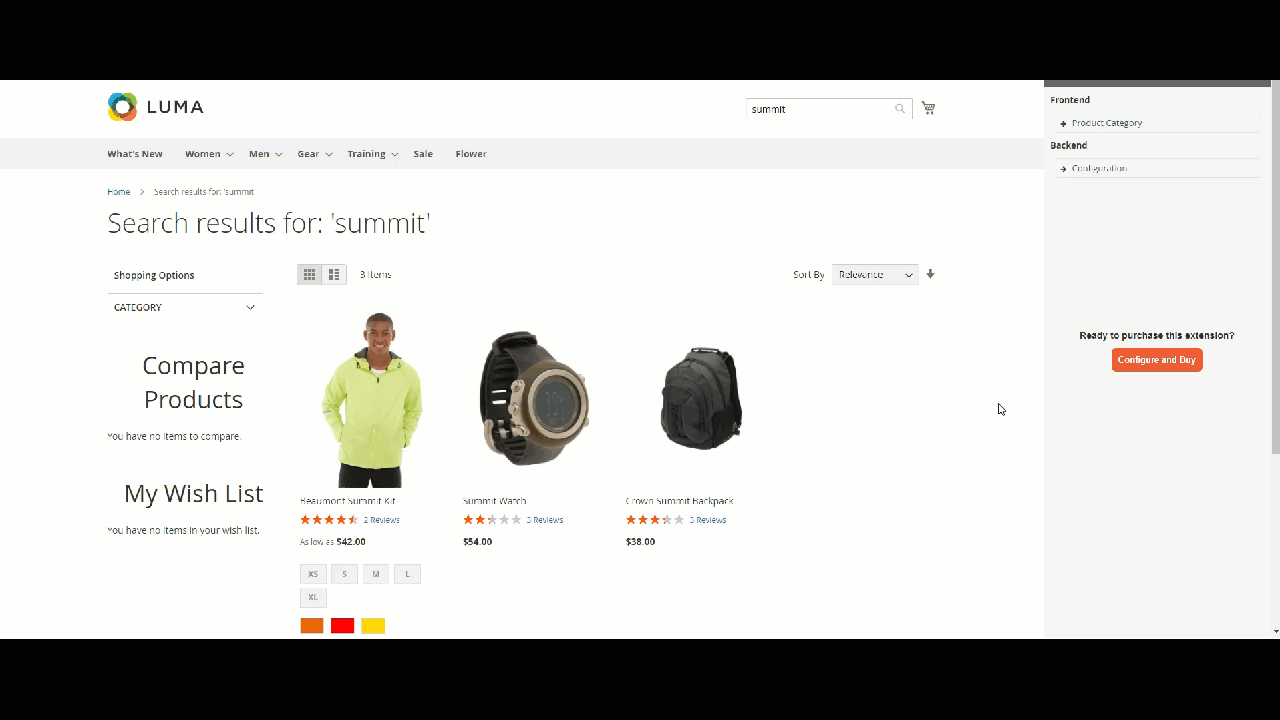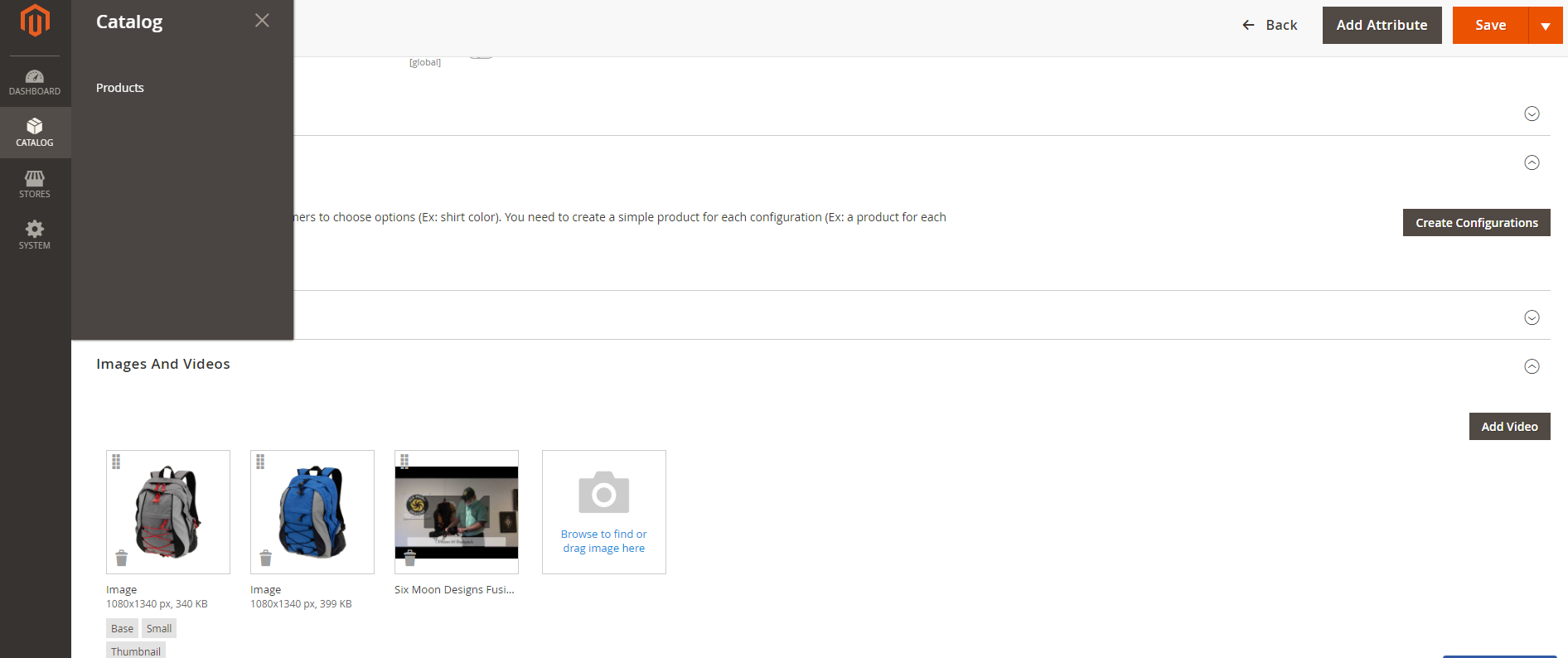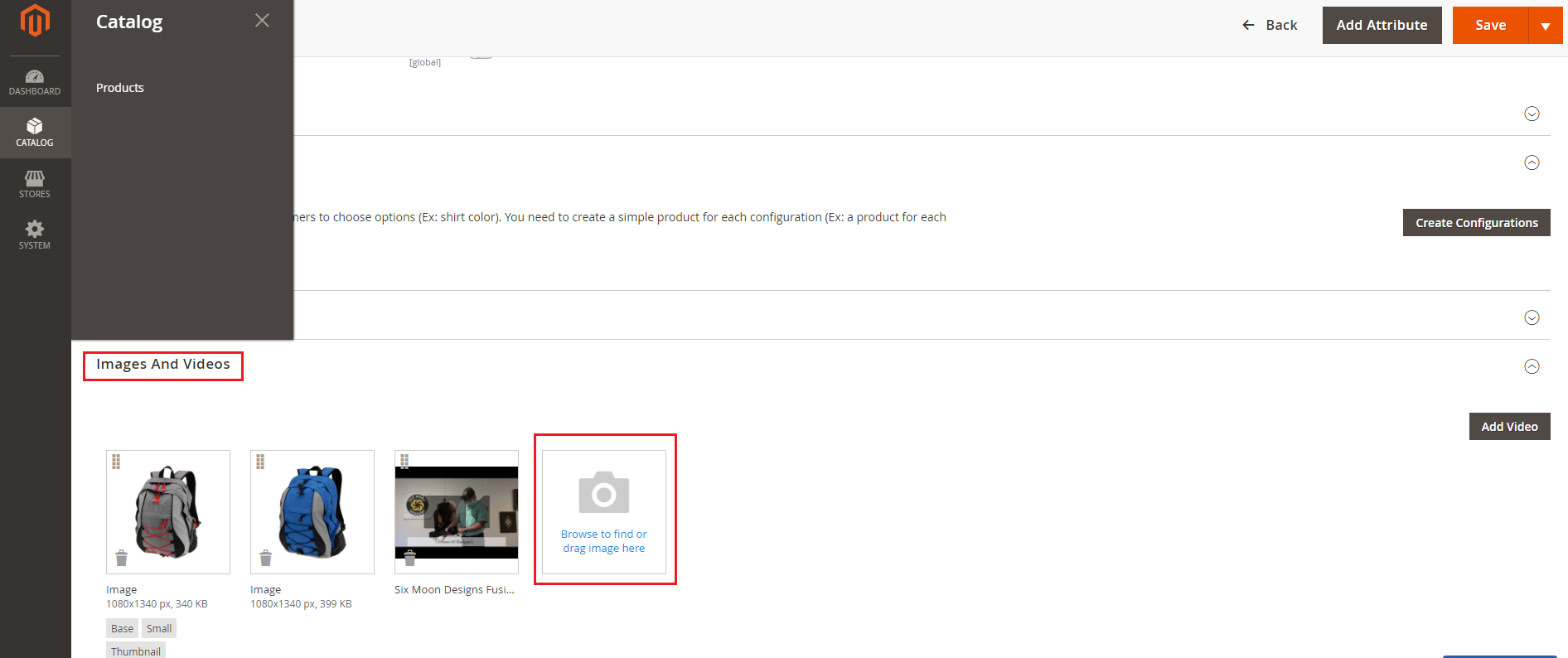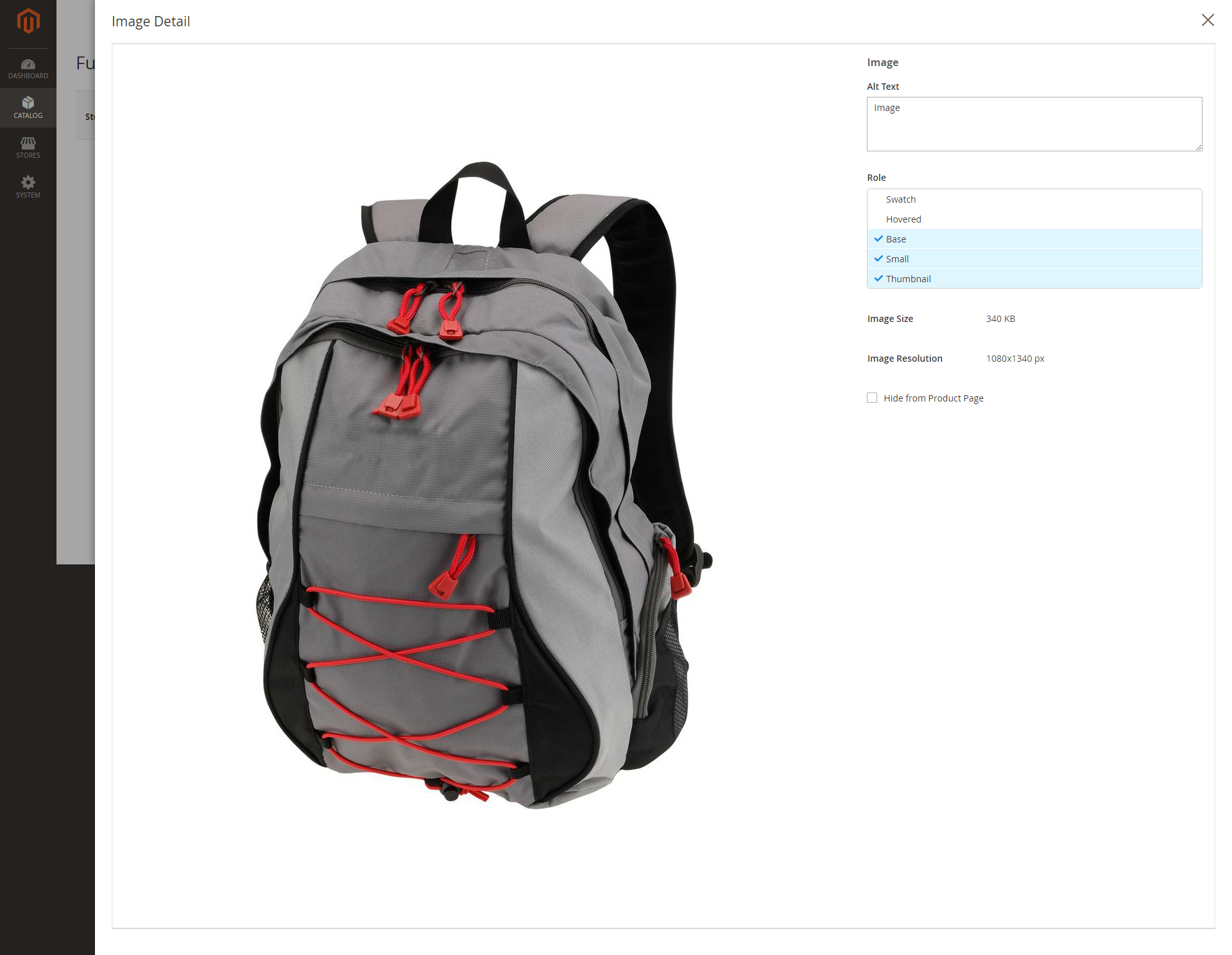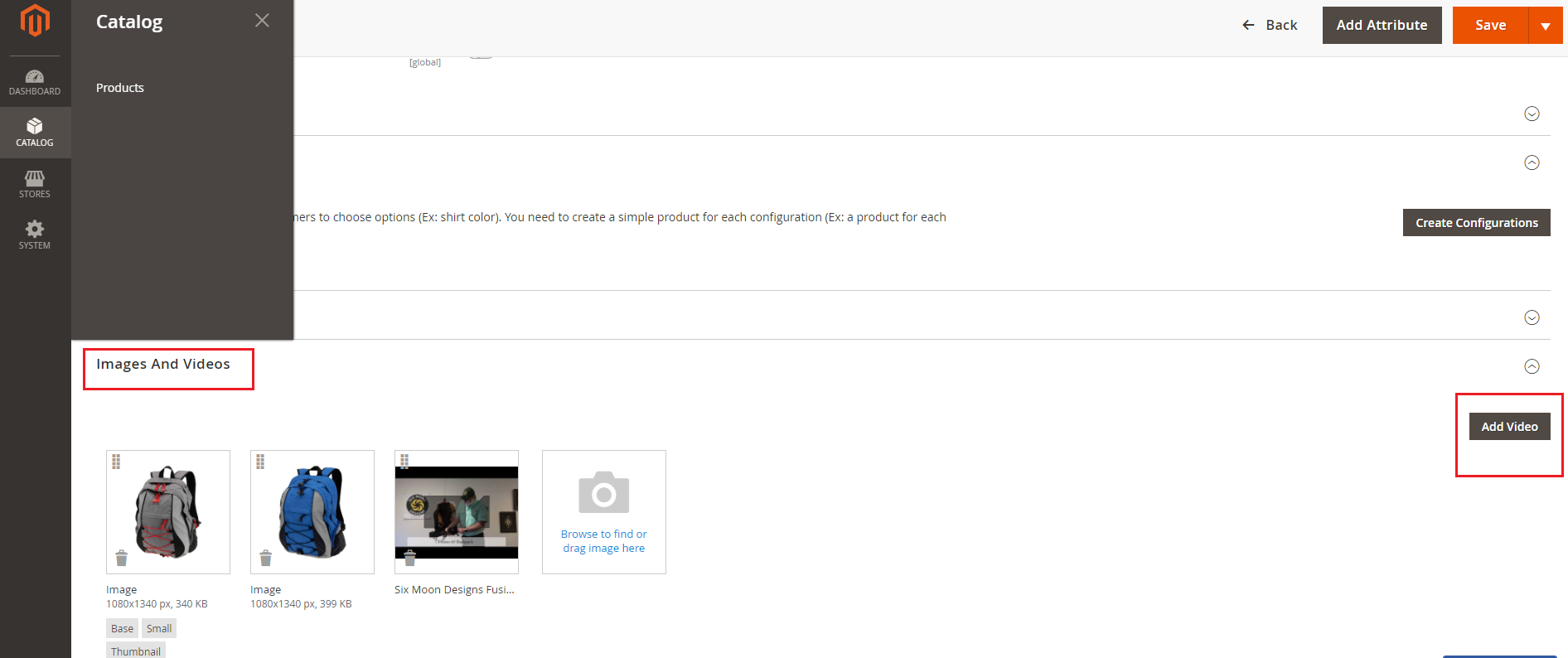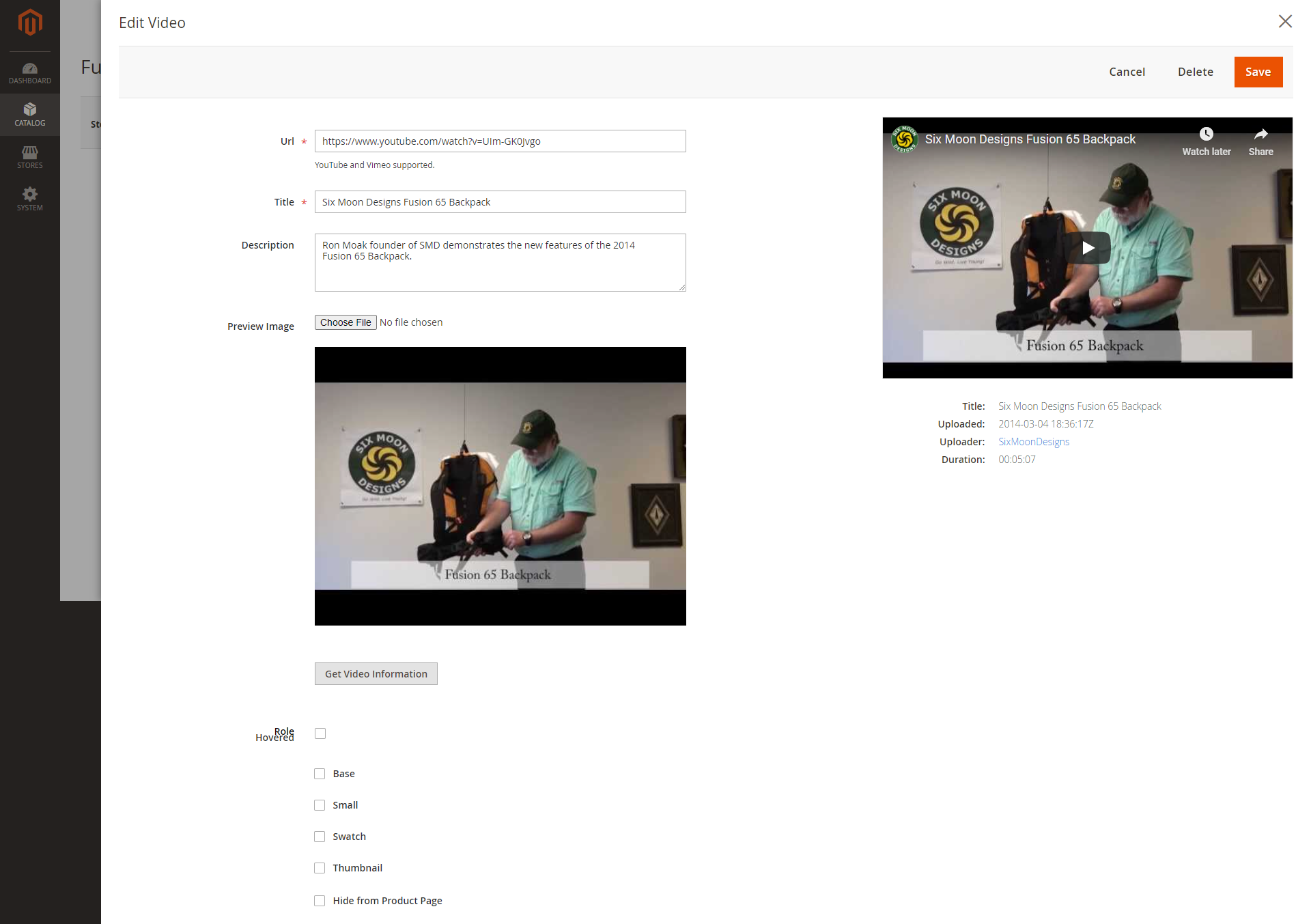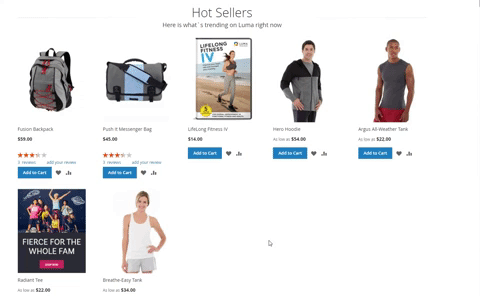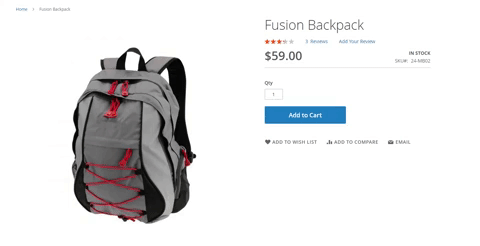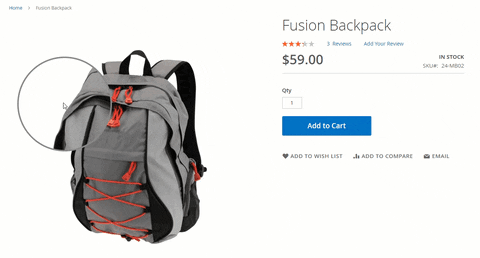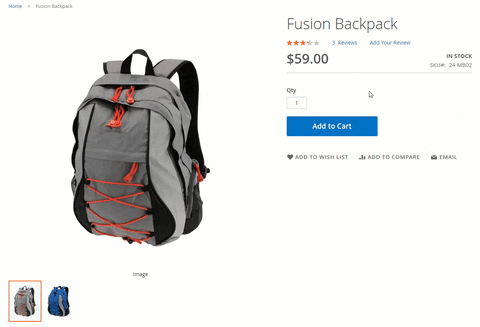Thank you for purchasing our extension. If you have any questions that are beyond the scope of this document, do not hesitate to leave us an email via [email protected]
Updated: 3127/0110/2019 2020 | By: Magenest | Support Portal: http://servicedesk.izysync.com/servicedesk/customer/portal/148
| Table of Contents |
|---|
...
Introduction
...
- Apply hovering for product images on Home Page and Category page.
- Display another image without navigating to the product detail page
- Set hover image in two ways: automatic and manual.
- 6 hover animations and 5 easing functions
- Zoom in/out on product image hoveringon the product page
- Display video on hover
System Requirements
...
First, you have to enable the extension in Stores > Configuration > Magenest > Product Image Swap.
Enable Module: Choose Yes to enable Catalog Image Hovering.
Default hovered Image:
Automatically set the second product image as a hovered catalog image.
...
Enable zoom effects on product page
Enable module: Choose yes to enable Change Product Image on Hover extension
Animation starts when hovering over:
Product Image: show animation when hovering the product image
Product Container: show animation when the mouse is moved to the product container
Yes: The first image in the product’s gallery, except from product’s image, will be set as the hovered image.
No: Choose No to set the hover image manually.
Enable zoom effects on the product page
...
: Choose Yes to enable zoom effects
Default zoom effect: How Store admins can decide how product image can be zoomed in/out with 5 special effects:
- Basic zoom
- Tint zoom
- Lens zoom
- Mousewheel zoom
- Inner zoom
...
Set up Animation: 6 types of hover animation
No animation
Fade into
Transition Left To Right
Transition Right To Left
Transition Bottom To Top
Transition Top To Bottom
...
The animation starts when hovering over
Product Image: show another image when hovering the product image
Product Wrapper: setting hovered image to shows up when mouse is moved to the product container
...
Set Set up product video hovering
Assign a hovered role for videosvideo. Our extension provides you with options to replay video after it ends or to continue playing on the next hover action.
Enable video hovering: Choose Yes to enable video hovering
Media Priority: Choose Video to set video as a priority
Continue to play video on the next hover: Choose Yes to play video on the next hover, if you choose No, the video will play from the beginning
Enable video looping: Choose Yes to set video replay after it ends
Storefront when you choose Yes to continue to play video on the next hover.
When you enable video looping
...
Set the hovered image and video manually
In each product settings Catalog > Products > Edit > Images and Video settingsVideos
 Set up product image hovering
Set up product image hovering
Upload images for product
Browse to each image to set the role for them
Set “Hovered” role for hover image
...
to specify the next image to display on hover.
Note: Each role belongs to only one image in product’s gallery
Note:
- Admin can set the hovered role for only one image in the product image list.
- An image can not be set as the hovered role and small image at the same time.
 Set up a product video
Set up a product video
Catalog > Products > Edit > Images and Videos
Add video
- Upload video for product
- Url: Video link from YouTube or Vimeo.
- Title: Title of the product video
Click Click on Save to save the configuration.
...
On Magento 2 storefront, when customers hover on the product, it will switch to other another image or video, which gives customers a better view of the product without navigating to the product page.
Not hovered
Hovered
...
Multiple image zoom effects on product pages:
Basic zoom
Tints
Mousewheel zoom
Lens zoom
Inner zoom
Note: Hover effect is not available in the following cases:
Product The product image/ video has not been uploaded.
No image/video is set small role.
Hover The hover image/video has not been set.
Update
- When a new update is available, we will provide you with a new package containing our updated extension.
- You will have to delete the module directory and repeat the installing installation steps above.
- Flush the config cache. Your store and newly installed module should be working as expected.
...
- We will reply to support requests within 2 business days.
- We will offer lifetime free update and 6 months of free support for all of our paid products. Support includes answering questions related to our products, bug/error fixing to make sure our products fit well in your site exactly like our demo.
- Support DOES NOT include other services such as customizing our products, installation, and uninstallation service.
...