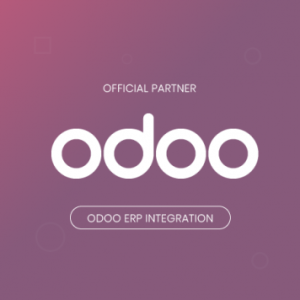...
Updated: 18/09/2019 | By: Magenest | Support Portal: http://servicedesk.izysync.com/servicedesk/customer/portal/15
| Table of Contents | ||||
|---|---|---|---|---|
|
...
Introduction
Entities type which can appear in log: customer, product, lead, order, invoice, memo, tax code, shipping method.
Feature
Synchronize customers from Magento 2 to Odoo as contacts, manually or automatically
Synchronize customers from Magento 2 to Odoo as leads
Synchronize products from Magento 2 to Odoo, manually or automatically
Synchronize store categories from Magento 2 to Odoo
Synchronize orders, invoices and credit memos from Magento 2 to Odoo, manually or automatically
Synchronize tax rates from Magento 2 to Odoo
Synchronize shipping methods from Magento 2 to Odoo
Map Magento 2 payment methods with Odoo payment journals
View sync history and resync failed requests
Manage sync queue
...
Ensure your Odoo site is running.
On the backend, navigate to Odoo > Configuration, or Stores > Configuration > Magenest > Odoo Integration.
On the Configuration page, under Connection Settings section, fill in the connection parameters.
URL: Odoo base URL.
Port: Odoo port. The common ports are 80 (http) and 443 (https).
Database Name: enter the name of Odoo database (an Odoo installation might have multiple databases).
Admin Username and Password: credentials of Odoo admin account.
- Then press Check Connection. If connection success, the ID of admin account will be saved into ‘Odoo User ID’ field.
- Then click on Save Config button to store connection data.
...
Step 1: Click Add Payment Methods to get the list of methods on Magento 2.
Step 2: Click Get Journals to get the list of journals on Odoo company.
Step 3: Click on Map to Journal field to map Journal with the method. Mapping is saved automatically.
Sync shipping methods
This section is required for order/invoice/memo synchronization.
Navigate to Odoo > Shipping Methods > Synchronize.
On Odoo, you can find synced methods at Sales > Configuration > Delivery Methods.
Tax Mapping
This section is required for order/invoice/memo synchronization.
Navigate to Odoo > Tax Code Mapping > Add All Tax Codes > Synchronize.
On Odoo, you can view the list of tax codes at Invoicing > Configuration > Taxes:
...
To sync single or several entities in log, use Mass Action.
...
Update
- When a bug fix or new feature is released, we will provide you with the module's new package.
- All you need to do is repeating the above installing steps and uploading the package onto your store. The code will automatically override.
- Flush the config cache. Your store and newly installed module should be working as expected.
...