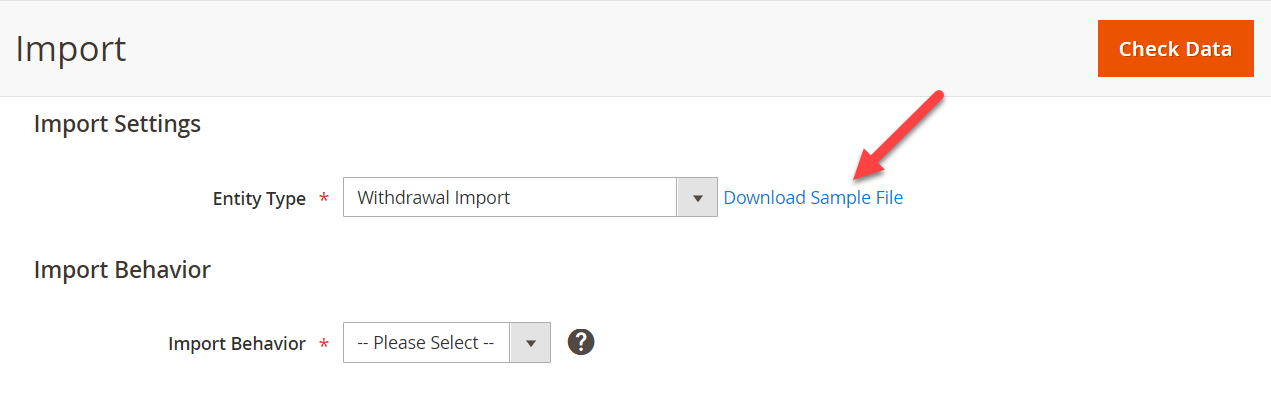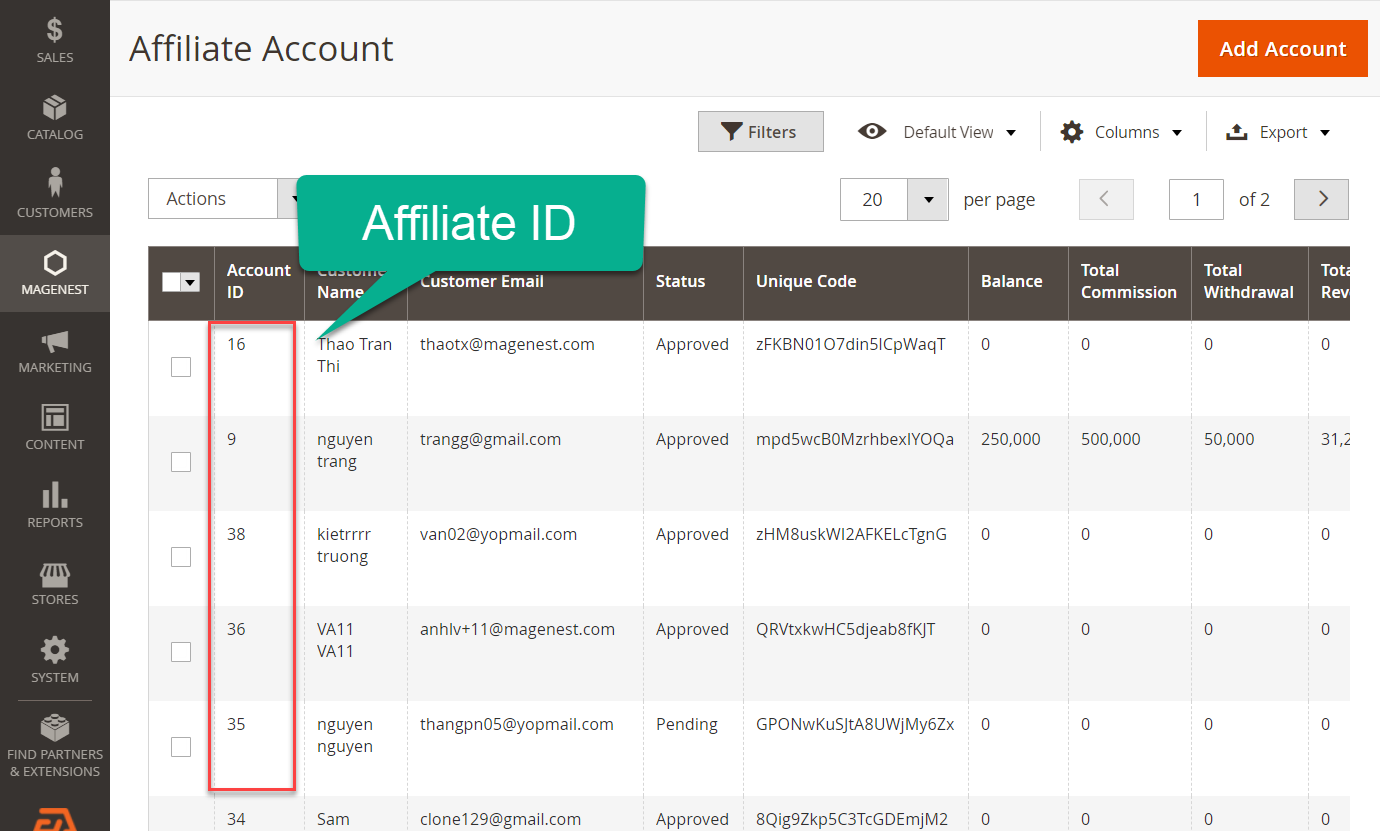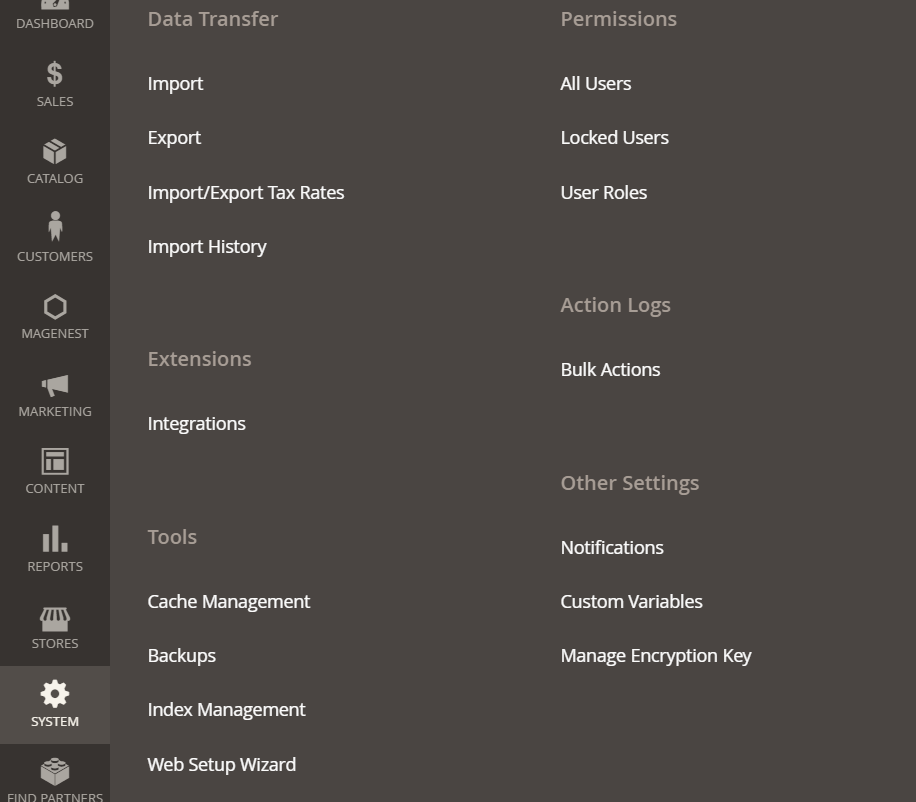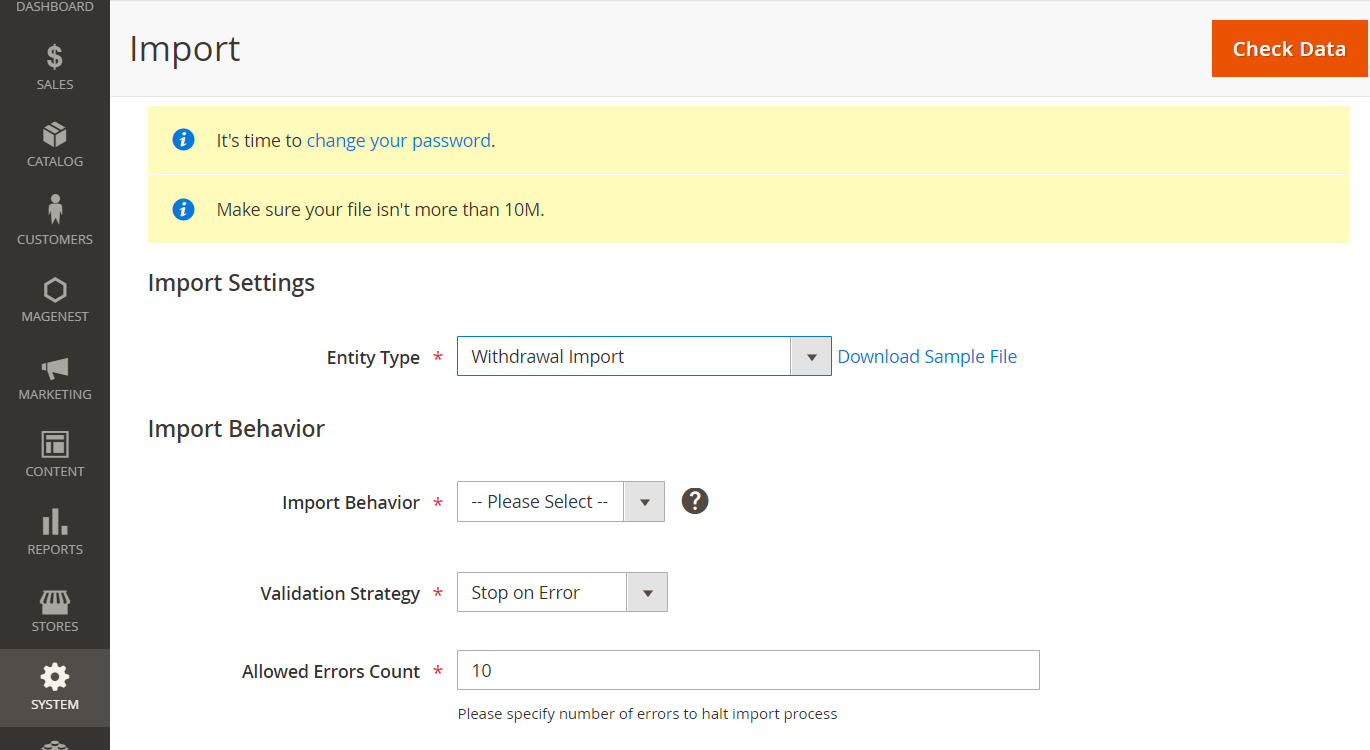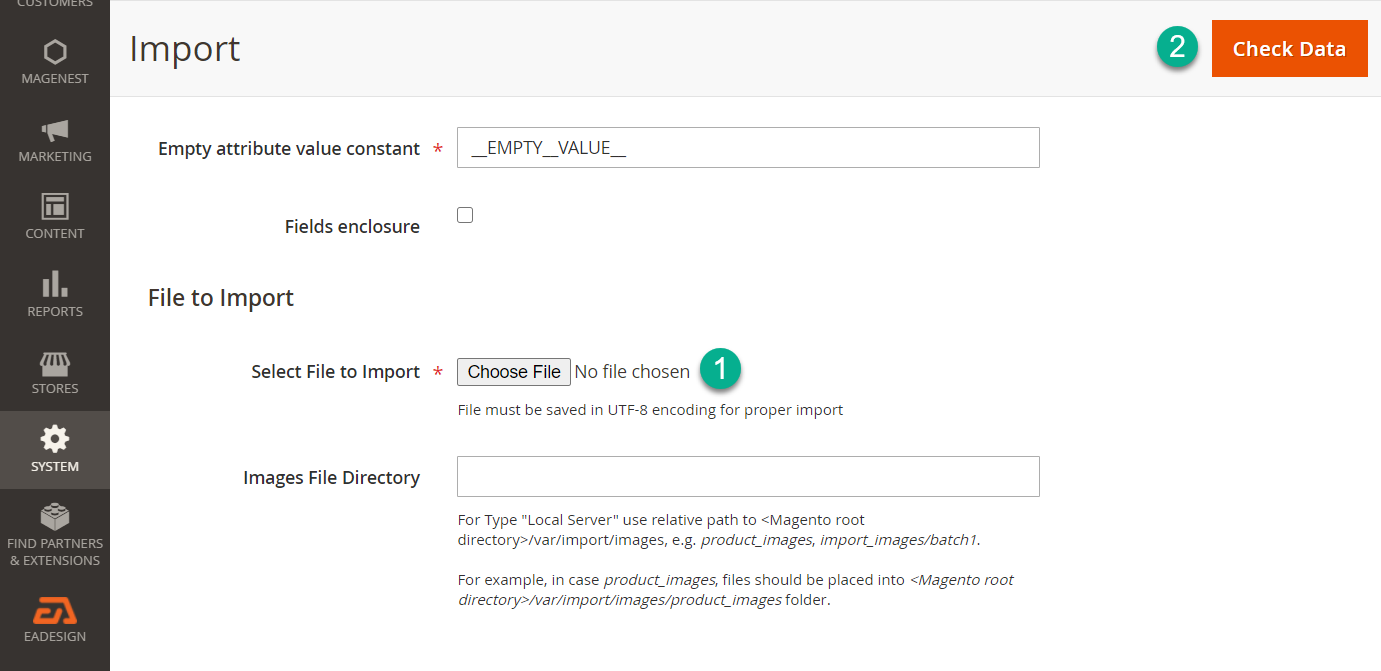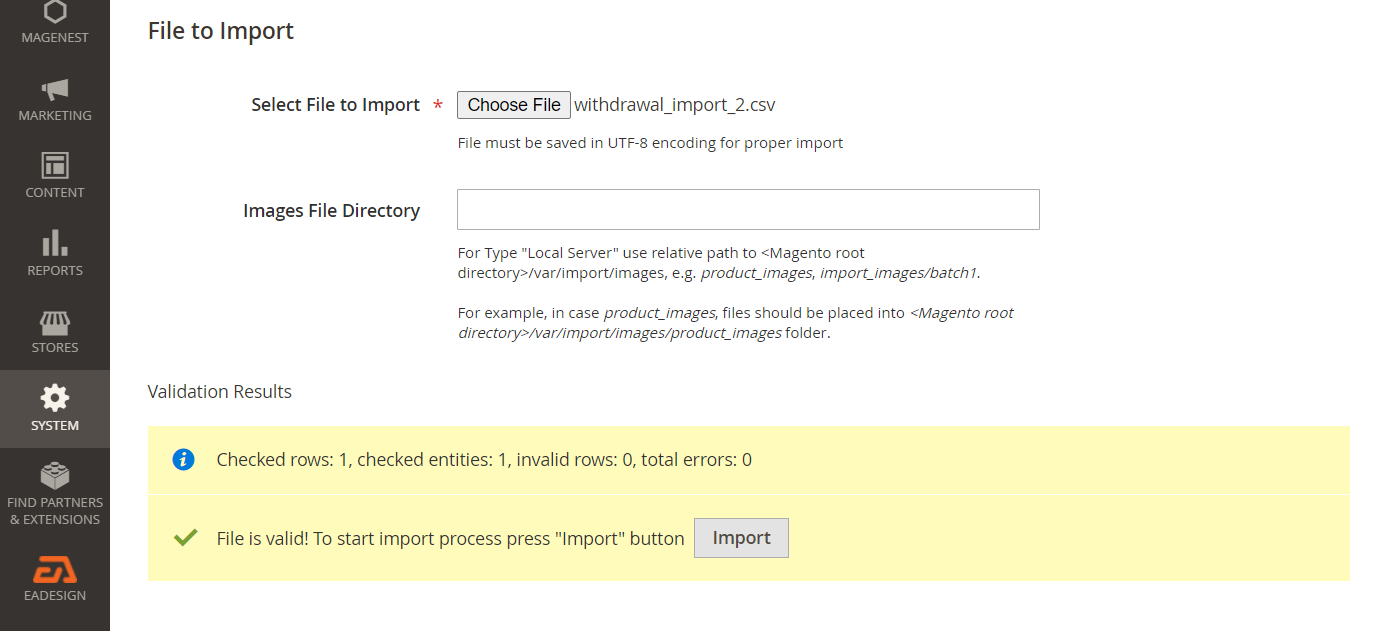...
1. Fulfill the import file
To get the sample file, on the admin sidebar, navigate to Magenest > Data Transfer > Import. Go to Import page, click on Download Sample File.
Note: Supported import file type is CSV.
request_date: Withdrawal request time. Date format: Year/Month/Date.
- affiliate_id: Freelancer ID.
(From the admin sidebar, select Magenest > Affiliate Account)
- afiliate_name: Freelancer name.
- bank_account: Freelancer bank account number.
- identity_number: ID number of the freelancer.
- identify_date: Verify date of freelancer ID Card.
- identify_place: Location where freelancer ID Card is verified.
- phone: Requestor phone number.
Note: The above information will be updated according to the information in import file. In case there is no change in freelancer information, leave the above fields blank(bank_account, identity_number, identify_date, identify_place, phone).
- withdrawal_id: Enter the withdrawal ID.
- If this is a new withdrawal request, leave the field blank.
- If the request already exists on Magento system, enter exactly the withdrawal ID. Then withdrawal status and withdrawal amount will be updated based on the data in the import file.
(From the admin sidebar, select Magenest > Withdrawals)
- request_amount: The withdrawal amount that freelancer request.
- detail: Request note/message from the freelancer.
- withdrawal_date: The date that the withdrawal amount is processed.
- withdrawal_amount: The amount sent to freelancers.
- status: Withdrawal request status. There are two proper value: da chuyen / chua chuyen.
- da chuyen: Paid.
- chua chuyen: Pending.
2. Import withdrawals
On the admin sidebar, navigate to Magenest > Data Transfer > Import.
Go to Import page
- Entity Type: Select Withdrawal Import.
- Import Behavior: Select Add / Update.
- Validation Strategy: Select Stop on Error.
- Select File to Import: Upload your withdrawal import file.
- Click on Check Data button on the top right.
- When the file is ready for importing, click Import to process the import.
...