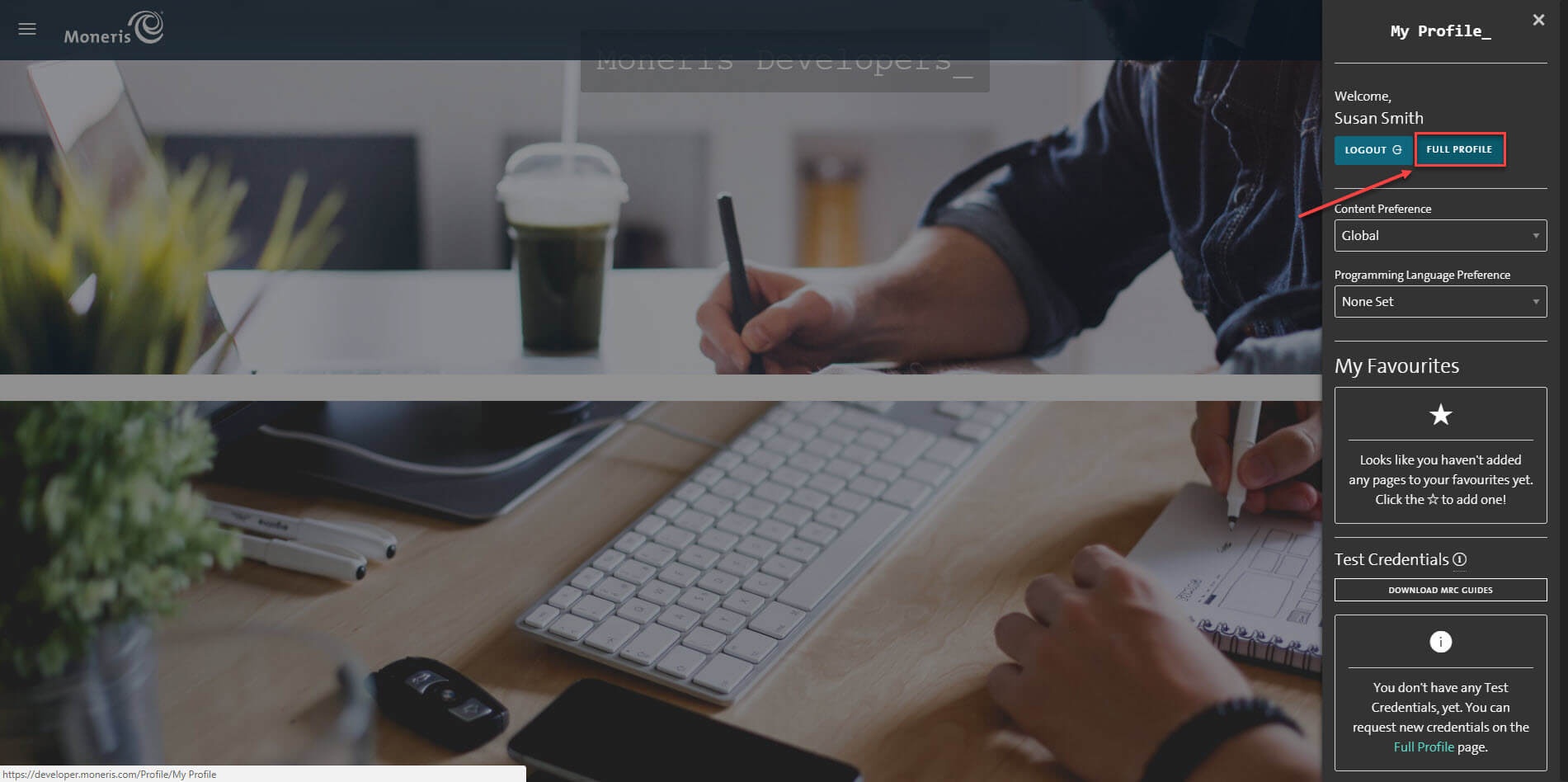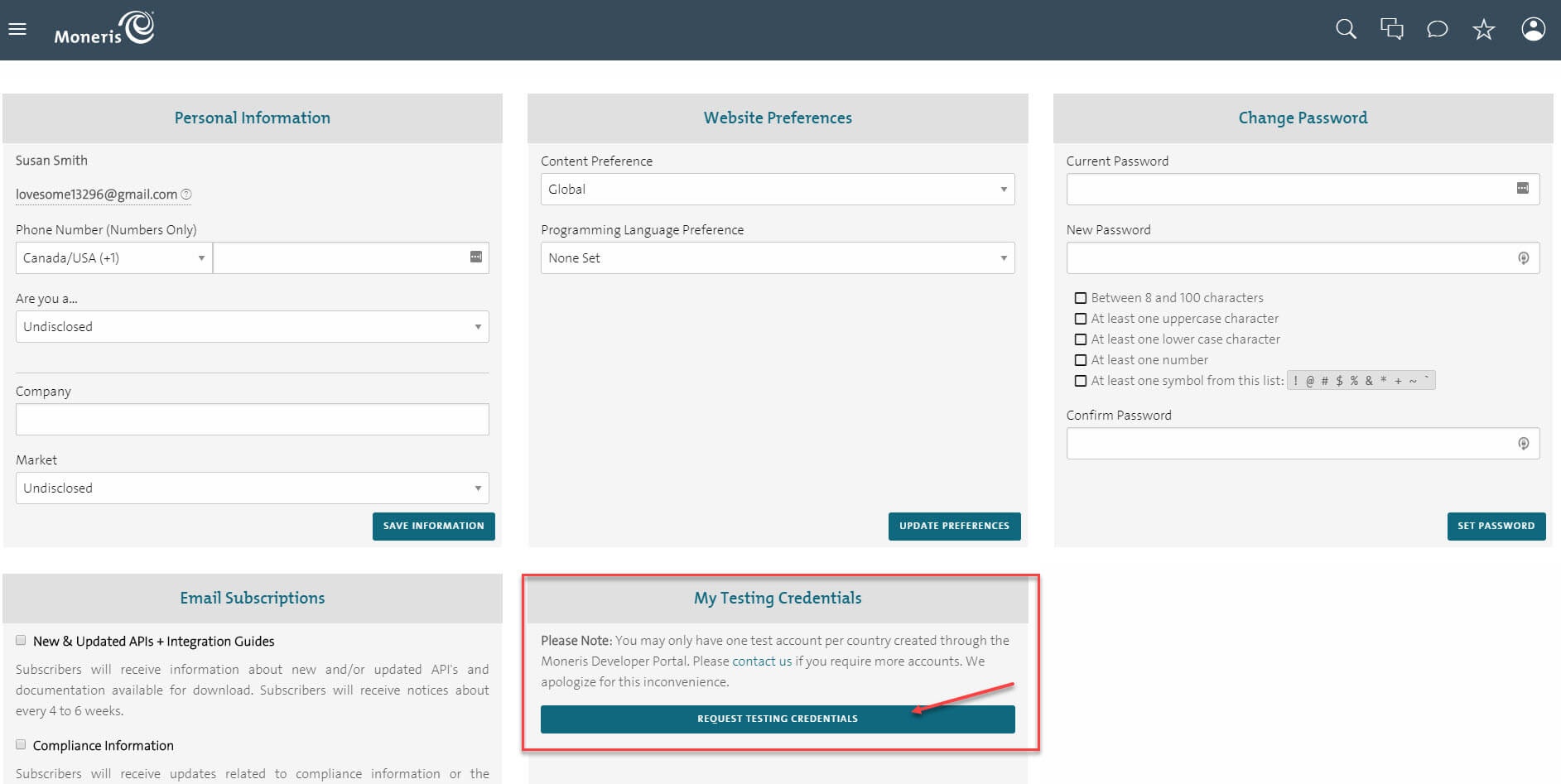Thank you for purchasing our extension. If you have any questions that are beyond the scope of this document, do not hesitate to leave us an email via our email address below.
...
For the demo, you can create a test account in this sandbox test link.
Next, enter your personal information and set up your online login details. The system will also request you to enter an email address to receive direct notification but don't log in regularly.
Confirm your account by agreeing to Moneris online Terms & Conditions and click on Sign up buttonIf you already have a Moneris account, skip this step.
When you log in your Moneris account, request for test credentials (in the US or Canada)
In the home page, on the right menu bar, click on Full Profile
In the Full Profile, there is My Testing Credentials section, click on Request Testing Credentials
When the Test Account Request Form shows up, fill in your password and choose the country. Then Request Test Account.
In the home page, the test credentials are on the right menu bar. The first line with a store icon is the Store ID, under the Store ID is the API Token with a key icon. Note that you will need these two for configuration.
Set Configuration
Set up with Redirect Connection:
In United States Store:
Log in by Moneris account and click Admin >Hosted Paypage Configuration In Moneris page, go to Admin >Hosted Config. There are two elements that you need in order to configure in Magento 2: hpp_id, hpp_key
Or click Generate a New Configuration to create a new key.
...
- Enabled: Choose Yes to enable Moneris Payment
- Environment: Choose the United States
- Title: The name of the payment method that will be displayed on the checkout page
- Sandbox Mode: Turn this on if you use the test credentials
- Connection Type: Redirect Connection
- Store ID: Your store ID or test Store ID
- API Token: the API Token you got from Moneris
- HPP ID or PS STORE ID: The hpp_id in the Hosted Paypage Configuration.
- HPP KEY: The hpp_key in the Hosted Paypage Configuration
- Approved URL: Use this URL when you configure your Moneris hosted paypage
- Declined URL: Use this URL when you configure your Moneris hosted paypage
- Cancel Button URL: Use this URL when you configure your Moneris hosted paypagePayment from Specific Countries:
...
In Canada Store:
Log in by Moneris account and click Admin >Hosted Paypage ConfigurationConfig. There are two elements that you need in order to configure in Magento 2: hpp ps_store_id, hpp_key
Or click Generate a New Configuration to create a new key.
Now you have enough info to configure Moneris in your Magento. In the admin panel of Magento 2, go to Moneris Configuration via Stores > Configuration > Sales > Payment Methods > Moneris
- Enabled: Choose Yes to enable Moneris Payment
- Environment: Choose Canada
- Title: The name of the payment method that will be displayed on the checkout page
- Sandbox Mode: Turn this on if you use the test credentials
- Connection Type: Redirect Connection
- Store ID: Your store ID or test Store ID
- API Token: the API Token you got from Moneris
- HPP ID or PS STORE ID: The hpp_id in the Hosted Paypage Configuration.
- HPP KEY: The hpp_key in the Hosted Paypage Configuration
- Approved URL: Use this URL when you configure your Moneris hosted paypage
- Declined URL: Use this URL when you configure your Moneris hosted paypage
- Cancel Button URL: Use this URL when you configure your Moneris hosted paypagePayment from Specific Countries: Select the countries you allow to make payments.
Set up with Direct Connection:
In addition, admin can set information for Title, Sandbox Mode, Store Id, API Token, Environment, Payment Action, Payment from Applicable countries, Sort order. Then, click on Save button.
...