Thank you for purchasing our extension. If you have any questions that are beyond the scope of this document, do not hesitate to leave us an email via our email address below.
Created: 08/02/2017 | By: Magenest | Support Portal: http://servicedesk.izysync.com/servicedesk/customer/portal/63

Moneris Payment Gateway extension for Magento 2 by Magenest offers payment services for multiple fields, with industry-specific knowledge that its focus. Moreover, this extension support for various types of payment cards especially with customers in USA and Canada. Each year, Moneris processes over 3 million transactions for more than 350,000 diferrent stores. It proves that Moneris's service quality is very wonderful. You should install it now to use the best features like.
Extension's page: Moneris Payment Gateway
A lot of features is included in the extension that you can tweak to make it best suit your business, including:
Support credit card payment in USA and Canada.
Enter Store id and API Token
Allowed credit card types.
Choose between Authorize Only or Authorize and Capture.
View order status transaction.
Allowed country.
Order total threshold.
Enable CVC verification.
The primary aim of the extension is to deliver the most fluent and effortless payment experience to the customers:
Easily checkout using credit card.
Your store should be running on Magento 2 Community Edition version 2.1.x.
If you use a test account
For the demo, you can create a test account in this sandbox test link.
If you already have a Moneris account, skip this step.

When you log in your Moneris account, request for test credentials (in the US or Canada)
In the home page, on the right menu bar, click on Full Profile

In the Full Profile, there is My Testing Credentials section, click on Request Testing Credentials
When the Test Account Request Form shows up, fill in your password and choose the country. Then Request Test Account.
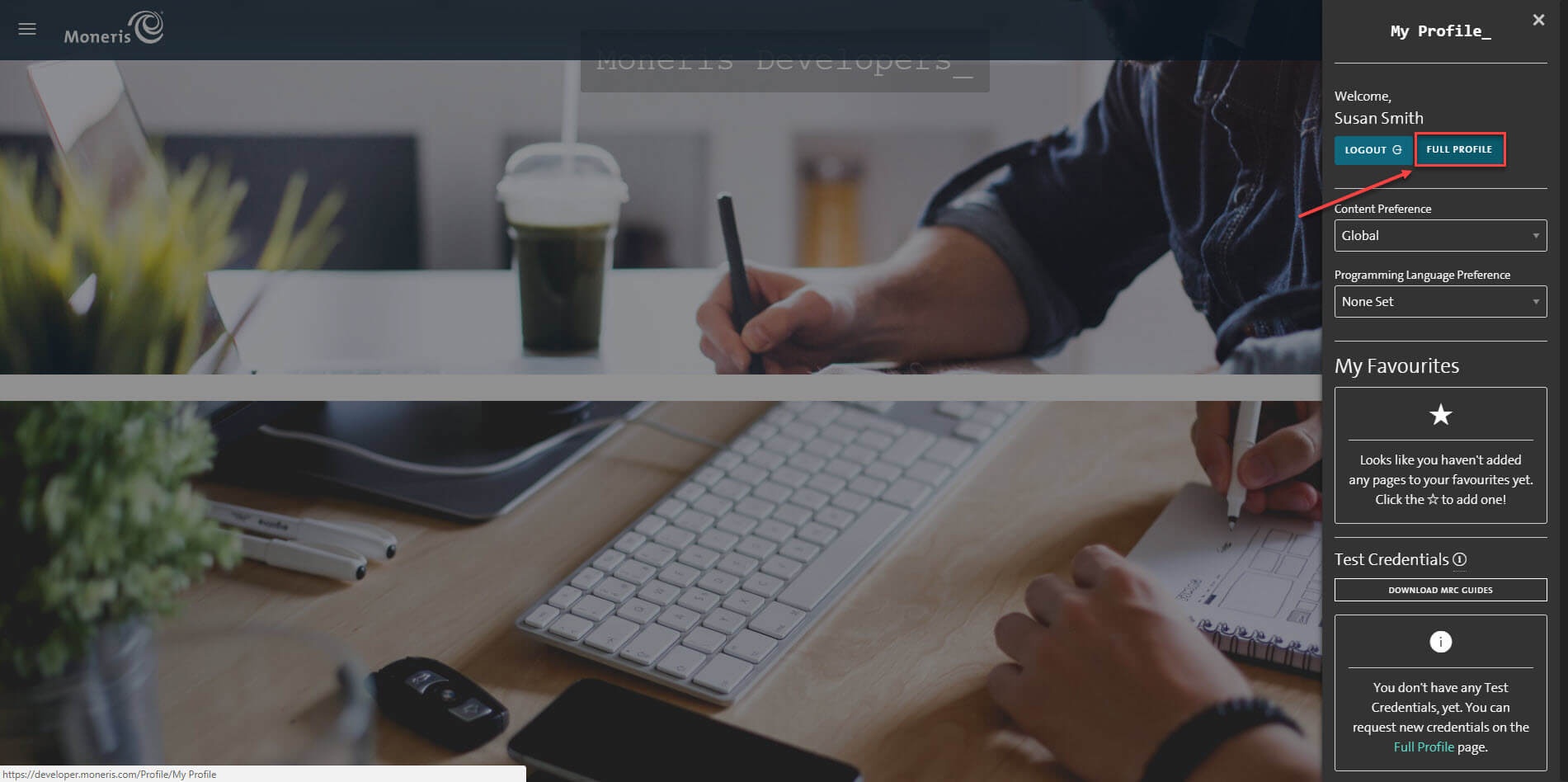
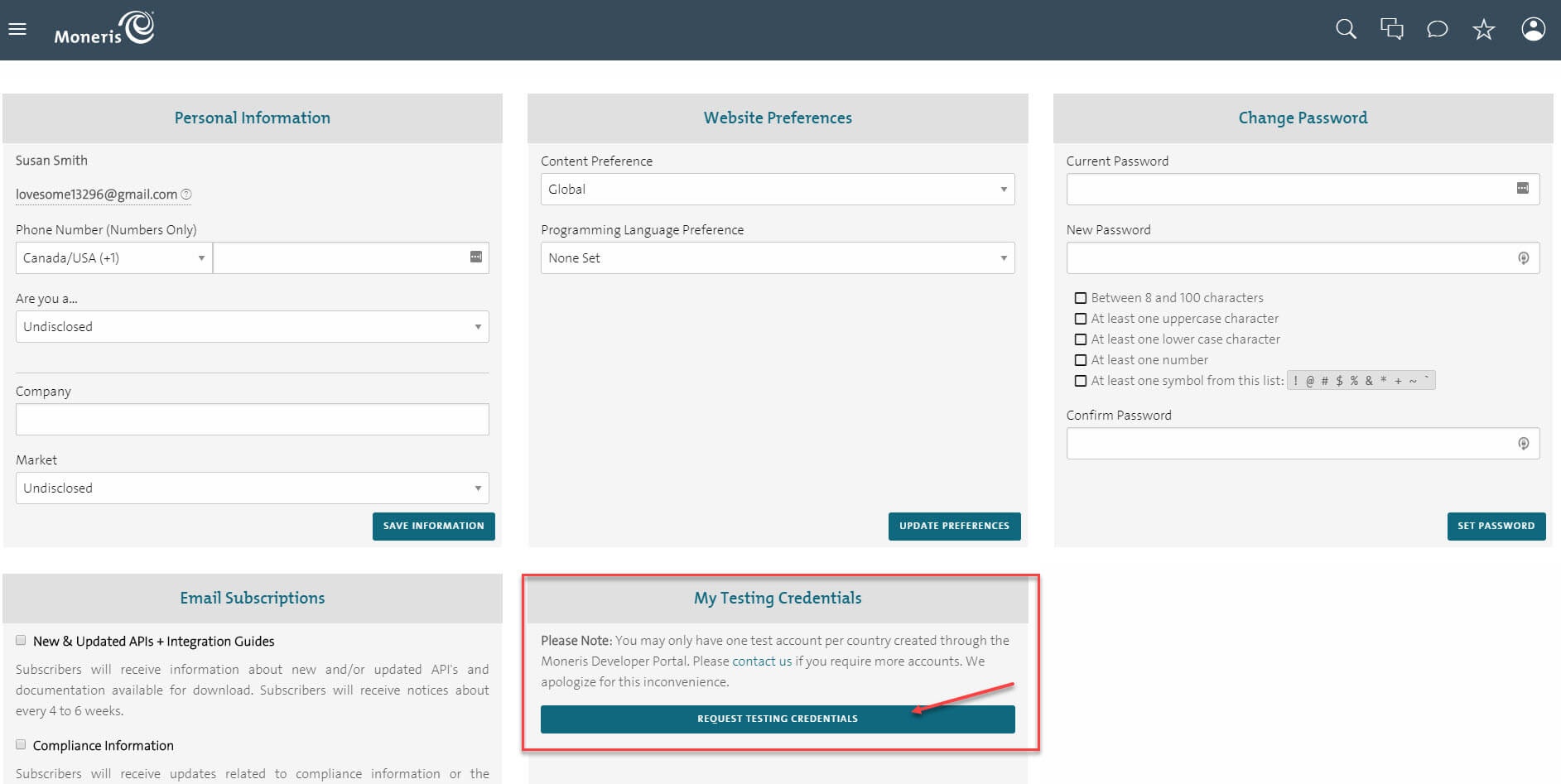
In the home page, the test credentials are on the right menu bar. The first line with a store icon is the Store ID, under the Store ID is the API Token with a key icon. Note that you will need these two for configuration.

Set up with Redirect Connection:
In United States Store:
In Moneris page, go to Admin >Hosted Config. There are two elements that you need in order to configure in Magento 2: hpp_id, hpp_key
Generate a New Configuration to create a new key.

Now you have enough info to configure Moneris in your Magento. In the admin panel of Magento 2, go to Moneris Configuration via Stores > Configuration > Sales > Payment Methods > Moneris

In Canada Store:
Log in by Moneris account and click Admin >Hosted Paypage Config. There are two elements that you need in order to configure in Magento 2: ps_store_id, hpp_key
Or click Generate a New Configuration to create a new key.


Now you have enough info to configure Moneris in your Magento. In the admin panel of Magento 2, go to Moneris Configuration via Stores > Configuration > Sales > Payment Methods > Moneris

Set up with Direct Connection:

In addition, admin can set information for Title, Sandbox Mode, Store Id, API Token, Environment, Payment Action, Payment from Applicable countries, Sort order. Then, click on Save button.
| Note: |
|---|
| To enter the store id and API token, you get the My Testing Credentials in the exact country you want to install |
Distinguishing between two payment actions Authorize Only and Authorize Capture:
At the front-end, customer will need to choose an item and click on Add to Cart button.

Then, go to checkout and selec Moneris Payment Gateway instead of Check/Money order.
Checkout Direct Connection Method:

Checkout Redirect Connection Method:



After clicking Place Order, you buy products successfully.Then, you easily access to Transaction Reporting online.

Or go to Backend->Sales->Orders then choose View to view information about an order.


In case, you want to refund your product. You can choose Invoices-> Credit Memo:

Customers can choose Refund dependent on their request. Click Refund, refund successfully!
Once again, thank you for purchasing our extension. If you have any questions relating to this extension, please do not hesitate to contact us for support.