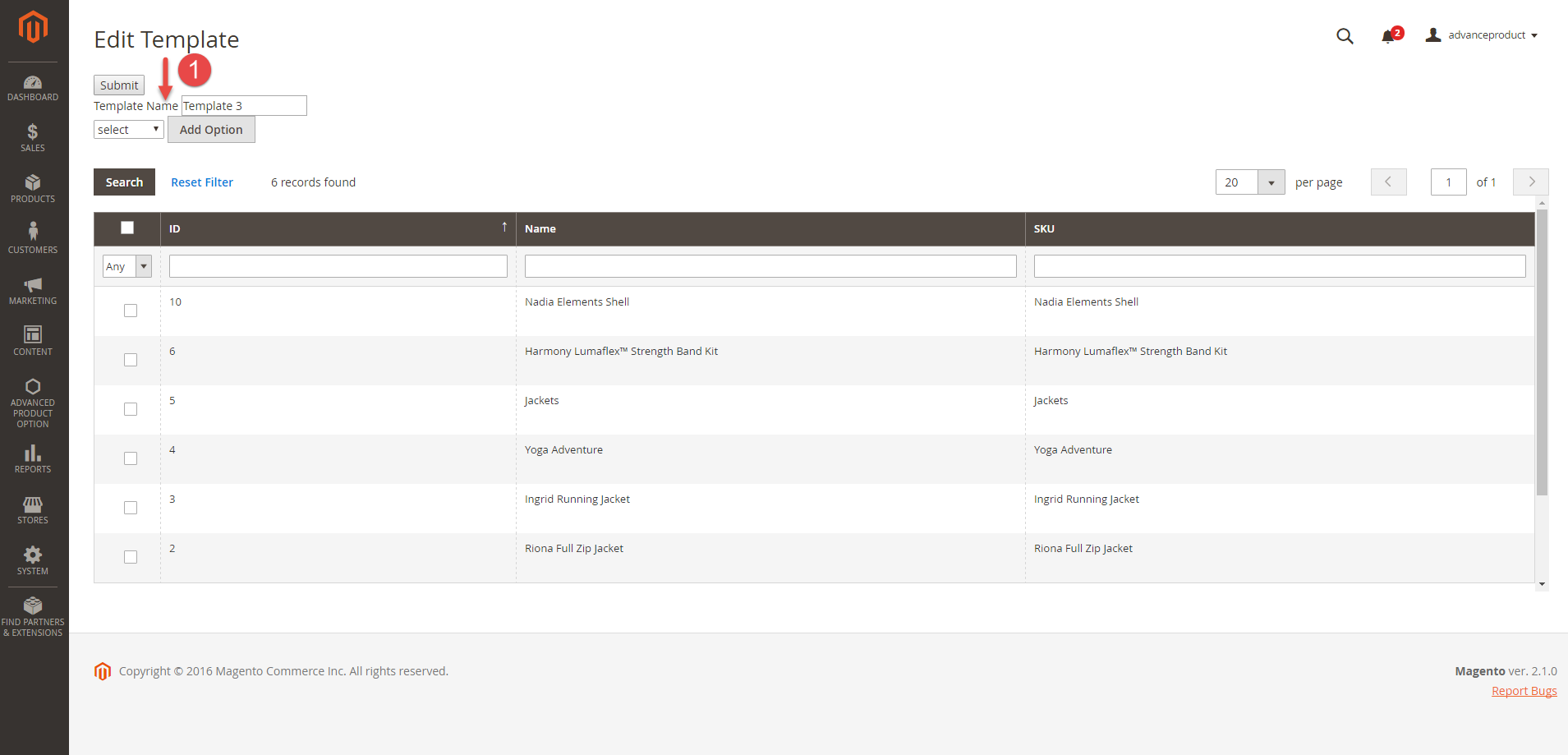...
There are some fields that admin need to set, including:
- Template Name: A name of the template. Type a name for your template. Used for reference later when you have multiple templates.
Then, click on the Add Option button. Admin will get to the default settings that are available for custom options.
- Type optionOption type: There are 5 type options to select, including: Select, Radio, Checkbox, Text, Textarea.
Select: This is equivalent to drop down options. Your option group will contain different options that you can choose by click on the drop-down menu and pick one option.
Checkbox: This option type allows you to choose multiple options at the same time.
Radiobutton: This option
Text: This option type allows you to type text in one line.
Text Area: This option type allows you to type text in a paragraph.
- Title: This is the display name of the option group, which will appears on the store front.Title: A name of the option.
- Is required: Select it if a customer needs it you want to require customers to choose a custom option before adding an option in this group (or fill in the text area) before they are allowed to add a product to the cart.
- Children field: Allows admin to creat to create dependent custom sub-options that appear only when the parent option is chosen.
- Add Tier Price: Allows admin to set unlimited tier price regarding Customer Group, Website, Min Quantity, Max Quantity and Price.
- Within an option, you can select another pre-existing option to assign it as a sub-option of the option.
- Tiered Pricing: This section define the quantity discount policy for different customers groups and websites for your business.
- Customer Group:
- Website: Choose which website will this tier pricing scheme be shown.
- Min Quantity:the minimum order quantity for the price discount level. Below this quantity, the price discount will be reduced to a lower level.
- Max Quantity: the maximum order quantity for the price discount level. Beyond this quantity, the price discount will be raised to a higher level.
- Price:
- Add Row: Each row is equivalent to a new option (or sub-option if it is selected as a children)Add Row: Allows admin to add multiple rows.
- Special Prices: Admin can set a special price for each custom optionsoption.
- Upload Image: Merchants can upload multiple images to a custom option’s value next to the basic images. This will really bring convenience to customers because they can see the product with actual options before deciding to buy them.
...