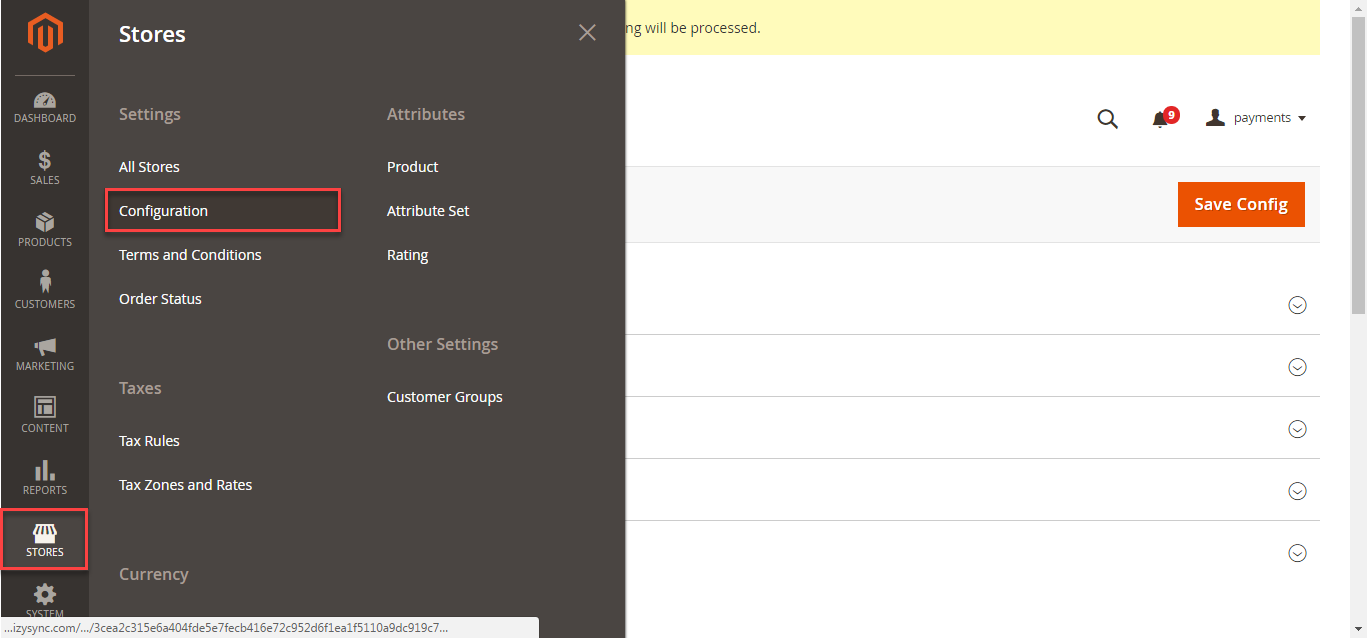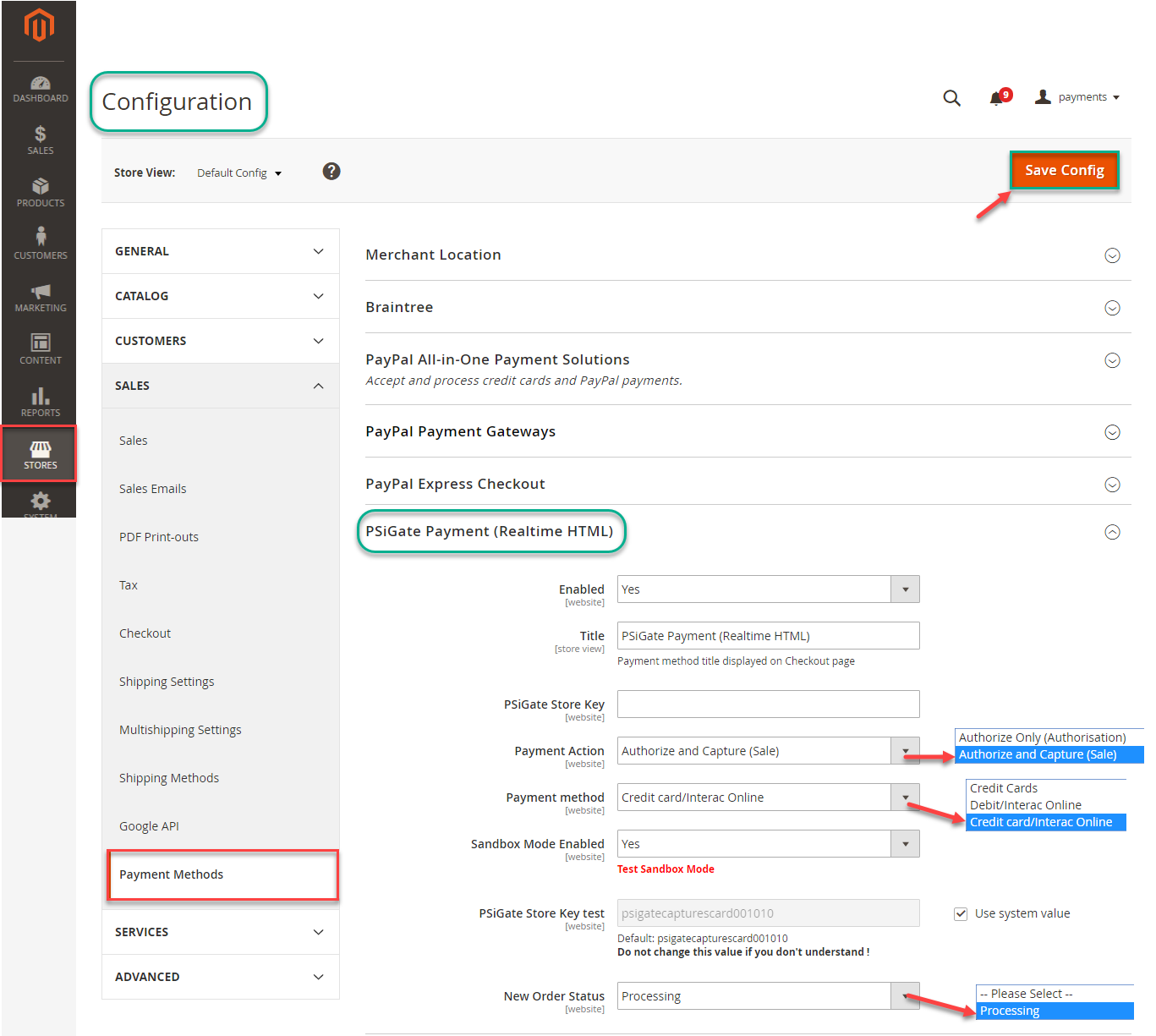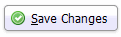...
In addition, admin can set information for: Title, Payment Action, Payment Methods, Sandbox Mode Enabled, PSiGate store key test, New Order Status.
After set information,click on Save Config button, your configuration is ready to use.
- NOTE:
* Setup PSiGate control panel
- Login to your PSiGate control panel at https://secure.psigate.com
- Click the HTML Capture Settings link
- Set Enabled to Yes
- Input your Store Account Name (StoreID) given within your PSiGate Welcome Email within the StoreKey field. This setting informs PSiGate of the store account
that is to receive the transaction request. Write this number down as you will need it later. - If you are using the Client side secure form POST connection method, set DBA Display Name to your company name.
- Leave the Approved URL and Declined URL fields blank
- If you are using the Client side secure form POST connection method, set the Capture Setting field to Card Data is Passed to PSiGate.
...
- If you are using the Client side non-secure form POST connection method, set it to PSiGate Captures Card Data.
- Set the Restrict Referring Hosts field to No
- Set the Results field to 1.2
- Click the Save button
- Open the payment gateway record labeled PSiGate in the control panel of Squirrelcart
- Enter your PSiGate StoreKey in the Account Name field
- Leave the Account Password field blank. It is only used for the XML Messenger Interface
- Set the Transaction Type field.
- Set Connection Method to Gateway Hosted or Store Hosted / Browser to Gateway (Relay)
- Check the Enabled field
- Click
Main Functions
- Easily Checkout Using Credit Card
...