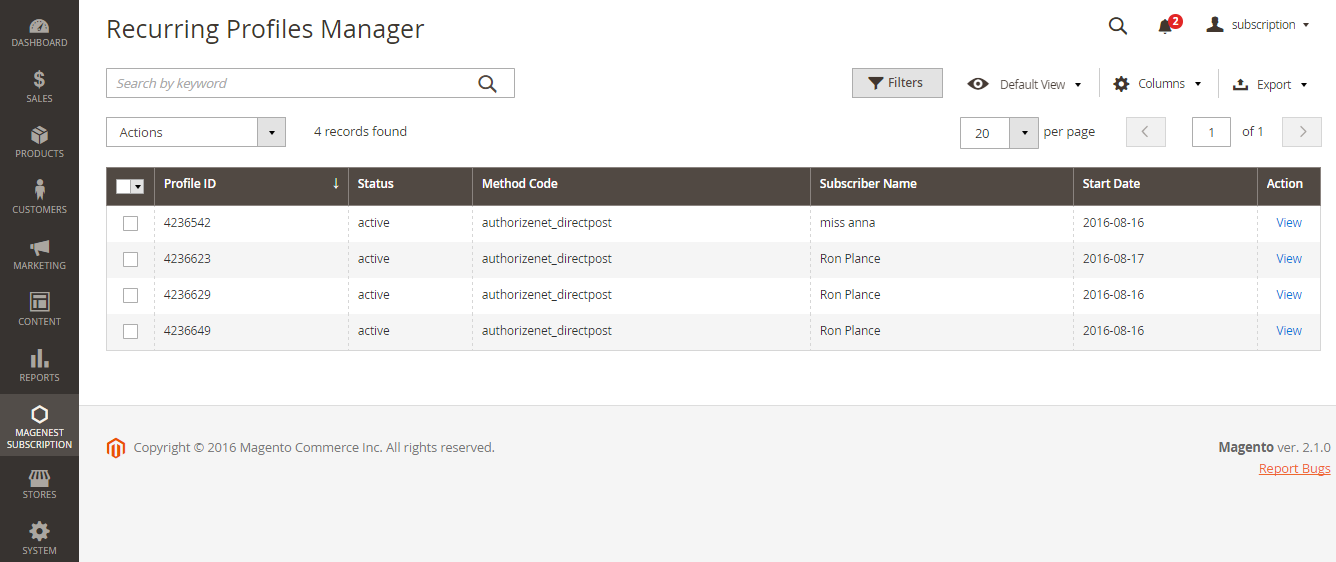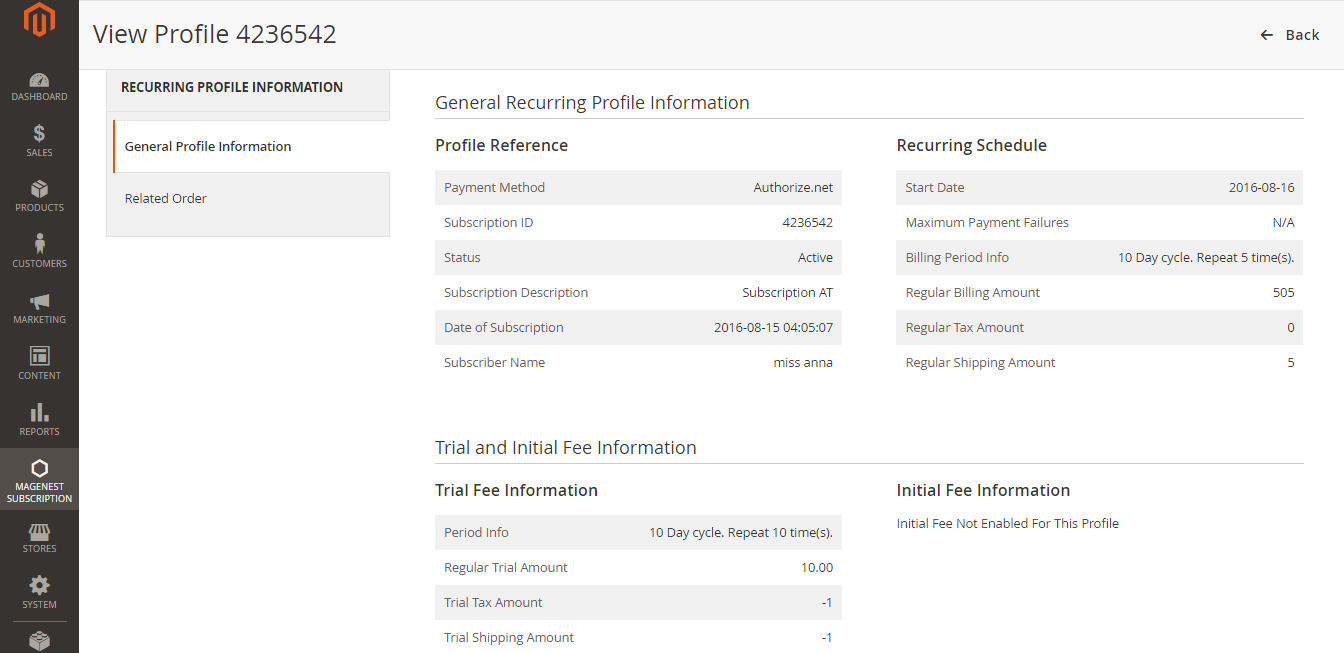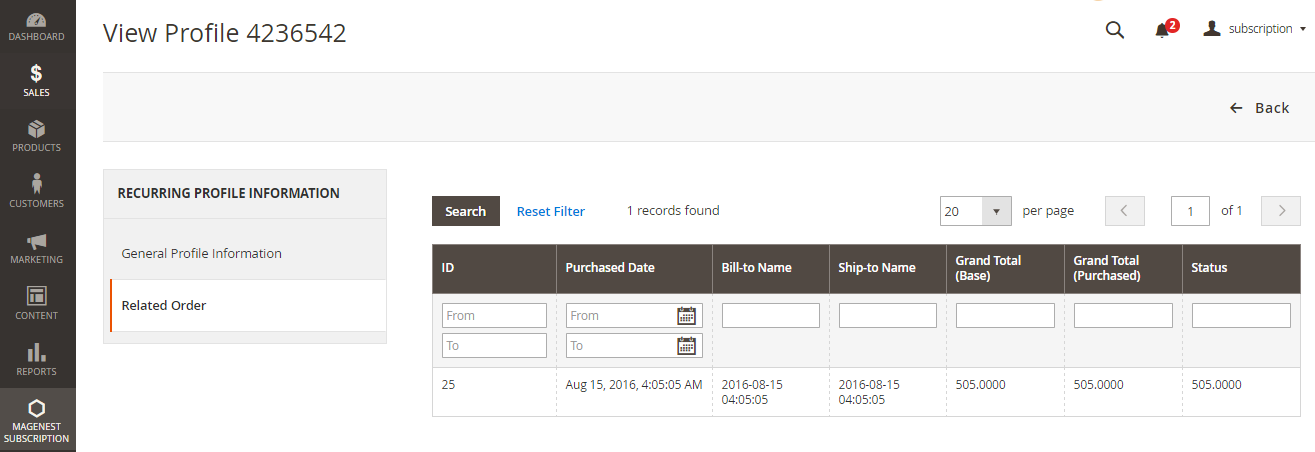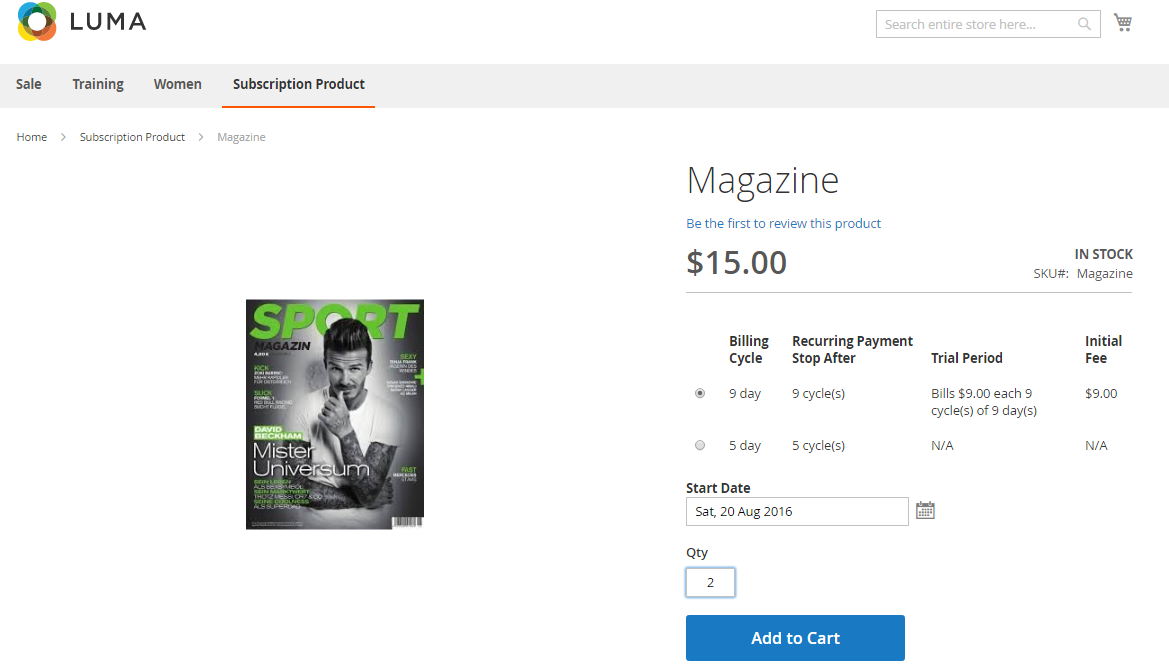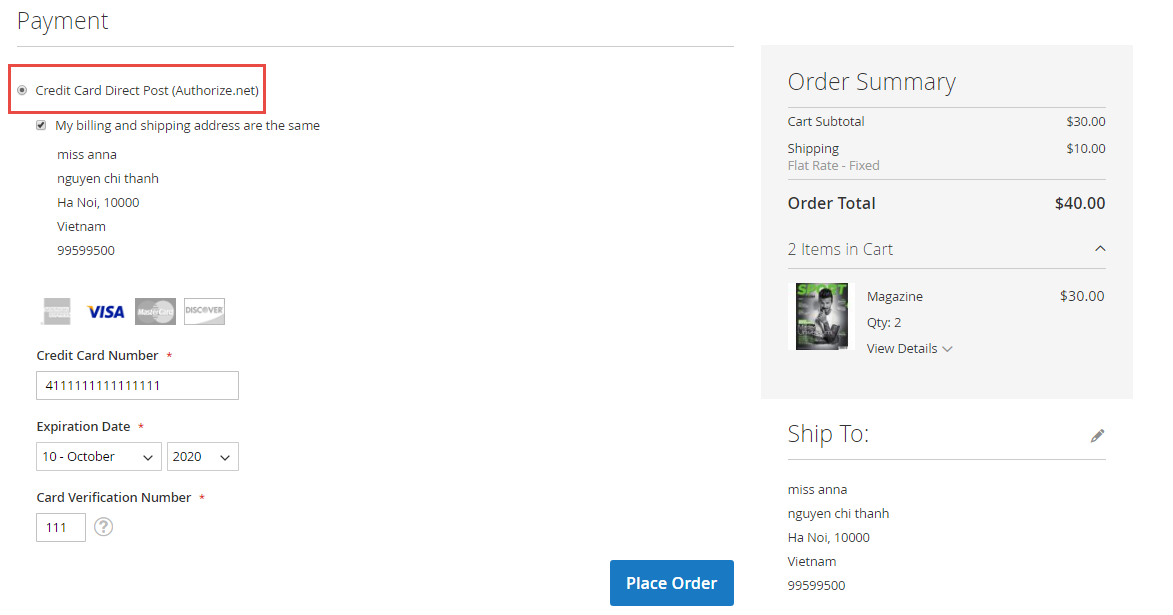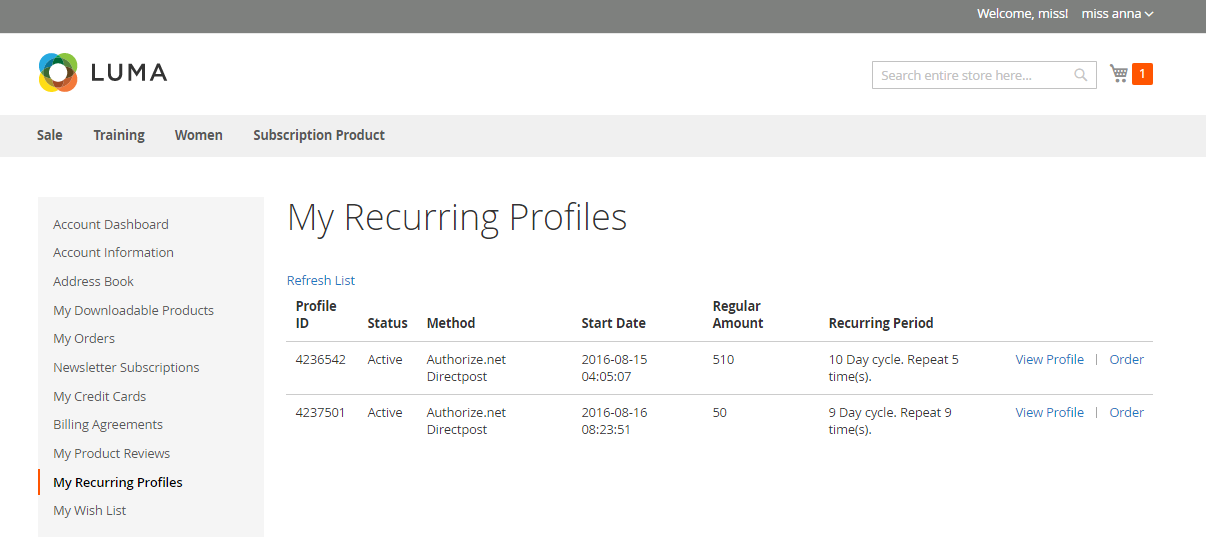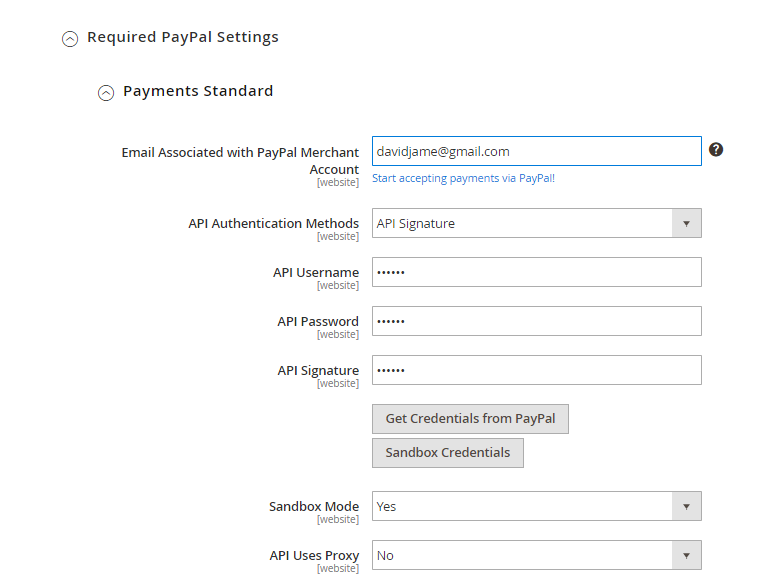...
Click PayPal All-in-One Payment Solutions to set up Paypal payment. On Paypal Payment Standard section and hit Required PayPal Settings.
...
Click Authorize.net Direct Post to set up Credit Card Payment.
Enabled = Yes/No.
Payment Action = Authorize Only / Authorize and Capture.
Authorize Only: gi?i thích...
Enter Credit Card Direct Post (Authorize.net) in Title box.
Enter API Login ID, Transaction Key and Merchant MD5 associated with your Card account.
Select Processing or Suspected Fraud in New Order Status.
gi?i thích....
Test Mode = Yes/No.
Enter Gateway URL and Transaction Details URL
............. Yes in Enabled if you are using Credit Card.
Enter your Email Associated associated with PayPal Card Merchant Account as required.
Select API Signature in API Authentication Methods.
Enter API Username, API Password and API Signature associated with your PayPal account.
Select Yes in Sanbox Mode if you are using a sandbox PayPal account and via versa.
On top right corner, click Save Config.
.
Choose Credit Card Types. Note that you can choose one or more.
Credit Card Verification = Yes/No.
......
On top right corner, click Save Config.
Payment Profiles Management
You can manage the payment recurring profiles though Magenest Subscription -> Recurring Profiles. This Recurring Profiles Manager provides a table of recurring profiles with information on Profile ID, Status, Method Code, Subscriber Name and Start Date. Customers who have subscribed to your products will be listed here.
Status of the recurring payment profile is one of the following values:
- Active
- Pending
- Cancelled
- Suspended
- Expired
Your subscription customers can check or modify their accounts in Account Dashboard in your frontend store. Magenest Subscriptions and Recurring Payments provides an option that customers can cancel or suspend their recurring profiles in your frontend store.
Customize Recurring Profiles Manager View
You can choose which columns to be shown on the Recurring Profiles Manager table.
By Default View, all columns (Profile ID, Status, Method Code, Subscriber Name and Start Date) are visible in the table.
To hide any column in the table, click Columns, uncheck the box of column you want to hide. To save this view setting for future usage, click the eye icon and name the view.
To set the table back to Default View, click Columns -> Reset. Or hit the eye icon, then click Default View.
Search Profile
To search for profiles, enter keyword in the Search by keyword box.
Or click Filter to search via criteria, enter information in any of the fields: Profile ID, Status, Method Code or Subscriber Name. Then click Apply Filters.
Click Clear All or hit the x icon to refresh your search result.
Note: you can filter recurring profiles via Status or Method Code. With Filter function, you can sort out which profiles are being suspended, cancelled, pending, expired or active.
Manage Profile Details
To check the profile in more details, click View. This will lead you to View Profile section where provides details information on Profile Reference, Recurring Schedule, Current Status of subscription cycles and Trial Information. The profile information on your backend system will appear the same as on your customer's Account Dashboard in frontend store.
To delete a profile, on Recurring Profiles Manager, check the box in front of the row that has profiles you want to delete, click Actions -> Delete.
Note: Cái này ?? làm gì t ko bi?t. hì
Export Profile
You can choose to export a list of recurring profiles in the format of CSV or Excel XML. At the top right corner, click Export, select format type and hit Export.
Store Appearance
This section illustrates some examples on how your store will appear when being configured with Magento Subscriptions and Recurring Payments.
- Subscription product:
At frontend page, customer will need to choose a Subscription Billing option, starting date and entering quantity then click on Add to Cart button. - CheckOut:
There are 2 ways that customers can use to Recurring Payment. - Customer use their Credit Card Direct Post.
Customer enters information about Credit card number, expiration date and card verification number. After that, click on "Place Order" button to order. - By other way, Customers can check with Paypal easily.
- Recurring Profiles:
Update
- When a new update is available, we will provide you with a new package containing our updated extension.
- You will have to delete the module directory and repeat the installing steps above.
- Flush the config cache. Your store and newly installed module should be working as expected.
Support
- We will reply to support requests after 2 business days.
- We will offer lifetime free update and 6 months free support for all of our paid products. Support includes answering questions related to our products, bug/error fixing to make sure our products fit well in your site exactly like our demo.
- Support DOES NOT include other series such as customizing our products, installation and uninstallation service.
Once again, thank you for purchasing our extension. If you have any questions relating to this extension, please do not hesitate to contact us for support.
Main Functions
- At front end, customer will need to choose a Subscription Billing option, starting date and entering quantity then click on Add to Cart button.
NOTE: For the cart that contains the subscription product, we currently support this cart with only one subscription product.
Orders
Customer enters information about Credit card number, expiration date and card verification number. After that, click on "Place Order" button to order.
Order successful:
...