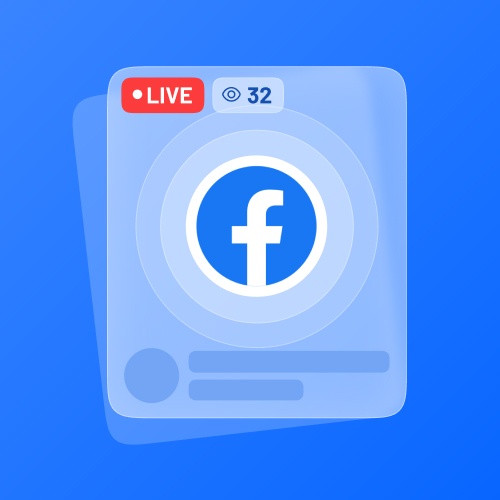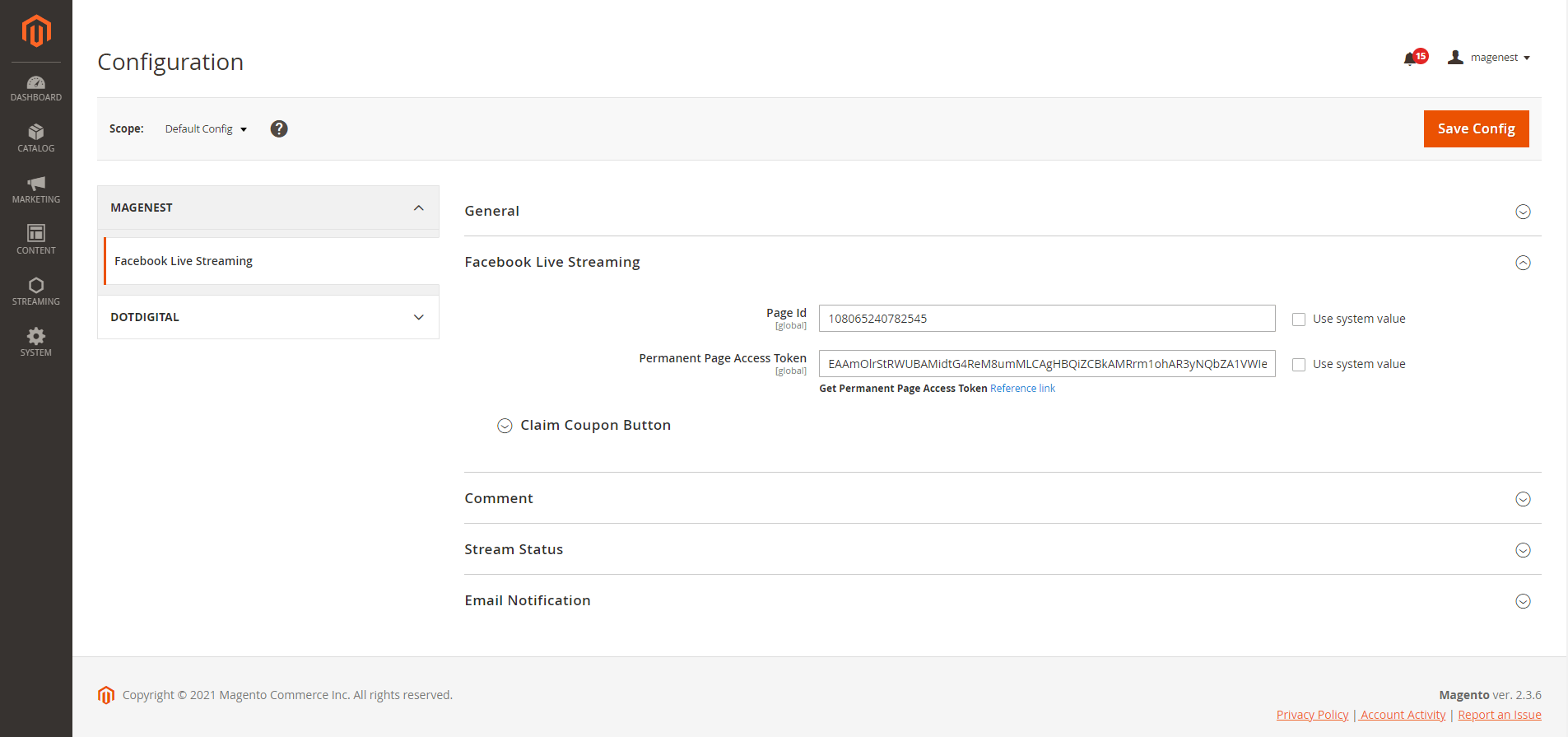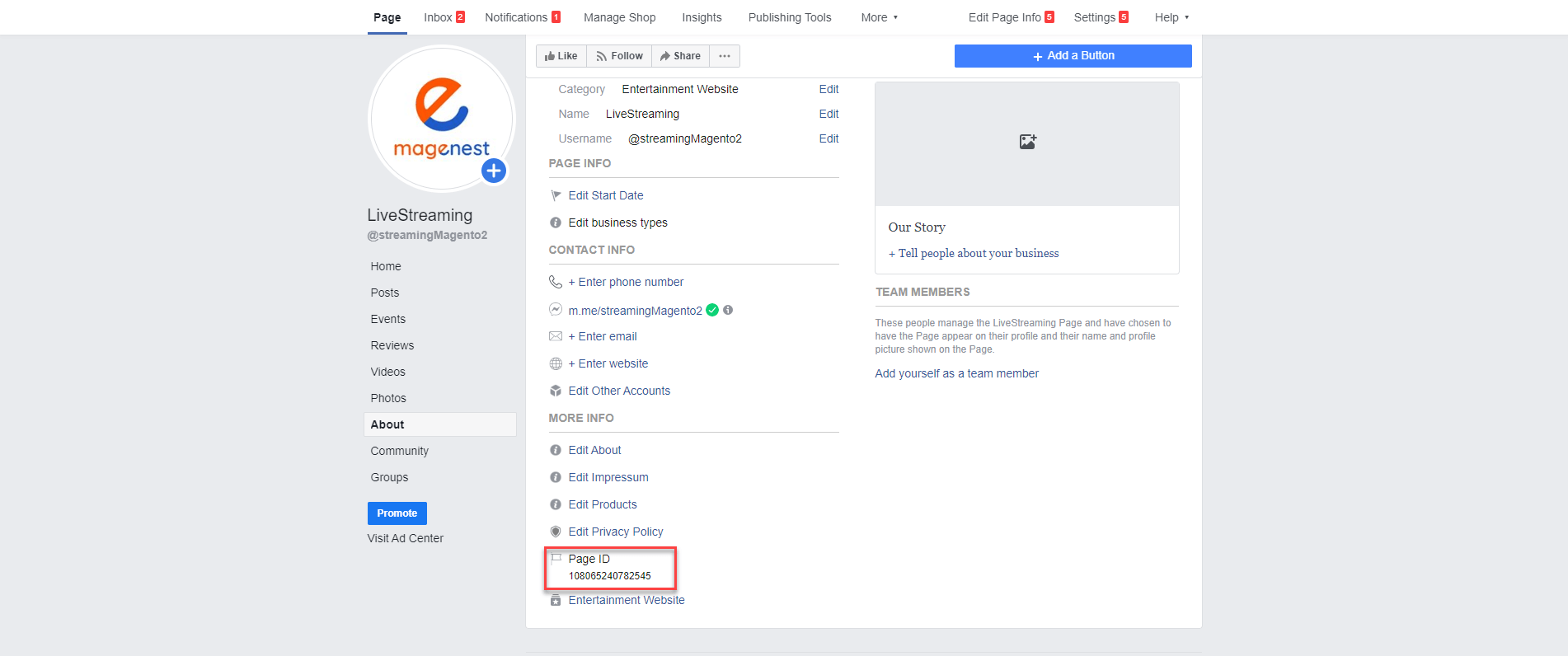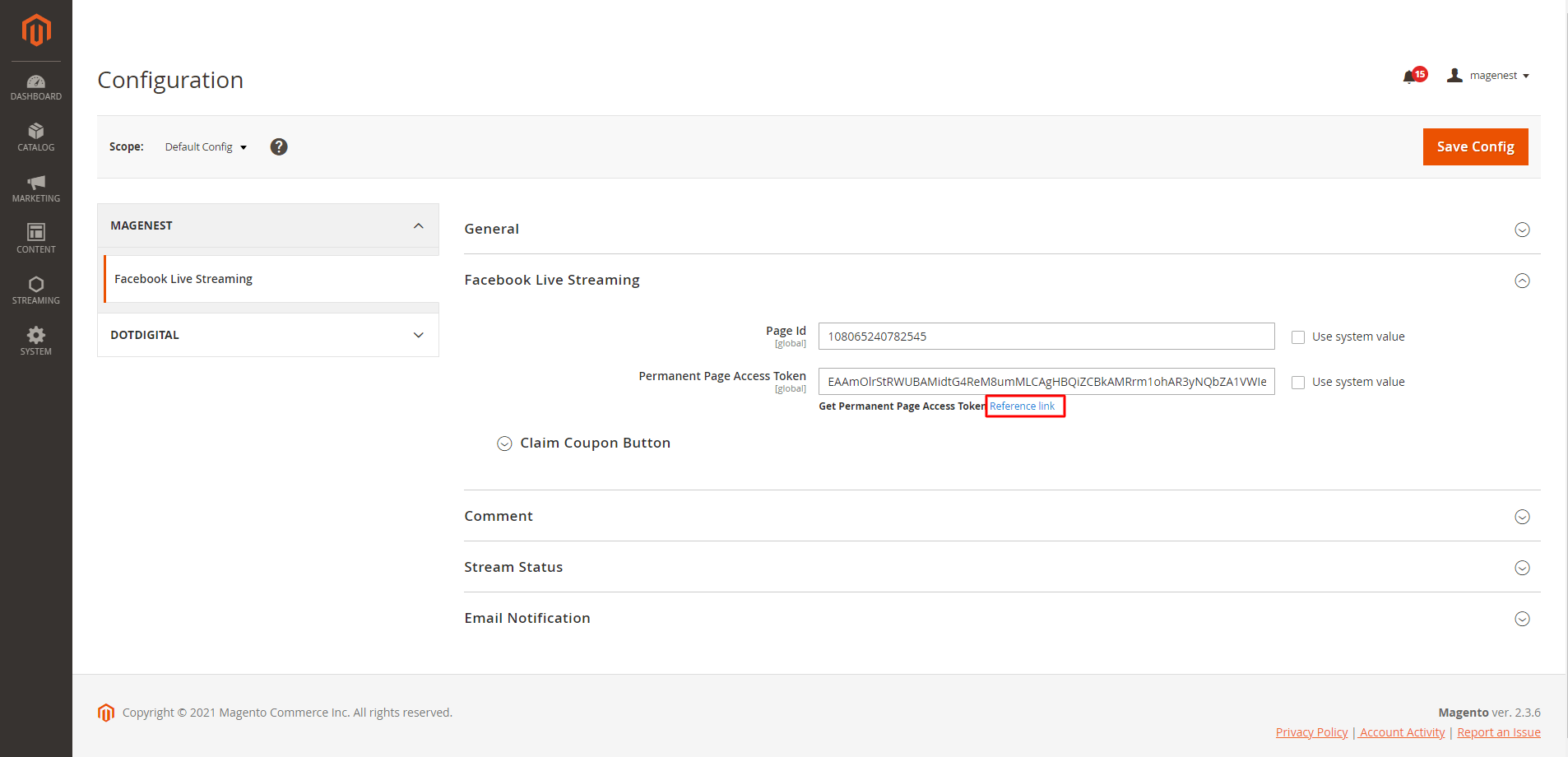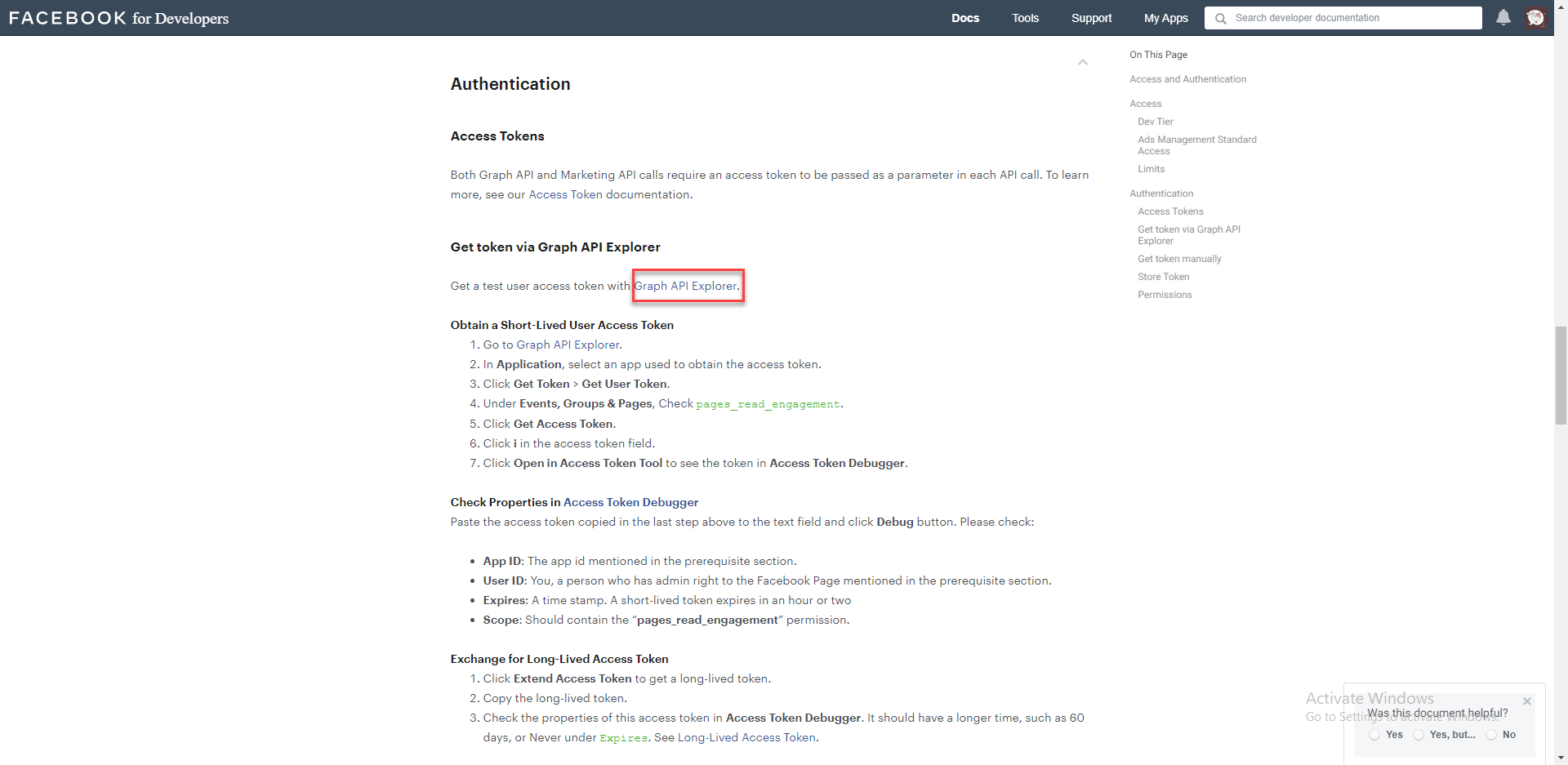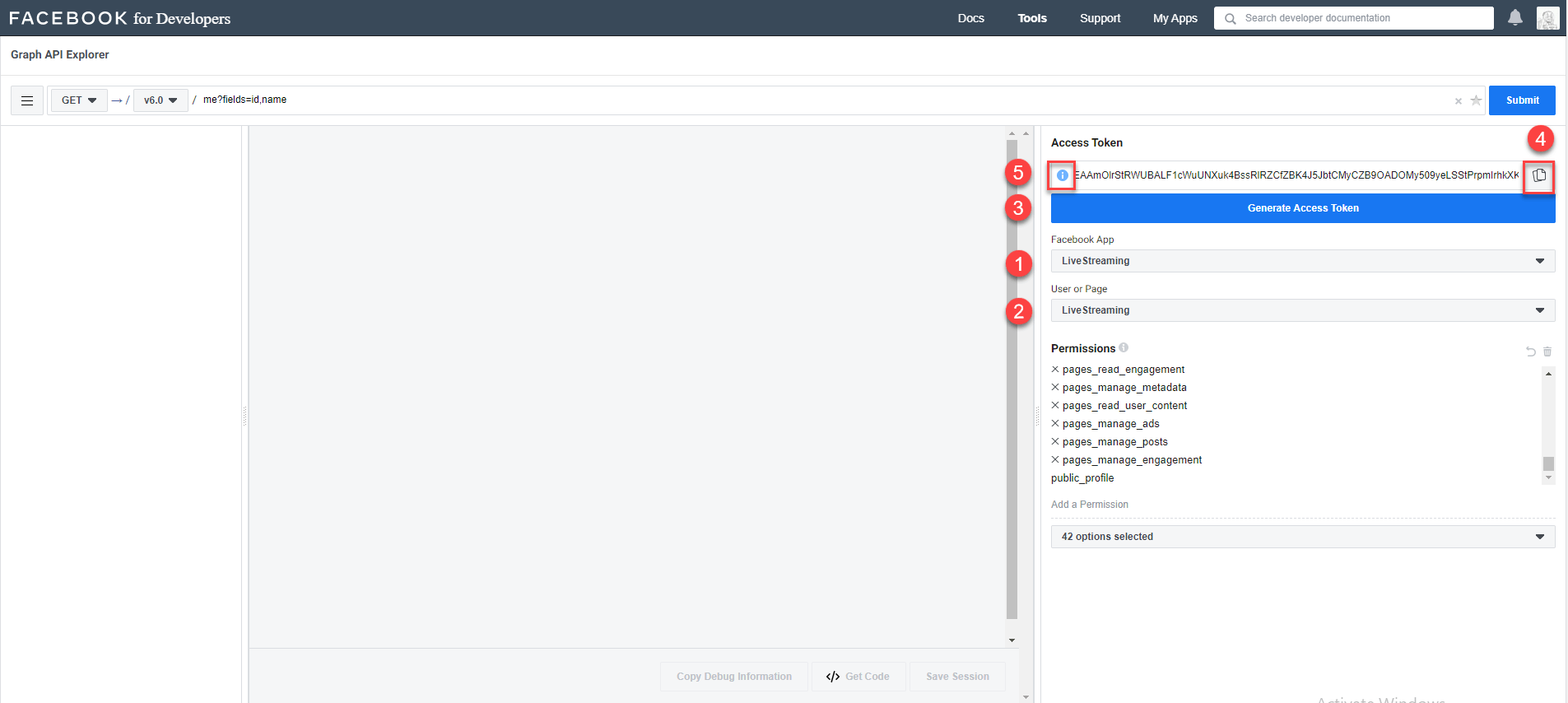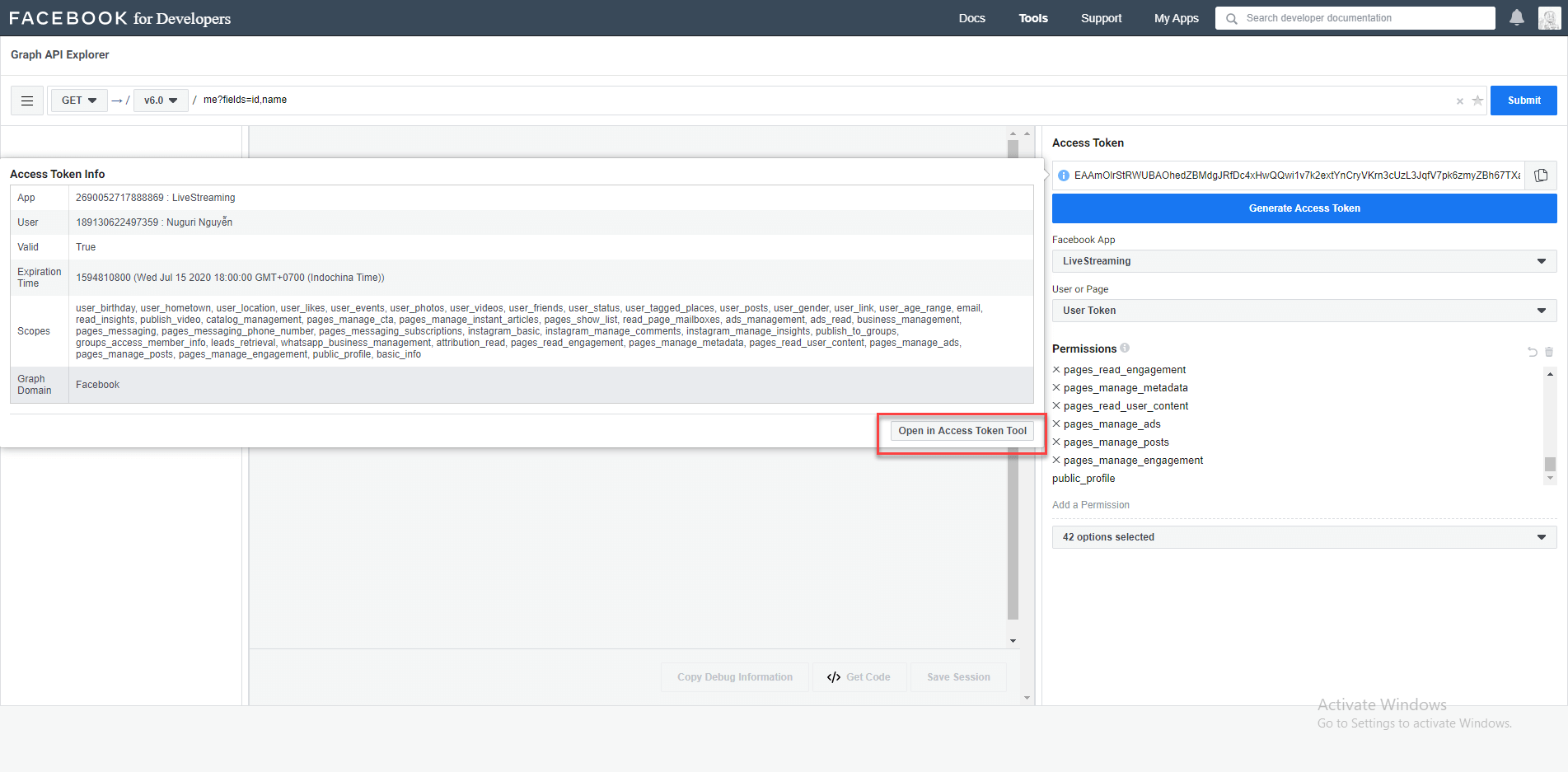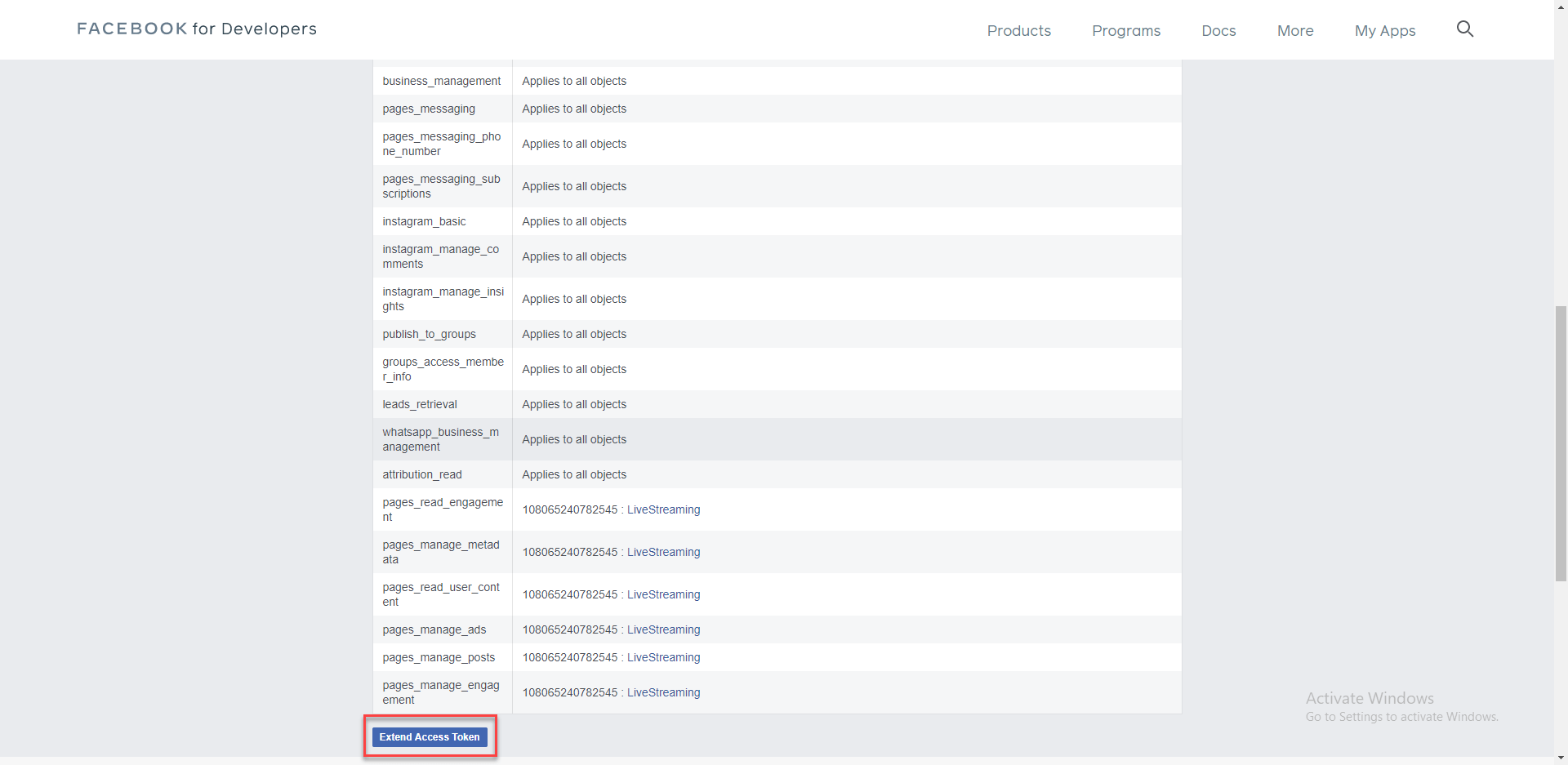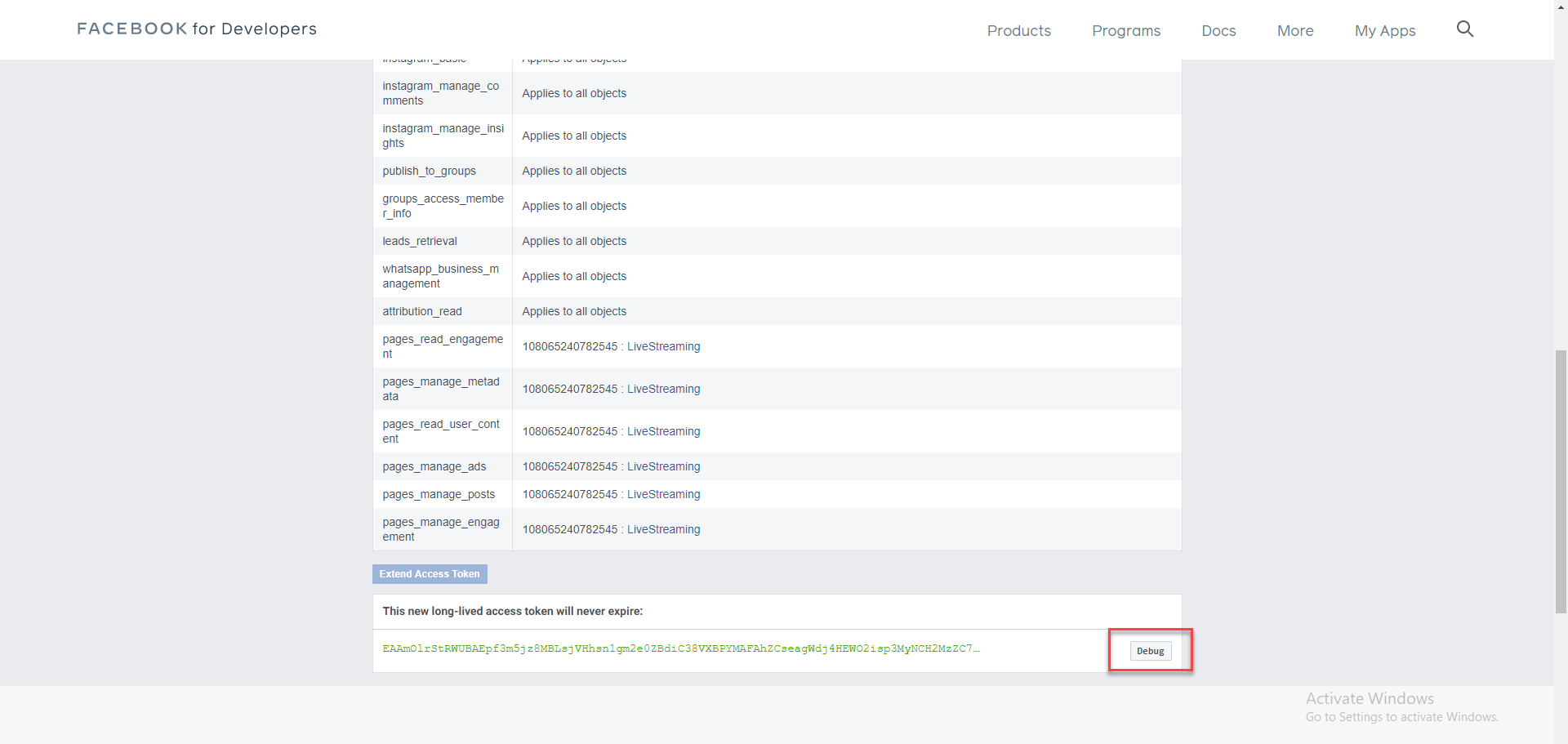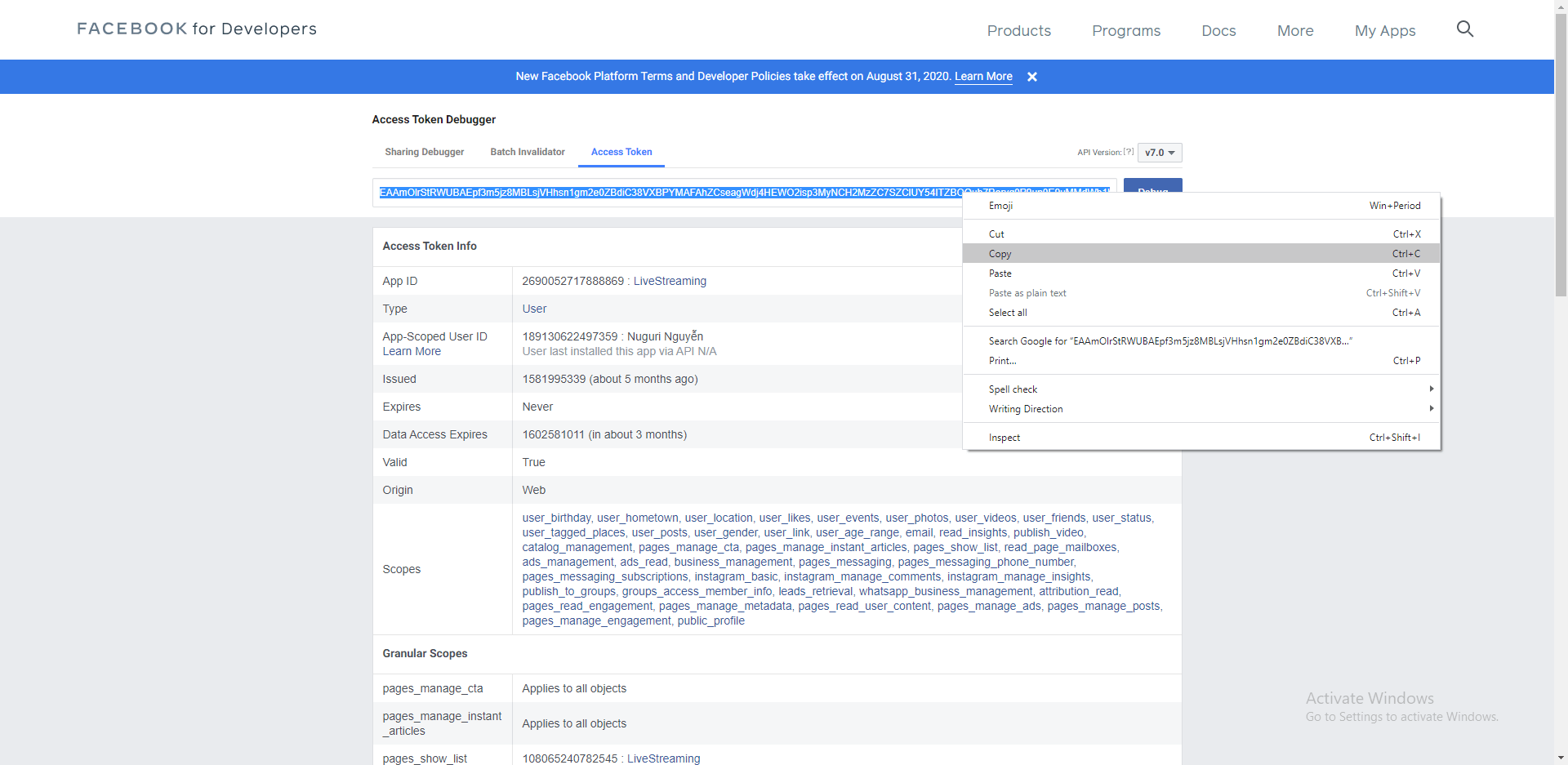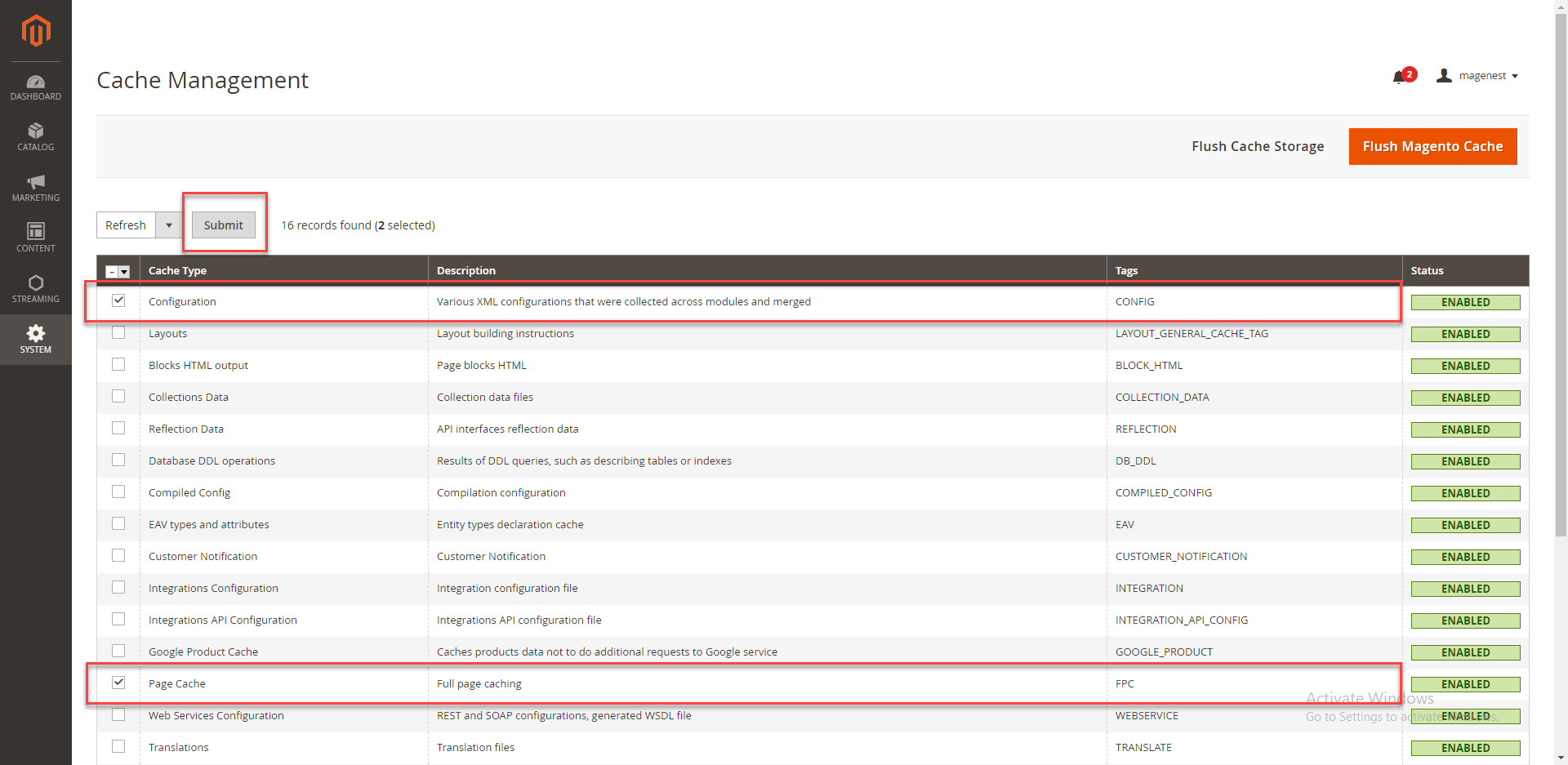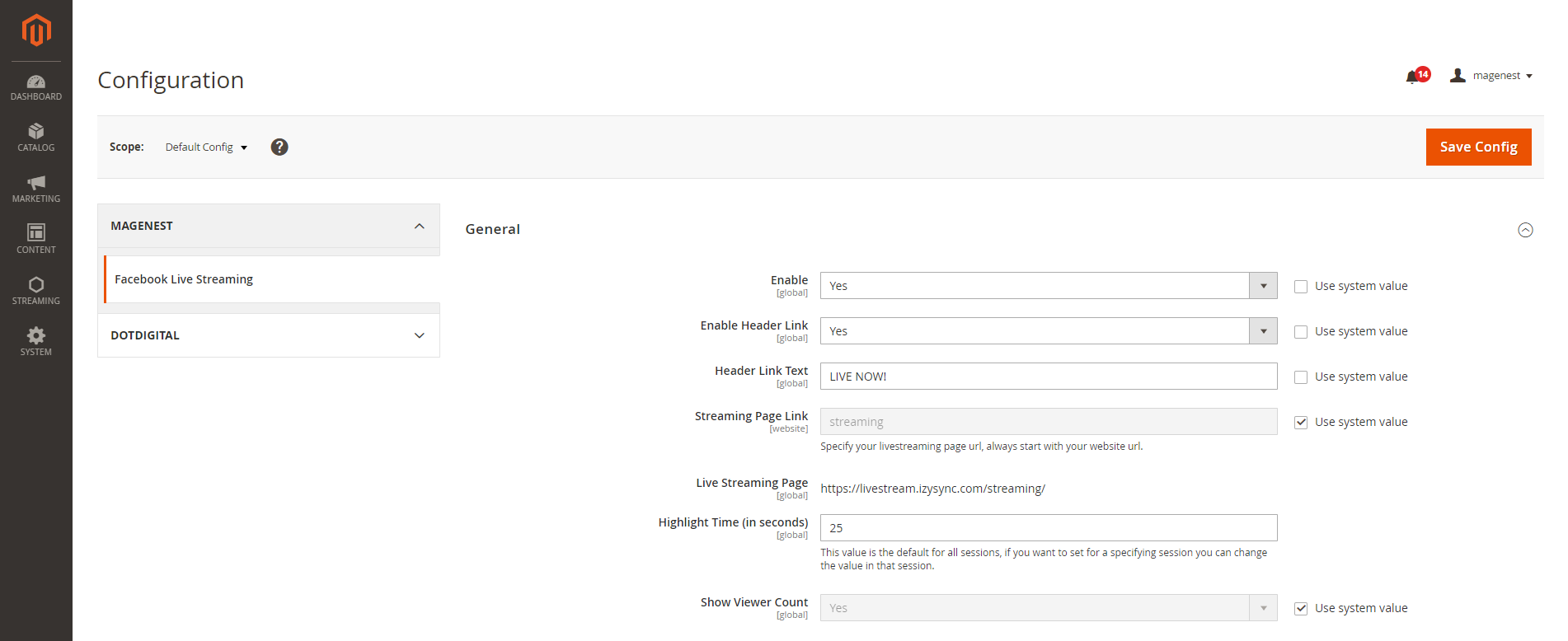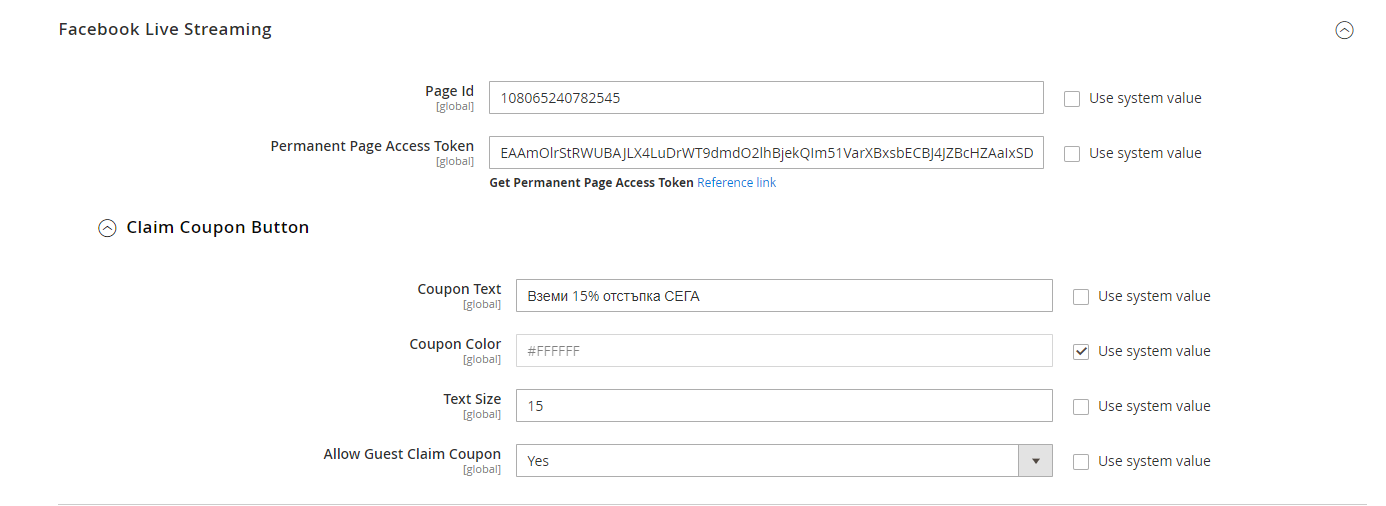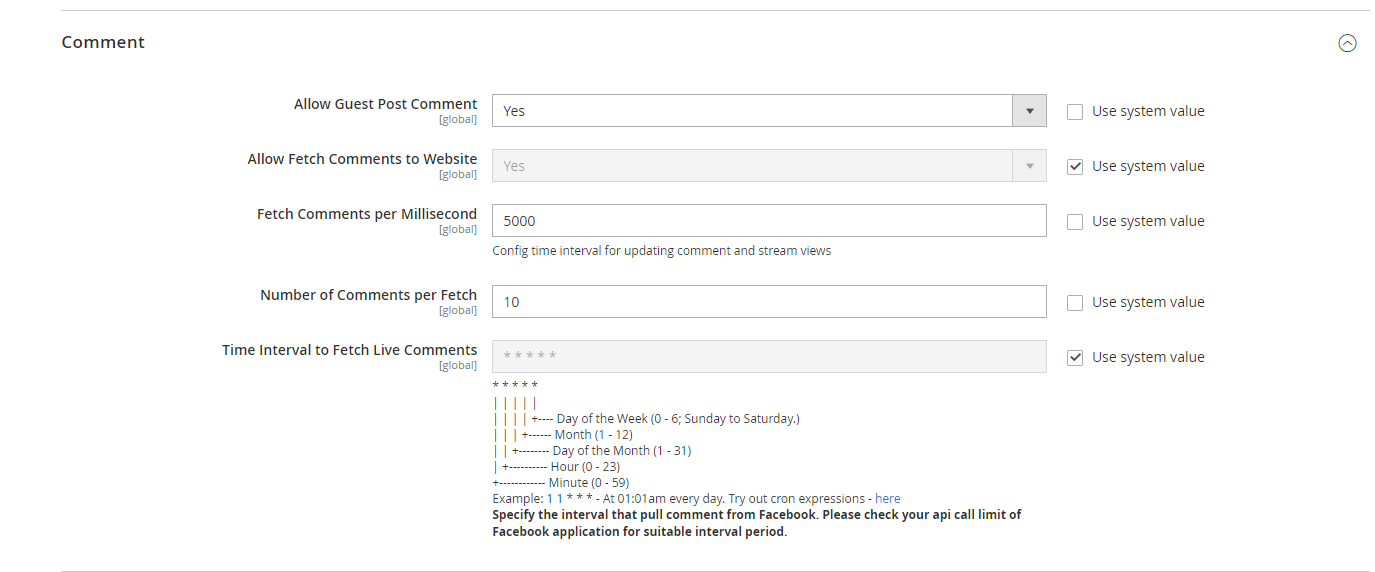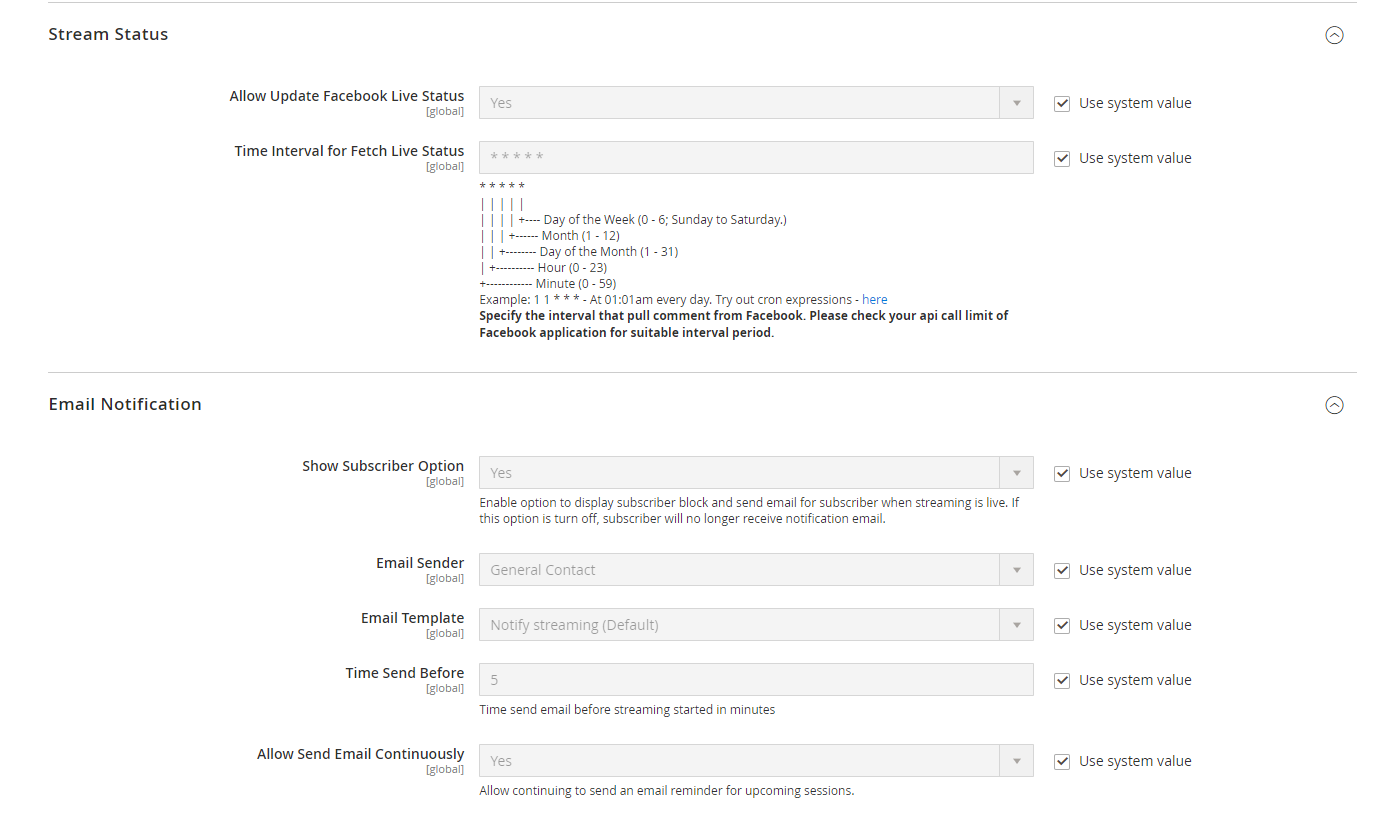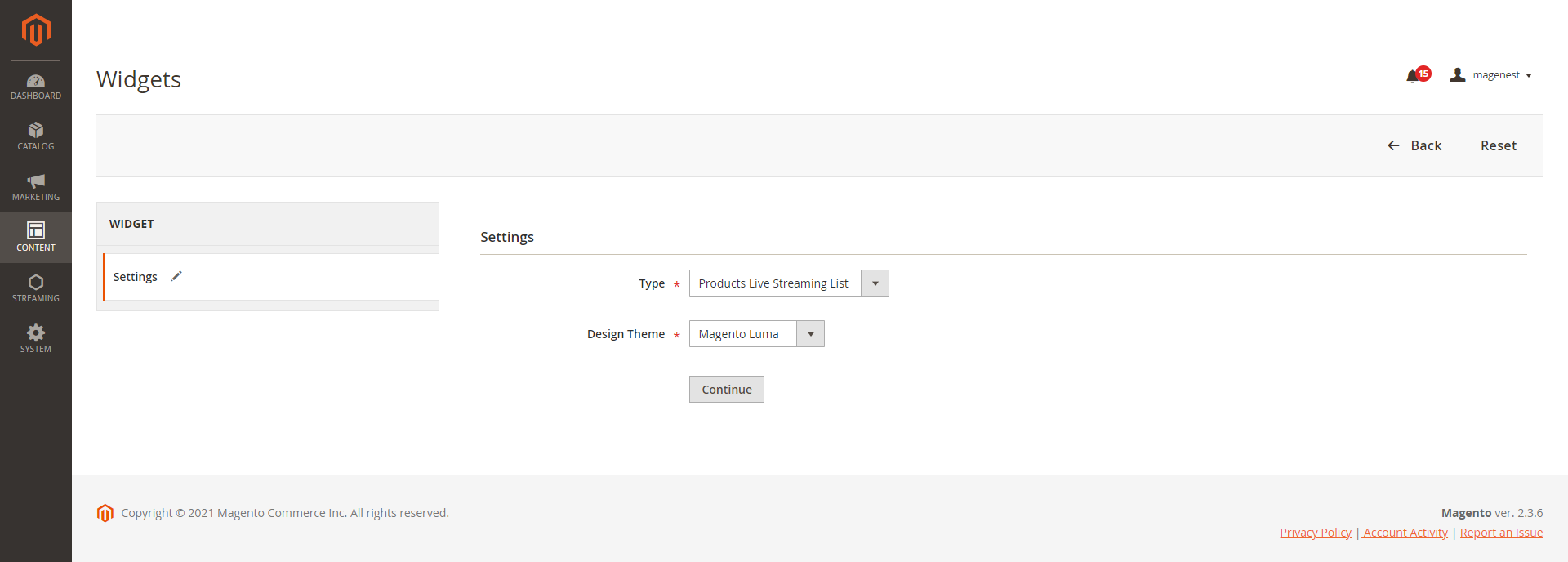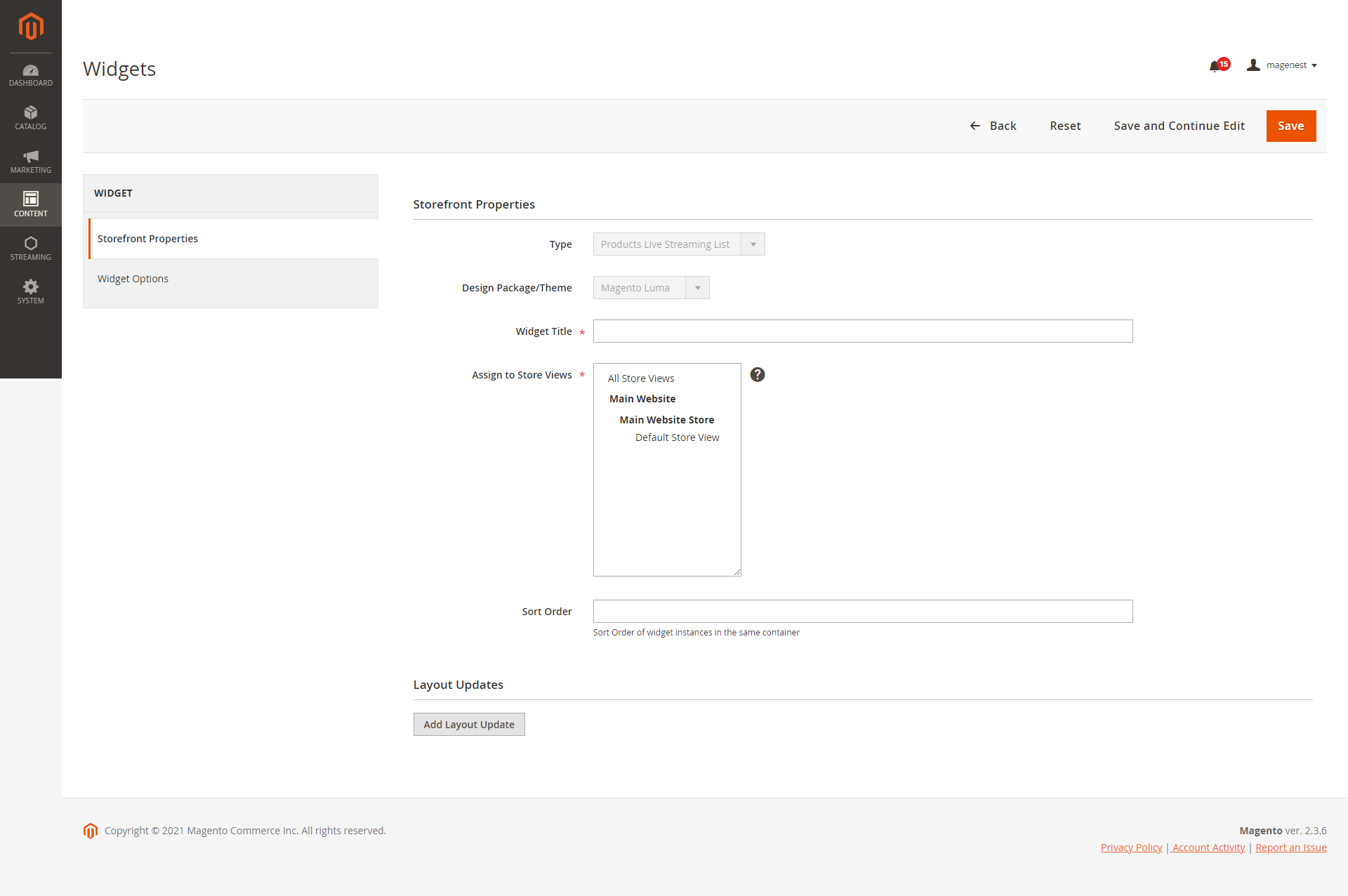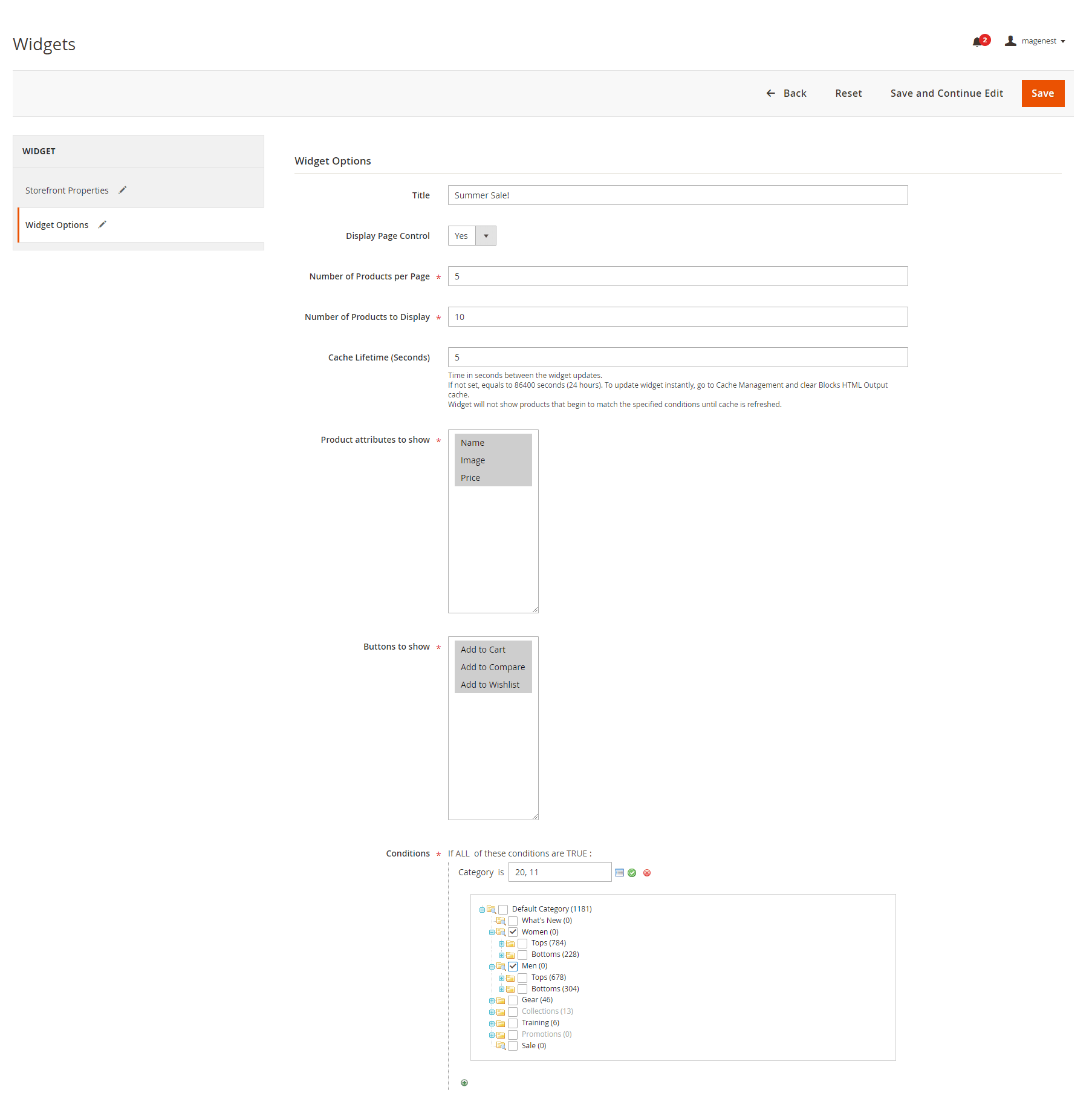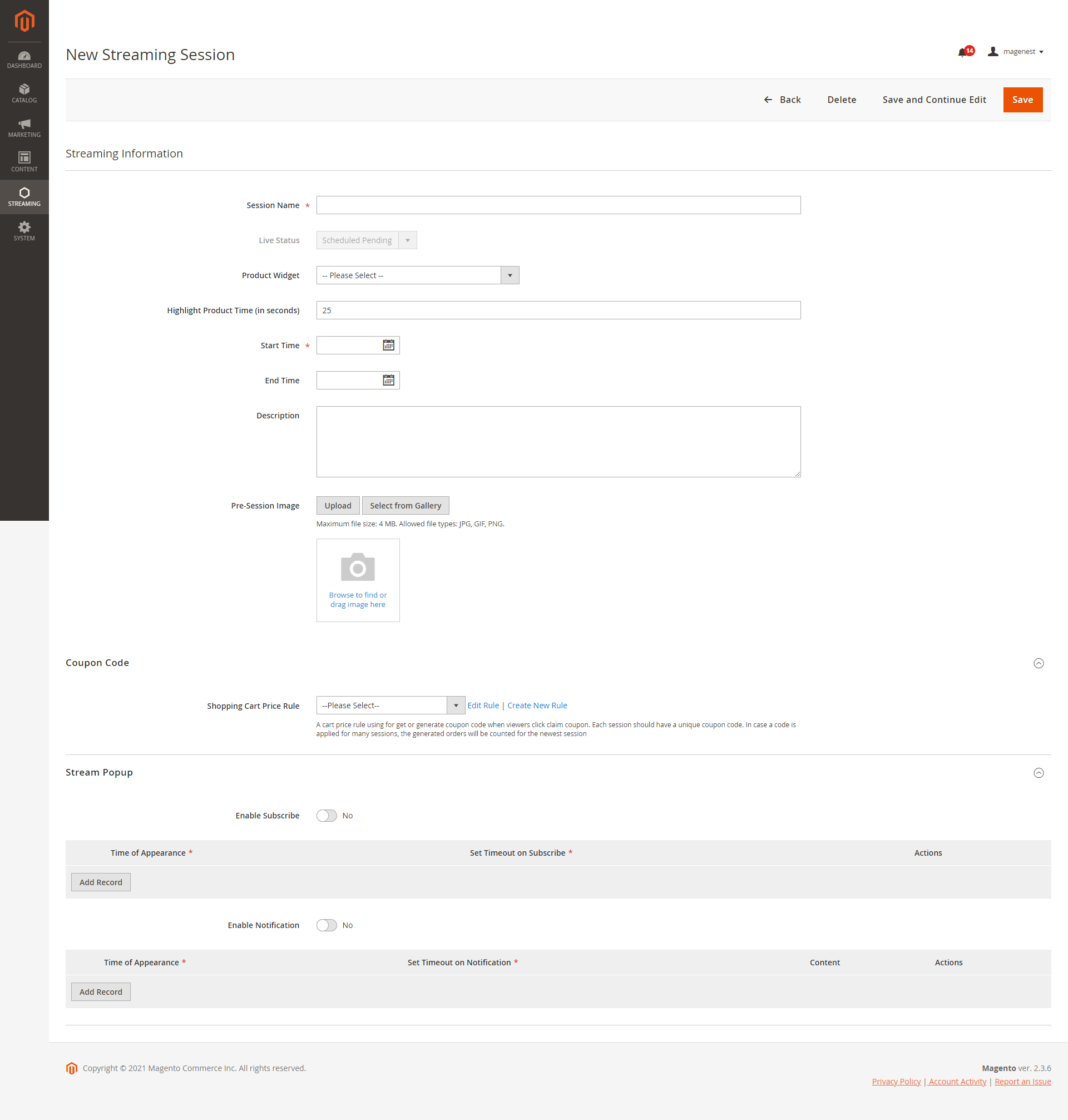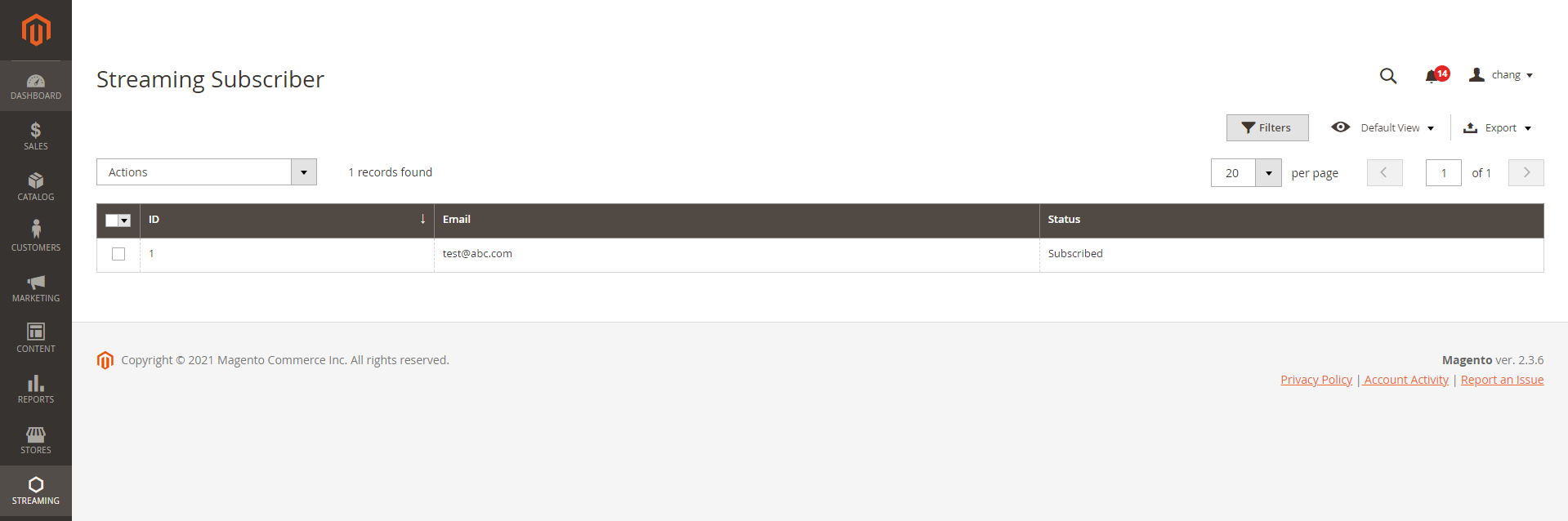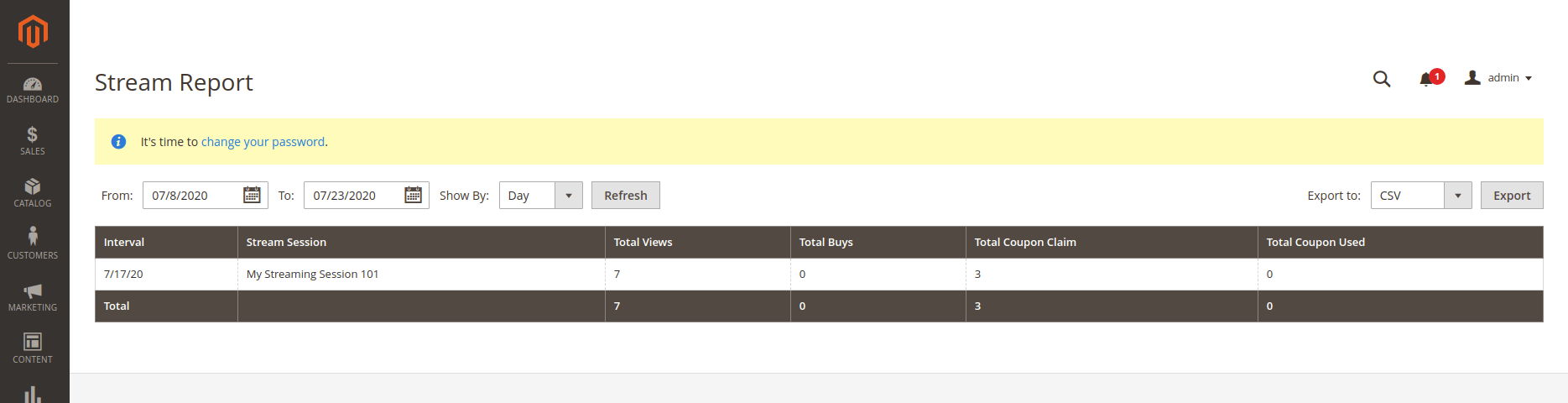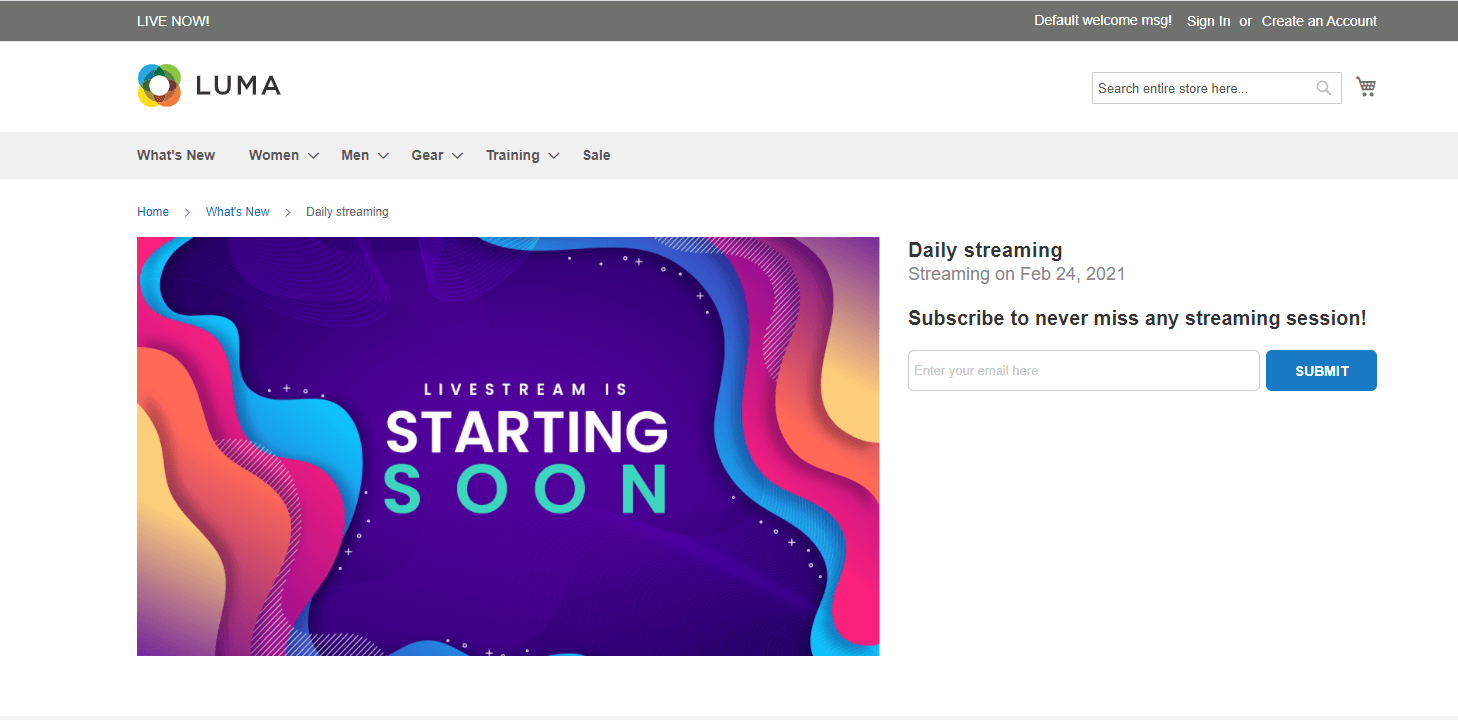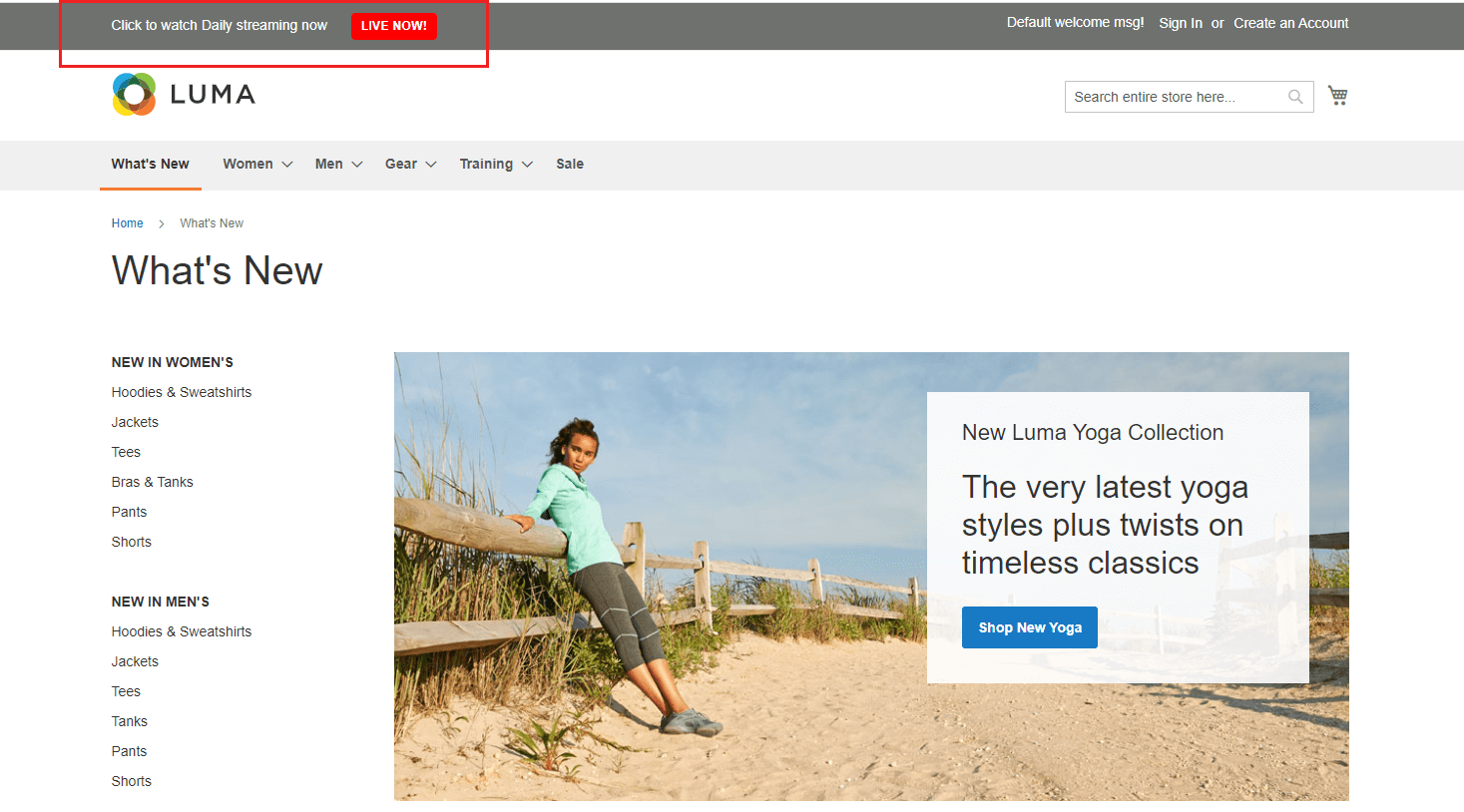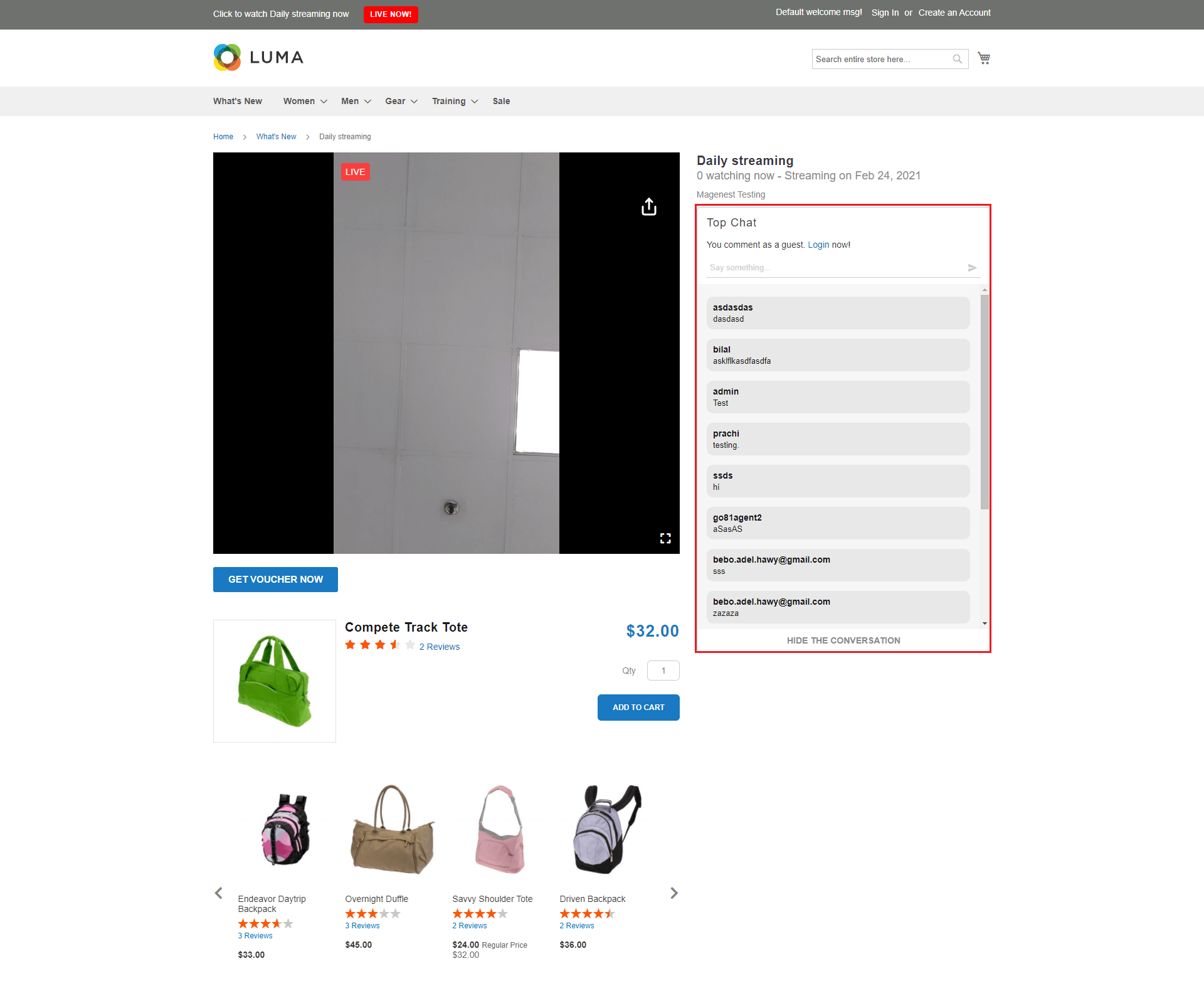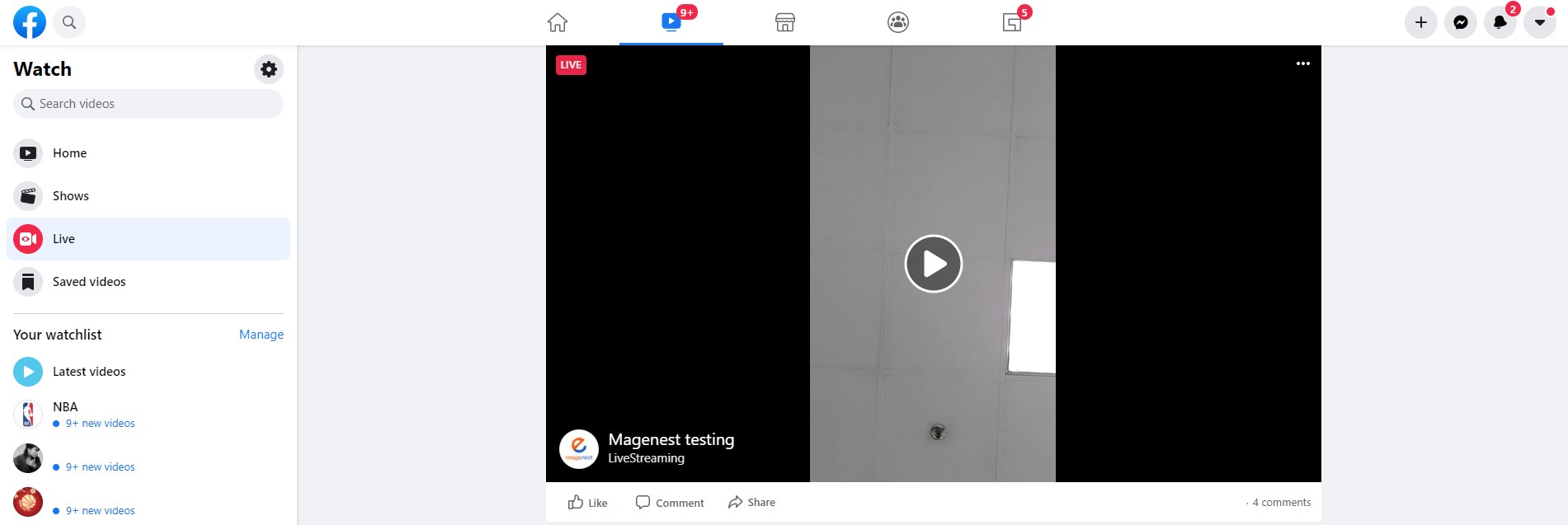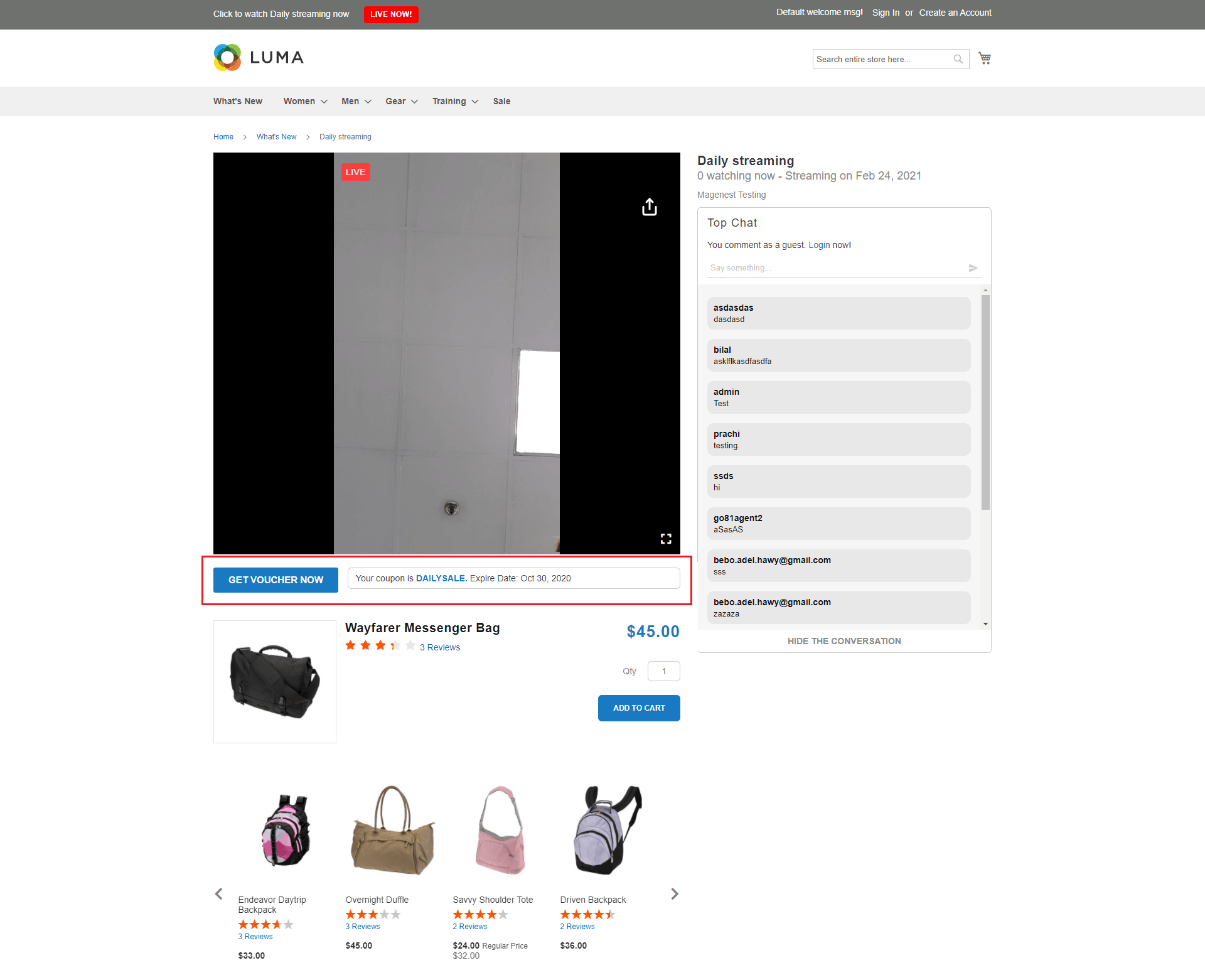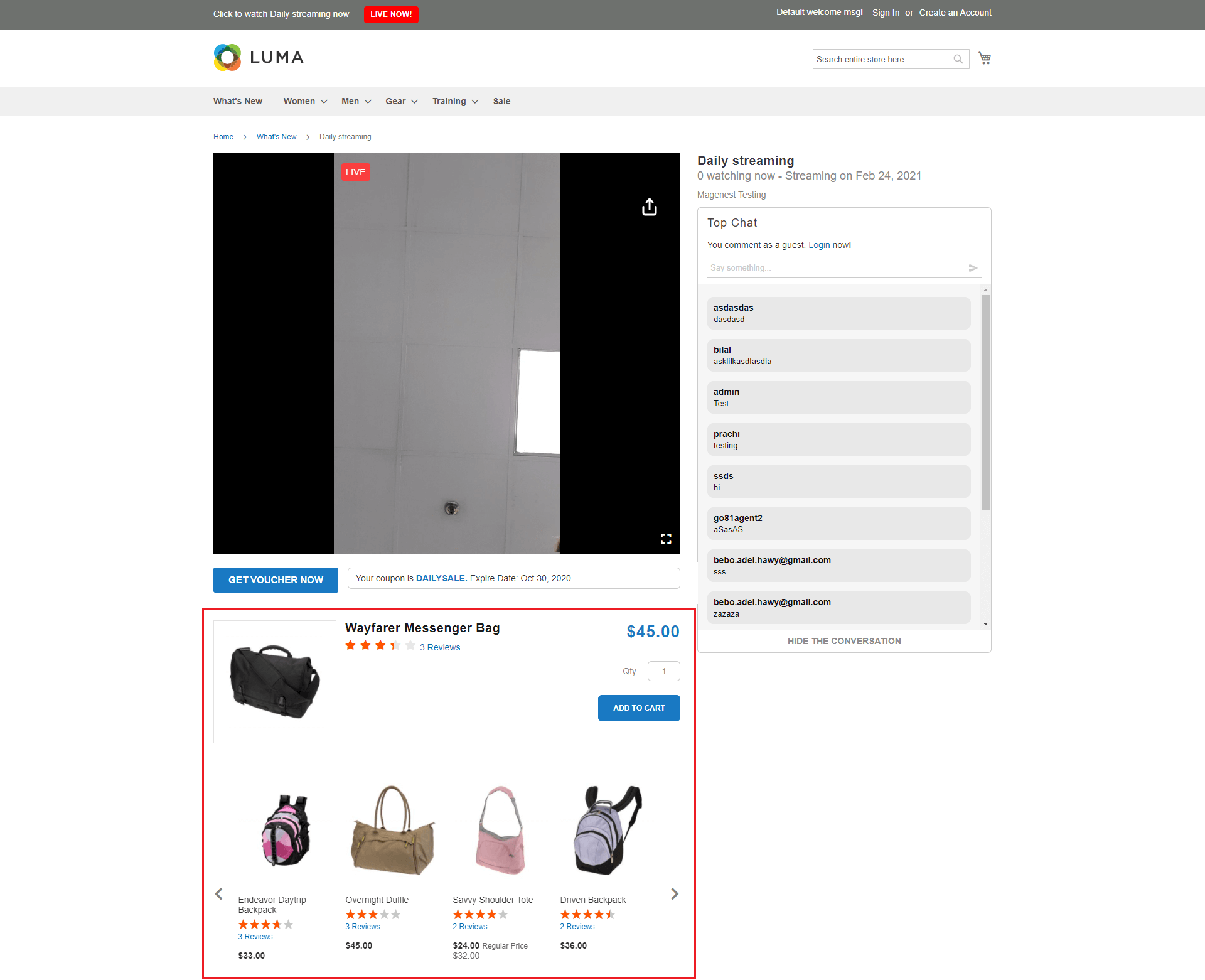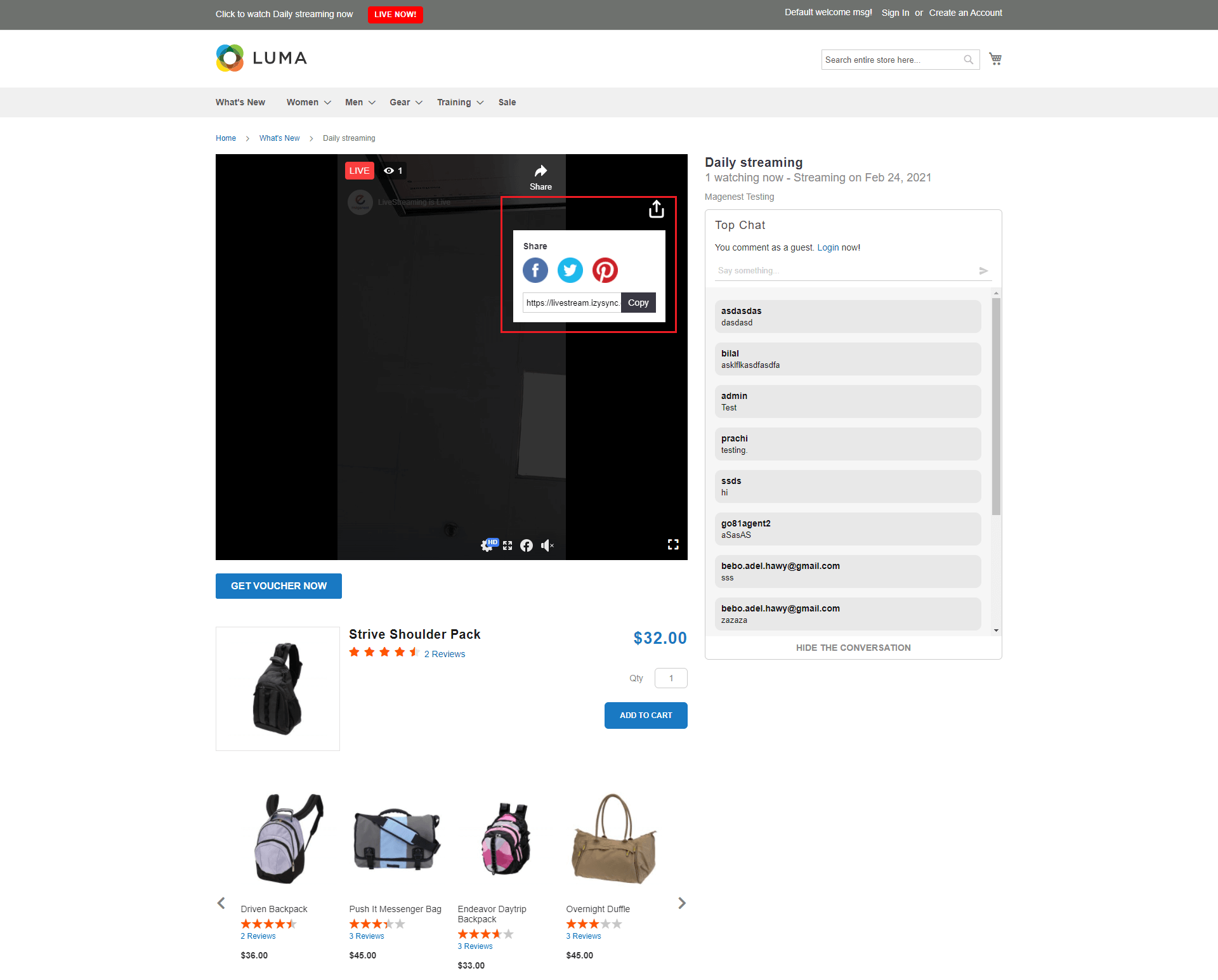Thank you for purchasing our extension. If you have any questions that are beyond the scope of this document, do not hesitate to leave us an email via [email protected]
By: Magenest | Support Portal: https://servicedesk.izysync.com/servicedesk/customer/portal/160
Introduction
In the competition between businesses these days, Live-streaming may be a key trend to make the difference. There is an increasing range of brands and people trying the streaming platform in efforts to boost reach and get audience engagement. Magenest Facebook Livestream Integration is a well-developed tool to improve your site’s interaction, reach the targeted customer, and upgrade your business from other traditional marketing campaigns.
Highlight Features
- [NEW] Allow customer to share live stream to other social networks
- [NEW] Email notifications to customer who subscribed for incoming live stream session
- Integrate your Facebook live stream session to your Magento site
- Synchronize customers’ comments on your live stream on Facebook to your site
- Schedule a streaming session from your Magento backend
- Offer coupon codes to customers who join the session
- Allow customers to directly add products to cart
- Receive a report of the streaming session’s performance
Requirement
Your store should be running on Magento Community Edition version 2.2.x, 2.3.x, 2.4.x
Connect your Magento website with Facebook Messenger
Requirement
Then follow these steps to generate a Facebook Token for the connection:
- On the Admin sidebar, go to Store > Configuration > Magenest > Facebook Live Streaming, you will see 2 required fields for the Facebook - Magento connection, Page ID and Permanent Page Access Token
- To get the Page ID, on your Facebook page, go to About > Page ID > Copy
- Paste the Page ID from the 2nd step to the Page ID field, then click on Reference Link to get the Access Token
- You will be redirected to Facebook Developer page, scroll down to see the Get Token via Graph API Explorer section and click on Graph API Explorer
- You will be redirected to a page to generate a Token. Please follow the image below to click on the button in the instructed order and select the demonstrated option.
- After clicking on the More information icon, you will see a popup. Click on Open in Access Token Tool
- Scroll down and click on the Extend Access Token to get the Permanent Access Token.
- Click on Debug
- Copy the Permanent Access Token and paste it to your Magento configuration
- After saving the configuration, please clear the cache of the below fields
Configuration
To configure the Facebook Livestream integration extension, on the Admin sidebar: Streaming - Configuration
General
- Enable: Choose Yes to enable the module on your site
- Enable Header Link: Choose Yes to enable
- Header Link Text: Choose Yes to enable
- Streaming Page Link: Change live stream page link
- Live Streaming Page: This field is auto-fill after you save the Access Token
- Highlight Time (in seconds): Time interval for changing product highlight in streaming product widget
- Show Viewer Count: Show viewer count or not in streaming page
Facebook Live Streaming > Claim Coupon Button
- Coupon Text: Enter the Coupon content
- Coupon Color: Setup for claim coupon button color
- Text Size: Enter a text size.
- Allow Guest Claim Coupon: Choose Yes to allow audience guest to claim coupon
Comment
- Allow Guest Post Comment: Choose Yes to allow guest customer to leave a comment
- Allow Fetch Comments to Website: Choose Yes to enable
- Fetch comments per millisecond: Set the delay time to fetch new comments
- Number of comments per fetch: Set a number of comments for a fetch
Stream Status
- Allow Update Facebook Live Status: Automatically check if there is any active live stream in Facebook
- Time Interval for Fetch Live Status: Using for cron job
Email Notification
- Show Subscriber Option: Show subscriber block in stream waiting page, allow customer to subscribe for stream notification
- Email Sender: Email sender to send email notification
- Email Template: Template for email
- Time Send Before: Specify time to send notification, before the live stream start
- Allow Send Email Continuously: Continuously send notification for next live stream session, not only the current session when subscribed
Streaming Session
Create a Streaming Session
In order to add products to a Streaming Session, you would need to create a Streaming Widget first.
Go to Content > Elements > Widget > Add Widget
- Type: Products Live Streaming List
- Design Theme: Select your theme
After clicking on Continue, you will be able to configure the widget
Storefront Properties
- Widget Title: Add the title for the streamed product widget
- Assign to Store Views: Select a store view
Widget Options
- Title: Add the title for the streamed product widget
- Display Page Control: Choose Yes to see the page control options
- Number of Products per Page: Set the number of products that will be displayed per page
- Number of Products to Display: Set the maximum number of products that could be displayed
- Cache Lifetime (Seconds): Set the time between widget updates
- Product attributes to show: Select the product information to be displayed. You can select more than one at a time
- Buttons to show: Select Call-to-action buttons for customers. You can select more than one buttons at a time
- Condition: Choose the conditions of the products displayed in the widget. (E.g: You could select Category and choose product categories you want to show during the stream)
Manage Streaming Session
Go to Streaming > Streaming Session > Create New Session
- Session Name: Enter a name for the streaming session
- Product Widget: Select the widget you’ve set in the previous step
- Highlight Product Time: For auto change product highlight in product widget, specific for each session. If empty, general configuration will be used instead.
- Start time: Select the start time of the session. You can set the time up to the second scale
- End time: Select the end time of the session. You can set the time up to the second scale
- Description: Write a session description
- Pre session image: Choose an image to display before the session starts. Note: Maximum file size: 2 MB. Allowed file types: JPG, GIF, PNG.
- Shopping Cart Price Rule: Select a suitable cart price rule if you’re offering coupon codes to your customers
- Stream Popup: Switch to Enable if you want to display Popup during the session. You can set when this popup is shown after the live start in mm:ss
There are two kinds of Stream Popup:
- Subscriber Popup: to push customer subscribe newsletter
- Notification: specific your own notification
Streaming Subscriber
Manage list of subscribers in your store, admin can delete or unsubscribe each customer. Customers cannot unsubscribe from their customer dashboard.
Report
On the Magento backend, you will receive a report on the session's effectiveness and performance. Go to Streaming > Streaming Report.
You will see your total audience, and know how many products sold during the stream, how many coupons were claimed and used.
Storefront
Subscribe for stream notifications via email: Customer can subscribe to receive email notifications from website whenever a live stream is starting or before a period of time.
Customers will be able to leave comments both on your Store’s stream and on your Facebook’s stream. The comments your customers leave on Facebook will also be synced to the session on your Magento Store
- When the session starts, notification will display on your site
- Livestream will be streamed on both your store and Facebook at the same time
- When a customer leaves a comment from Facebook, it will be synced to store
- When the customer clicks on the Get Voucher Now button, they will be able to claim the coupon code instantly.
- Under the streaming session, customers will also see the product widget that you’ve configured. They will be able to directly add products to cart, be redirected to the product page, or add products to the wishlist.
- Customer to share live stream to other social networks
Update
- When a new update is available, we will provide you with a new package containing our updated extension.
- You will have to delete the module directory and repeat the installation steps above.
Support
- We will reply to support requests within 2 business days.
- We will offer a lifetime free update and 6 months of free support for all of our paid products. Support includes answering questions related to our products, bug/error fixing to make sure our products fit well in your site exactly like our demo.
- Support DOES NOT include other series such as customizing our products, installation, and uninstallation service.
Once again, thank you for purchasing our extension. If you have any questions relating to this extension, please do not hesitate to contact us for support.