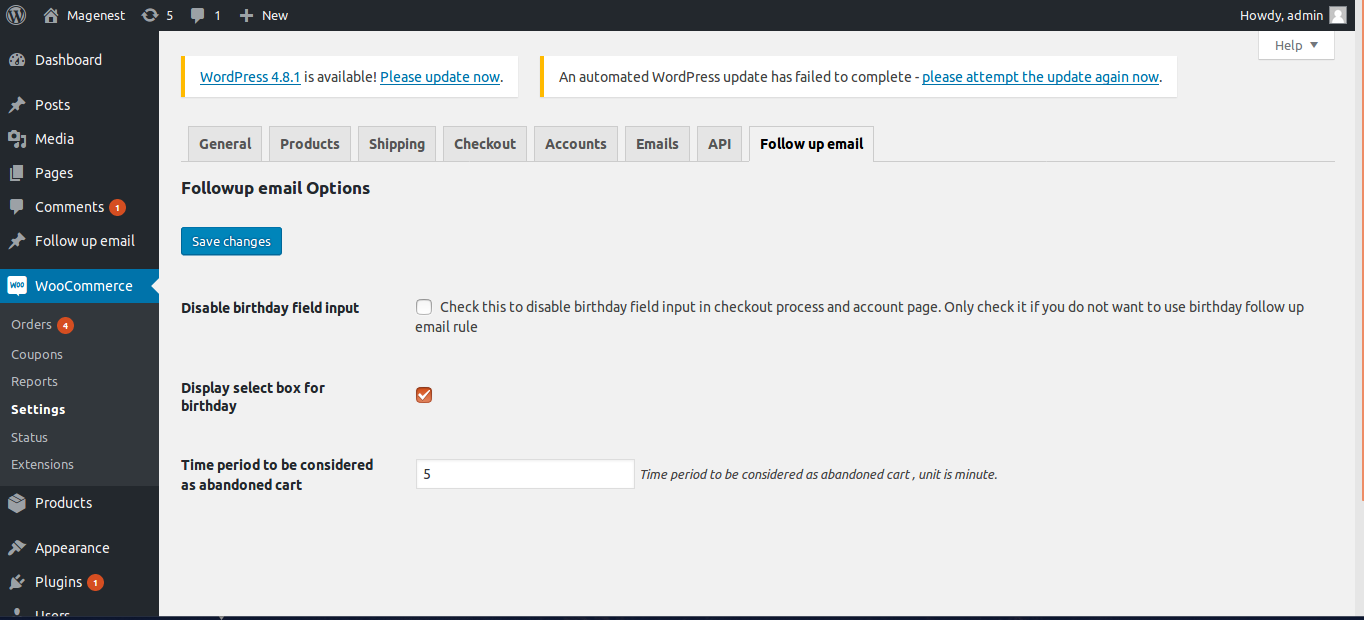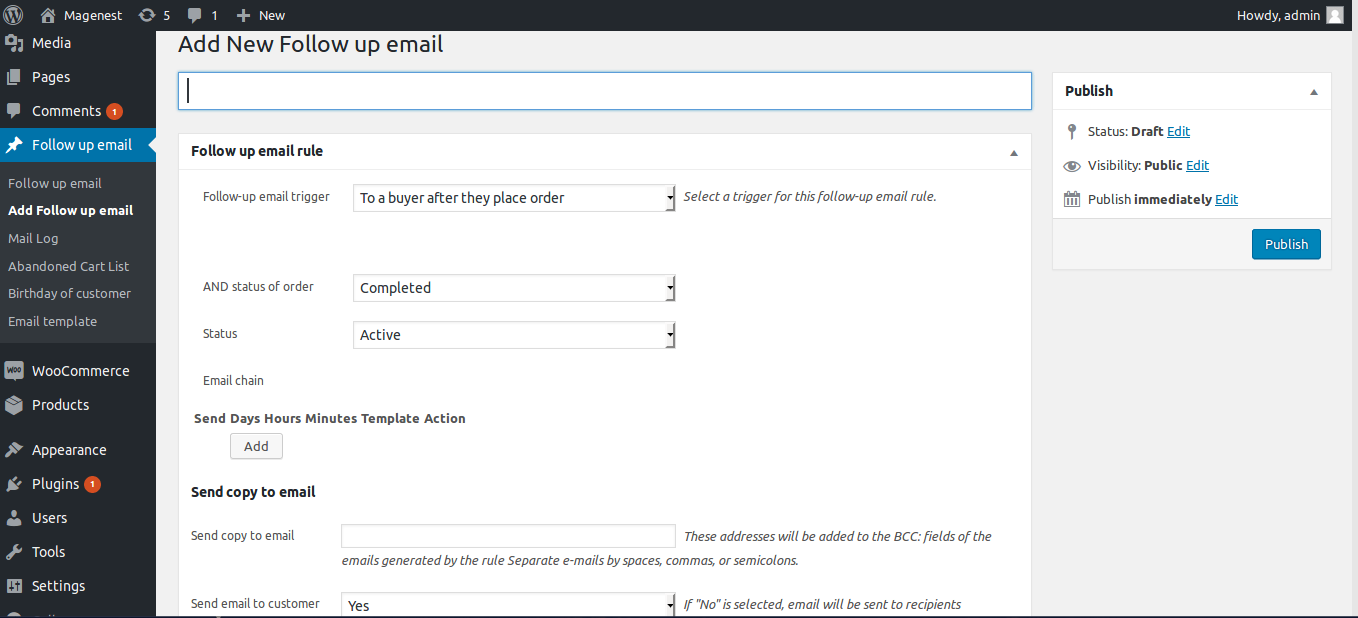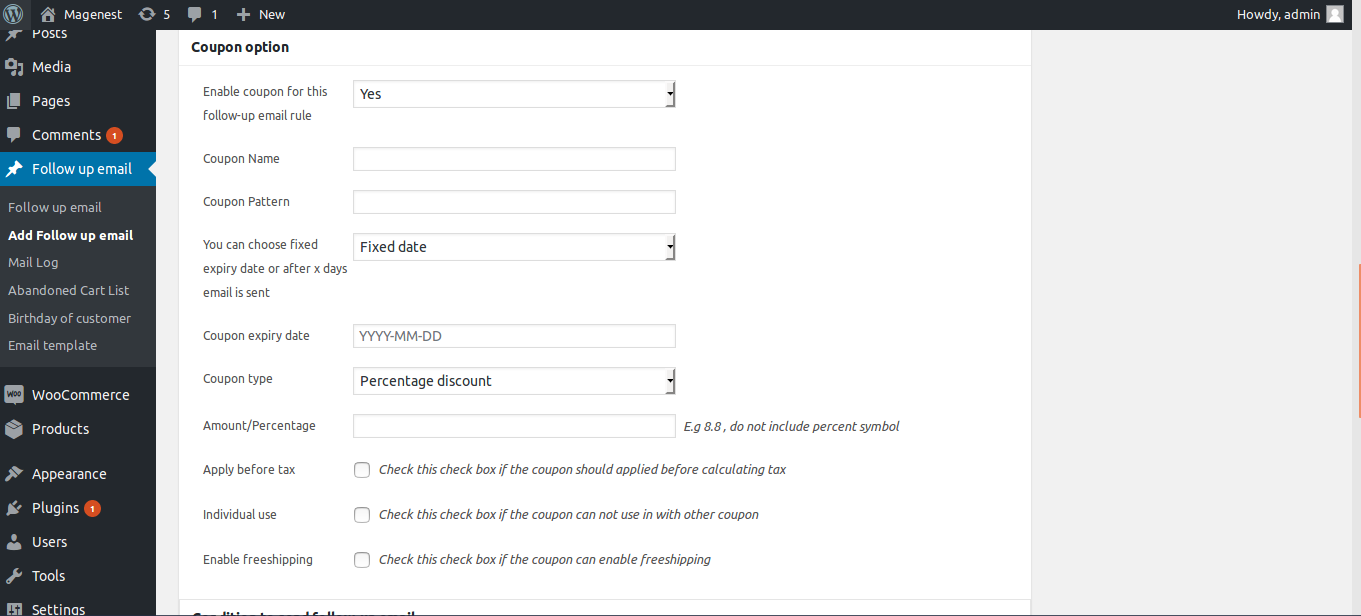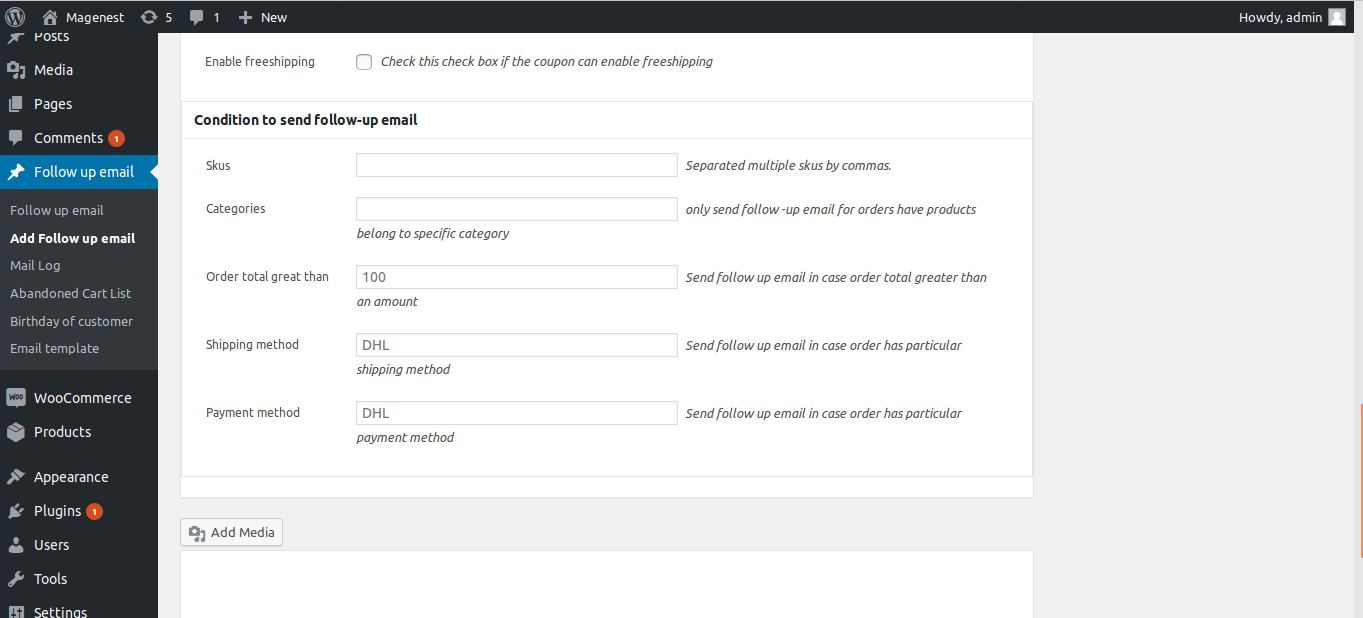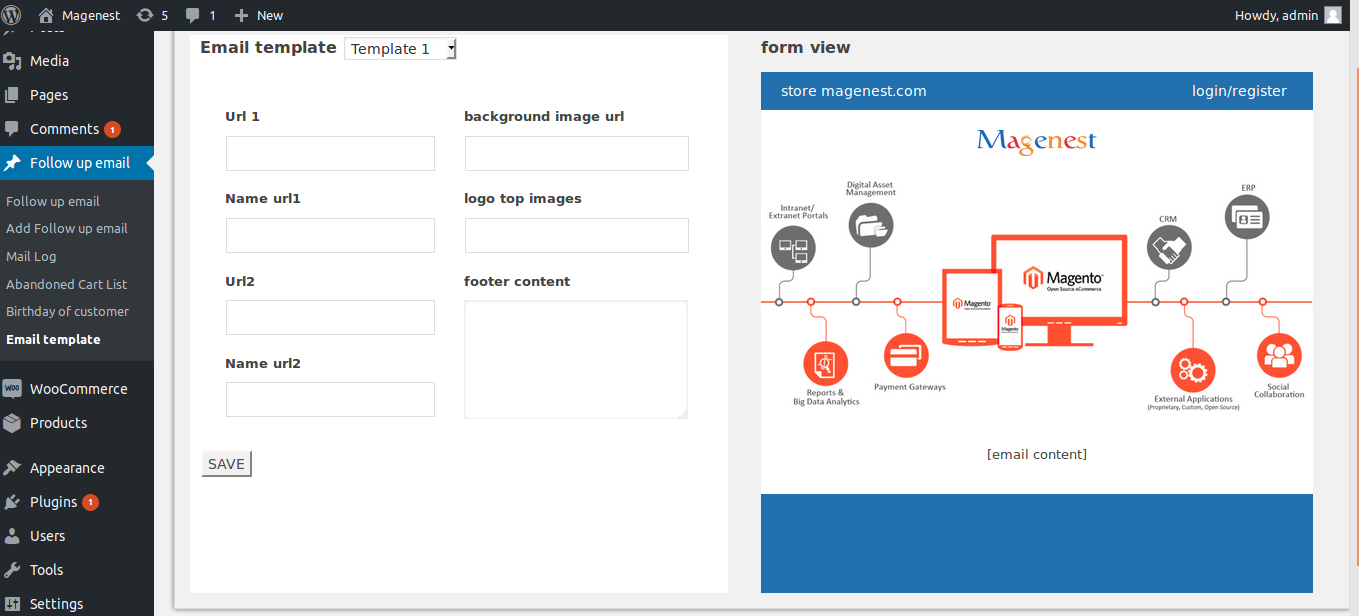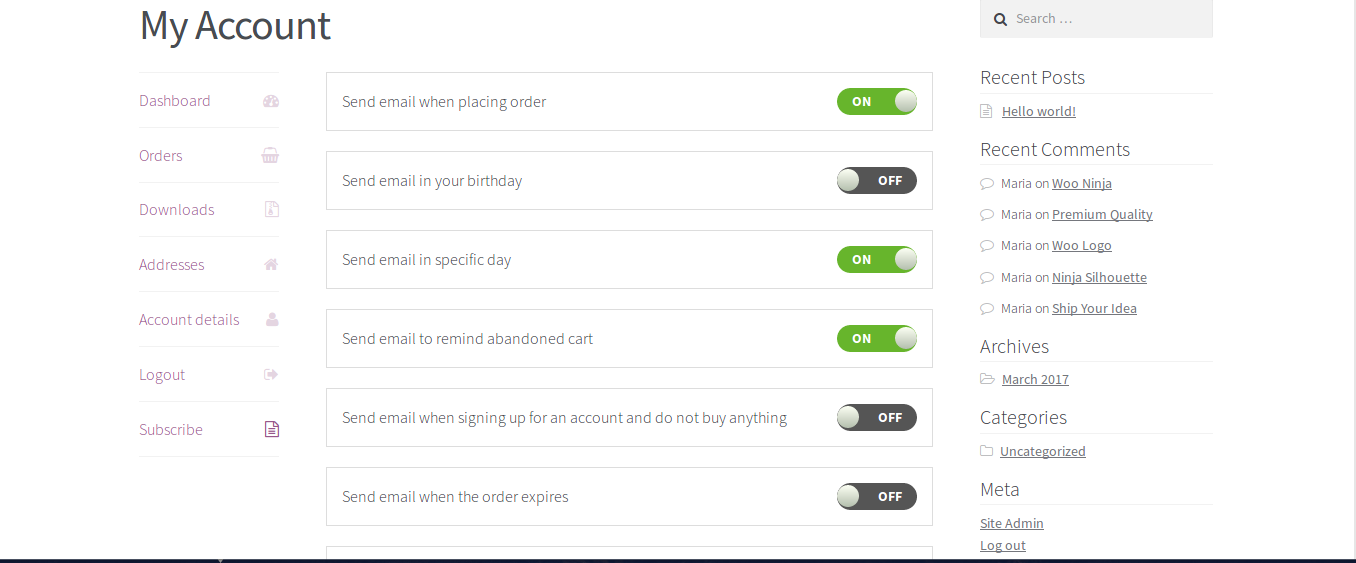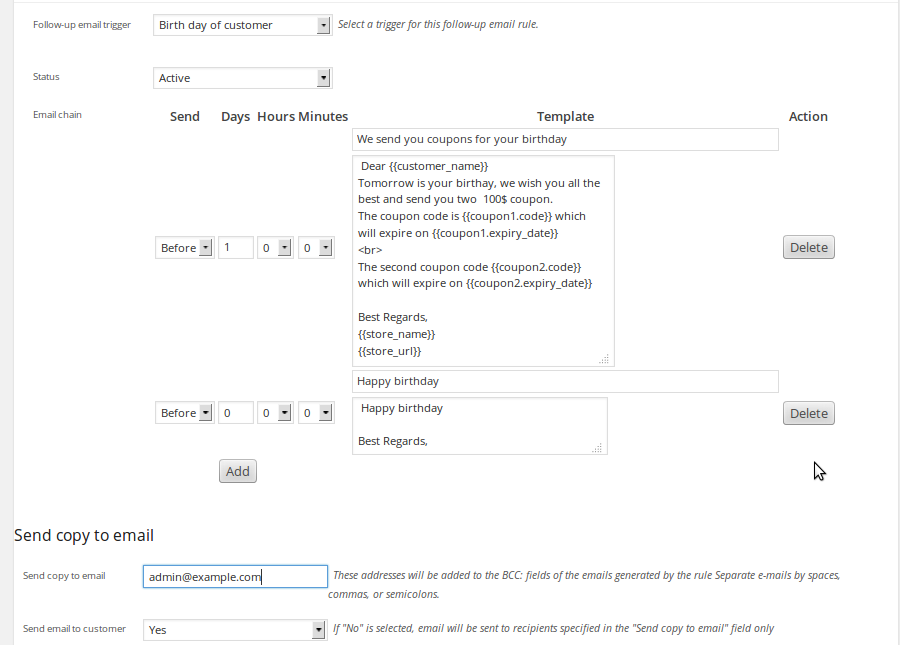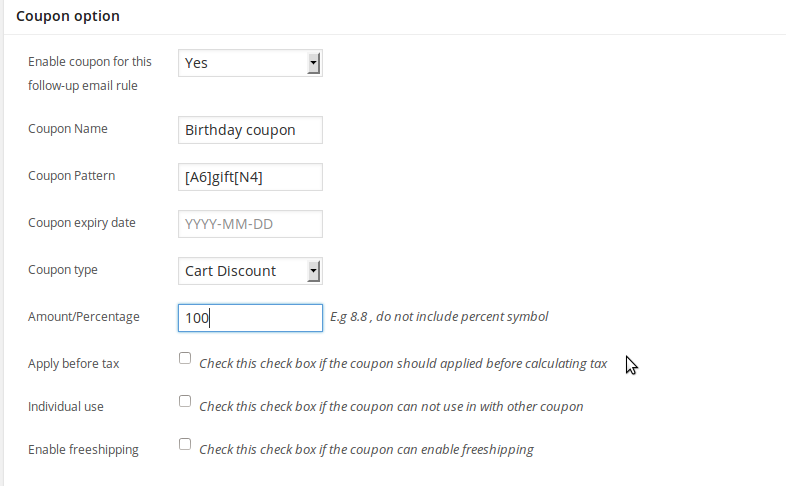Thank you for purchasing my plugin. If you have any questions that are beyond the scope of this help file, please feel free to email via my user page contact form here. Thanks so much!
Created: 22/5/2015 | By: Magenest | Email: http://servicedesk.izysync.com/servicedesk/customer/portal/111
Introducing to follow up email
The Follow Up Email Plugin is an indispensable tool to help you stay in close touch with your customers. The plugin allows create unlimited rules to send follow-up emails. Followup email plugin allows admin insert coupon and it's expiry date in email.(Admin can configure those coupons,coupon type, amount e .g ) Admin can define rule base on these types
1. When a customer abandons their cart
2. Before x days of customer's birthday
3. After customer place order
4. After customer place order and the order obtain a particular status and items of order satisfied defined condition
5.To all customers on specific day
6. Ordered List Item
7. Email template
Besides, user can activate or deactivate the email receiver
Configuration
You can access configuration page by clicking Settings of woocommerce, then click Follow up email tab
Time period to be considered as abandoned cart : time in minutes , the plugin counts time from the last update time of cart to the current time, if a predefined time pass, the plugin will consider it is abandoned cart.
Follow-up email rule managing
Follow up email plugin allows admin configure rules according to any requirements.
To create new rules:
1.Login as admin
2.Click Woocommerce →Follow up email
3.Click Add follow up email
There are severals fields allow you configure your rule efficiently
1. Follow-up email trigger select the trigger which will cause the rule applying and email sending
2. AND status of order this field is only available if the trigger is “To buyer after they place order”. This field add condition to rule. Follow up email is added to queue if the order is satistified this condition.
3. Status admin can specify the rule status – Active(Enabled) or Inactive(Disabled).
4. Email chain Admin defines email template for the rule here. Hit the button named Add. A section appears let you define the email template. In the Send field, specify the period type your email will be sent – After or Before .
Define the exact period the email will be send – Days, Hours, and Minutes. In the Email Subject, enter the Subject of email. In the Email content (below the Email Subject text box) , write the content of email.
You can use follow up email variables here. You can define many email per rules.
5. In the send copy to email section Send copy to email enter the email address which will received an bcc of follow up email.
6. Send email to customer If No is selected, emails will be send to recipient which is specified in “Send copy to email” only. The section Coupon option let you define the coupon rule which generated coupon (these coupon can be attach in follow up email).
1. Enable coupon for this follow-up email rule Specify whether to use coupons for this rule or not.
2. Coupon Name Enter the coupon name.
3. Coupon Pattern Specify the pattern for code of coupon . You can use [A4]gift[N6] for example. A stands for alphabet, 4 is number of alphabet will generated. N stand for numeric digit. [A3] will generate a string hrw for example. [N5] will generate 23987 for example. Combine [A2]com[N4] maybe generate hfcom8430 .
4.Coupon expiry date Specify the coupon's expiry date in format YYYY-MM-DD. Leave it blank if you want the coupon never expire
5. Coupon type Select the coupon type you want to insert in the email
6. Amount/Percentage Enter the amount of coupon, do not include percent symbol. For example, enter 10. 3
7. Apply before tax Check this check box if the coupon should applied before calculating tax
8. Individual use Check this check box if the coupon can not use in with other coupon
9. Enable freeshipping Check this check box if the coupon can enable freeshipping
Section Condition to send follow-up email is only available if the trigger is “To buyer after they place order”. If the order is not satisfy the conditions which is defined here, the emails will not add to queue.
Skus Order must have product with sku defined in this field. For example, admin wants to promote for product A only, he creates rule to send follow up email to customers who purchased product A only, so he will enter the sku of product A in this field
Category Order must have product which in category defined in this field
Ordertotal great than Order must have grand total value greater then the value defined in this field.
Shipping method Order must have shipping method defined in this field
Payment method Order must have payment method defined in this field
Email Templates
You can set up parameter for email template and preview it in ‘form view’ field
Follow up email variables
The Follow Up Email extension allows you to use a number of pre-defined variables in your templates:
{{customer_name}} - The name of customer . Example usage Dear {{customer_name}}
{{store_url}} The url of shop page of woocommerce
{{store_name}} The name of blog
{{order_number}} The order number
{{order_url}} The url of order view
{{restore_cart_link}} The url customer click on it to restore his abandoned cart. |
|---|
Email Subscribe
To activate or deactivate the email receiver:
1. Click My Account
2. Click Subscribe field
Example of usages
The Follow Up Email plugin offers you a wide range of events – customer purchased product, specific day, customer birthday, new abandoned cart appeared – which can cause the follow-up email sending in a specified period of time. The section below describe in details how to make the follow-up emails automatically send after some customer’s actions.
Admin want to create rules to send emails to customer before their birthday 's 1 day and other email on their'birthday. He also wants to insert a coupon as gift in the first email, he want to add his own email as bcc of these email. To do so, he selects the “Birthday of customer” in follow-up email trigger. Status of rule is set to Active.
Once again, thank you so much for purchasing this plugin. As I said at the beginning, I'd be glad to help you if you have any questions relating to this plugin. No guarantees, but I'll do my best to assist.
If you have a more general question relating to the plugin on Codecanyon.net, you might consider visiting the forums and asking your question in the “Item Discussion” section.