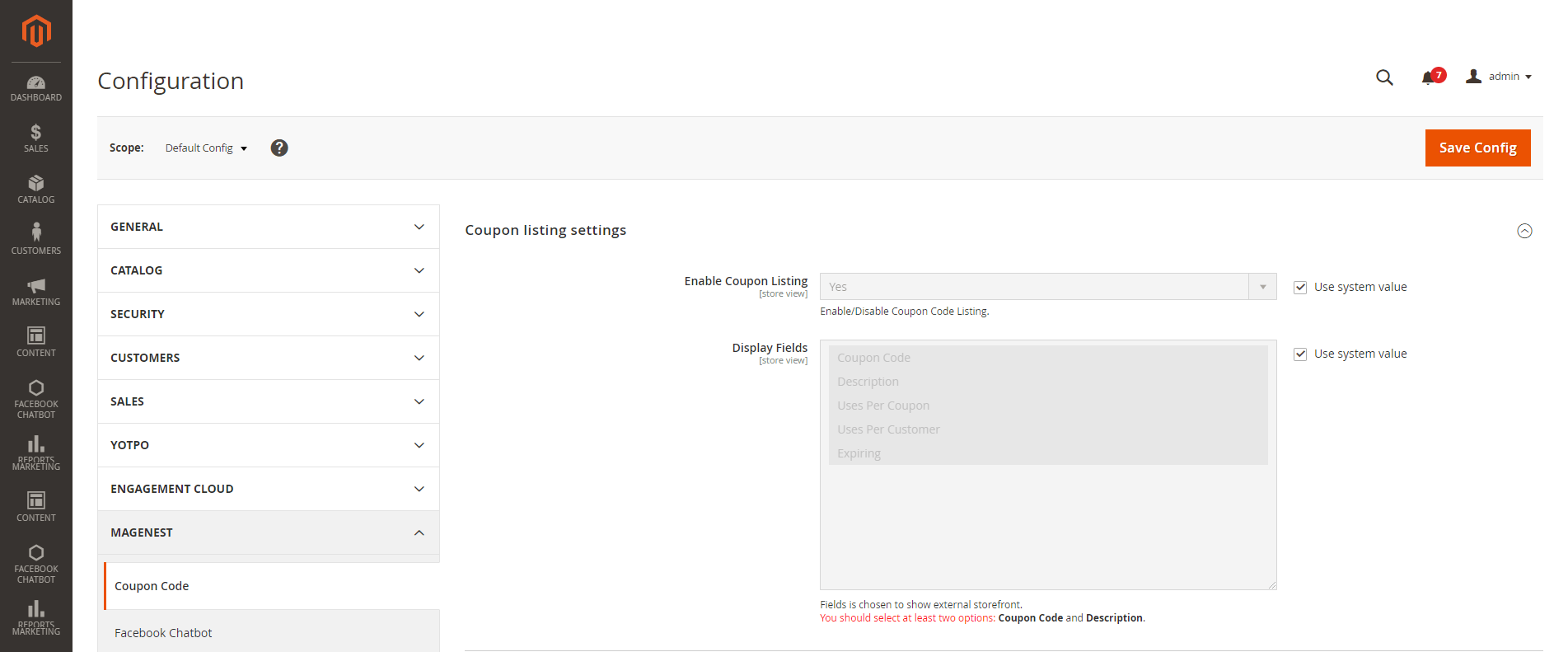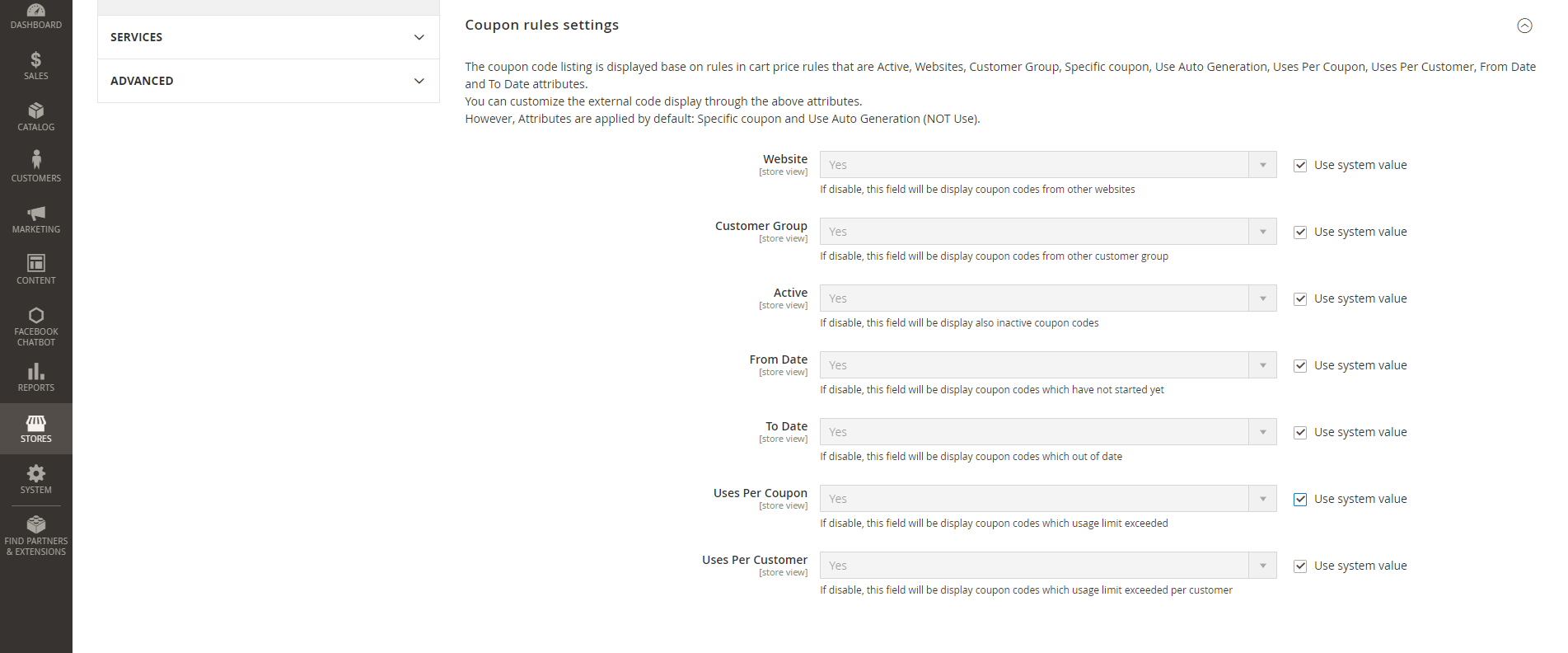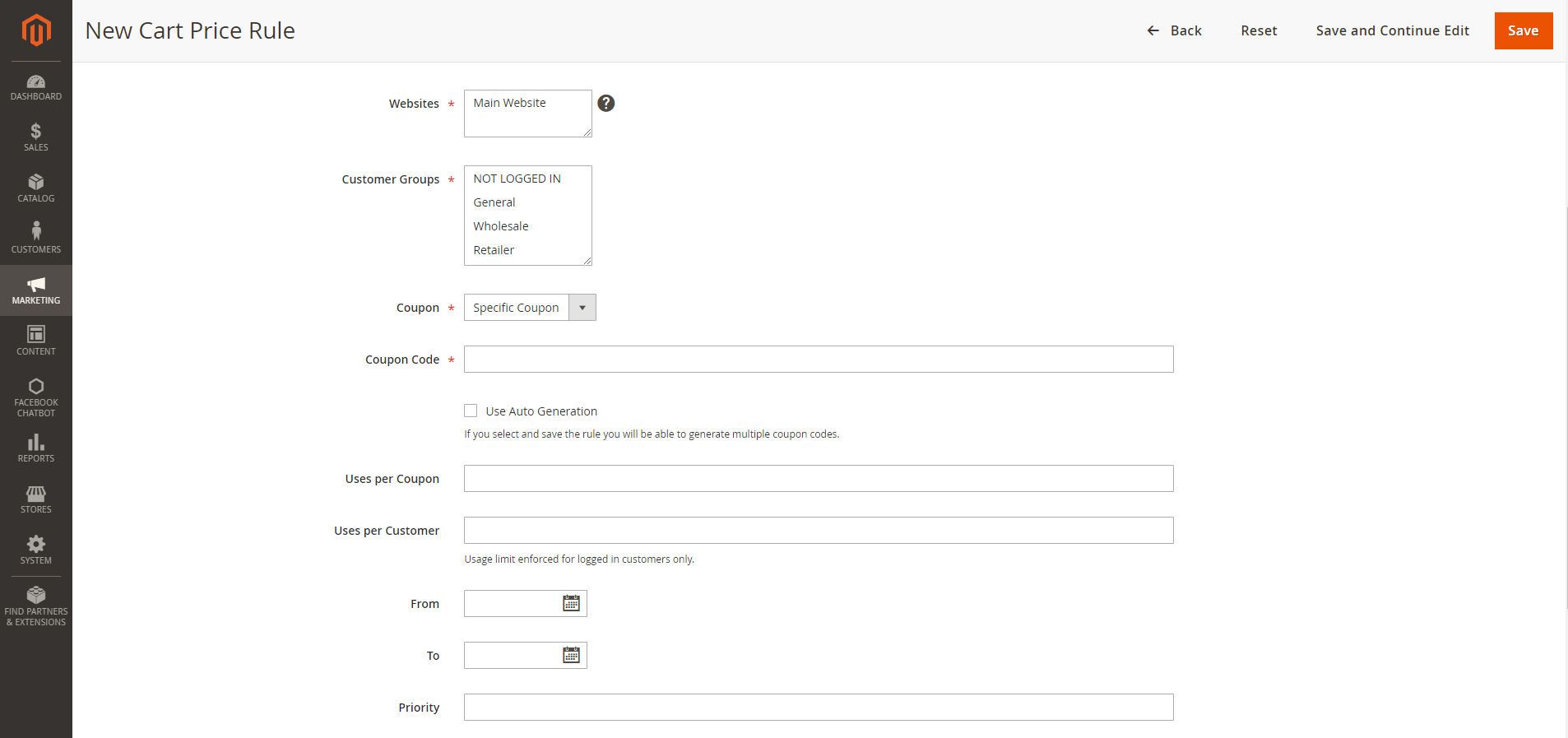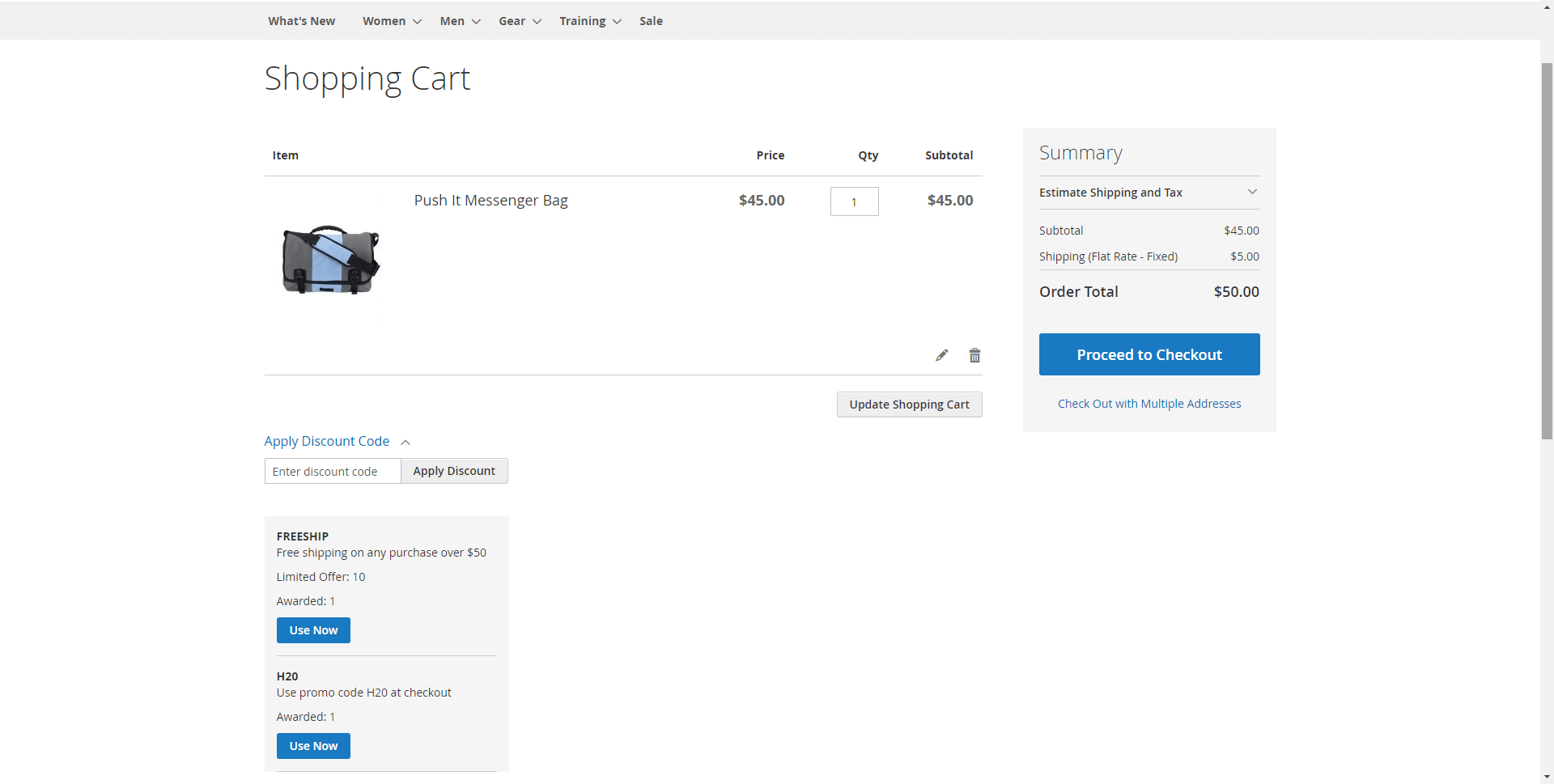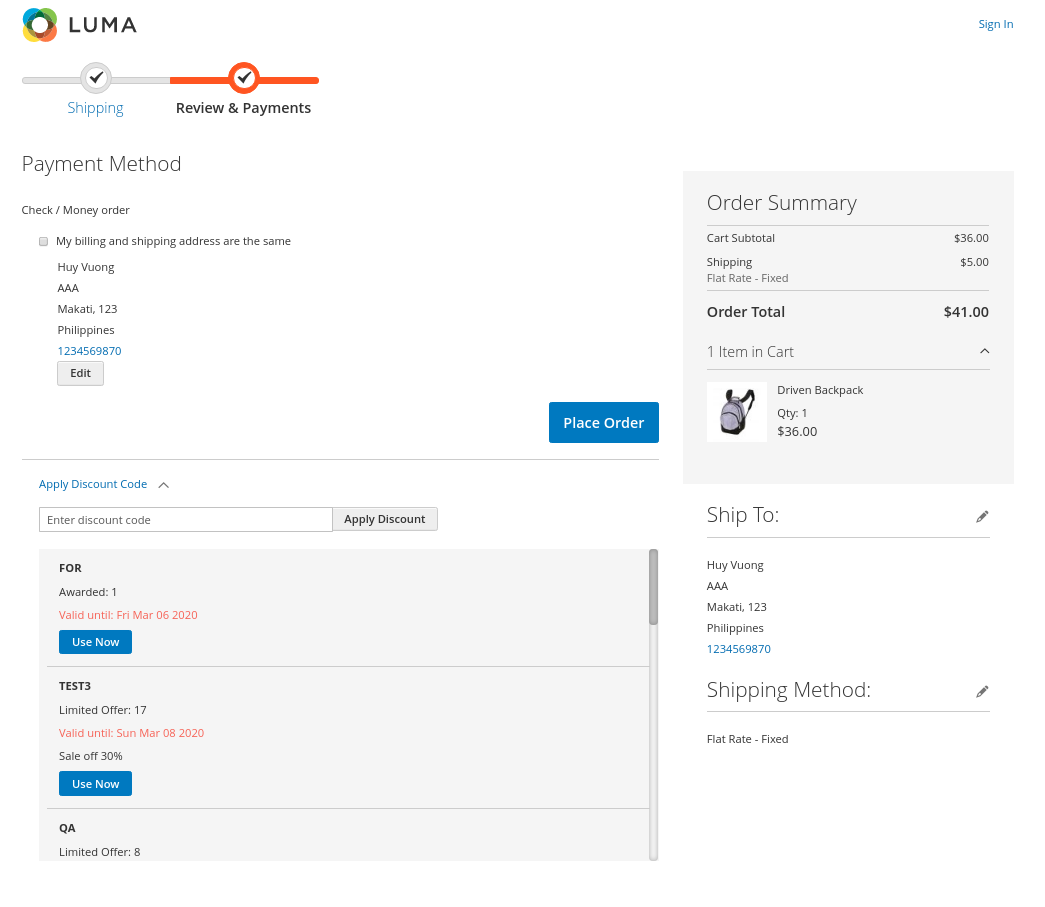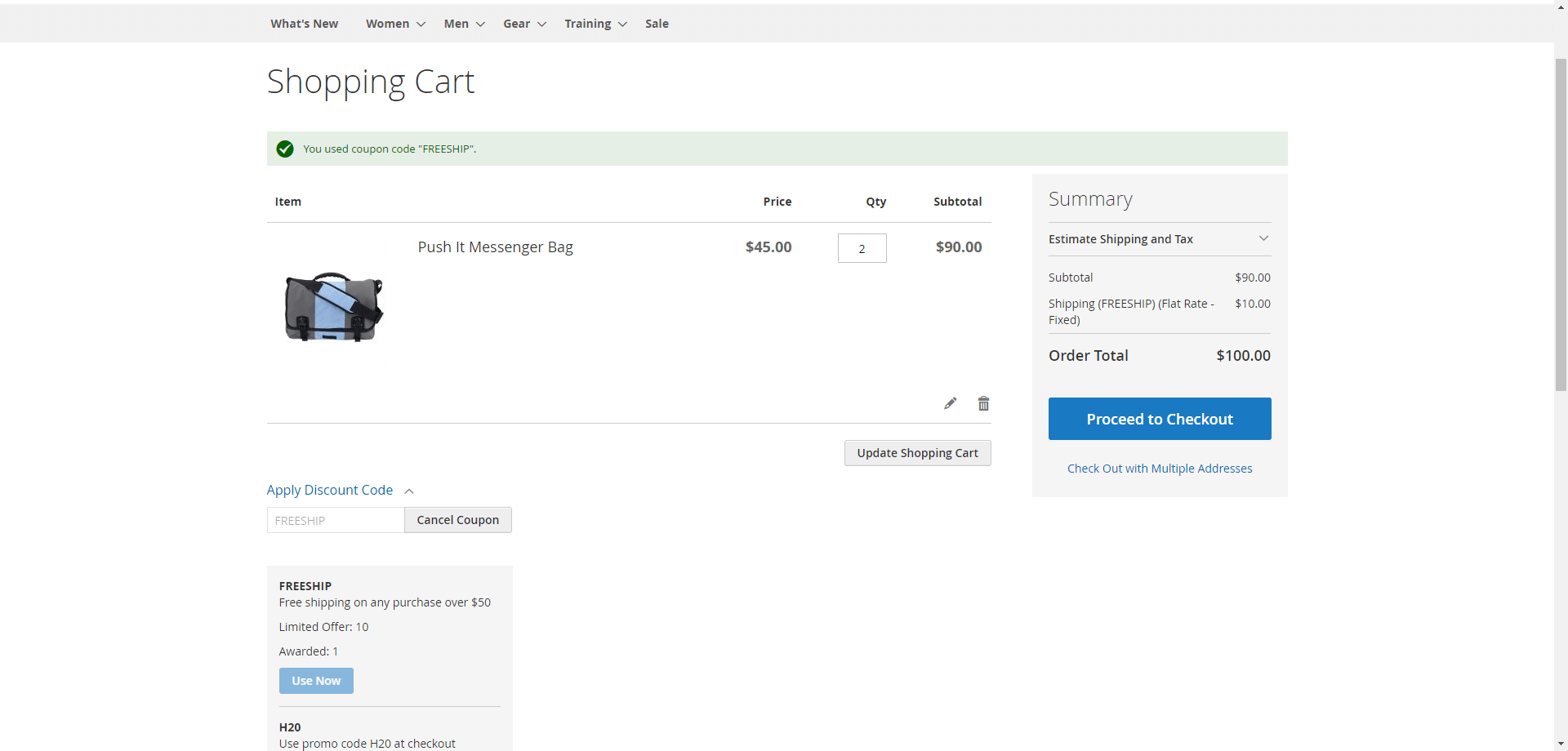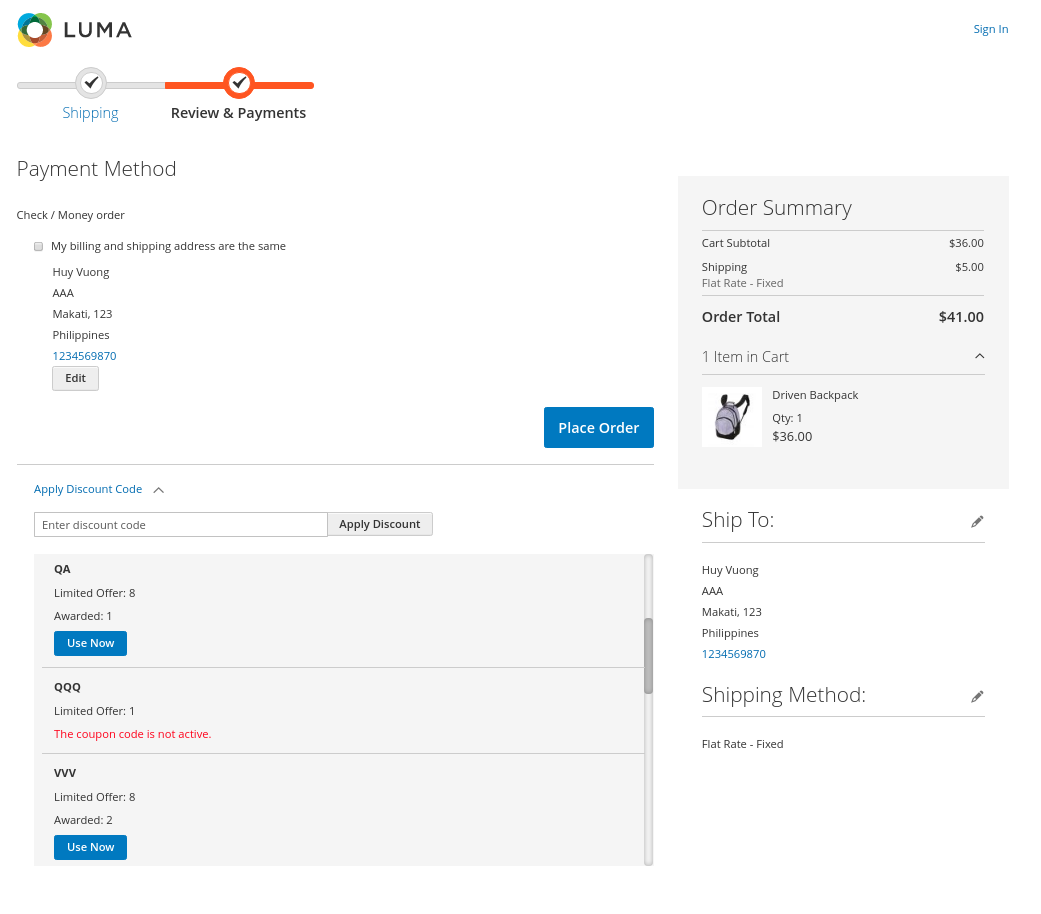Thank you for purchasing our extension. If you have any questions that are beyond the scope of this document, do not hesitate to leave us an email via our email address below.
Created: May 28th, 2020 | By: Magenest | Support Portal: https://servicedesk.izysync.com/servicedesk/customer/portal/155
Introduction
Promotional codes are an effective way to boost your business in the revenue aspect and the marketing aspect. Coupon codes are also a common and affordable way to get new people on your website. And with new customers comes a boost in brand awareness, your coupons will also reach many more people who are your potential customers. Magenest Coupon Code Listing extension comes with interesting features, it allows you to control how long the deal lasts, limits the use of a coupon per code or per user… Let’s boost your sales and give your business a good push.
Highlight Features
For Admin
- Filter attributes in cart price rules to display external coupon codes.
- Enable/Disable the coupon code list.
- Set up coupon information fields to be displayed on the storefront.
For Customer
- Show coupon code list at the view cart page and checkout on the storefront to save the customer from the effort of searching for a suitable coupon code
- Coupon code will be automatically disabled after it expires.
- Customers can use coupon codes without having to enter them manually.
System Requirements
Your store should be running on Magento 2 version 2.1.x; 2.2.x; 2.3.x.
Configuration
In order to configure the Coupon Code module, go to Store > Configuration > Magenest > Coupon Code.
Coupon listing settings
- Enable Coupon Listing: Select Yes to enable the coupon code list at the checkout page for customers
- Display Fields: Select the coupon information fields to display on the storefront.
Note: You should select at least two options: Coupon Code and Description.
Coupon rules settings
The coupon code listing is displayed based on the configuration that the Admin had set in the Cart Price Rules.
Note: The settings here are only applicable if the Coupon field in the Cart Price Rule setting was configured as in the image below
- Coupon: Specific Coupon
- Coupon Code: Enter your discount code. Please note that you MUST NOT select Use Auto Generation.
In the Coupon rules settings block
- Website: Choose Yes to enable the Coupon Code in the selected Websites.
- Customer Group: Choose Yes to enable the Coupon Code in the selected Customer Group in the Cart Price Rule. If disabled, the coupon codes will appear for other customer groups.
- Active: Choose Yes to show only active coupon codes at the checkout.
- From Date: Choose Yes to show only the active codes from the selected date. If disabled, all the codes, including the expired ones, will be shown in the coupon list.
- To Date: Choose Yes to show only the active codes to the selected date. If disabled, all the codes, including the program that hasn’t started yet, will be shown in the coupon list.
Note: “From Date” and “To Date” Fields only appear for the Community Edition.
- Uses Per Coupon: Choose Yes to disable the coupon code if its redemption limit has been exceeded. If disabled, all the codes, including the ones that are no longer applicable, will be shown in the coupon list.
- Uses Per Customer: Choose Yes to disable the coupon code if its redemption limit per user has been exceeded. If disabled, all the codes, including the ones that are no longer applicable, will be shown in the coupon list.
Manage Coupon Code
In order to set up a coupon code, go to Marketing > Cart Price Rule > Add New Rule.
- Website: Select the website to display the coupon.
- Customer Groups: Select multiple customer groups that can use the coupon.
- Coupon: Select Specific Coupon.
- Coupon Code: Enter the code. Remember, you MUST NOT select Use Auto Generation.
- Uses per Coupon: Enter the limit code redemption per coupon (E.g: 1 or 2).
- Uses Per Customer: Enter the limit code redemption per customer.
- From - To: Select the time range for your promotions. (This field on Magento EE is replaced by Schedule New Update, after creating new rules, you can add new schedules for them)
- Priority: Set the priority of the Coupon codes.
Storefront
After finishing the configuration on the back end, you will be able to see the coupon code list shown at the checkout page with additional information: coupon code, description, expiration date, number of uses per coupon, and the coupon’s status at both the check out page and the view cart page.
In order to use the coupon, simply click on the button Use Now, or you can enter the code manually in the Apply Discount Code field.
If on the back end, you’ve set up to display even the inactive coupon, the customer will be able to see all the coupons, even the inactive ones.
- Customers will receive a notification if they've successfully applied the coupon code.
- If the customers try to apply an invalidate code, they will receive the notification “The coupon code is not active” instead of the Use Now button.
Update
- When a new update is available, we will provide you with a new package containing our updated extension.
- You will have to delete the module directory and repeat the installation steps above.
Support
- We will reply to support requests after 2 business days.
- We will offer a lifetime free update and 6 months of free support for all of our paid products. Support includes answering questions related to our products, bug/error fixing to make sure our products fit well in your site exactly like our demo.
- Support DOES NOT include other series such as customizing our products, installation, and uninstallation service.
Once again, thank you for purchasing our extension. If you have any questions relating to this extension, please do not hesitate to contact us for support.