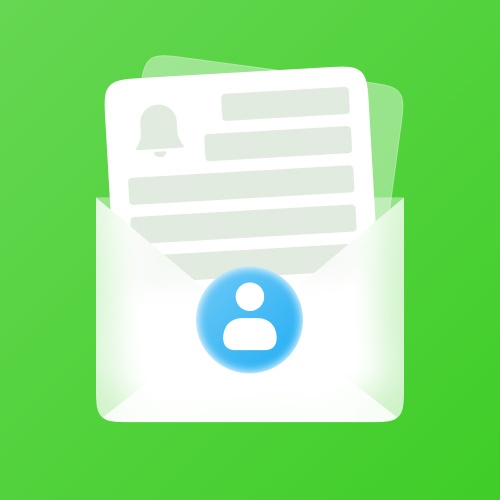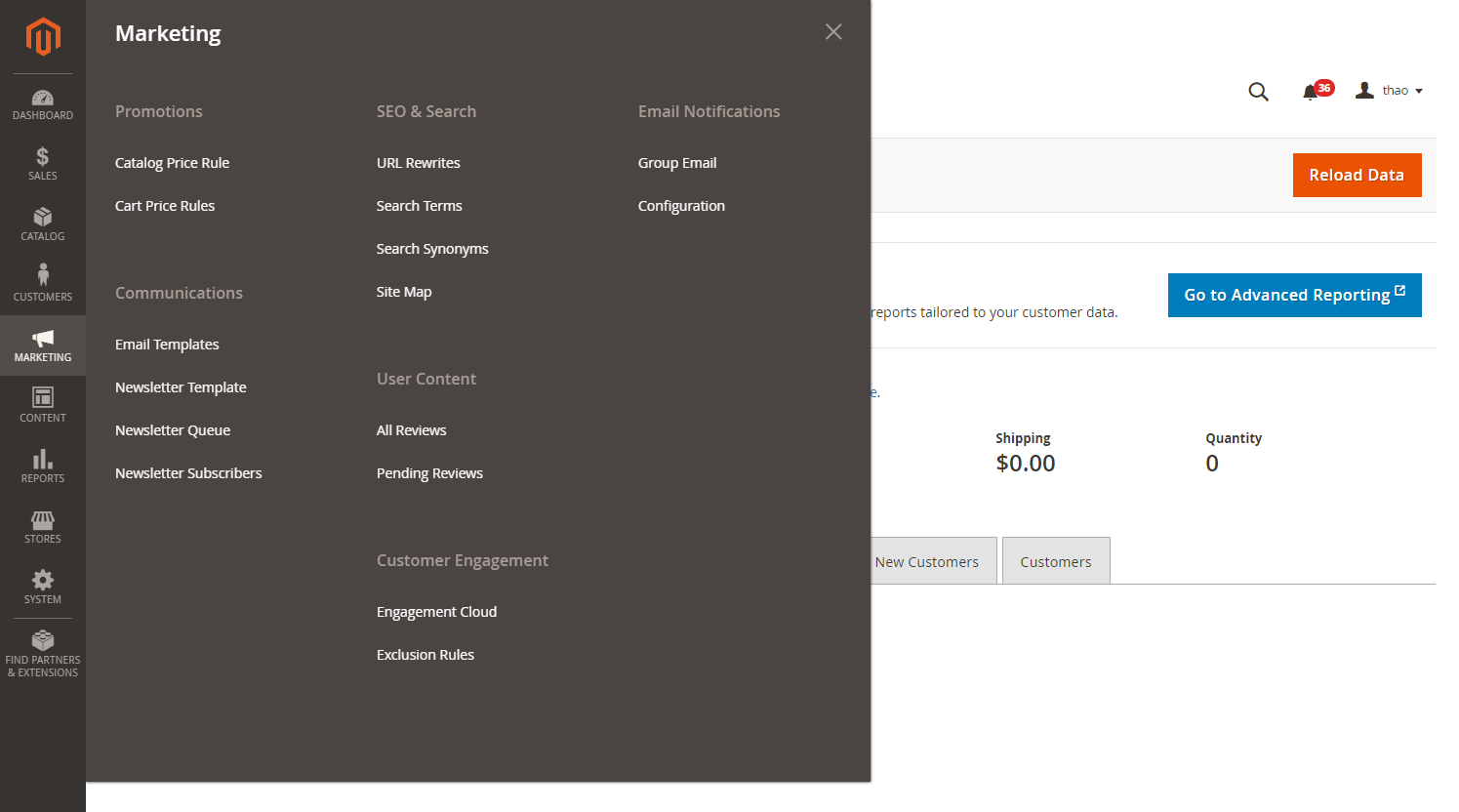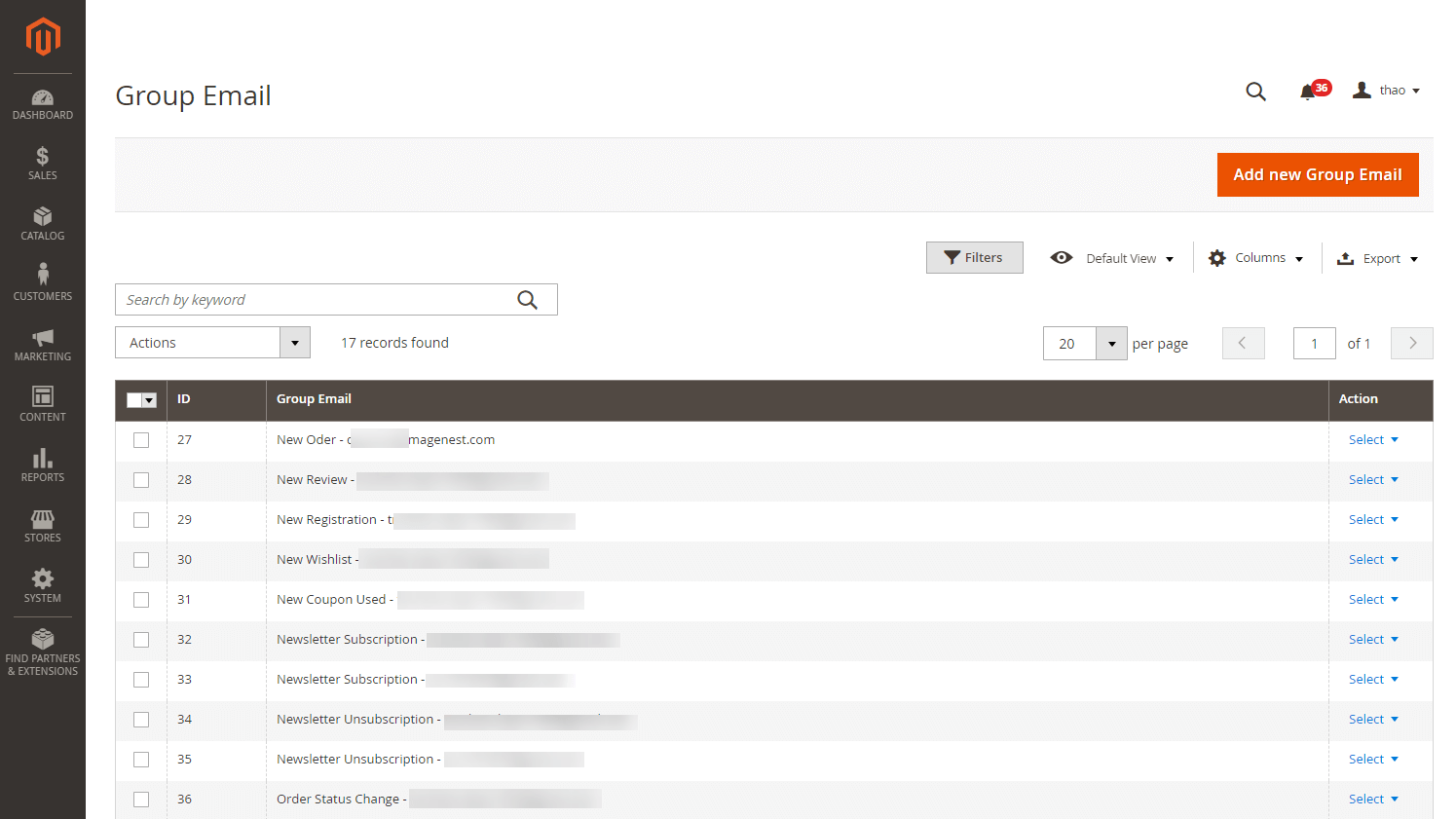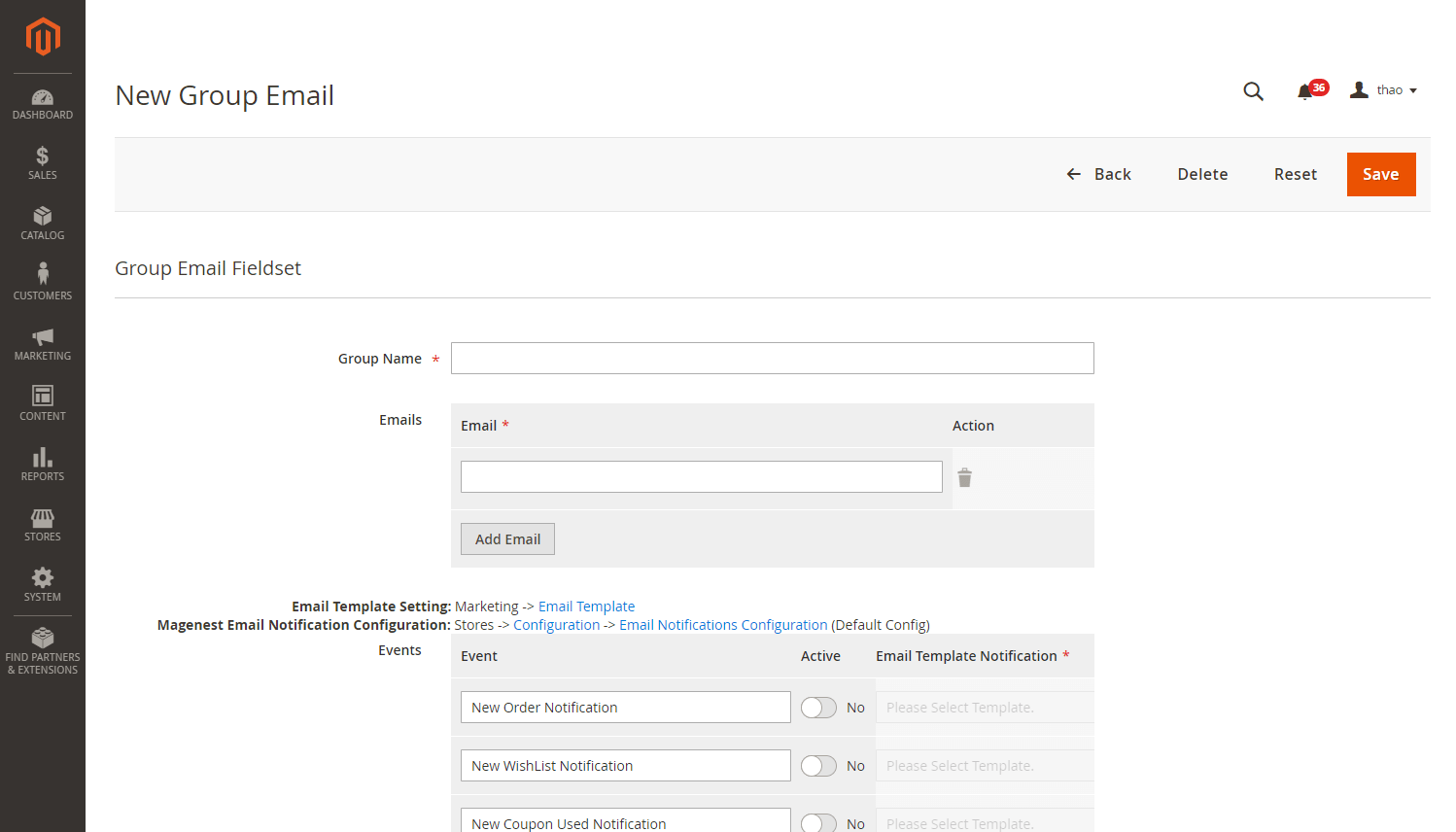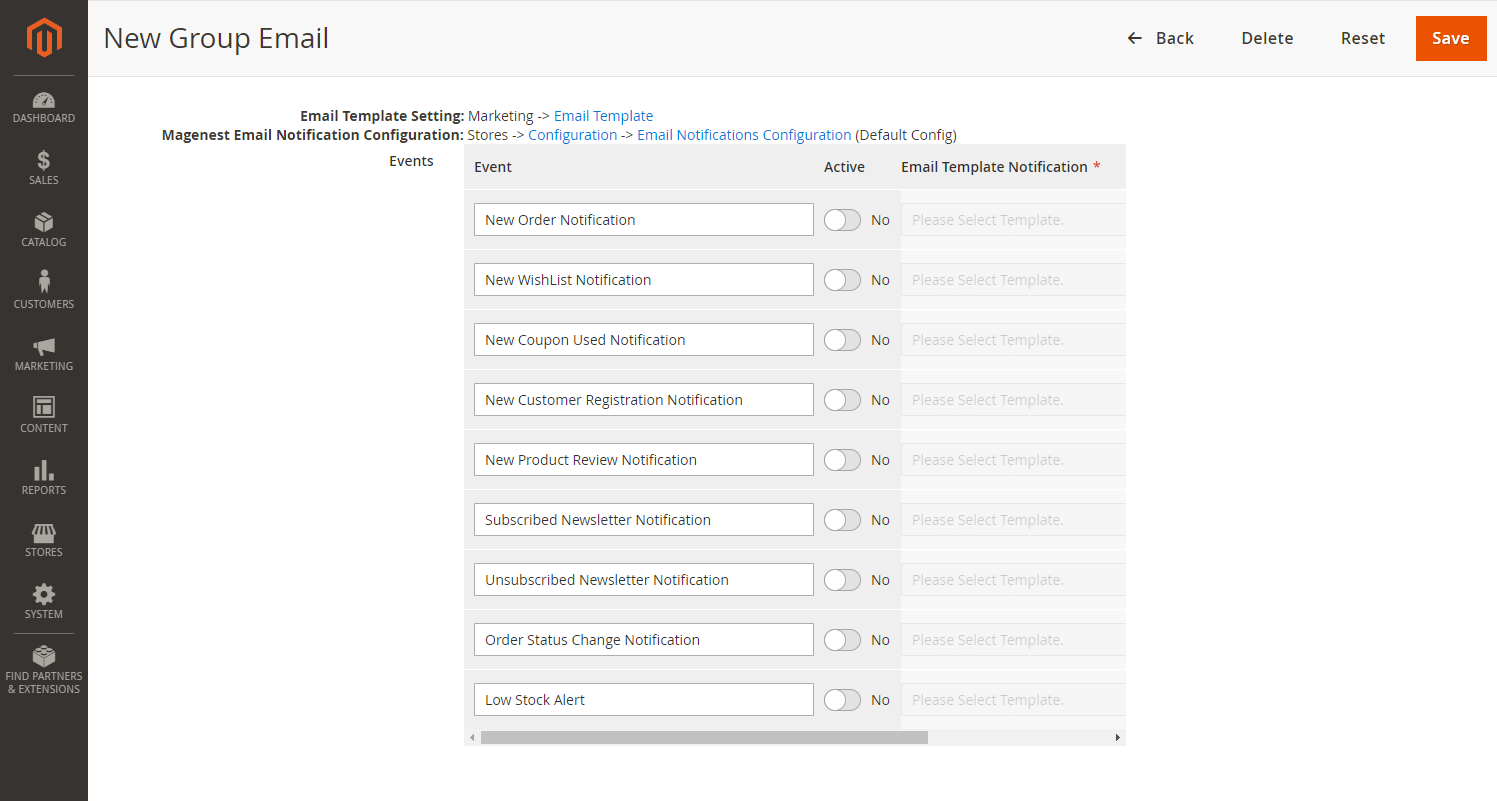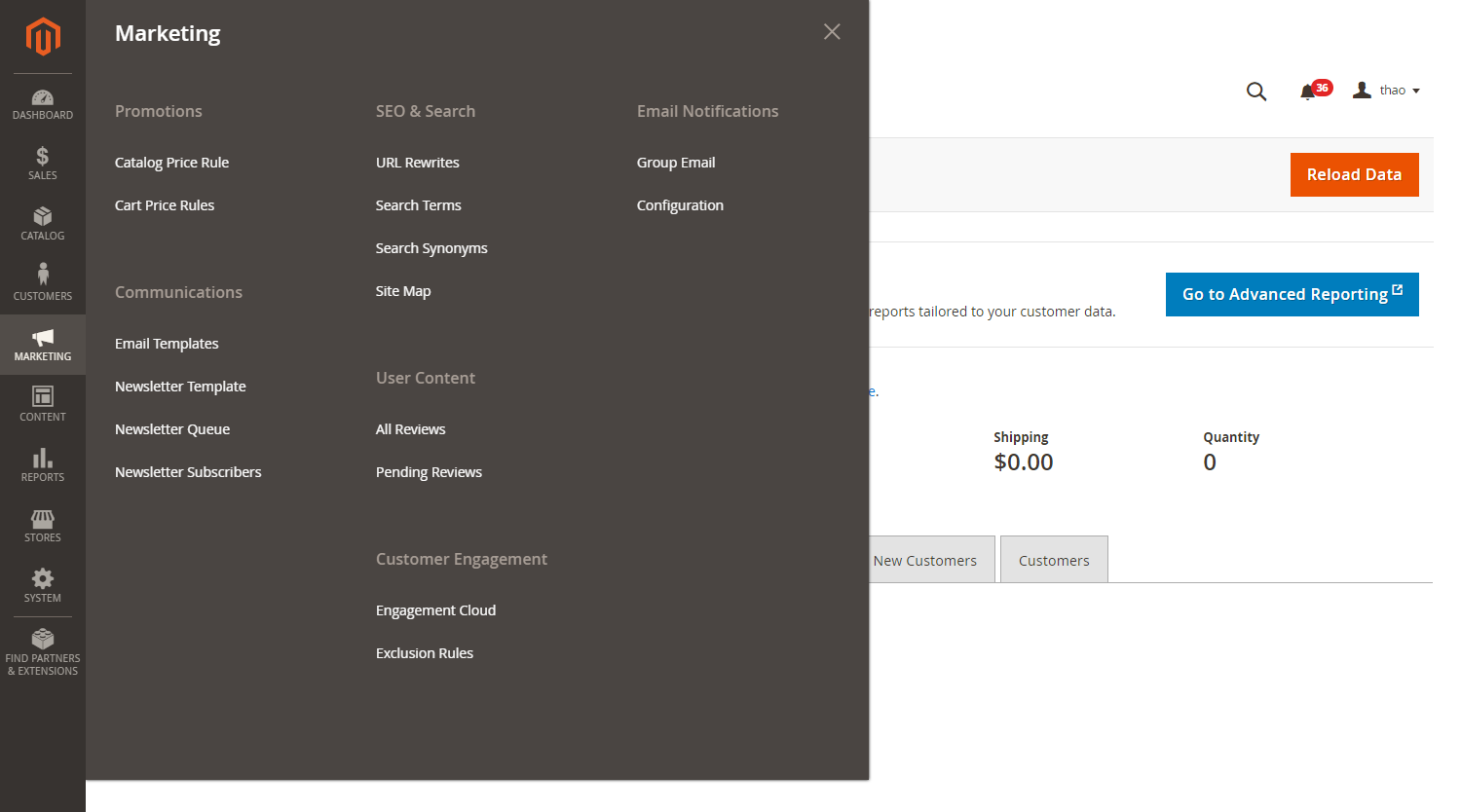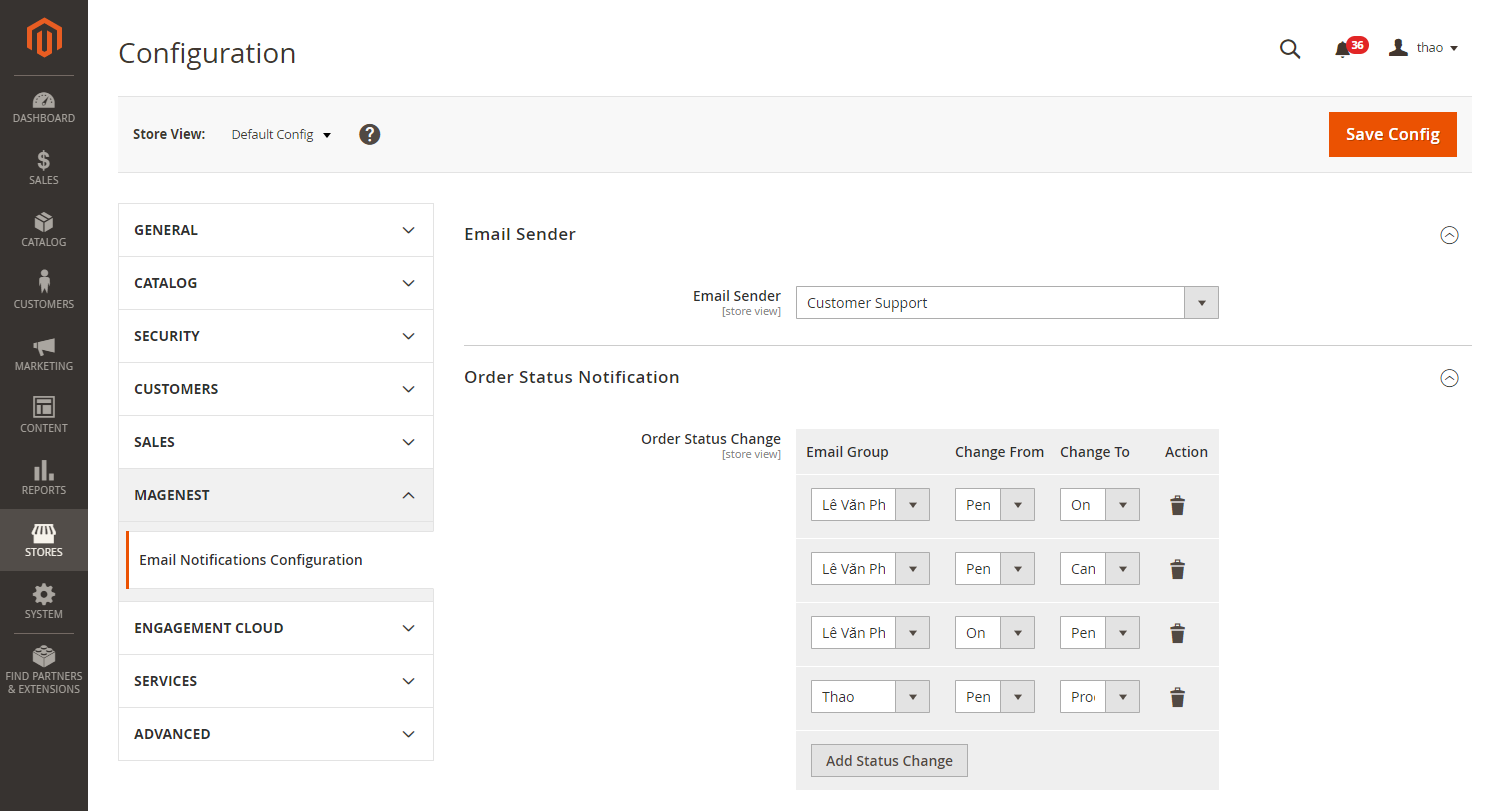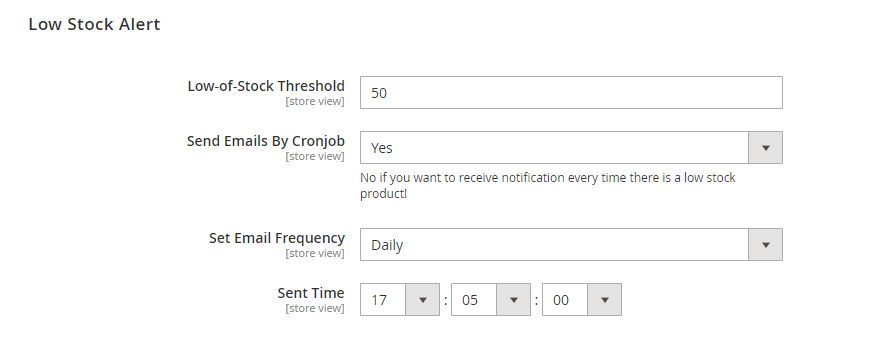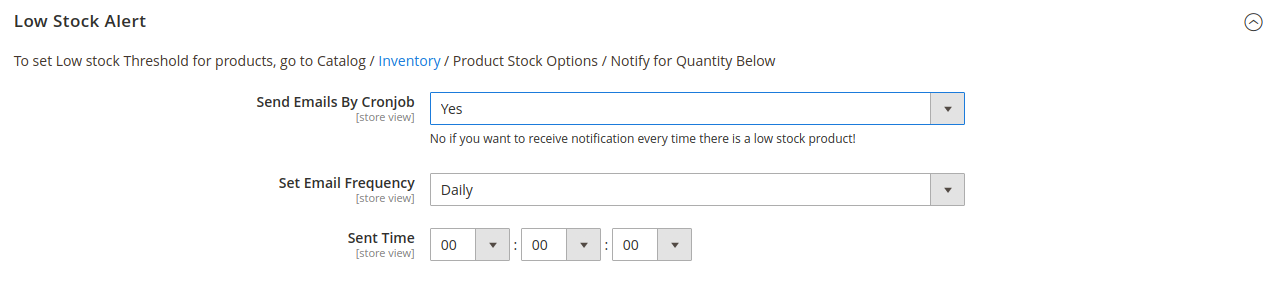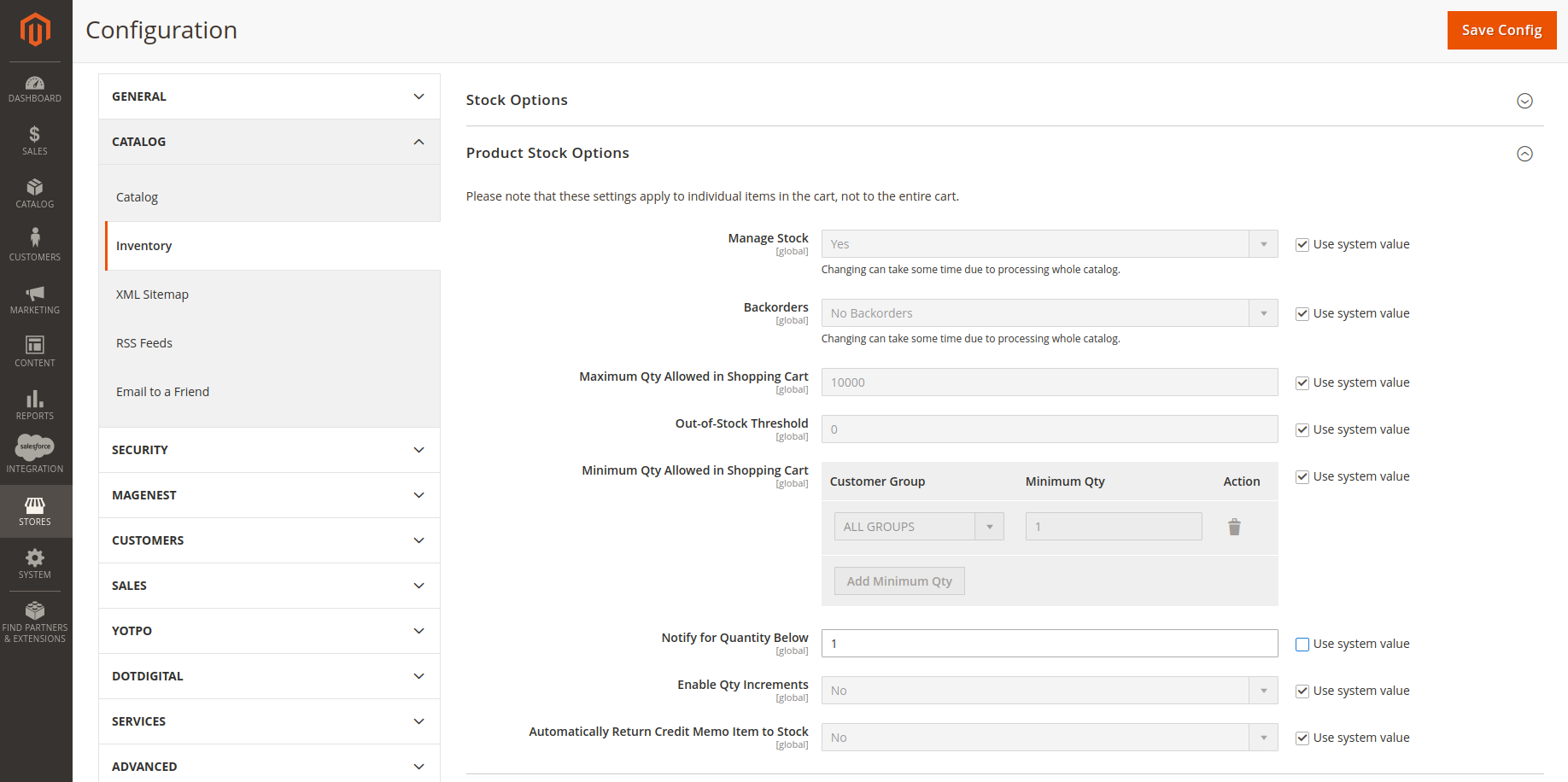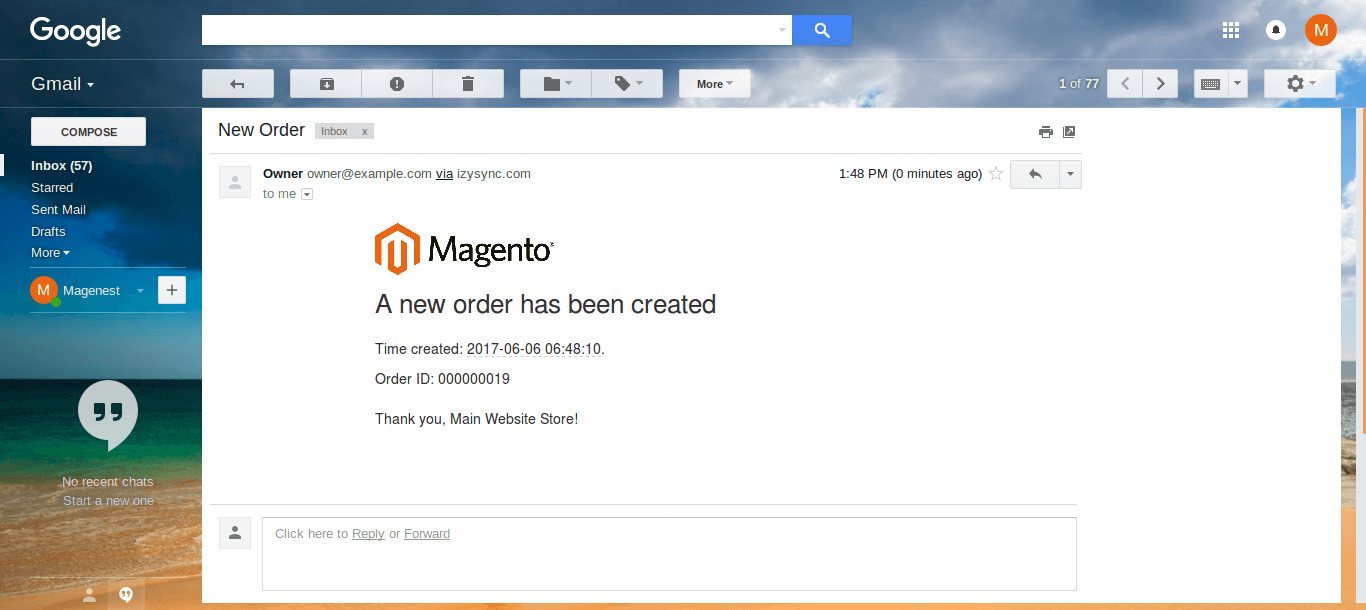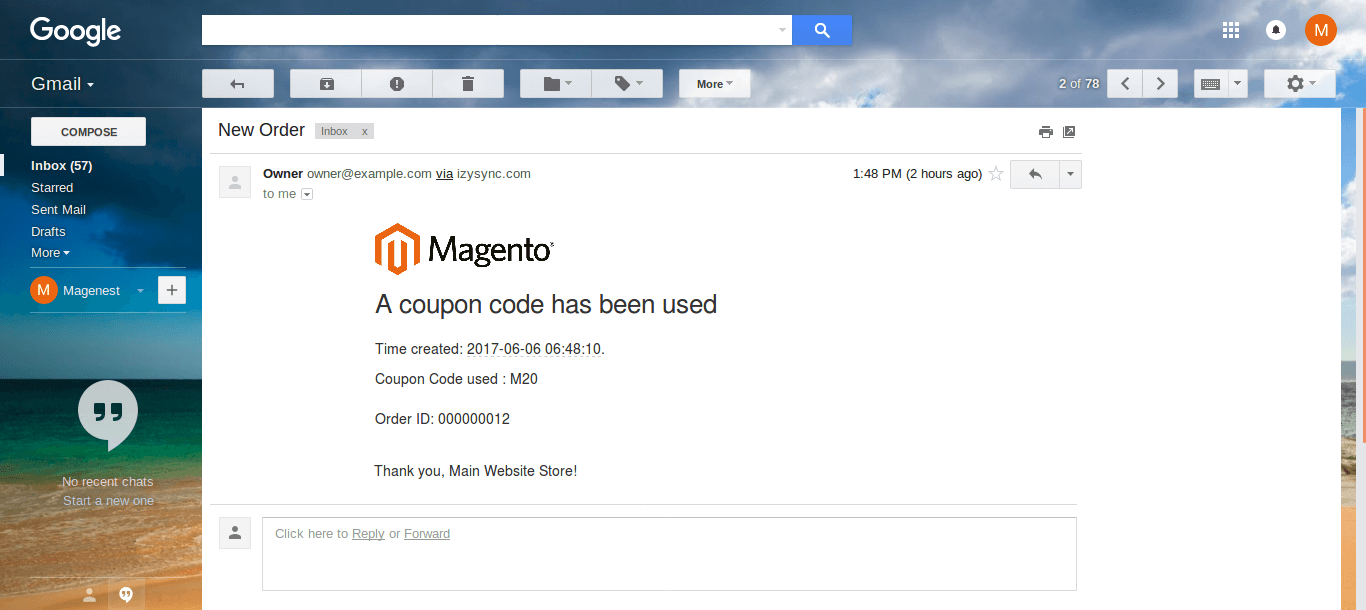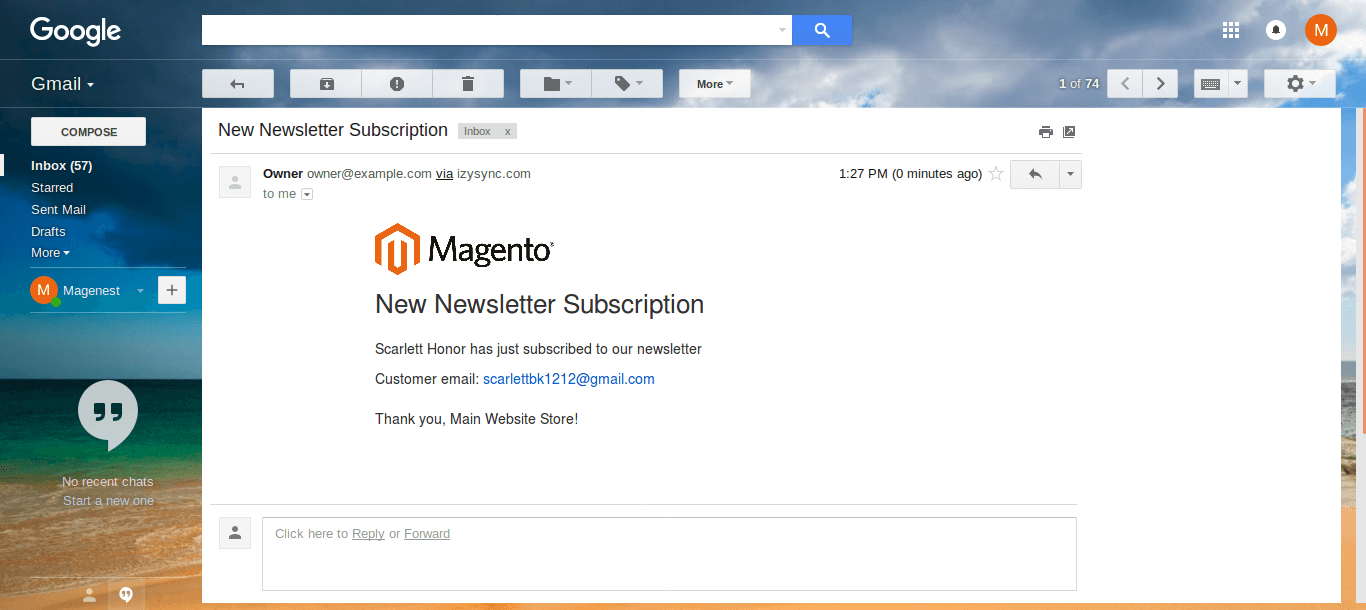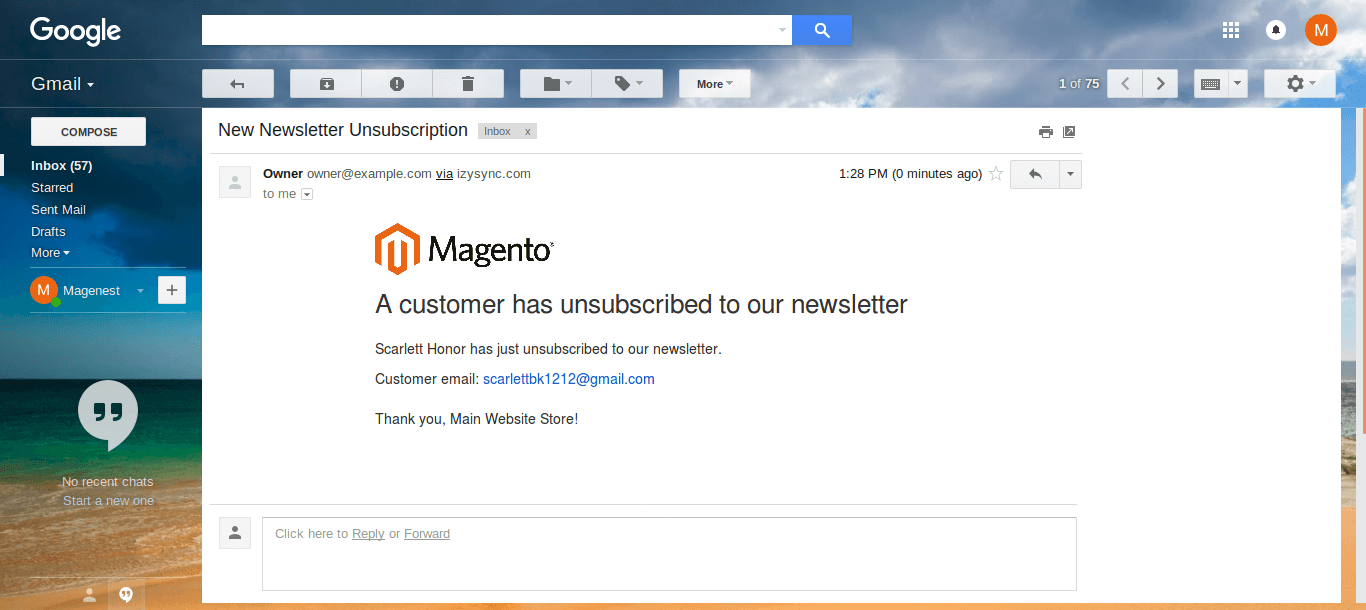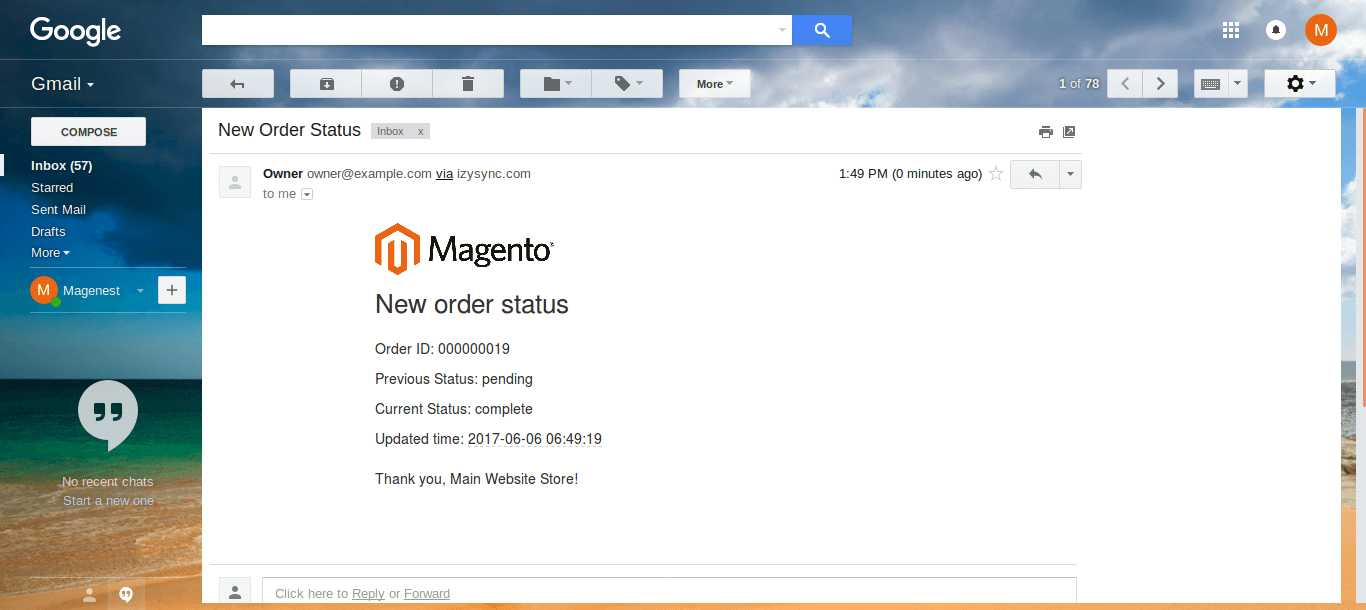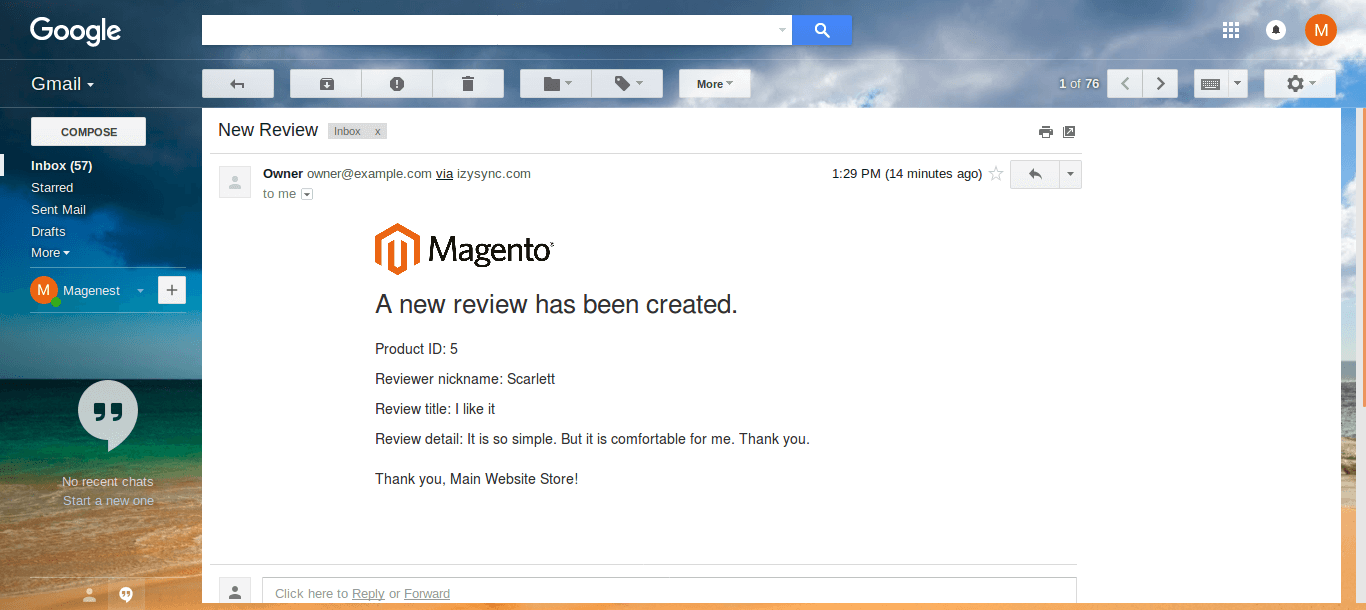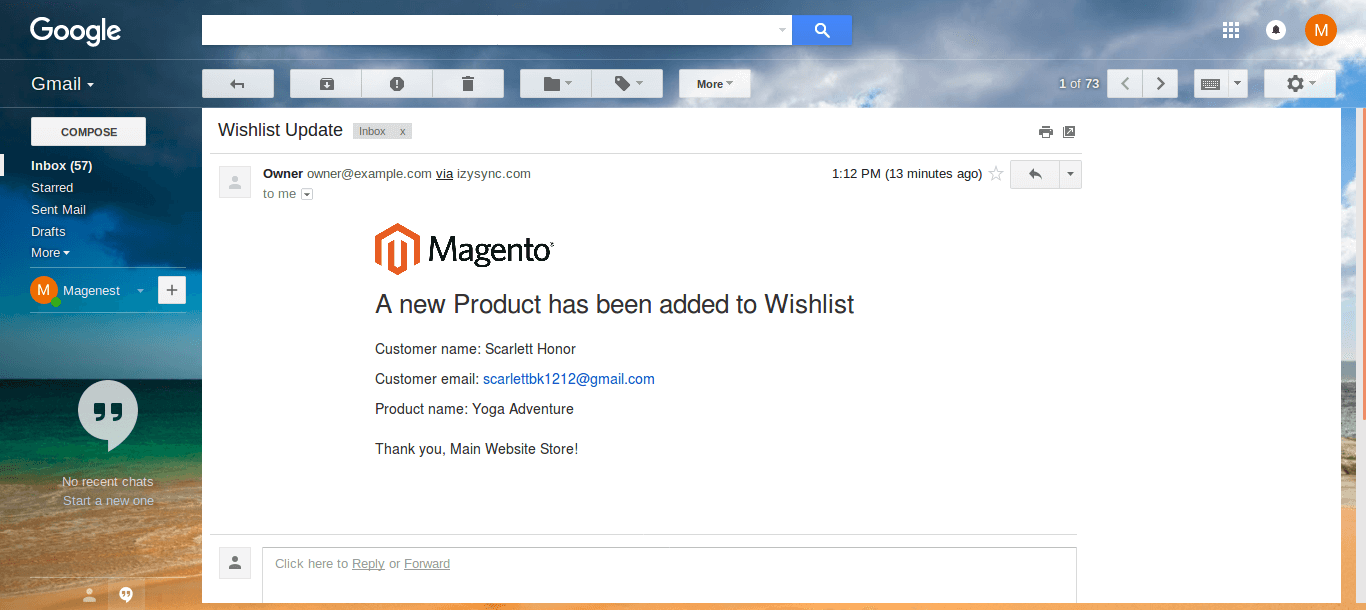Thank you for purchasing our extension. If you have any questions that are beyond the scope of this document, do not hesitate to leave us an email via our email address below.
By: Magenest | Support Portal: http://servicedesk.izysync.com/servicedesk/customer/portal/31
Introduction
Magento 2 Admin Email Notification extension for is the perfect tool for you to keep track of all main events in your store via emails.
As a Magento 2 store admin, you may want to stay informed of all key events happen in your store. In order to do it, normally you will have to check the Admin Panel all the time. This task can be very tiresome and time-consuming, however if you don't check it, you could miss something important.
Our Admin Email Notification extension will save your precious time and effort by sending you a simple email whenever a main event occurs. The email will contain key information of the event. By this way, you can use your time doing more important tasks while still stay informed of all the things happen in your store. The main events include: customer registration, new order placement, new product review, new order status and new newsletter subscription.
Features
Support multiple email receivers.
Admin can create multiple receiver email group.
Keep track of all important events and activities in the store.
Get a notification email when one of the following events occurs:
- An item quantity reaches low-stock threshold (New).
- A coupon code is used.
- Customer signs up for a new account on the store.
- A new wishlist is added.
- A new order is created.
- Customers leave a review on the store.
- Customer subscribes to newsletters.
- Customer unsubscribes to newsletters.
Order status is changed.
Easily manage notification options.
Easily manage email template.
System Requirements
Your store should be running on Magento Community Edition version 2.2.x, 2.3.x or Magento Enterprise Edition version 2.2.x, 2.3.x.
Set up a new email group
Before setting up for the notification email, admin need to create the receiver email groups to assign to each email setting.
On the admin sidebar, go to Marketing > Email Notifications > Email Group.
On the Email Group page, admin can manage the existing group listed in the grid. To create a new email group, click on Add New Email Group.
On New Email Group page, set up for the new email group.
- Group Name: enter the name for the new email group.
- Email: enter the email address that the notification emails will be delivered to. Admin can add multiple email addresses to the group by clicking on Add Email button then enter the email address. To remove an email in the list, click on the trash icon under the Action column.
- On the Events table, admin can set the events in which the notification email will be sent. Activate the event in the Active column then select an Email Template for the case. There are some available events:
- New Order Notification: a new order is created.
- New Wishlist Notification: a new wishlist is created.
- New Coupon Used Notification: coupon code is used.
- New Customer Registration Notification: a customer sign up for a new account on the store.
- New Product Review Notification: customers leave a review on the product page.
- Subscribed Newsletter Notification: a customer subscribes to the newsletter.
- Unsubscribed Newsletter Notification: a customer unsubscribes to the newsletter.
- Order Status Change Notification: the order status is changed to another state.
- Low Stock Alert: a product reached the low-stock quantity that is set in the configuration.
- On the Events table, admin can set the events in which the notification email will be sent. Activate the event in the Active column then select an Email Template for the case. There are some available events:
To configure an email template, go to Marketing > Communications > Email Templates. For more details about setting up a new template please follow Magento user guide (https://docs.magento.com/m2/ce/user_guide/marketing/email-template-configuration.html) to create an email template.
Configuration
On the admin sidebar, go to Marketing > Email Notification > Configuration.
On the Configuration page:
Email Sender
Select an email-sender on the drop-down list.
Order Status Notification
This section allows admin to set the notification for each change in order status.
- Email Group: select an email group.
- Select the original and last status of the order status change in Change From and Change To field.
- To add more notification actions for order status changes, click on the Add Status Change button then set for each field as above instruction.
- To delete a setting, click on the trash icon under the Action column.
Low Stock Alert
In this section, admin can set a low-stock threshold. The module will check the product quantity in the stock. When the quantity of an item reaches the threshold, a notification email will be sent.
In case the Multi Source Inventory is disable, admin can set the low-stock notification directly on Low Stock Alert section.
- Low-of-Stock Threshold: set the low-stock threshold.
- Send Emails By Cron-job:
- If No, the notification email will be sent whenever a product quantity reaches the low-stock threshold.
- If Yes, the low-stock notification email will be sent by the time set in the fields below.
- Set Email Frequency: select the frequency for the notification email. There are two options: Daily and Weekly.
- Sent Time: set the time to send the email.
In case the Multi Source Inventory is enable, there will be a note to guide admin navigate to Inventory Configuration page and set the low-stock email notification.
- Follow the navigation in the above screenshot.
- Under Product Stock Options section, set the low-stock quantity on Notify for Quantity Below field.
- Then click Save.
Demo notification email
There are some demo notification emails which will be sent to the store owners and managers to follow the activities on their store.
New order notification email
This email is sent when an order is created.
Used-coupon notification email
This email will be sent when a coupon code is applied.
Subscription notification email
This email is sent when a customer subscribes to the newsletter.
Unsubscribe notification email
This email is sent when a customer unsubscribes to the newsletter.
Order status notification email
This email is sent when the order status is changed to another state.
New review notification email
This email is sent when customers leave a review on the website.
New wishlist notification email
This email is sent when customers add a product to their wishlist.
Update
- When a new update is available, we will provide you with a new package containing our updated extension.
- You will have to delete the module directory and repeat the installing steps above.
Support
- We will reply to support requests after 2 business days.
- We will offer lifetime free update and 6 months free support for all of our paid products. Support includes answering questions related to our products, bug/error fixing to make sure our products fit well in your site exactly like our demo.
- Support DOES NOT include other series such as customizing our products, installation and uninstallation service.
Once again, thank you for purchasing our extension. If you have any questions relating to this extension, please do not hesitate to contact us for support.