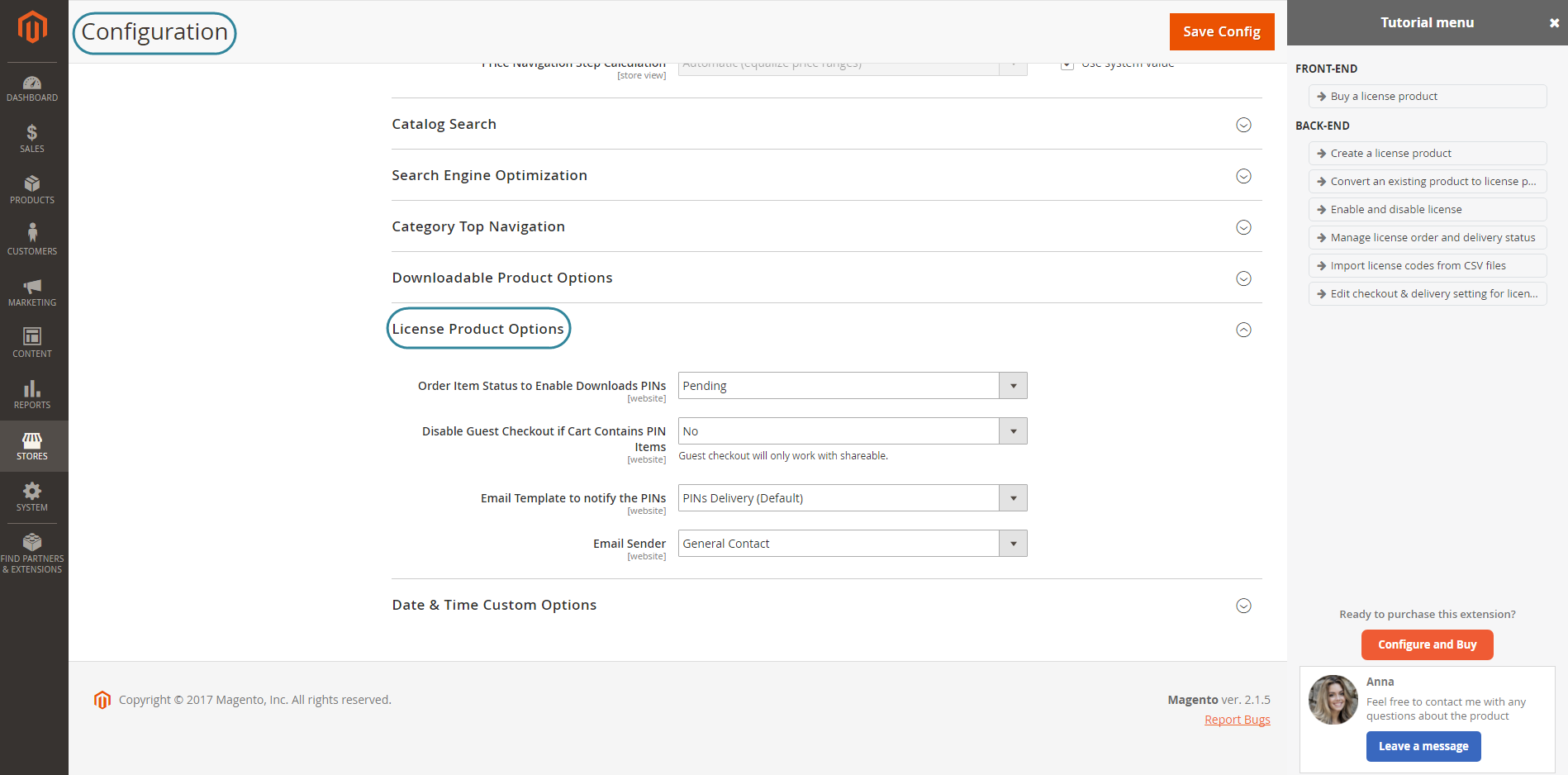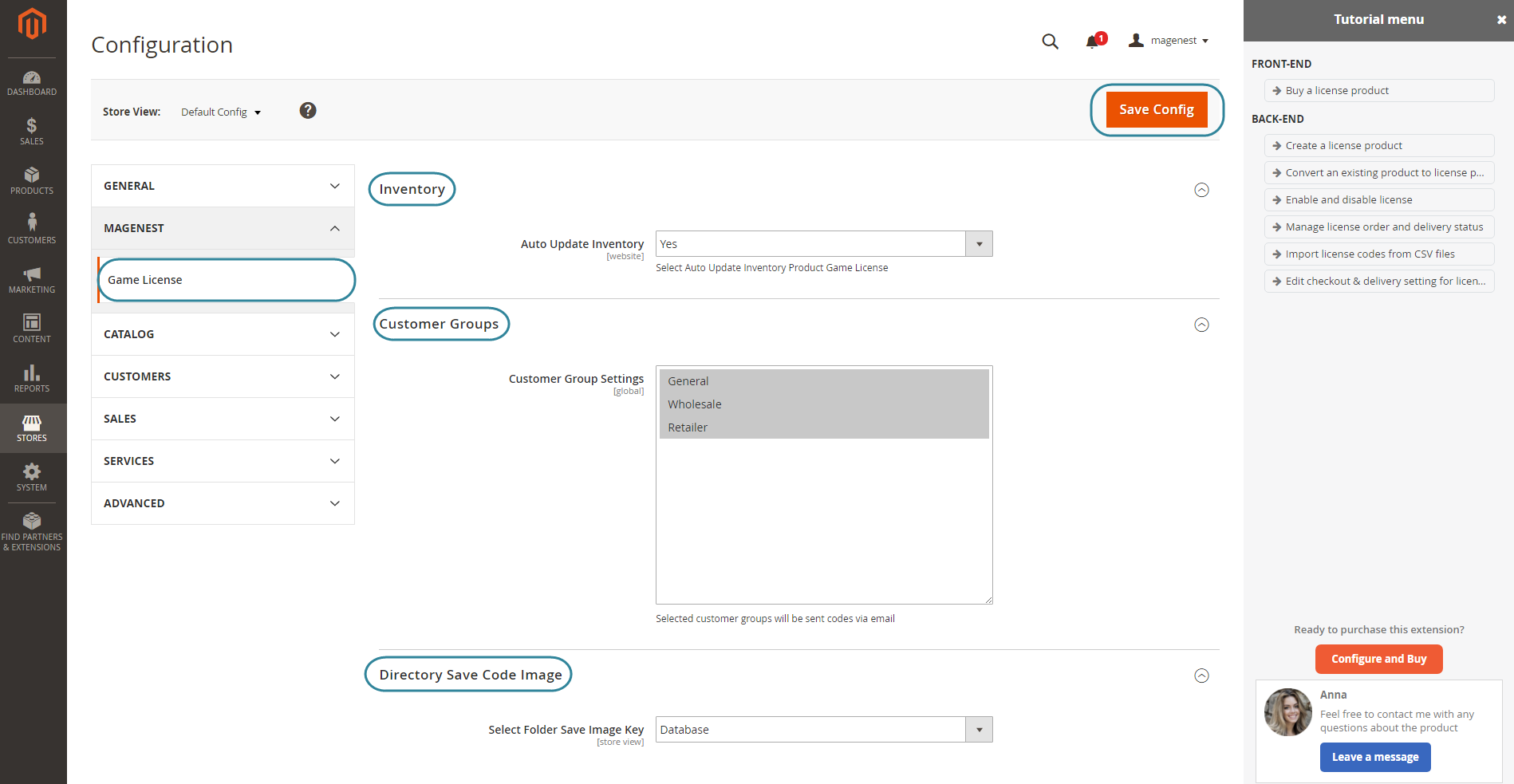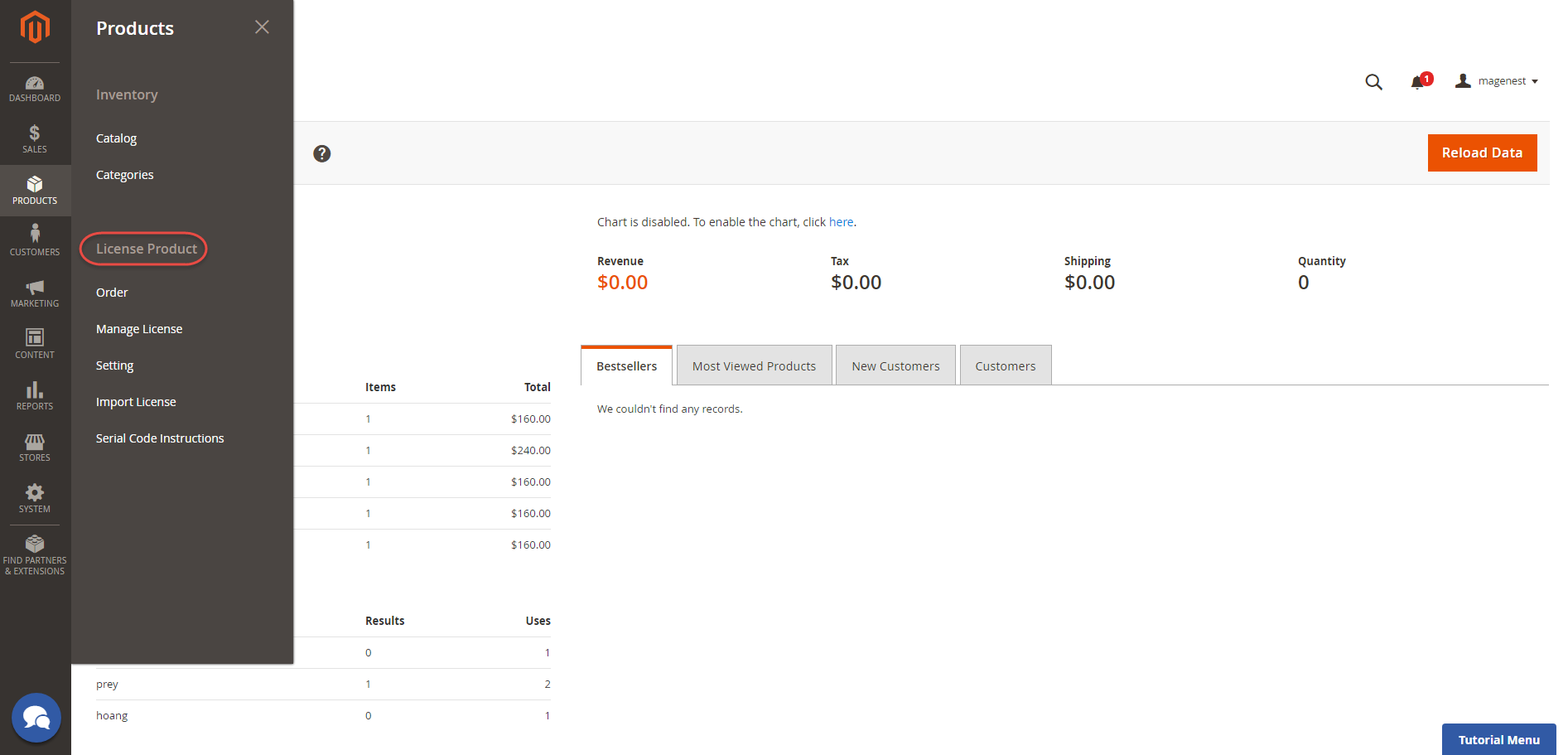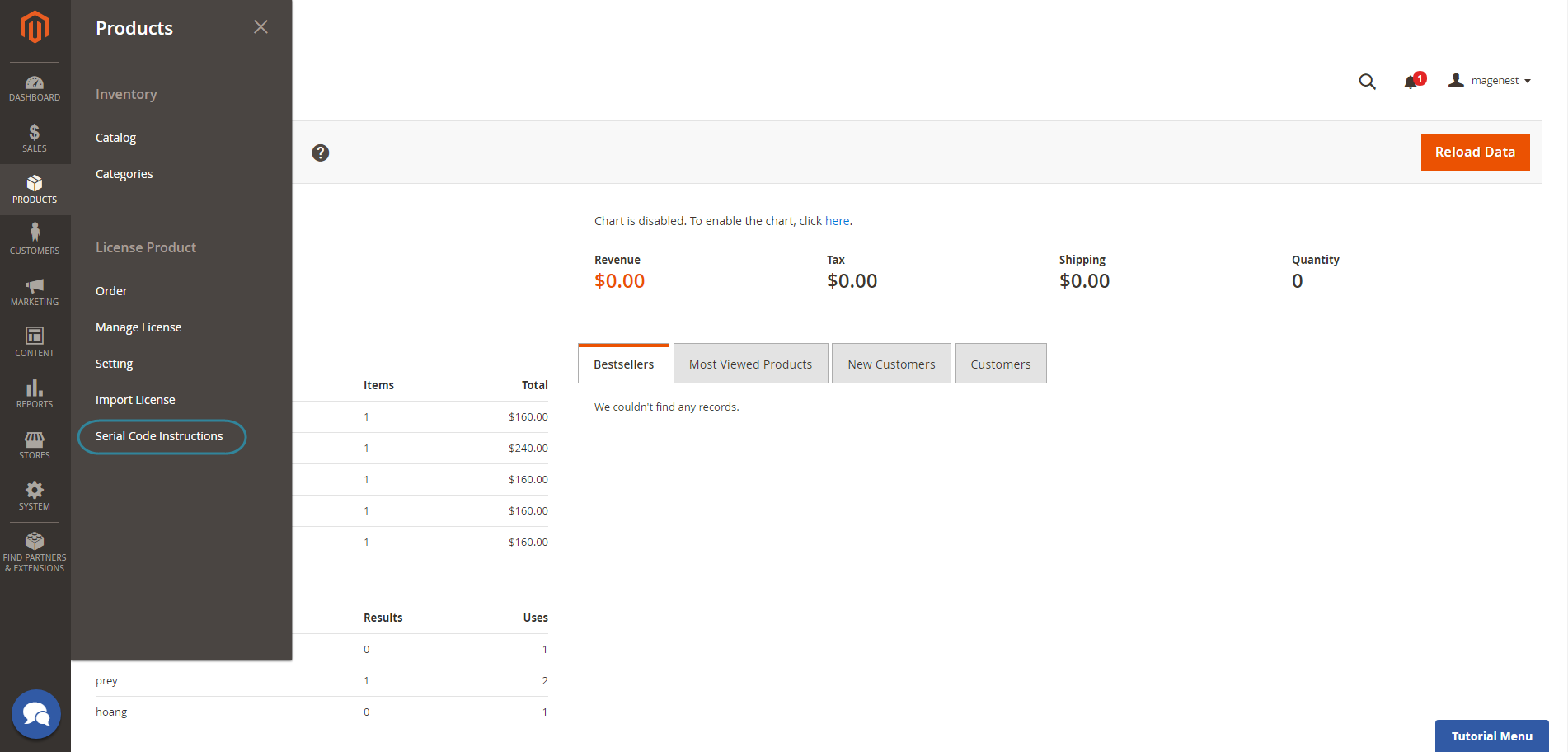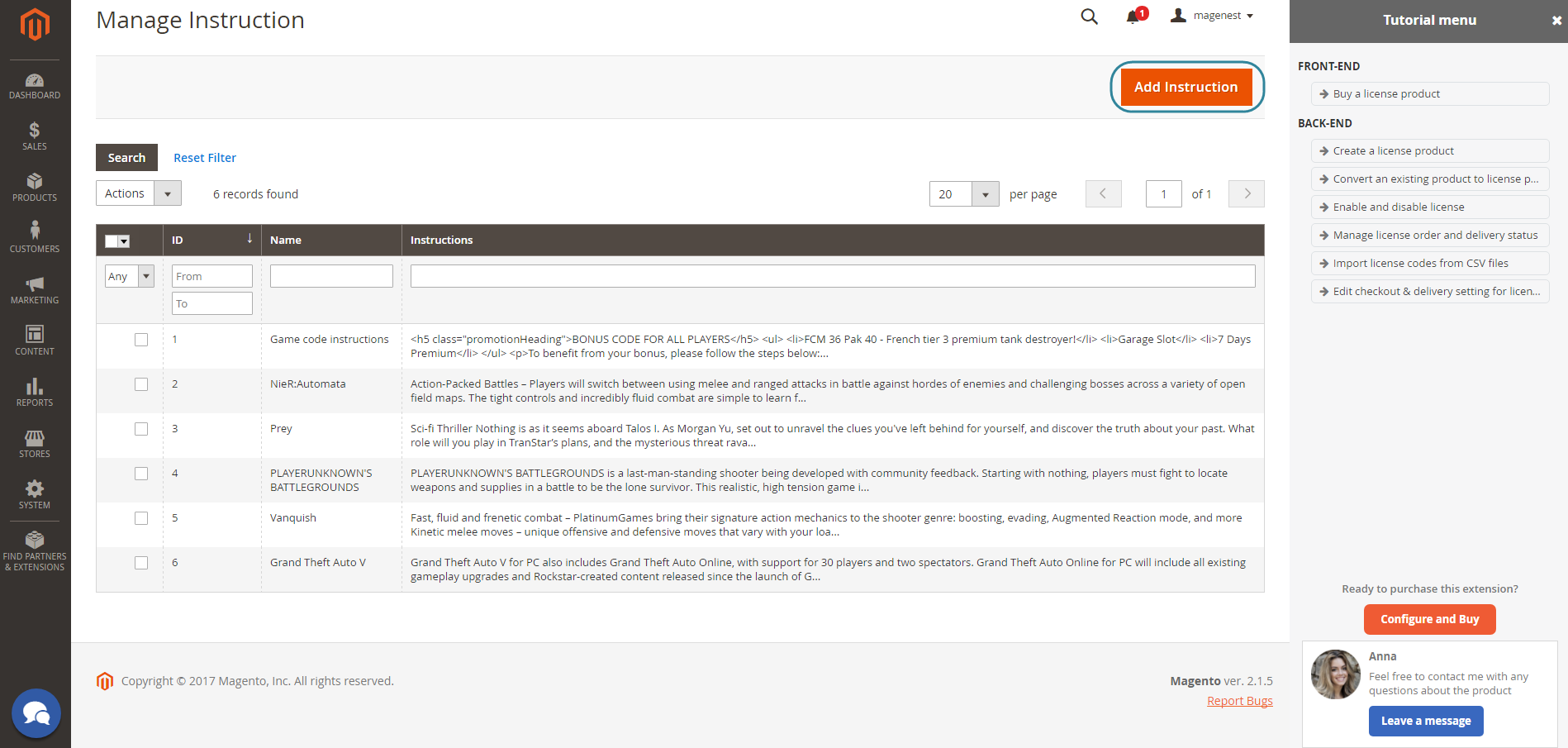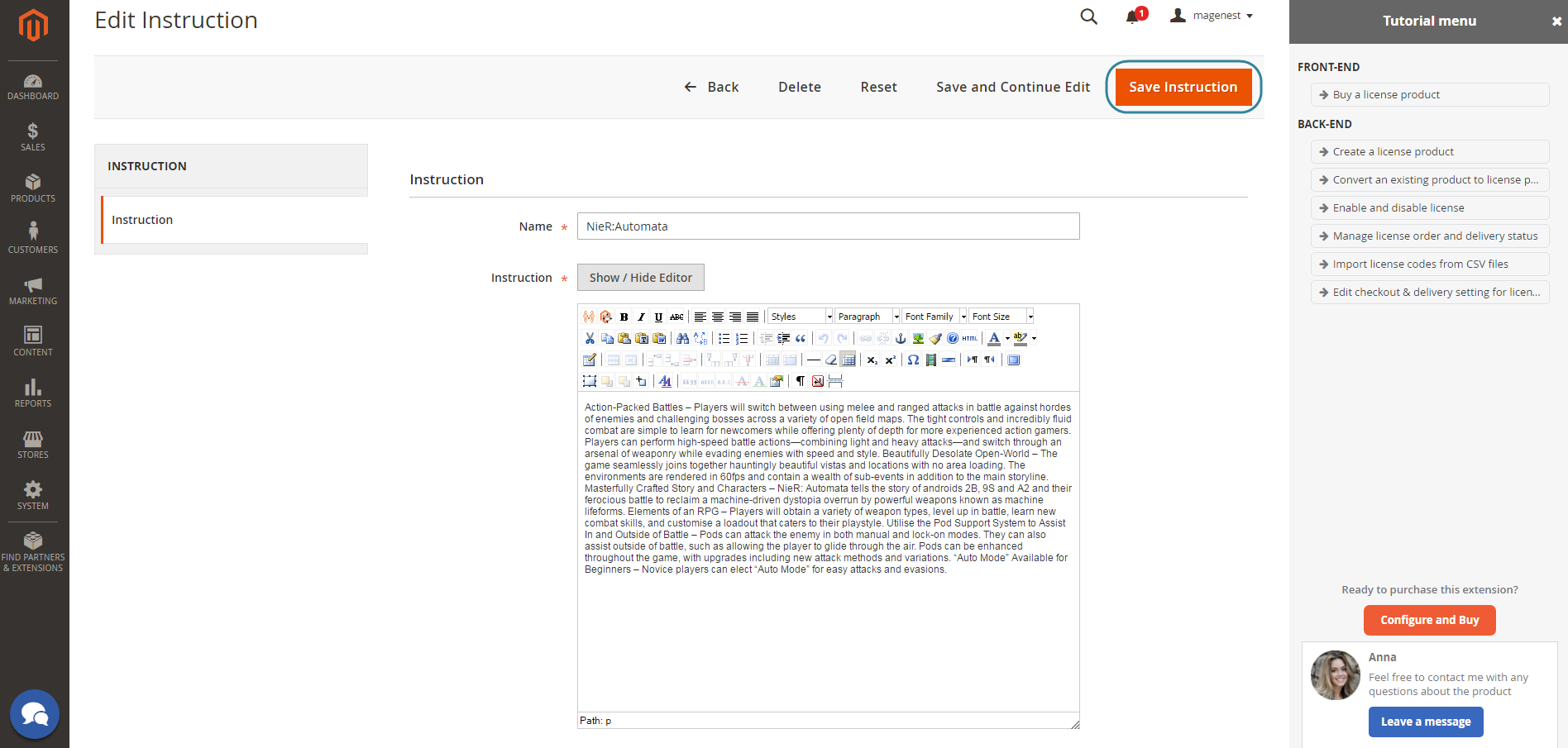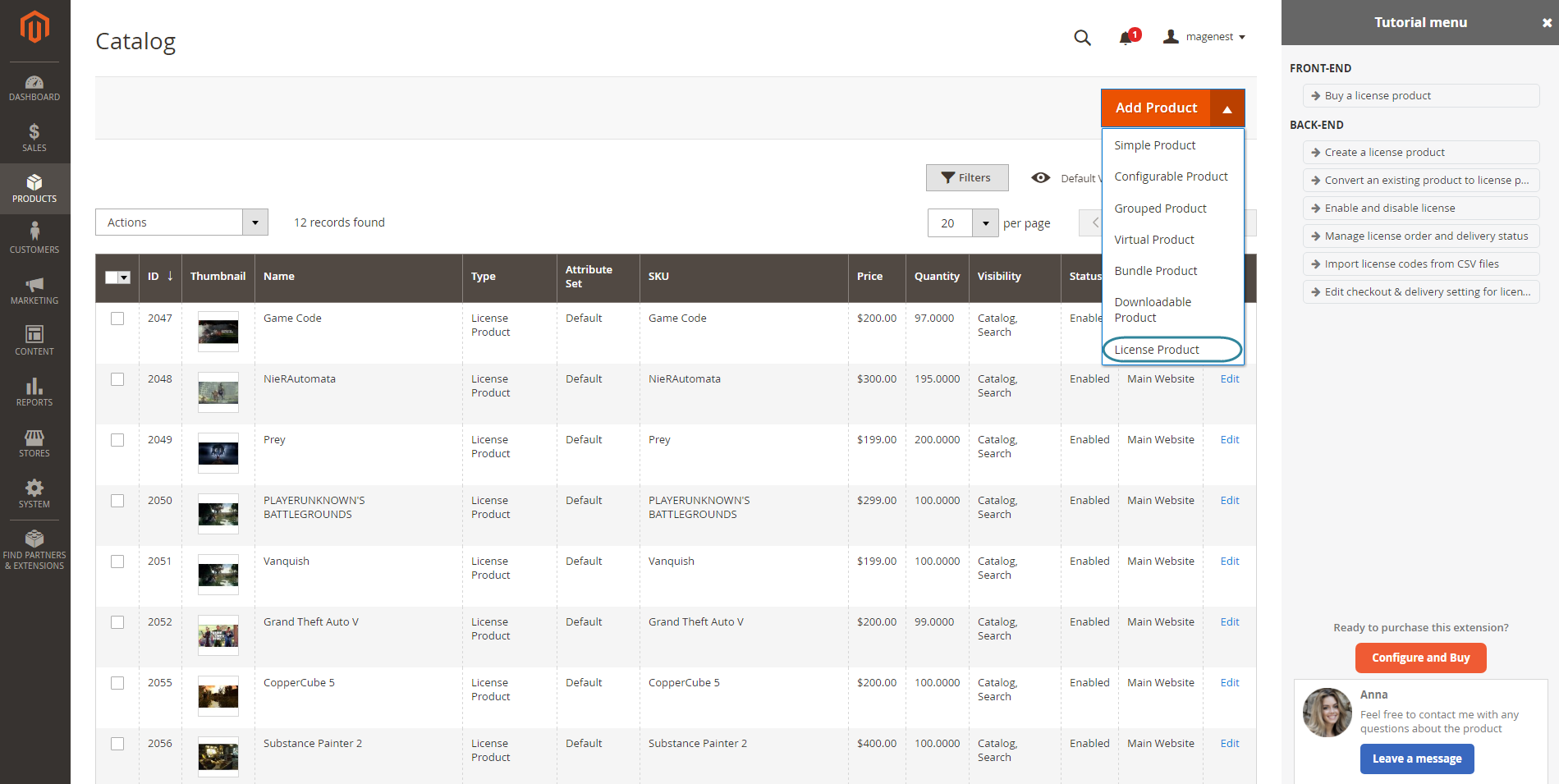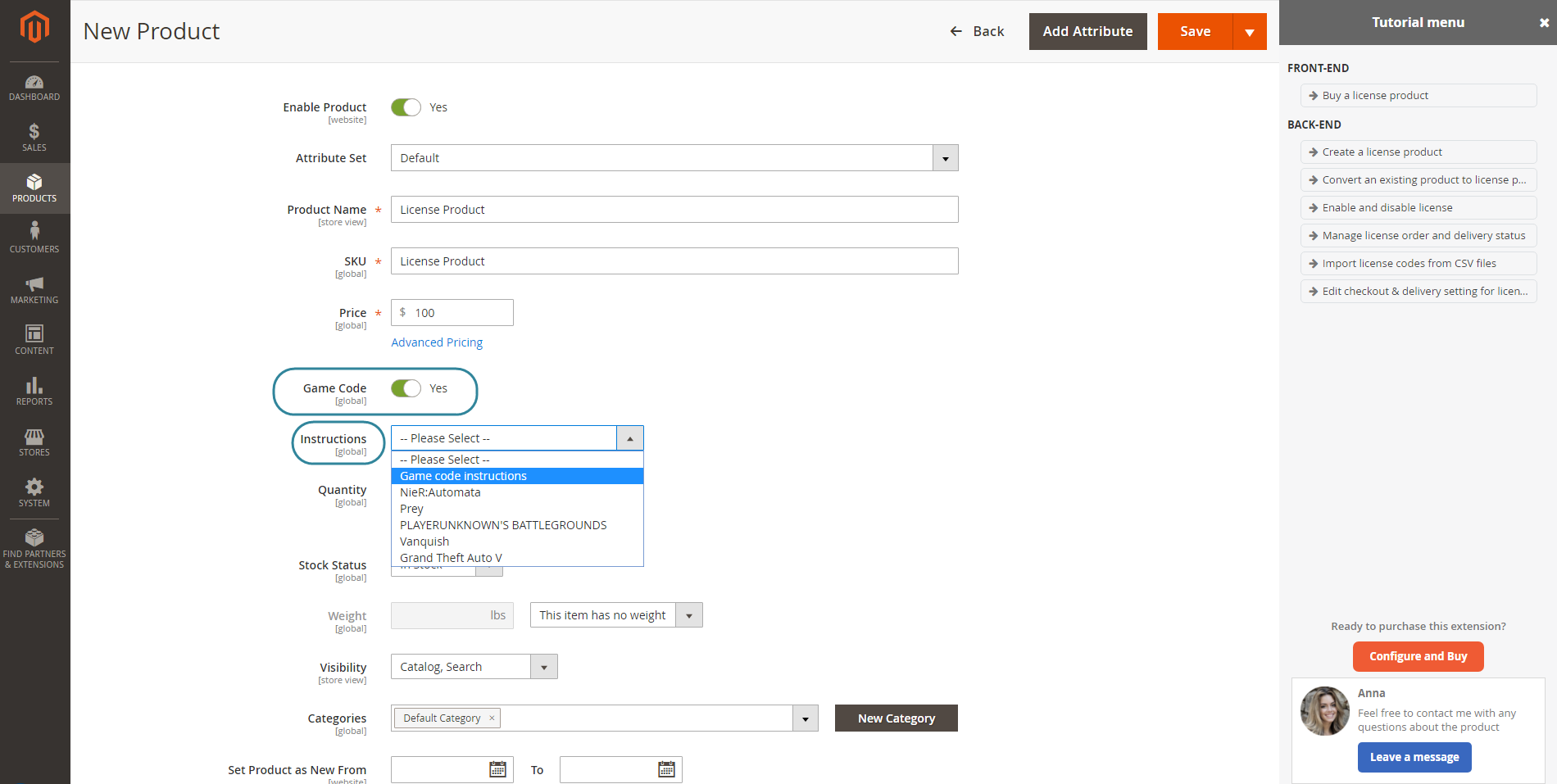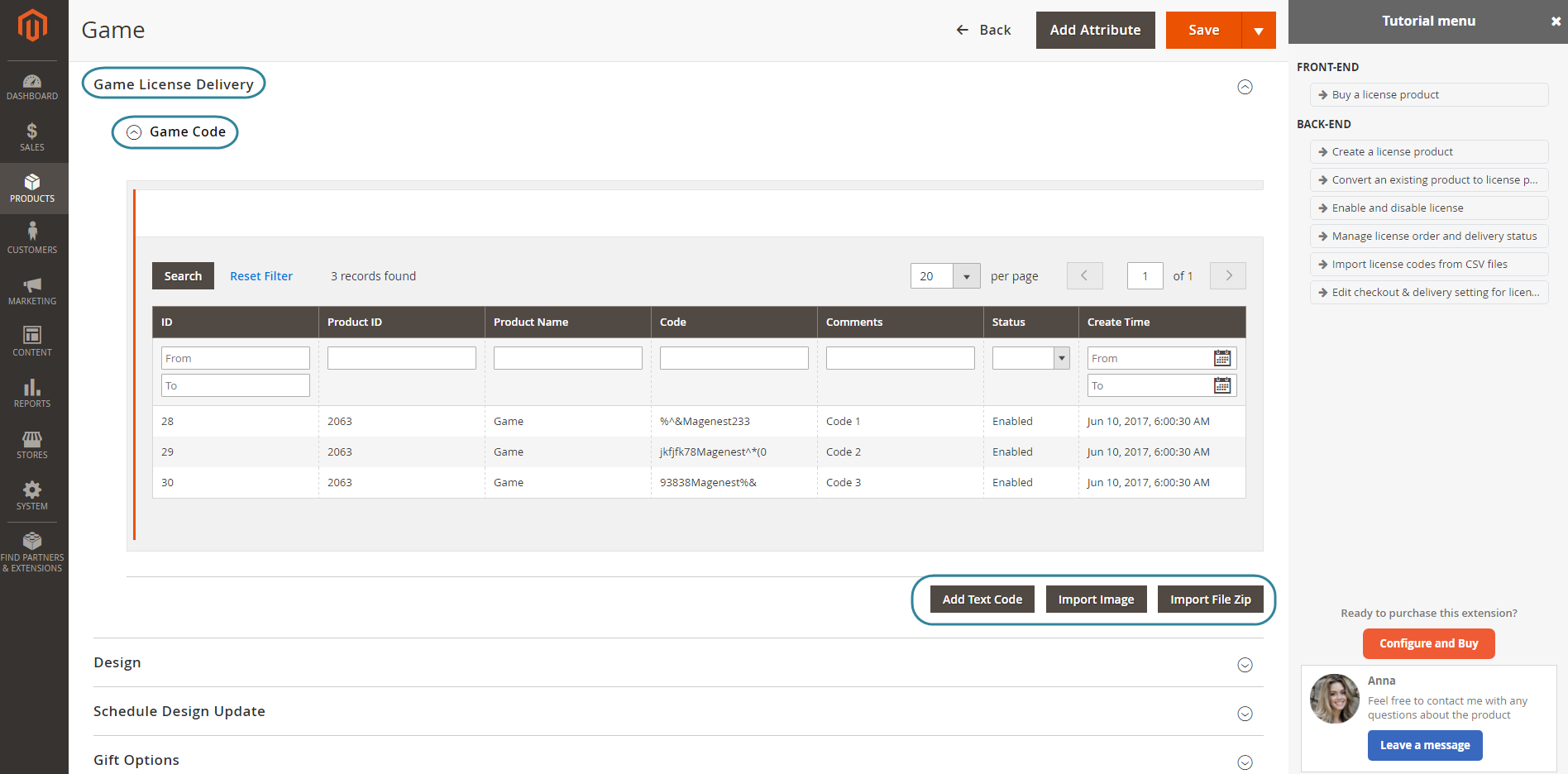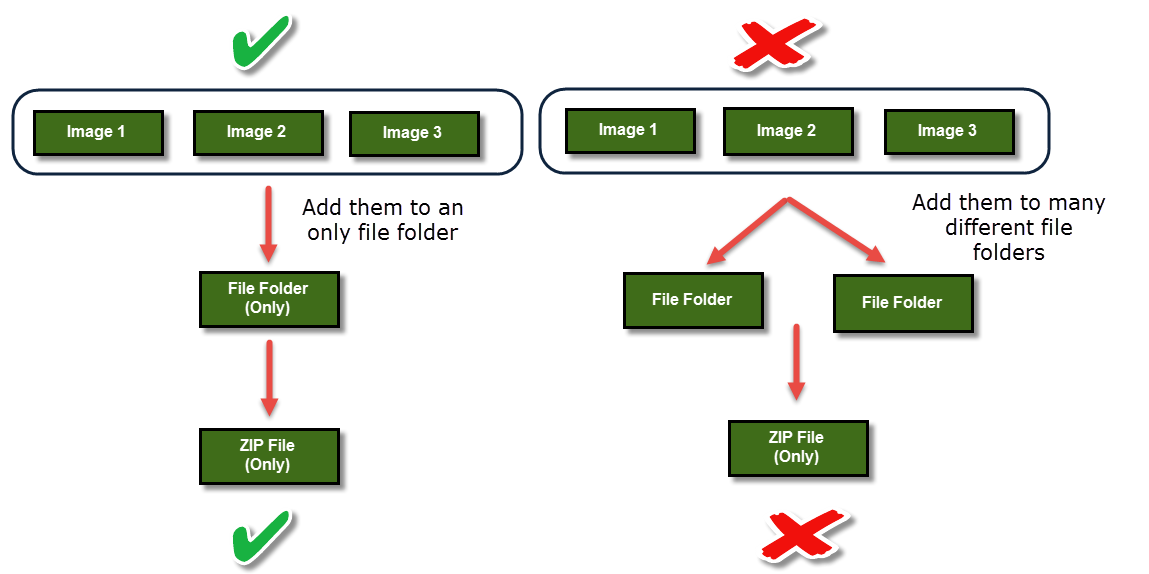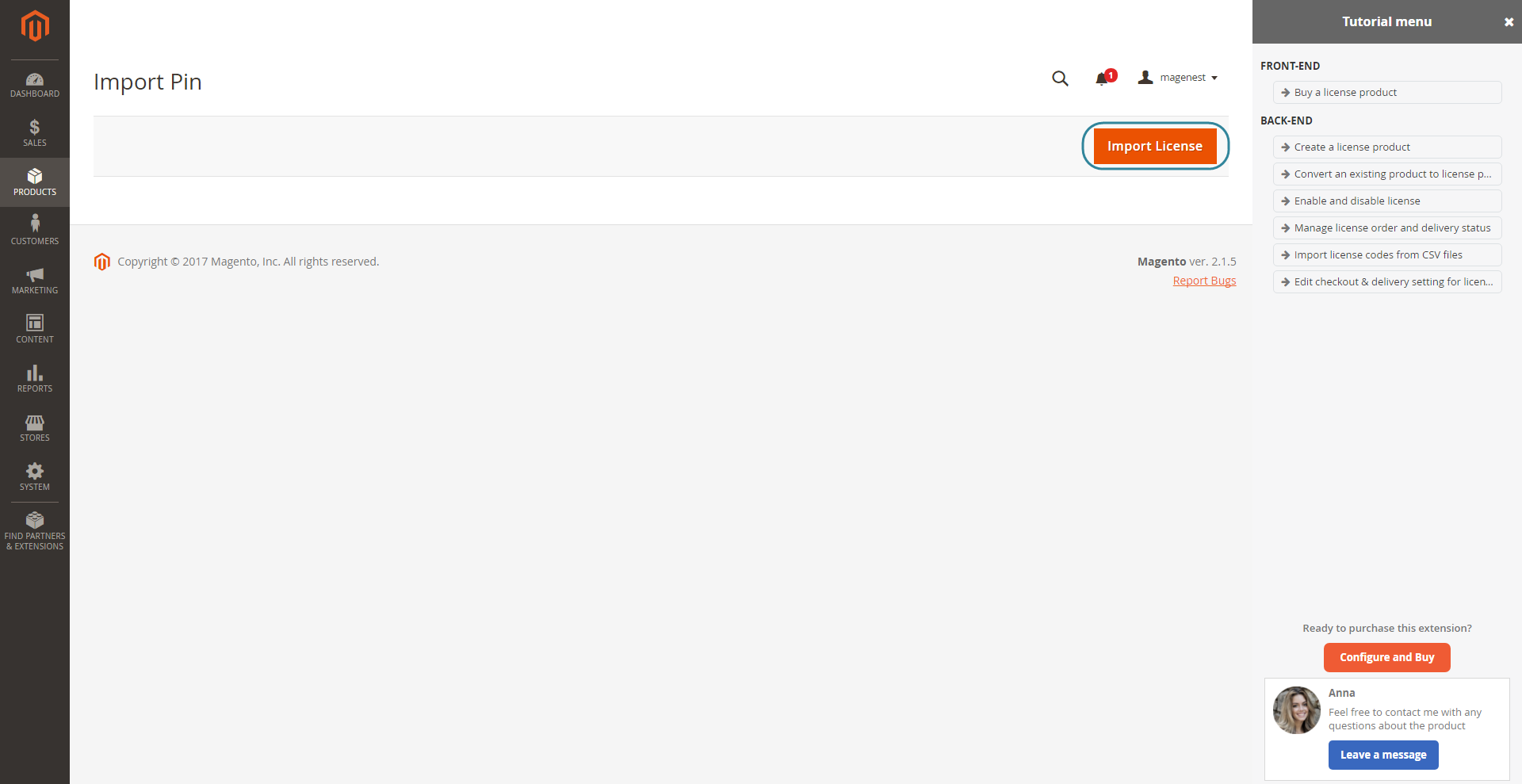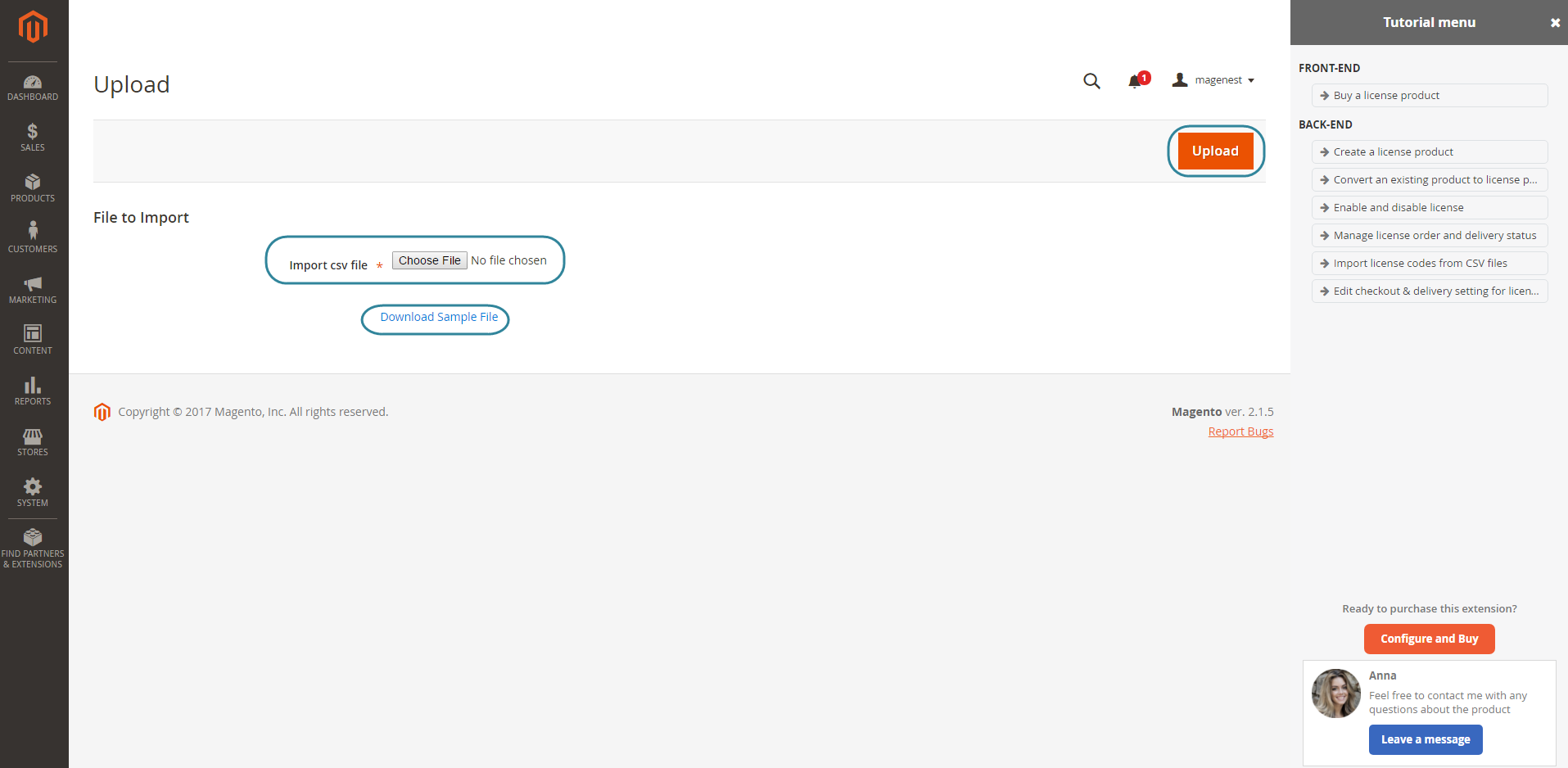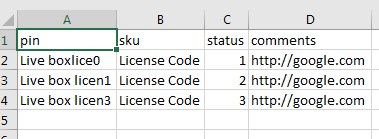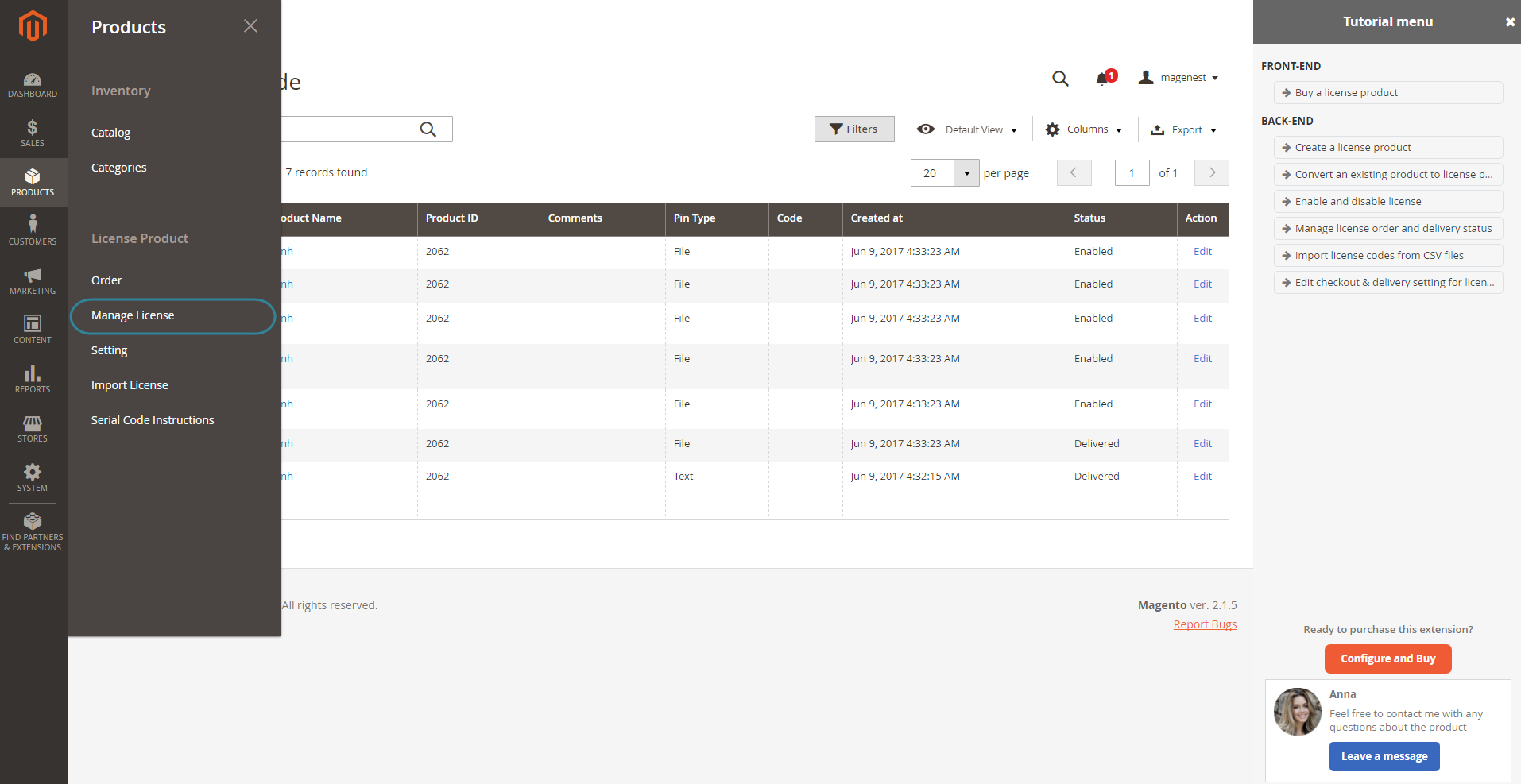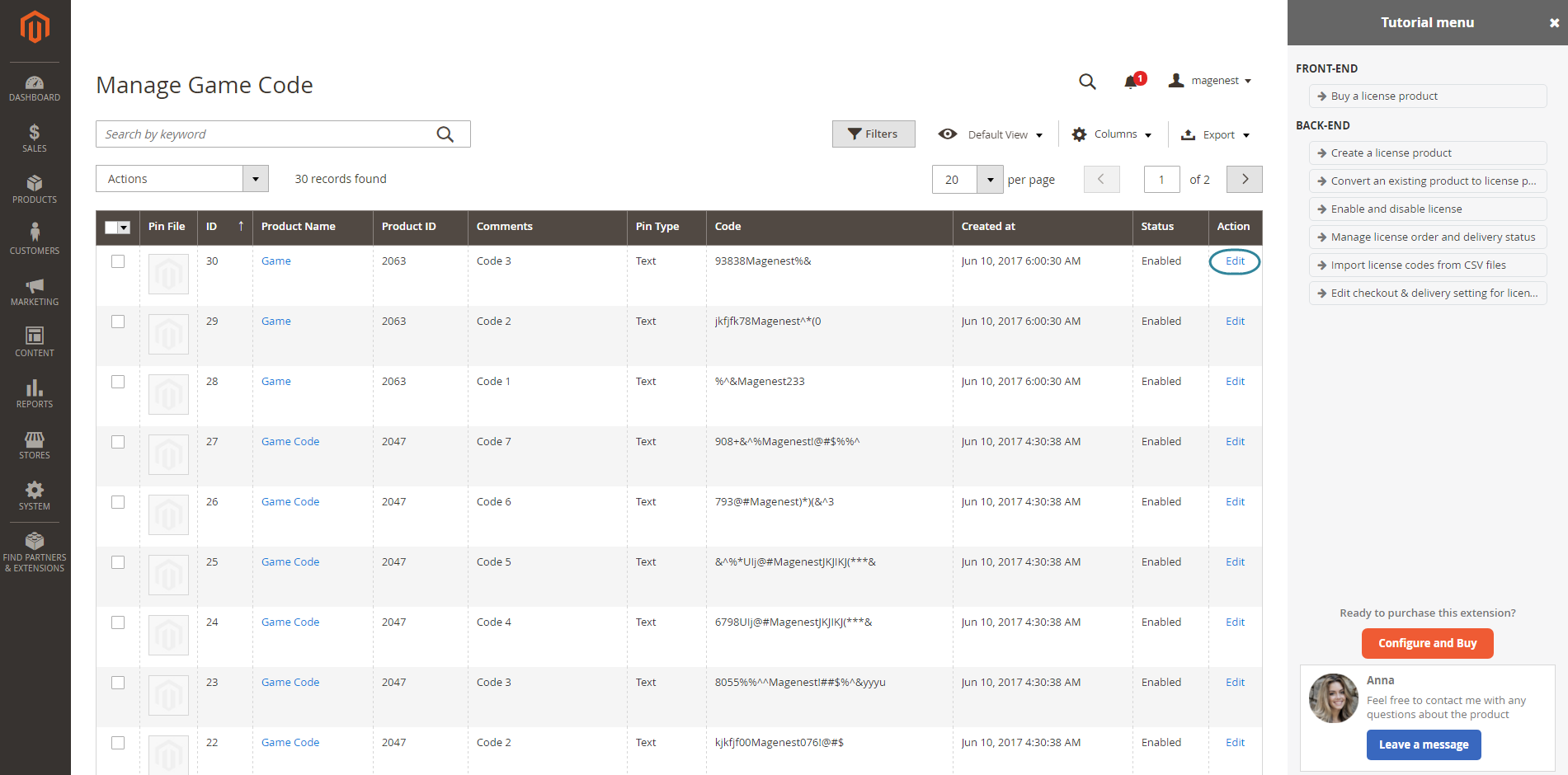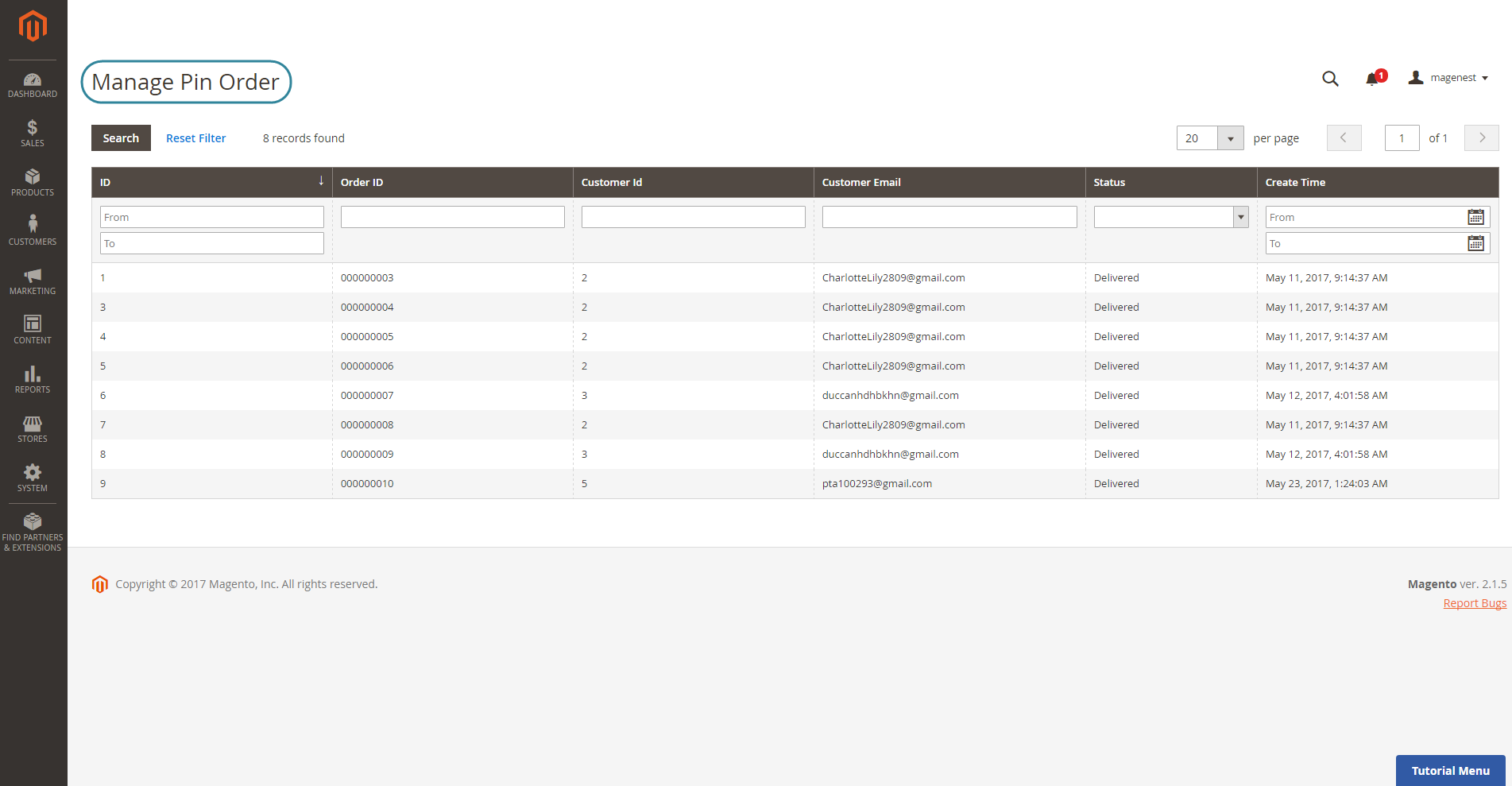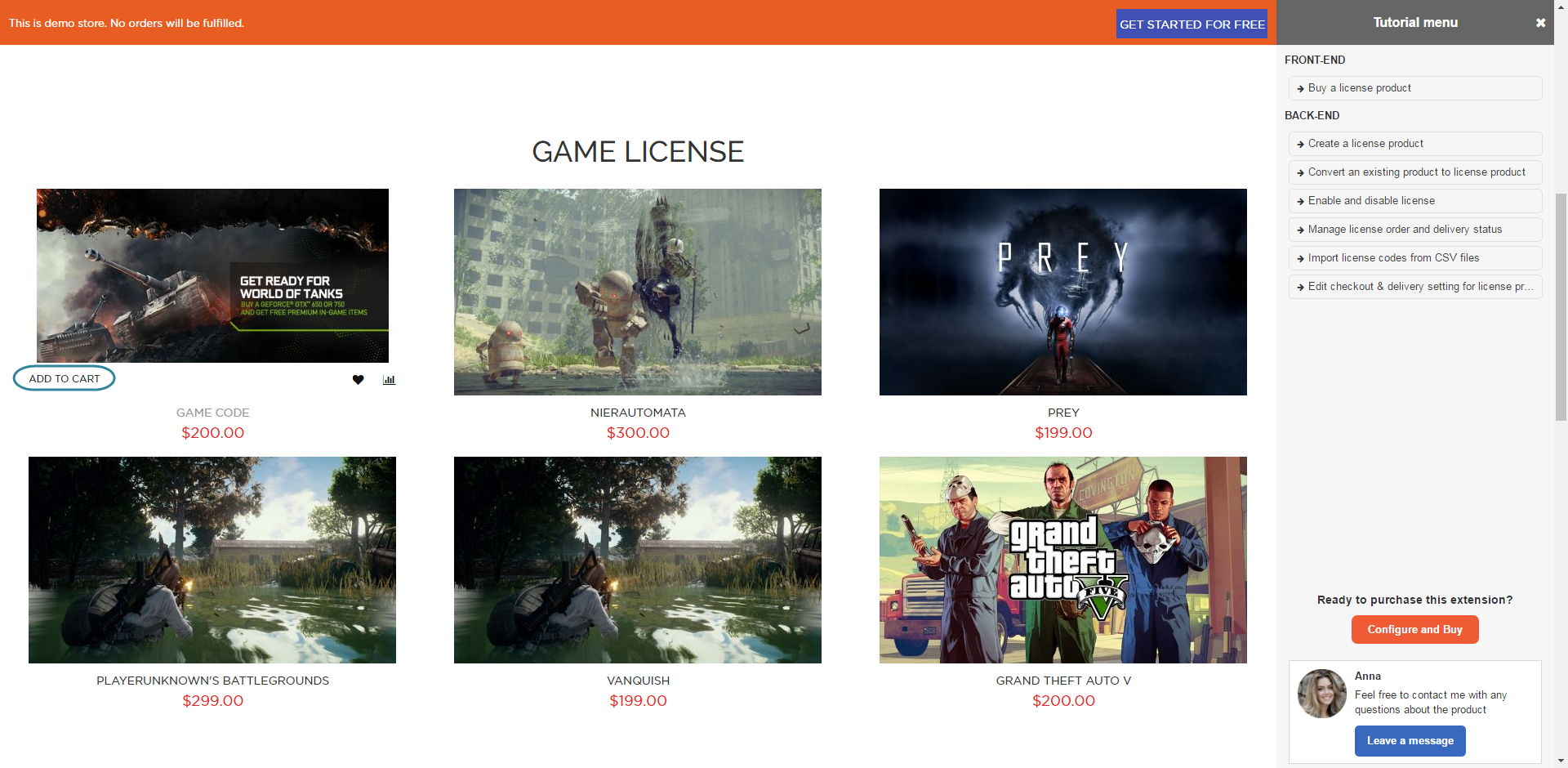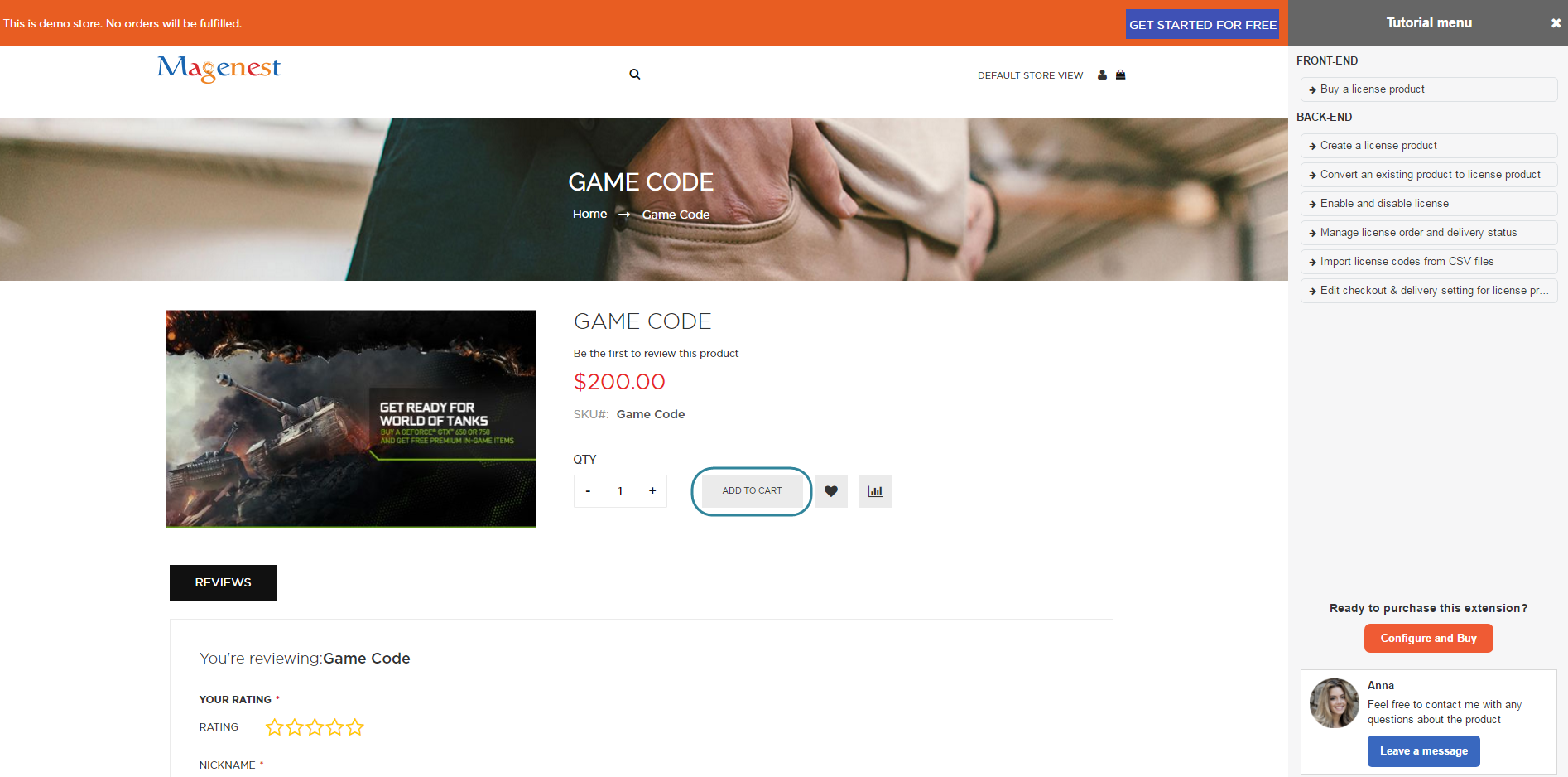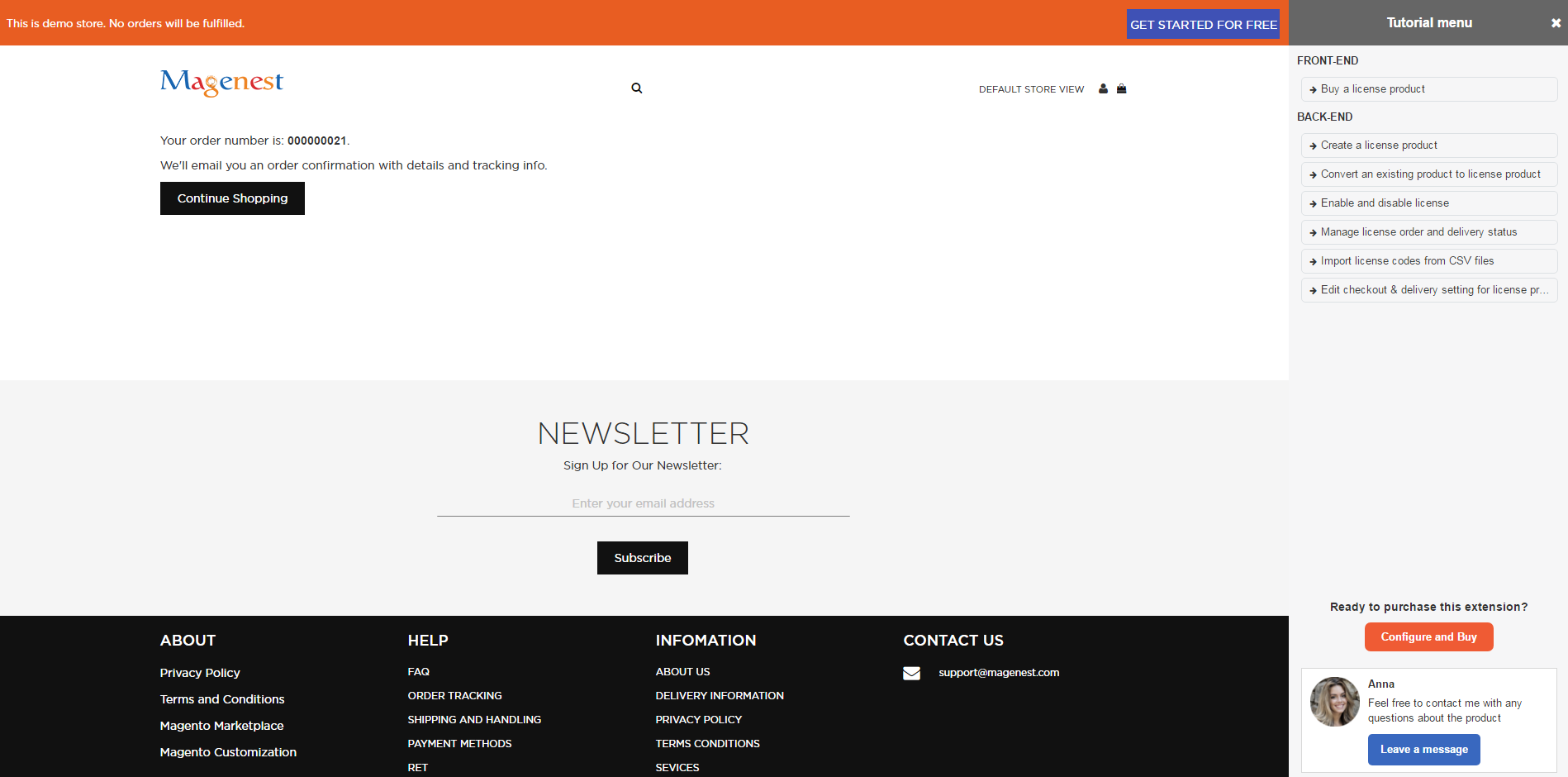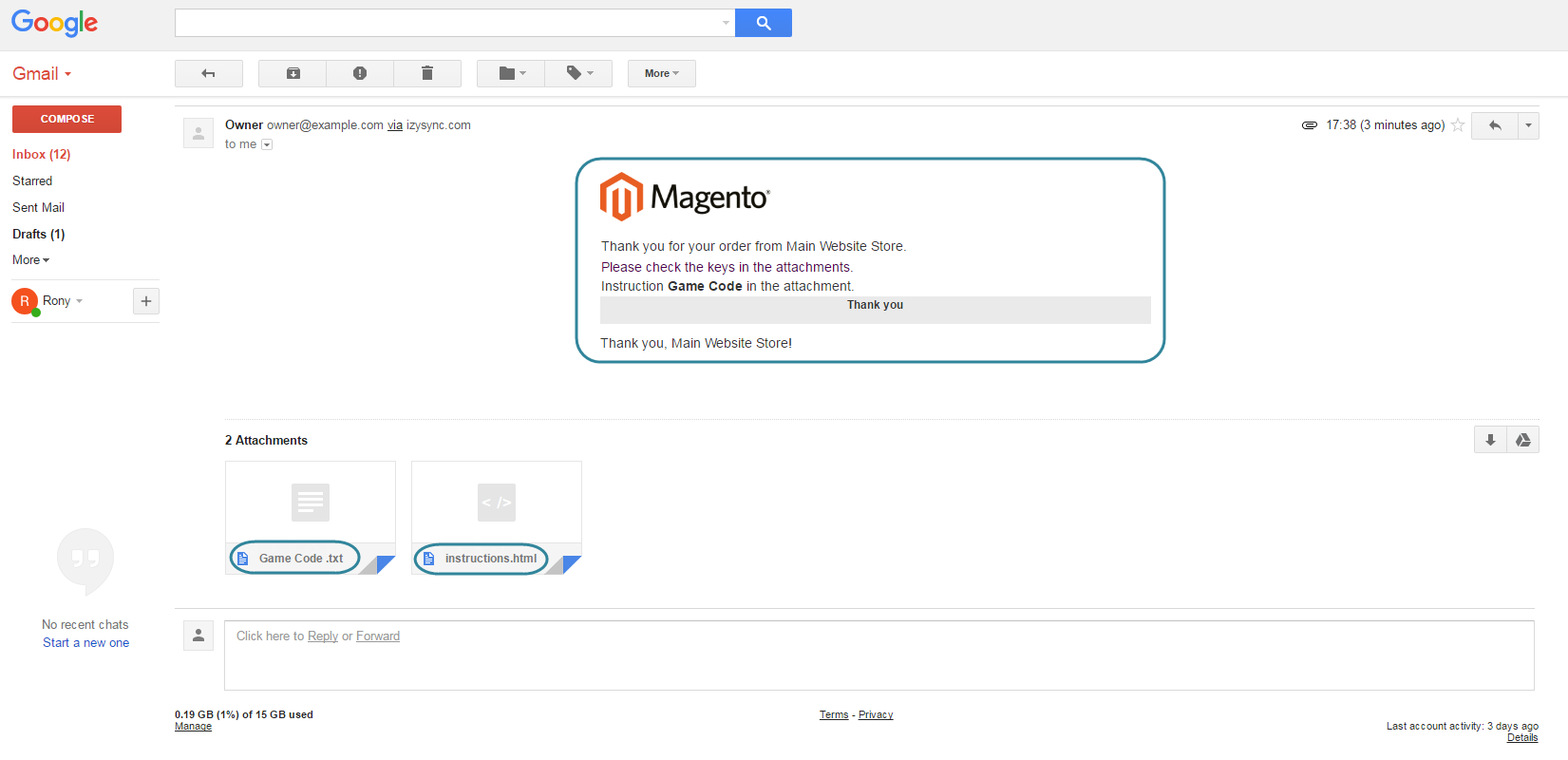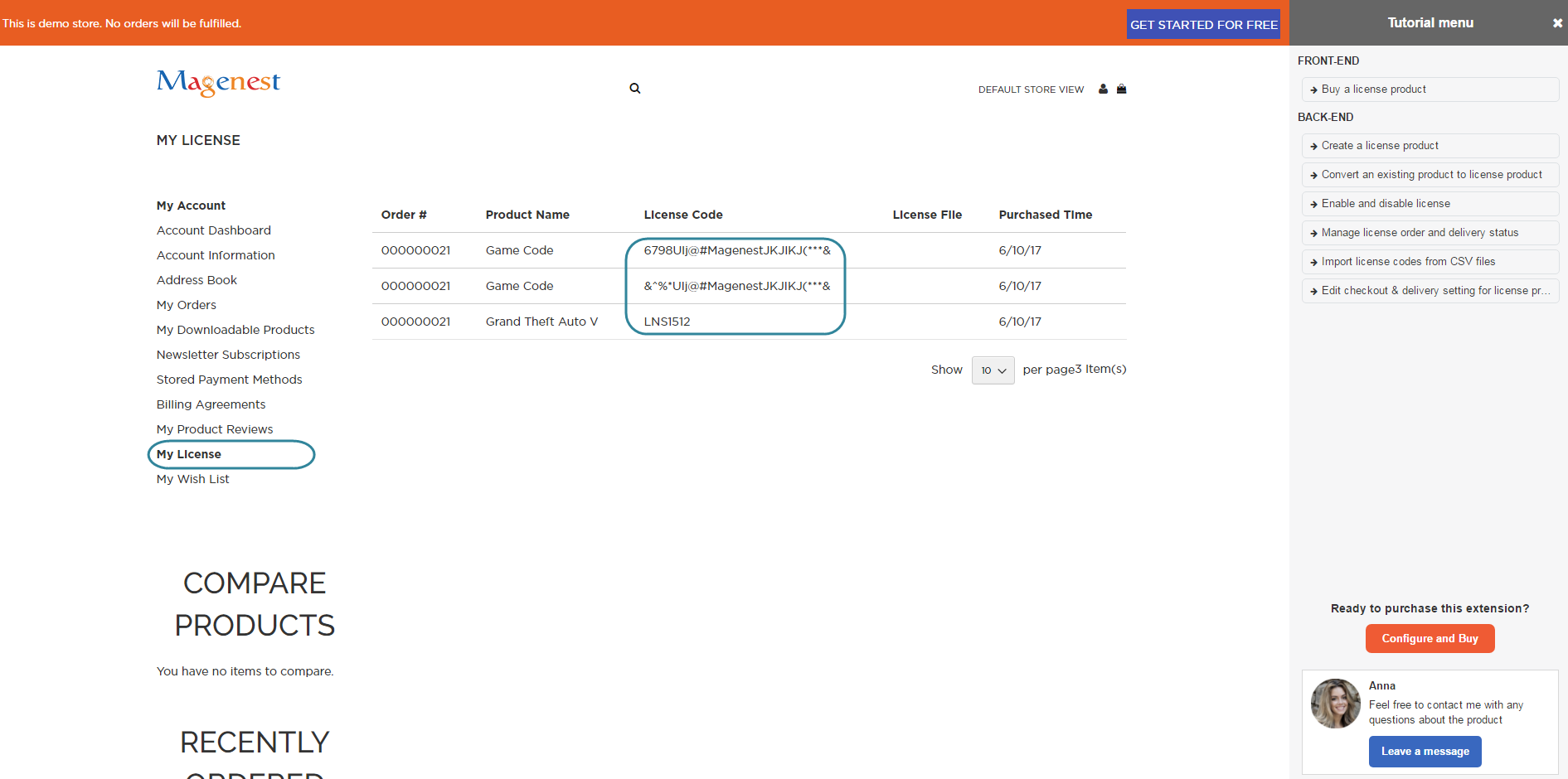Thank you for purchasing my extension. If you have any questions that are beyond the scope of this help file, please feel free to email via my user page contact form here. Thanks so much!
Created: 28/07/2016 | By: Magenest | Email: [email protected]
Introduction
License Delivery extension offers a unique pincode delivery solution that was designed for ease of use in Magento 2 store. This extension allows you to deliver any product where a pincode can be applied to customers via email.
Extension page: License Delivery
Features
- Easily create a license product by using the new product type developed by Magenest.
- Allows importing unlimited pincode for a product by individual images, text codes
- Allow importing bulk license codes for a product by zip files contaning images or .CSV file
- Allow importing bulk licsense codes for multiple products by .CSV file
- Send pincodes for customer via email when order has been made.
- Admins can manage with license products were sold for particular customer in the order view.
- Customers can manage the purchased PIN in account dashboard.
- Support multiple product types, include: Simple product, downloadable product, virtual product, configurable product, grouped product, and bundle product.
System Requirements
Your store should be running on Magento Edition version 2.1.x, 2.2.x
Configuration
Navigate to Product > Settings > License Product Options to set up the extension.
Order Item Status to Enable Download PINs: Select the order status to send the pin via email. You can choose: on pending, invoiced.
Disable Guest Checkout if Cart Contains PIN Items
- Choose Yes if you only want to allow customers who created an account on their site to check out with license products.
- Choose No if you want to allow both customers and guests to check out with license products on their site.
Email Template to notify the PINs: Select an email template that you want to send to customers when they purchase a license product on their site.
Email Sender: Select the email sender.
Click on the Save Config button to save data. The customer data
Then, go to Store > Configuration > Magenest > Game License.
There will be three setting options for the extension here, including Inventory, Customer Groups, Directory
Inventory: Auto updates license code quantity when customers buy a license.
Customer Groups: Choose which customer group to send emails containing licenses.
Directory to Store Code Images: Select folder to store image key.
Click on the Save Config button to save data.
Main Function
For admin
On the left menu bar, click on Products, you can see the License Product section, which includes Order, Manage License, Setting, Import License, and Serial Code Instructions
Serial Code Instructions
Each license product shall be attached with a guide which instruct customers how to use the product or provide a description for introducing about the product.
In order to create a new instruction, go to Products > License Product > Serial Code Instructions.
Then, the Manage Instruction page will be shown.
You can view and manage all instructions of products here.
Click on the Add Instruction button to create a new instruction.
You can edit the instruction using HTML and CSS.
Click Save Instruction to save data.
Create a license product
In order to create a new license product, please go to Products > Catalog > Add Product > License Product
Game Code: Whether a product is a licence product or not.
Instructions: Choose an instruction which will be sent to customers when they buy this product.
Game License Delivery
Game Code: View and manage all the codes of each product (quantity and status).
Add Text Code: Add unlimited key codes for each product.
Import Image: Use an image (JPG, PNG, ..) for uploading an key code via a zip file.
The maximum file size which uses to import data is 64 KB.
Import File Zip: Please view the following image to know how to upload a zip file for uploading key codes.
If you a zip file contains a file folder which contains three images, then there are three key codes will be generated.
Also, please note that the name of the zip file and file folder are the same and it does not contain both space and special characters.
The maximum file size which uses to import data is 64 KB.
Click on the Save button to save data.
- Import License
Go to Products > Import License, the extension allows you to use a CSV file for uploading the data of key codes for each license product on their store.
In order to do that, click on the Import License button.
Then, click on the Choose File button to upload the file.
We attached a sample CSV file which works correctly with the extension. Click on the Download Sample File (SampleFile.csv) link to download and follow it.
There are three status of key codes, include:
1: Enabled
2: Disabled
3: Delivered
Manage license code
Navigate to Products > Manage License, the Manage Game Code page will be shown.
Here you can view and manage all the key codes in your store.
Also, click on the Edit link to make any changes regarding the key codes generated before.
Manage orders
Go to Products > Order, the extension allows you to manage all the orders regarding of the license products.
For Customer
Check out in an easy way
Customer can buy a license product by adding to cart and checking out.
Then, customers will be received an email which contains a code attached and confirms their order. The email can also be set to attach the instruction file (Check "Serial code instruction" guide)
Manage the license product
Customer will manage the license product by clicking on My Account > My License.
Update
- When a bug fix or new feature is released, we will provide you with the module's new package.
- All you need to do is repeating the above installing steps and uploading the package onto your store. The code will automatically override.
- Flush the config cache. Your store and newly installed module should be working as expected.
Support
- We will reply to support requests within 2 business days.
- We will offer lifetime free update and 6 months free support for all of our paid products. Support includes answering questions related to our products, bug/error fixing to make sure our products fit well in your site exactly like our demo.
- Support DOES NOT include other series such as customizing our products, installation and uninstallation service.
Once again, thank you for purchasing our extension. If you have any questions relating to this extension, please do not hesitate to contact us for support.