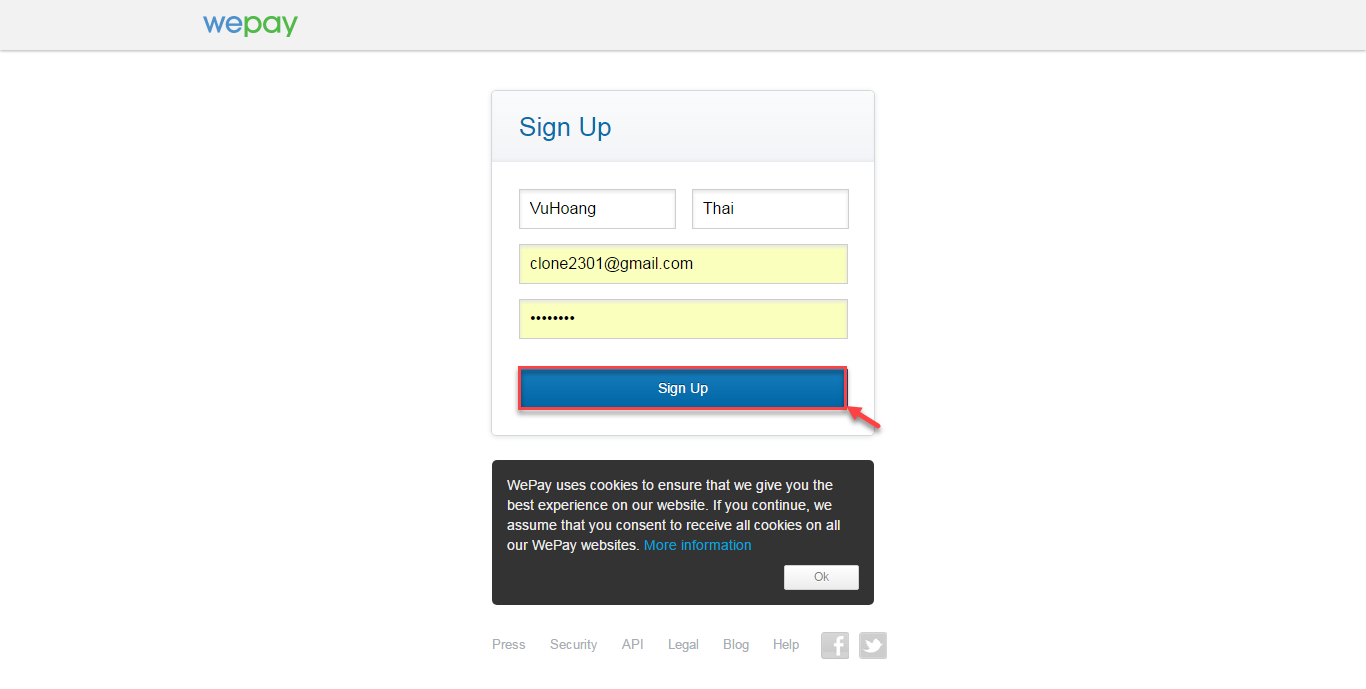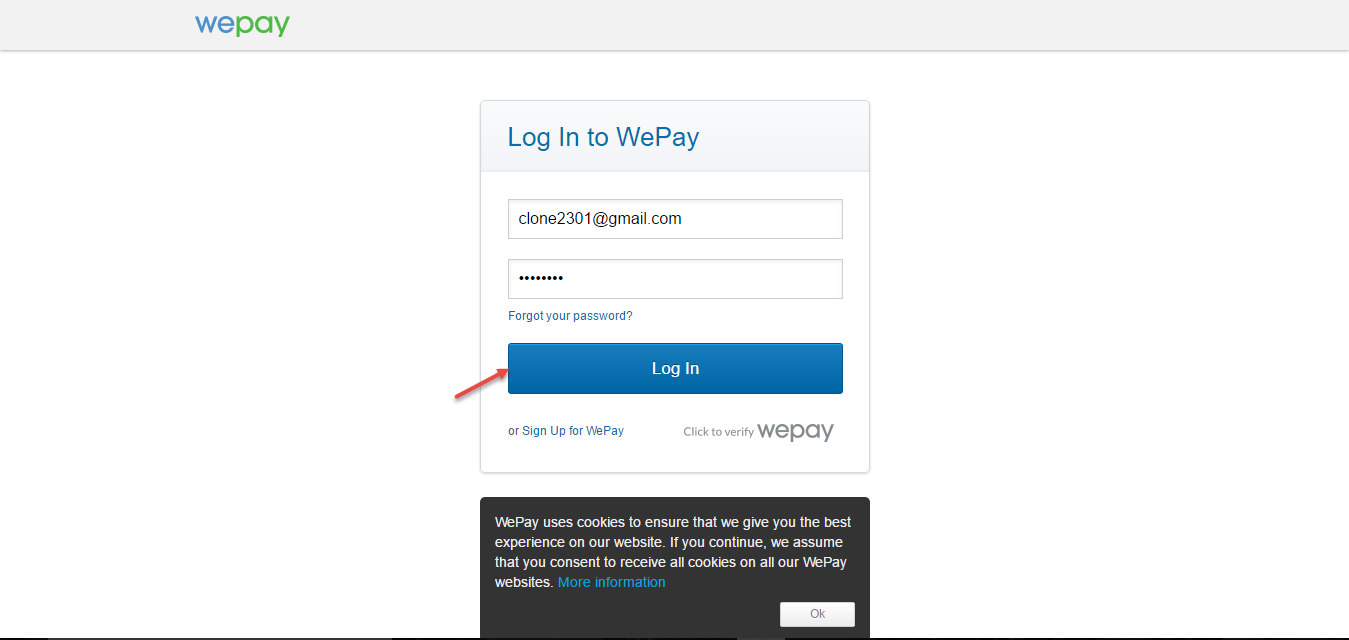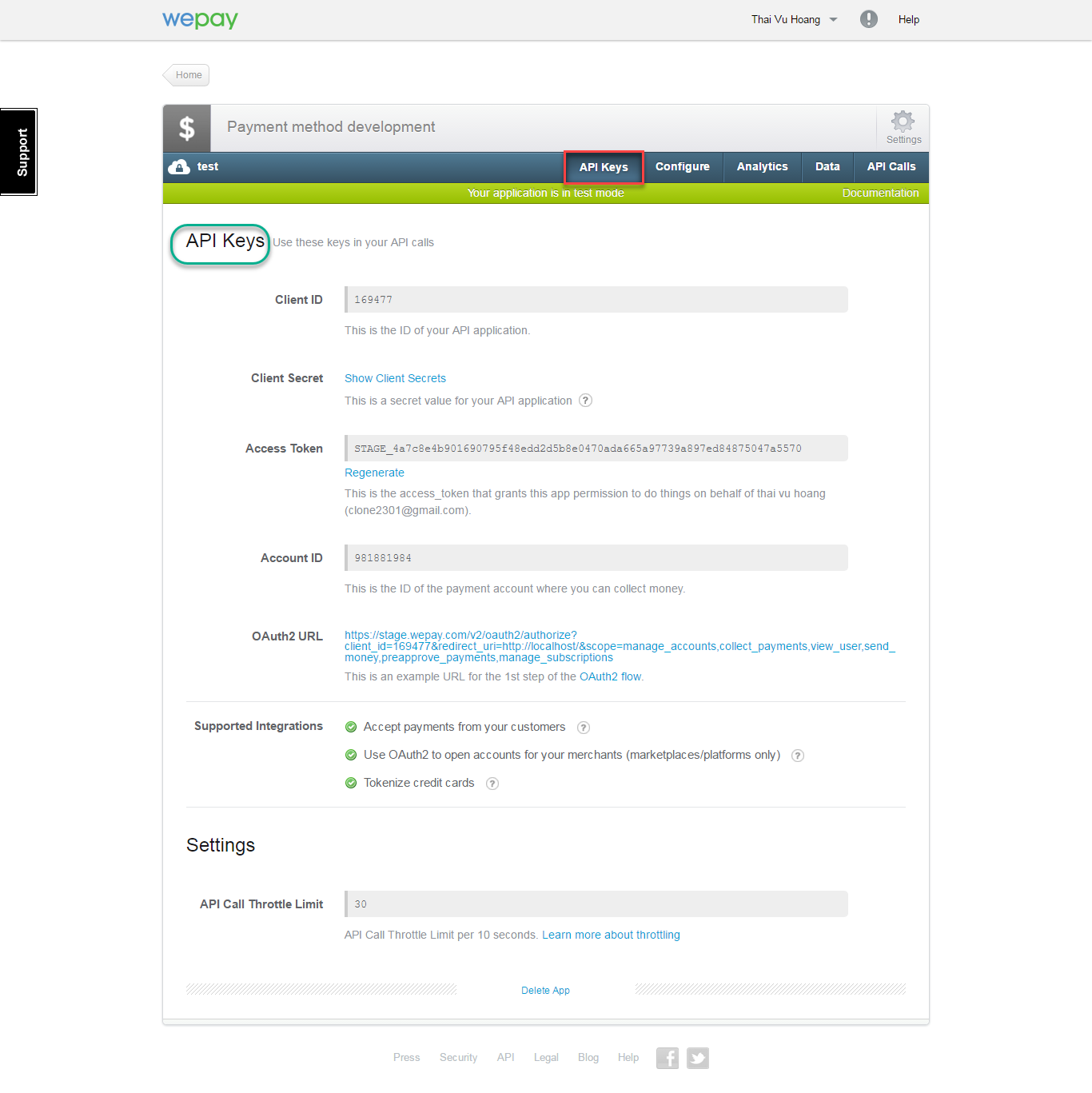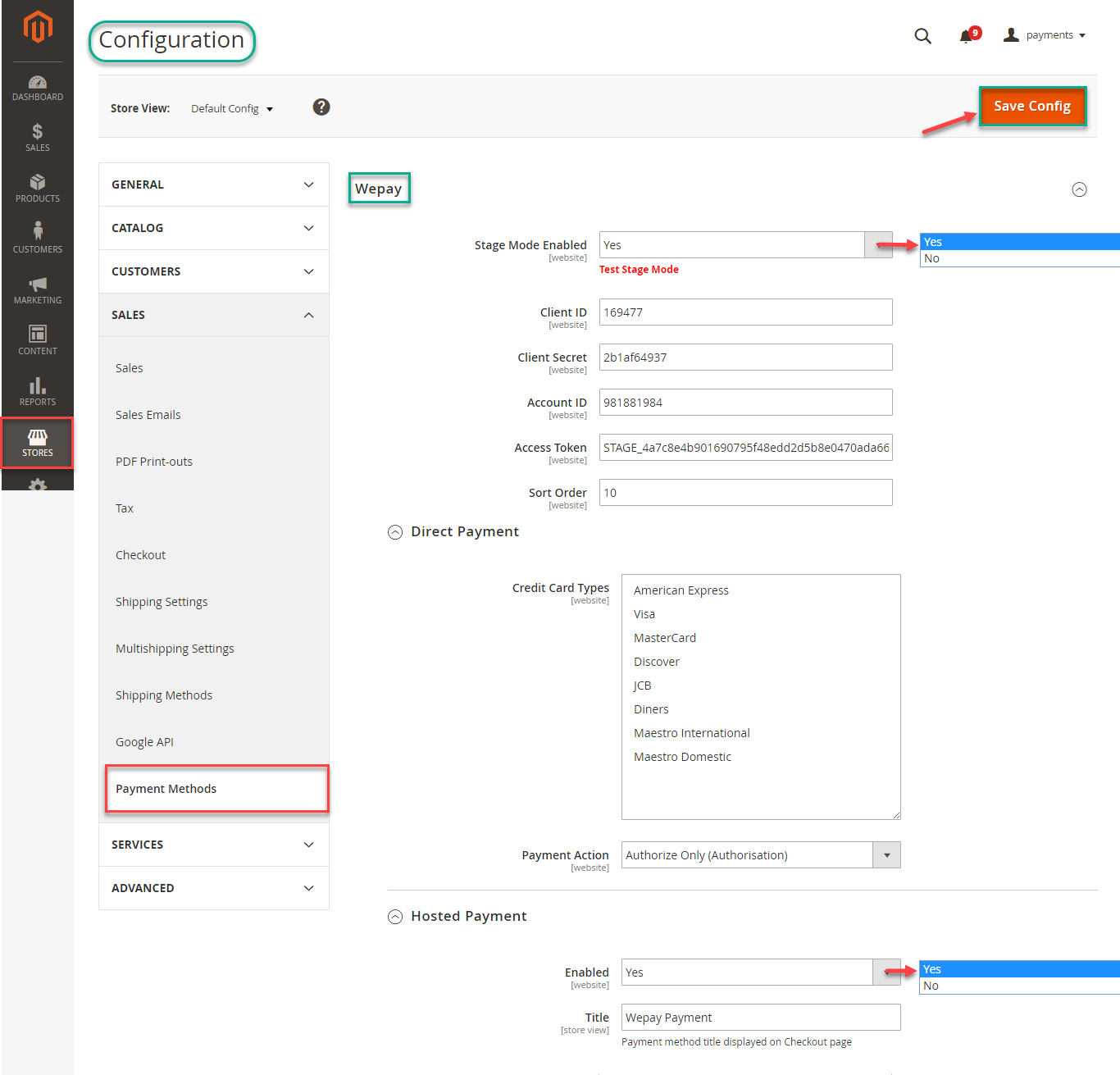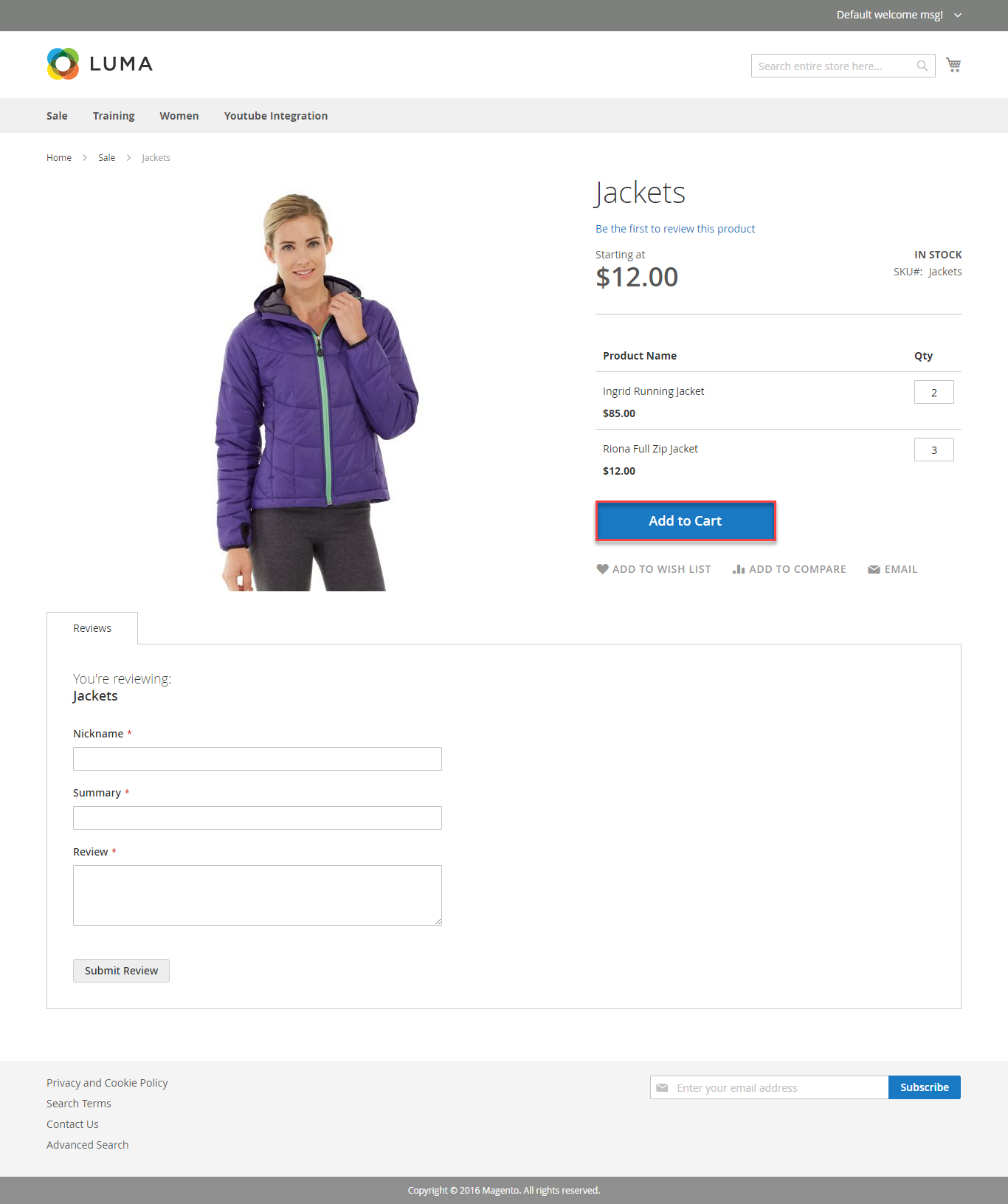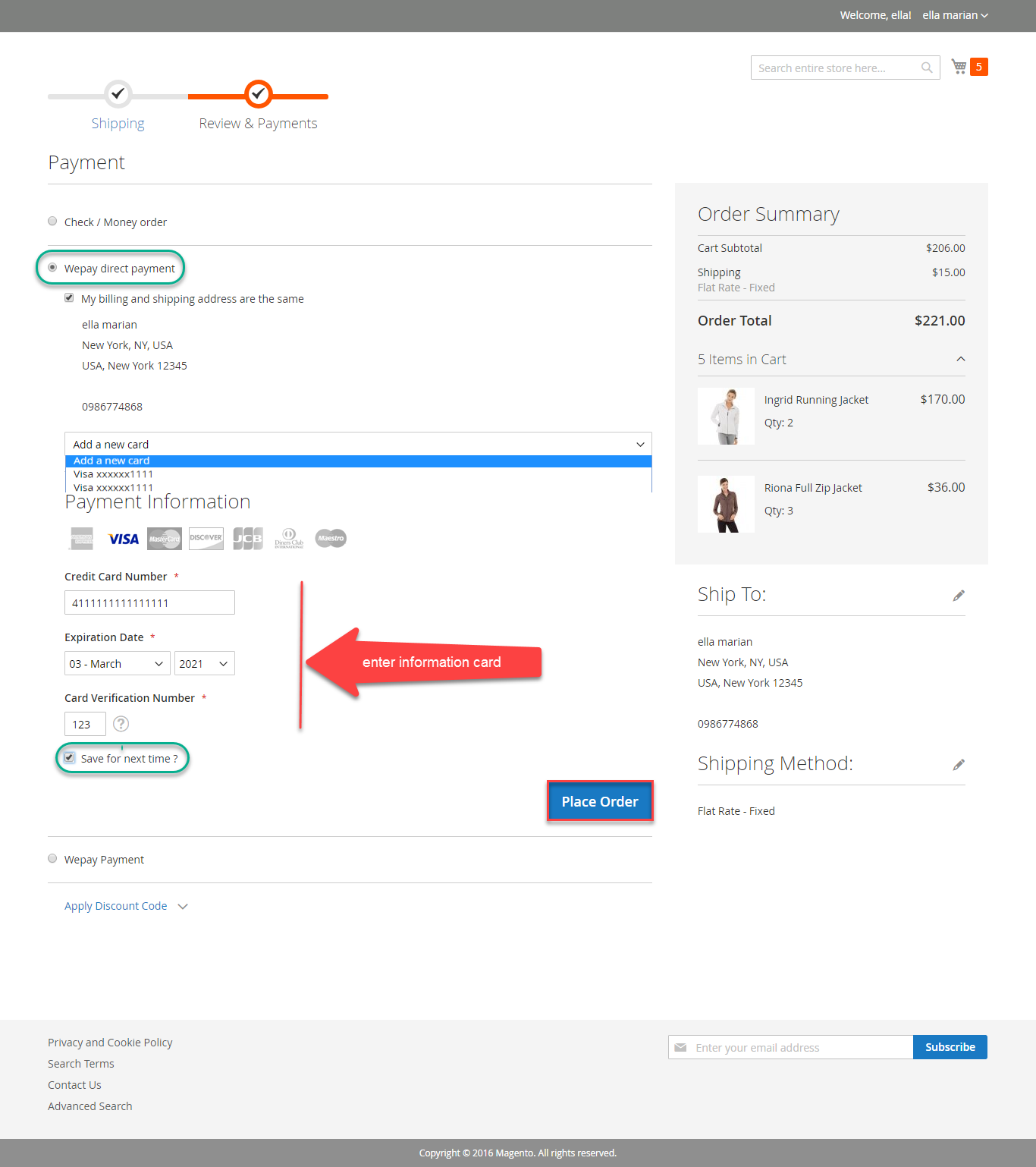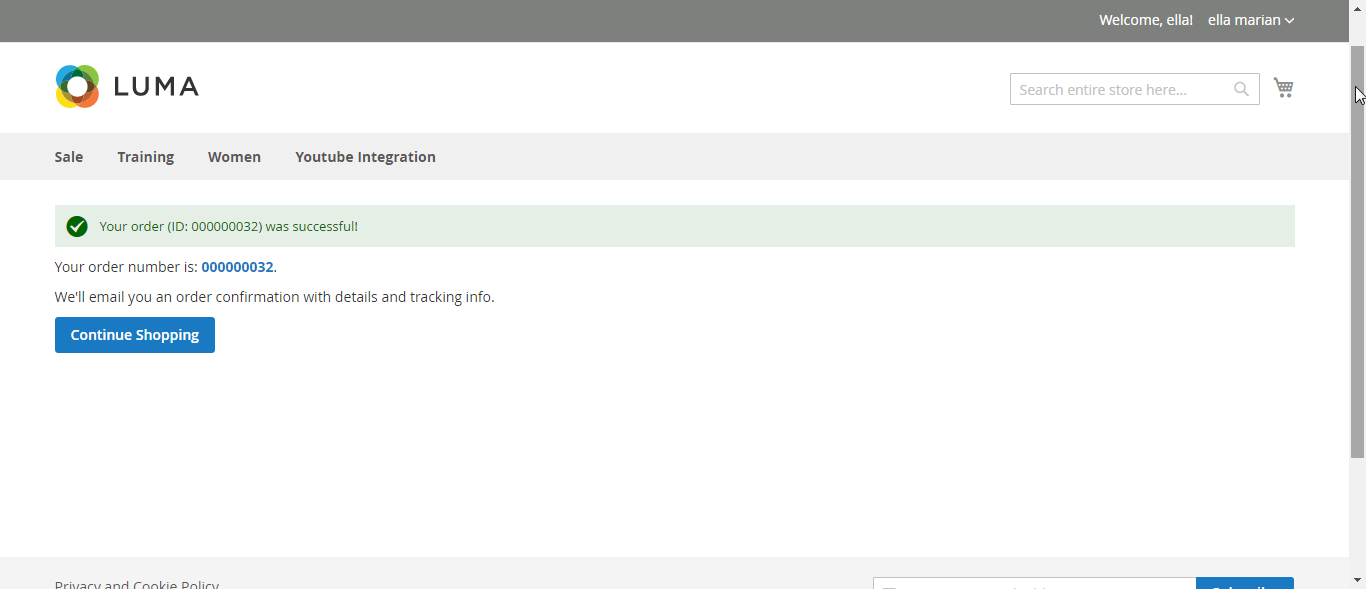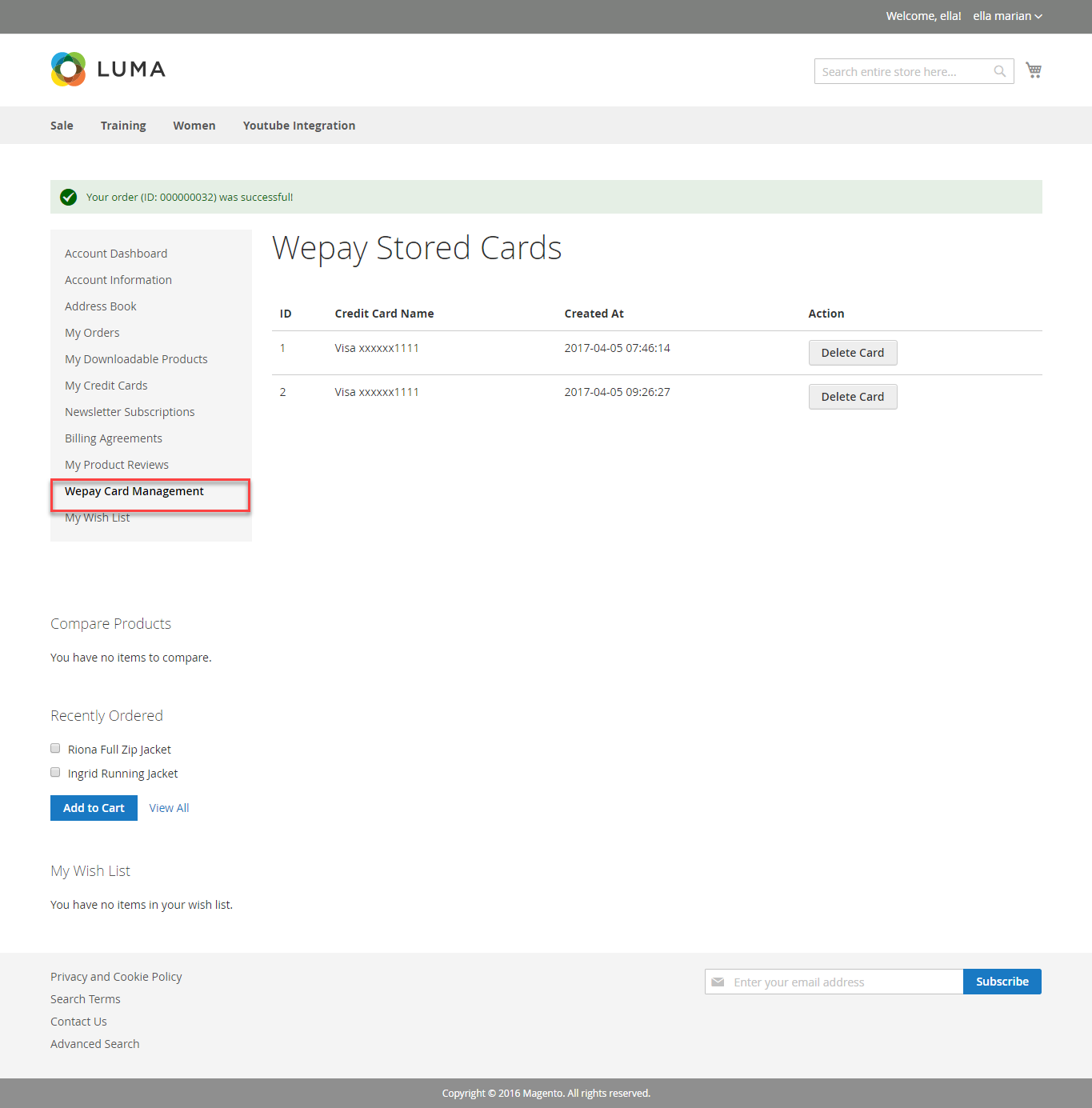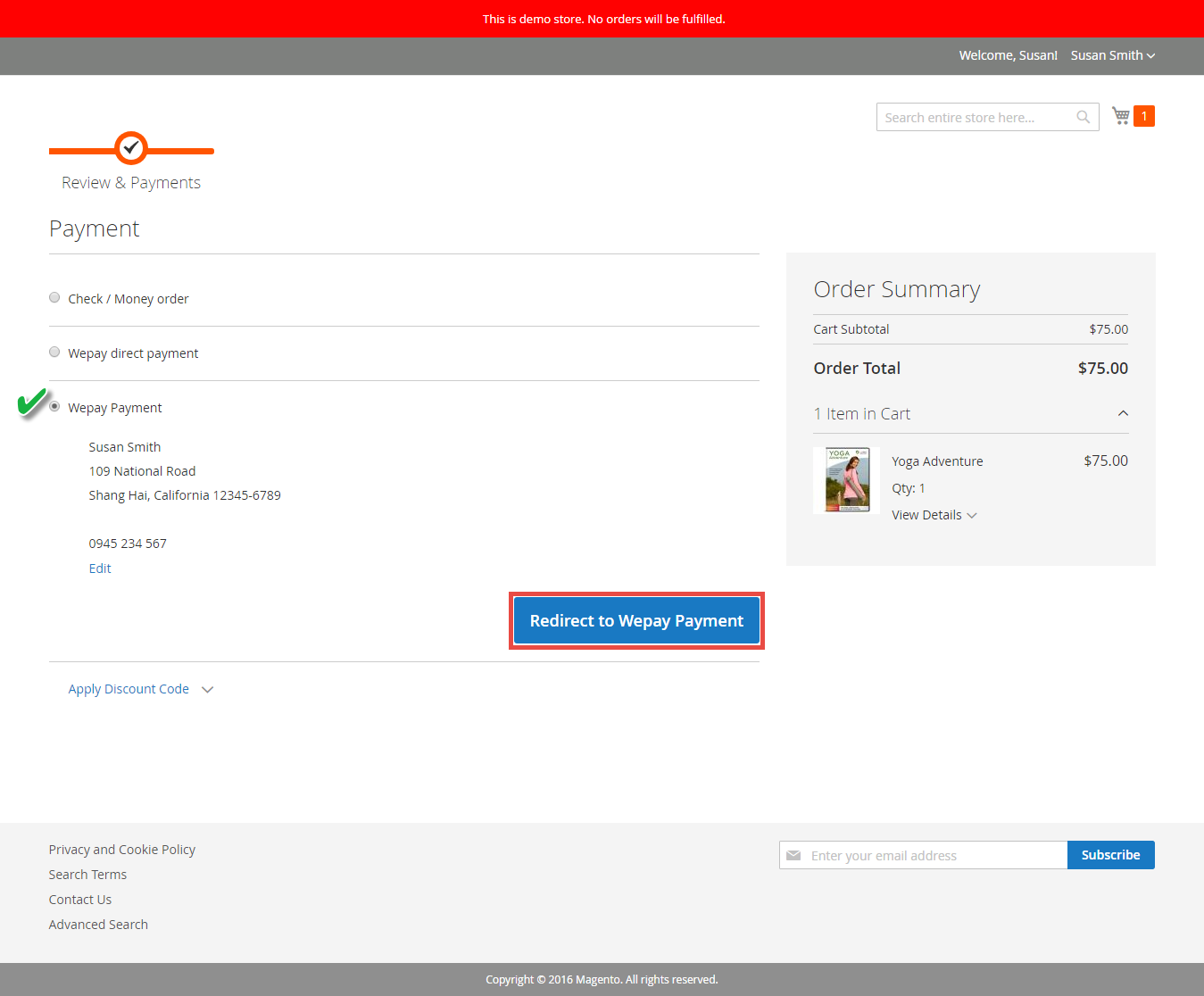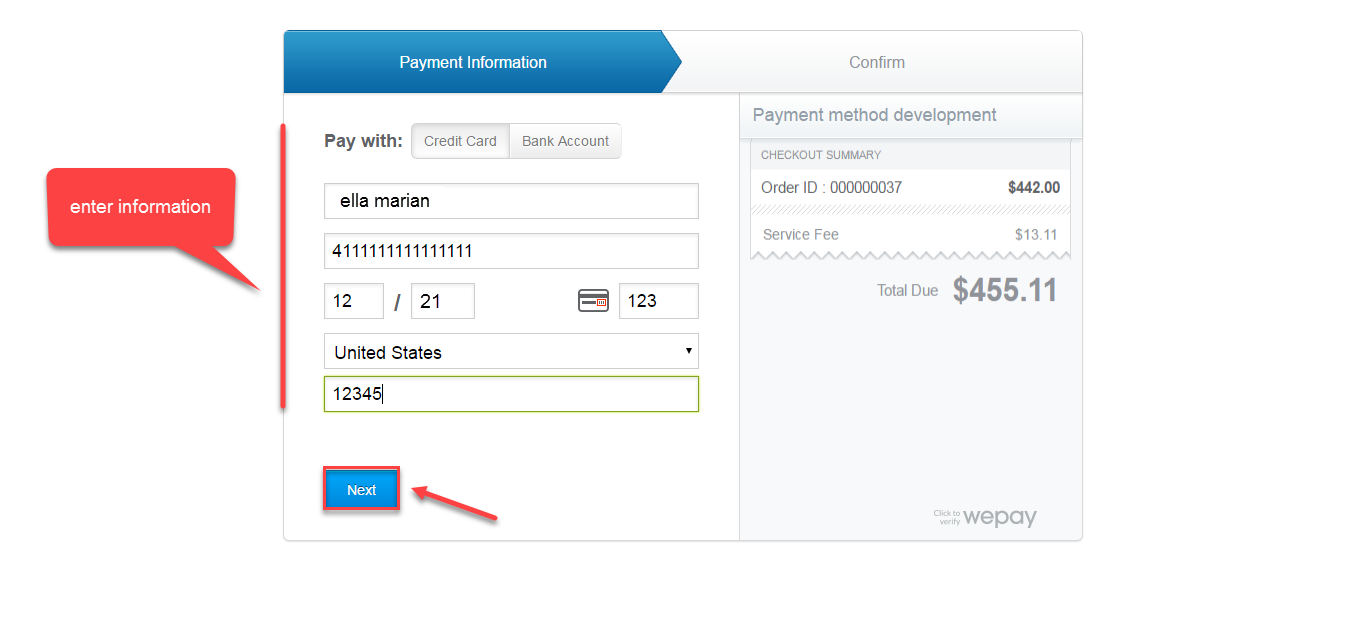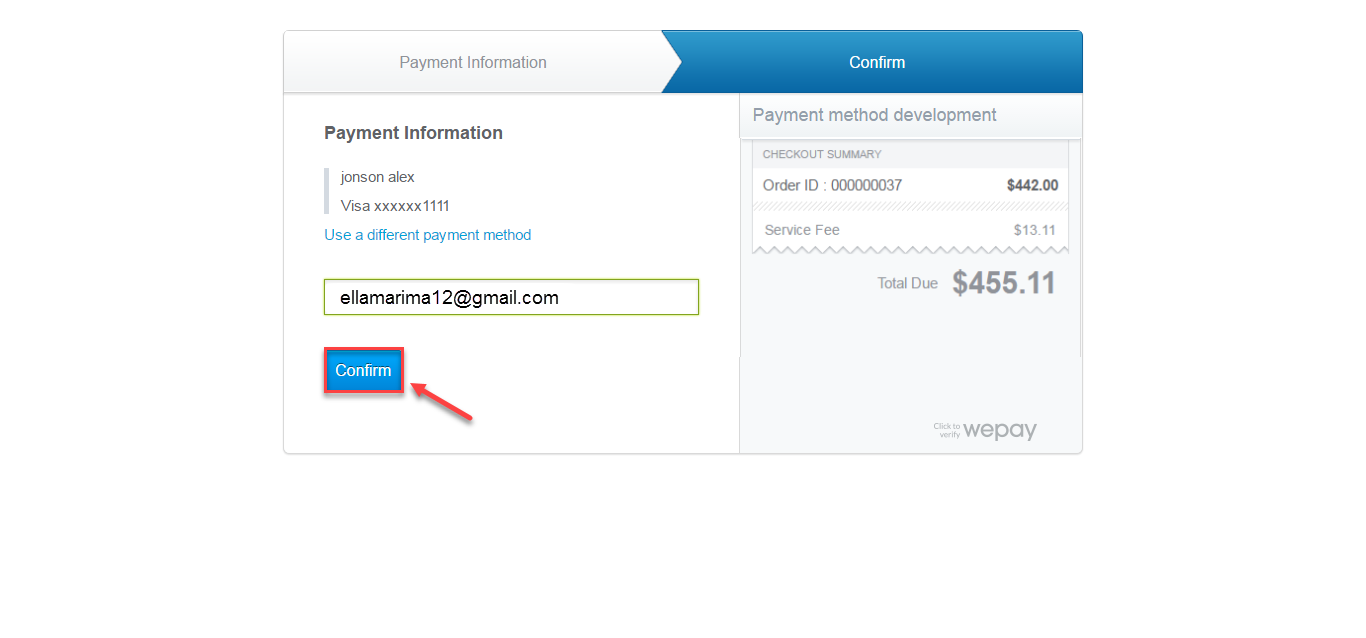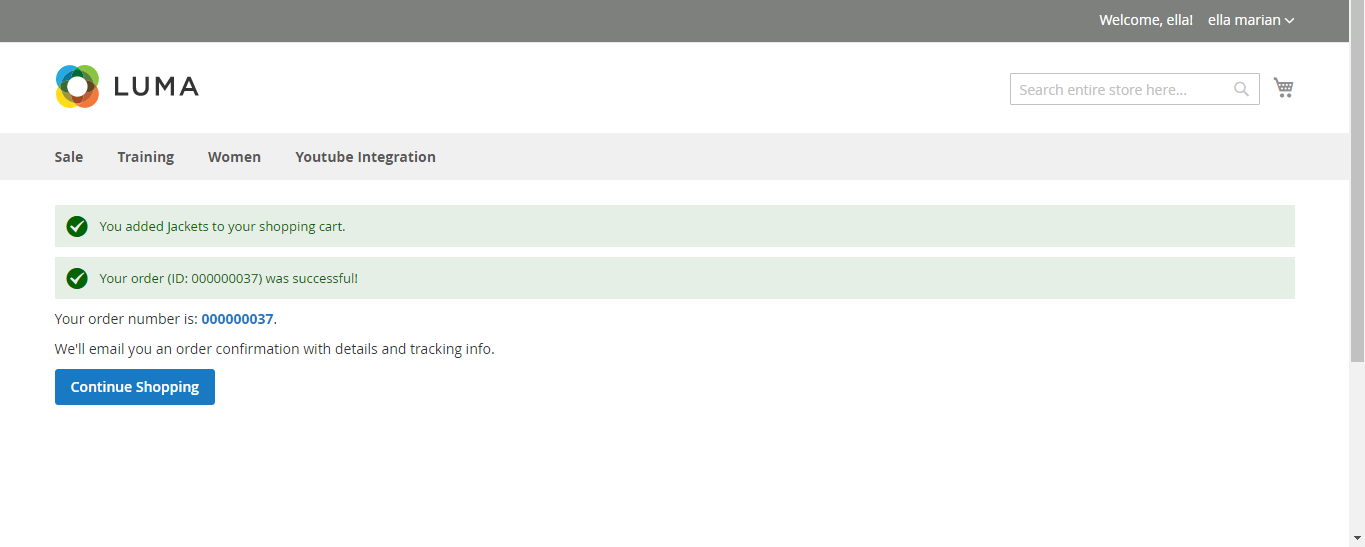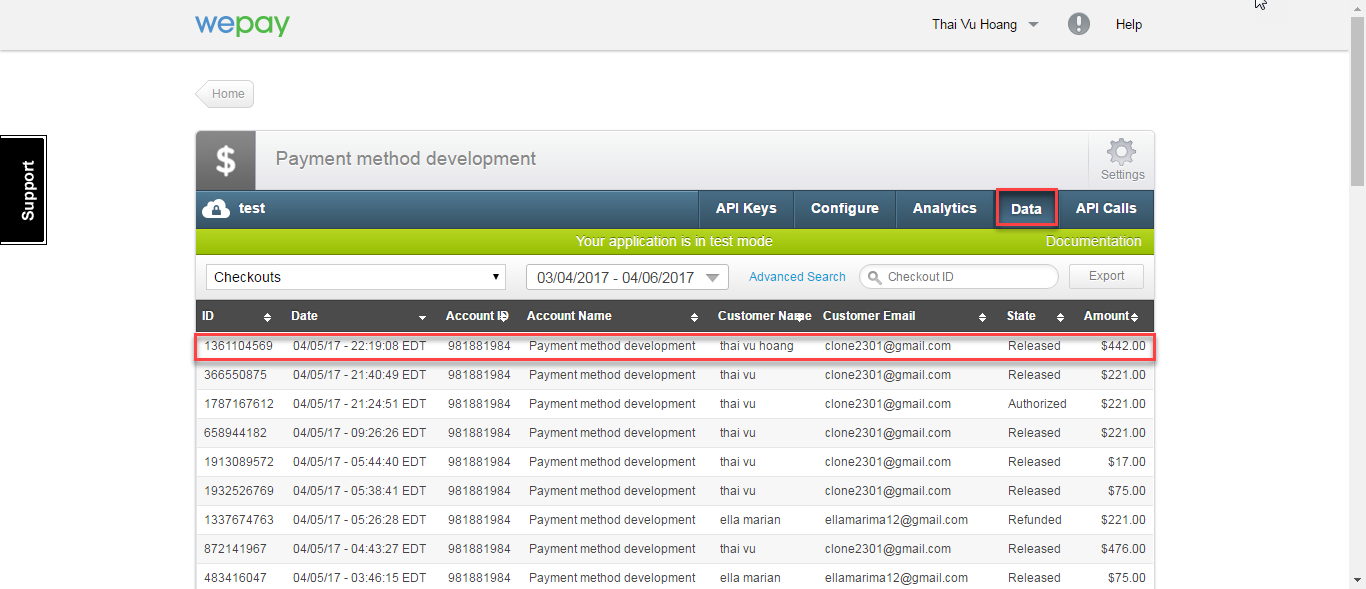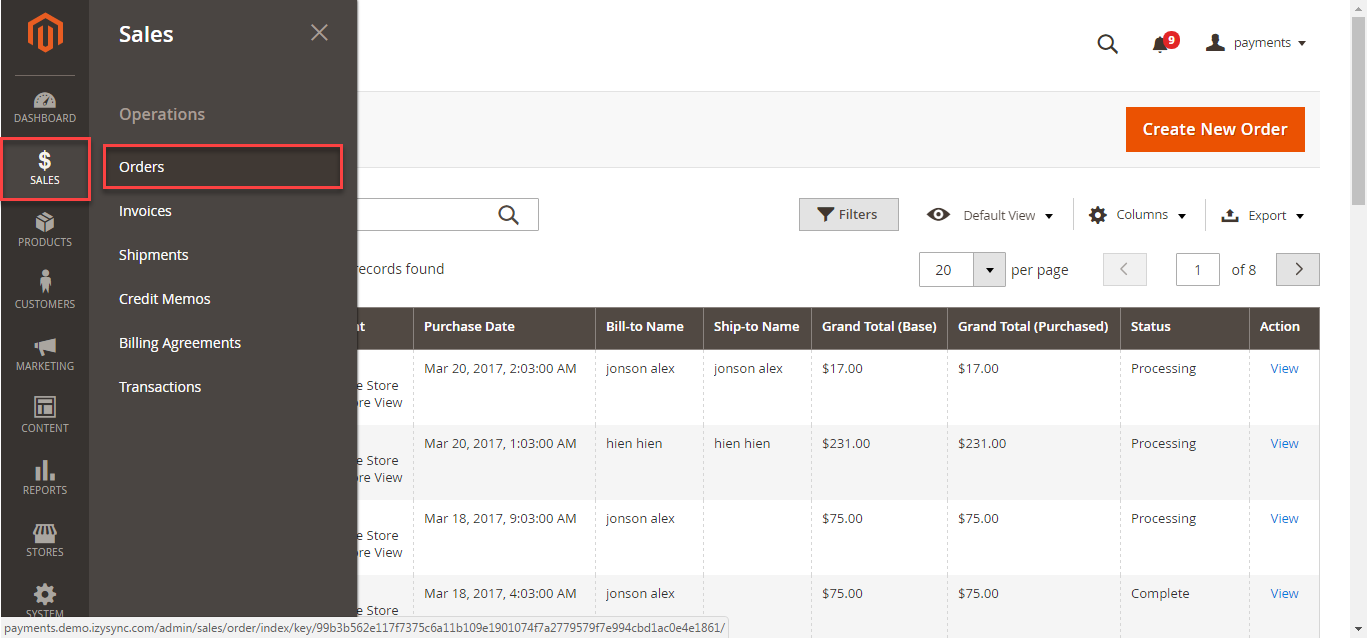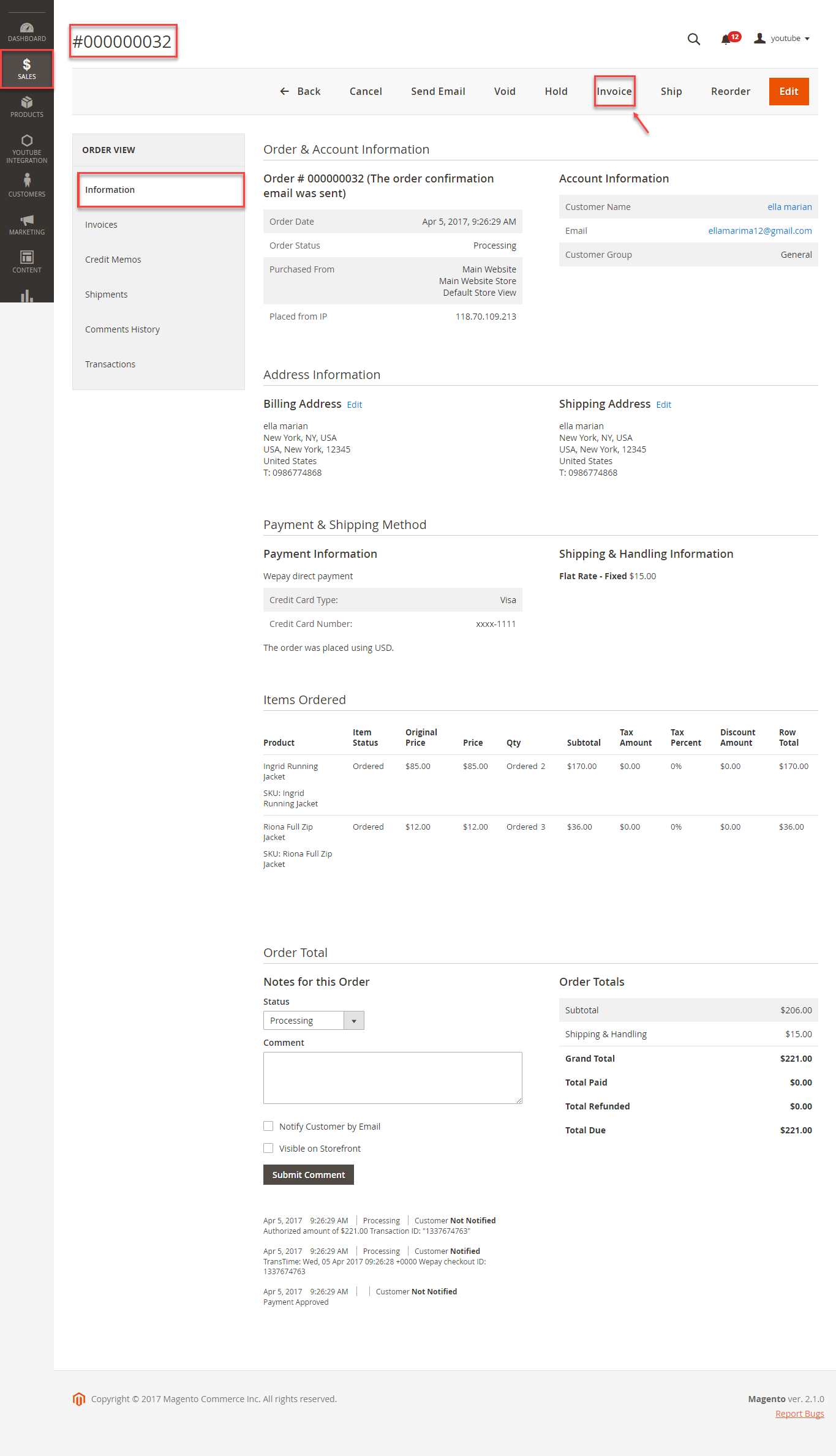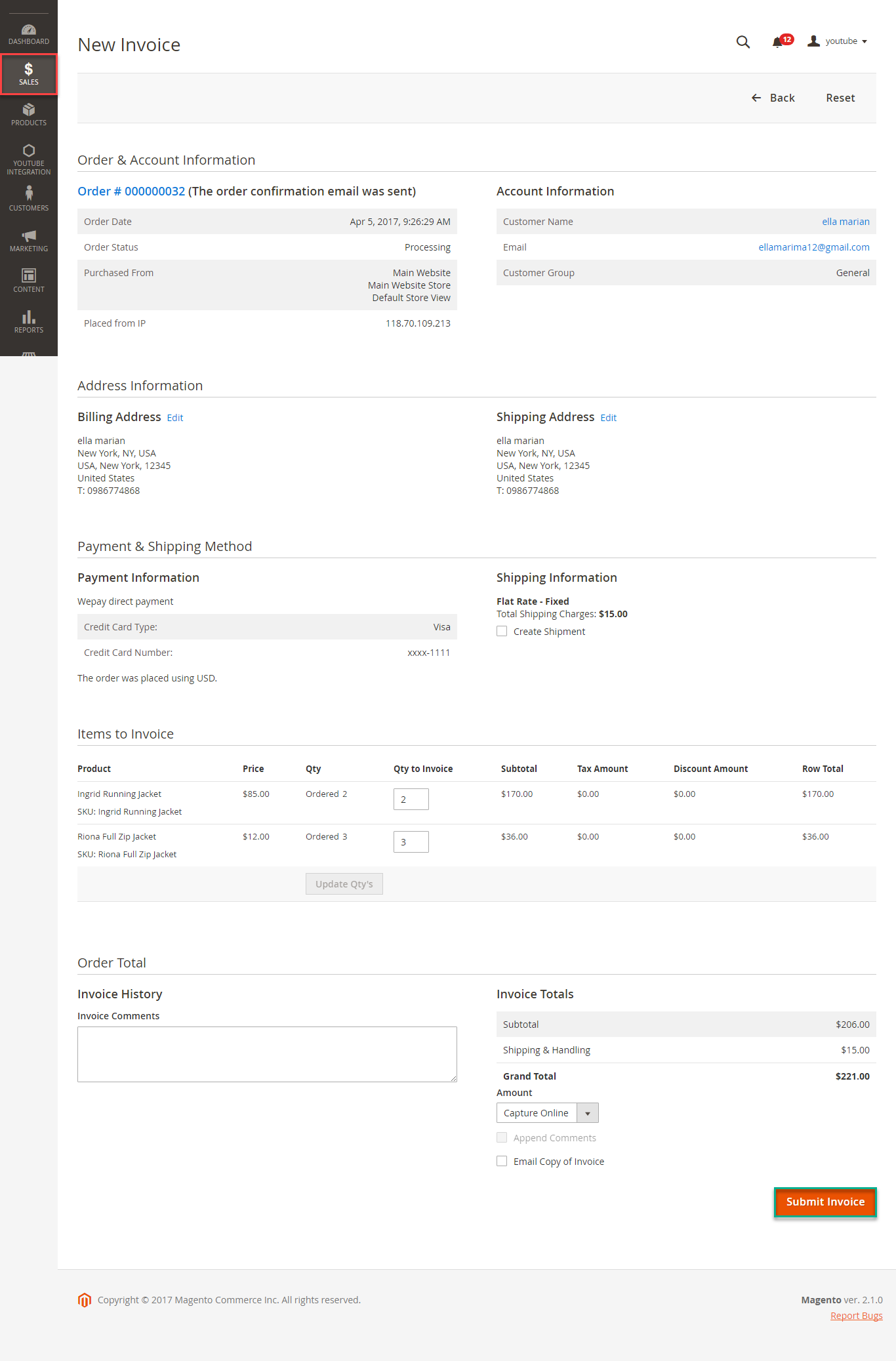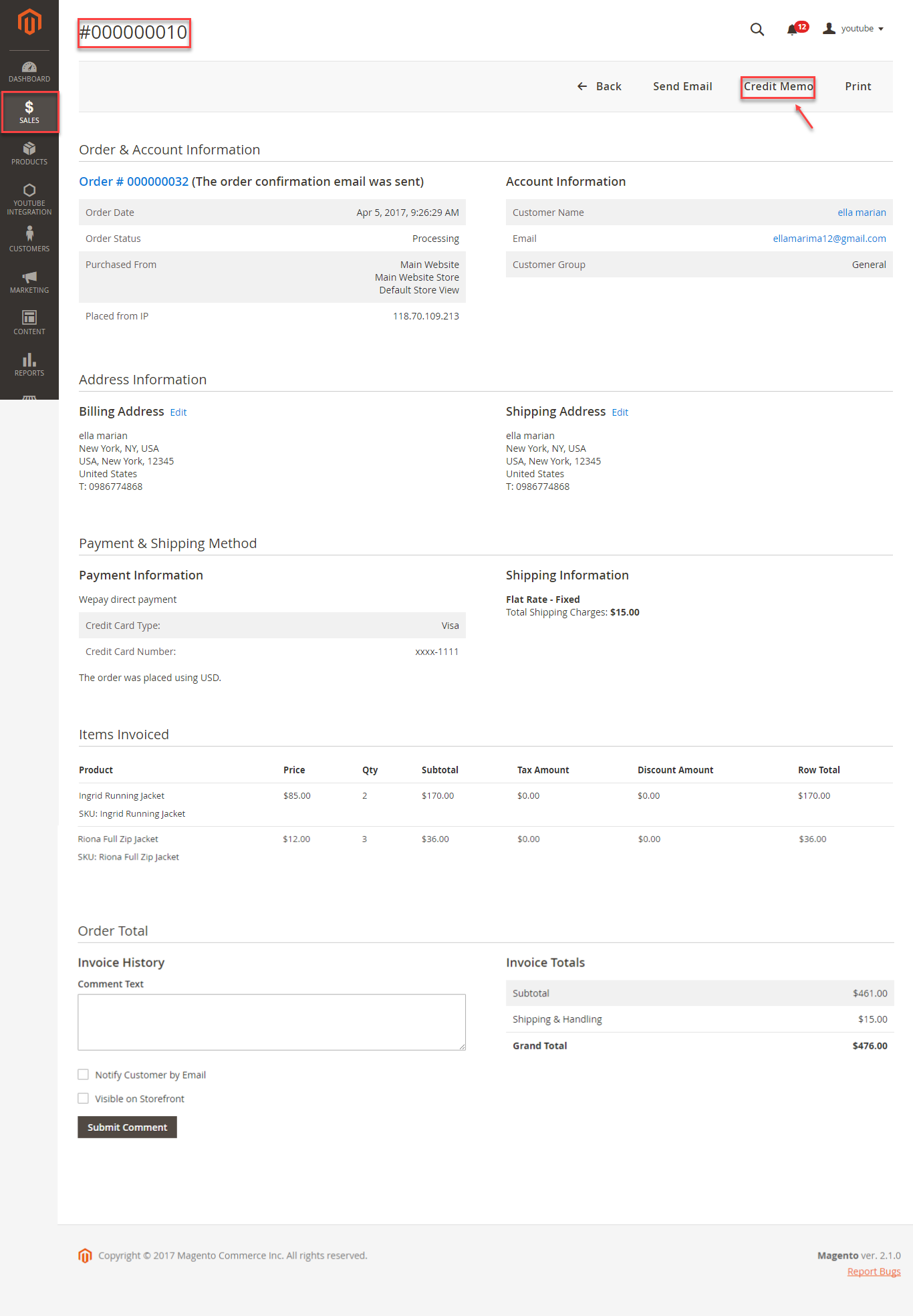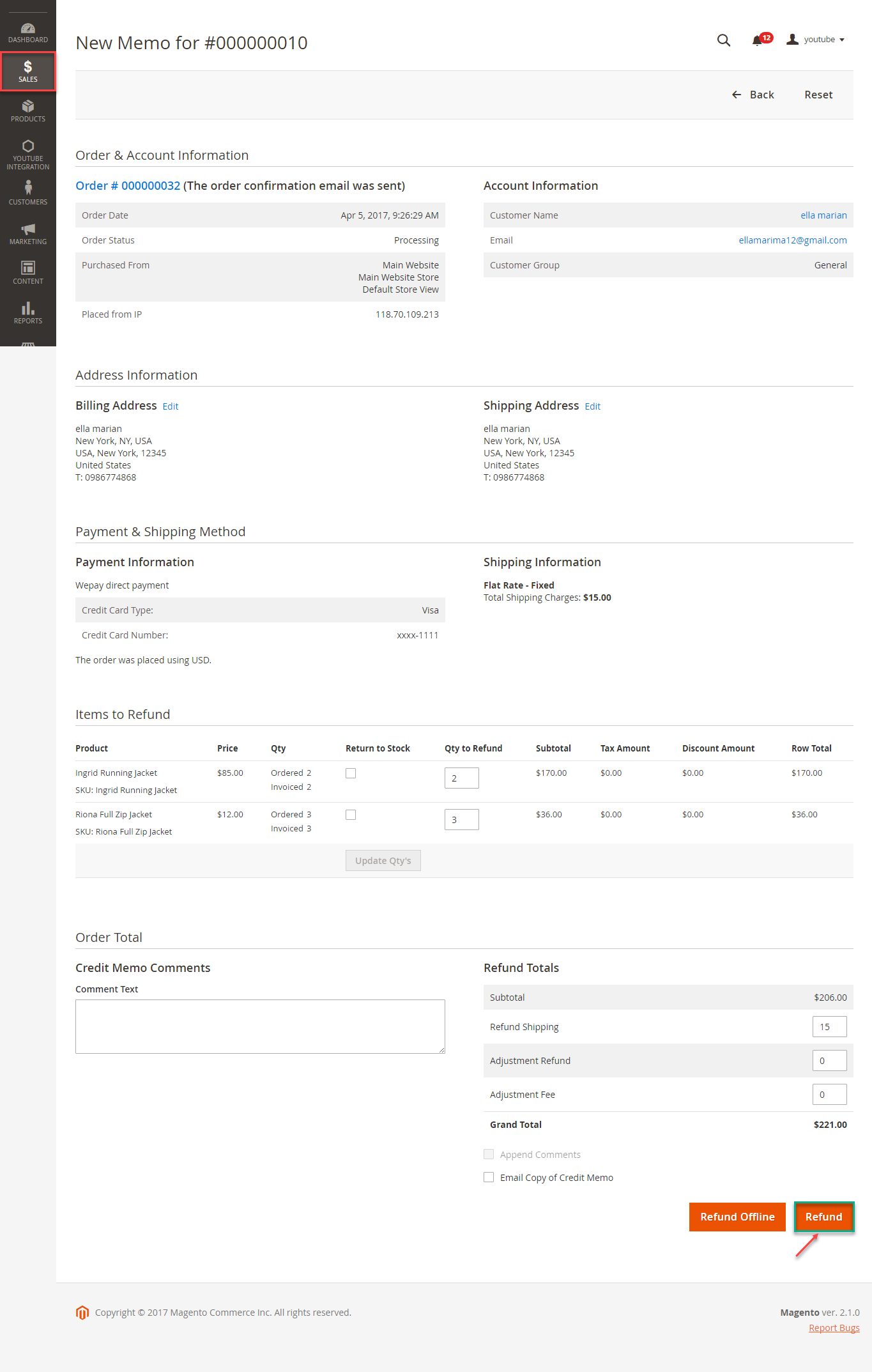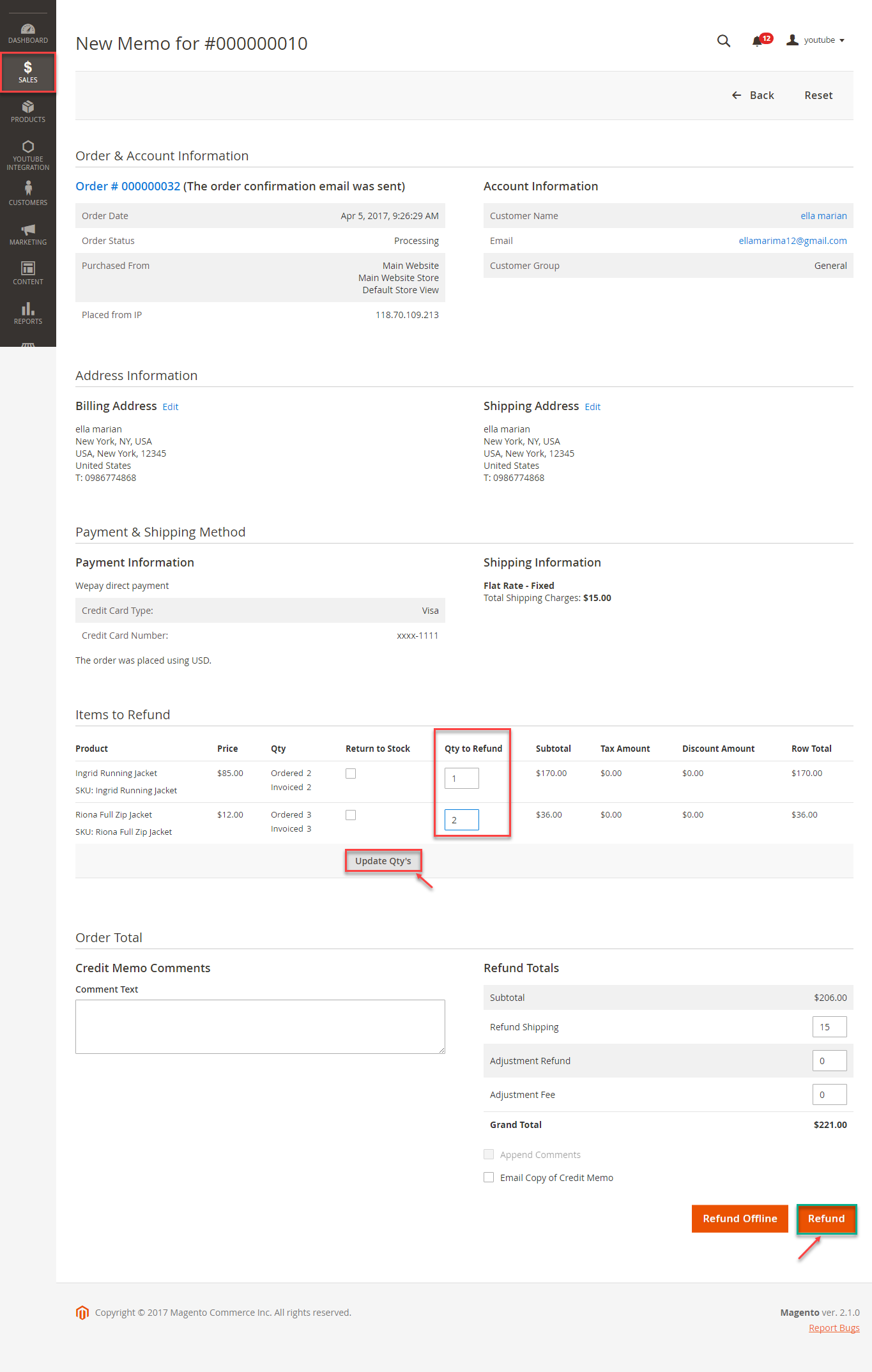...
PayPlug has two payment method: credit card and direct.
- Authorize only, authorize and capture
- Full refund, partial refund
- Fill card, payment, save card, reused card, deleted card is saved
View order status.
Check email customer.
Allowed credit card types.
Enable CVC verification.
...
Your store should be running on Magento 2 Community Edition version 2.0.x or 2.1.x.
...
How to create
...
PayPlug's account
Sign up the
WepayPayPlug account
You must have an existing Wepay PayPlug account to use this extension. If you don't have a Wepay accountPayPlug account, you can create one by go to: https://wepaywww.payplug.com/register
Fill valid personal information and click Sign up button to register a new account. Your account is active.
Sign
in Wepayin PayPlug
When you have registered account, you log in Wepay by PayPlug by clicking link: https://wepaywww.payplug.com/portal/login
...
Backend
Configuration:
Log in Wepay PayPlug and choose API Keys to take information about ClientID, Client Secret, Access Token, AccountID, Sort Order to config your account in the backend.
...
Frontend Usage
When you buy the product. Please remember to choose it and add the product to cart.
Then, go to checkout and select Wepay direct PayPlug direct payment or Wepay paymentPayPlug payment.
Wepay direct PayPlug direct payment
Customer enter card number, expiration Data, CVC then click Place Order button.
In addition, if the customer wants to save the card for next time, the customer can pick on the check box (save for next time) or will use a new card.
After the customer has bought a product, the customer would have click on My account -> Wepay > PayPlug Card Management to view or delete the card.
Wepay PayPlug Payment
Customer can choose Redirect to Wepay PayPlug Payment button to move to Wepay PayPlug home page
Some steps continue to finish your transaction:
To view your order, you log in https://wepaywww.payplug.com and choose Data.
Or On the Dashboard of backend, click Sales->Orders-> View
In case, Customer wants to refund, admin goes to the back-end and follow below step:
...
Customer will click Orders-> View->Invoices and click submit to confirm invoice
After invoice has been submited, you click Credit Memo and choose Refund:
When payment action is Authorize and Capture: admin only view Invoice and click Credit Memo->Refund.
In WepayPayPlug, there are two methods: total refund and partial refund
...
If admin wants to refund partially, admin follow the below picture:
Customer will edit Quatity to refund and choose Update Qty's after clicking Refund. In partial refund, customer can refund each part until products in orders are run out .
...