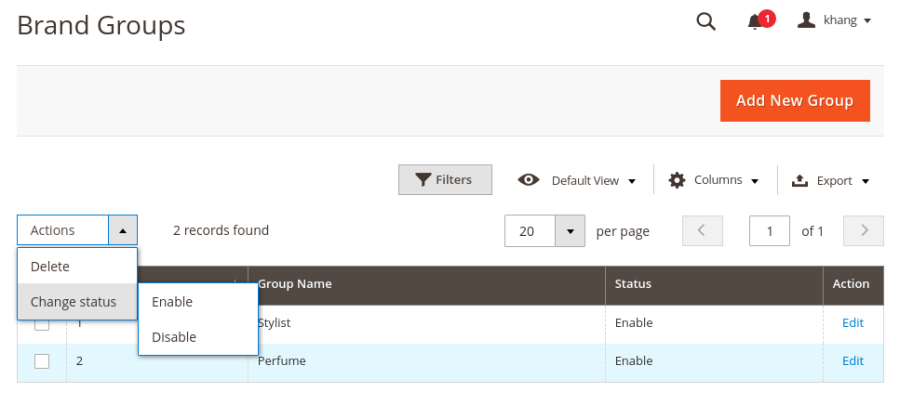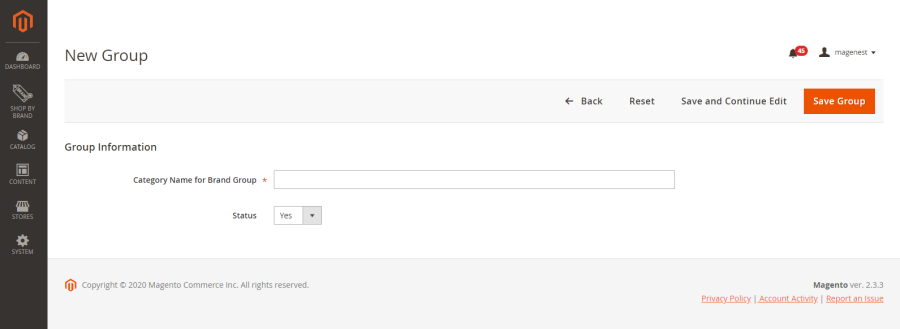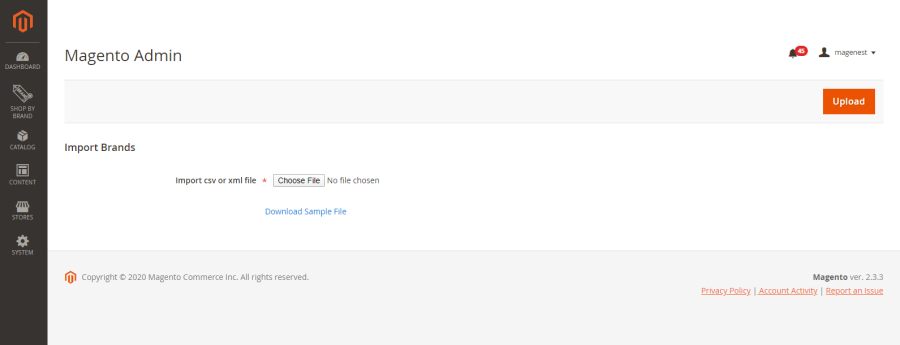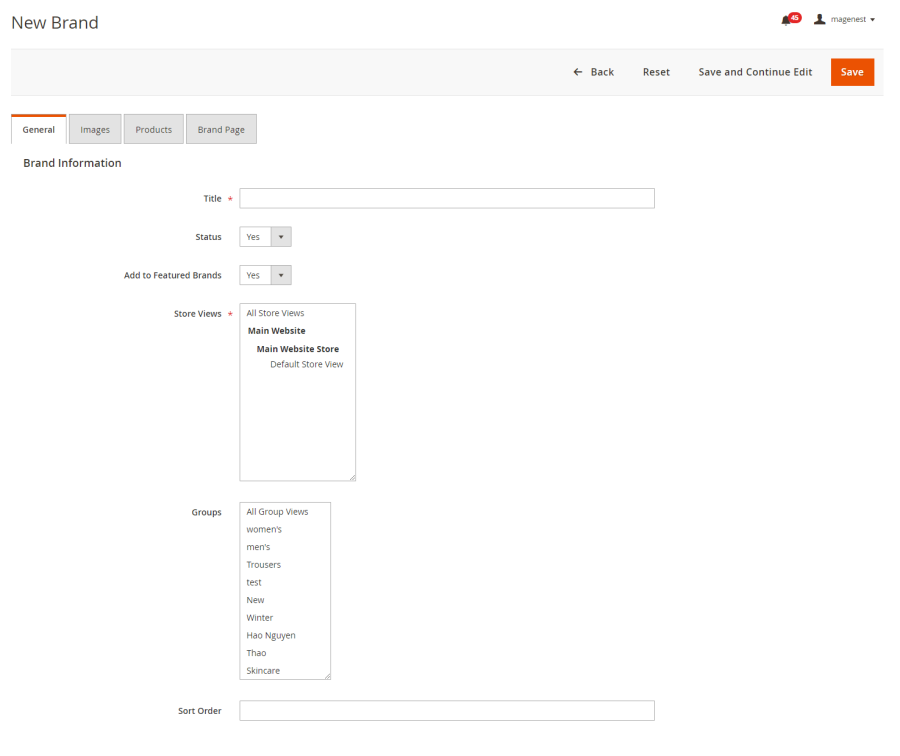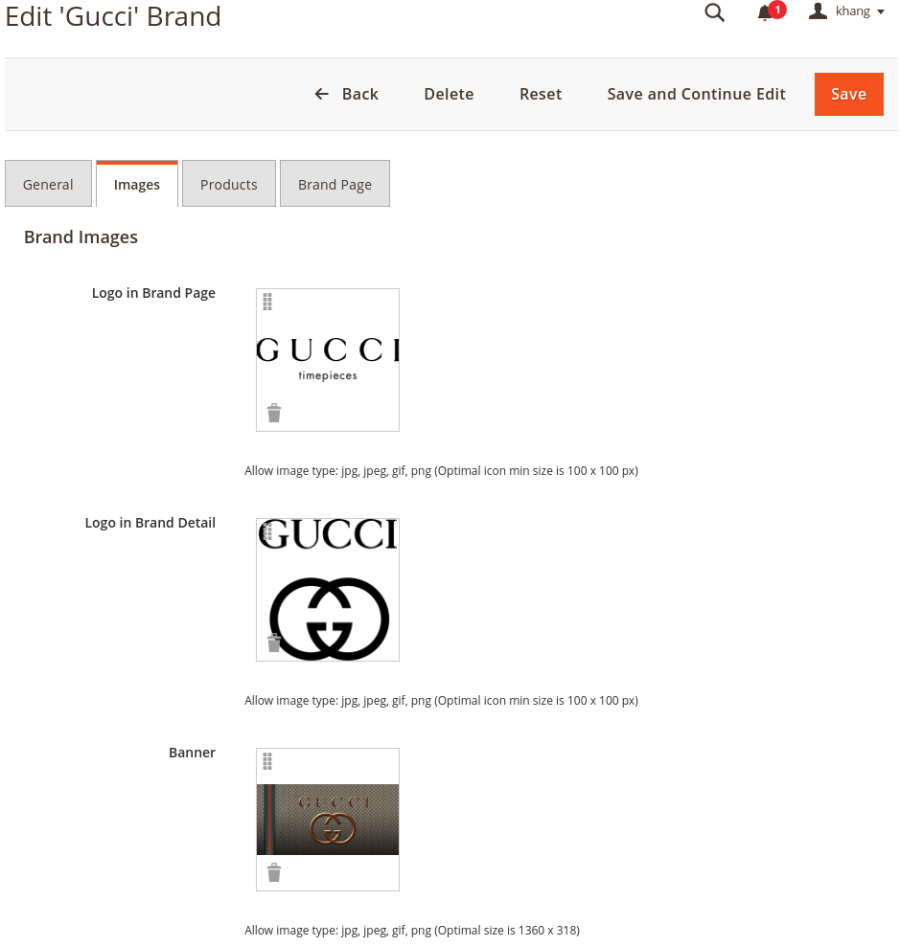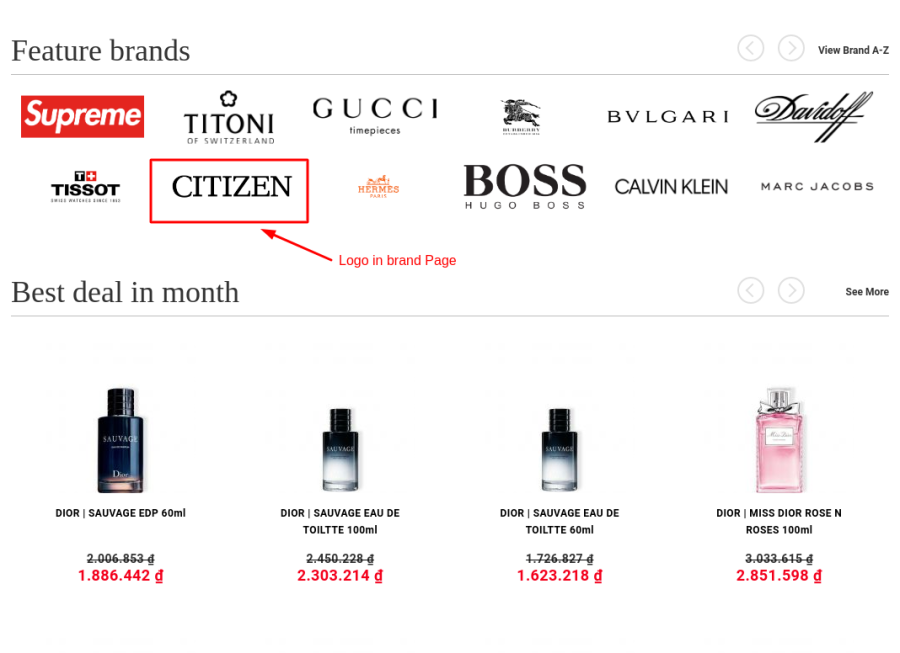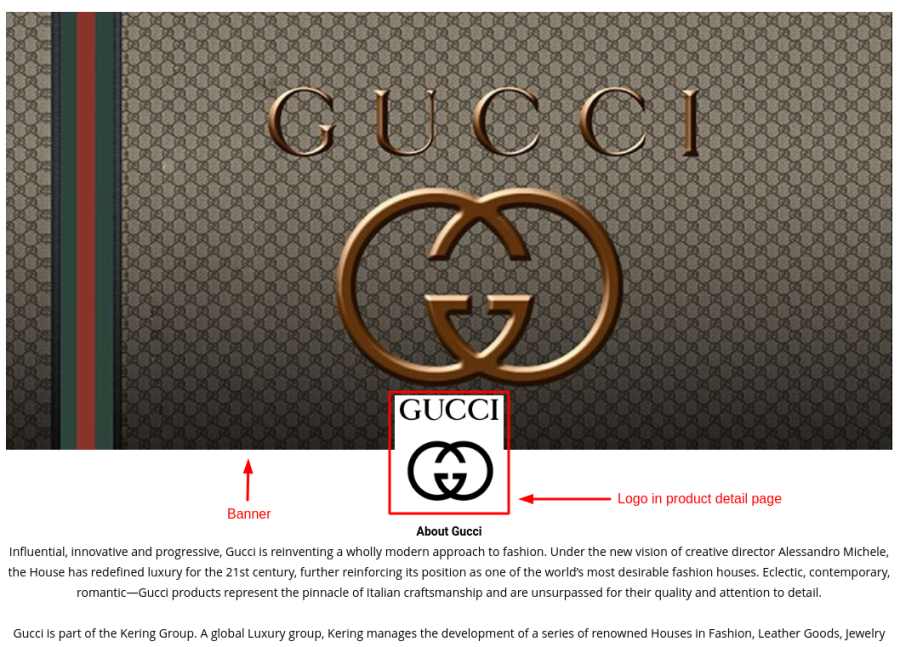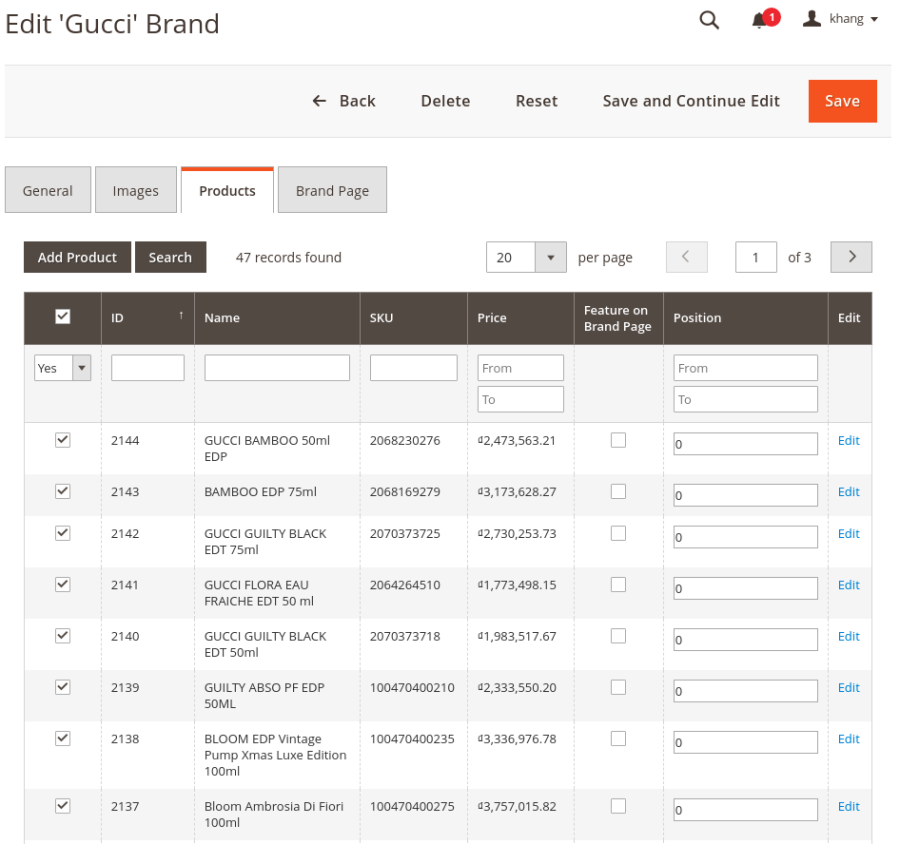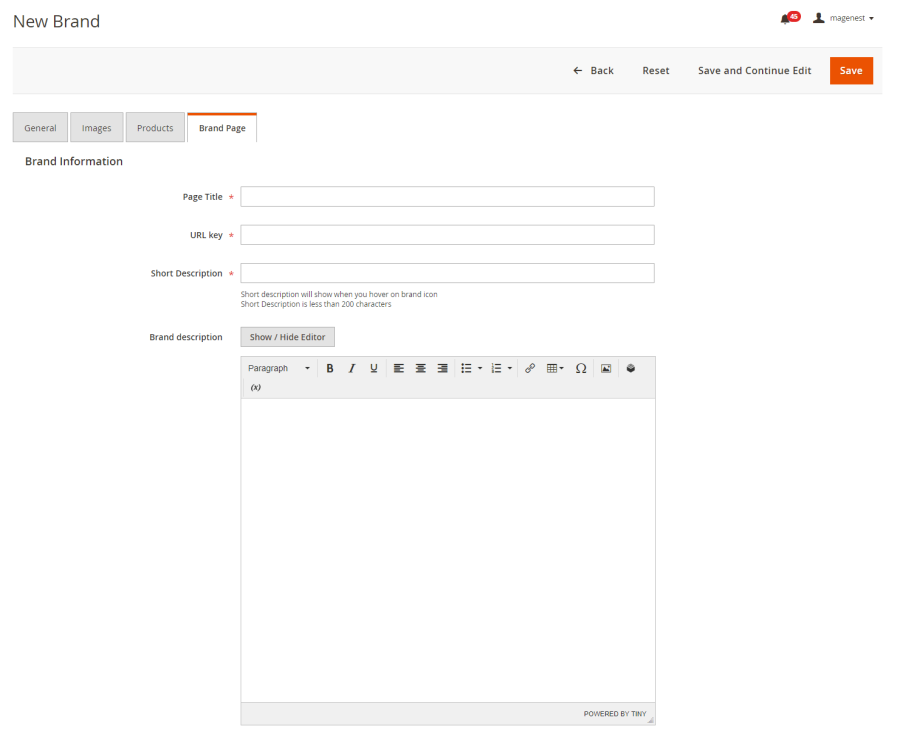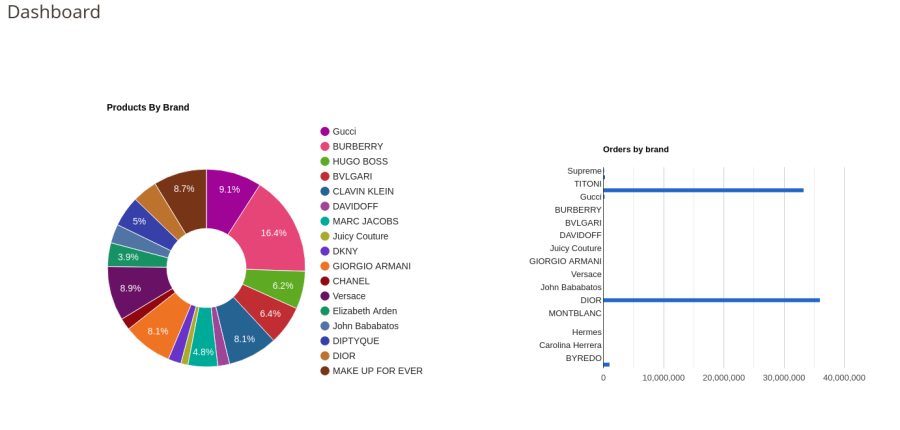USER GUIDE DOCUMENT
SHOP BY BRAND |
Key Features
For admin
- Show featured brand list and featured product list
- Add short description and detail description for brand
- Set image for brand logo and banner on brand page
For Customers
- View brands on brands page, brand detail page, product list and product detail page
- View detail information of a brand on the brand detail page
- View featured brands and featured product list
- View the number of product on each brand
Configuration
On the admin sidebar, go to Shop By Brand > Settings to set the general configuration for the extension. On the Configuration page:
Manage Groups
- Before creating new brands, admin need to create groups to classify the brands.
- On the admin sidebar, go to Shop By Brand > Manage Groups.
- On Brand Groups page, admin can delete or change status of the available groups.
- To create a new group, click on Add New Group button.
- On New Group page, set name and status for the new group. Then click on Save Group button to save.
Manage Brands
- On the admin site bar, go to Shop By Brand > Manage Brands.
- On the Shop By Brands page, admin can edit or delete the available brands on the list grid.
Import brands
- To import brands, click on Import button, go to Import Brands page.
- Click on Download Sample File to download the sample file. Then fill in the file with brands information.
- Click on Choose File button and select the completed file to import.
- Click on Upload button, then the brands will be add to the store.
Create a new brand
To create a new brand, click on Add New Brand button. On the New Brand page:
General
-
-
- Title: Set a name for the new brand.
- Status: Choose Yes to activate the brand.
- Add to Featured Brands: If choose Yes, the brand will be added to the featured brands list.
- Store Views: Select a store view for the brand.
- Group: Assign the brand to one or several groups.
- Sort Order: set the brand position on the featured brands list. Note: If several brands are set in the same position, they will be arranged by alphabet order.
-
Images
- Logo in Brand Page: Set the brand logo on brands page.
- Logo in Brand Detail: Set the brand logo on the brand detail page.
- Banner: Set the banner on the brand detail page.
-
- Front-end layout
Products
Select products to add to the new brand.
When editing a brand, in case admin want to add more products to the available list, click on Add Product button then select products to add.
Brand Page
Setup the detail page for the brand.
- Page Title: Enter the title in the header html.
- URL Key: Enter the URL Key for marketing purposes.
- Short Description: Insert a short description for the brand. This description will display when users hover on the brand icon.
- Brand Description: Enter a detailed description for the brand using the.
Click Save to save the brand.
Brands report
On the admin sidebar, go to Shop By Brand > Dashboard. On the dashboard page, admin can view the report about orders by brand.