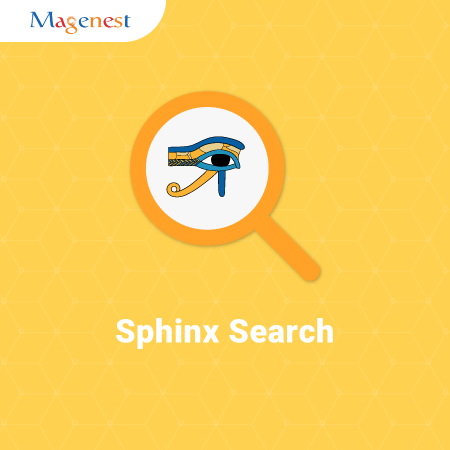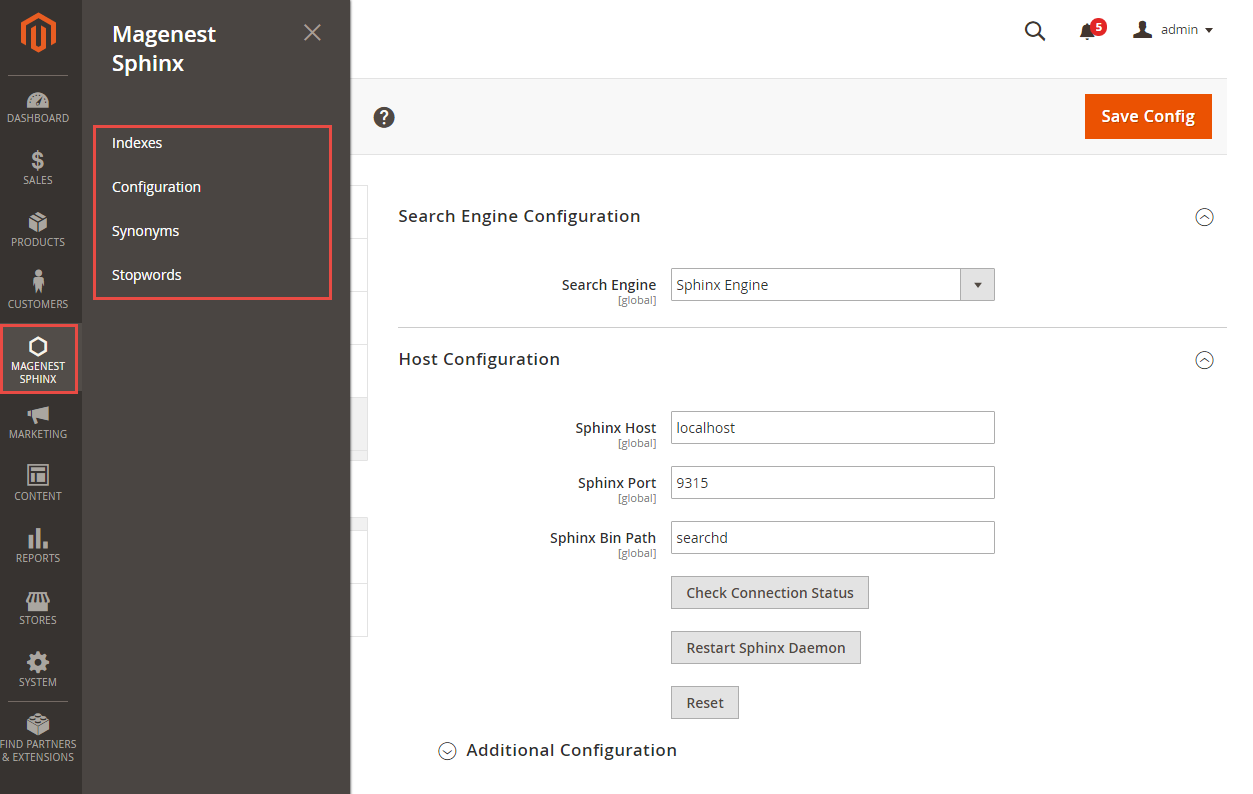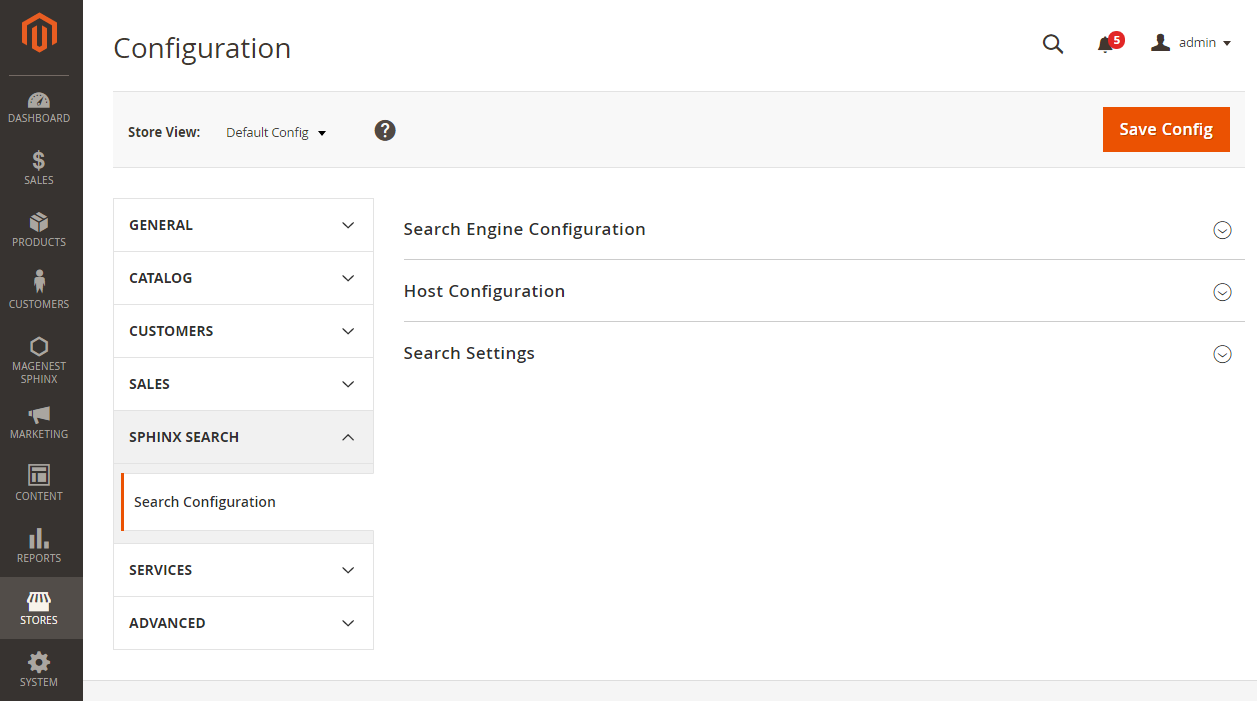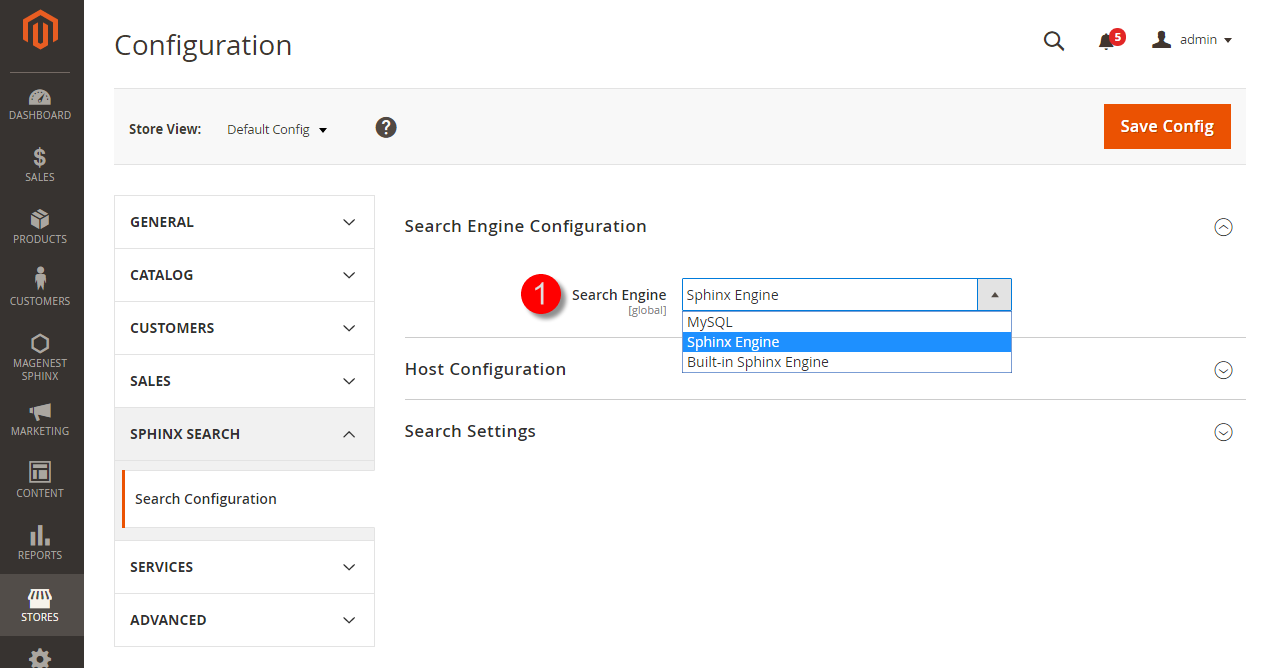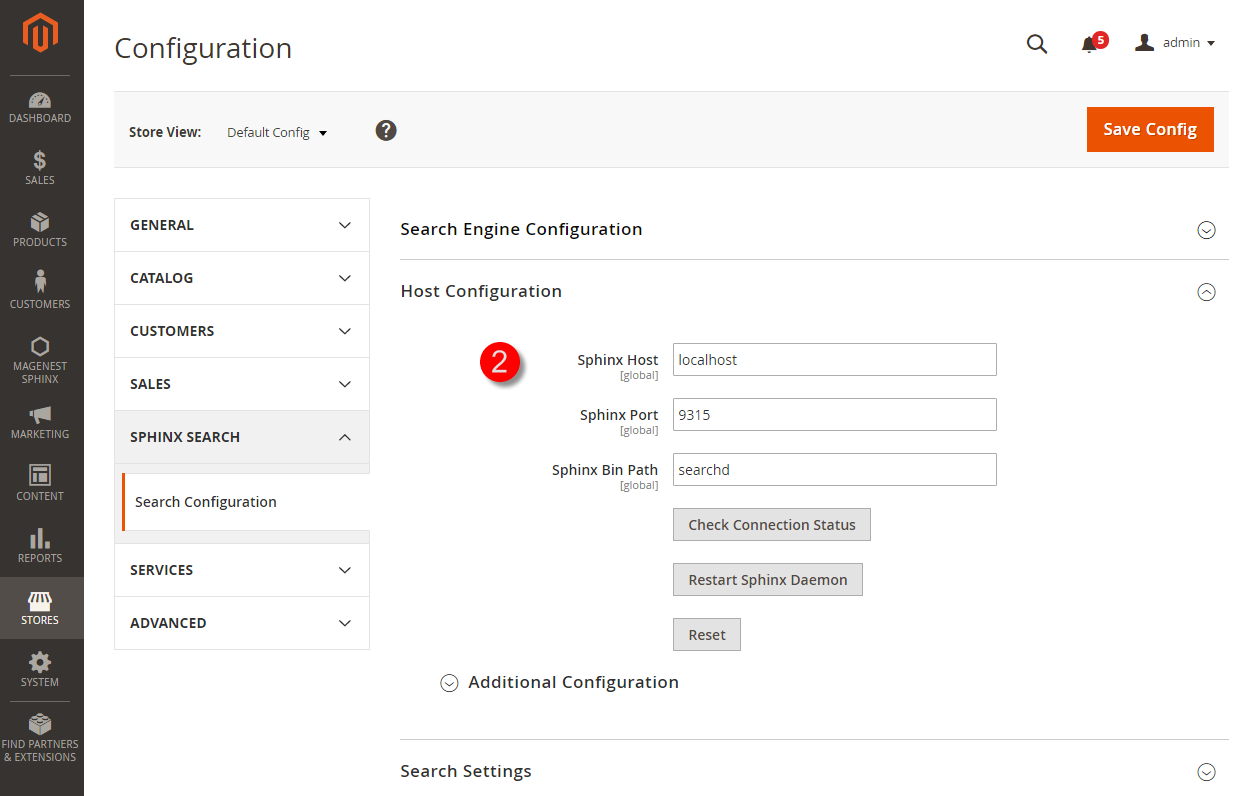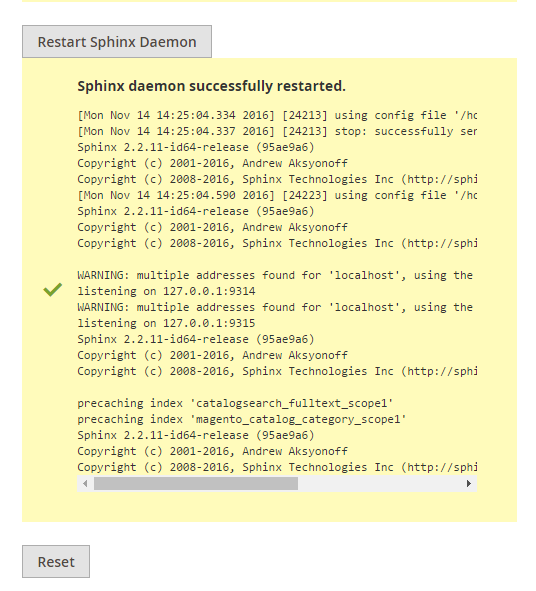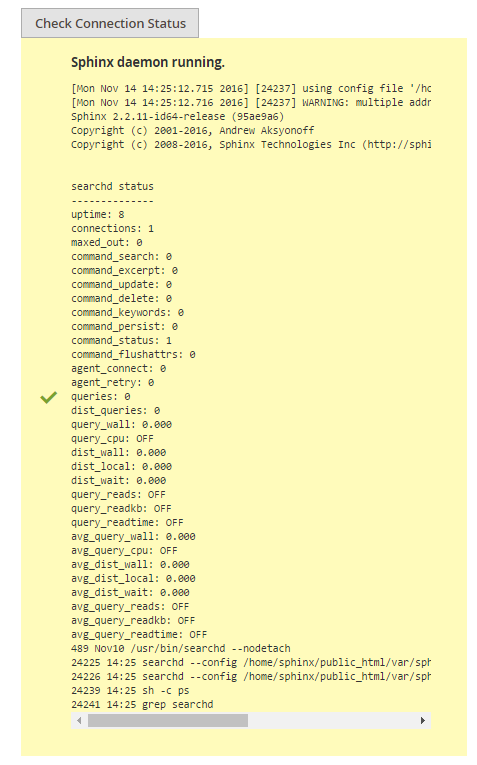Thank you for purchasing our extension. If you have any questions that are beyond the scope of this document, do not hesitate to leave us an email via our email address below.
Created: 25/10/2016 | By: Magenest | Support Portal: http://servicedesk.izysync.com/servicedesk/customer/portal/49
Introduction
For more detail, live demo and user reviews, please visit the extension's official webpage: Sphinx Search
Hightlight Features
1. Frontend
- Indexing the store content, including products and categories, and neatly store them in the server.
- Specify a list of synonyms for better search relevance.
- Specify a list of stopwords for less unrelevance search results.
- Specify maximum number of results.
- Specify replace words which will be applied in search queries.
- Specify frequently searched terms (future version).
- Specify related search terms (future version).
- Specify additional index and search daemon configuration.
- Fast and relevant search results.
System Requirements
Your store should be running on Magento 2 Community Edition version 2.1.
Main Functions
We have created Magenest Sphinx menu which enable admins to manage all of things regarding Sphinx extension for Magento 2.
- Configuration
First of all, you need to set configuration before using the extension.
Go to Stores > Configuration > Sphinx Search > Search Configuration.
There are three drop-down menus will be shown, include:
- Search Engine Configuration.
- Host Configuration.
- Search Settings.
Search Engine Configuration
The extension provides three options, include: My SQL, Sphinx Engine and Built-in Sphinx Engine. Admin will pick one of them to make as default.
We recommend that you should choose the option named Sphinx Engine.
Host Configuration
At Host configuration drop-down list, there are some fields admin need to set, includes:
+ Sphinx Host: localhost (Default).
+ Sphinx Post: 9315 (Default).
+ Sphinx Bin Path: searchd (Default).
+ Restart Sphinx Daemon: In the first use, admins will need to click on Restart Sphinx Daemon button to start using. A notification will be shown to inform you that Sphinx Daemon works successfully.
+ Check connection status:
Update
- When a new update is available, we will provide you with a new package containing our updated extension.
- You will have to delete the module directory and repeat the installing steps above.
- Flush the config cache. Your store and newly installed module should be working as expected.
Support
- We will reply to support requests after 2 business days.
- We will offer lifetime free update and 6 months free support for all of our paid products. Support includes answering questions related to our products, bug/error fixing to make sure our products fit well in your site exactly like our demo.
- Support DOES NOT include other series such as customizing our products, installation and uninstallation service.
Once again, thank you for purchasing our extension. If you have any questions relating to this extension, please do not hesitate to contact us for support.