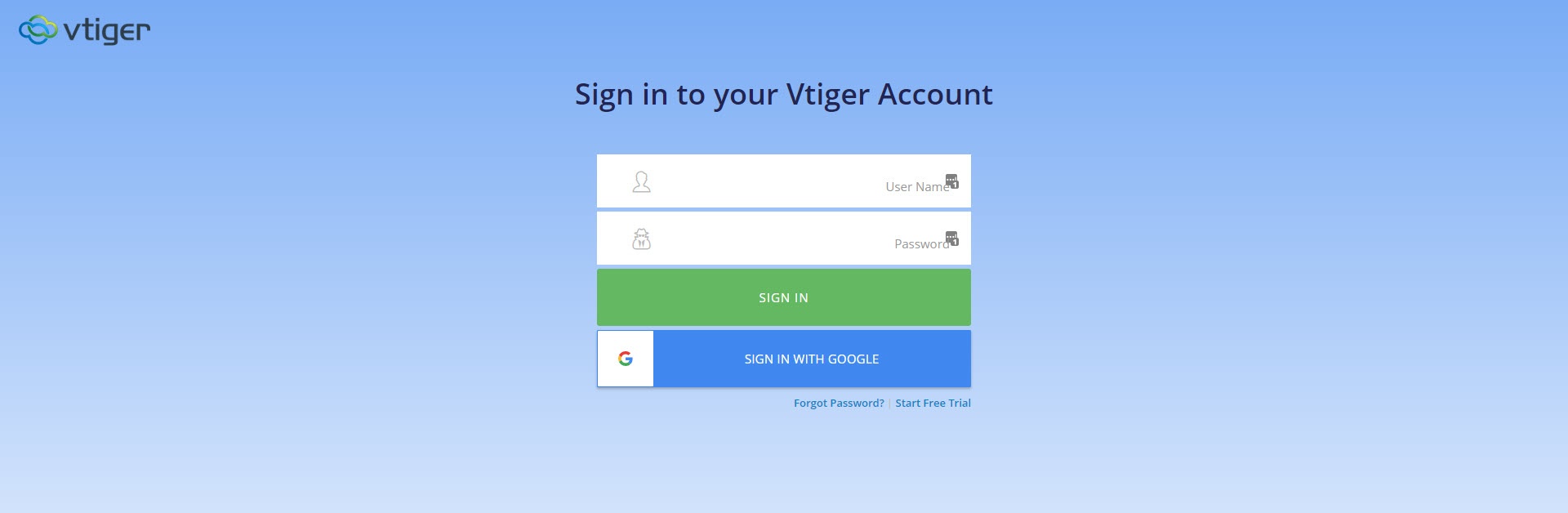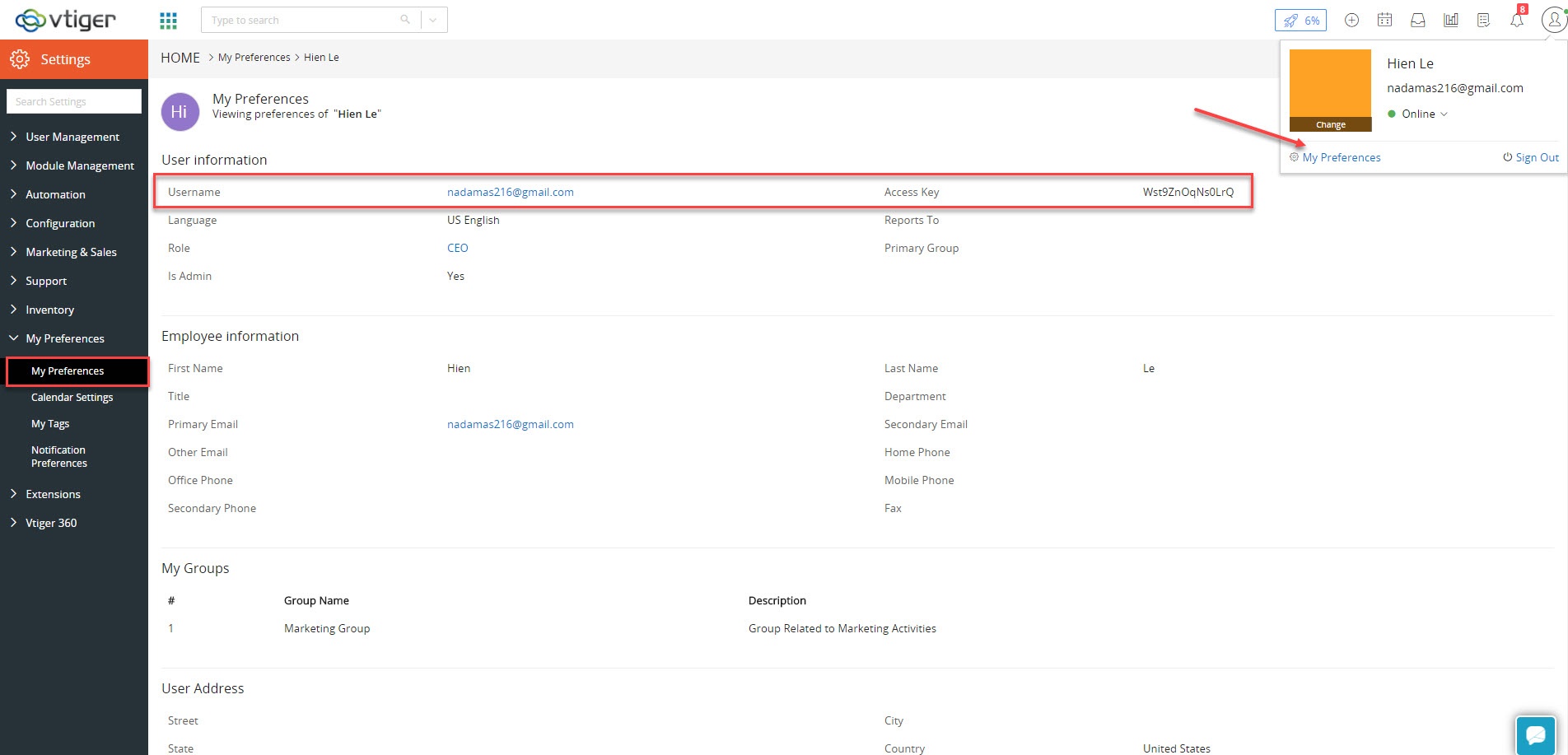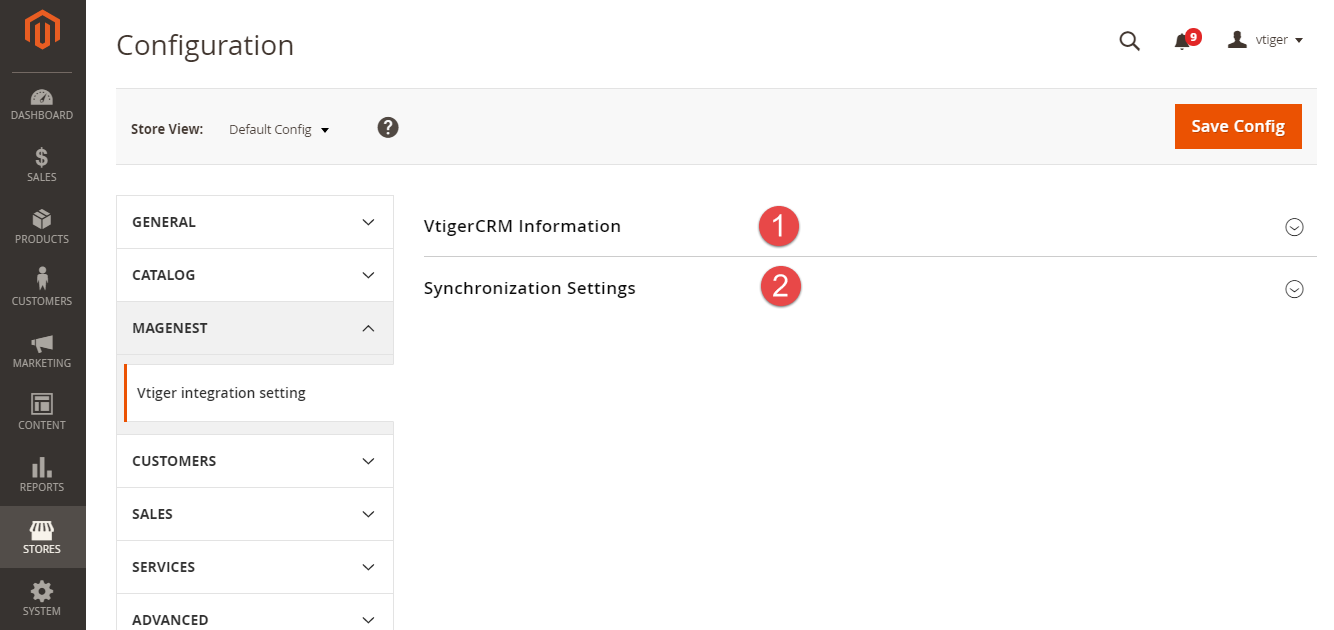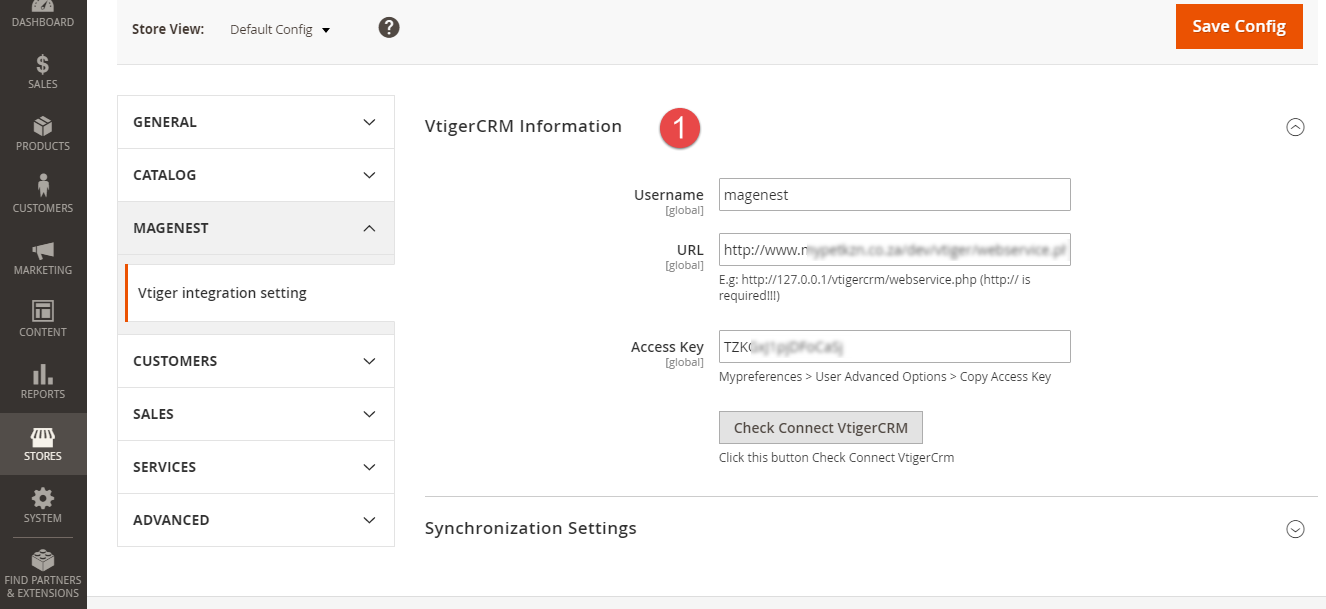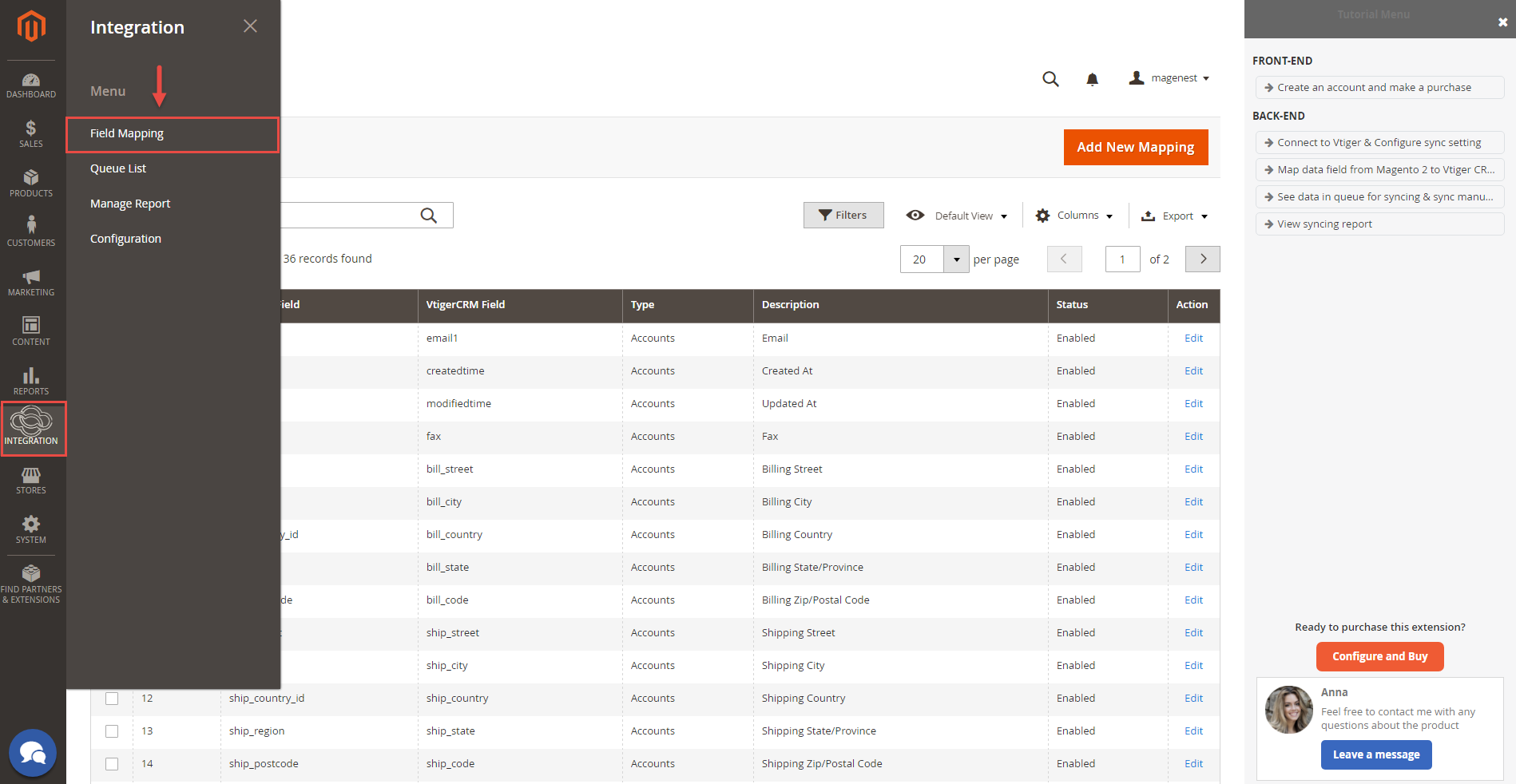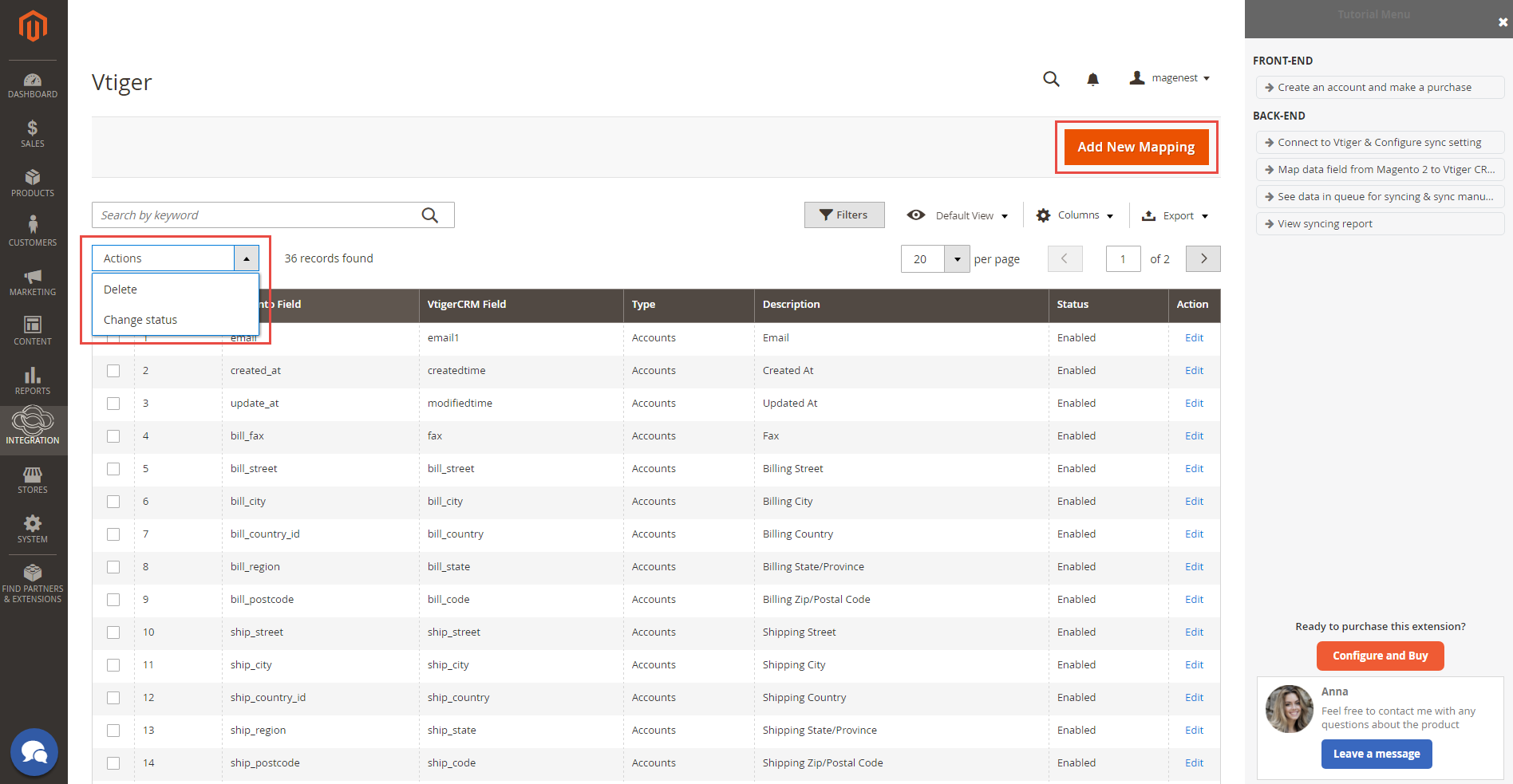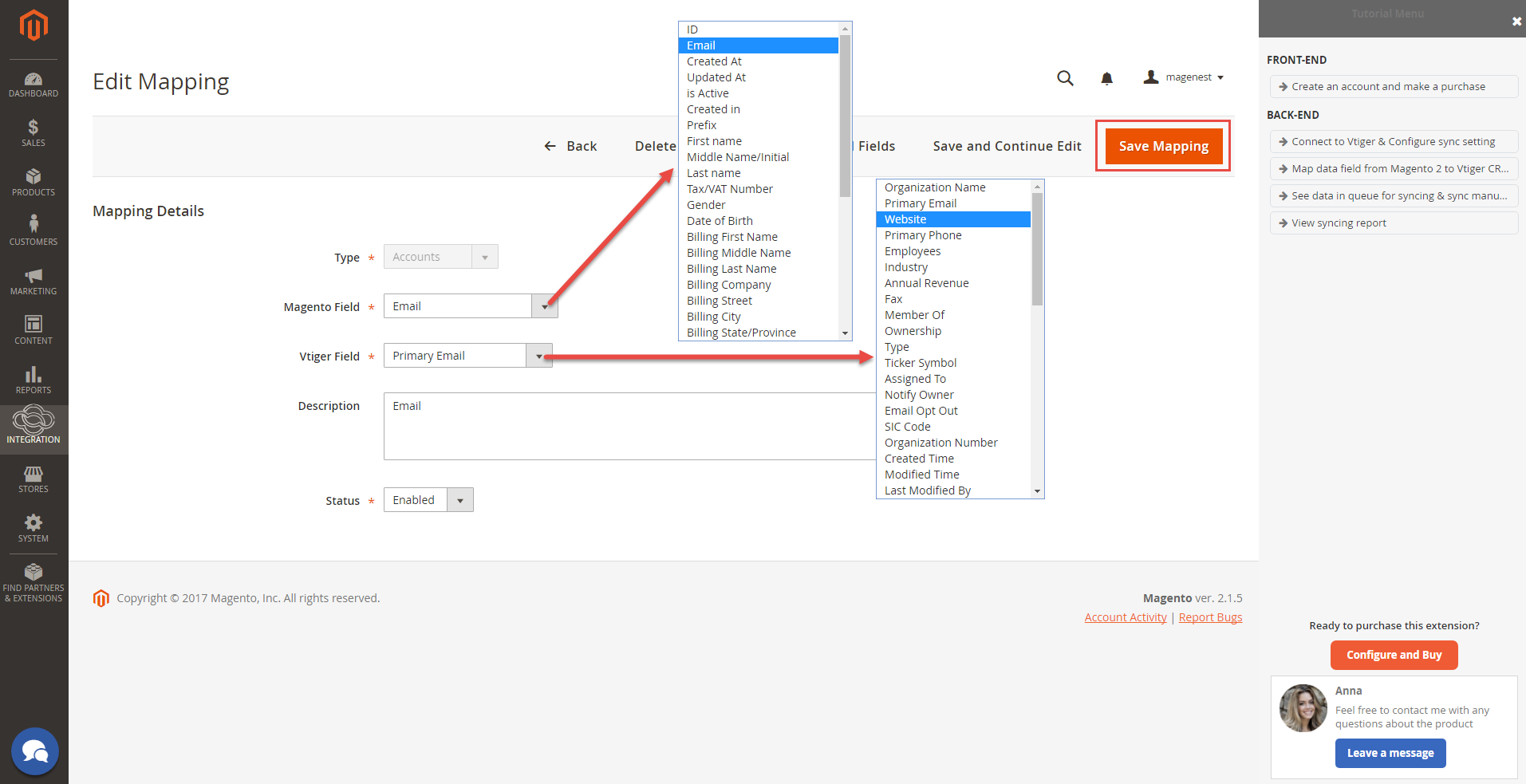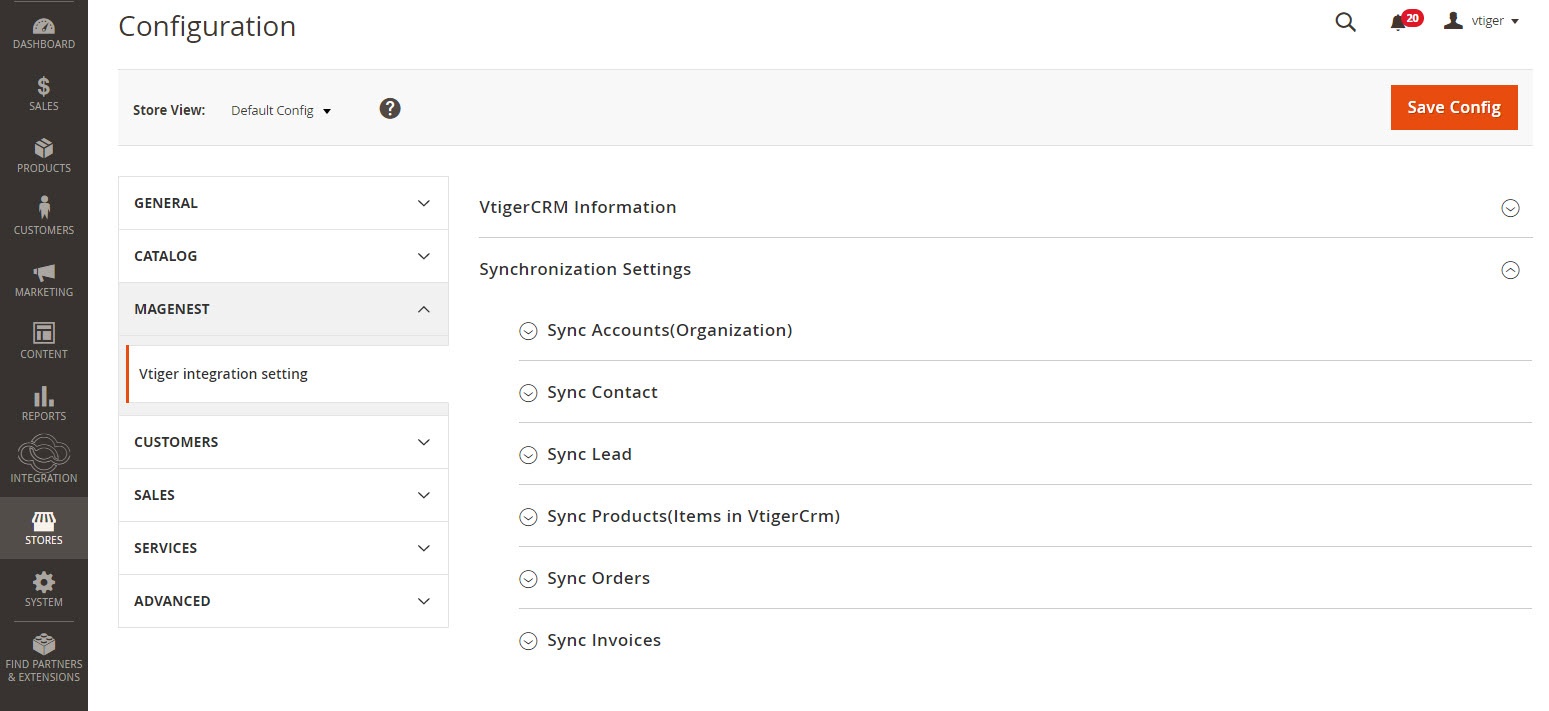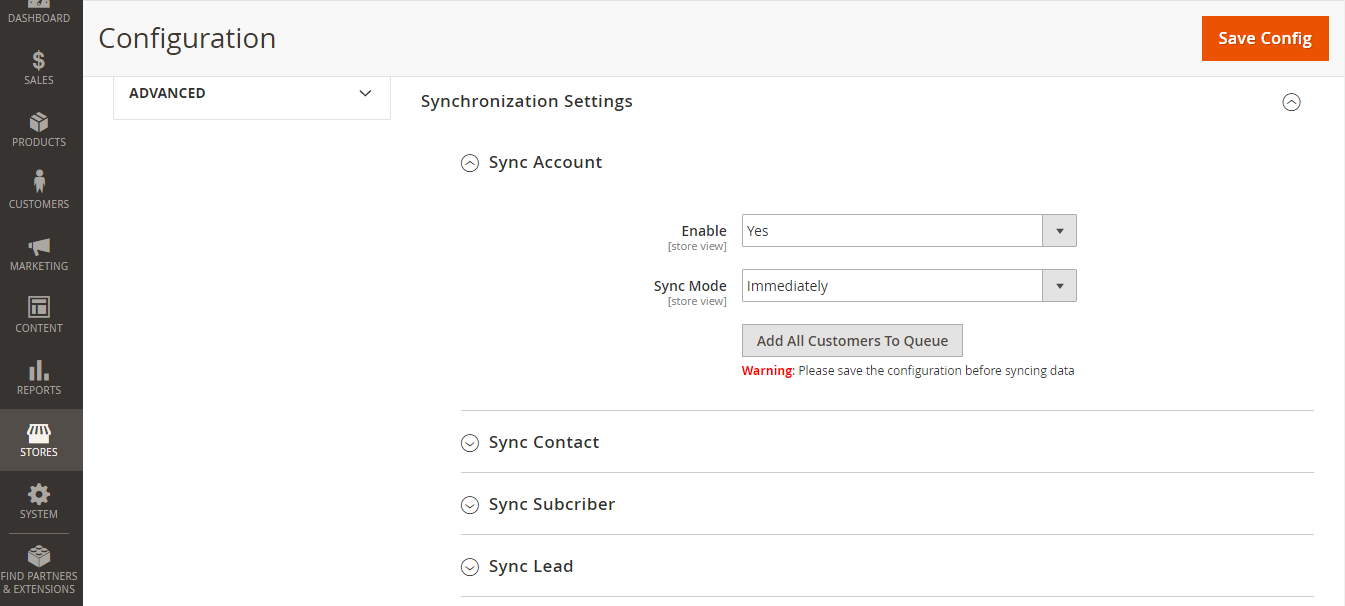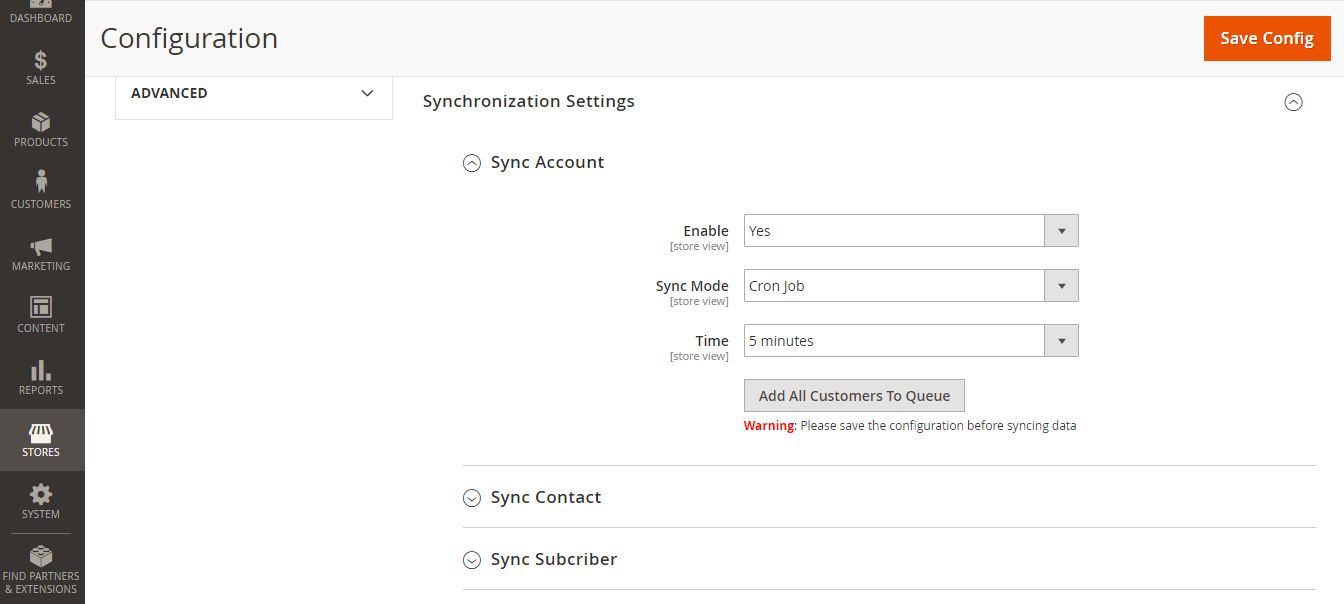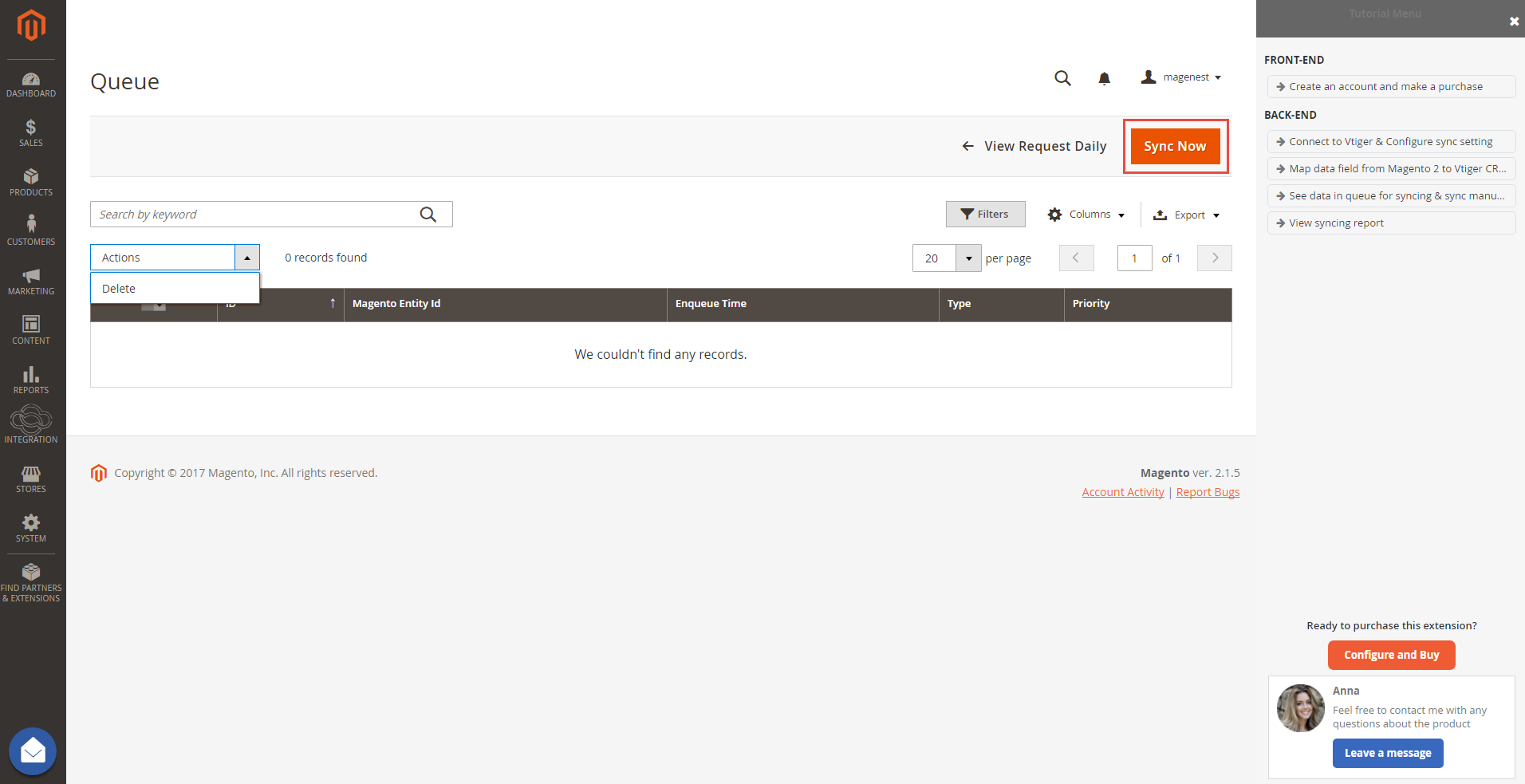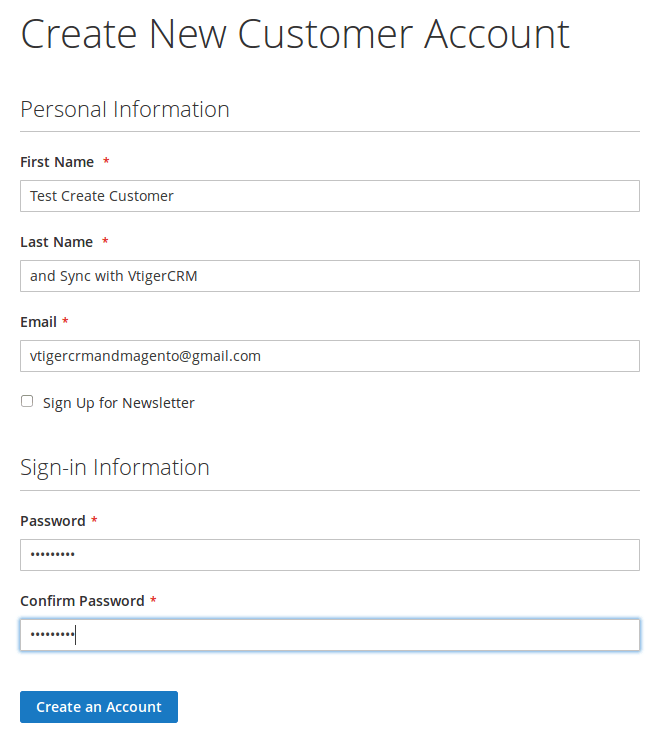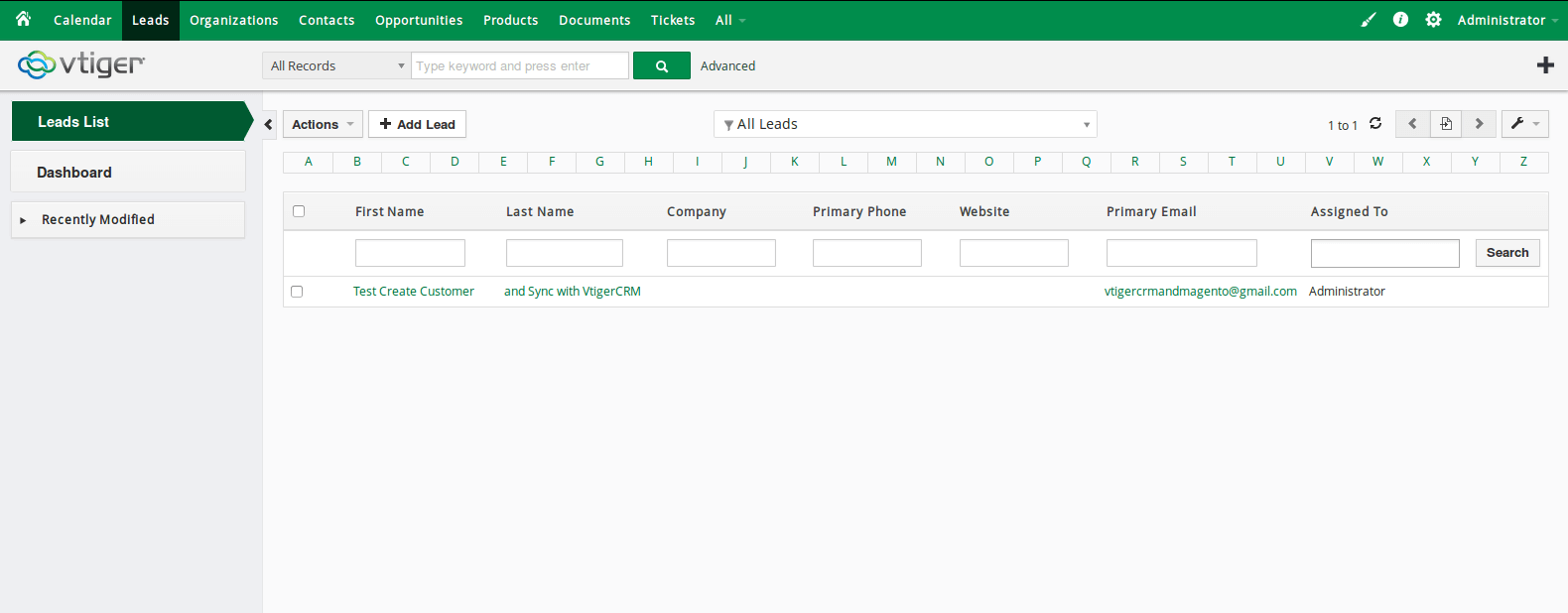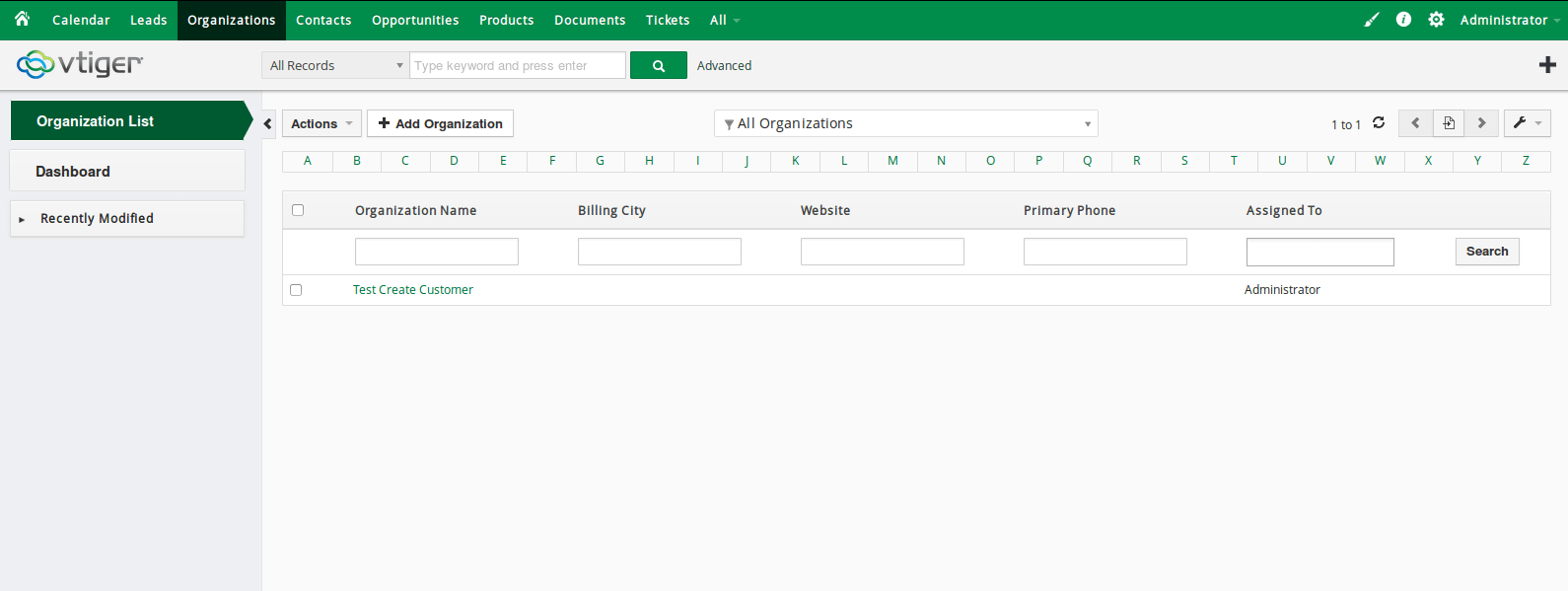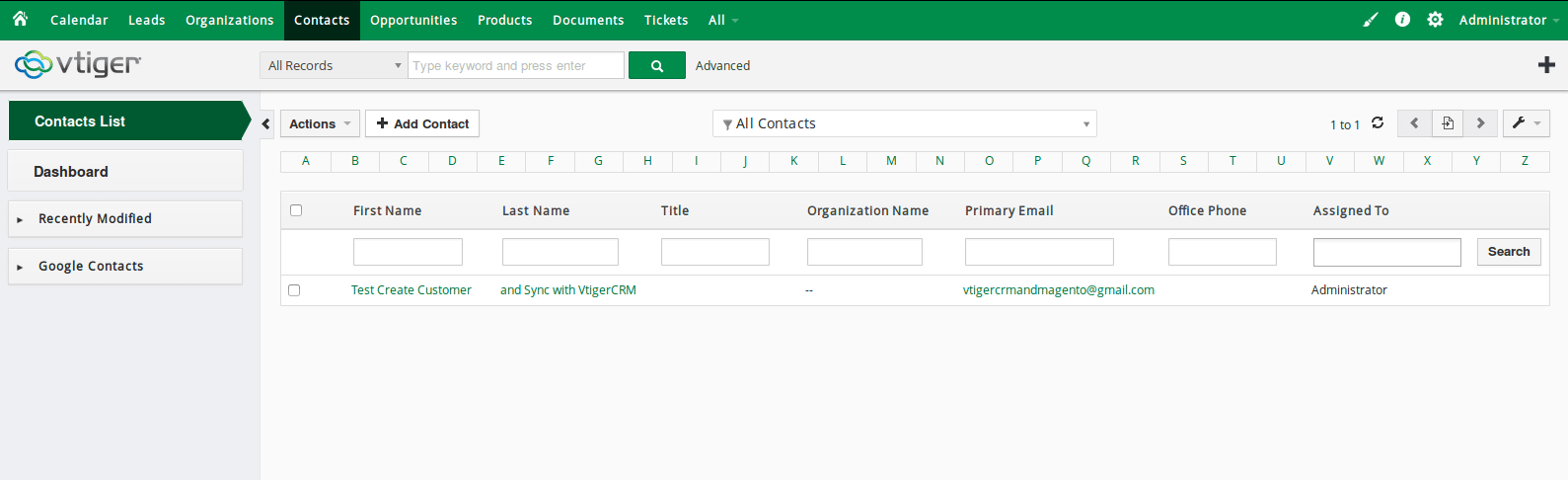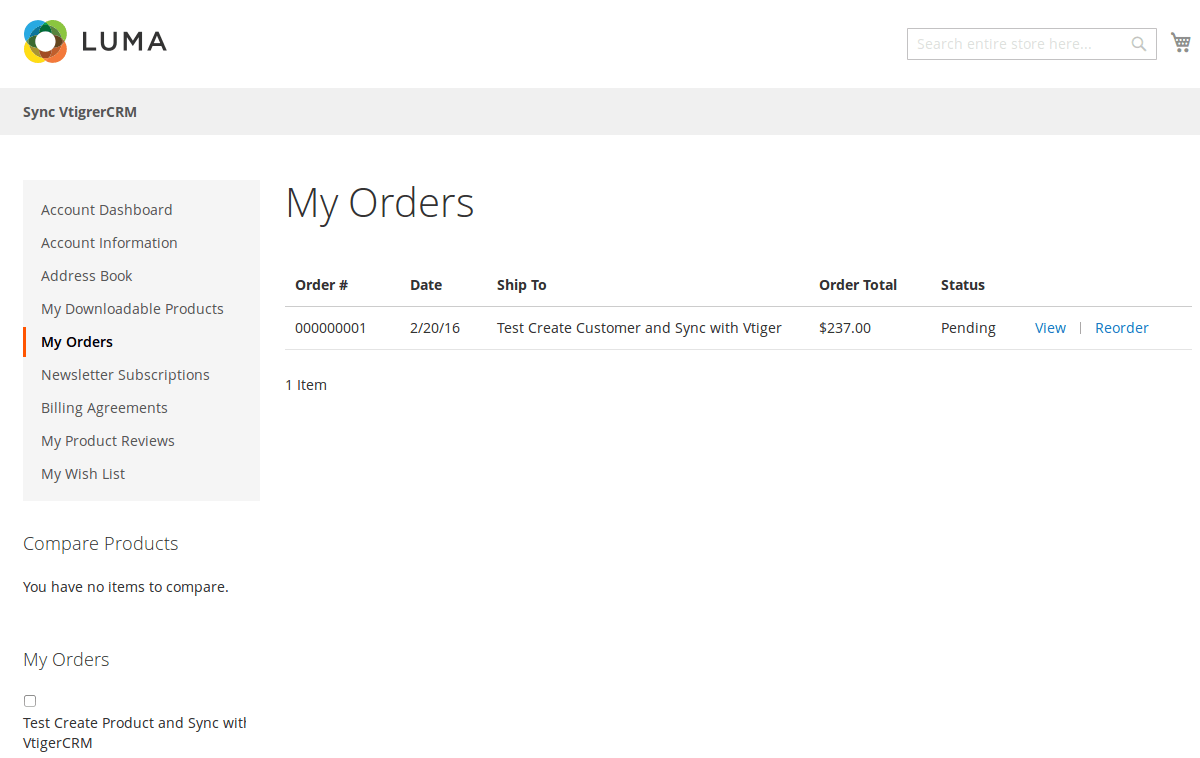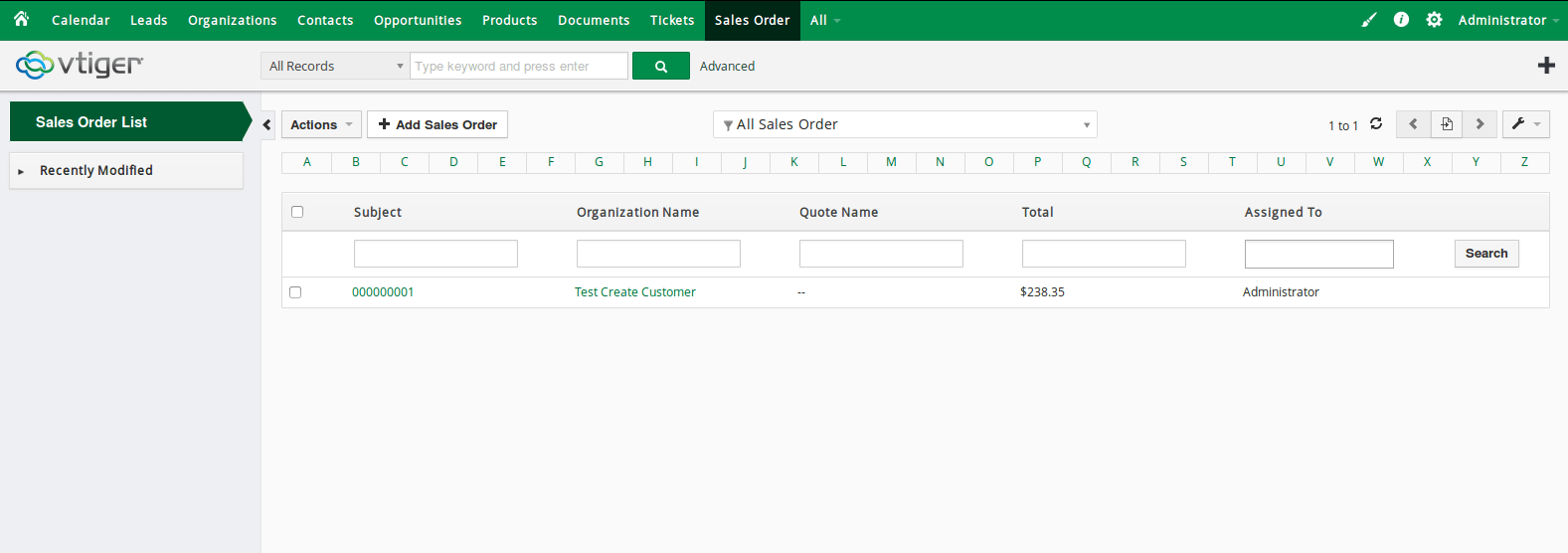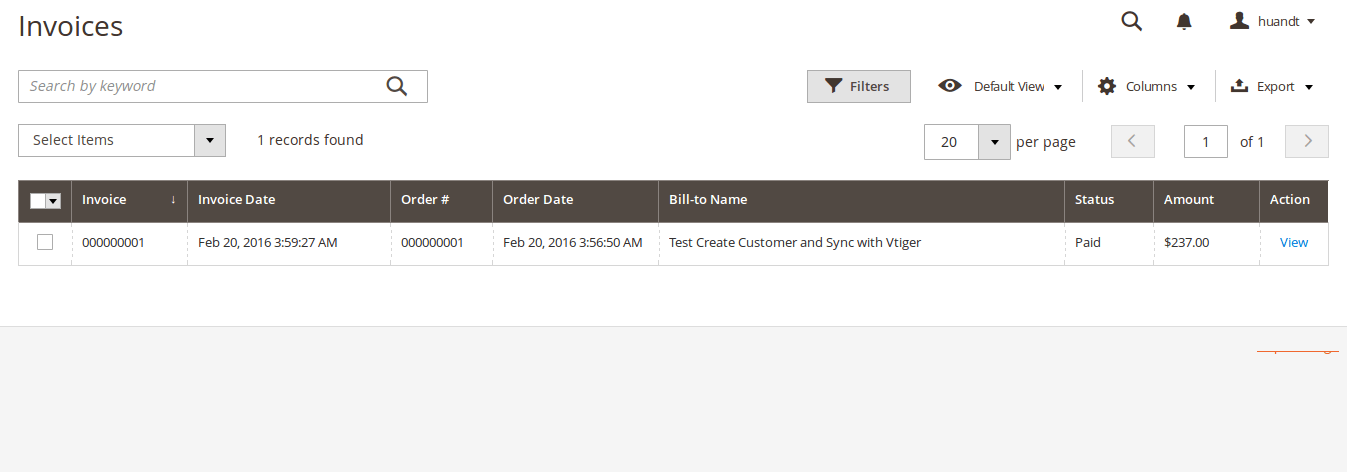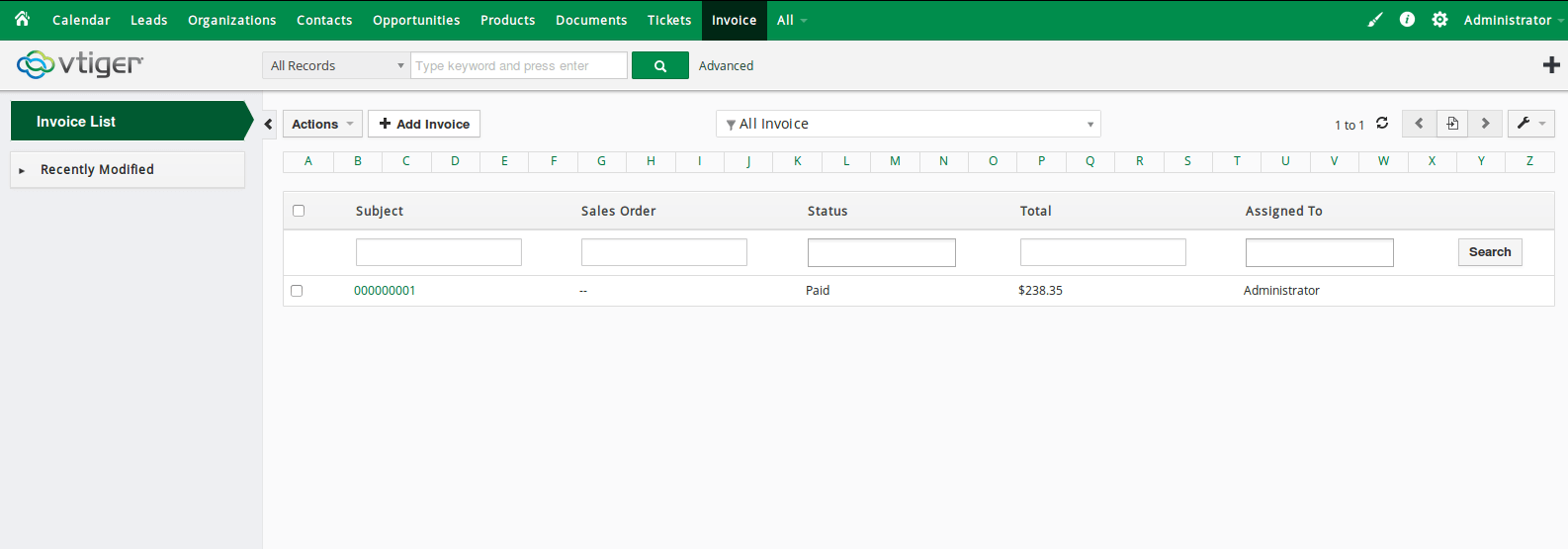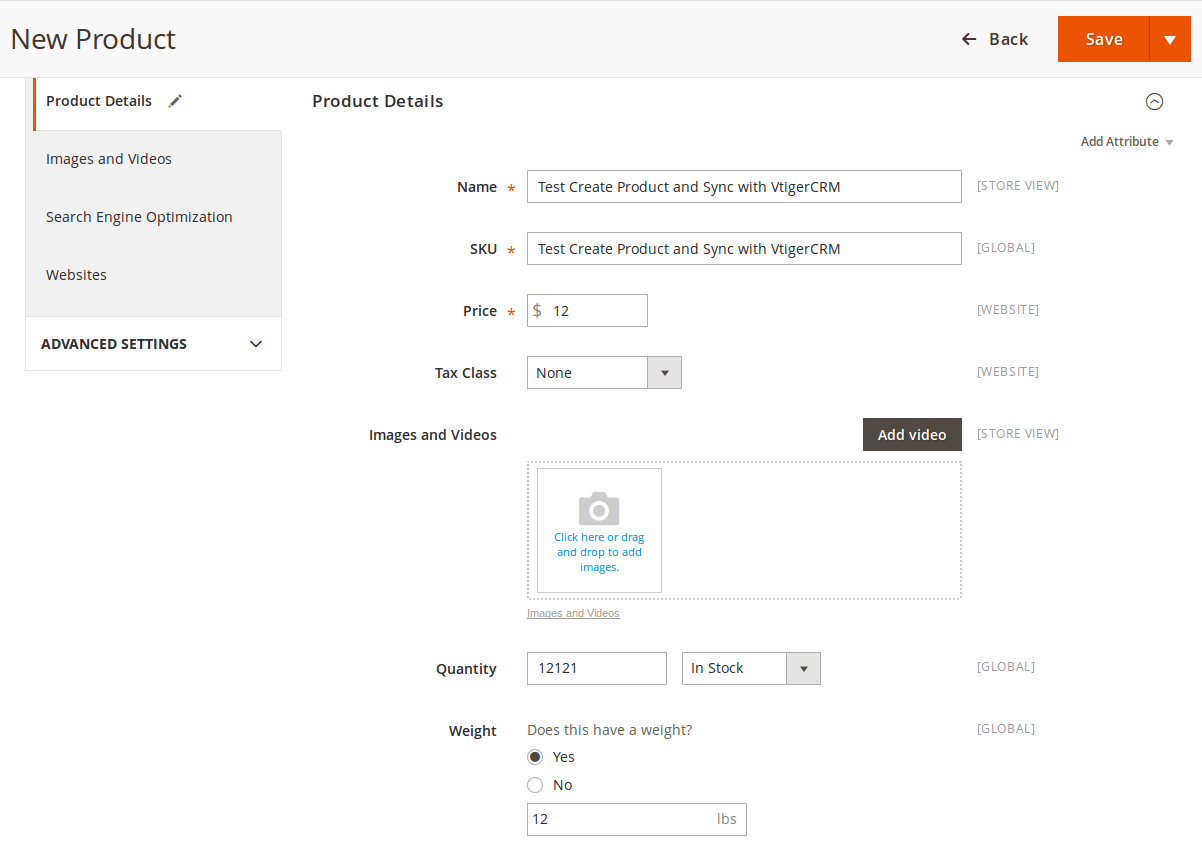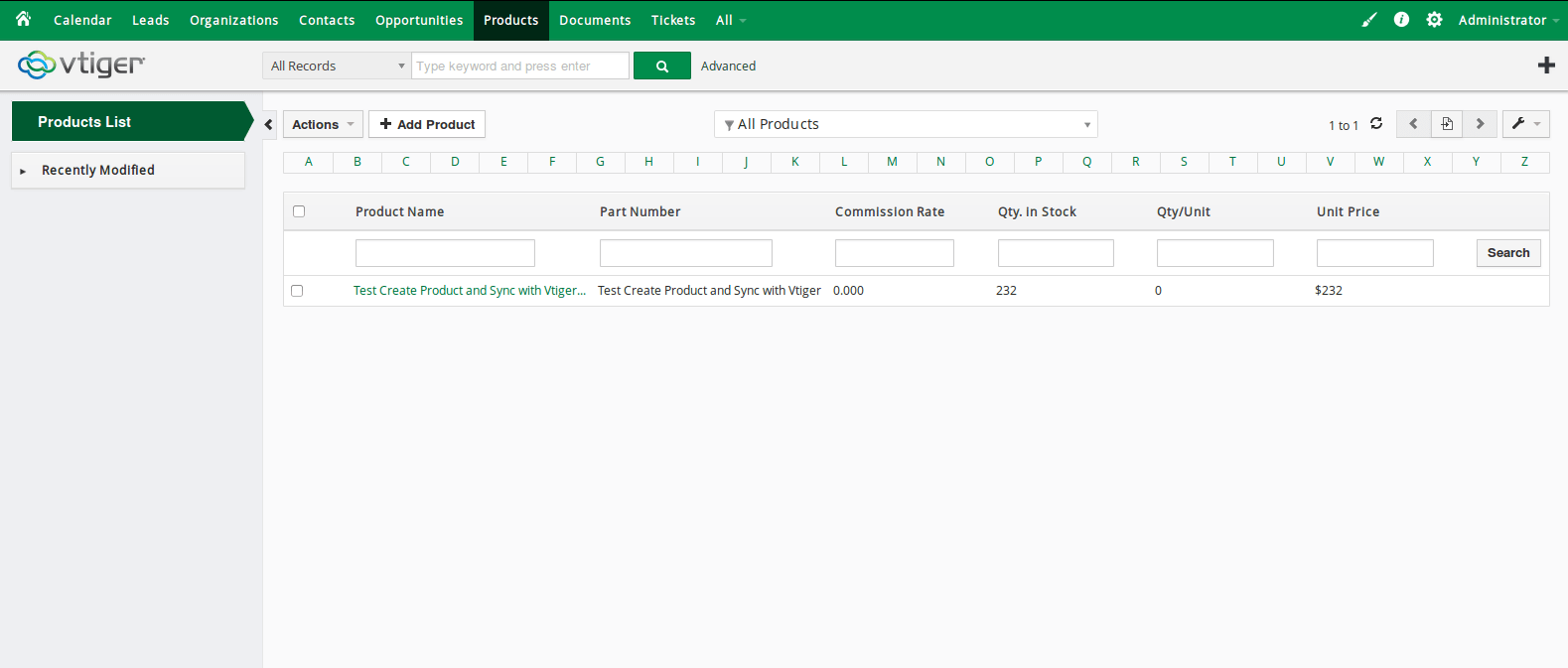Thank you for purchasing my extension. If you have any questions that are beyond the scope of this help file, please feel free to email via my user page contact form here. Thanks so much!
Created: 16/01/2017 | By: Magenest | Support Portal: http://servicedesk.izysync.com/servicedesk/customer/portal/25
Introduction
Magento 2 Vtiger CRM Integration synchronizes data automatically between your Magento 2 site and Vtiger CRM.
Features
- Allows synchronizing and updating Customers from Magento 2 store to Vtiger CRM Leads, Organizations, Contacts.
- Allows synchronizing Orders from Magento 2 store to Vtiger CRM Sales Orders.
- Allows synchronizing Invoices from Magento 2 store to Vtiger CRM Invoices.
- Allows synchronizing and updating Products from Magento 2 store to Vtiger CRM Products.
- Allows admins to define the mapping fields in the backend with ease.
- Mapping manually between Magento 2 attributes and Vtiger CRM custom fields.
System Requirements
Compatible with Vtiger CRM: 5.1*, 5.2.*, 5.3.*, 5.4.*, 6.0.*, 6.1.*, 6.2.*, 6.3.*, 6.4.*
Configuration
Video Tutorial
Set up Vtiger account
Go to https://www.vtiger.com/log-in/ to log in (if you already have a Vtiger account) or register a new one.
Getting Vtiger Access Key
Access your Vtiger account and click on your profile name on the top right corner, then go to My Preferences
Magento Back End
Configuration
On the left menu bar, go to Vtiger CRM Integration > Configuration > Magenest > Vtiger Integration Setting
In the VtigerCRM Information section, there are three fields that will be shown.
- Username: Your Vtiger username.
- URL: Please follow the format of your_vtiger_site/webservice.php
- Access Key: Used the access key in your preferences in Vtiger (see the "Get Vtiger access key" guide above)
Click on the Save Config and Check Connect VtigerCRM button.
Set Up Field Mapping
In order to synchronize data fields from the Magento 2 store to your Vtiger CRM account correctly, you need to create the mapping for these fields first.
Go to Vtiger Integration > Field Mapping
The module enables a grid table to manage mapping fields between Magento 2 and Vtiger CRM. You can choose which data fields you want to sync from Magento 2 to Vtiger CRM account.
From the manage mapping, you can export, change the status with enable and disable options, edit or delete a mapping.
In order to create a new mapping, click on the Add New Mapping button
- Type: select data type: Leads, Contacts, Accounts, SalesOrders, Invoices, Products.
- Description: describe the data information
- Magento field: select the Magento data field you want to synchronize from Magento
- Vtiger field: select the Vtiger field you want to synchronize into Vtiger.
- Status: select Enabled/Disabled.
Click Save Mapping to save the field mapping setting.
You can Save and Continue Edit while setting the mapping to ensure that you won't lose the settings due to unwanted reasons like losing your Internet connection.
You can Update All Fields to update the fields in Vtiger to Magento 2.
In the Synchronization Settings section, there are synchronization settings: Sync Accounts (Organization), Sync Contact, Sync Lead, Sync Products (items in Vtiger CRM), Sync Orders, and Sync Invoices.
In each section, you can
- Enable: Choose Yes to enable the synchronization mode. The Sync Mode will show up
- Sync Mode: You can set the sync mode to be Immediately or Cron Job
Immediately: The extension will sync all of accounts from the Magento 2 site to the Vtiger CRM account immediately.
- Cron Job: The data will be sync manually according to the time setting. You have 7 options: 5 minutes, 10 minutes, 15 minutes, 30 minutes, 45 minutes, 1 hour, 2 hours. By this time, the data will be added to the Queue List before processing.
Example: When the admin sets 5 minutes at the Time field, that means the data of the account will be synced from the Magento 2 site to the Vitger CRM account after 5 minutes automatically.
Queue List
In Queue List, you can modify the data before synchronizing, select the data, and choose Actions > Delete.
You can press the Sync Now button to sync all the data in Queue to Vtiger CRM immediately.
You can also View Request Daily to see the synchronization report.
Note that synchronizing will take some time, the length of time depends on the size of data.
View Report
When the process is done, go to Vtiger Integration > Manage Report to check what is synced in the grid.
- If the data is synced right, the Status will be success and the Message will be "OK"
- If there's a problem during the syncing process, the Status will be error and the Message tab will show the error message like the record below.
You can easily check the synchronization with the View Request Daily button and View On Vtiger button.
Main Functions
When a new account is registered in Magento 2, Vtiger will automatically add a new record of this account in Leads, Organizations, Contacts.
When a customer adds items to the cart then checks out, Sales Orders in Vtiger will be auto-synced.
When an invoice is made by admin in Magento 2, the Invoice in Vtiger will be synced.
When the admin adds a new product in Magento 2, Vtiger will auto-sync data about that product.
When the admin edits a customer account/product in Magento 2, that customer/product will also be changed from Leads, Organizations and Contacts, products in Vtiger.
Update
- When a bug fix or new feature is released, we will provide you with the module's new package.
- All you need to do is repeating the above installing steps and uploading the package onto your store. The code will automatically override.
- Flush the config cache. Your store and newly installed module should be working as expected.
Support
- We will reply to support requests within 2 business days.
- We will offer lifetime free updates and 6 months of free support for all of our paid products. Support includes answering questions related to our products, bug/error fixing to make sure our products fit well in your site exactly like our demo.
- Support DOES NOT include other series such as customizing our products, installation, and uninstallation service.
Once again, thank you for purchasing our extension. If you have any questions relating to this extension, please do not hesitate to contact us for support.
Magenest