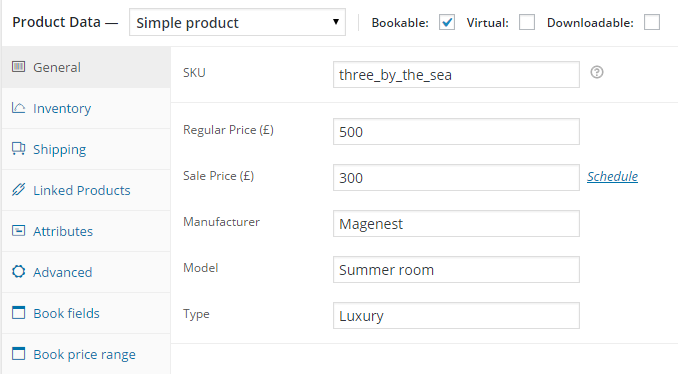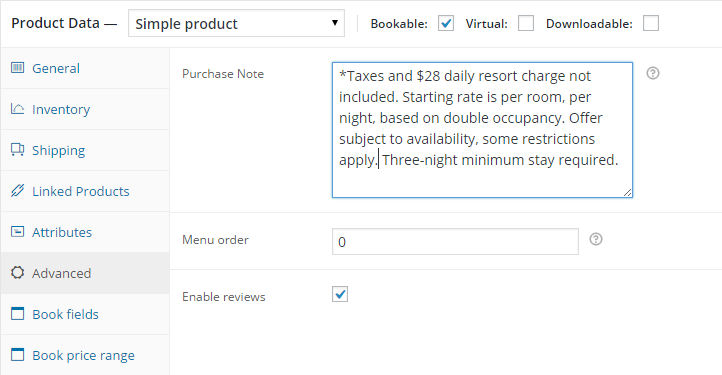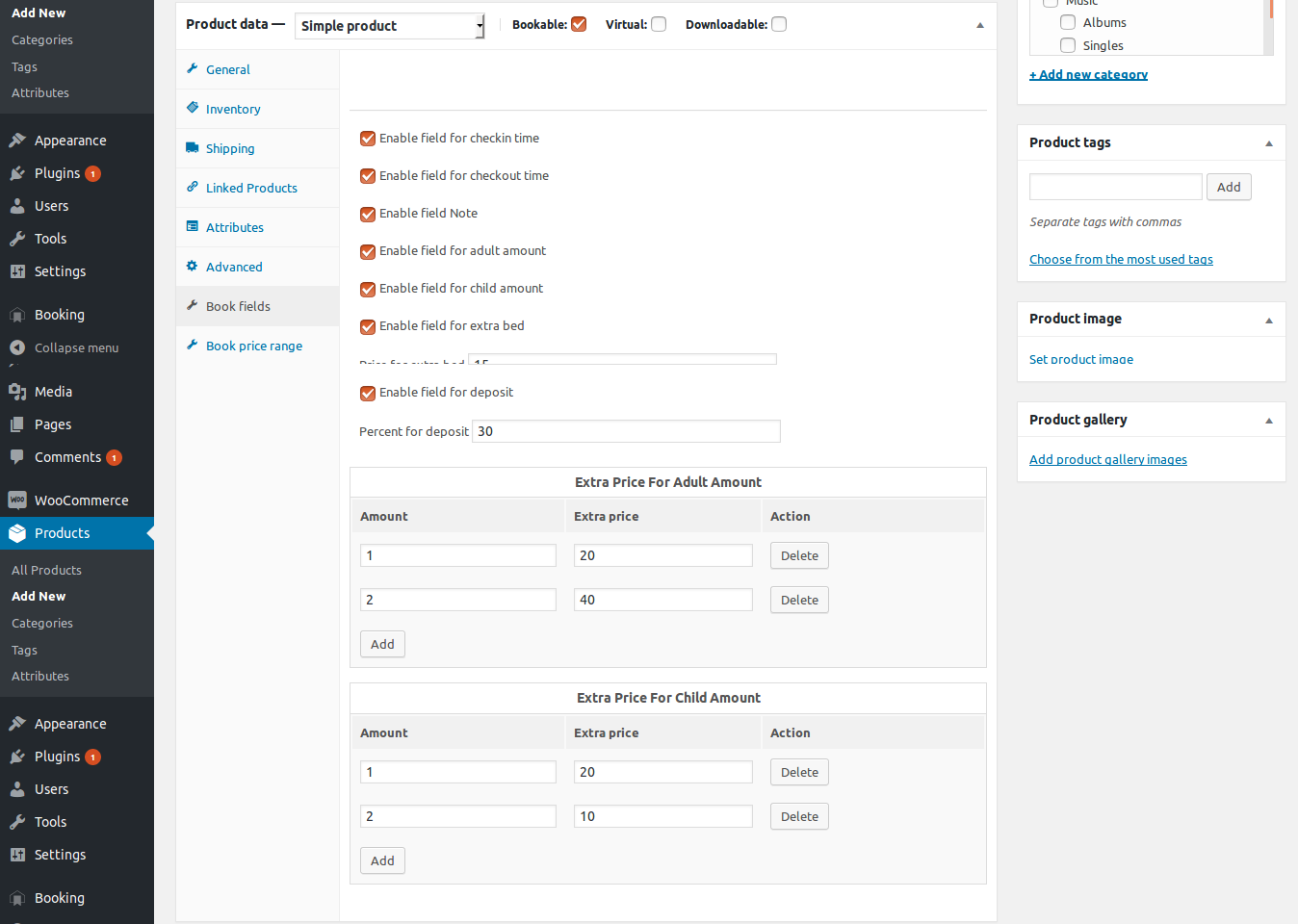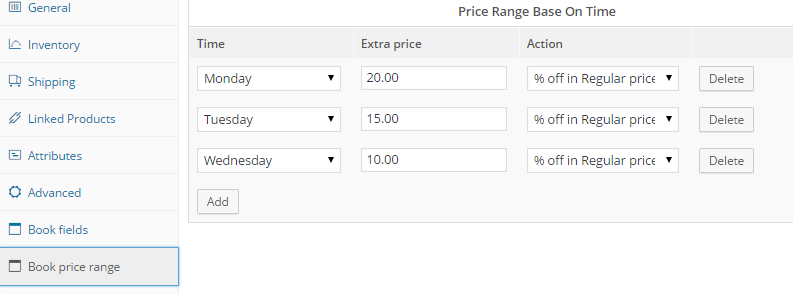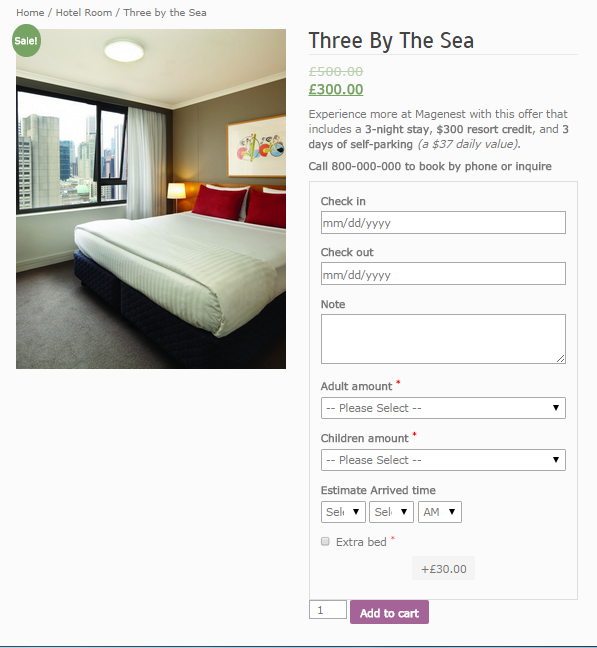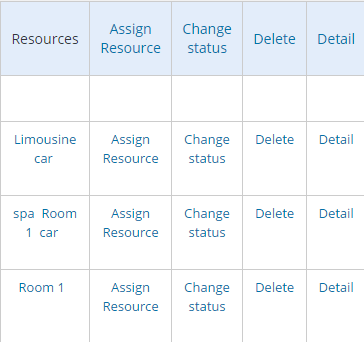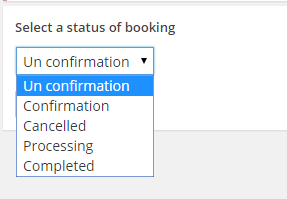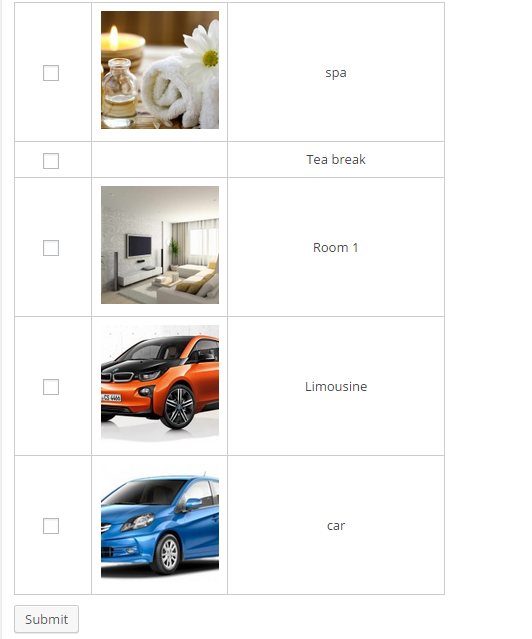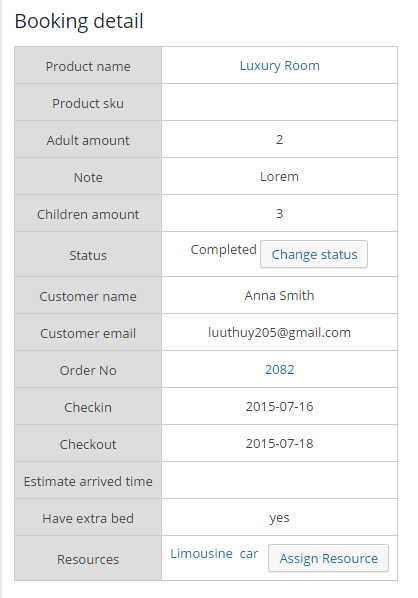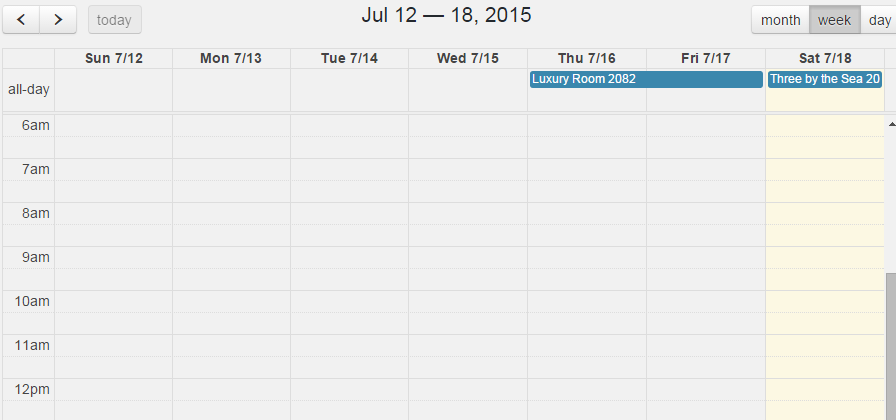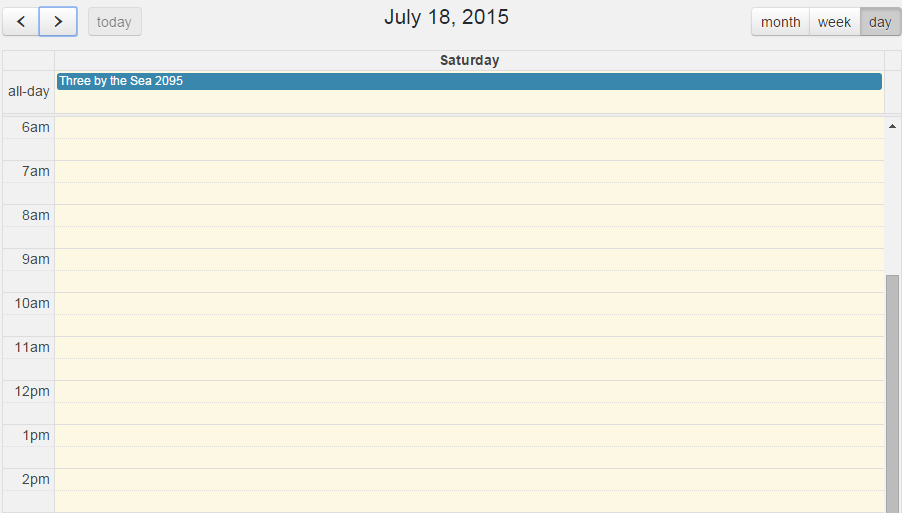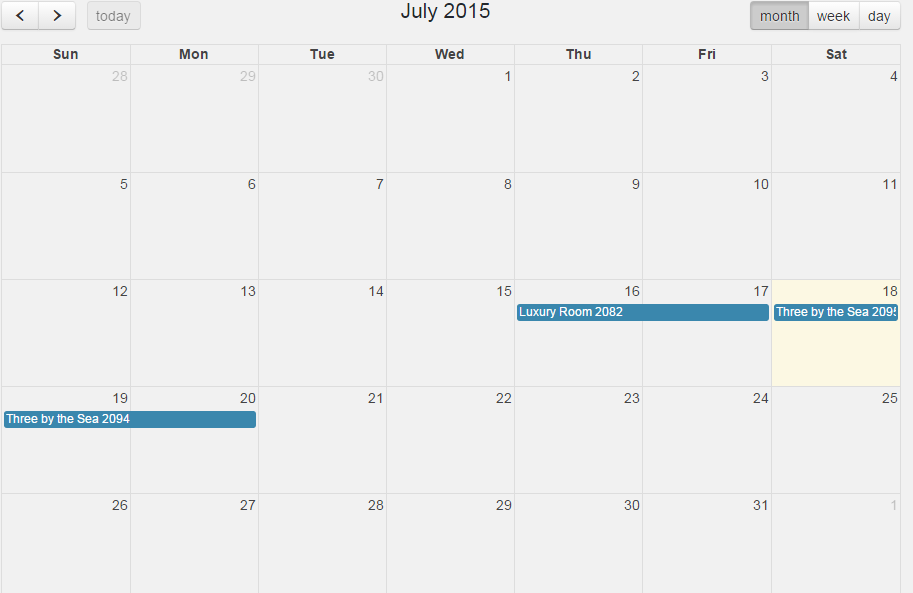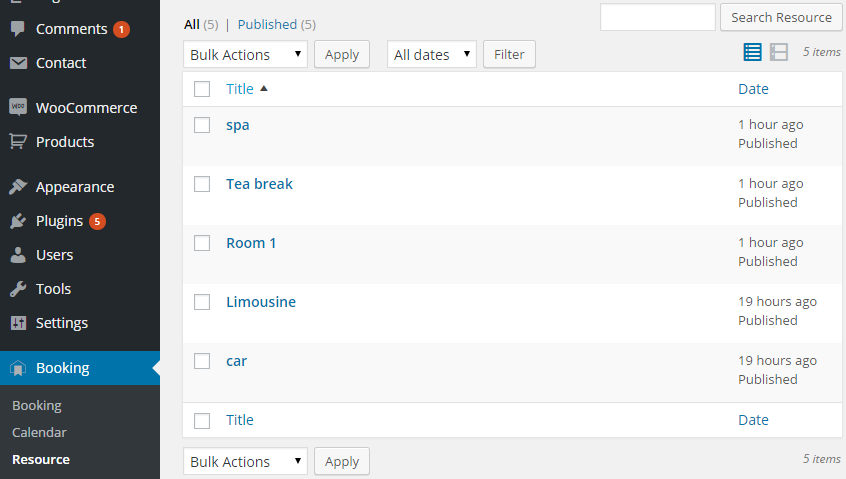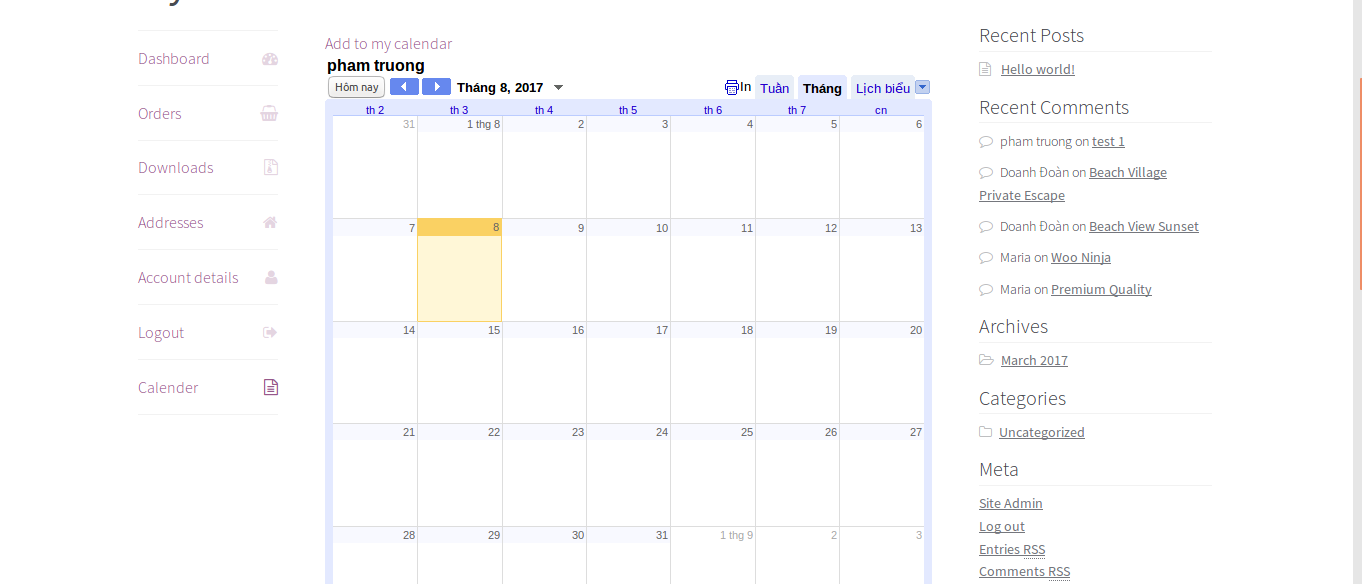Thank you for purchasing our extension. If you have any questions that are beyond the scope of this document, do not hesitate to leave us an email via our email address below.
Created: 06/07/2017 | By: Magenest | Support Portal: http://servicedesk.izysync.com/servicedesk/customer/portal/96
Introduction
Woocommerce Hotel Booking perfectly fits the needs for hotel booking service with intuitive interface and flexible functionality.
Features:
For admins:
- Admin can enable/disable booking fields in backend to fit their requirement
- Admin can configure the allowed adult amount, the extra price for adult amount option
- Admin can configure the allowed children amount, the extra price for children amount option
- Admin can configure to allow customer have extra bed and admin can configure the fee of extra bed
- Admin can set the price base on days of week
- Admin can manage booking with ease and effectiveness via a grid view . He can assign resources to a specific booking and change the status of booking with ease. He can view the detail of specific booking
- Admin can filter the existing bookings effective
- Admin can export the bookings to csv
- Admin can manage the bookings with Calendar view. He can view the booking by the month, the week, the day intuitively
- Admin can manage resources. (The resources perhaps are room, spa service…). He can assign unlimited resources to specific booking
- Admin can configure to allow customer deposit room
For customers:
- Elegant, responsive design
- The module allow customer fulfill important information when booking (reserve) a room
- Built on top of Woocommerce so customer can pay with any existing payment gateway such as Paypal, Stripe, Skills
- Add plans to calendar
Live demo here:
http://myhotelbooking.demo.izysync.com/wp-admin
Username:manager Pass: demo123 |
|---|
Configuration
Go to Product → Add product to add new product
Fill the needed information, remember to choose Bookable product box.
In Advanced tab,
- Purchase note: Enter an optional note to send the customers after purchase
- Menu order: custom ordering position
- Enable review: tick box if you want to enable review function
In Book field tab,
You can enable fields that you want to display.
- Price for extra bed: set the added price when customers select extra bed box
- Percent for deposit: set total price when customers select deposit box
- Extra Price For Adult Amount: set the added price base on adult amount
- Extra Price For Child Amount: set the added price base on children amount
In Price range tab,
You can choose the days of week you want to make a discount. Example, I chose sale 20% off on Monday. You can set discount option fix amount off or percent off.
When finish, click Publish button
You will see product is displayed like this:
Management
Go to Booking → Booking
You will see a grid view of booking.
The module have powerful filter.
For example you want to filter only product name that belong to product Luxury room , you can fulfill the Product name with Luxury room and press Search button.
You can even combine multiple filter criteria. For example you want to filter for order that is purchased by customer has name Anna Smith and product name is Luxury room show , you can fulfill both product name and customer email and press Search button.
You can export the order to csv and using Excel to manage it. click on Export Button.
If you want change status order, click Change Status and change it.
Click to Assign Resource to add resouce to booking. Click to resource you want then press Submit button.
You also can click Detail to view detail of booking
Go to Booking → Calender to view the booking by the month, the week, the day intuitively
You will see list of booking following day, week and month. You can click to booking to view the detail.
Go to Booking → Resource to manage resource
The use
Go to My Account and click Calendar field
You can click Add to my calendar if you want to add plan to Google Calendar:
You can see the video tutorial here: Woocommerce hotel booking tutorial
If you have want the further features that is not supported in current version, do not hesitate to contact us.