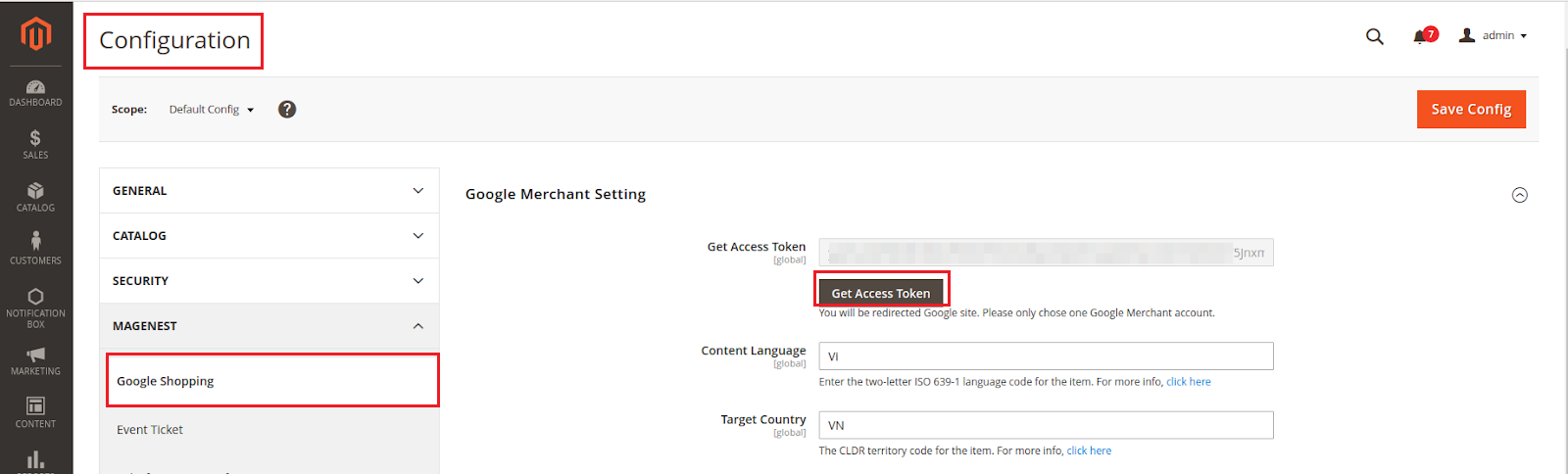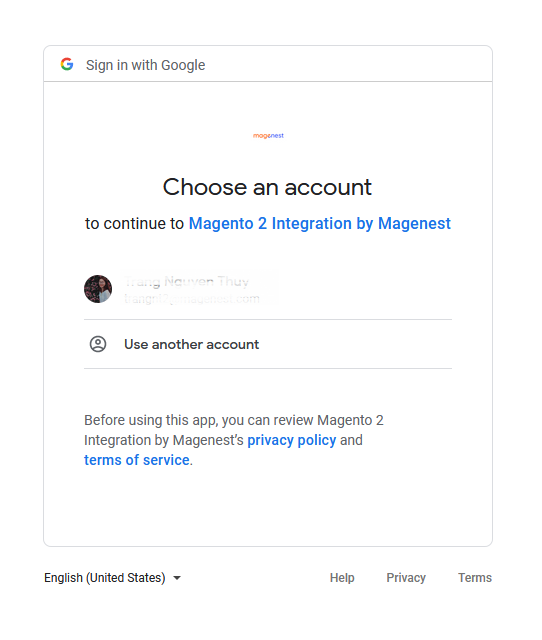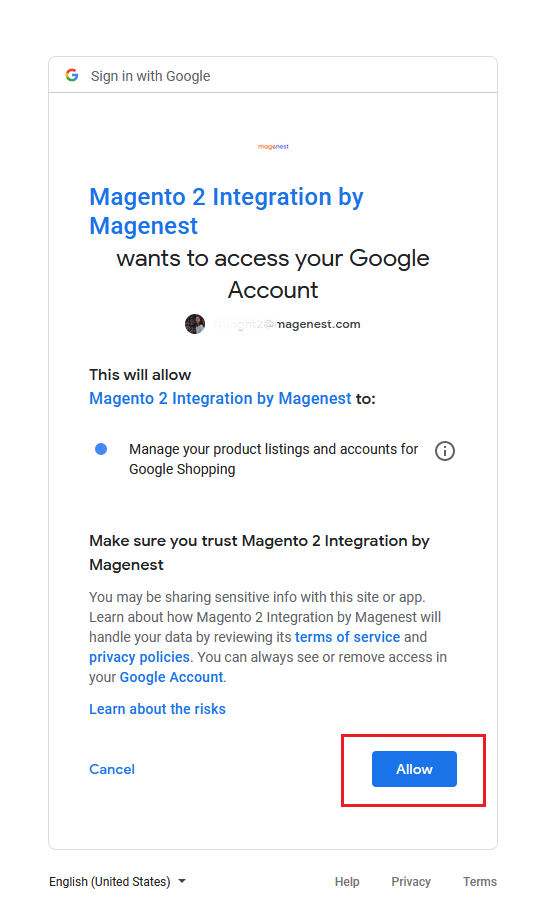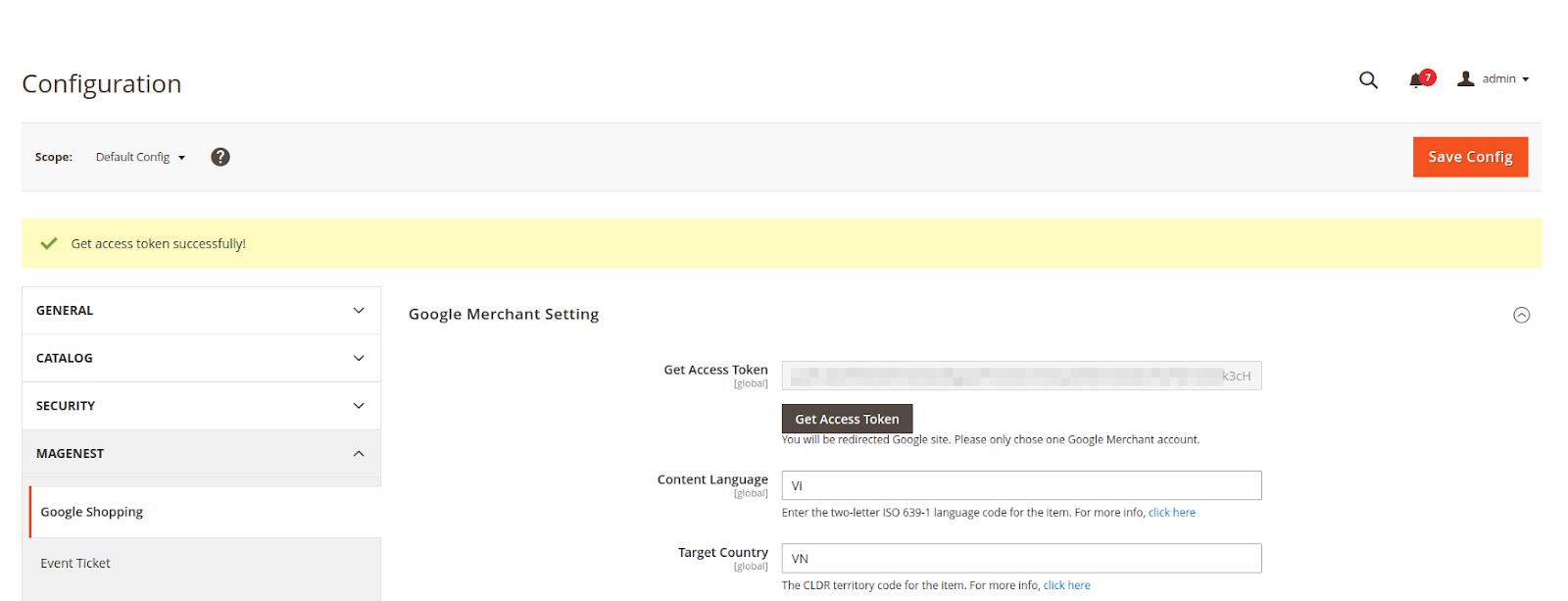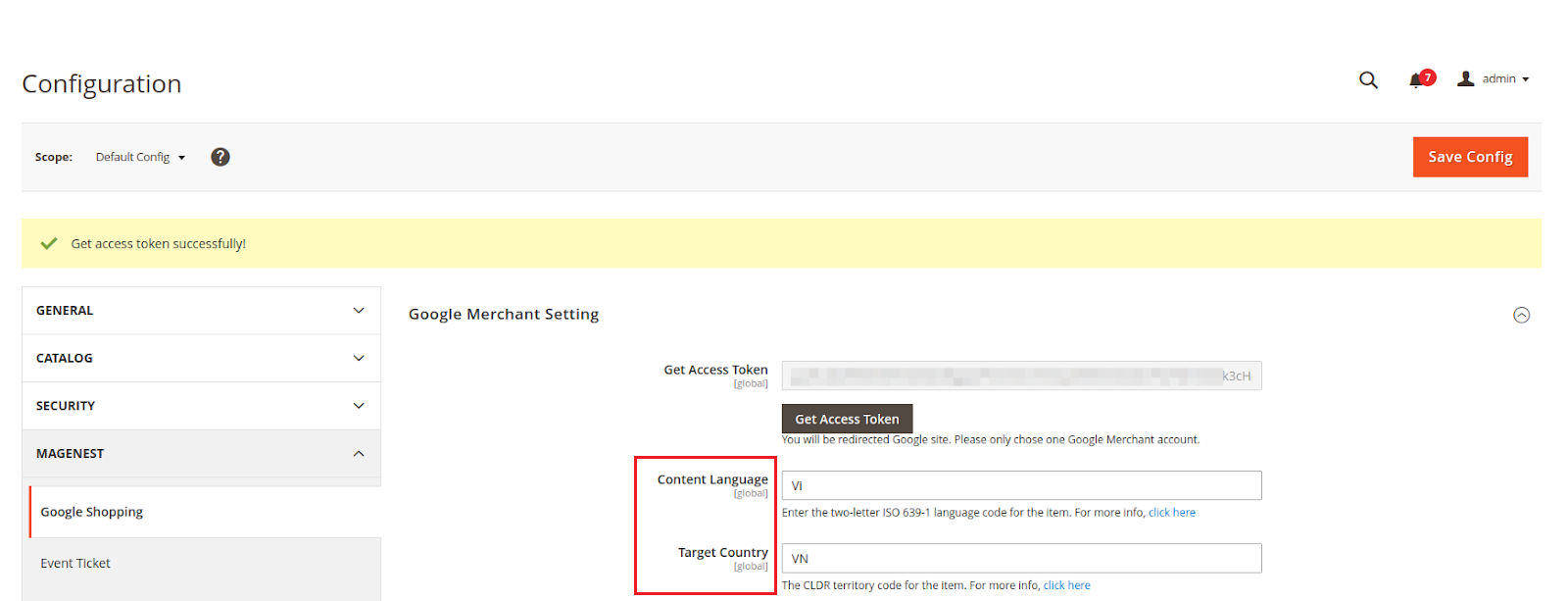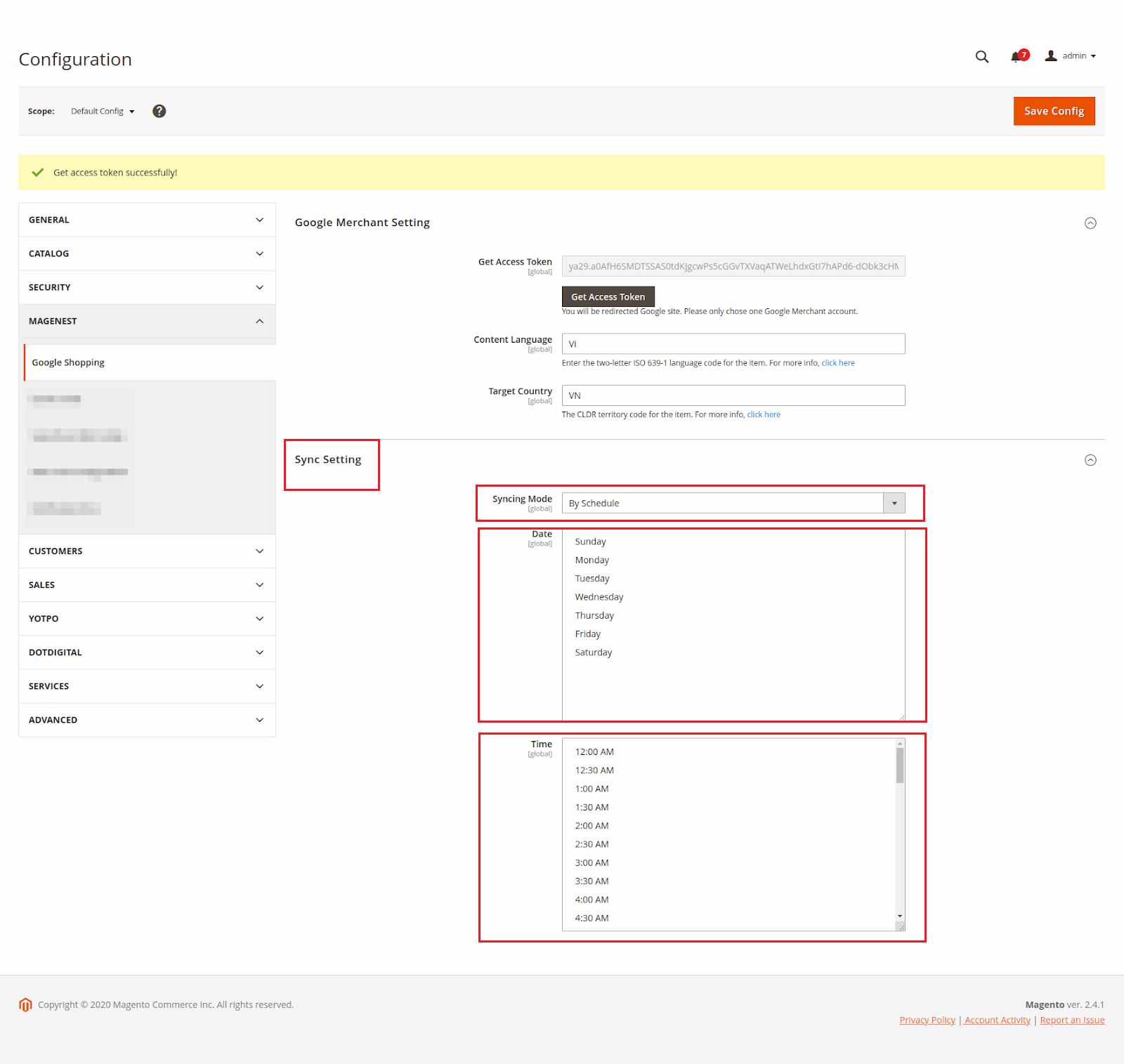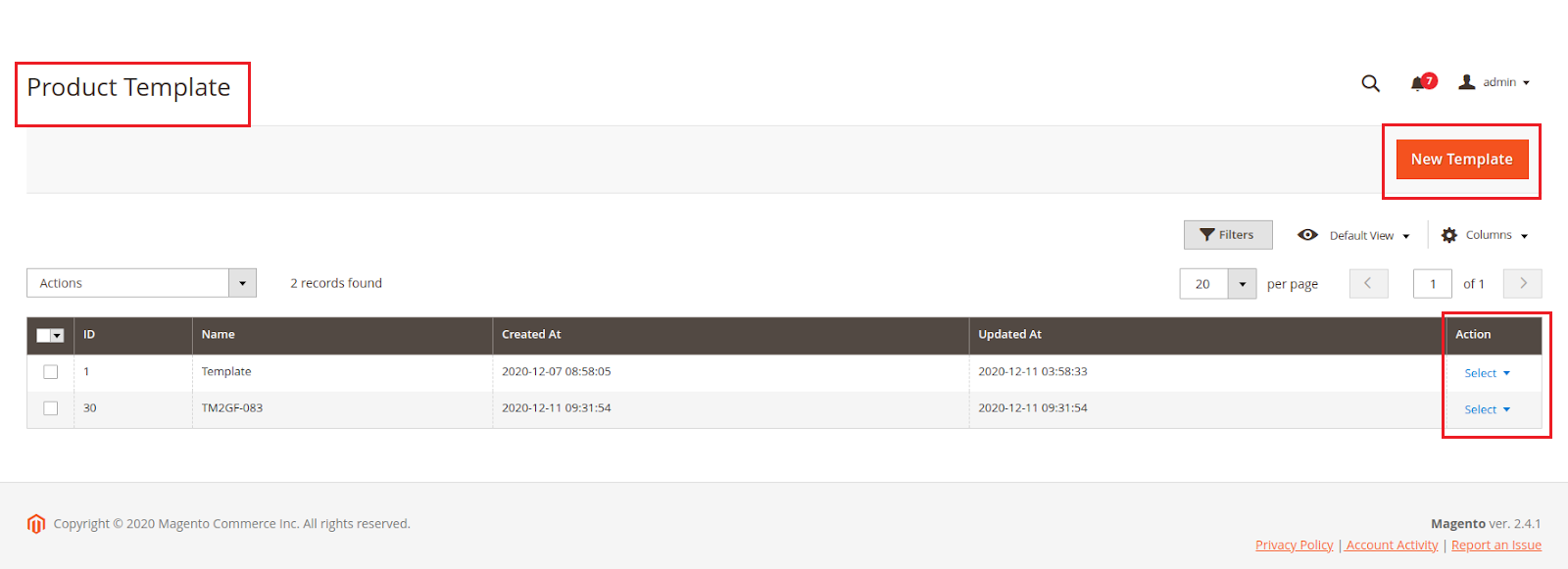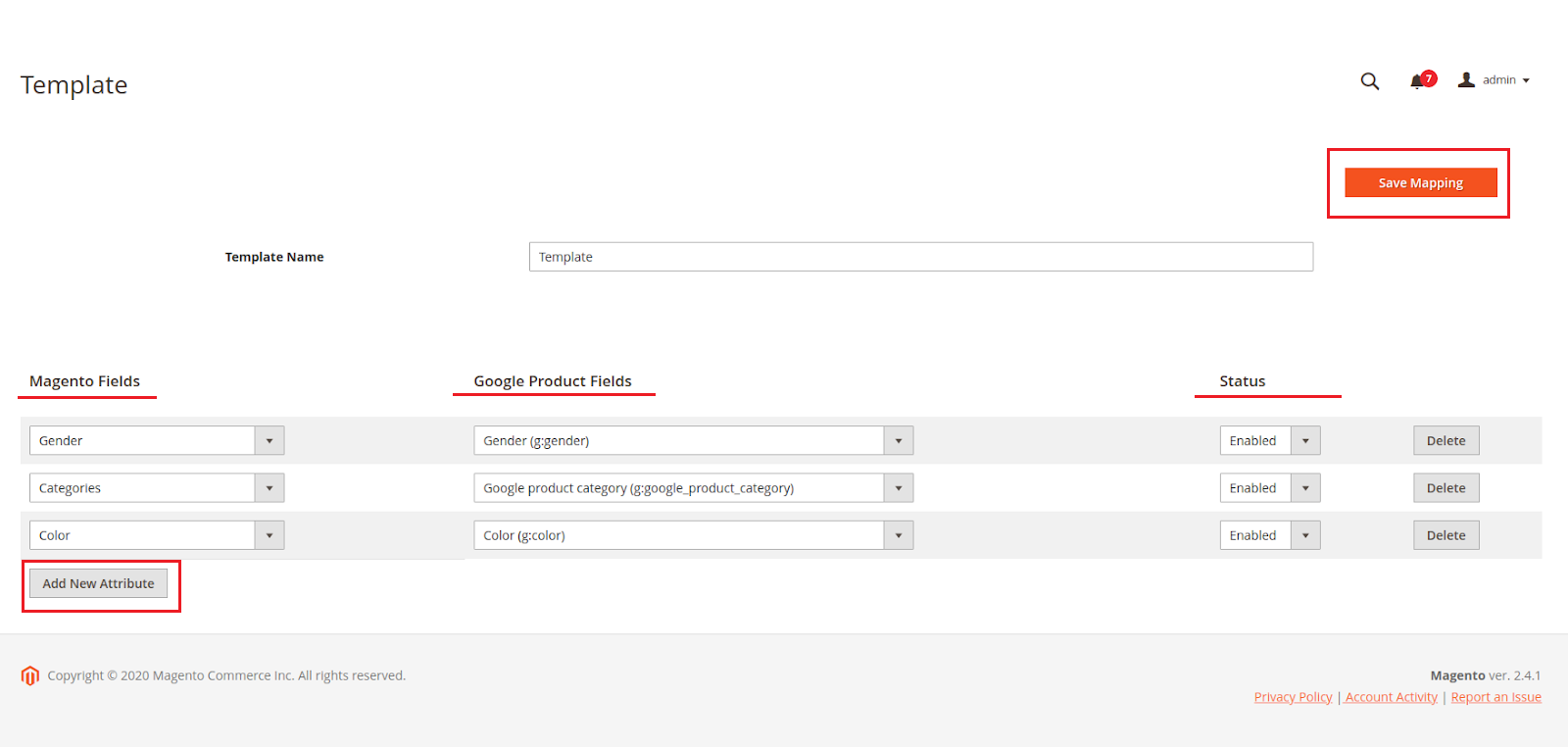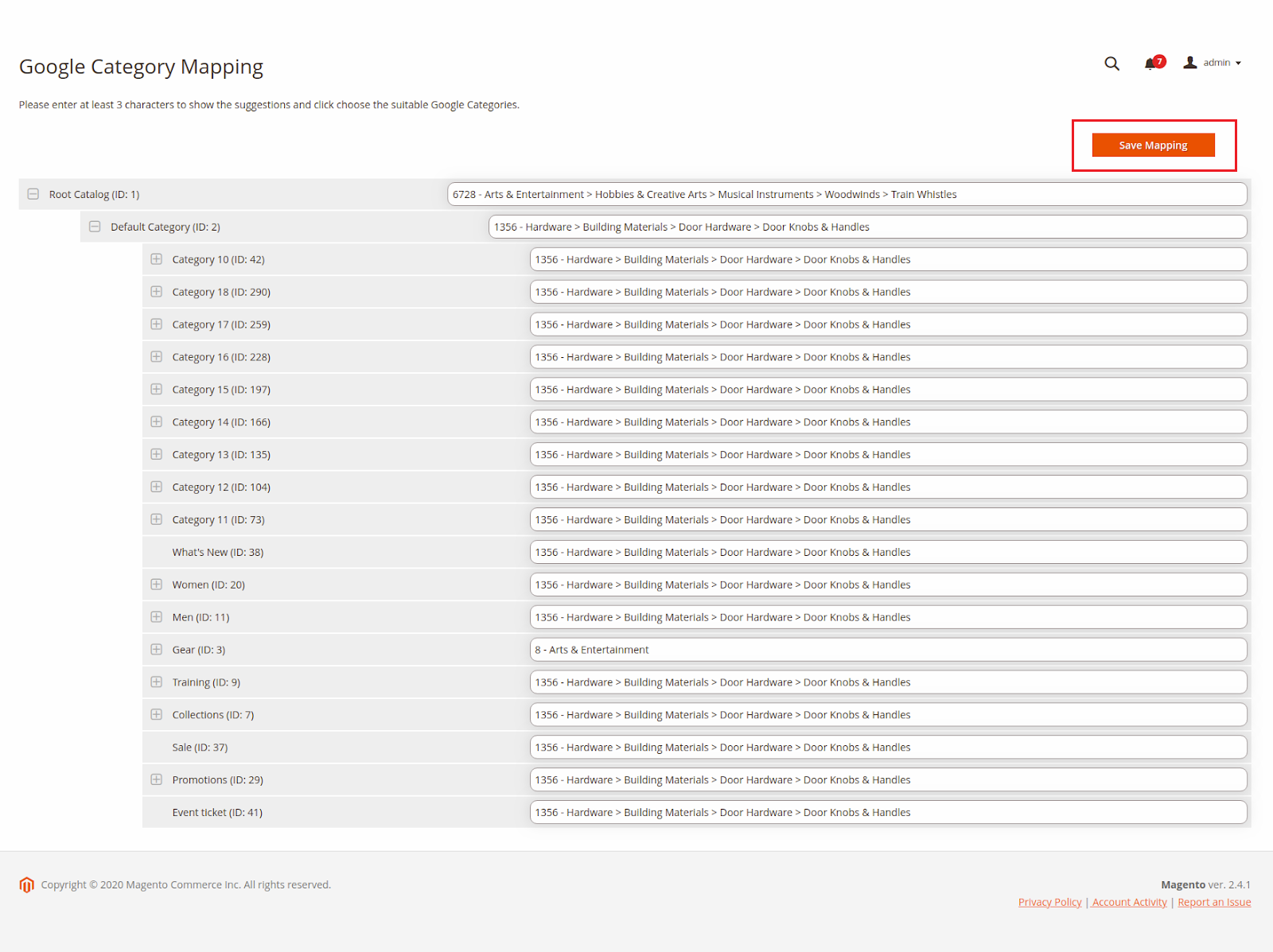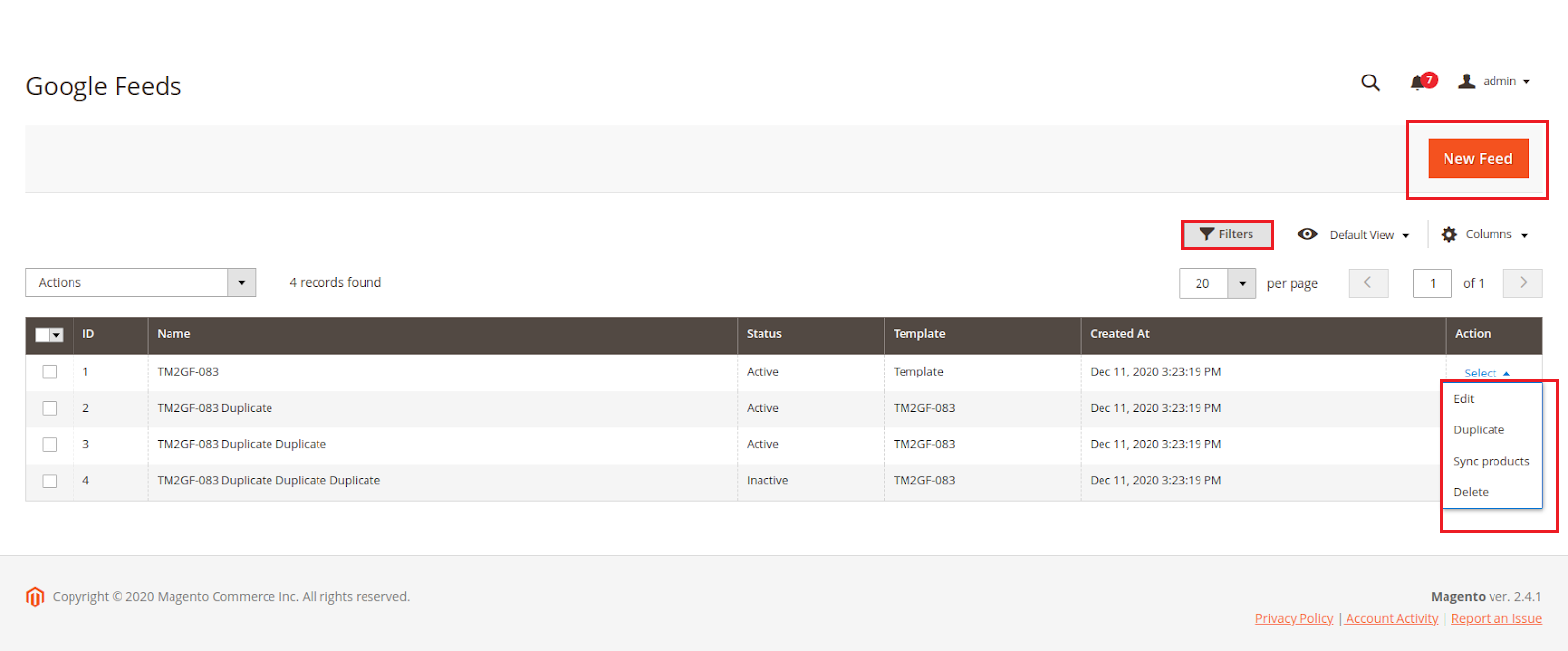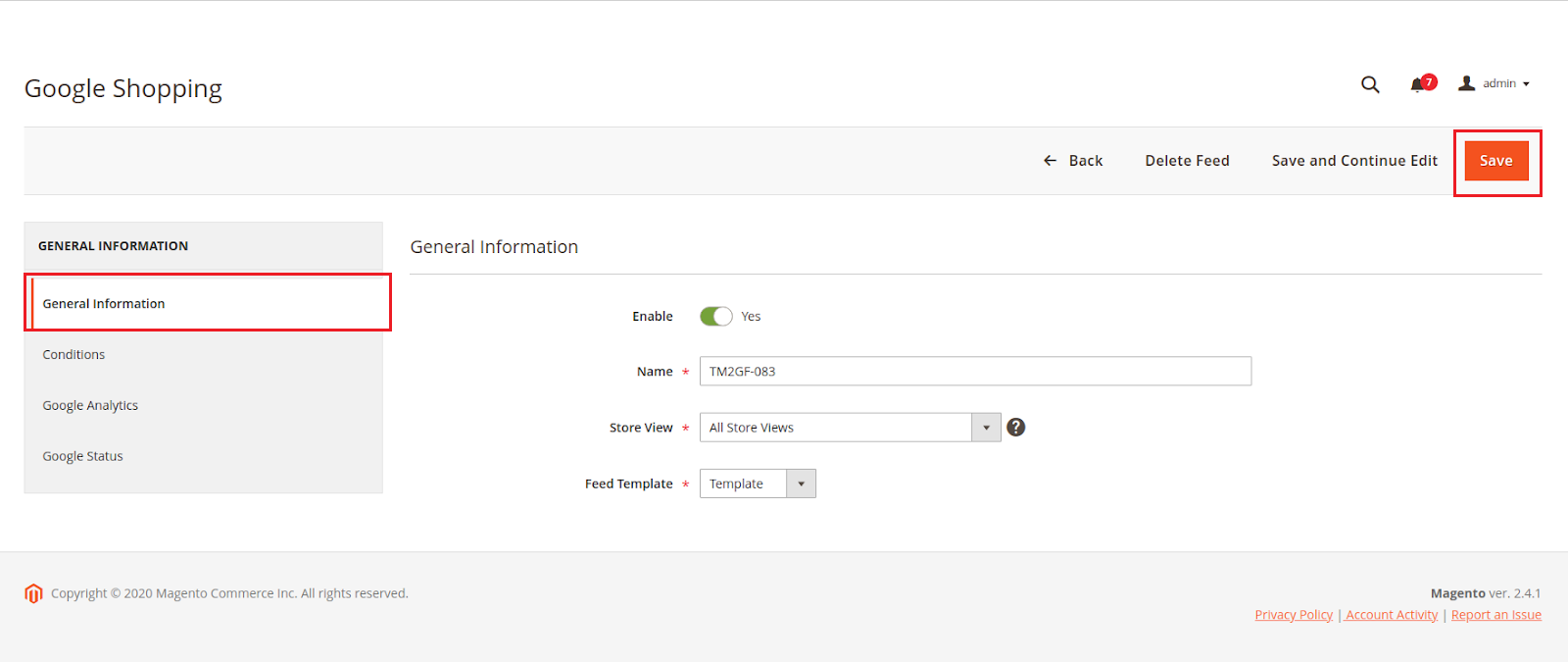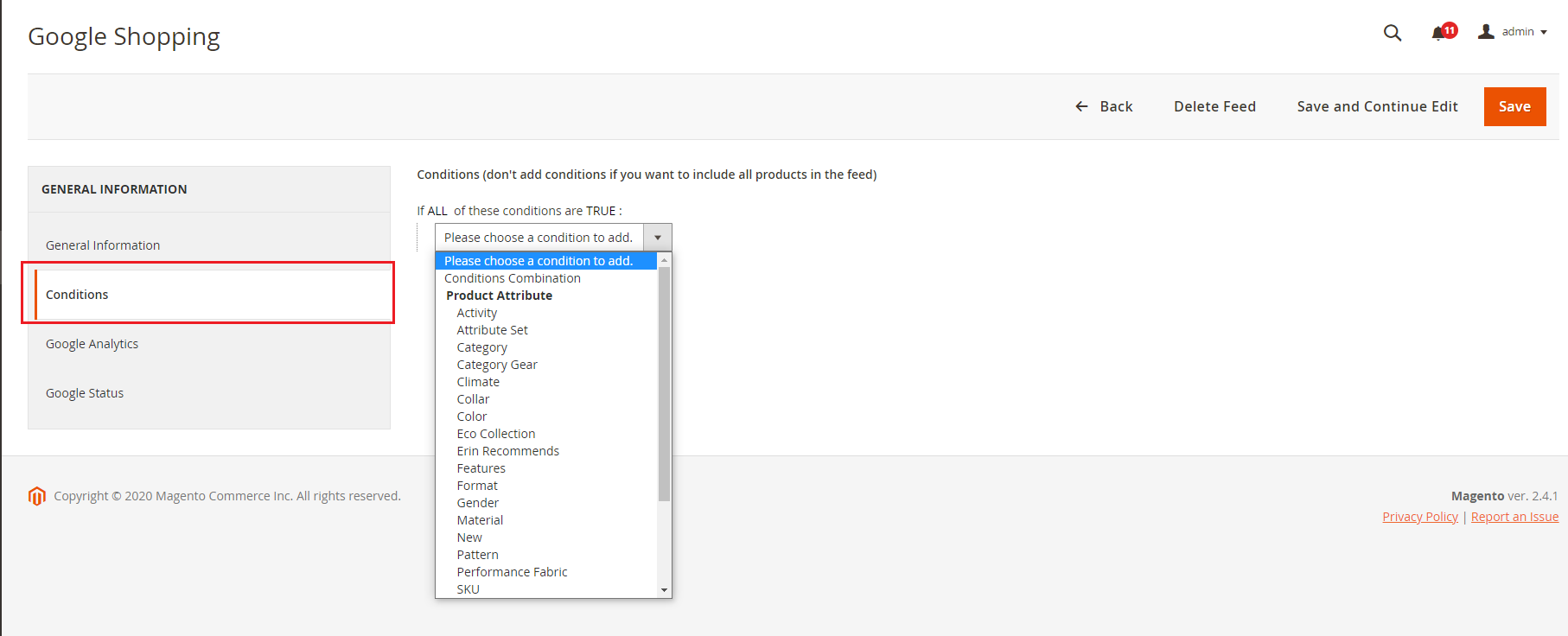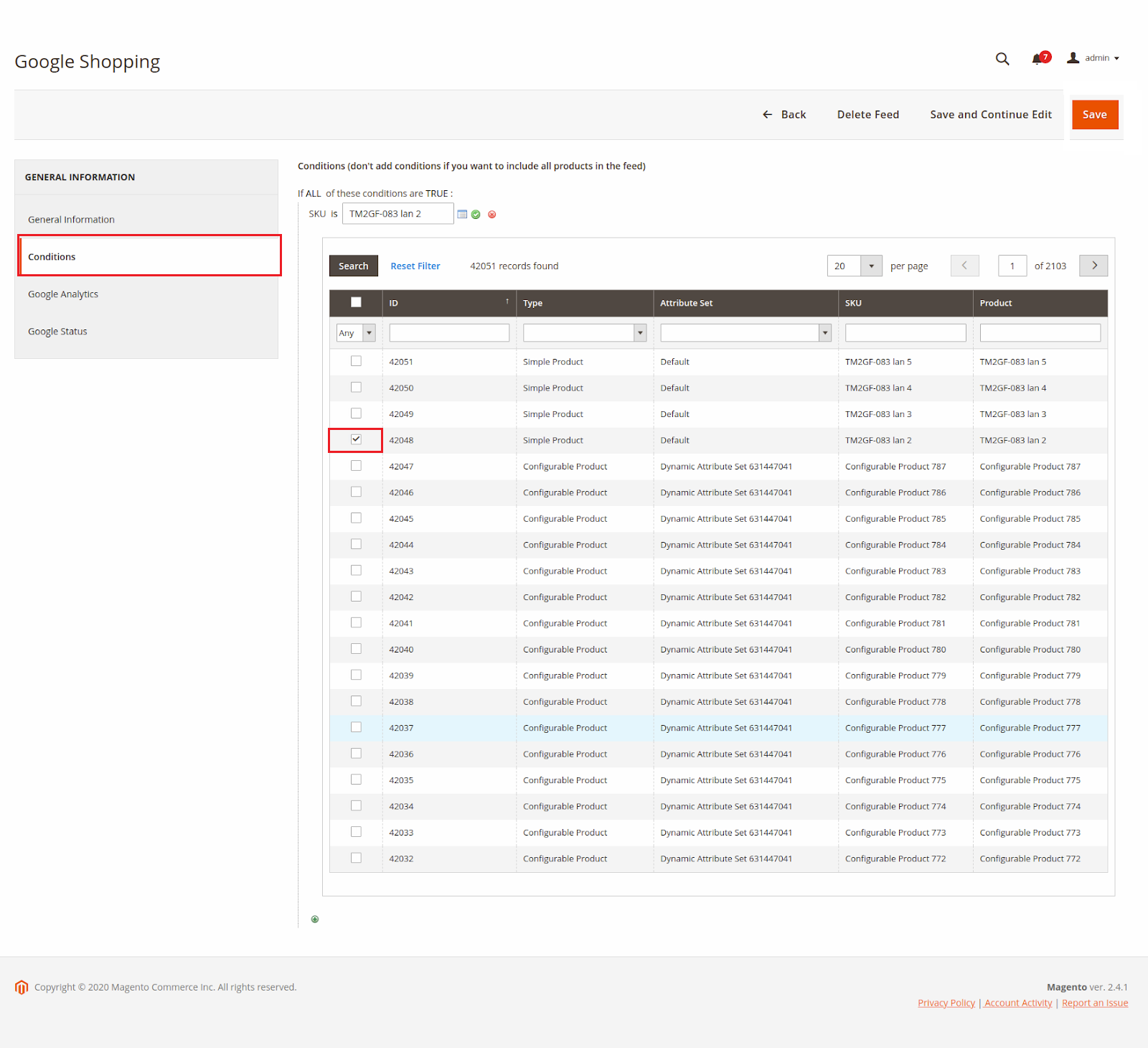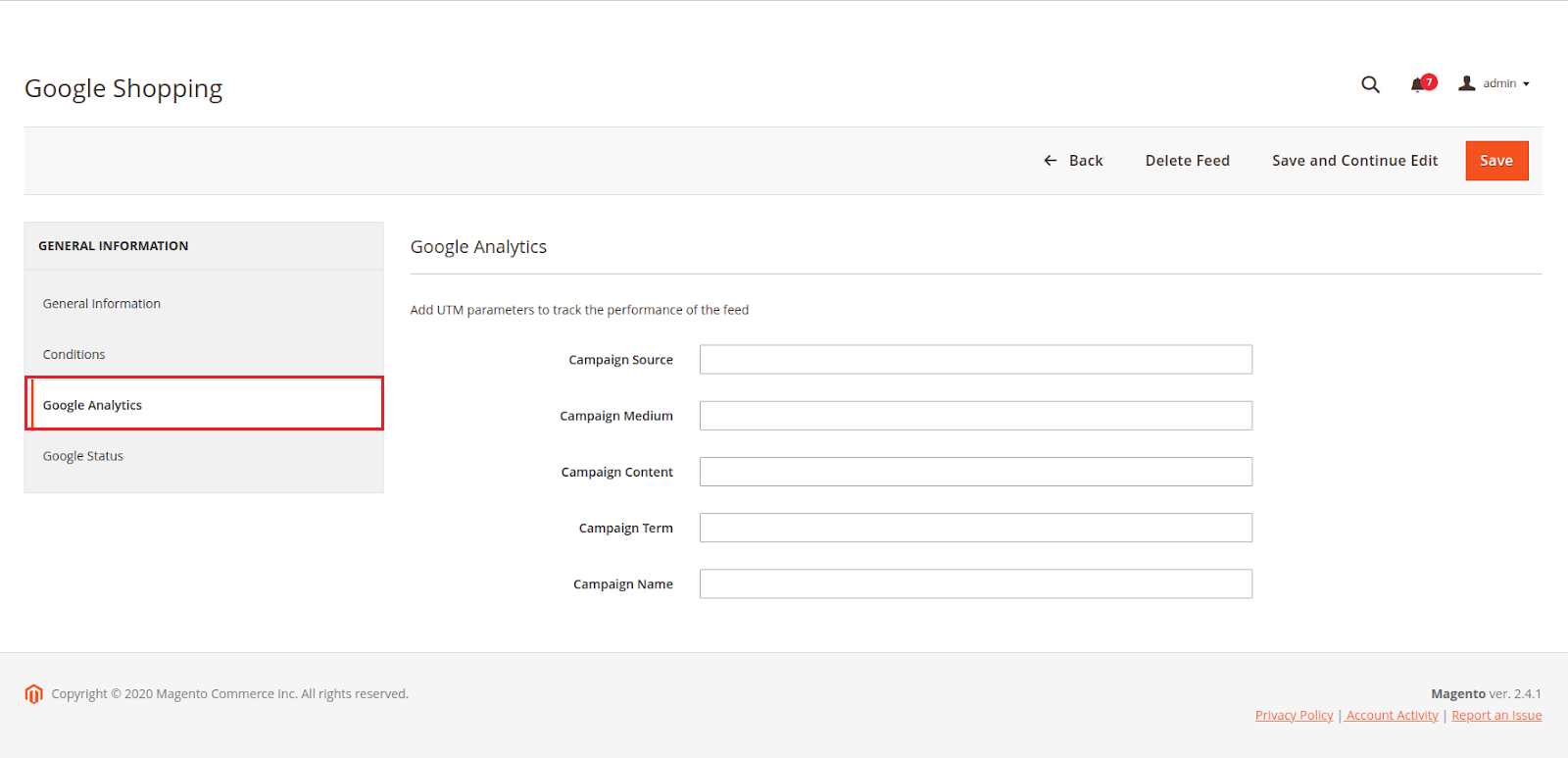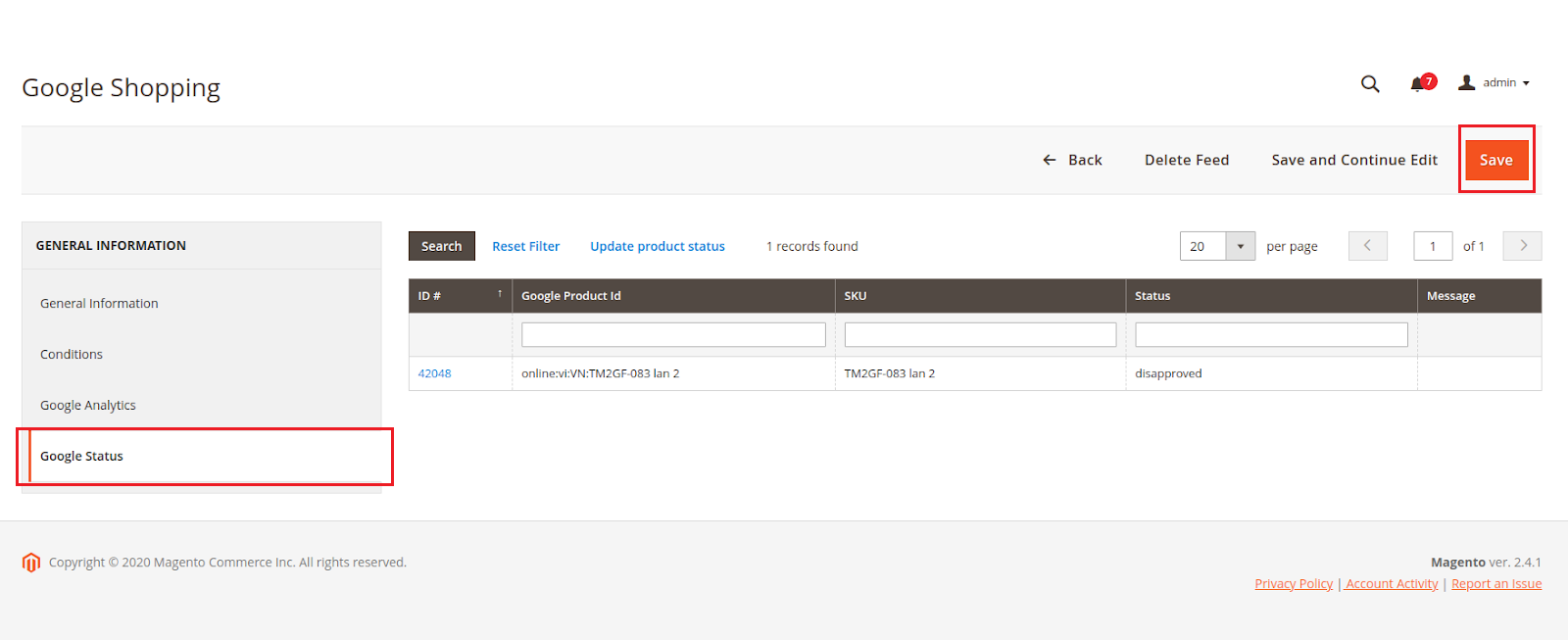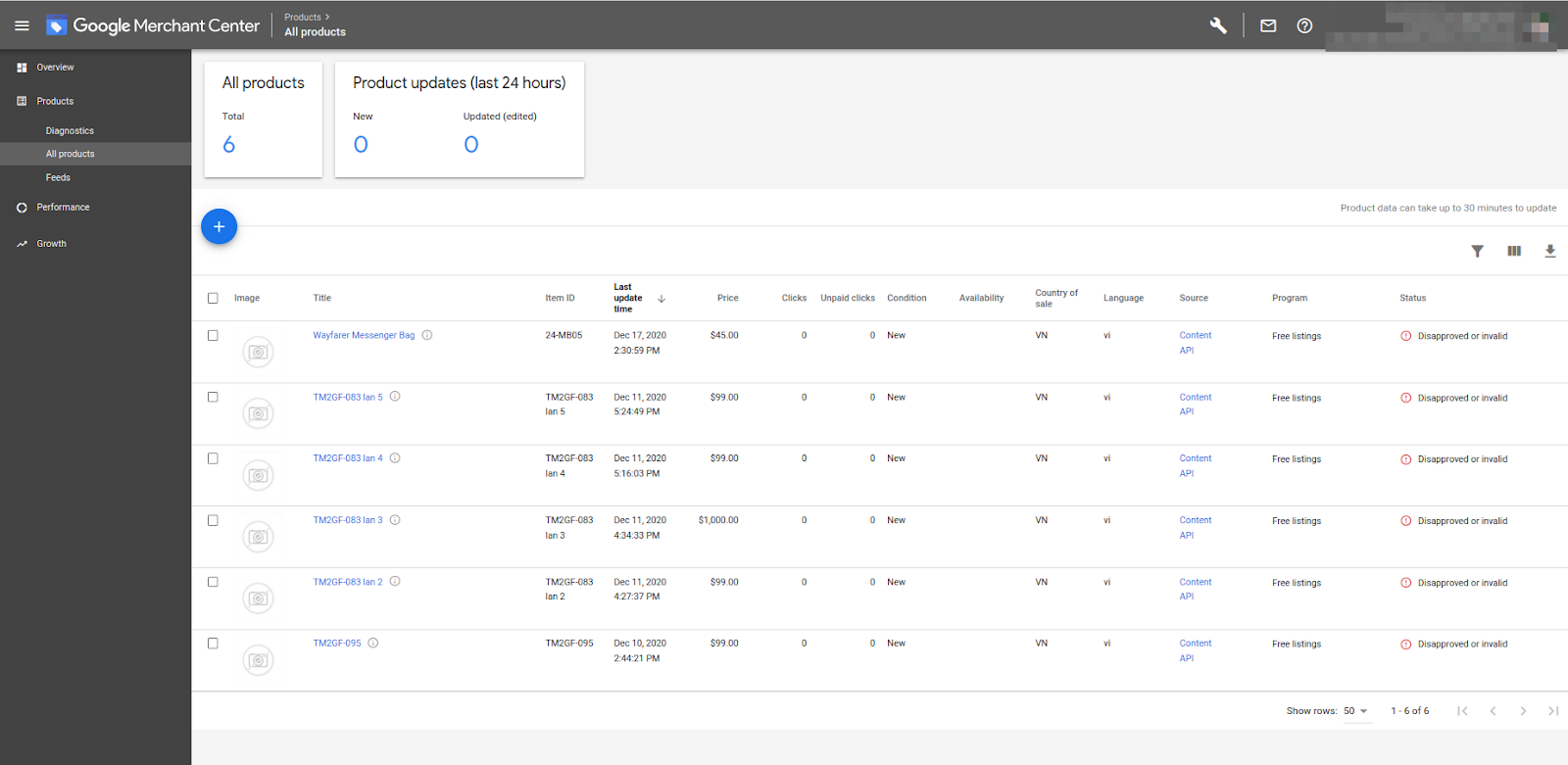Thank you for purchasing our extension. If you have any questions that are beyond the scope of this document, please feel free to contact us via [email protected]
By: Magenest | Support Portal: https://servicedesk.izysync.com/servicedesk/customer/portal/162
Introduction
Google Shopping for Magento 2 by Magenest is a powerful tool to sync your products on Magento 2 site to your Google Merchants.
Features
- Admin can create multiple feeds for product feed.
- Synchronizing and updating a specific or all Products from Magento 2 store into Google Merchant both manually and automatically.
- Mapping smartly manually between Magento 2 product attributes and Google Shopping fields
Requirements
Your store should be running on Magento Edition version 2.3.x, and 2.4.x
Connect your Google Merchant account to your Magento store
Note: You need to have a Google Merchant account.
- In order to connect your store to google merchant, on the Admin sidebar, go to Marketing > Google Shopping > Configuration.
- Under the Google Merchant Setting section, click the ‘Get Page Access Token’ button to connect Google merchants with Magento, you will be redirected to an endpoint where you can log in and approve the permissions request.
Step 1: Click the Get Page Access Token button
Step 2: Approve the permissions for our application:
- Choose an account:
- Allow permission to our application:
Content Language: Enter the two-letter ISO 639-1 language code for the item.
Target Country: The CLDR territory code for the item.
Sync Setting
- Syncing Mode: admin can choose Manually or By Schedule
- When Sync Mode is By Schedule, the admin can choose Date and Time to sync.
Product Template
Create template mapping between Magento 2 product attributes and Google Shopping fields:
In the admin dashboard > Marketing > Google Shopping > Product Template, the admin can edit and create a new product template.
- Create a New Template: you can enable, disable, delete, or add new attributes of the product to map with the product’s fields on Google merchant.
In the admin dashboard > Marketing > Google Shopping > Google Category Mapping: to match Google requirements, rename the categories with the autocomplete function.
Remember to save your mapping changes
Feed
In the admin dashboard > Marketing > Google Shopping > Feed
Admin can view, edit, duplicate, sync, delete or create an unlimited feed to sync products to google merchant.
Choose New Feed to create a new feed:
General Information
- Enable/Disable feed
- Name: name of a feed
- Store view
- Feed Template: choose a template that maps product attributes
Conditions
Admin can set conditions or choose the products with suitable conditions to sync the google merchant.
Google Analytics
Admin can add UTM parameters to track the performance of the feed for:
- Campaign Source
- Campaign Medium
Google Status
When the products of feed sync to google merchant, their status on Google Merchant is displayed here.
Products on the google merchant
Update
- When a bug fix or new feature is released, we will provide you with the module's new package.
- All you need to do is repeating the above installing steps and uploading the package to your store. The code will automatically override.
- Flush the configure cache. Your store and newly installed module should be working as expected.
Support
- We will reply to support requests within 2 business days.
- We will offer a lifetime free update and 6 months of free support for all of our paid products. Support includes answering questions related to our products, bug/error fixing to make sure our products fit well on your site exactly like our demo.
- Support DOES NOT include other services such as customizing our products, installation, and uninstallation service.