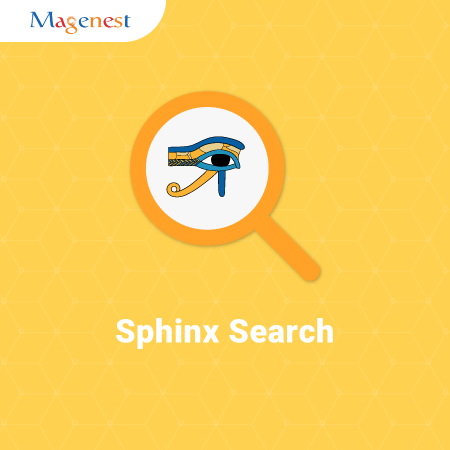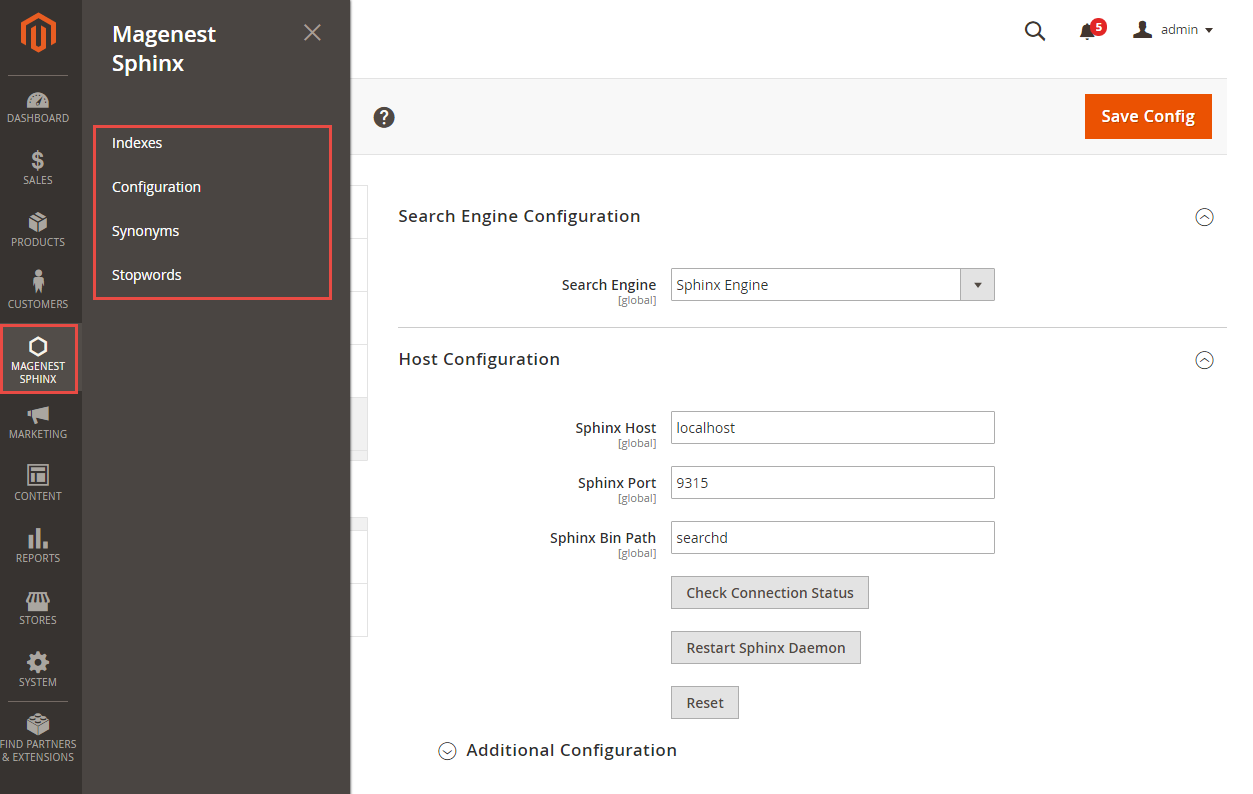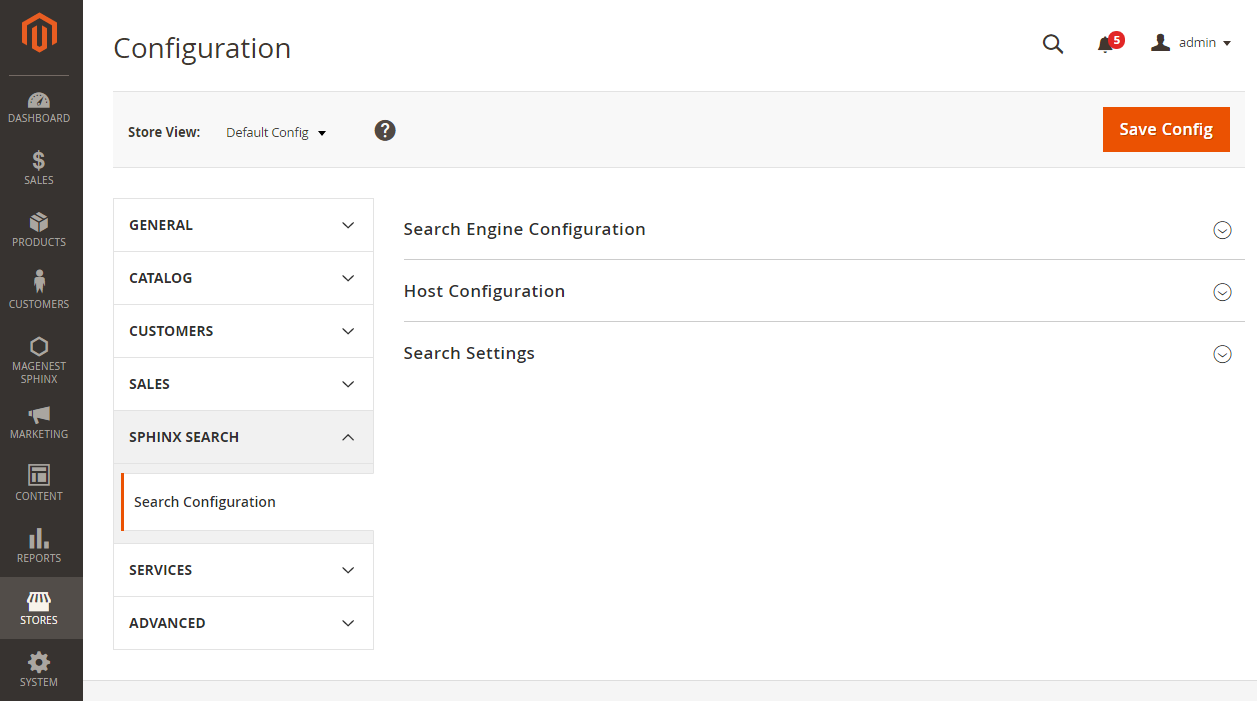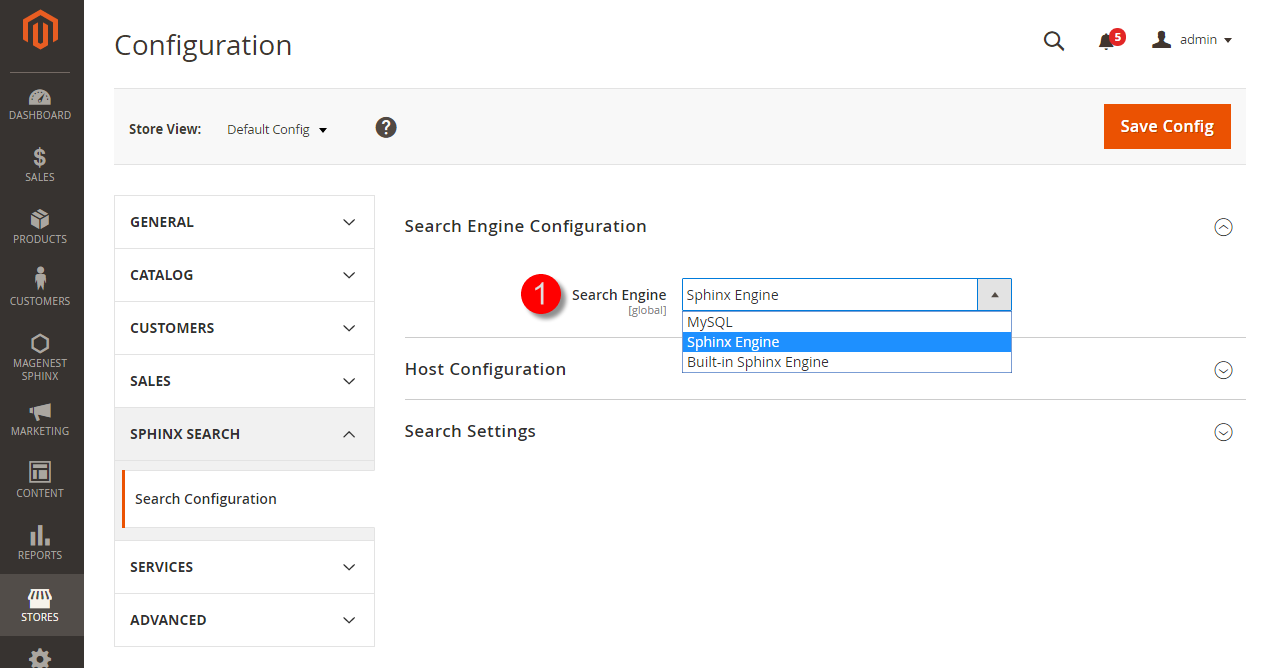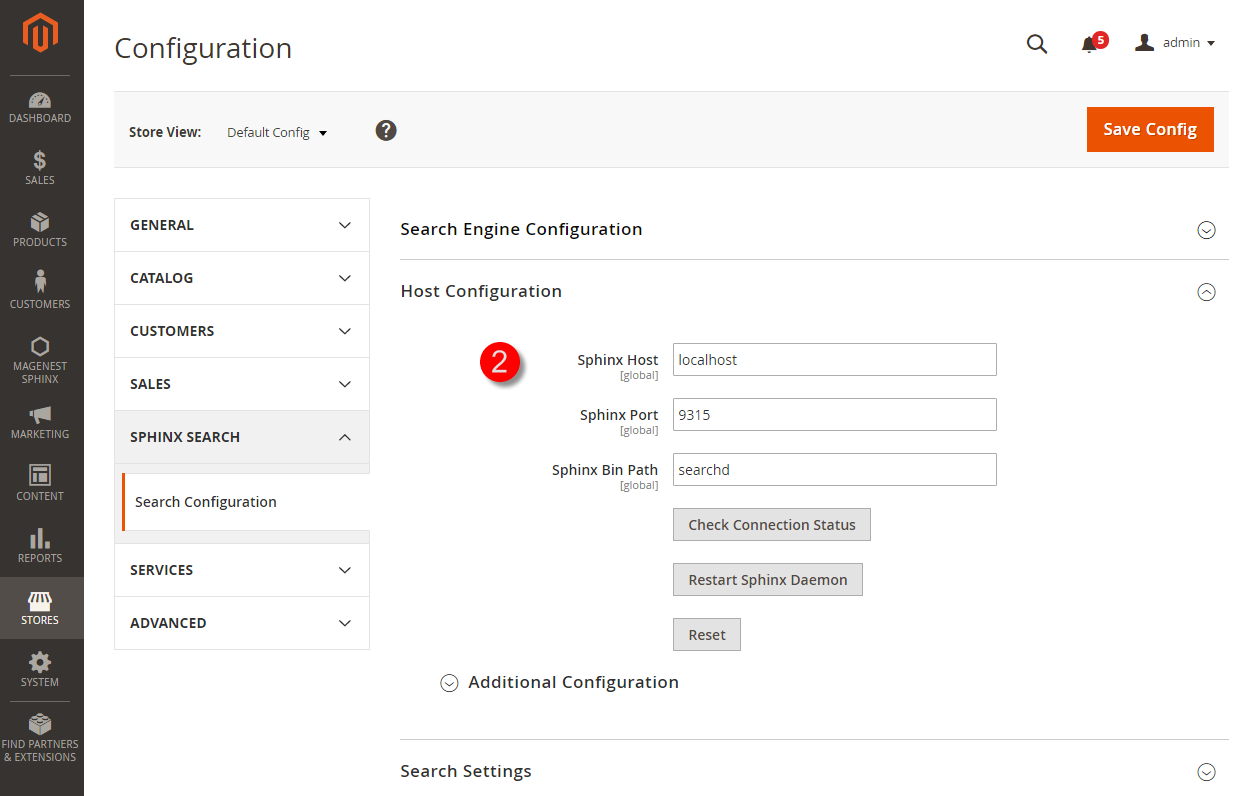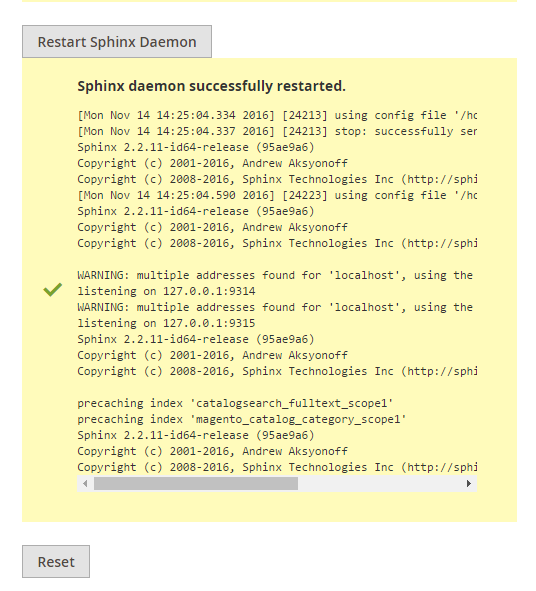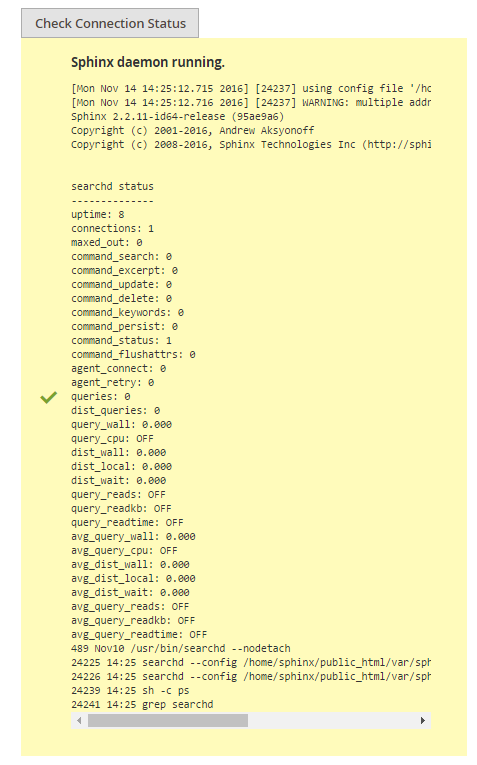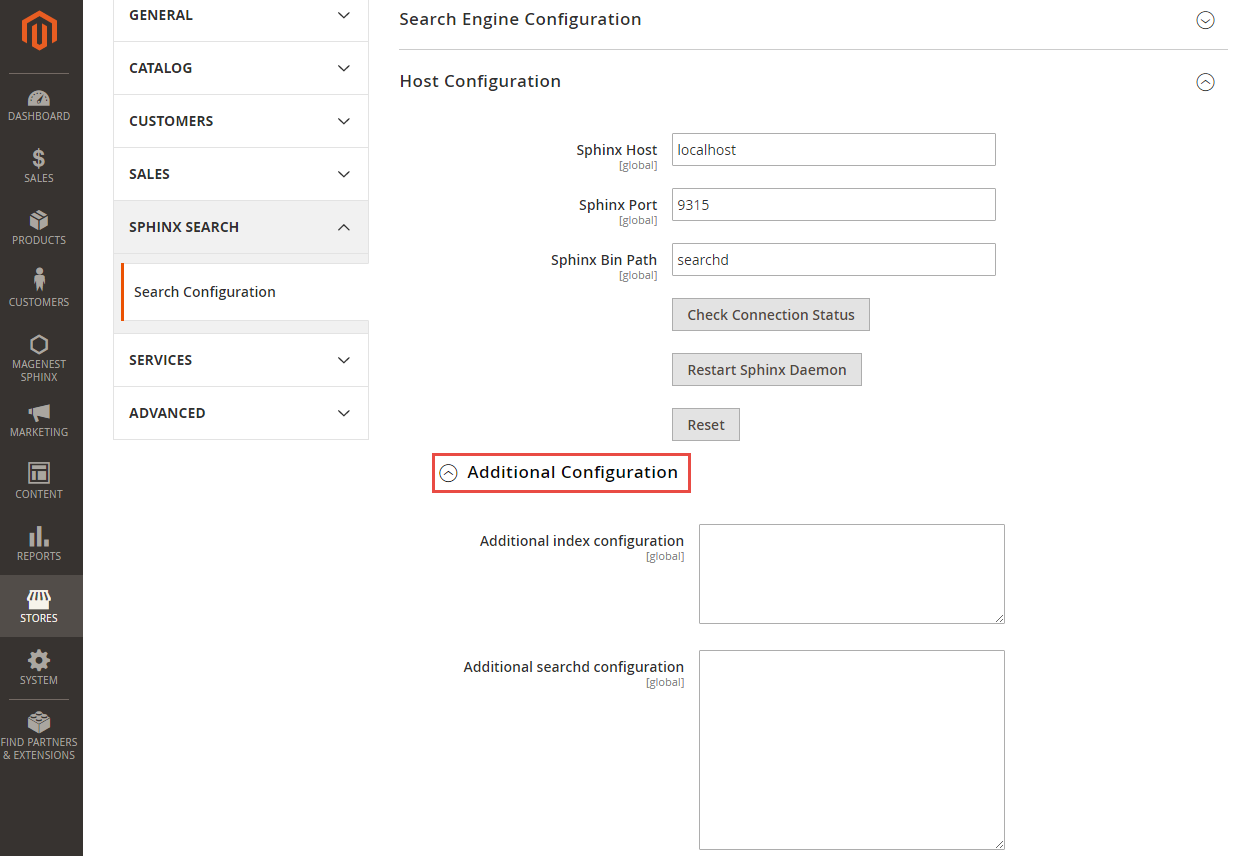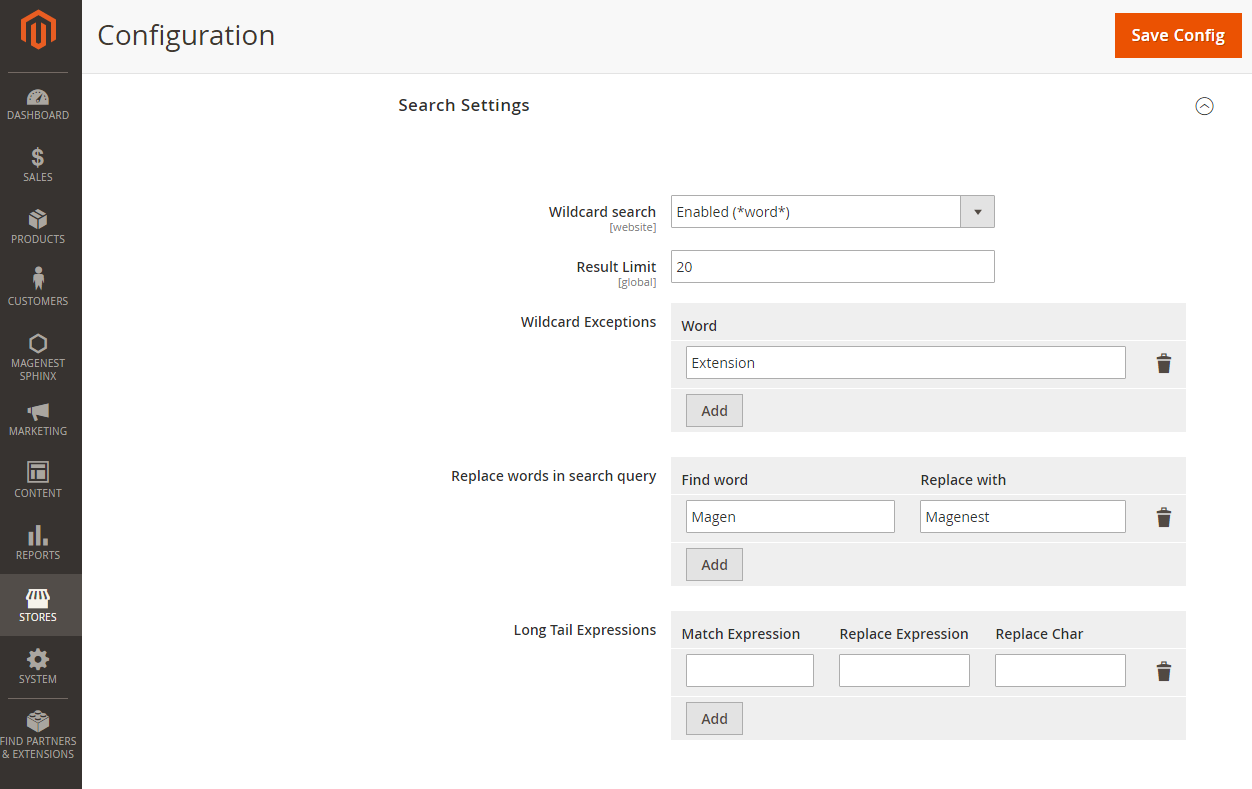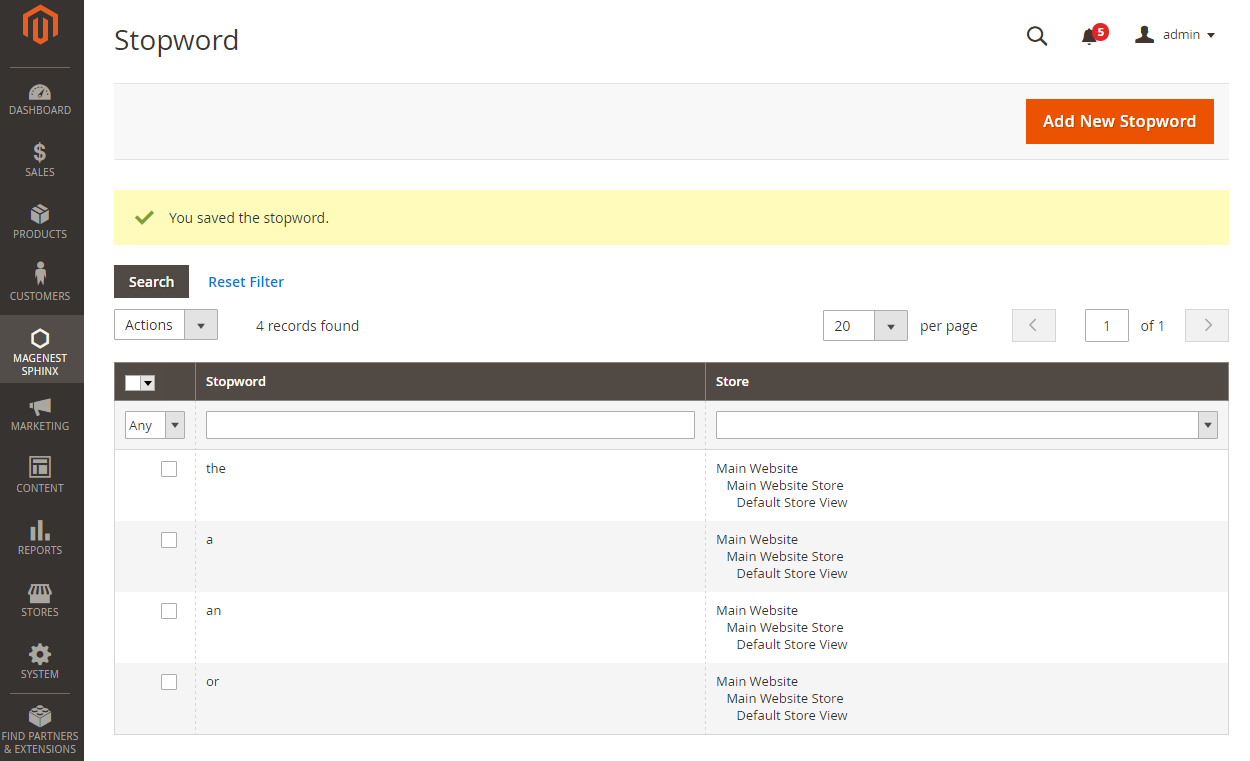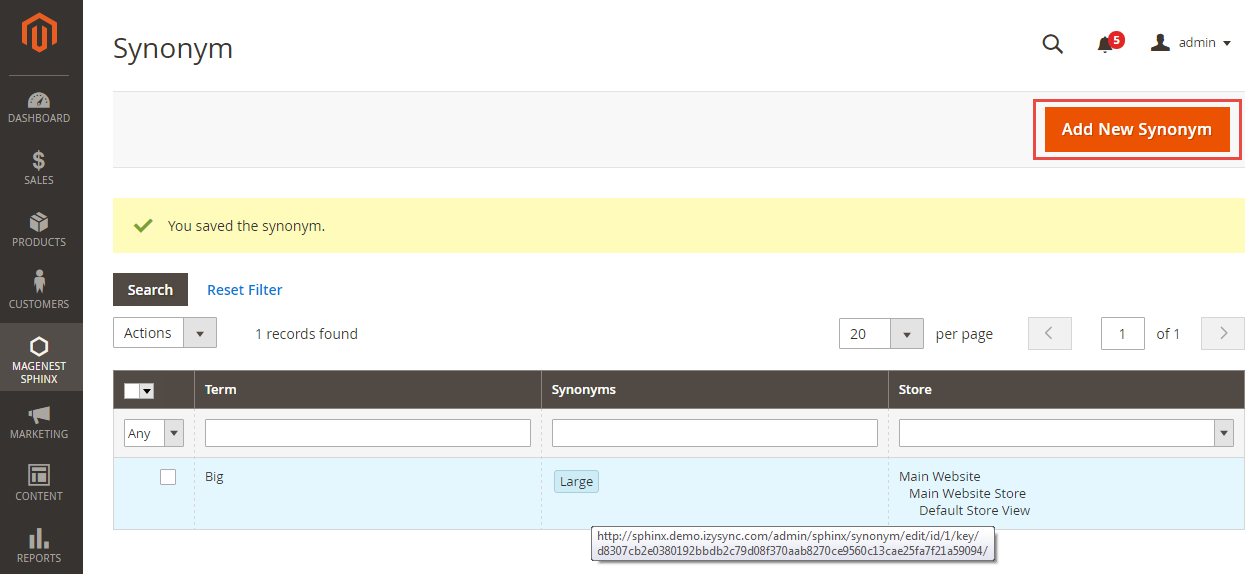Thank you for purchasing our extension. If you have any questions that are beyond the scope of this document, do not hesitate to leave us an email via our email address below.
Created: 15/11/2016 | By: Magenest |
Support Portal: http://servicedesk.izysync.com/servicedesk/customer/portal/49
Introduction
For more detail, live demo and user reviews, please visit the extension's official webpage: Sphinx Search
Hightlight Features
1. Frontend
Indexing the store content, including products and categories, and neatly store them in the server.
Specify a list of synonyms for better search relevance.
Specify a list of stopwords for less unrelevance search results.
Specify maximum number of results.
Specify replace words which will be applied in search queries.
Specify frequently searched terms (future version).
Specify related search terms (future version).
Specify additional index and search daemon configuration.
Fast and relevant search results.
System Requirements
Your store should be running on Magento 2 Community Edition version 2.1.
Main Functions
We have created Magenest Sphinx menu which enable admins to manage all of things regarding Sphinx extension for Magento 2.
- Configuration
First of all, you need to set configuration before using the extension.
Go to Stores > Configuration > Sphinx Search > Search Configuration.
There are three drop-down menus will be shown, include:
- Search Engine Configuration.
- Host Configuration.
- Search Settings.
Search Engine Configuration
The extension provides three options, include: My SQL, Sphinx Engine and Built-in Sphinx Engine. Admin will pick one of them to make as default.
We recommend that you should choose the option named Sphinx Engine.
Host Configuration
At Host configuration drop-down list, there are some fields admin need to set, includes:
+ Sphinx Host: localhost (Default).
+ Sphinx Post: 9315 (Default).
+ Sphinx Bin Path: searchd (Default).
+ Restart Sphinx Daemon: In the first use, admins will need to click on Restart Sphinx Daemon button to start using. A notification will be shown to inform you that Sphinx Daemon works successfully.
+ Check connection status: Then click on Restart Sphinx Daemon button, admin will need to check connection status by clicking on Check Connection Status button. A notification will be shown to inform you that Sphinx search extension and your store have connected successfully together.
+ Reset: Admin will click on the Reset button if they want to make all of things to the original status.
Additional Configuration
If admins have knowledge about the Sphinx platform, they can type text in HTML format as their wish.
Search Settings
+ Wildcard search: There are 4 options enabled:
Enabled (*word*) - This option allows to find products and show them in the search results if the search phrase is contained in the beginning, end or in the middle of the product.
Example: If the search query is "age", search results can be: "agent", "Magenest" and "image".
Enabled at end (word*): This option allows to find products which only start by the search phrase.
Example: If the search query is "age", search results can be: "agent" or "agency", but not: "image" or "Magenest".
Enabled at start (*word): This option allows to find products which only end by the search phrase.
Example: If the search query is "age", search results can be: "image" or "Sage", but not "Magenest" or "agent".
Disabled: This option allows to show all search results exactly as the search phrase.
Example:If the search query is "age", search result can be only for "age", but not for "agent" or "Magenest" or "image"
+ Result Limit: The sad
+ Wildcard Exceptions: The list of words (characters) for which no wildcard rules will be applied.
Example:
If Wildcard search is enabled, when customers search query 'Extension' then the search results will also return products with "Extensions" word. If admins add 'Extension' to exceptions list, search will return only 'Extension' results.
If admin want to add more words into Wildcard Exception, admins only click on Add button to add.
+ Replace words in search query.
The words from the left column will be replaced by words from the right column.
Example:
If admin add the word
You have a record 'notebook, computer' => 'laptop'. Search phrases 'asus notebook' and 'asus computer' will be modified to 'asus laptop'. Search will be done by modified phrase.
+ Long Tail Expressions.
- Stopwords
Go to Magenest Sphinx > Stopwords. Then a Stopword page will be shown allowing admins to add stopwords into database.
Stopwords are words which are not really useful for search because they have little lexical meaning or ambiguous meaning. The system will be removed these words from the search query automatically.
Example:
If the search phrase is " a laptop", the system will be removed "a" from the search phrase. "laptop" is really the searched word (not "a laptop").
Add New Stopword
To add a new stopword into database, please click on Add New Stopword button.
Then
Synonyms
Go to Magenest Sphinx > Synonyms. Then a Synonym page will be shown to sync
Synonyms are words which have the same ore nearly the same meaning in the same language.
This feature is very smart! It allows searching not only by query the user entered in search string, but also by its synonyms.
Synonyms Dictionary contains 60730 words. It makes Sphinx almost an artificial intelligence search engine!
Update
- When a new update is available, we will provide you with a new package containing our updated extension.
- You will have to delete the module directory and repeat the installing steps above.
- Flush the config cache. Your store and newly installed module should be working as expected.
Support
- We will reply to support requests after 2 business days.
- We will offer lifetime free update and 6 months free support for all of our paid products. Support includes answering questions related to our products, bug/error fixing to make sure our products fit well in your site exactly like our demo.
- Support DOES NOT include other series such as customizing our products, installation and uninstallation service.
Once again, thank you for purchasing our extension. If you have any questions relating to this extension, please do not hesitate to contact us for support.