![]()
Salesforce CRM Integration is a useful extension which helps you manage and utilize customer information to improve CRM performance and increase sales.
The extension page: http://store.magenest.com/magento-2-salesforce-crm-integration.html
Your store should be running on Magento Community Edition version 2.0.0 and more.
The module works base on using API, so make sure your salesforce edition had API by check the using version:
The API package is not available if you use any other edition that's not listed above. |
(Go to the playlist to view more: https://www.youtube.com/playlist?list=PLOgckfH7zlZvSenZklrdkKlmO-qTFGxDm)
Here we will guide you through the installation process of our extension. First off, open FileZilla, log in to your host as follows:
In the above example we switched the local site to the module directory, and the remote site to the code directory. Now on the remote site window, inside app/code directory, create a folder named Magenest and go inside it. Now on your local site window, right click on Wrapper extension and click Upload. The extension will be uploaded onto your host in a few minutes.
Now, using your Command line/Terminal, log into your ssh server, go to your Magento root directory, say it's named magento2, and execute the following commands:
cd ..
sudo chmod -R 777 magento2
cd magento2
php bin/magento setup:upgrade
sudo chmod -R 777 var pub
After running all these, your Command line/Terminal window might look like this:
Afterwards, go to your backend site, go to System > Cache Management and flush all caches
Now you can go to your store and check if the extension is working as expected. We are sure it is!
- Sign in your Salesforce CRM account and click Setup in upper right panel.

- Select Built/Create/Apps
- In connected apps section, click New to add new app
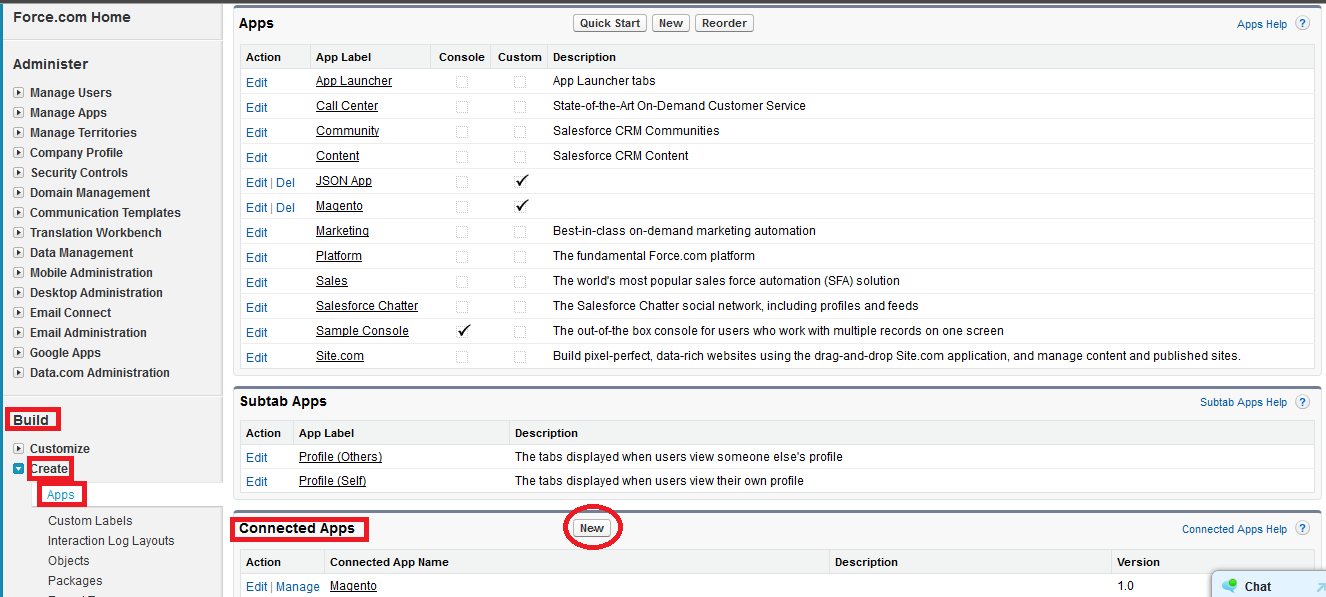
- Entering information needed: 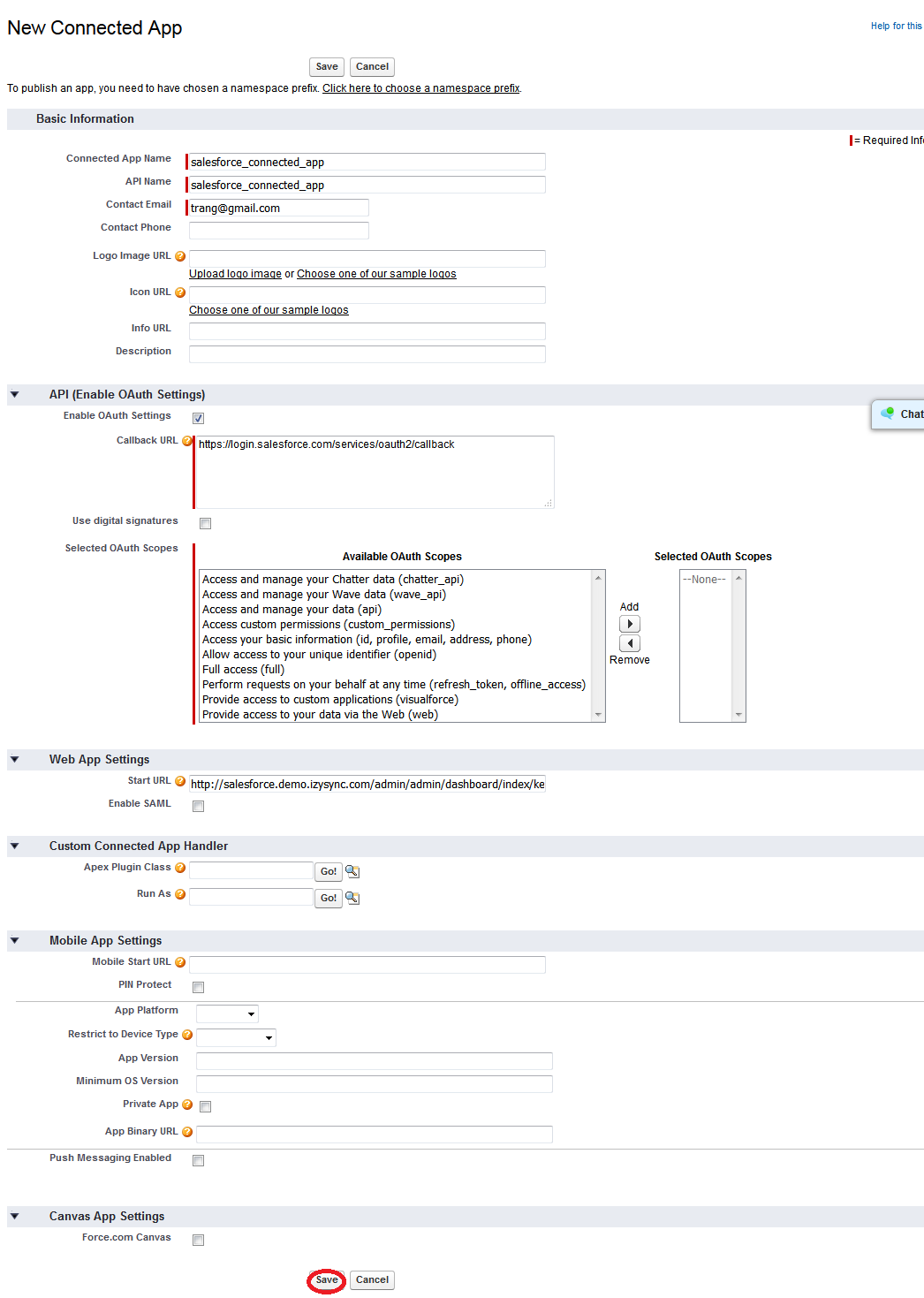
Remember to Save all the information.
The output will look like below, it will present Consumer Key and Consumer Secret:
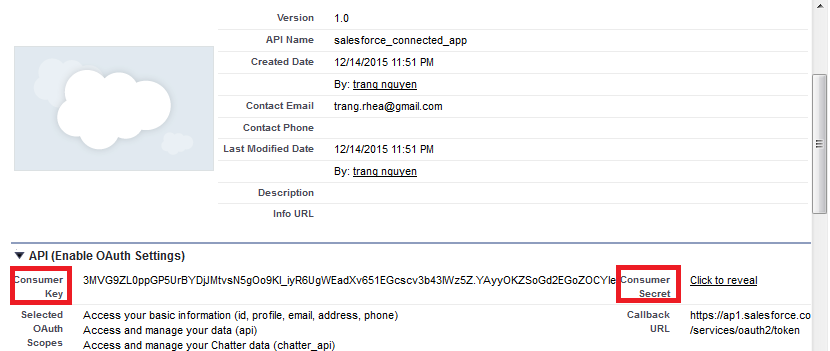
2. Reset security token
To have a new security token, follow: My settings > Personal > Reset my new token
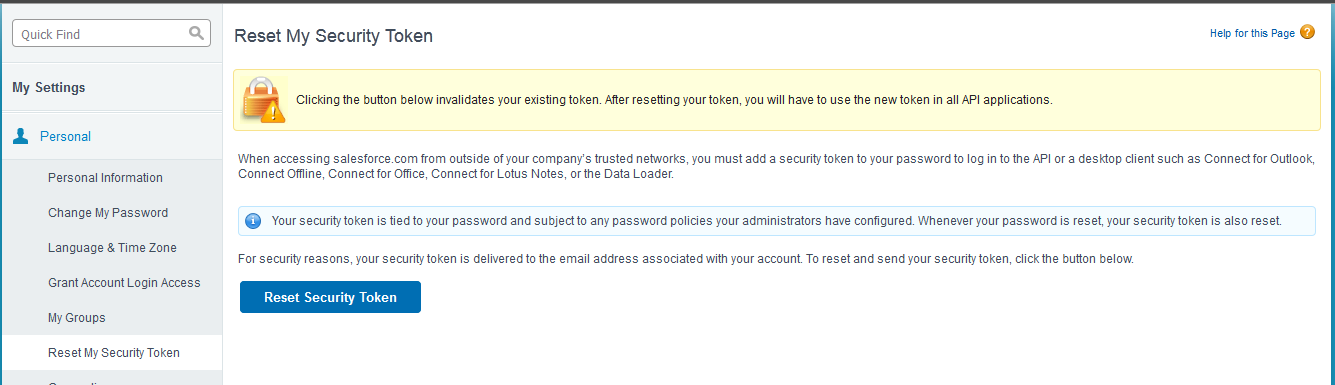
New security token will be sent to your registered email.
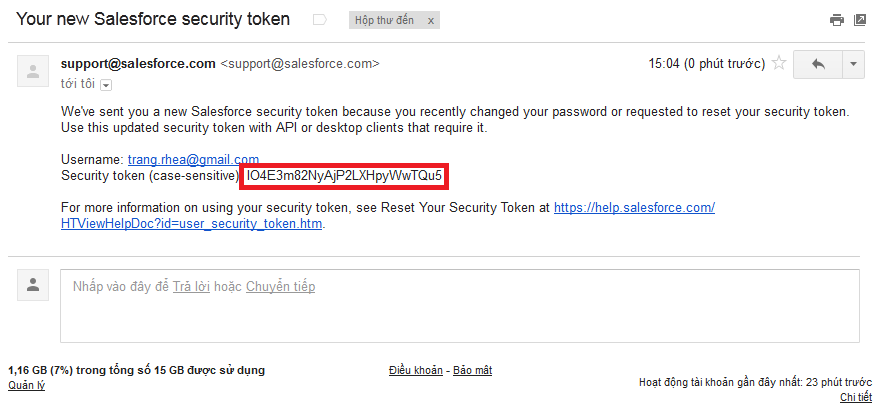
Log in to back end magento: Store > Configuration > salesforce configuration settings
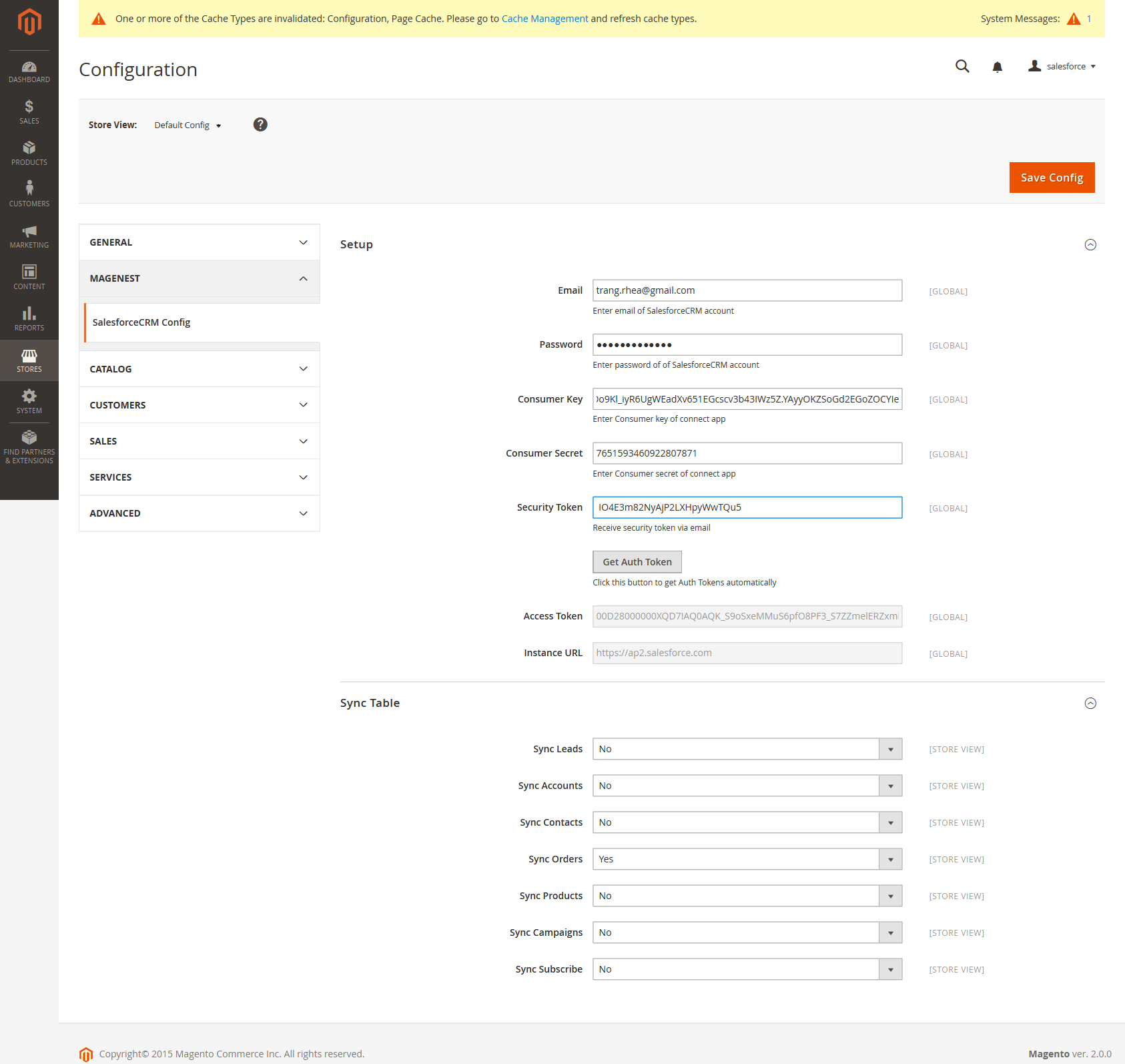
Field Mapping
To see the mapping list: Store > field mapping
From the manage mapping, you can export, change the status with enable and disable options, edit or delete a mapping.
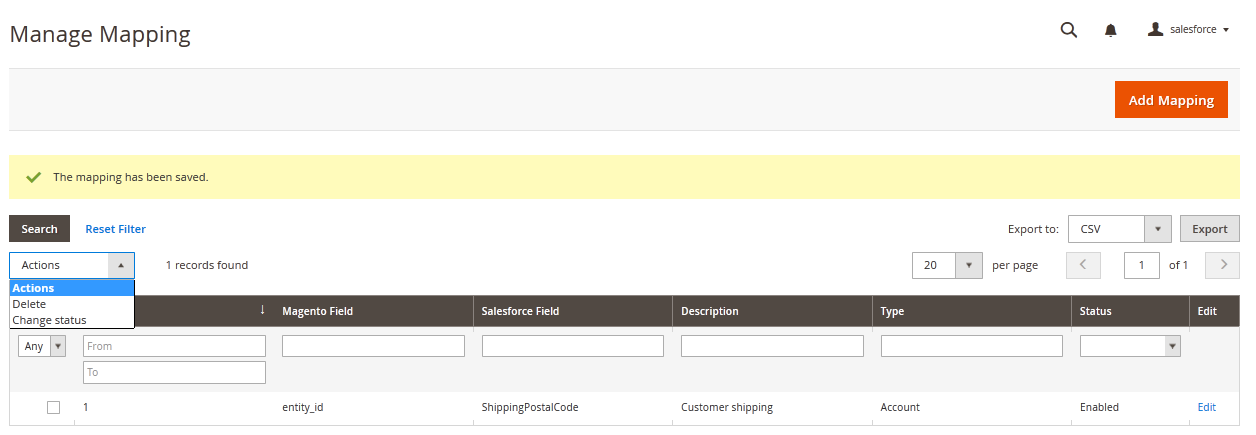
To add mapping, following Store/Field mapping > Add mapping
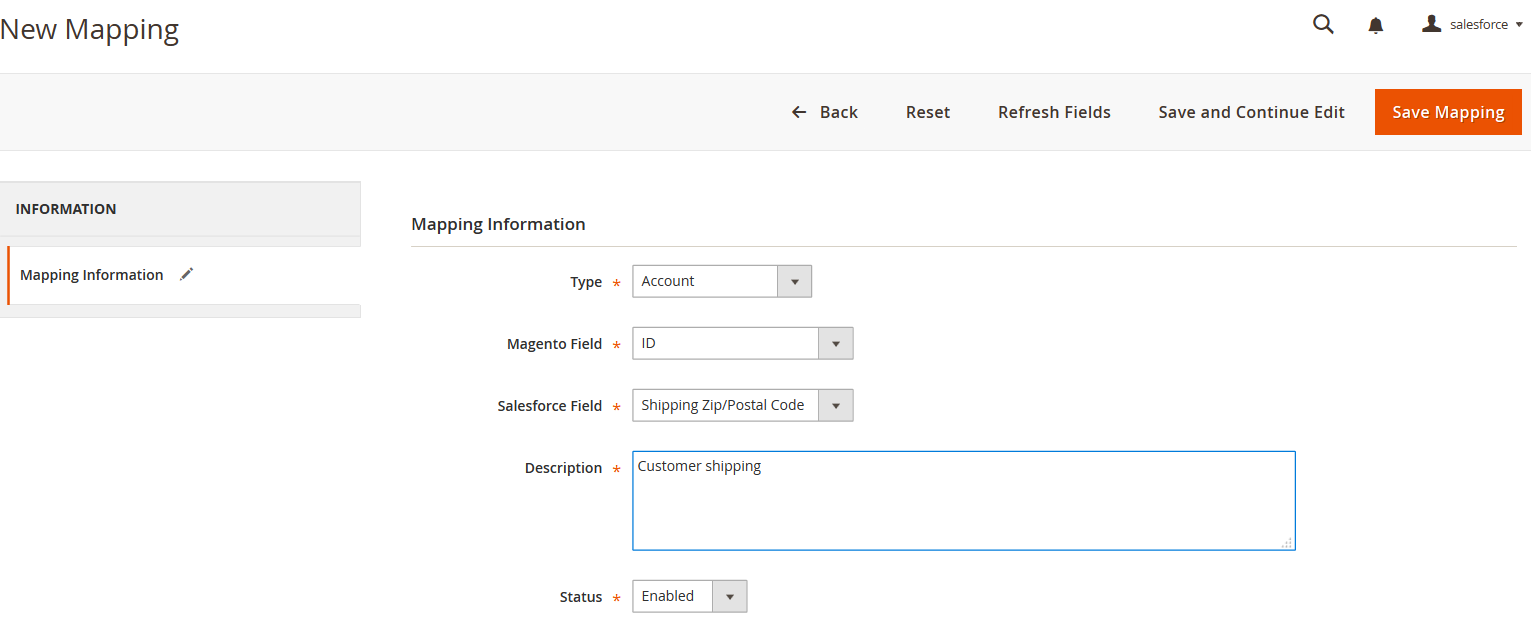
Fill in mapping information:
Remember to click Save mapping to store information.
1. Generating Leads in Salesforce CRM from Magento store automatically
Whenever a customer signs up in Magento store, his/her information will be synchronized to Salesforce CRM in Leads
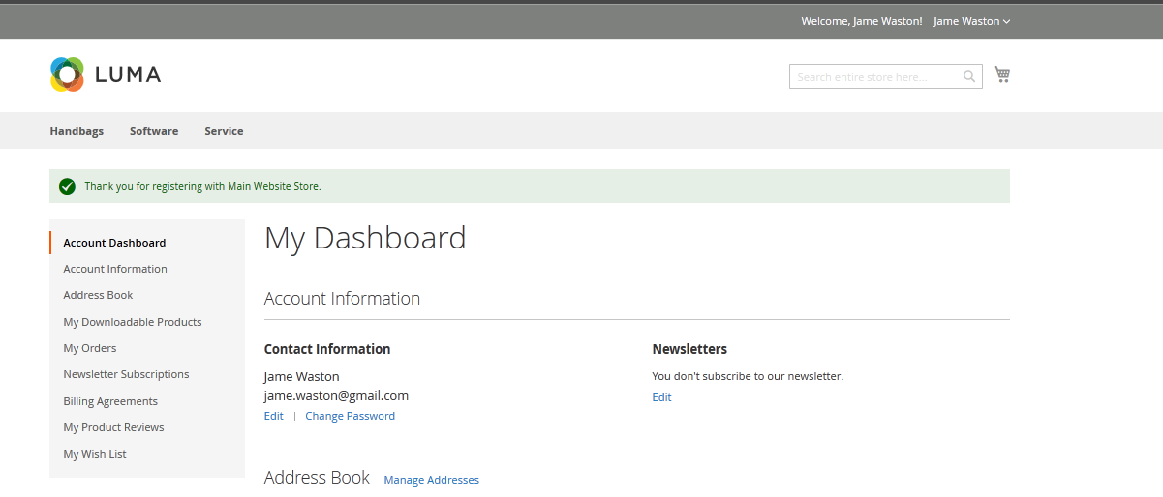

2. Automatic update in Salesforce contact when customer edit or update his/her contact in Magento store.
Whenever any customer information is edited or updated in Magento, this information will be synchronize to Salesforce CRM contacts.
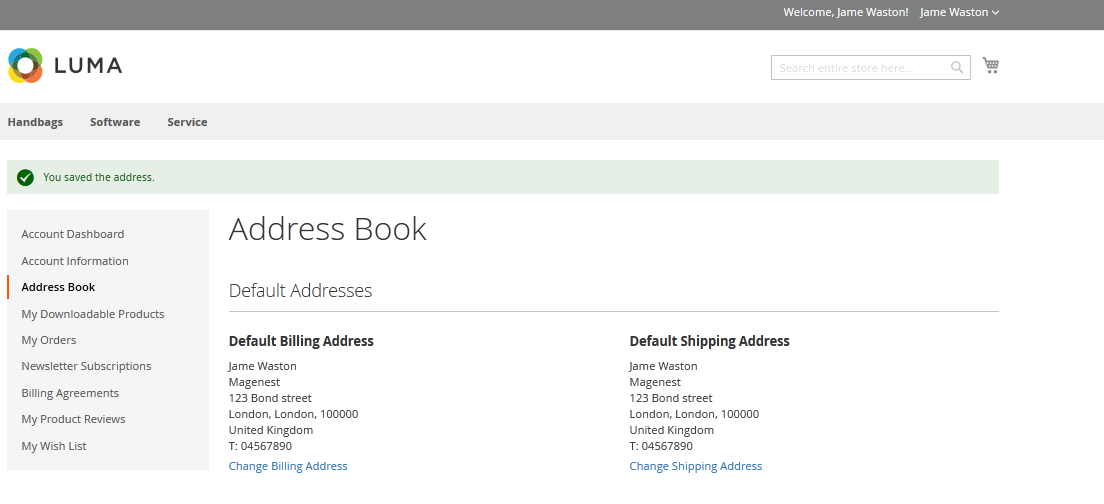
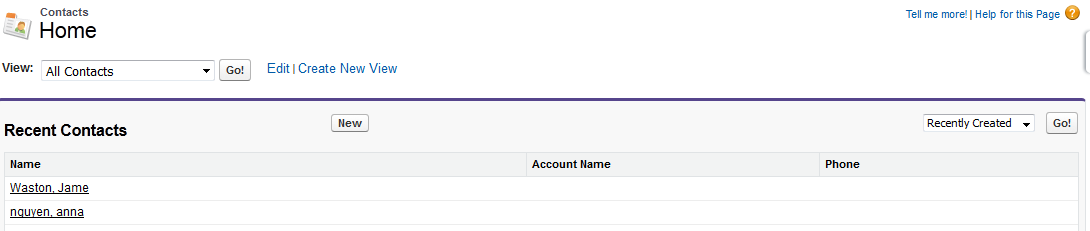
3. Automatic integration from Magento Orders to Salesforce Accounts and Orders
Whenever a customer places an order, his information will be synced in Salesforce's Accounts and Orders
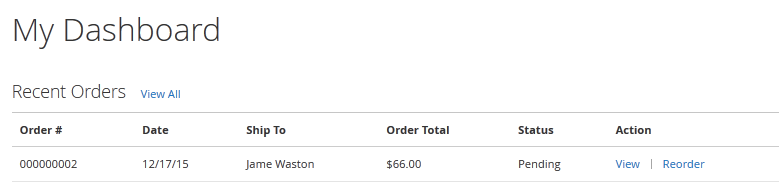
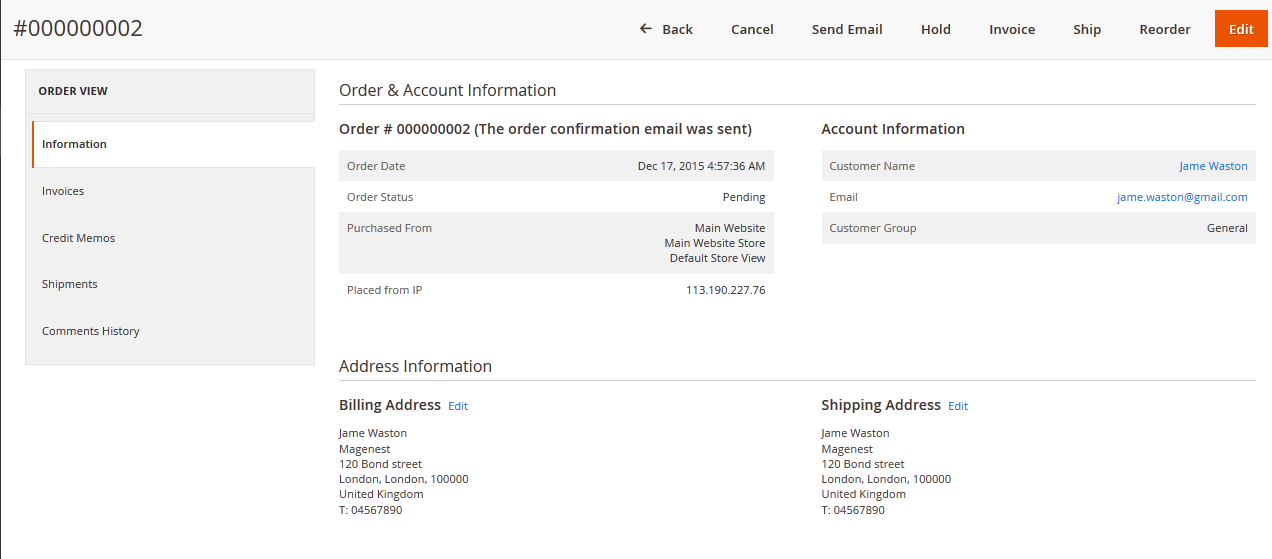
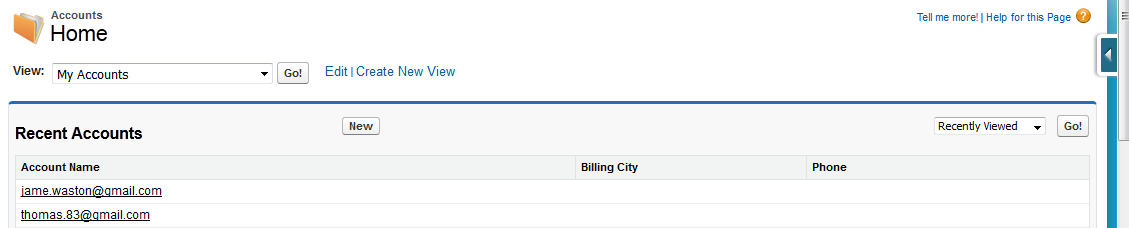
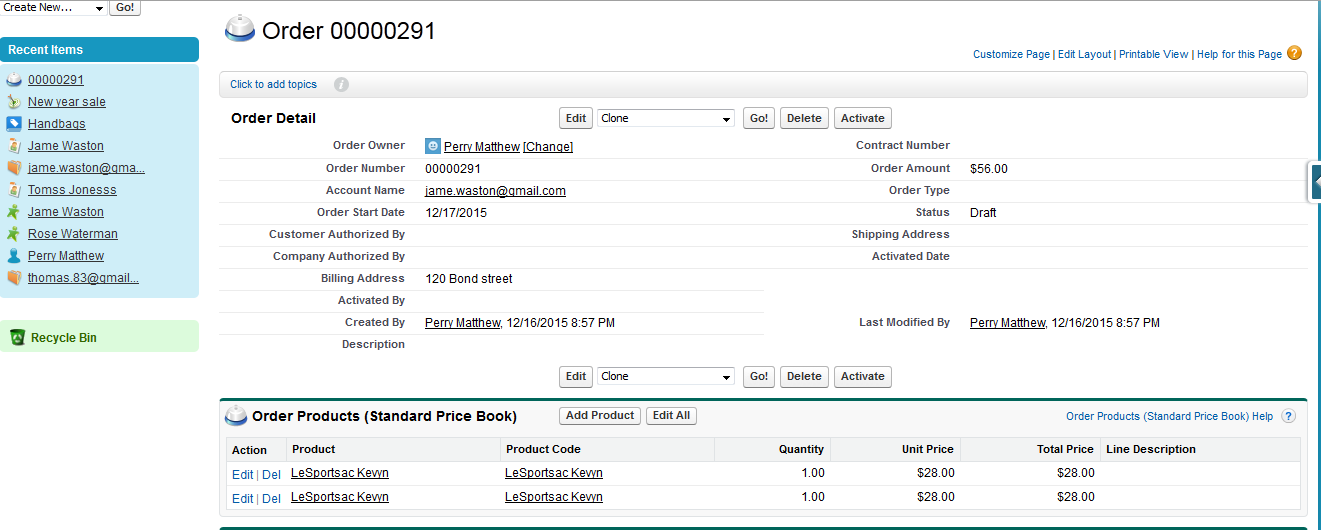
4. When customer account is /updateddeleted in Magento 2 store, the information will be updated/deleted in Salesforce.
Whenever customer account is updated/deleted in Magento 2 store, the information will be updated/deleted in Salesforce in Leads, Accounts and Contacts if you enable these functions in Configuration.
5. Marketing campaign integration between Magento 2 site and Salesforce CRM
When store admin launch a new promotion, a corresponding new campaign will be added in to Salesforce
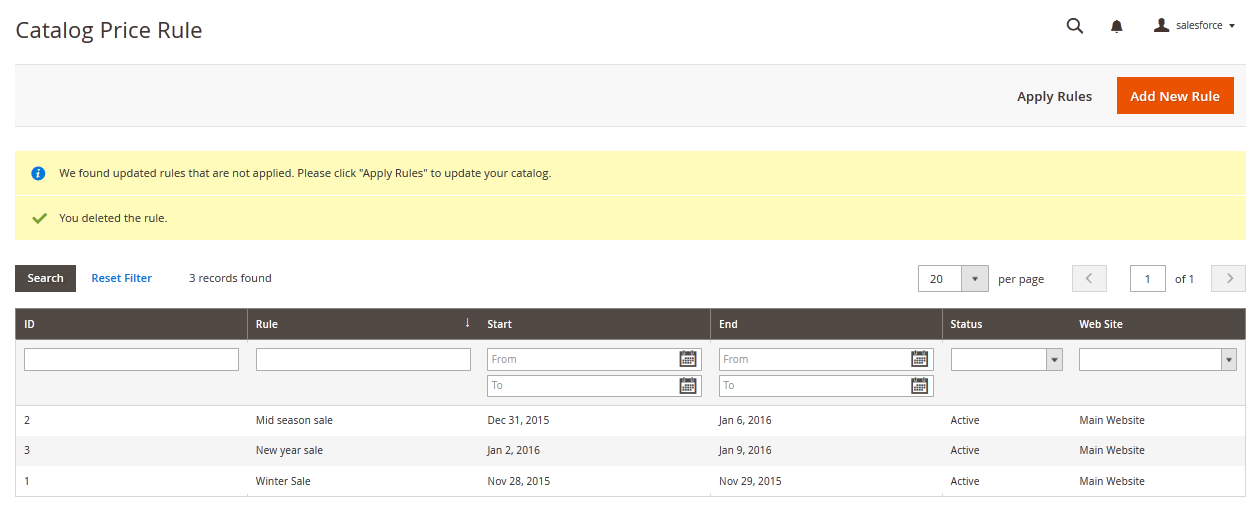
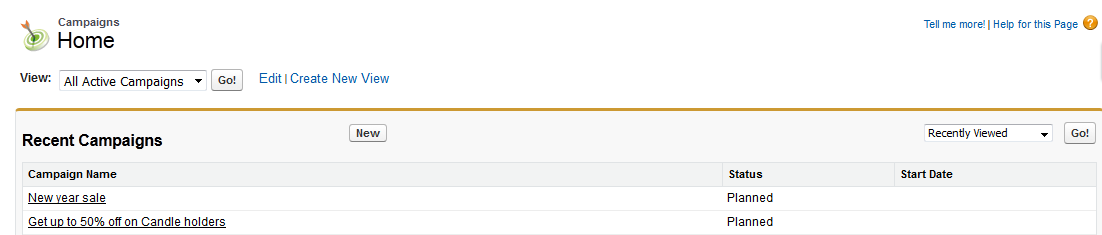
6. Product integration between Magento site and Salesforce CRM
When a new product is added or an existing one is edited, a record will be added in Salesforce's Products
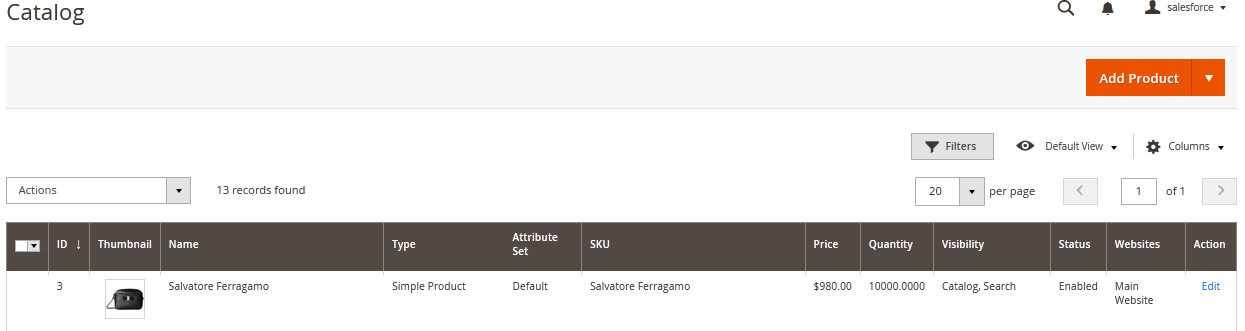

Whenever a product is updated or deleted in Magento 2 store, it will be updated or deleted from Salesforce catalog as well.
Once again, thank you for purchasing our extension. If you have any questions relating to this extension, please do not hesitate to contact us for support.