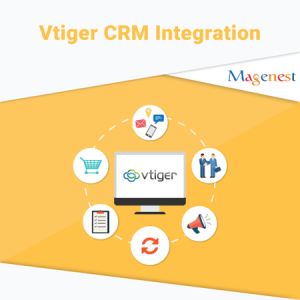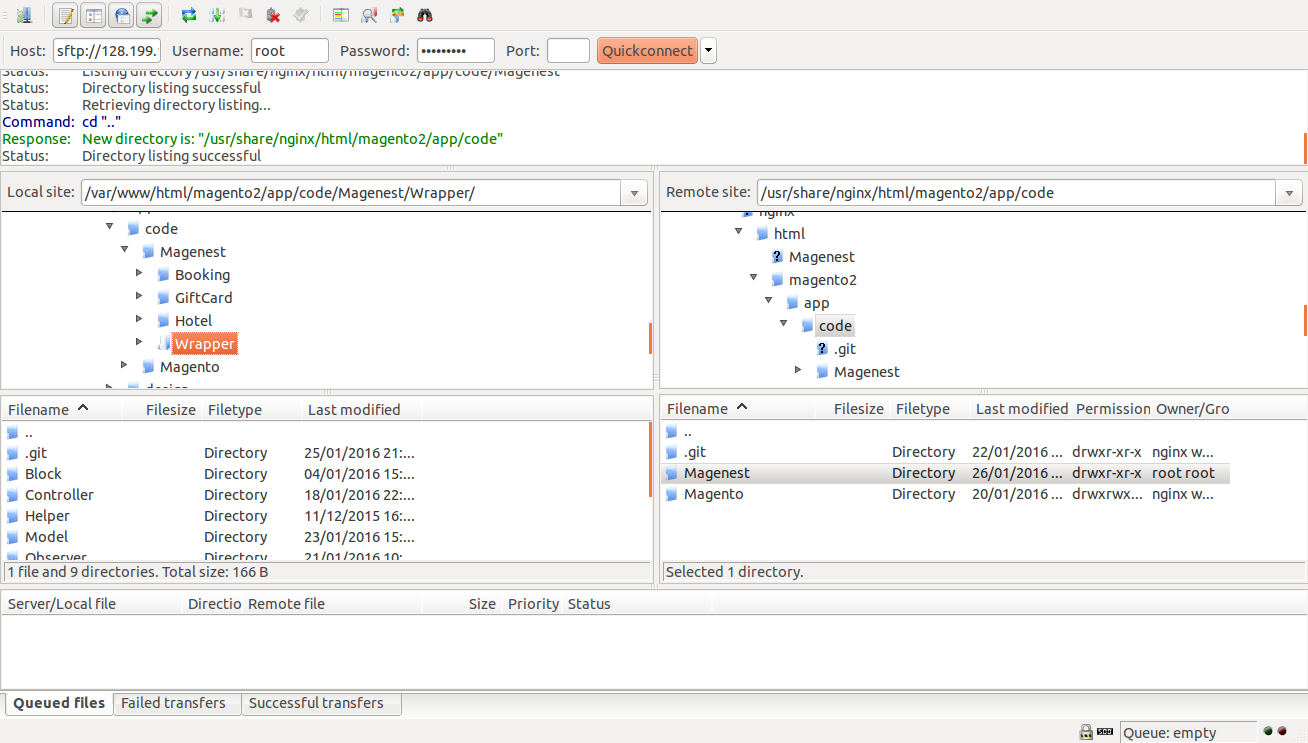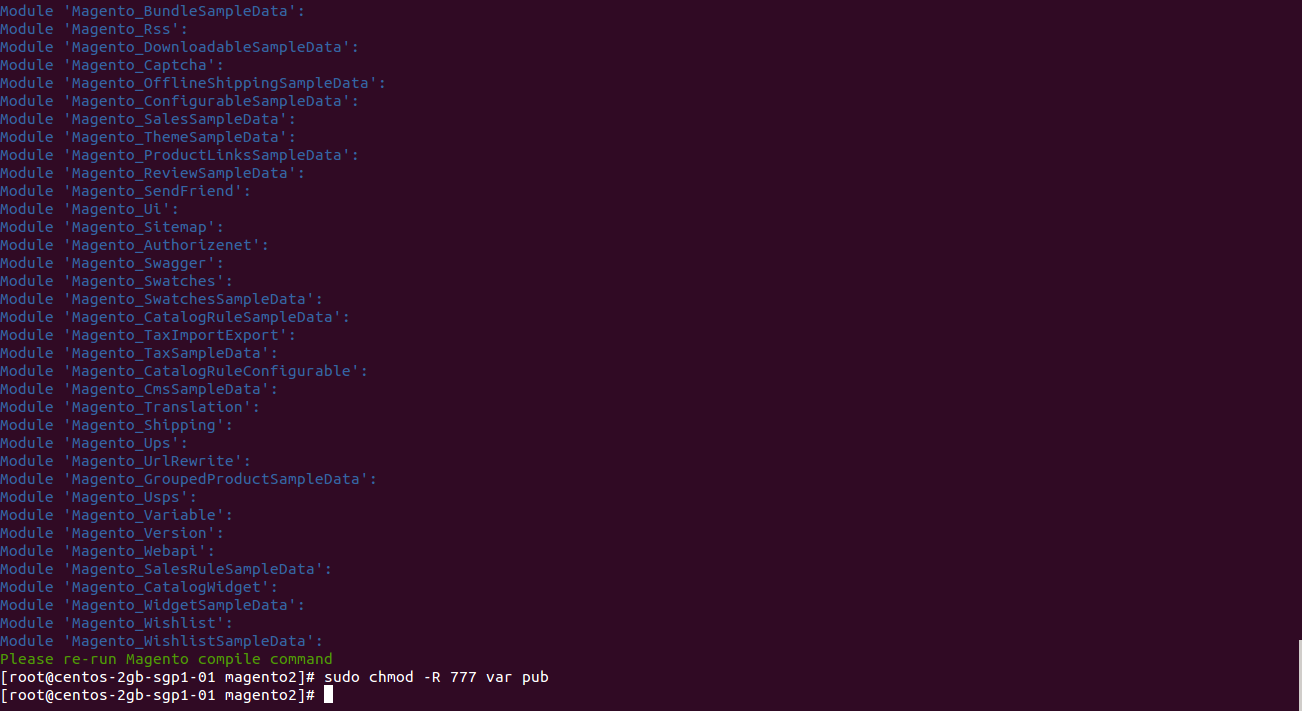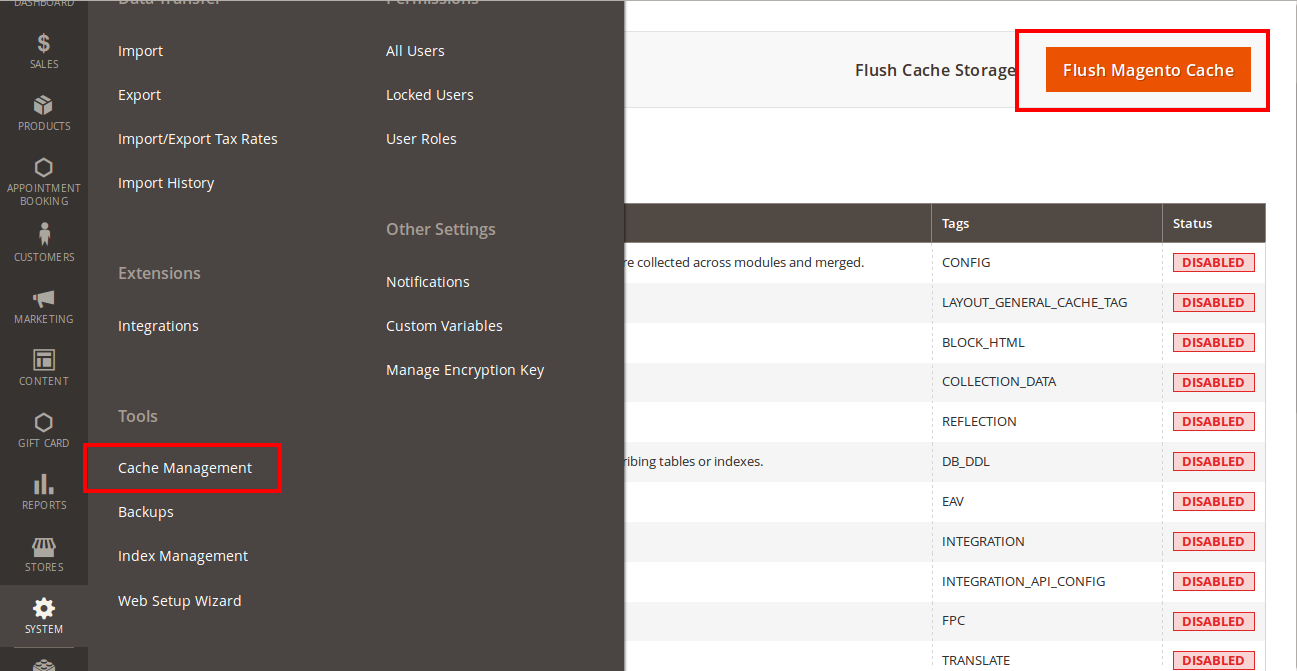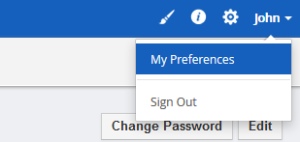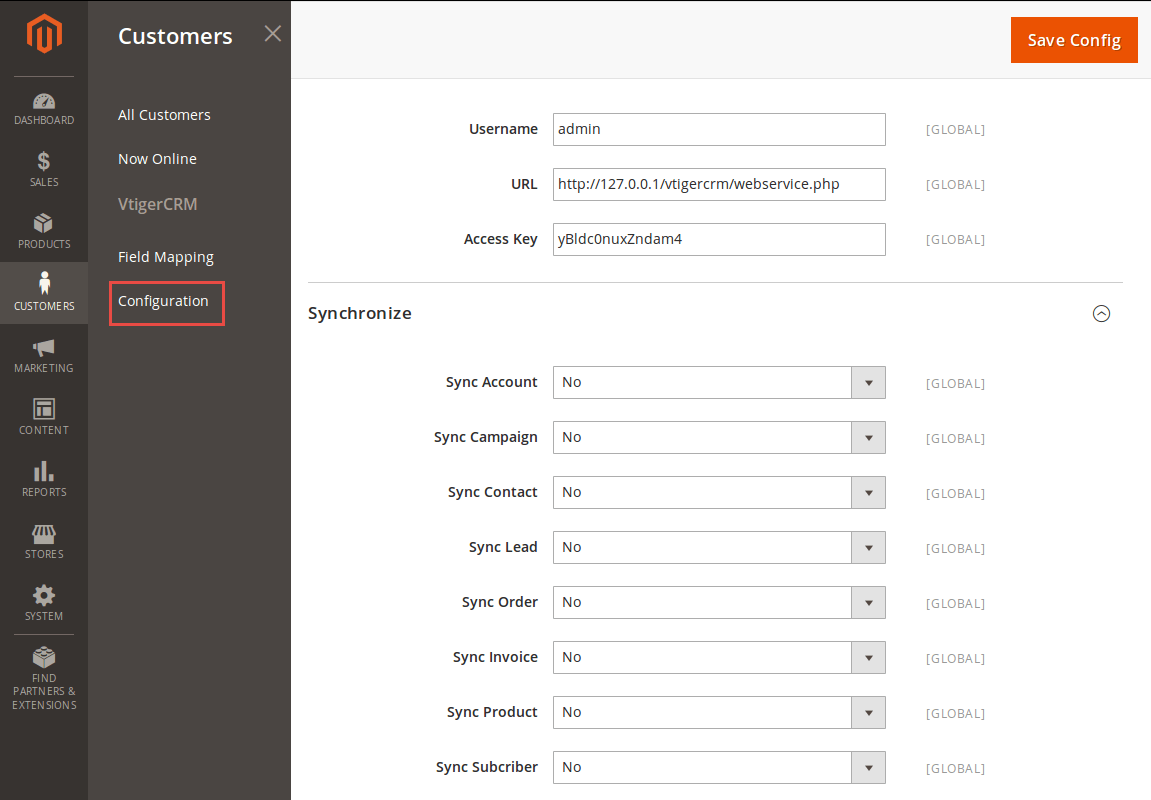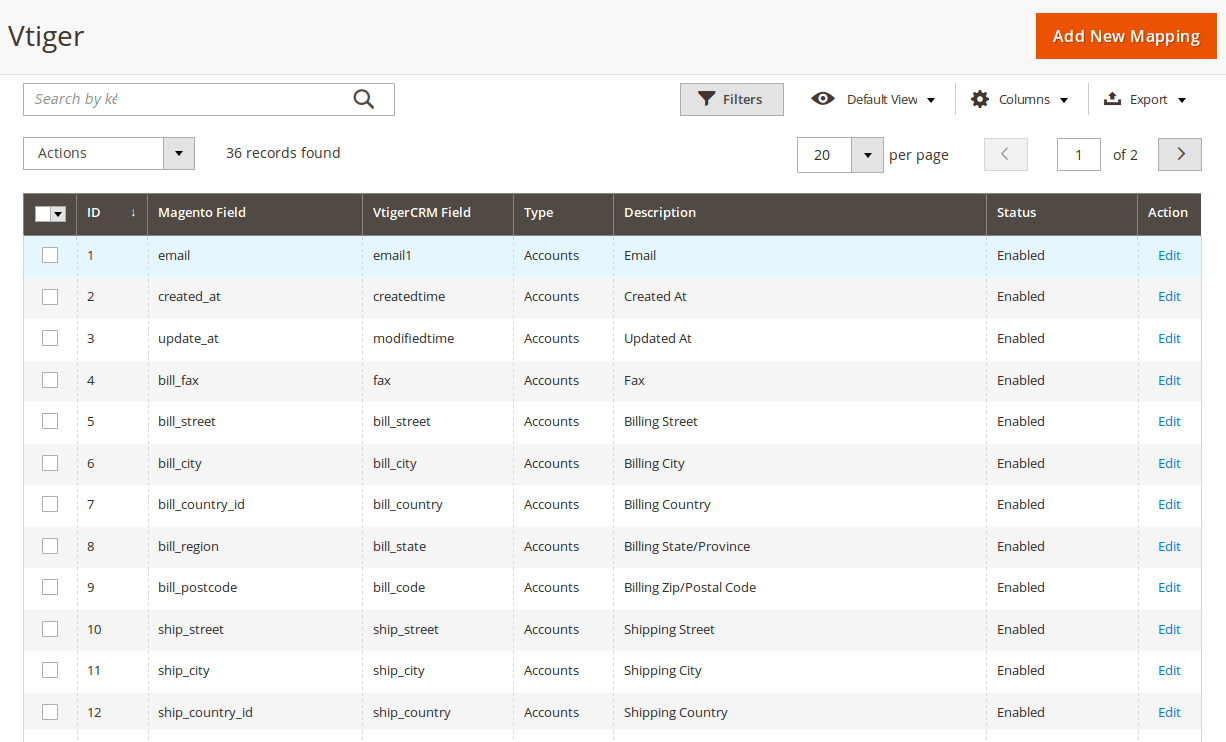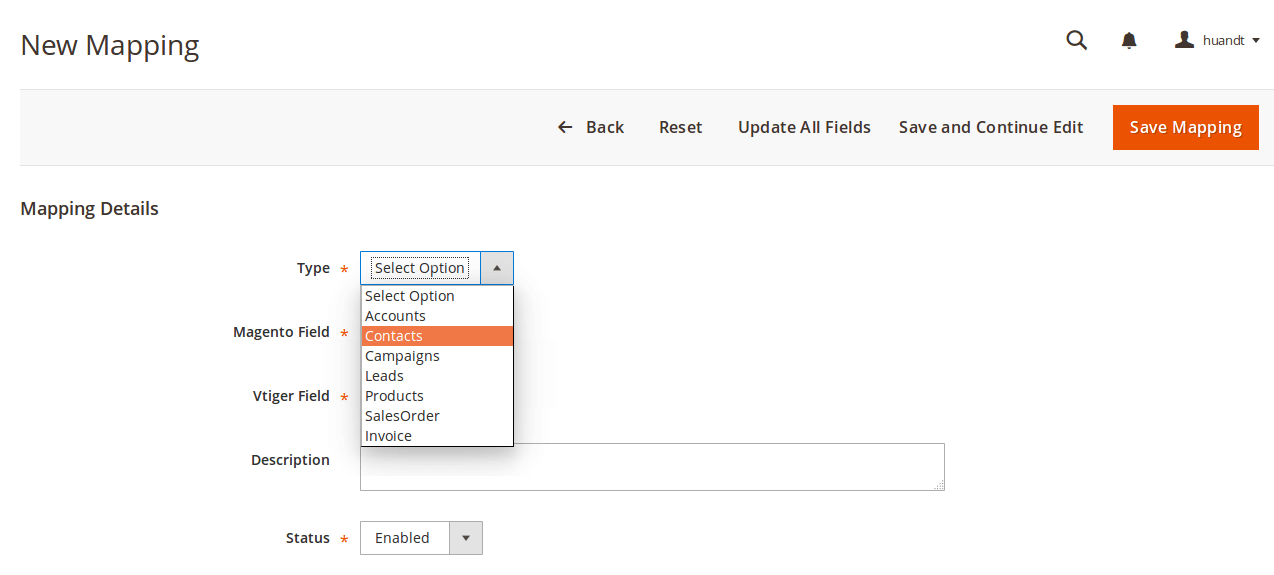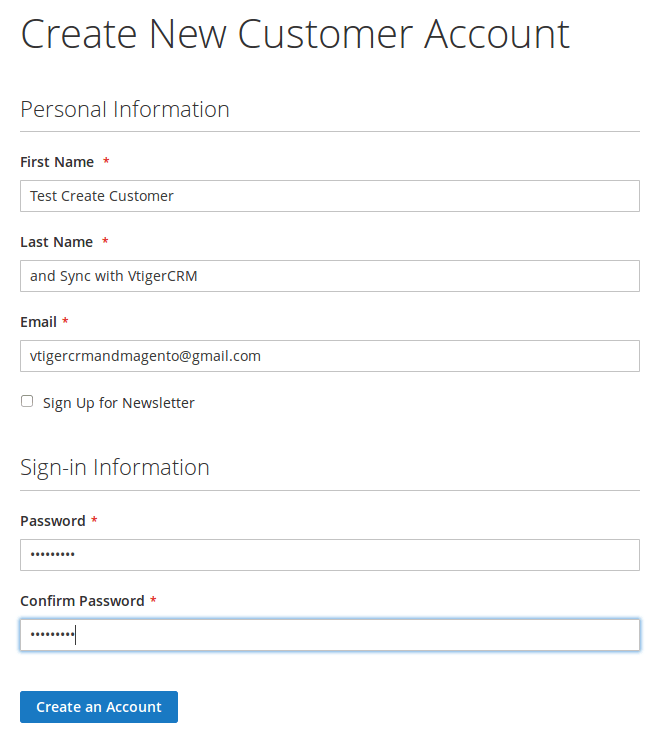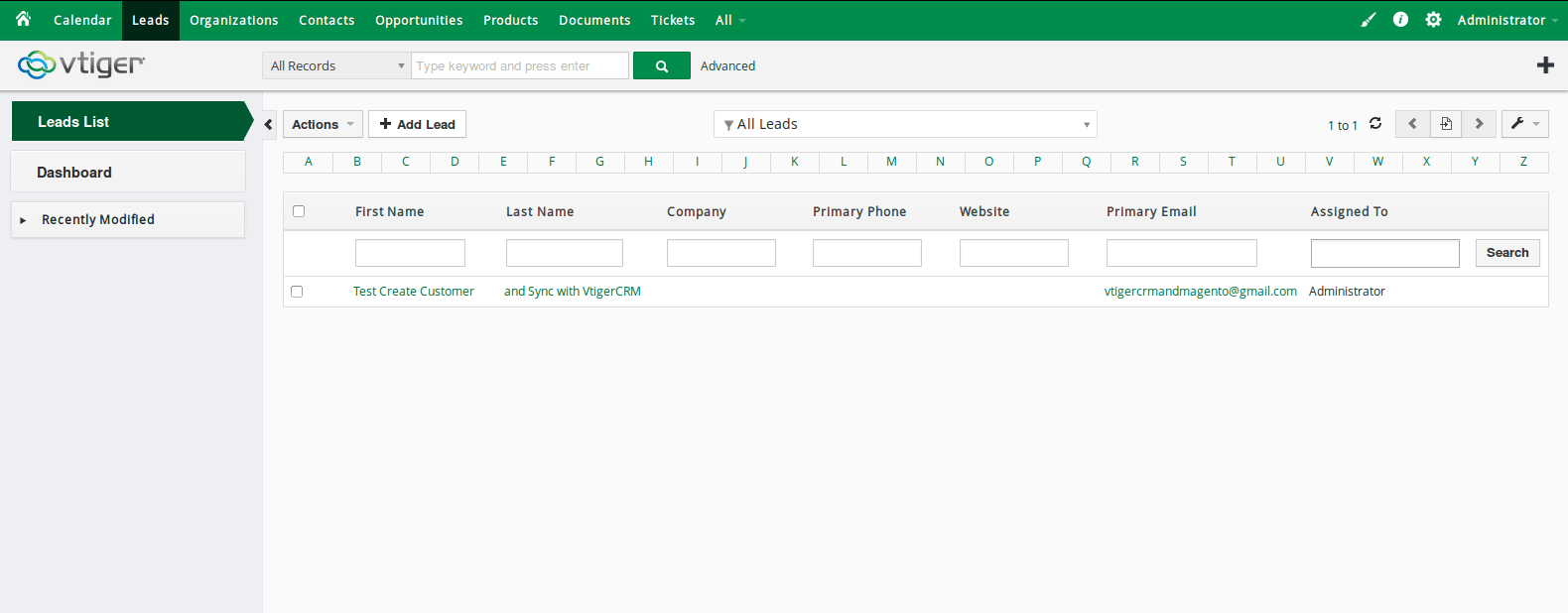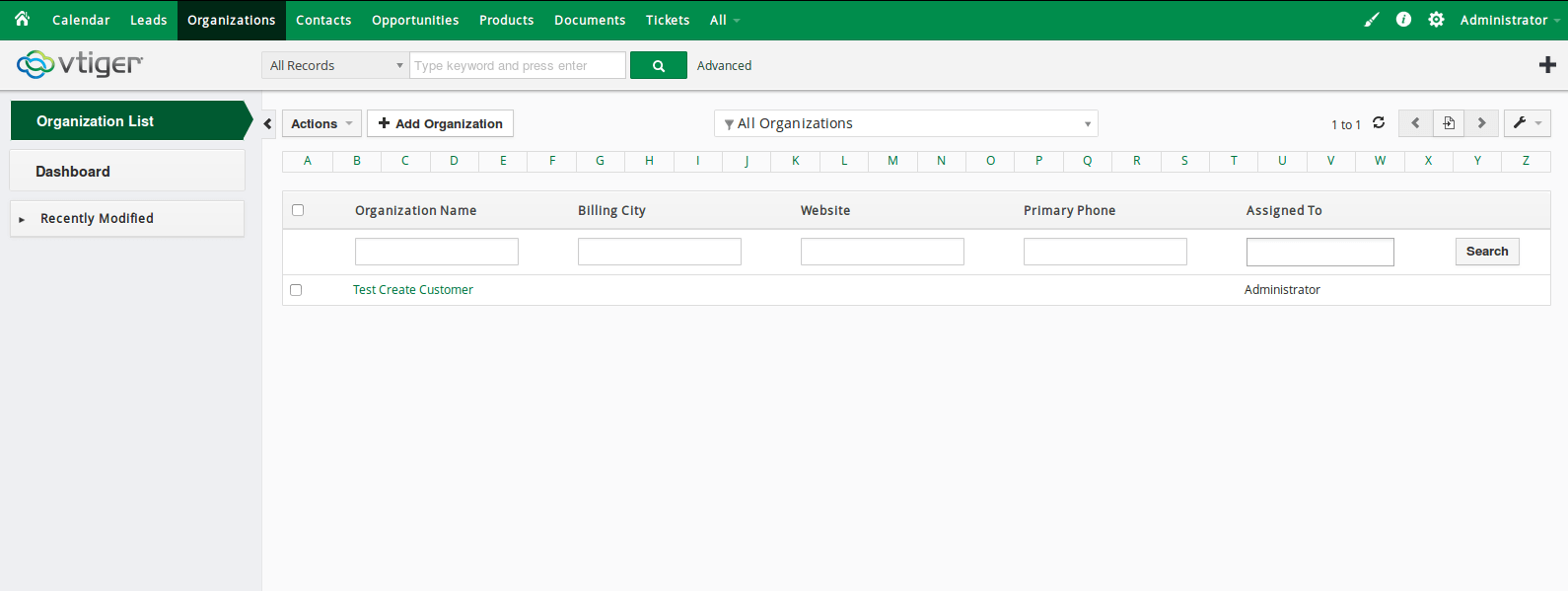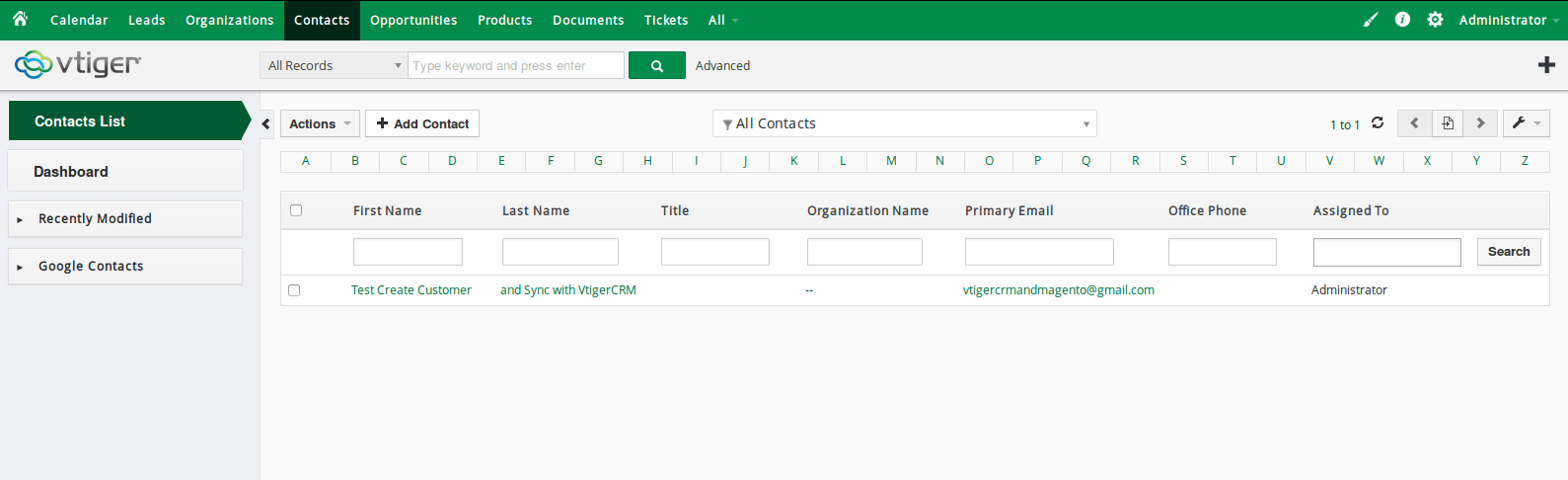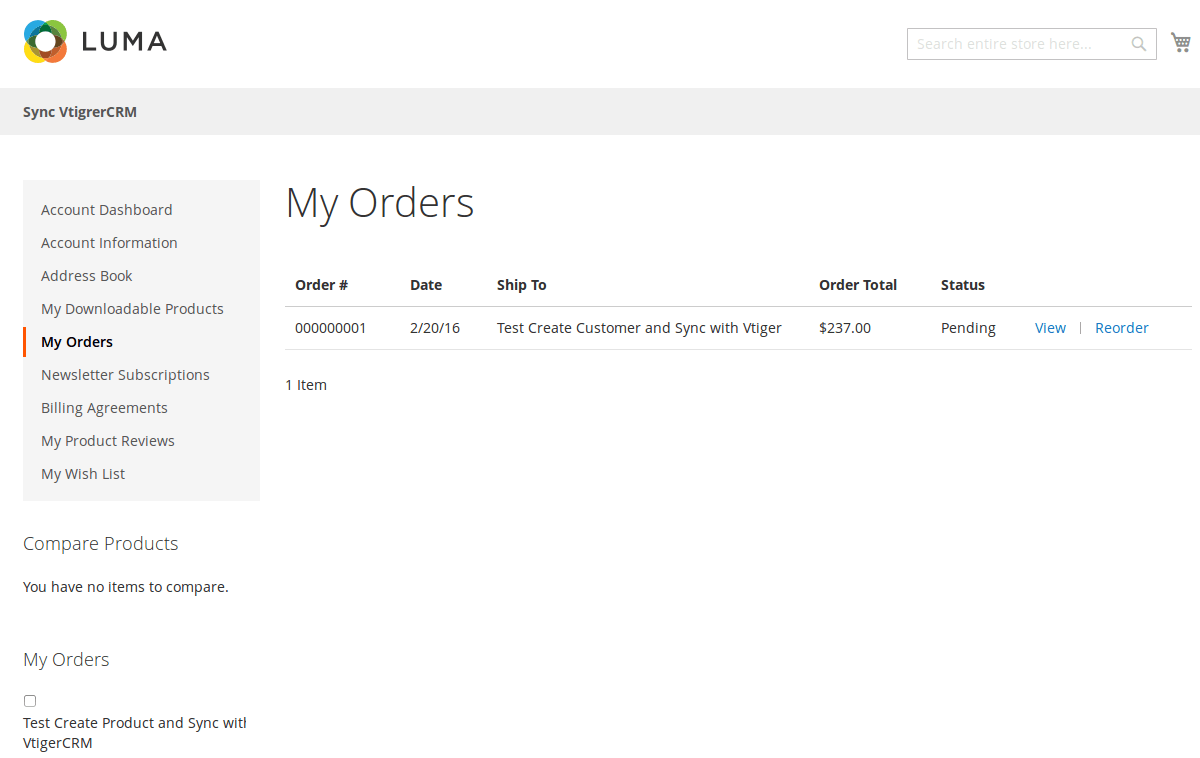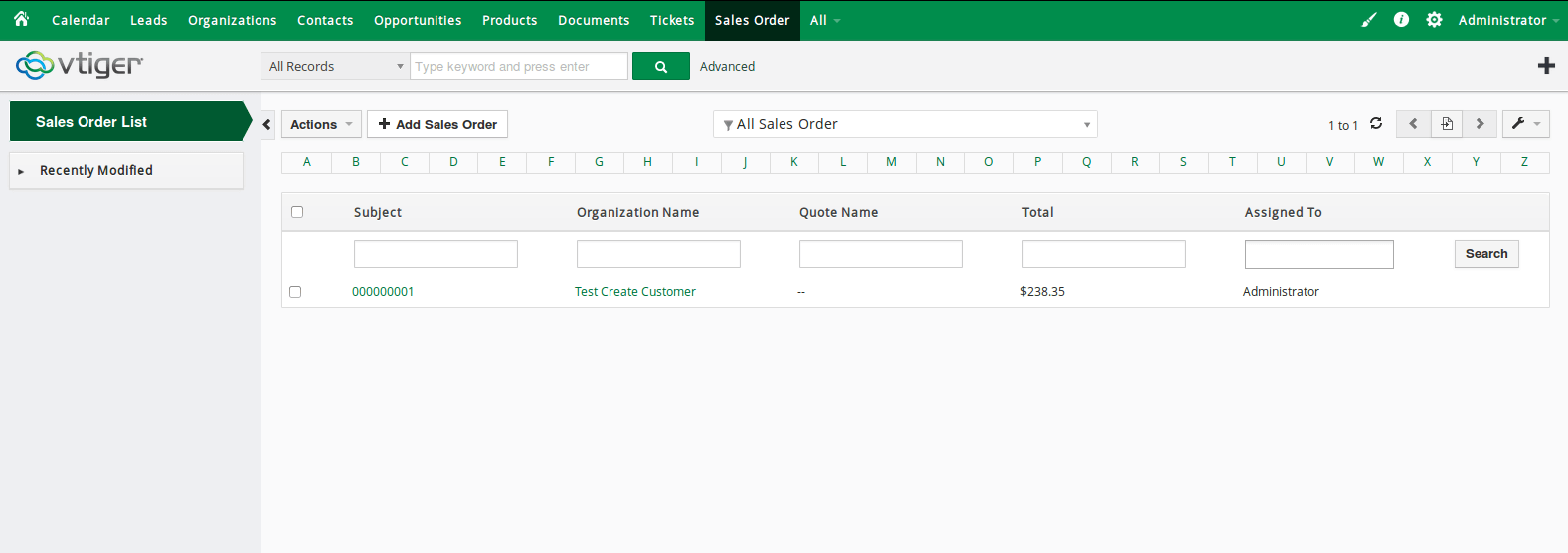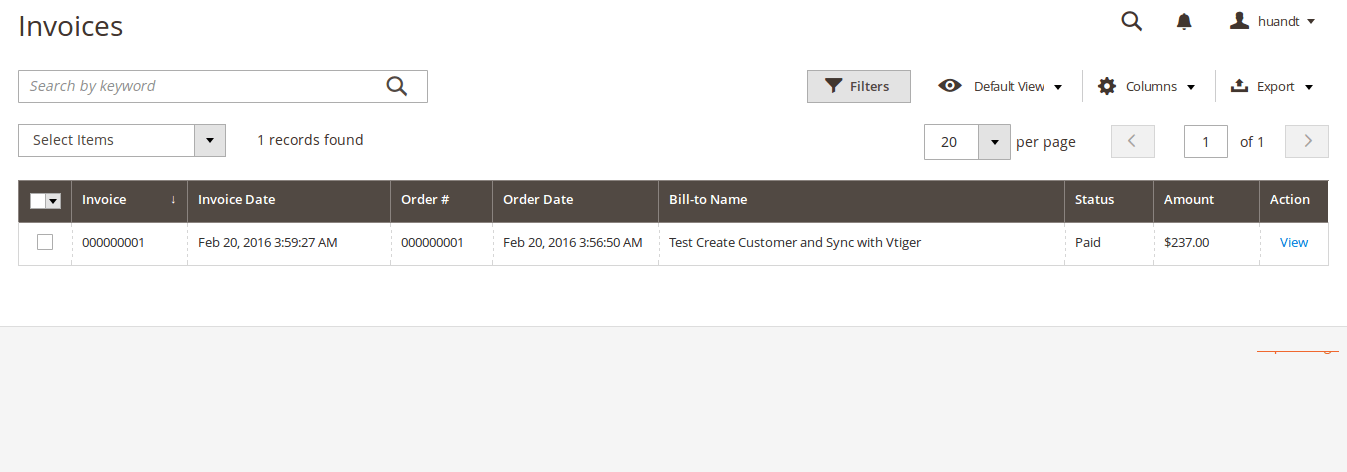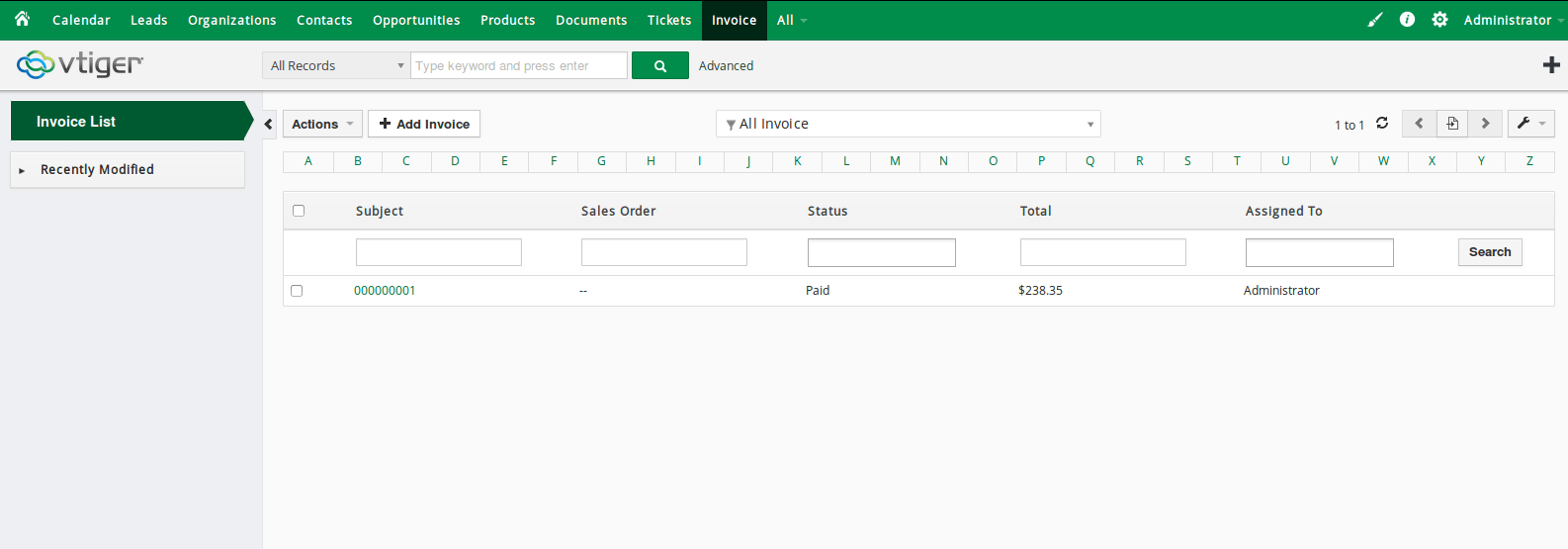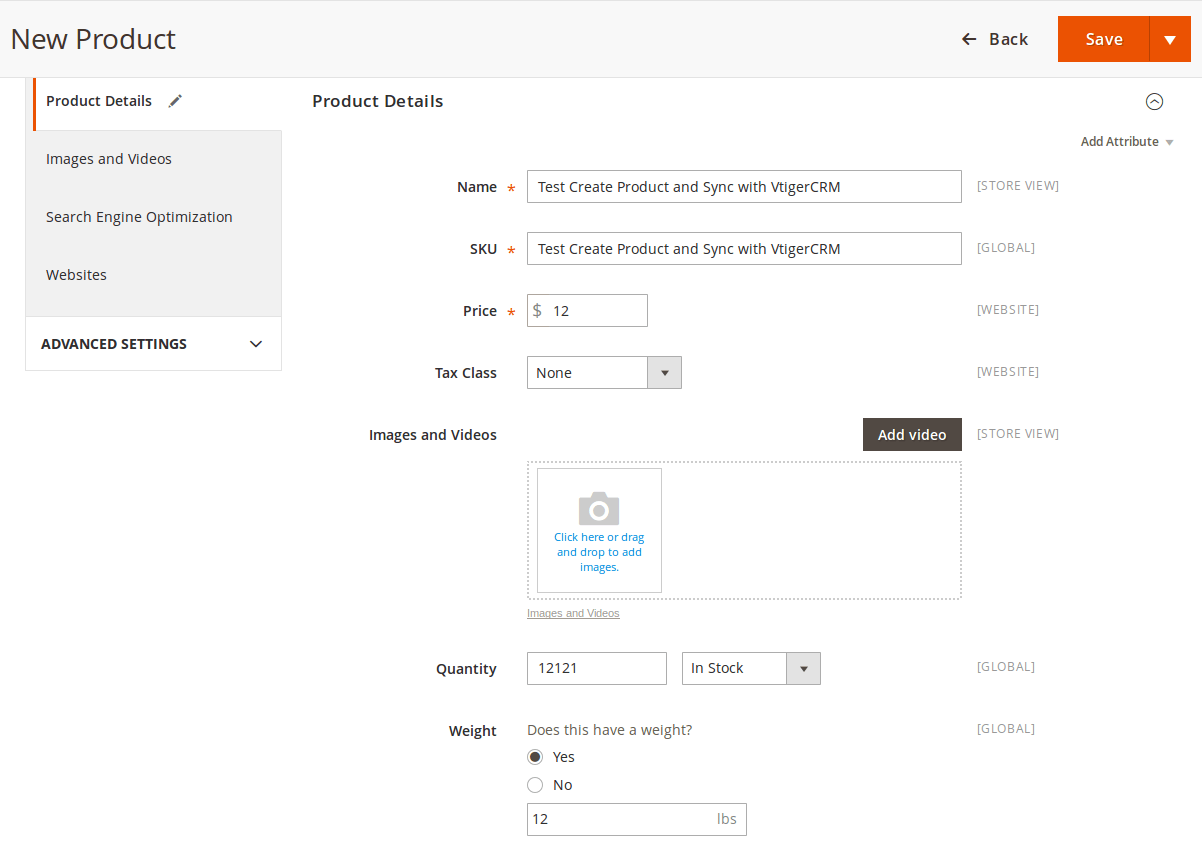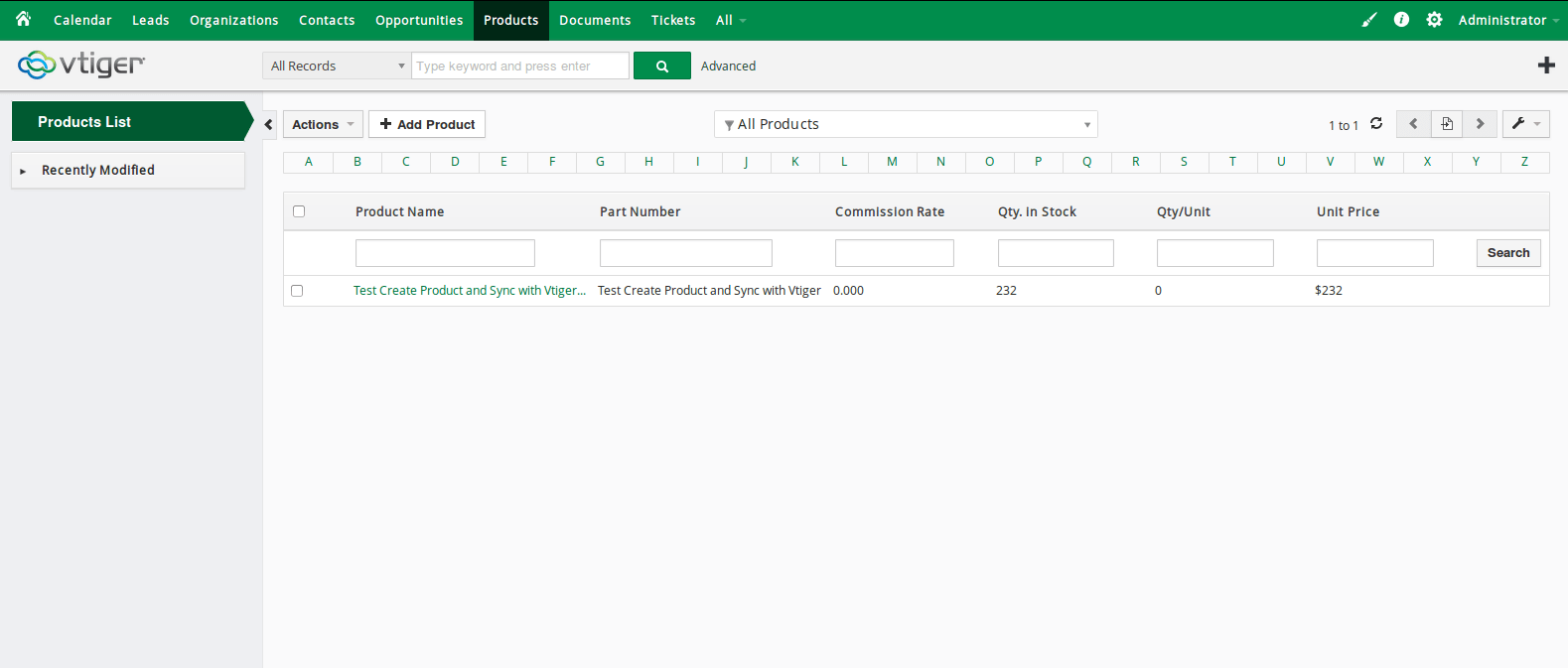Thank you for purchasing my extension. If you have any questions that are beyond the scope of this help file, please feel free to email via my user page contact form here. Thanks so much!
Created: 20/02/2016 | By: Magenest | Email: [email protected]

Introduction
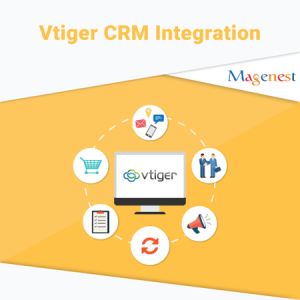
Magento 2 Vtiger CRM Integration synchronizes data automatically between your Magento 2 site and Vtiger CRM.
Extension's page: http://store.magenest.com/magento-2-vtiger-integration.html
Features
- Allows synchronizing and updating Customers from Magento 2 store into Vtiger CRM Leads, Organizations, Contacts
- Allows synchronizing Orders from Magento 2 store into Vtiger CRM SalesOrders
- Allows synchronizing Invoices from Magento 2 store into Vtiger CRM Invoices
- Allows synchronizing and updating Products from Magento 2 store into Vtiger CRM Products
- Allows admins define the mapping fields in backend with ease.
- Mapping manually between Magento 2 attributes and Vtiger CRM custom fields
System Requirements
Compatible with Vtiger CRM: 5.1*, 5.2.*, 5.3.*, 5.4.*, 6.0.*, 6.1.*, 6.2.*, 6.3.*, 6.4.*
Your store should be running on Magento Community Edition version 2.0.0 and more.
Installation
Here we will guide you through the installation process of our extension. First off, open FileZilla, log in to your host as follows:
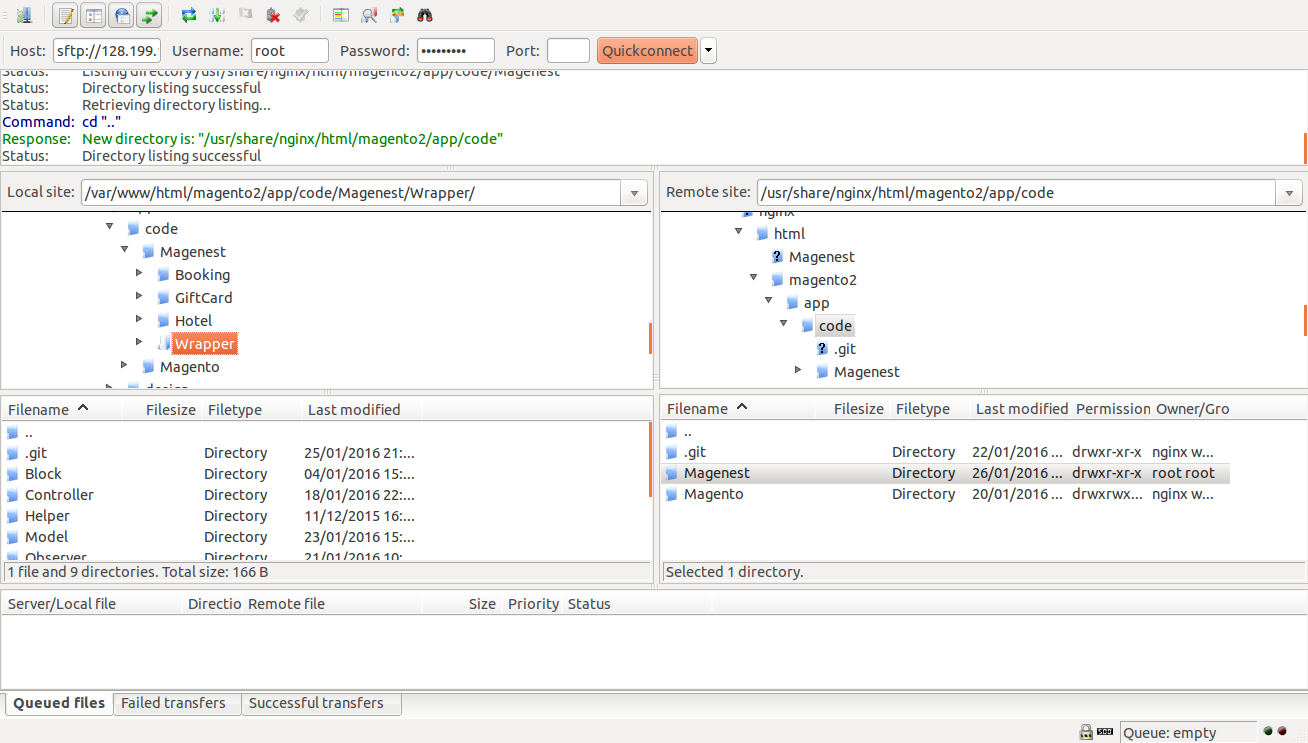
In the above example we switched the local site to the module directory, and the remote site to the code directory. Now on the remote site window, inside app/code directory, create a folder named Magenest and go inside it. Now on your local site window, right click on Wrapper extension and click Upload. The extension will be uploaded onto your host in a few minutes.Now, using your Command line/Terminal, log into your ssh server, go to your Magento root directory, say it's named magento2, and execute the following commands:
cd ..
sudo chmod -R 755 magento2
cd magento2
php bin/magento setup:upgrade
sudo chmod -R 777 var pub
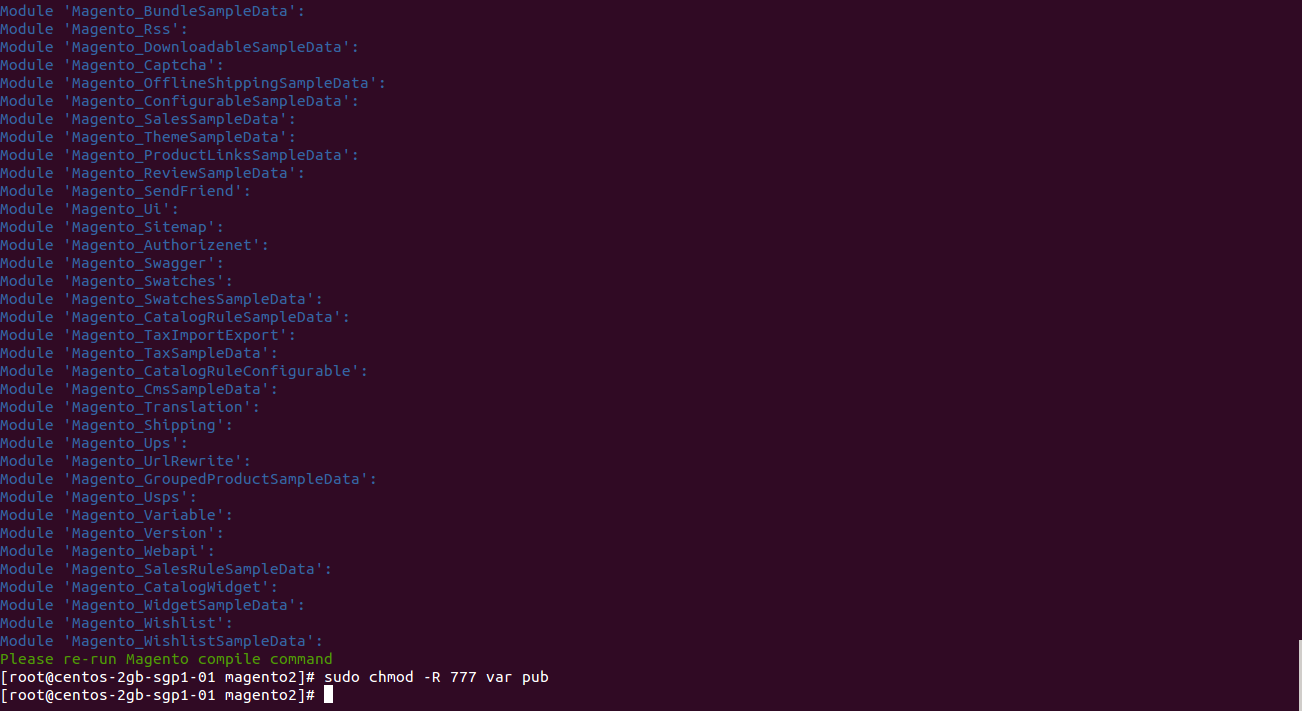
After running all these, your Command line/Terminal window might look like this:
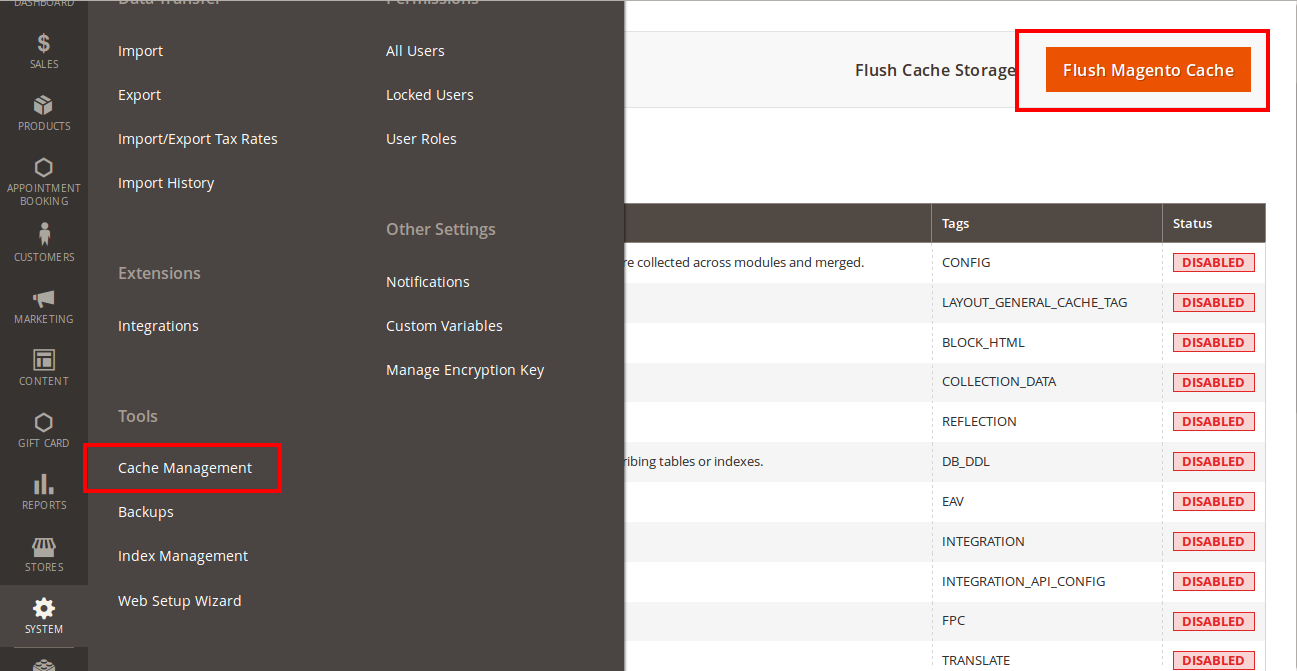
Afterwards, go to your backend site, go to System > Cache Management and flush all caches
Now you can go to your store and check if the extension is working as expected. We are sure it is!
Configuration
Getting Vtiger Access Key
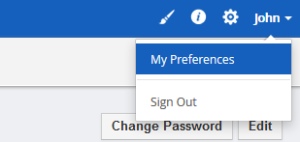
In your VtigerCRM site, click on your profile name on the top right corner and go to My Preferences
Scroll to bottom of the page, you can see the Access Key in User Advanced Options

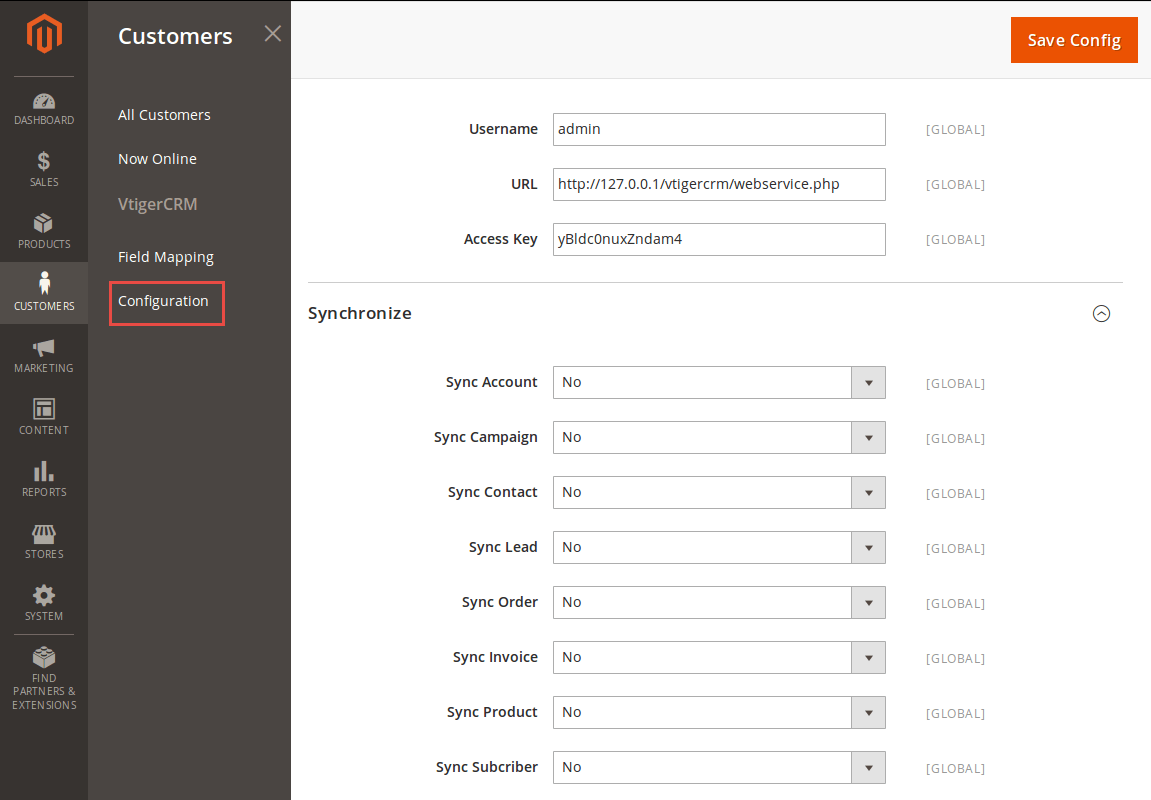
Filling in information
Username: your Vtiger username
Url: has the format of your_vtiger_site/webservice.php
Access Key: Fill in your access key
Turn on sync operations of your choice
When done, hit Save Config, your configuration is ready to use.
Data Integration Settings
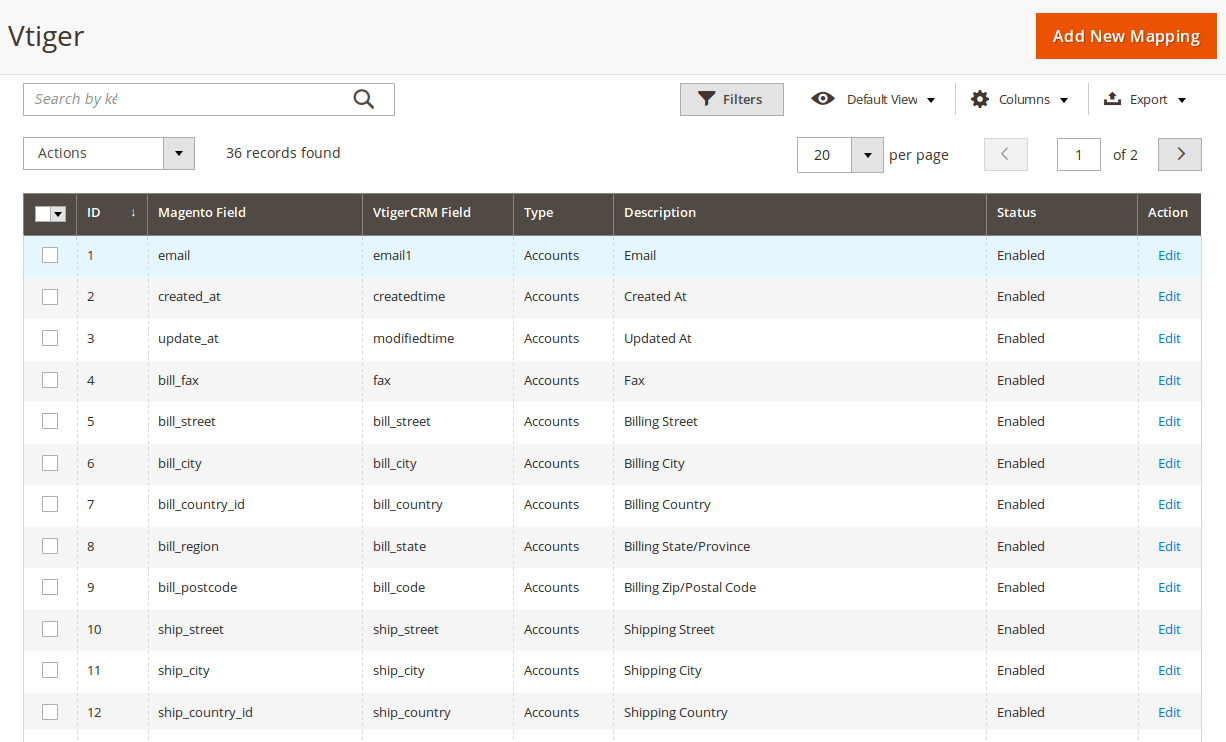
Click on VtigerIntegration > Field Mapping.You can define field mappings between Magento and VtigerCRM easily.
To add a new mapping, click on Add button, Add New Mapping page will show up
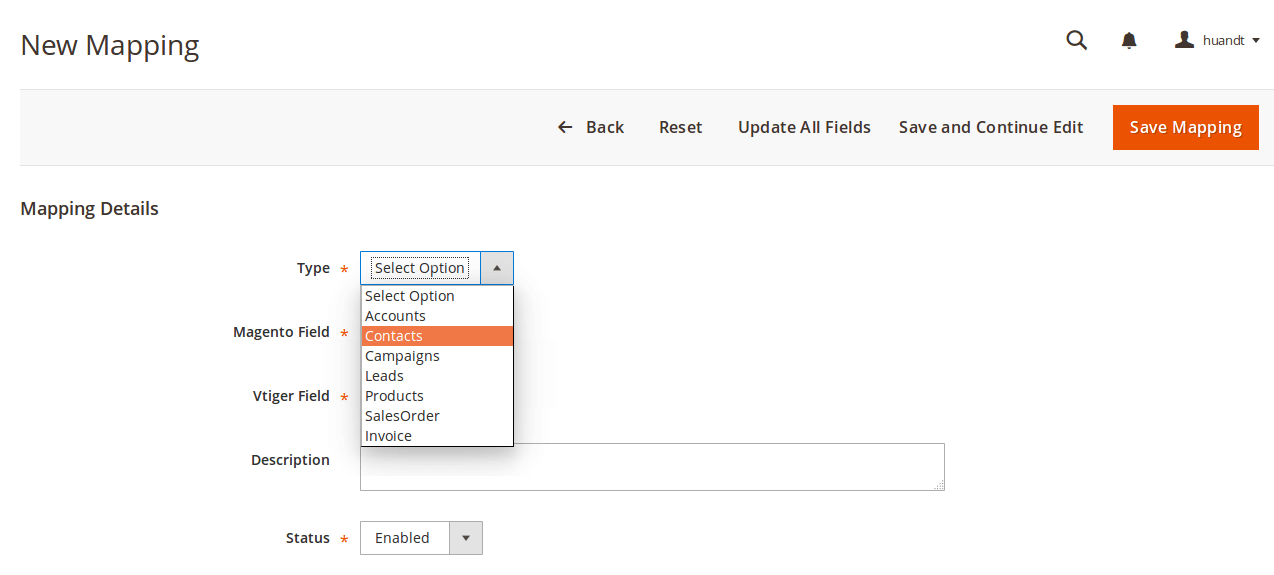
- Type: Choose table you want to map
- Vtiger Field: Choose Vtiger Field
- Magento Field: Choose corresponding Magento Field
- Status: Inactive or active
- Description: Describe your mapping
Hit Save when done, your mapping is ready for the next sync.
Main Functions
- When a new account is registered in Magento 2, Vtiger will automatically add a new record of this account in Leads, Organizations, Contacts.
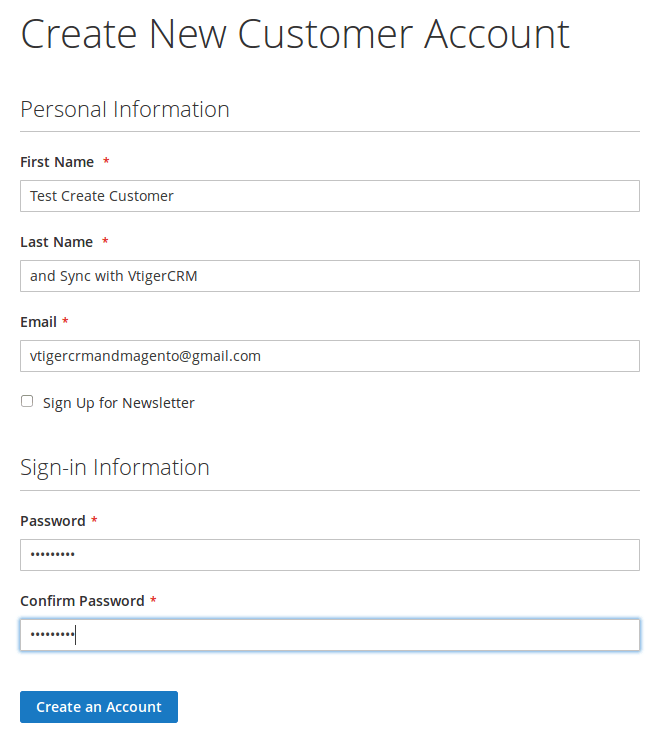
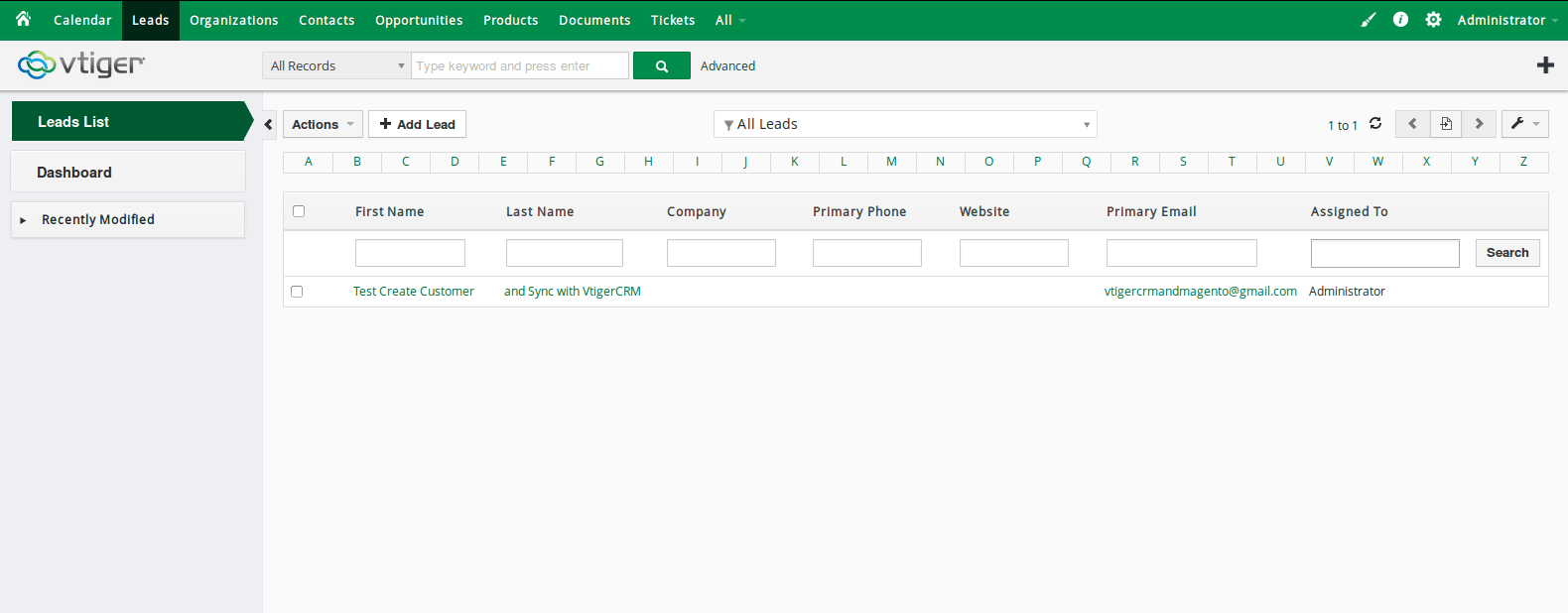
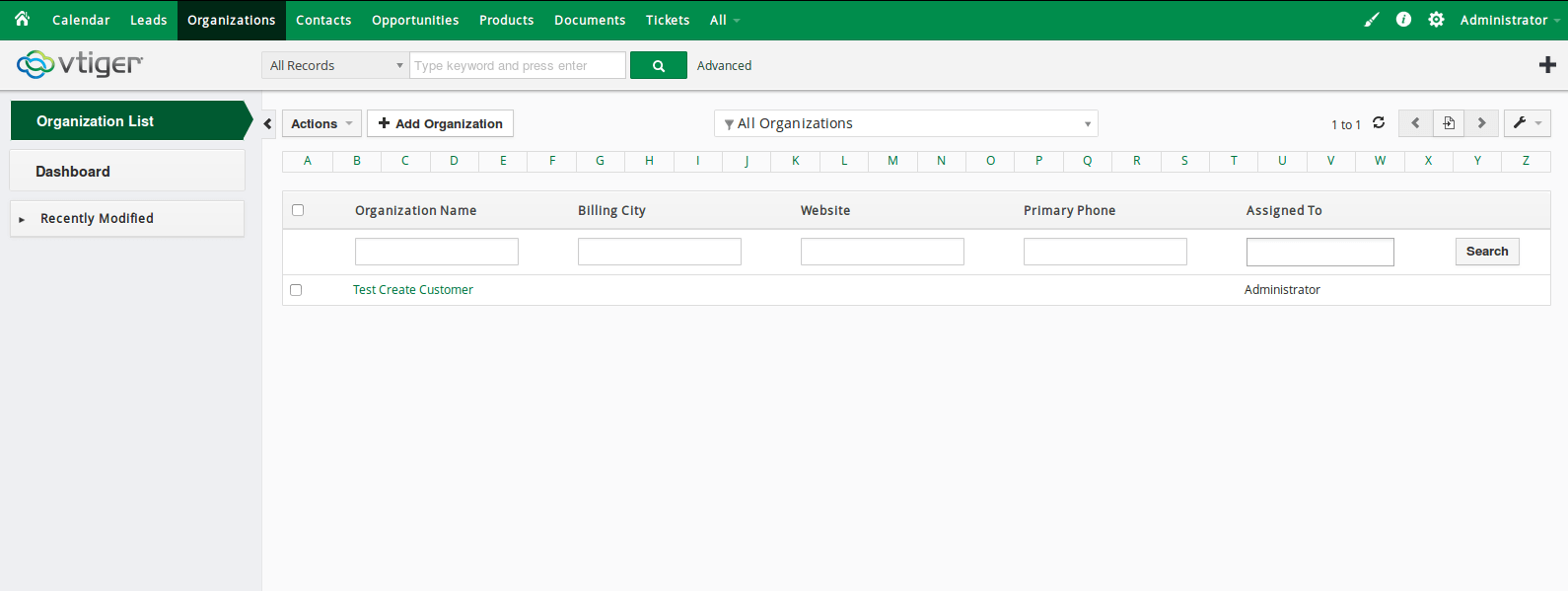
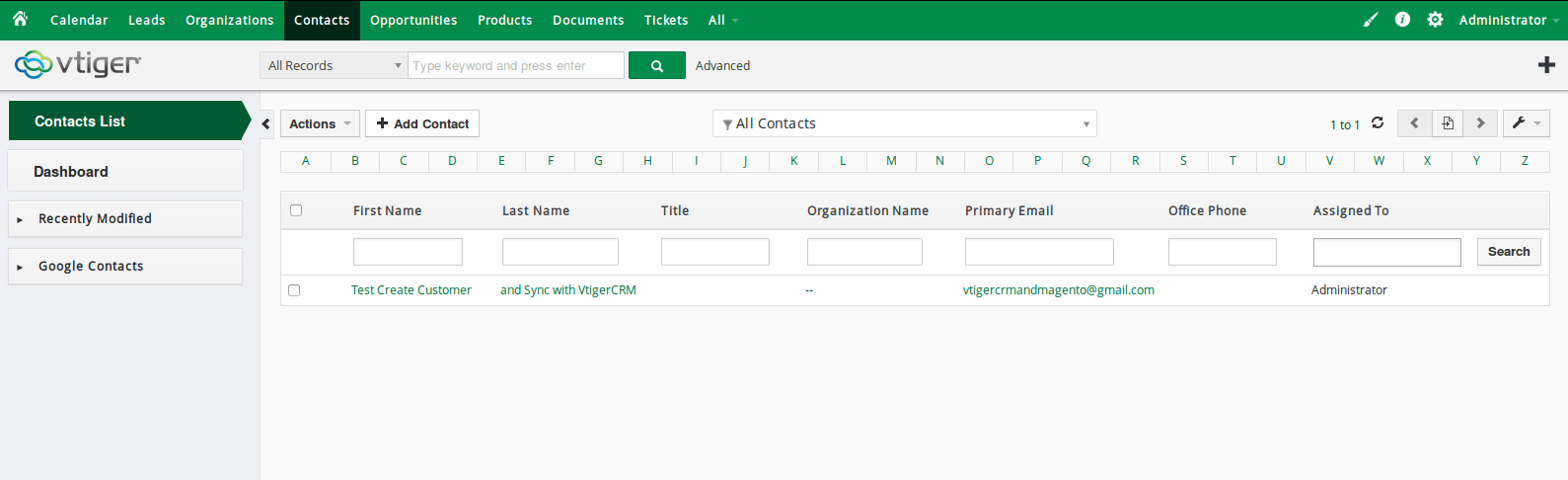
- When a customer adds items to cart then check out, Sales Orders in Vtiger will be auto synced.
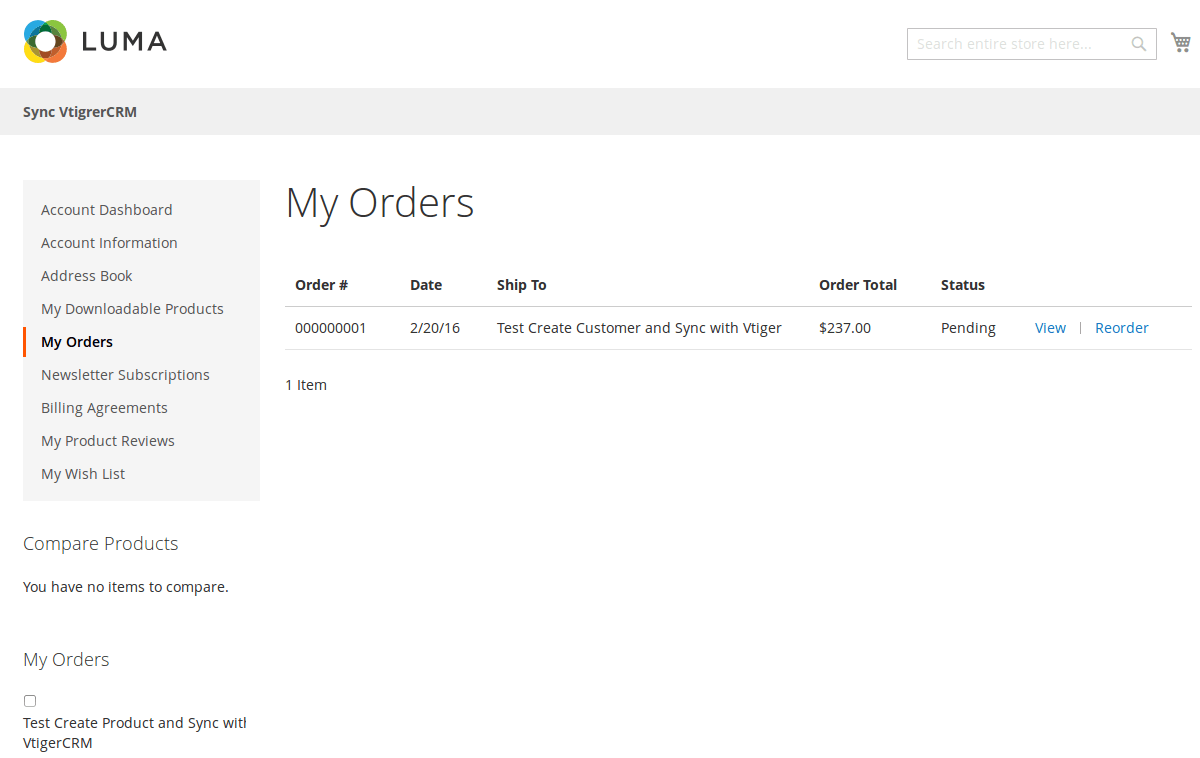
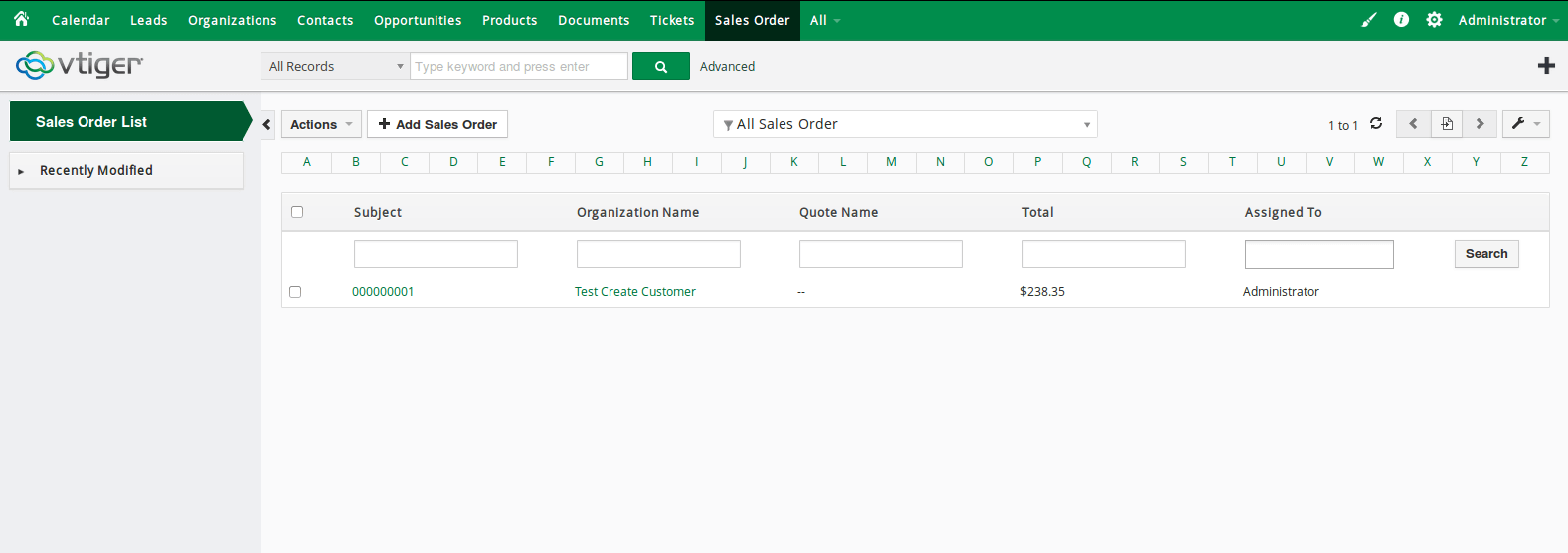
- When an invoice is made by admin in Magento 2, Invoice in Vtiger will be synced.
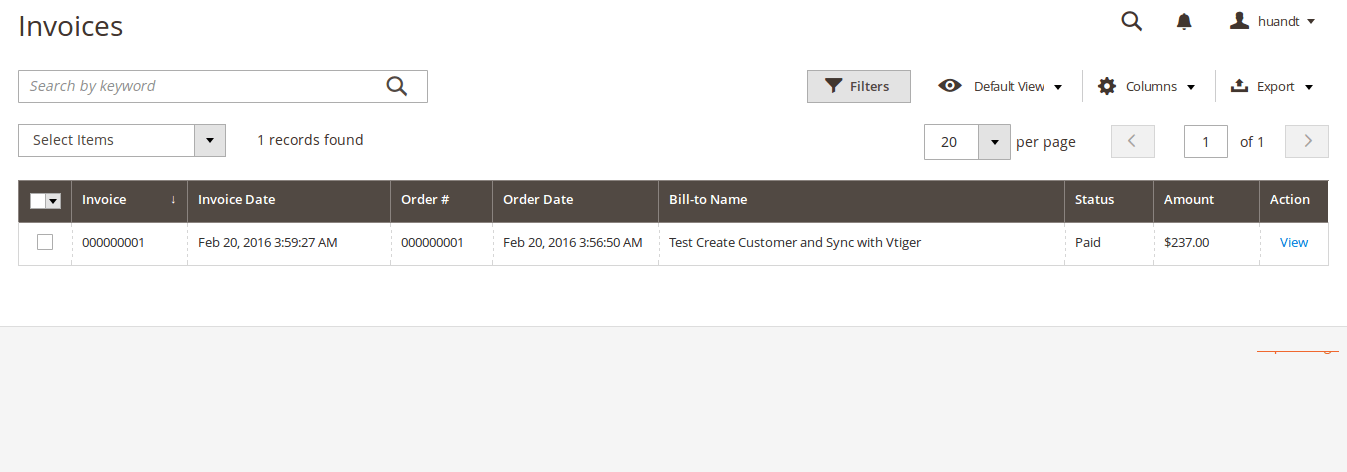
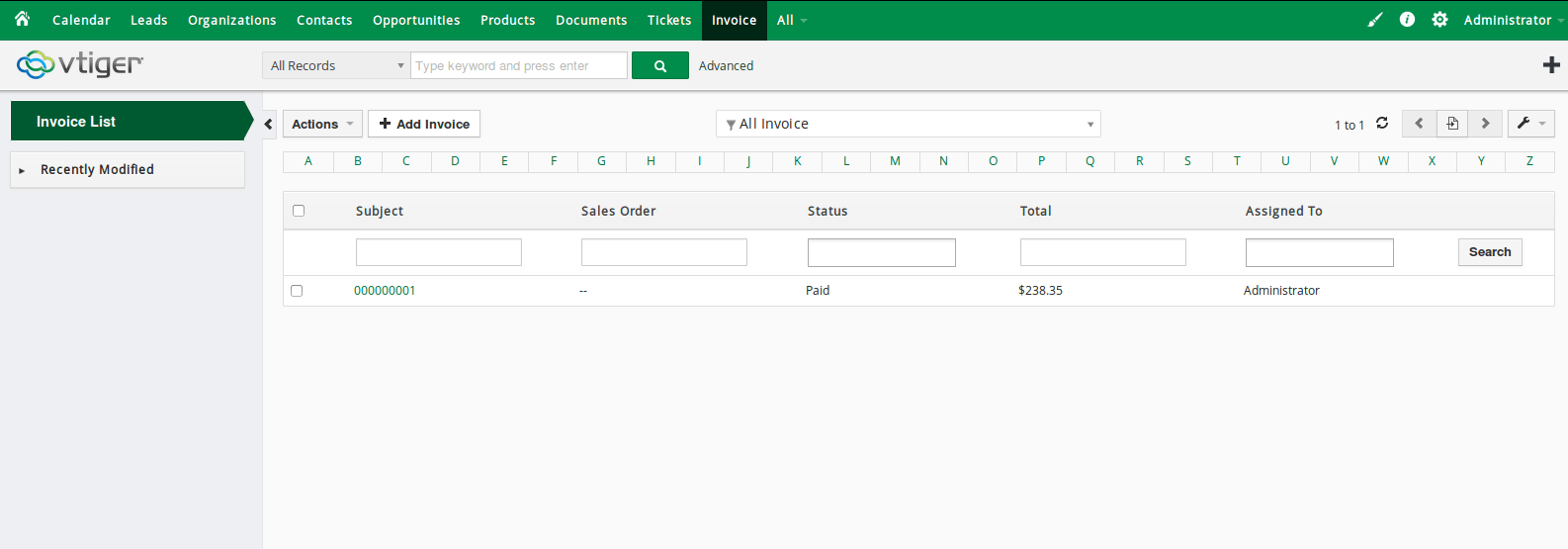
- When admin add a new product in Magento 2, Vtiger will auto sync data about that product.
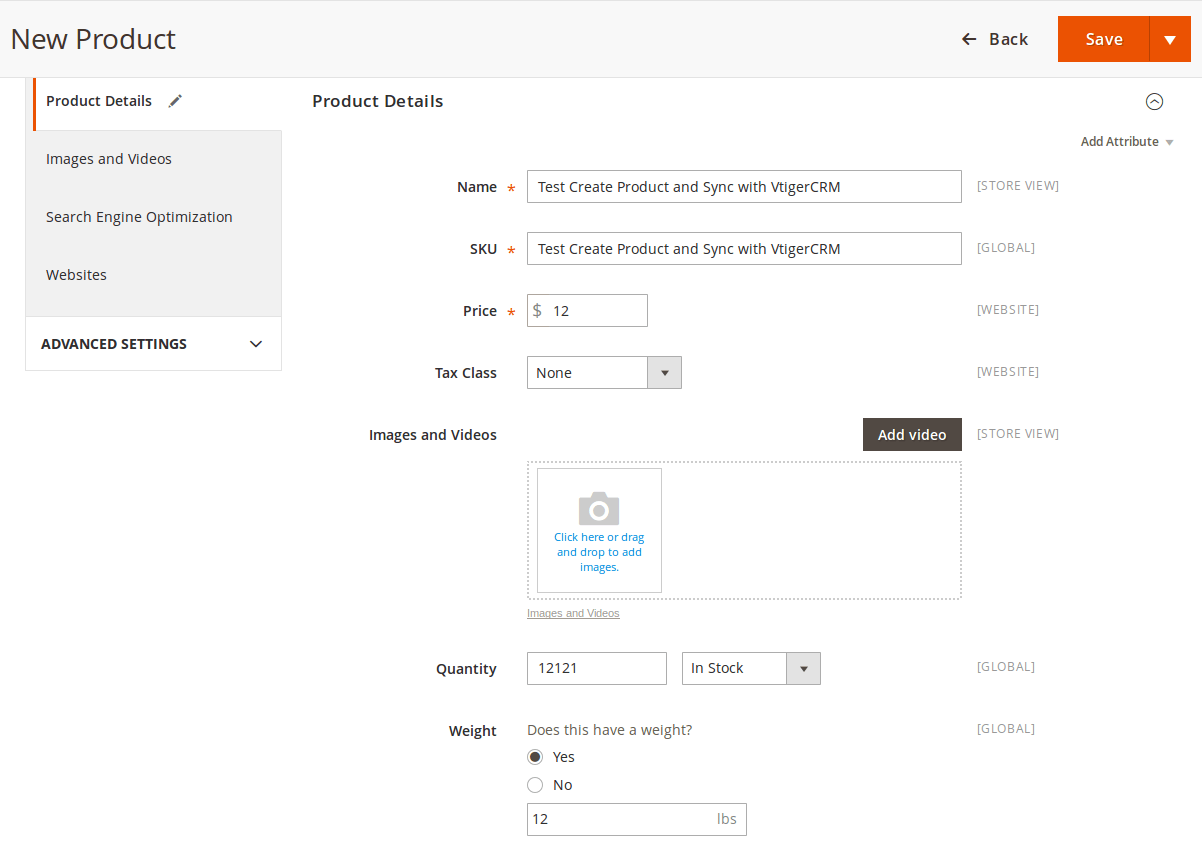
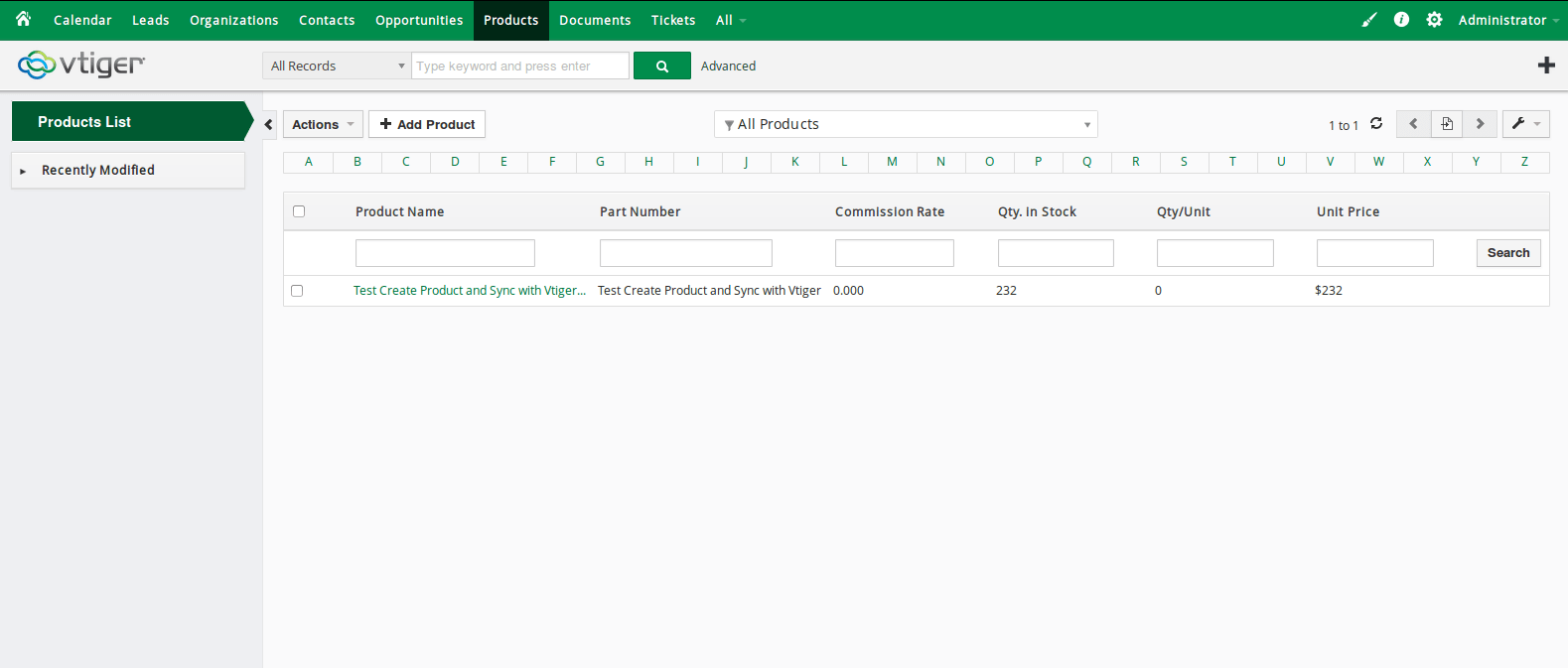
- When admin edits a customer account/product in Magento 2, that customer/product will also be changed from Leads, Organizations and Contacts, products in Vtiger.
Update
When a bug fix or new feature is released, we will provide you with the module's new package.
All you need to do is repeating the above installing steps and uploading the package onto your store. The code will automatically override.
Flush the config cache. Your store and newly installed module should be working as expected.
Support
Magenest offers the response time can be up to 3-5 days.
We offers lifetime support free for all of our paid products. Support includes answering questions related to our products, bug/error fixing to make sure our products work well in your site exactly like our demo.
Support DOES NOT include other services as customize our product to fit your own needs, installation service, uninstallation service. We ONLYsupport you with exist features of module
Once again, thank you for purchasing our extension. If you have any questions relating to this extension, please do not hesitate to contact us for support.
Magenest