Thank you for purchasing our extension. If you have any questions that are beyond the scope of this document, do not hesitate to leave us an email via [email protected] or submit a ticket on our support portal.
By: Magenest | Support Portal: http://servicedesk.izysync.com/servicedesk/customer/portal/92
WooCommerce Ticket from Magenest allows merchants to create event products and sell tickets on WooCommerce platform.
![]()
Your store should be running on WooCommerce 3.0, 3.4.7; Wordpress 4.8., 4.9.8
In Ticket Manager > Settings
General settings
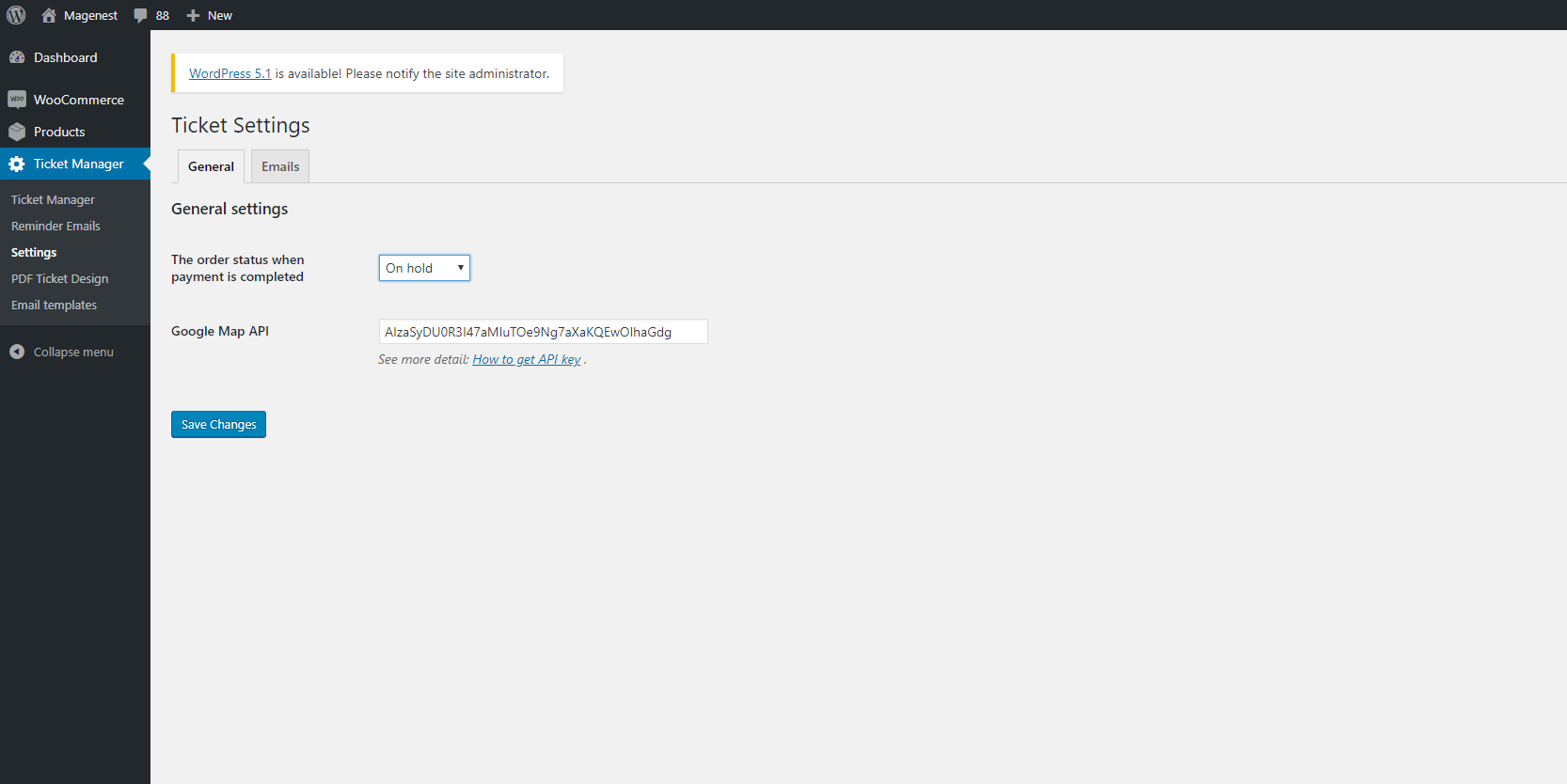
Email: You can set the default email template in this setting. You can also add specific email template in each product setting. If the email template in product setting is empty, this default one will be used.
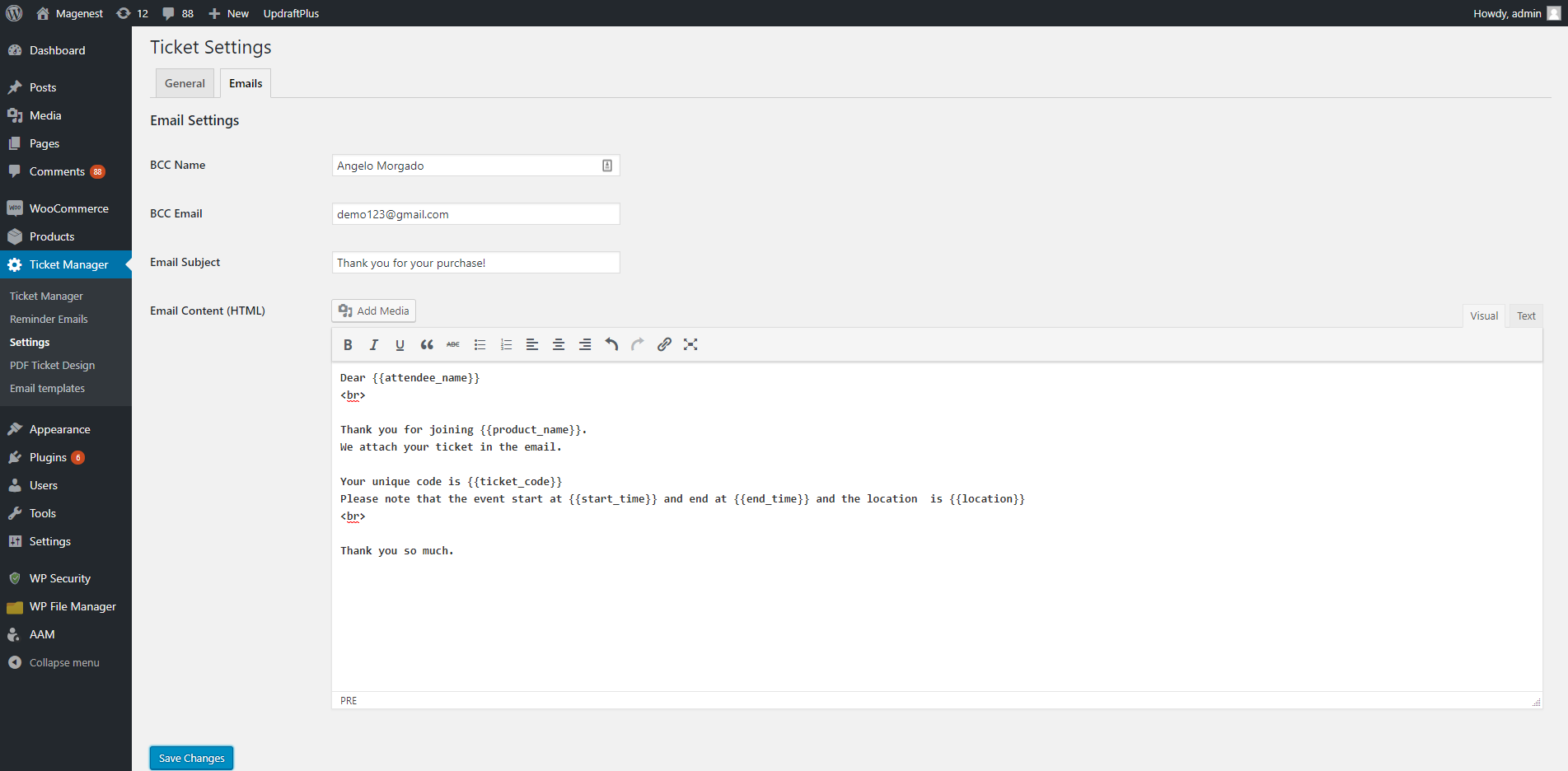
In the back end, go to Products > All Products > Click on Add New button to create new event ticket product.
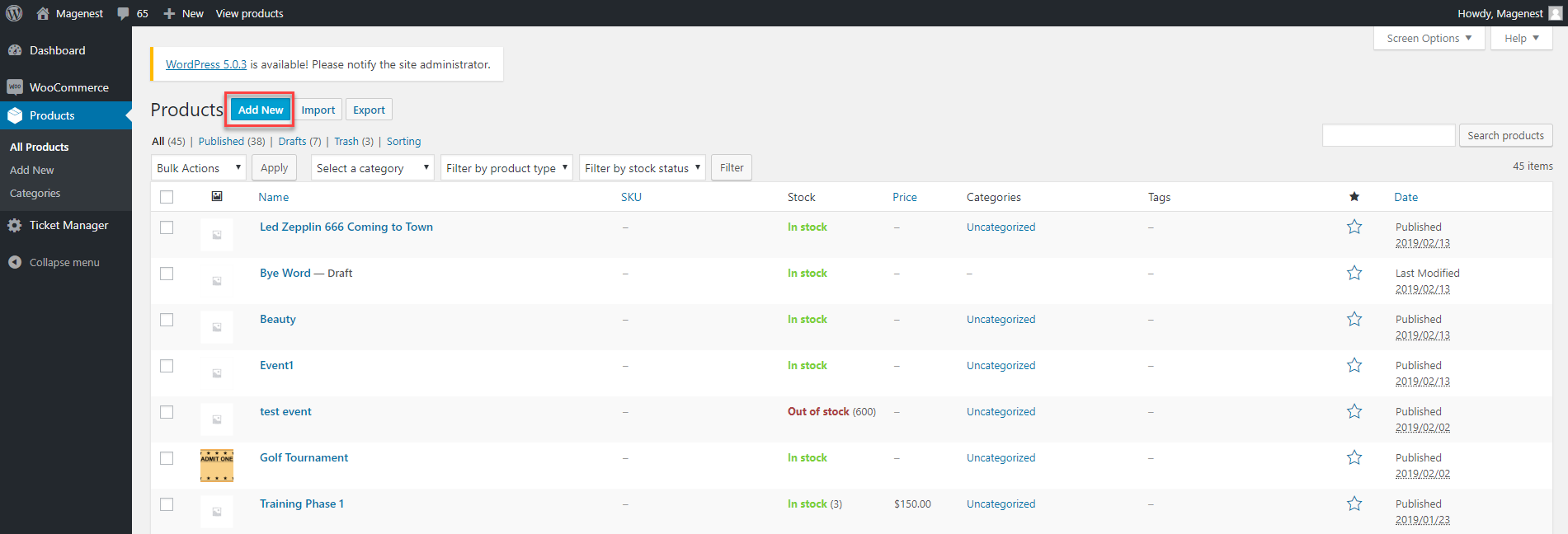
First, you must tick in the Ticket checkbox.
In the General settings, you can set the price for the tickets. The extension supports Simple product and Variable product so you can set the prices for either one of these two.
You can refer to this document on how to setup WooCommerce variable product
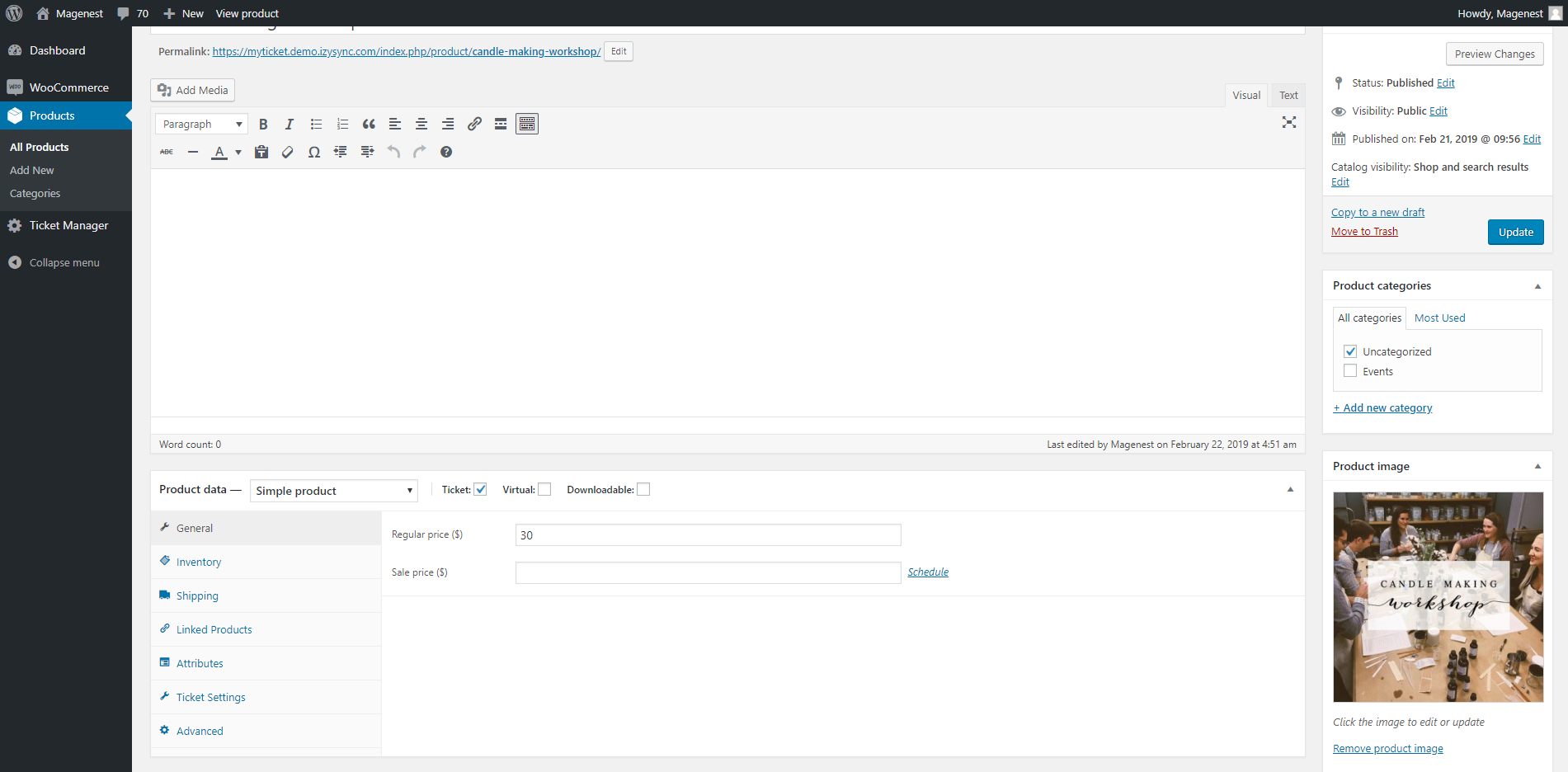
Simple product
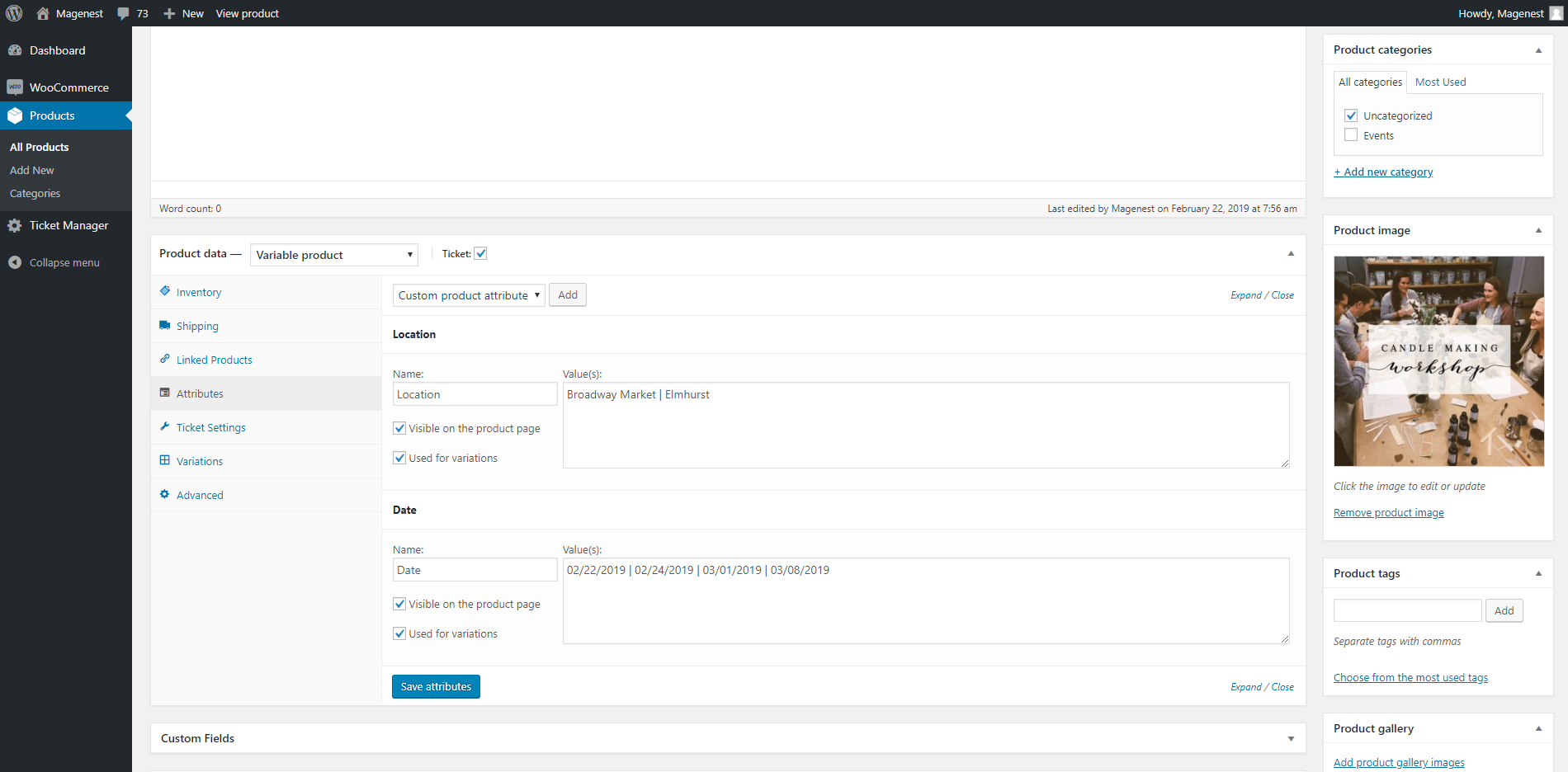
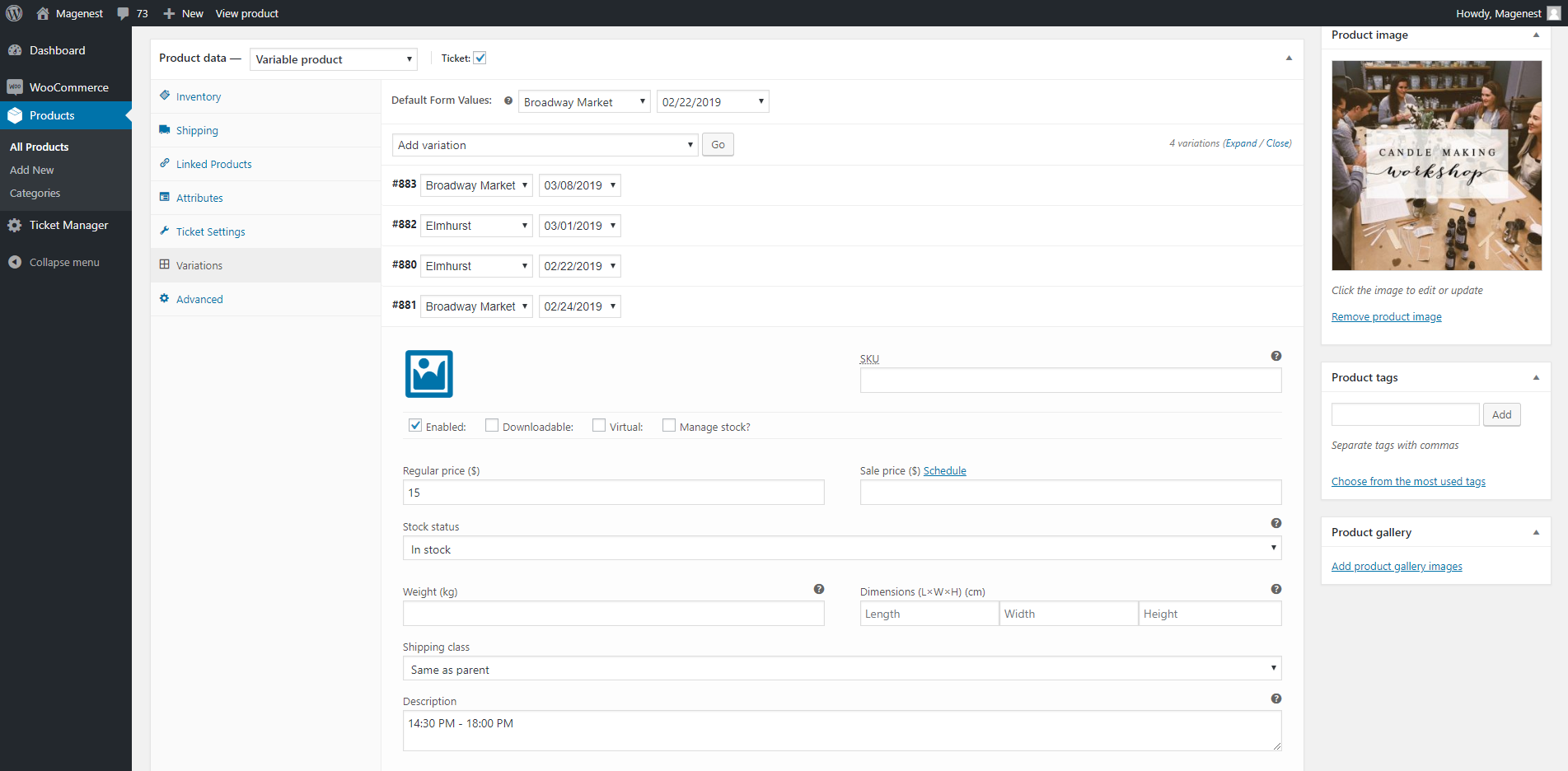
Variable Product
Event details:
PDF Settings:
Example: Magenest-[A3][N2] will generate a code like Magenest-afl23 or Magenest-afo09 ...
PDF Template: Assign the PDF ticket design to this product.
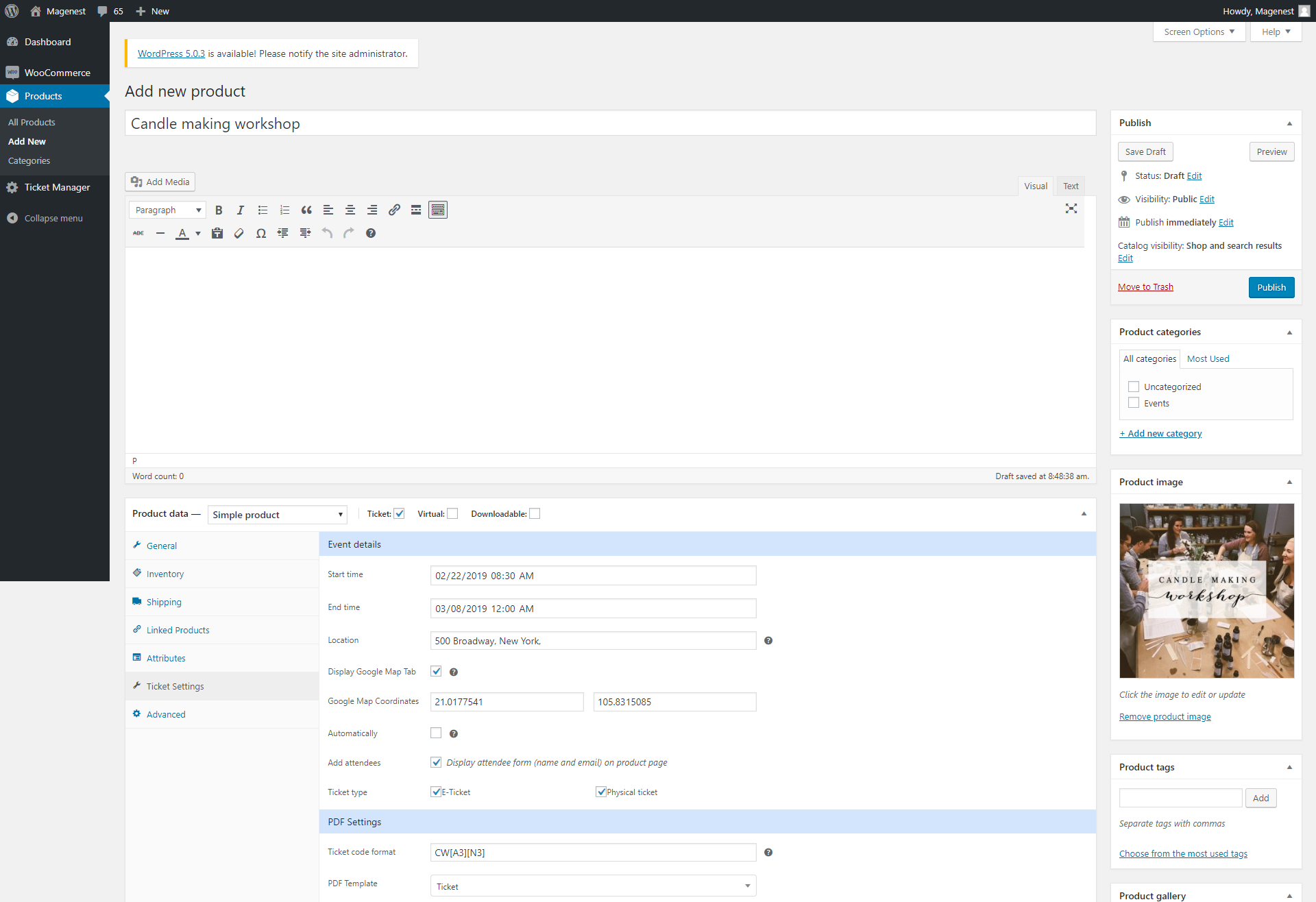
Email Settings
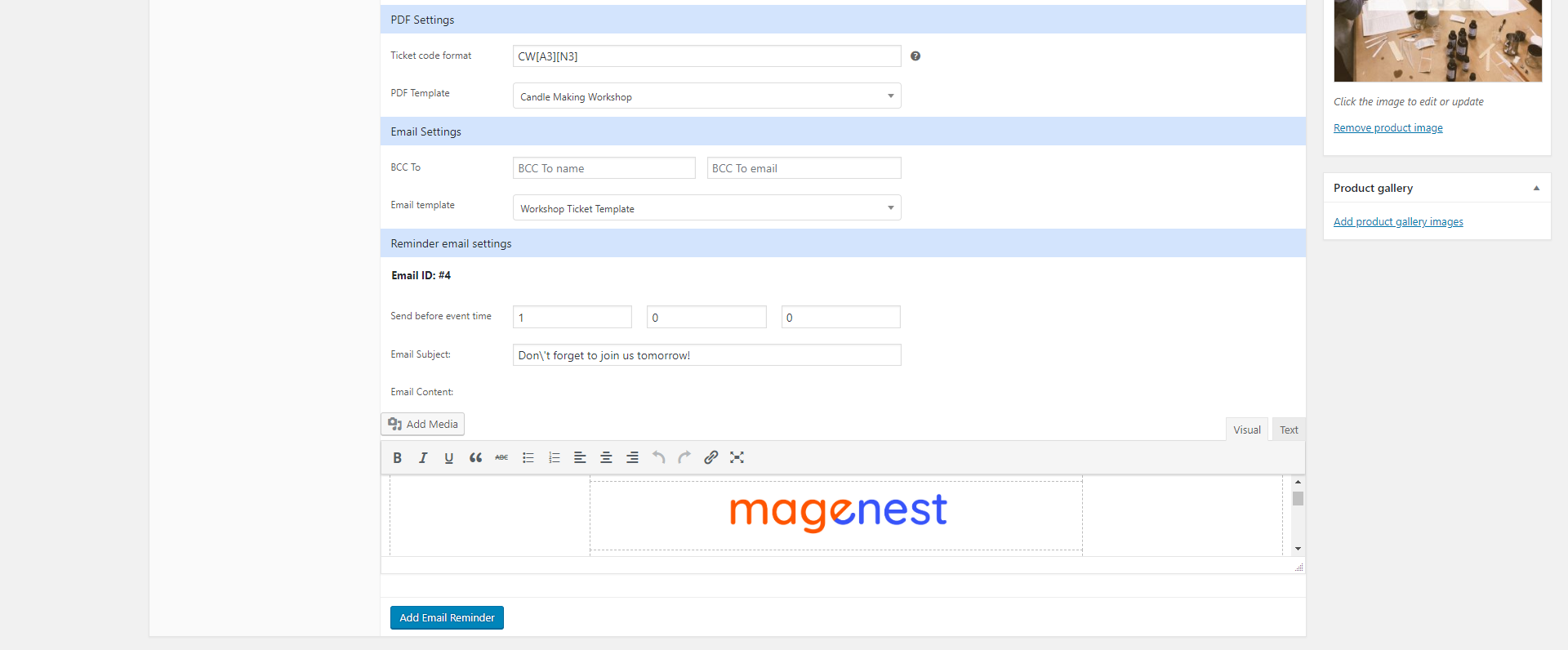
In the back end, go to Ticket Manager > PDF Ticket Design > Add new PDF Template
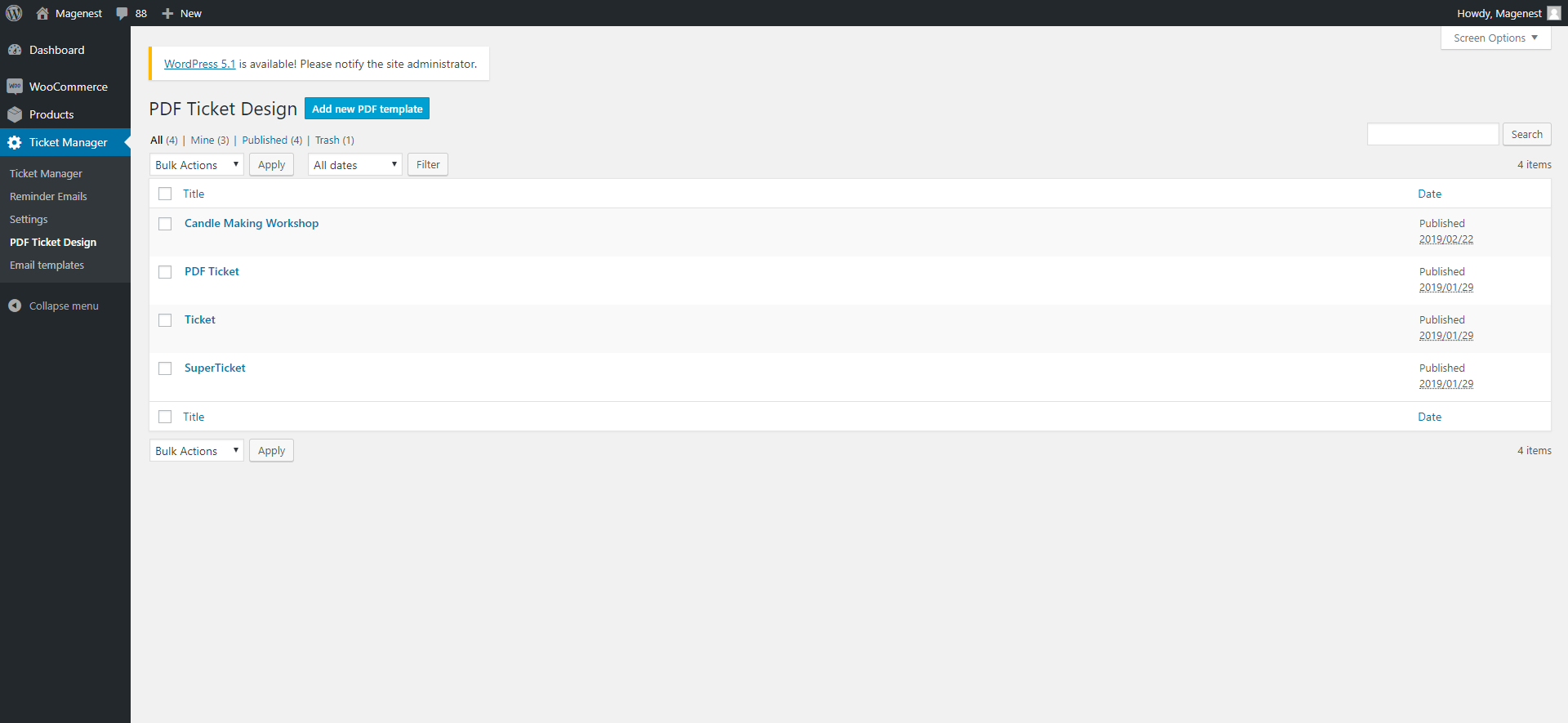
The changes you make for the PDF configuration can be previewed in the PDF View field.
PDF Config: You can adjust the page width and height and upload the background image for the ticket.
Text settings:
To add the text field, to you have to fill in the text content first, then click on Add new button.
You can then change the text font, color, and size.
You can delete the text field by pressing the Recycle bin icon on the top right of the field.
Shortcode: There are 9 shortcodes available for your choice.
{{product_name}} : Event name
{{start_time}} : Start time of the event
{{end_time}} : End time of the event
{{location}} : Event Location
{{attendee_name}} : Attendee's name
{{attendee_mail}} : Attendee's email
{{billing_name}} : Billing name
{{billing_phone}} : Billing phone number
{{ticket_code}}: The numeric ticket code
Image settings: Apart from background image, you can add more images to the ticket design.
QR Code: Add the QR code to the design.
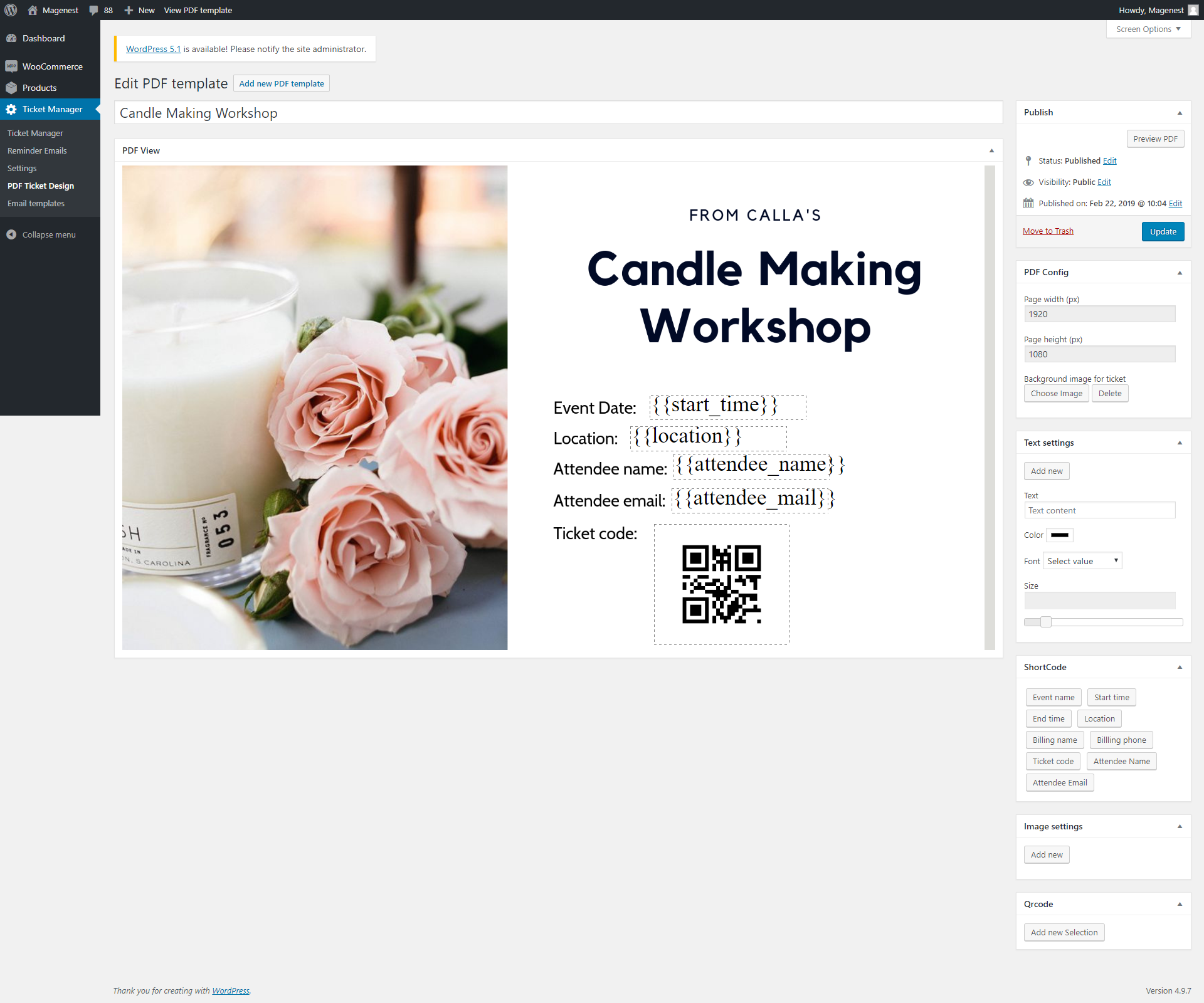
In the Ticket Manager > Email Templates, you can manage all available templates in the table, or creating new template by clicking on Add new email template button.
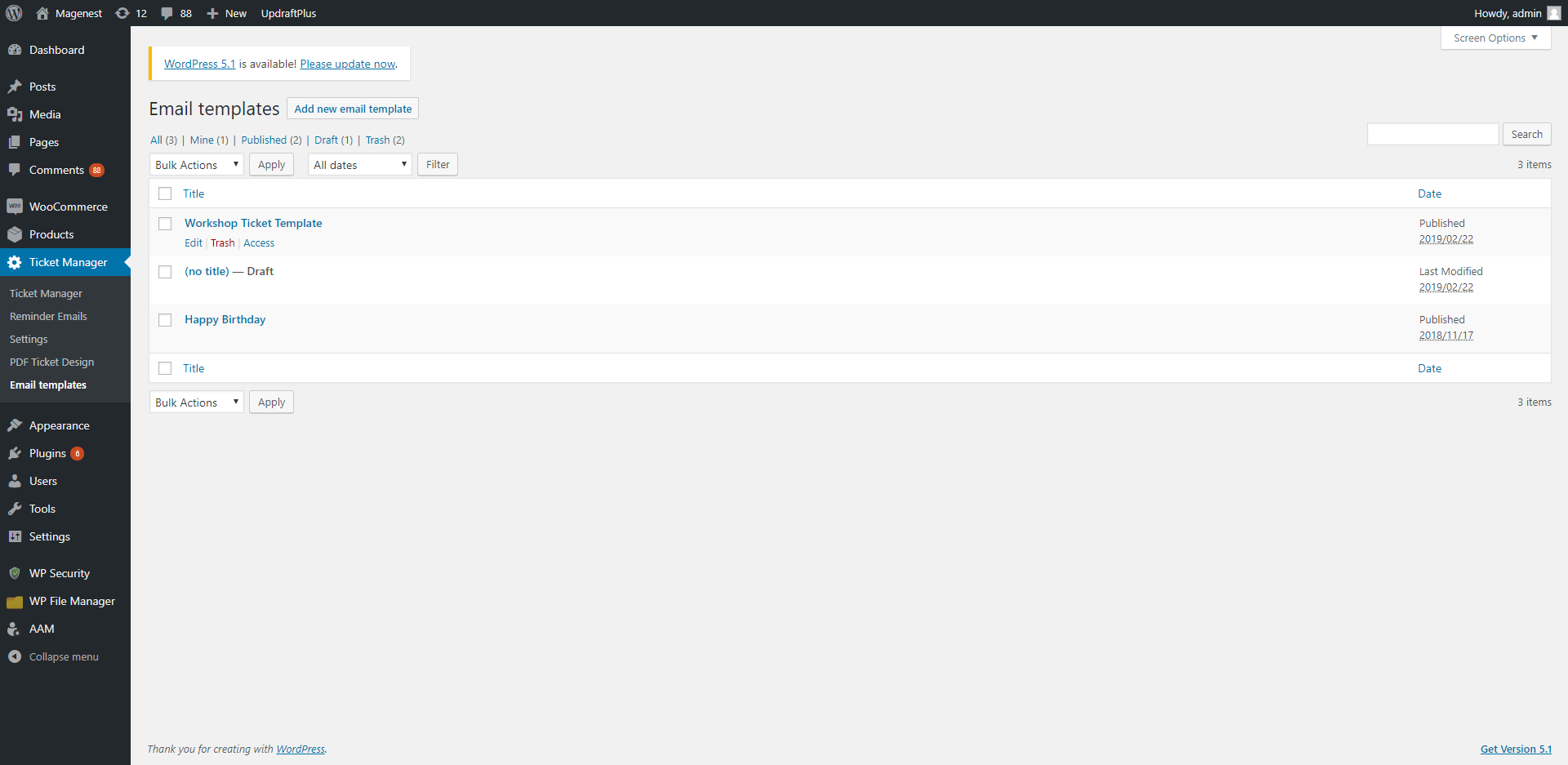
You can use the Web Builder Framework to design the email template. Click on the Pen icon on the top left of the Email Design field.
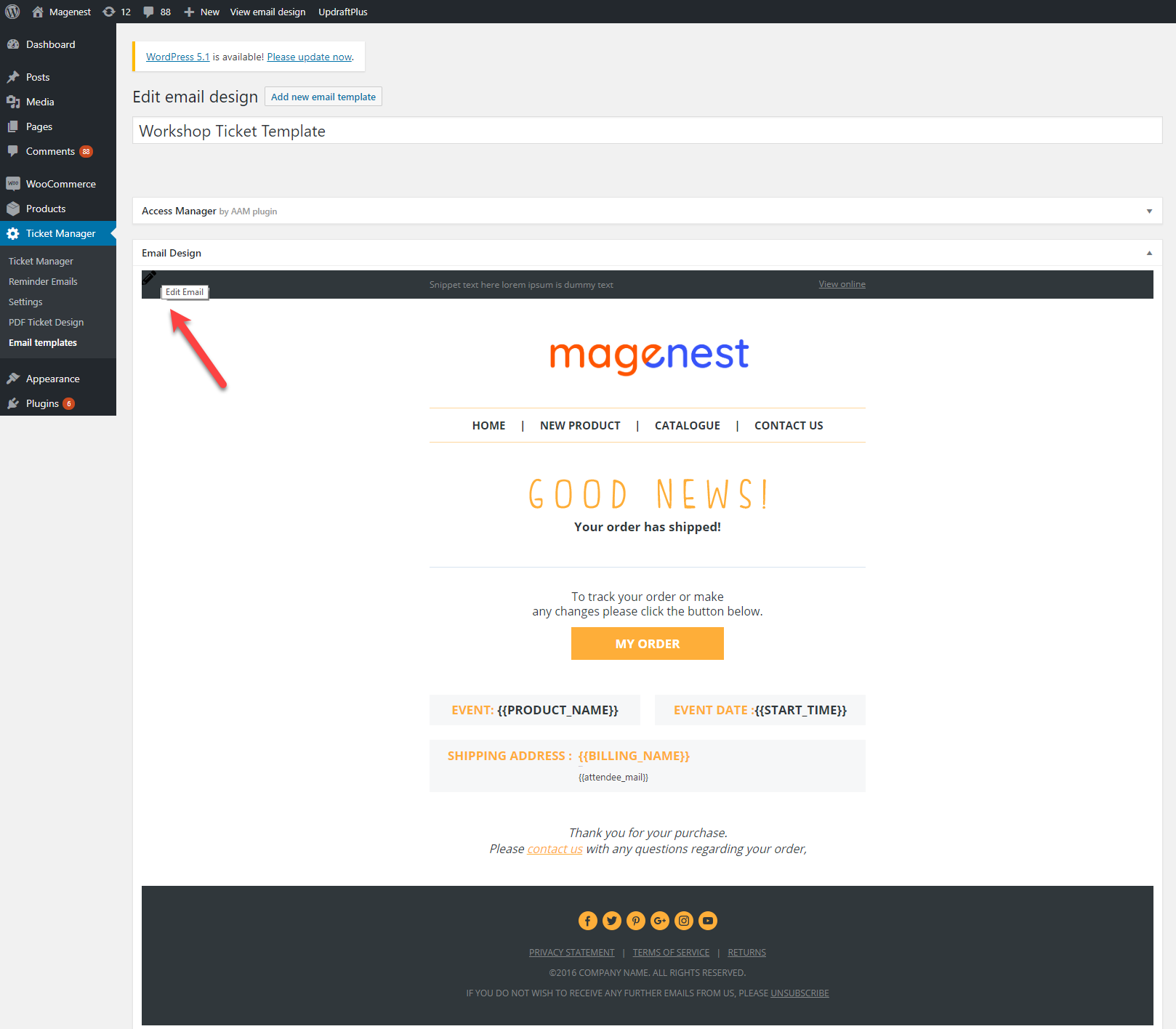
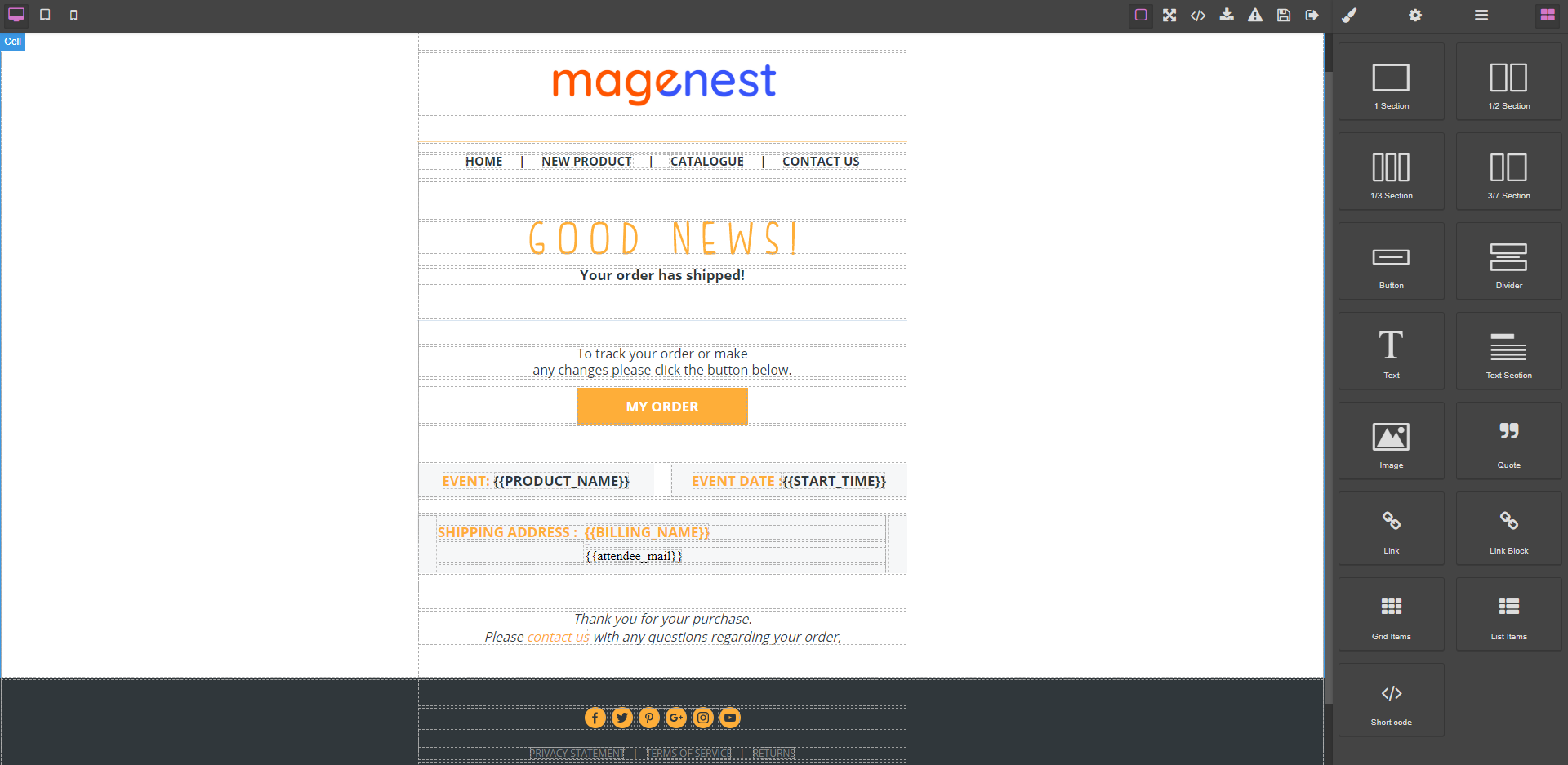
You can manage the tickets on Ticket Manager page.
With the filter by product, you can select a specific event and view all the tickets sold for that event. You can also resend, redeem or delete the ticket in the action column or select multiple tickets and use bulk actions.
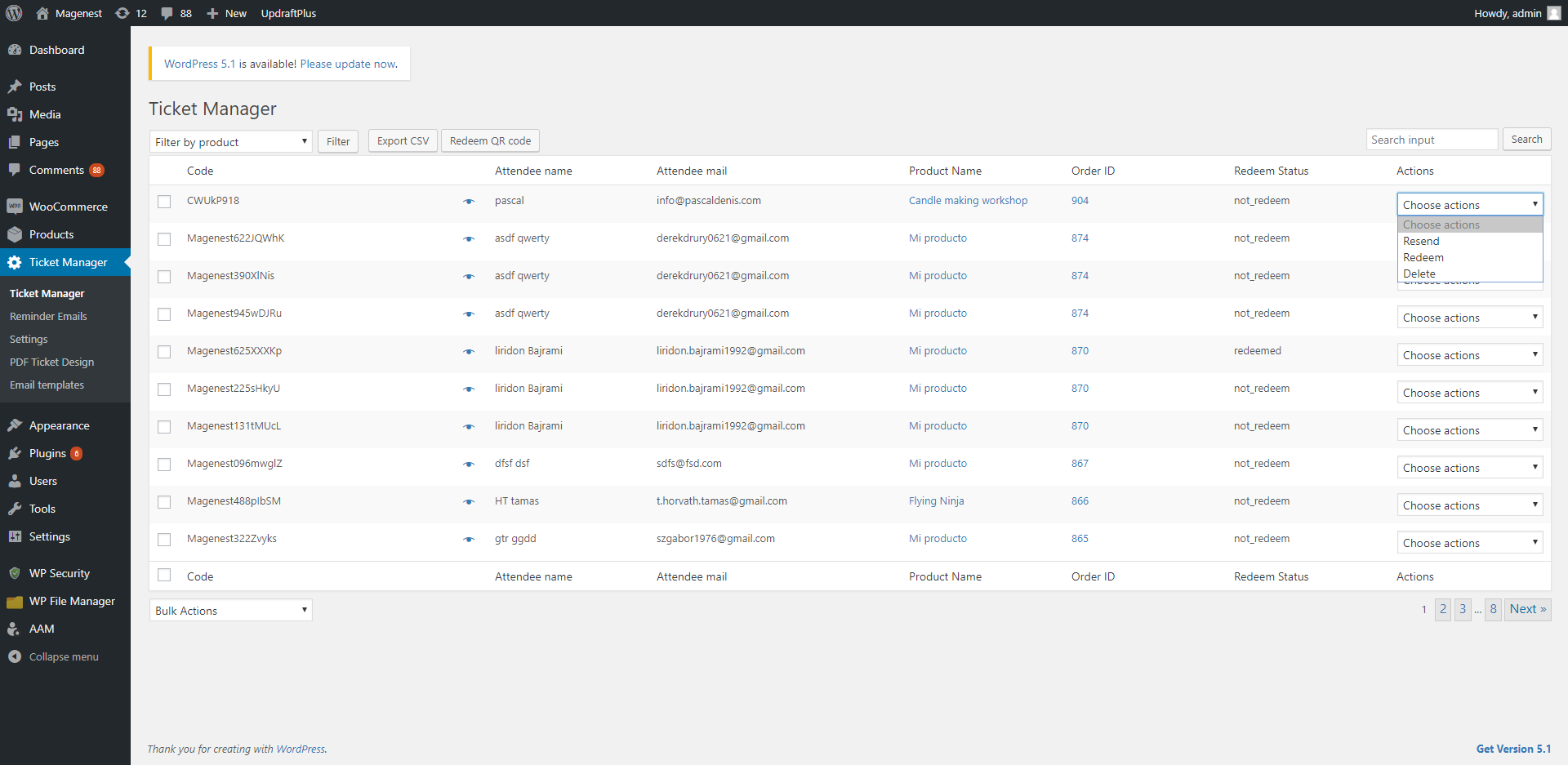
You can redeem the QR code from the back end. On Ticket Manager page, click on Redeem QR Code button.
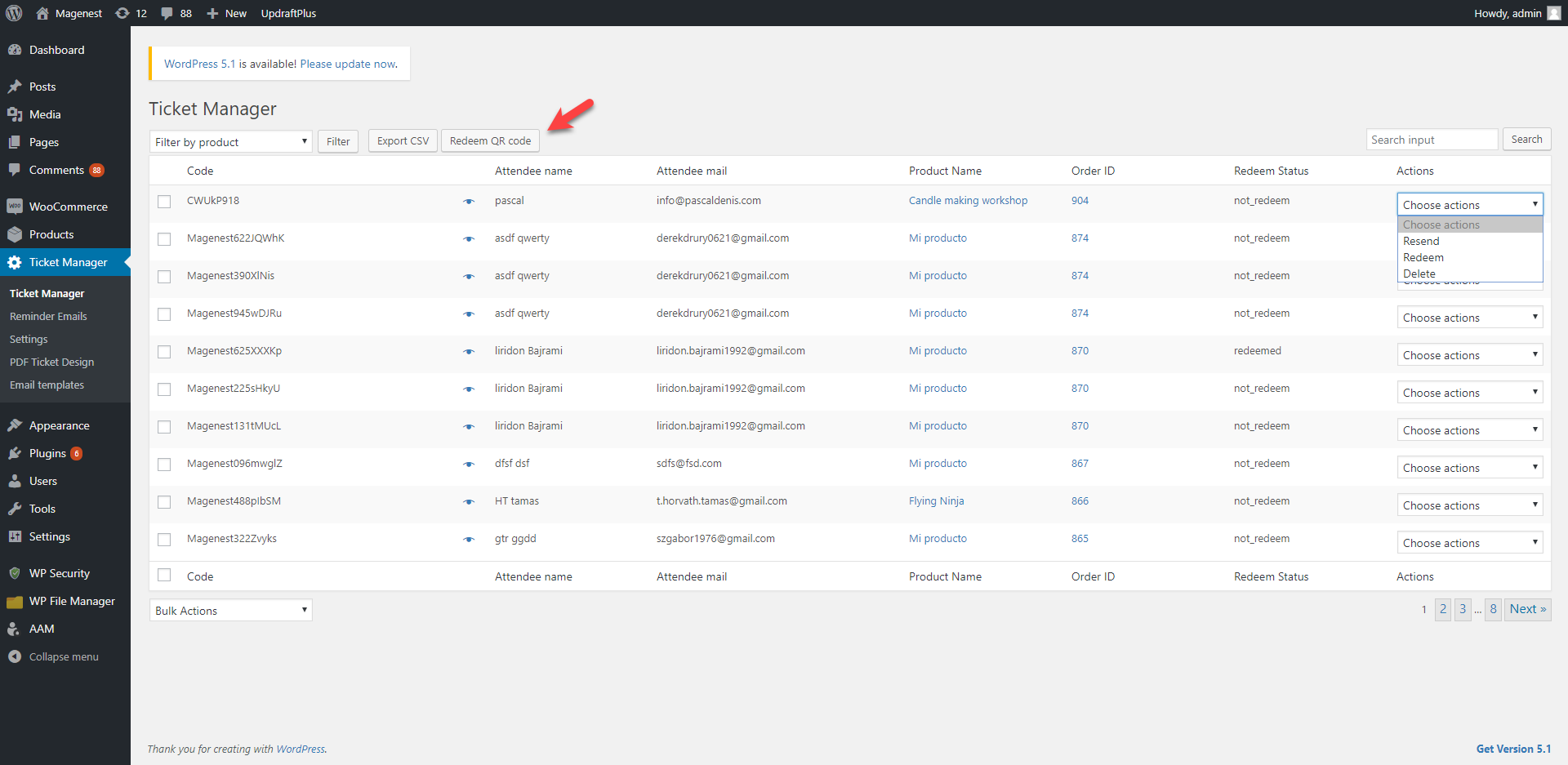
You can use Android phone camera, webcam to scan the ticket, or upload the image of the QR code onto the site.
When the code is scanned successfully, you can redeem the ticket with the Redeem button under the ticket information.
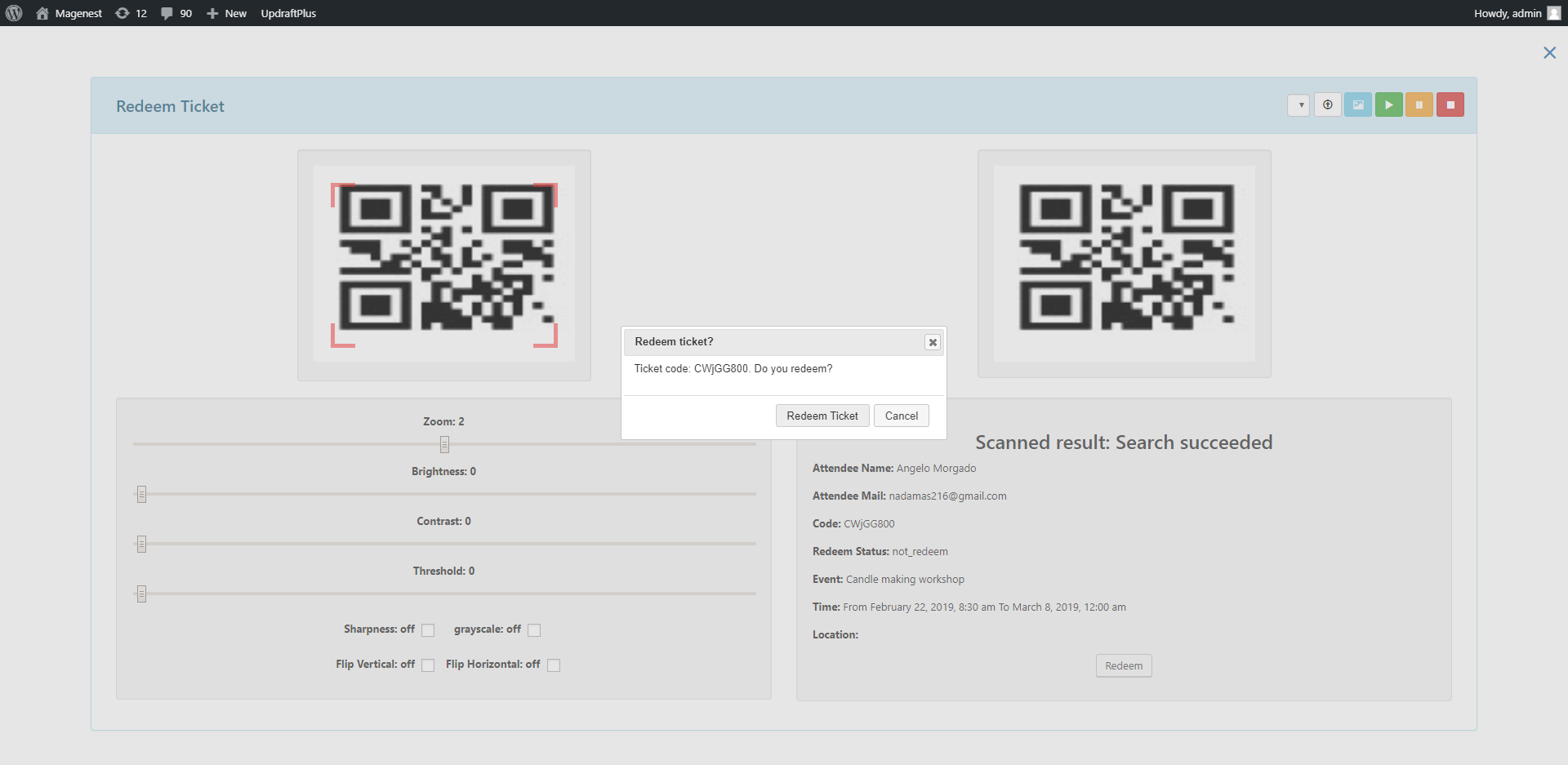
You can also choose Redeem in the action column to redeem each ticket manually without scanning.

You can track the reminder email list in Ticket Manager > Reminder emails.
With the filter by product, you can select a specific event and view all the tickets sold for that event. You can view the ticket details, resend the reminder email or delete the record.
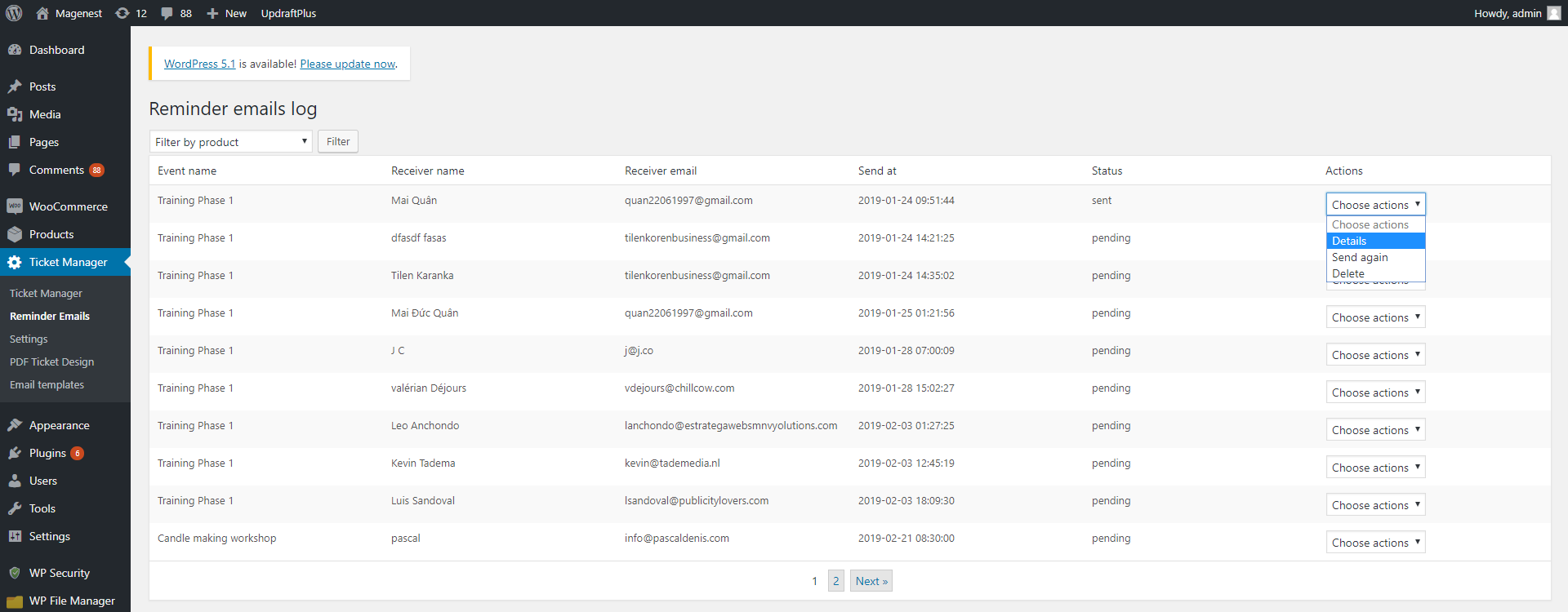
Once again, thank you for purchasing our extension. If you have any questions relating to this extension, please do not hesitate to contact us for support.