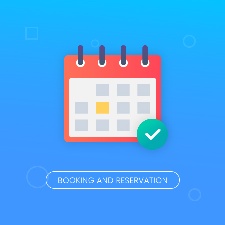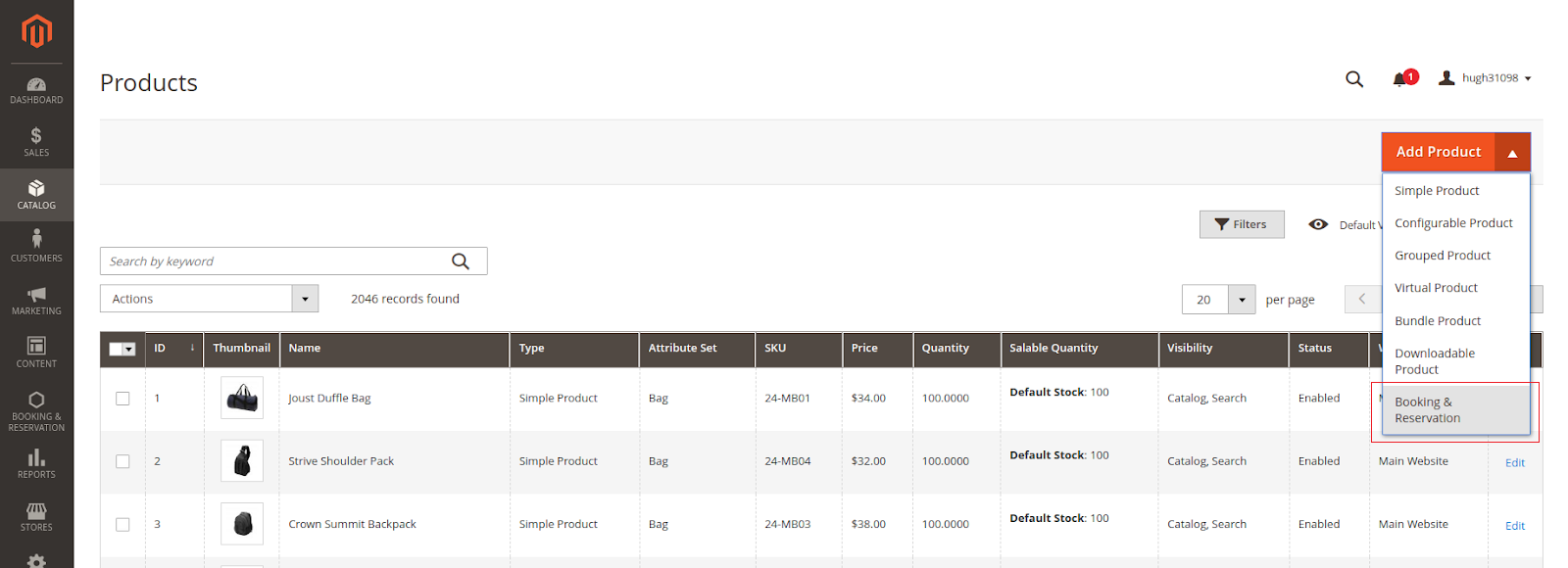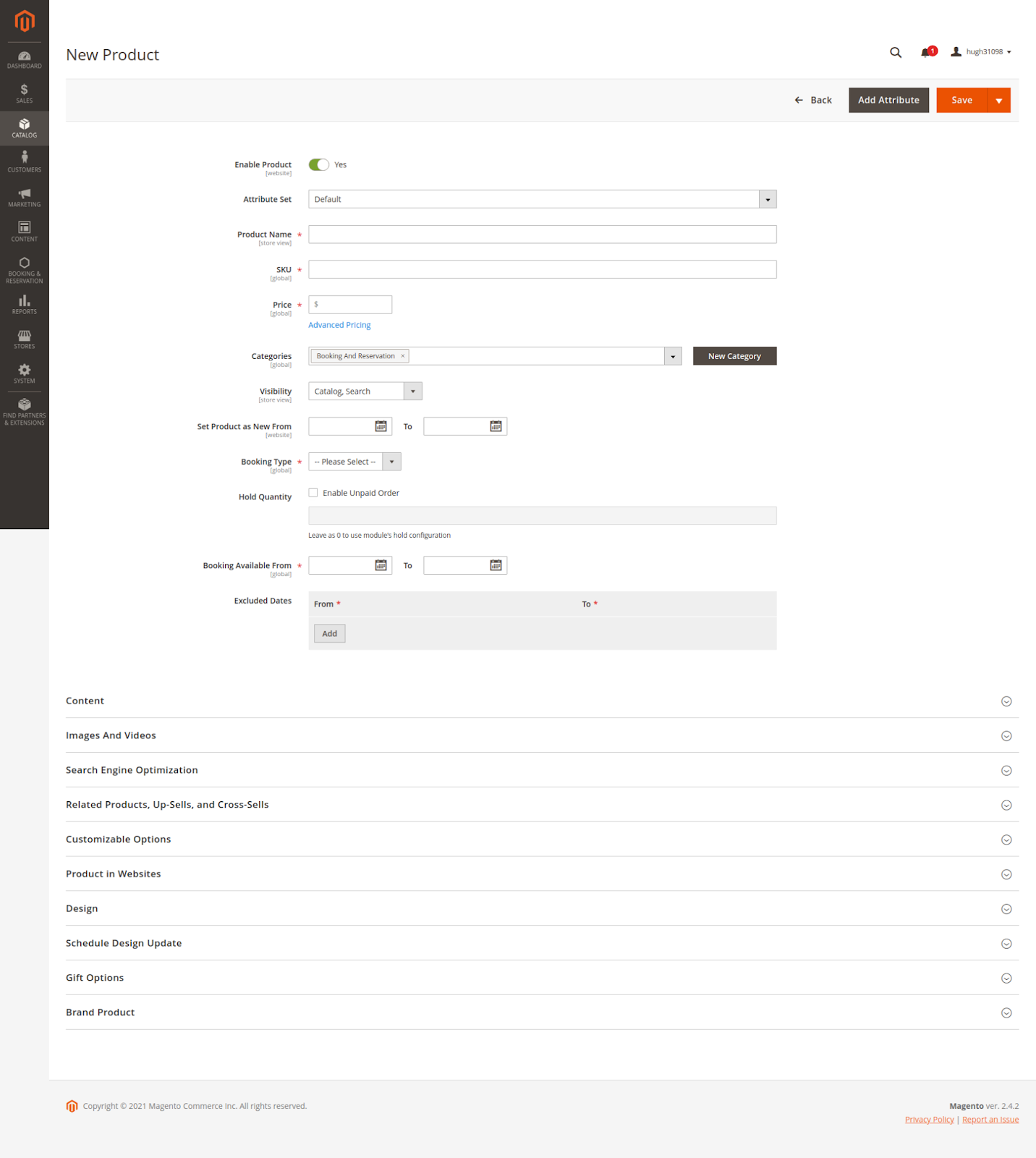Thank you for purchasing our extension. If you have any question that is beyond the scope of this document, do not hesitate to leave us an email.
Created: 22/06/2021 | By:Magenest| Support Portal: http://servicedesk.izysync.com/servicedesk/customer/portal/3

Introduction
Magento 2 Booking and Reservation not only make it easy for your customers to schedule but also help you manage booking orders, customers, staffs and products on both larger screens and mobile devices.
- A new, separate product type for Booking & Reservation.
- Define booking time by hours or days.
- Define a specific time range for Booking products, with multiple exclusion filters.
- Allow limiting Booking Orders with offline payment methods
- Declare and Display Terms & Conditions for your Booking Products.
- Display notification when there’re cancellation requests for Booking Product, allows admin to decline or approve the request.
Features For Customers
- Responsive User Interface
- View all booking orders placed on the customer’s account, easily accessible in the menu bar.
- Request cancellations for placed orders, with the ability to specify the amount and message to the store owner.
System Requirements
Your store should be running on Magento Community Edition version 2.1.x
Configuration
Create a Booking Product
 On the admin sidebar, choose Catalog > Products >Add Product >Booking & Reservation
On the admin sidebar, choose Catalog > Products >Add Product >Booking & Reservation
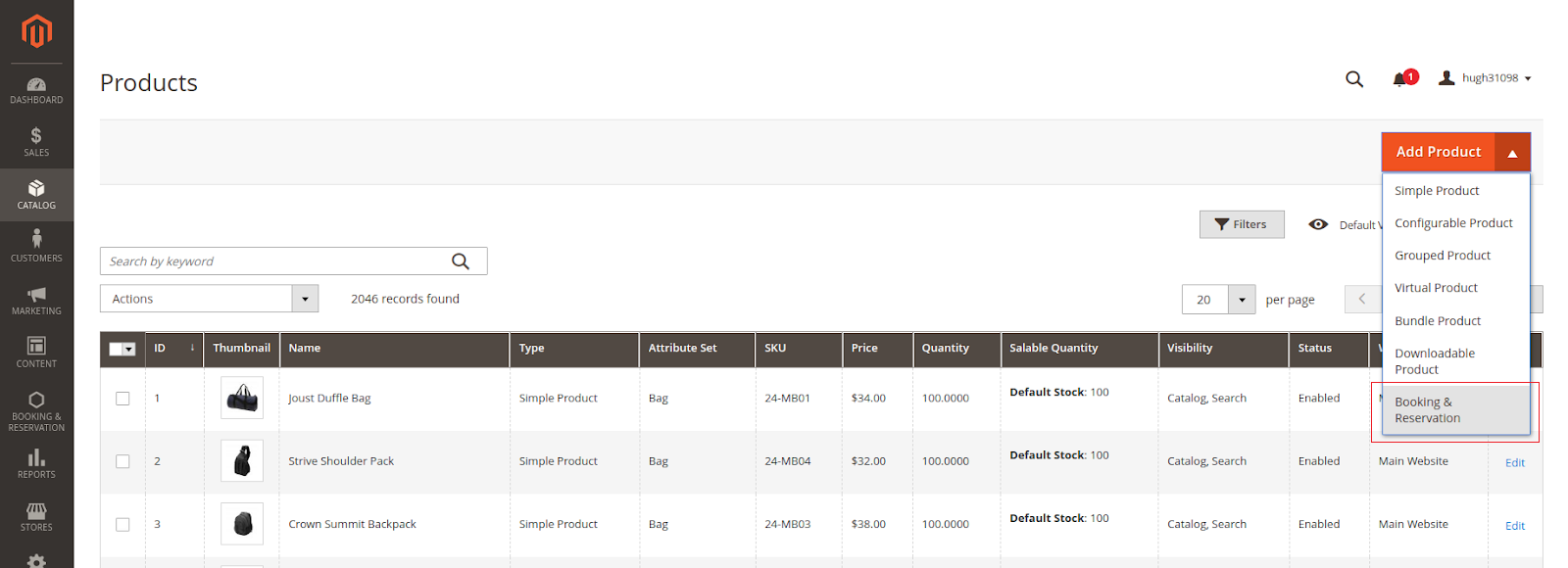
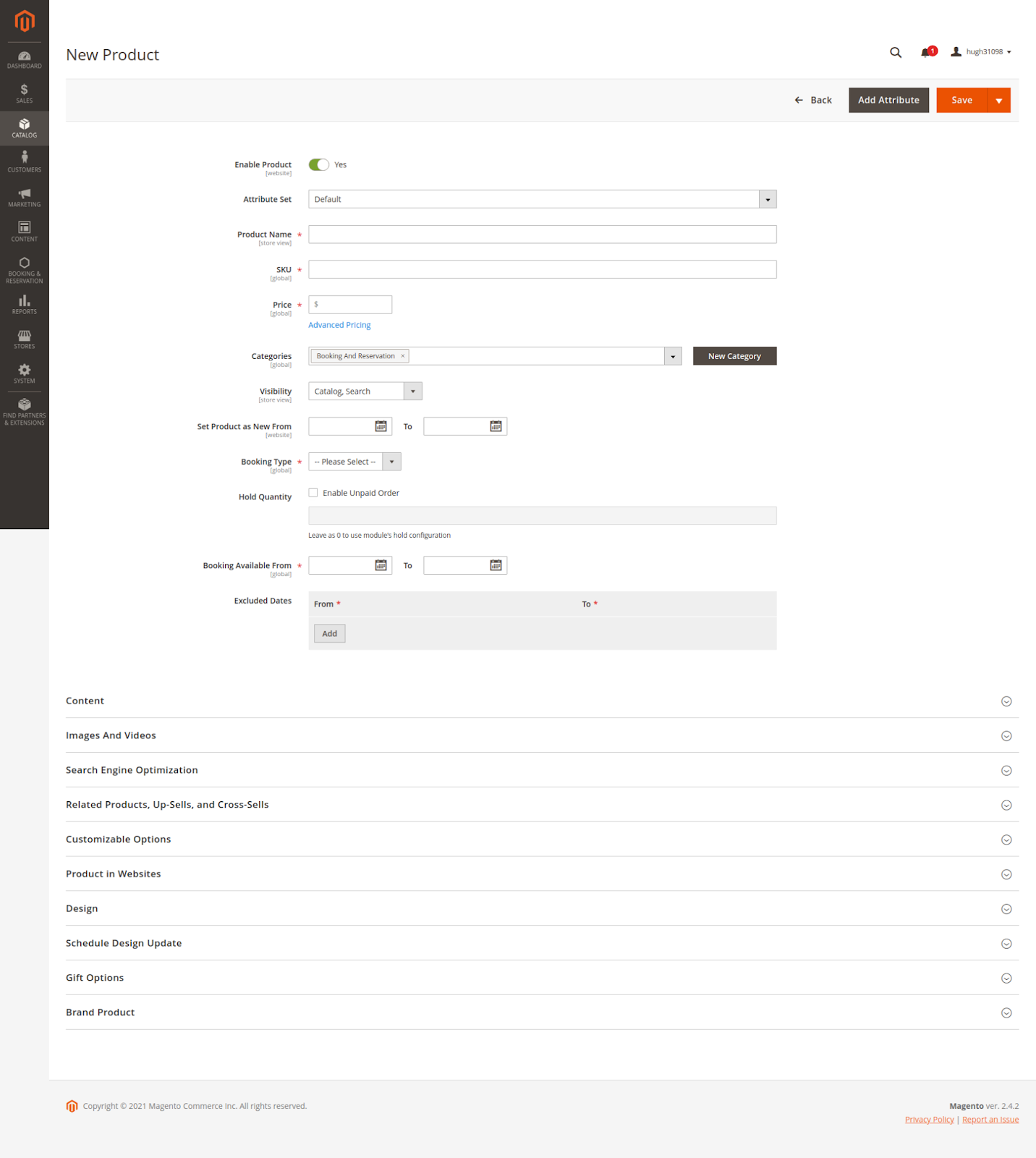
 You can also edit available Booking products.
You can also edit available Booking products.
Magento’s Product Grid allows filtering Product by Type, and you can also save filters as custom views for easy access.
 NOTE: Attribute specified for Booking products can not be modified once created.
NOTE: Attribute specified for Booking products can not be modified once created.
Ảnh
General Configuration
On the admin sidebar, choose Booking & Reservation > Configurations:
General
- Enable Module: Allow customers to access booking features. When disable, customers won’t be able to place orders on Booking Products. The chosen Booking category will also be hidden, and can be view once module is re-enabled.
- Booking Category: Define the Booking Category, which will be used as:
- Default category for new booking products.
- Insert direct links to “My Booking Orders” in the menu bar entry of that category
- Toggle category visibility on Frontend when enable/disable module.
- Hold Quantity: The global Hold Quantity settings. Will be used when Hold Quantity for a product is enabled and set as 0.
- Tip: Enable a product’s Hold Quantity and setting its + global hold quantity to 0 will prevent placing orders with any offline payment methods.
- Paid State: If an order with offline payment methods reached this state, the amount of Hold Quantity it has taken from the booking slot will be replenished.
- An order might skip the state defined in this configuration. In that case, that order will be considered “Paid” once it has been Invoiced.
Booking Settings
All timing calculations are done in UTC timezone.
- Allow customers to cancel orders before: Customer won’t be able to request cancellation if the amount of time left before Booked Date is below this value. Only calculate by Booking Date, not the Time Range (if specified) of that slot.
- Maximum Booked Items: Limit the number of unpaid orders a customer can have, which include:
- Placed Orders that haven’t reached “Paid” status.
- Booking Products in customer’s cart.
Leave as 0 to disable orders limit.
- Minimum Booking Time: A slot can only be booked if the amount of time before its date is above this value. Only calculate by date, not the Time Range (if specified) of that slot.
- Days Off: A global limit applied to all Booking Products. Prevent customers from booking the chosen weekdays, even if there’re slots available on that date.
- Terms & Conditions: Enter unique Terms & Conditions for Booking Products. If available, the Terms & Conditions will be displayed as a tab in Booking Product pages, as well as a viewable popup when selecting Booking Slots.
- Confirmation Required: Require customers to agree to your Terms & Conditions before adding Booking products to cart.
- Confirmation Message: Display on Product Booking Select popup, if Confirmation Required is enabled.
- Error Message: Display as a popup, if confirmation tickbox isn’t checked.
Label Settings
- Color For Full Booking Days: Customize Full Booking Days (booking days with 0 quantity left) color on Booking Calendar popup in FE.
- Color For Booking On Sale: Customize Booking On Sale (booking days with custom pricing thanks to Reservation Rule) color on Booking Calendar popup in FE.
Email Notifications
- Email Sender: Select sender for Booking Orders’ emails.
- Order Confirmation Template: Select Template sent to the customer after a Booking Order is placed.
- Cancel Confirmation Template: Select Template sent to the customer after a Booking Order is canceled.
* Custom Email Template can be created in Marketing -> Communications -> Email Templates
Booking Orders Management:
All Booking orders placed can be viewed in our module’s Order Management grid, which can be accessed by clicking on Booking & Reservation -> Order Management.
The Grid allows you to:
- Quickly view all booked slots, or navigate to the slots you need by filtering. You can filter Booking Orders by its Magento Orders, Booked Date, Created Datel; as well as the Customer, Product, and current status of that orders.
- Checking out an Order with a special Booking Status system, allowing you to quickly determine the best course of action:
- Ordered status is assigned when an order is placed with qty within hold limit but hasn't reached the defined Paid Status, and hasn't been invoiced or only partially invoiced. Only applied for product with Unpaid Order enabled.
- An order is considered Paid if it has reached the defined Paid Status, or it was fully invoiced, or the associated product "Unpaid Order" attribute is disabled, or the order quantity exceeded Hold Quantity.
- An order is Complete if it has gotten past the Booked Date without being Canceled.
- When Customer request cancellation, Cancellation Requested status will be assigned to the order.
- An order is considered Canceled if its Ordered Quantity = Canceled Quantity + Refunded Quantity.
- Quickly respond to a cancellation request:
- Review the request’s message and quantity
- Quickly cancel the order if possible, otherwise redirect you to the order’s creditmemo page:
Storefront
Product Page
- Terms & Conditions: Viewable as Product tab and Popup.
Color for Full Booking Days: #7ad0f5
Color for Booking On Sale: #3beb31
The price and quantity are binding and will adjust accordingly to each other.
My Booking Orders
- Customers can view details about orders they’ve placed, the amount of time left to cancel, and request/review cancellation requests.
- A request that hasn’t been responded to can be edited, both the message and quantity.
Create Reservation Rule
Reservation rules will be used to create promotion programs for Booking products. To create a new Reservation rule, follow these steps:
 Step 1: On the Admin sidebar, go to Booking & Reservation > Reservation Rule > Add New Rule button
Step 1: On the Admin sidebar, go to Booking & Reservation > Reservation Rule > Add New Rule button
You will direct to the Reservation Rule form page:
 Step 2: Complete Rule Information
Step 2: Complete Rule Information
 Step 3: Setup Rule Options
Step 3: Setup Rule Options
All options in this section will be applied in the above period of time (*). With this setting, you can set a recurring time to apply the rule such as Every day, Every week, Every month, and Every Year.
 Step 4: Define the Conditions
Step 4: Define the Conditions
Reservation rules support 2 conditions, that is, apply to all booking products in a specific category or sku product
This section works like the Conditions section of Catalog Price Rule, you can read more in this link to know how to define conditions.
 Step 5: Define the Actions
Step 5: Define the Actions
This section is similar to the configuration in Catalog Price Rule. You can refer to this link
Update
- When a bug fix or new feature is released, we will provide you with the extension's new package.
- All you need to do is repeating the above installing steps and uploading the package onto your store. The code will automatically override.
- Flush the config cache. Your store and newly installed extension should be working as expected.
Support
- We will reply to support requests after 2 business days.
- We will offer lifetime free update and 6 months free support for all of our paid products. Support includes answering questions related to our products, bug/error fixing to make sure our products fit well in your site exactly like our demo.
- Support DOES NOT include other series such as customizing our products, installation and uninstallation service.
Once again, thank you for purchasing our extension. If you have any questions relating to this extension, please do not hesitate to contact us for support.