Thank you for purchasing our extension. If you have any questions that are beyond the scope of this document, do not hesitate to leave us an email via [email protected]
Updated: 30/03/2020 | By: Magenest | Support Portal: http://servicedesk.izysync.com/servicedesk/customer/portal/10
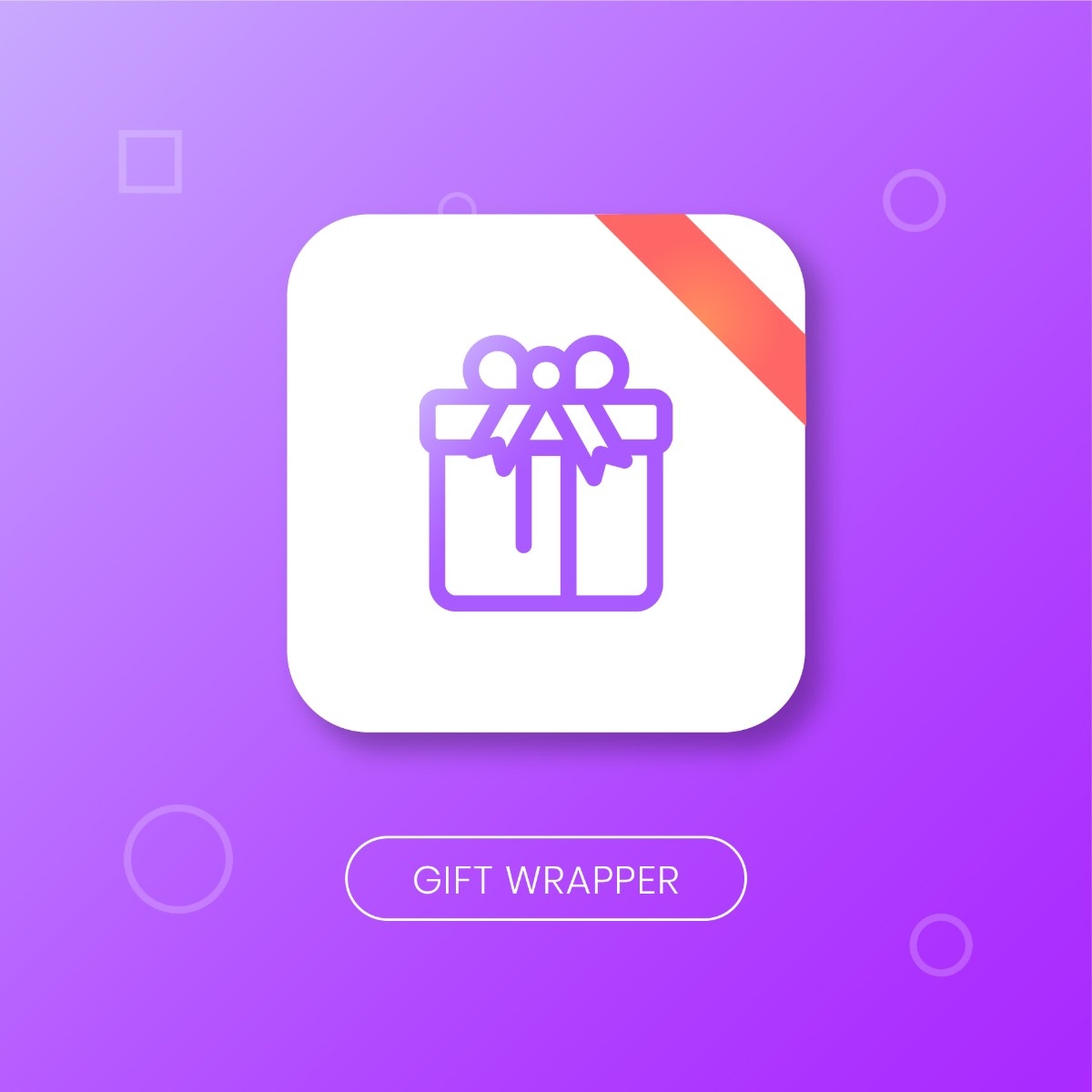
Magento 2 Gift Wrapper is a customer-friendly extension that simplifies the process wrapping cart items products of your Magento-powered web stores. Store admin can easily define new wrappers and pick out products that can be wrapped. The customer will also have no trouble wrapping their cart items with totally free-of-choice quantity.
Your store should be running on Magento Community Edition version 2.3.x, 2.4.x
Admin can add multiples wrapper categories in order to help customers find suitable gift wrappers more quickly.
On the Admin sidebar, go to Gift Wrapper > Configuration
On the Configuration page, you could find the setting details of the extension.
General Setting:
Admin can add multiples wrapper categories in order to help customers find suitable gift wrappers more quickly.
On the Admin sidebar, go to Gift Wrapper > Manage Gift Wrapper
On the Manage Gift Wrapper page, admin can see a quick report on how many the wrappers/postcards are used and which wrapper is most used by customers in Added to Order.
In order to add a new wrapper, click New Gift Wrapper button > Wrapper/Postcard
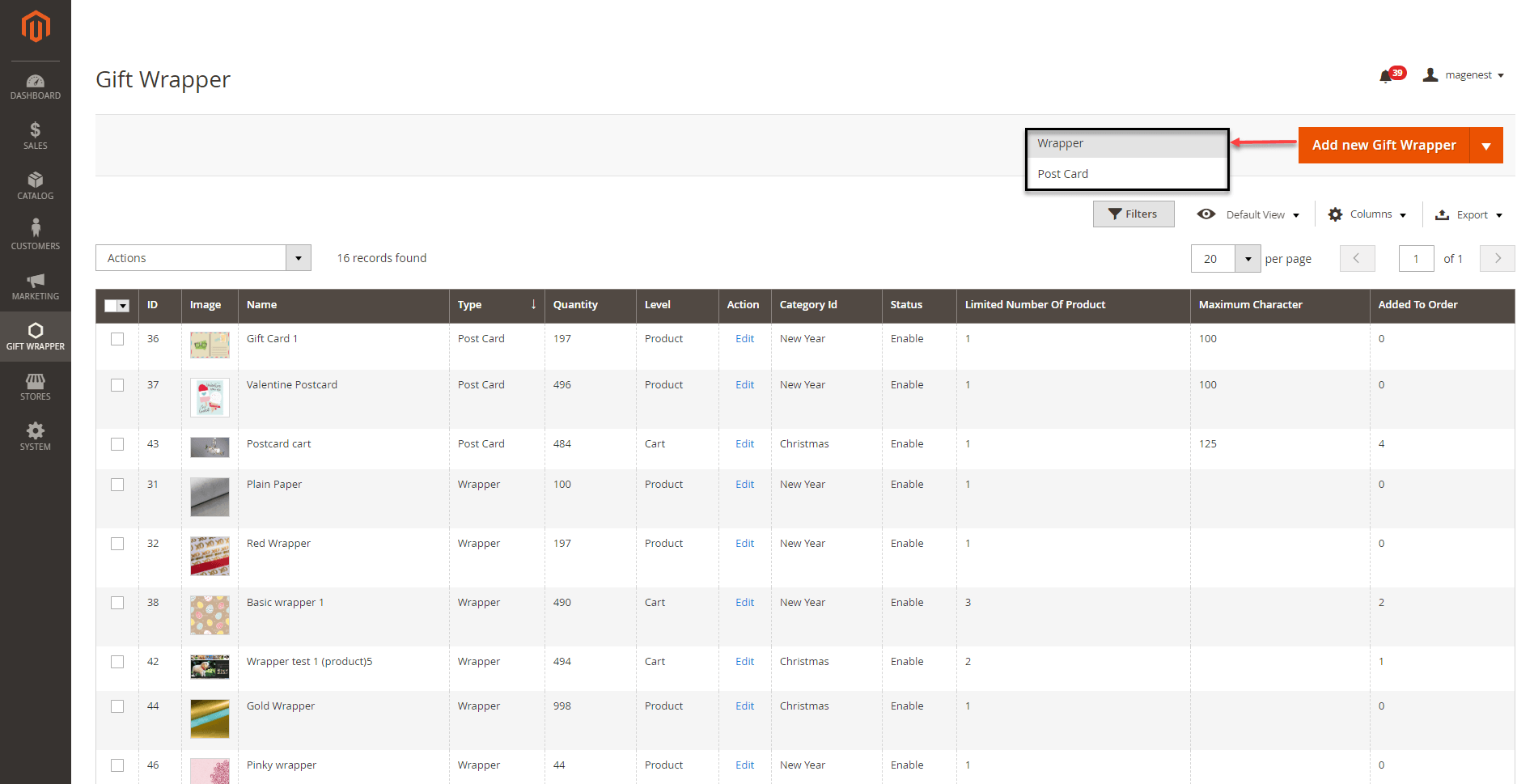
On the Edit Wrapper page
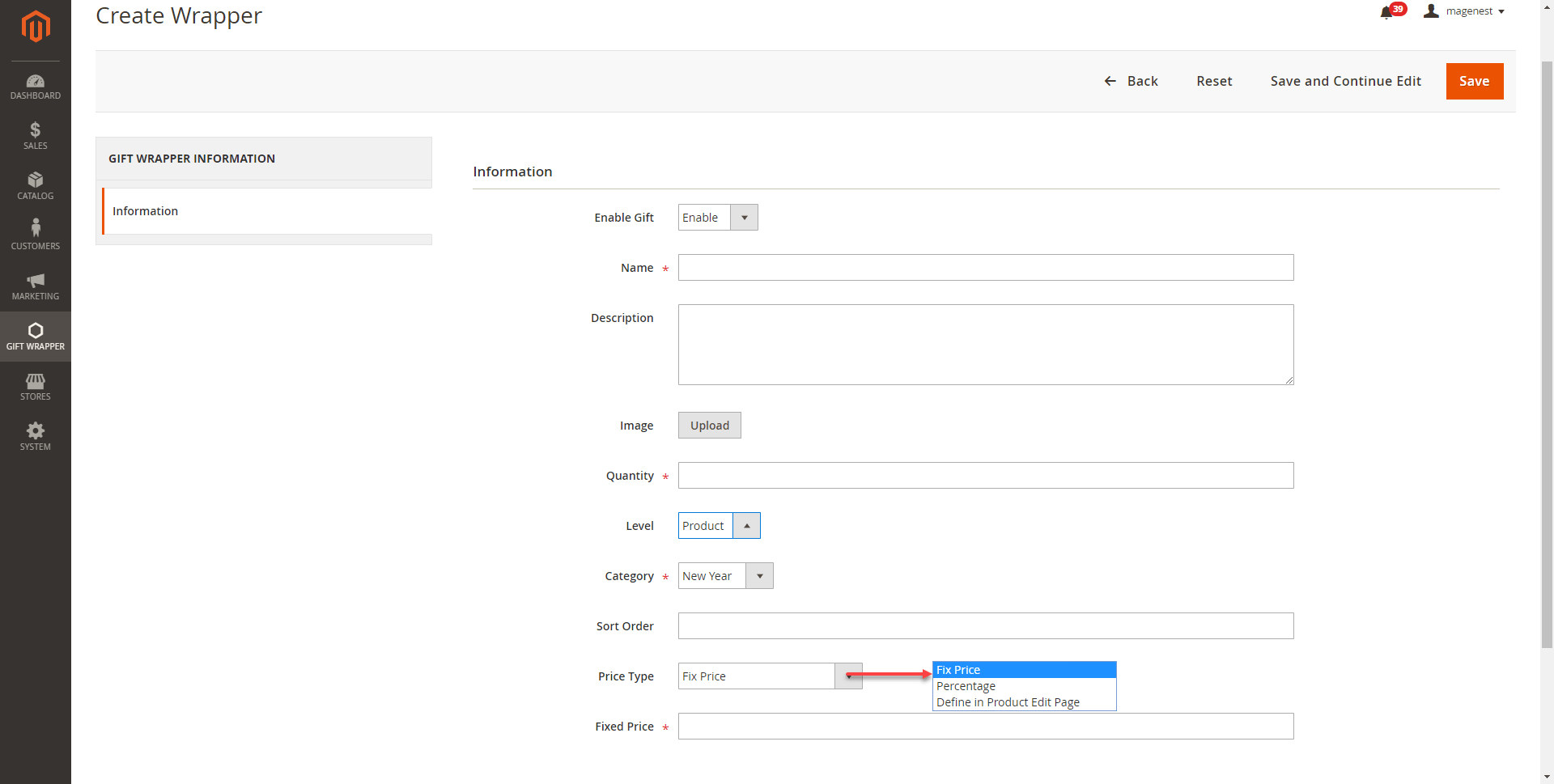
Cart: the wrapper is for the whole order, and will be displayed on the cart page. You can set the dynamic pricing for the wrapper at this level.
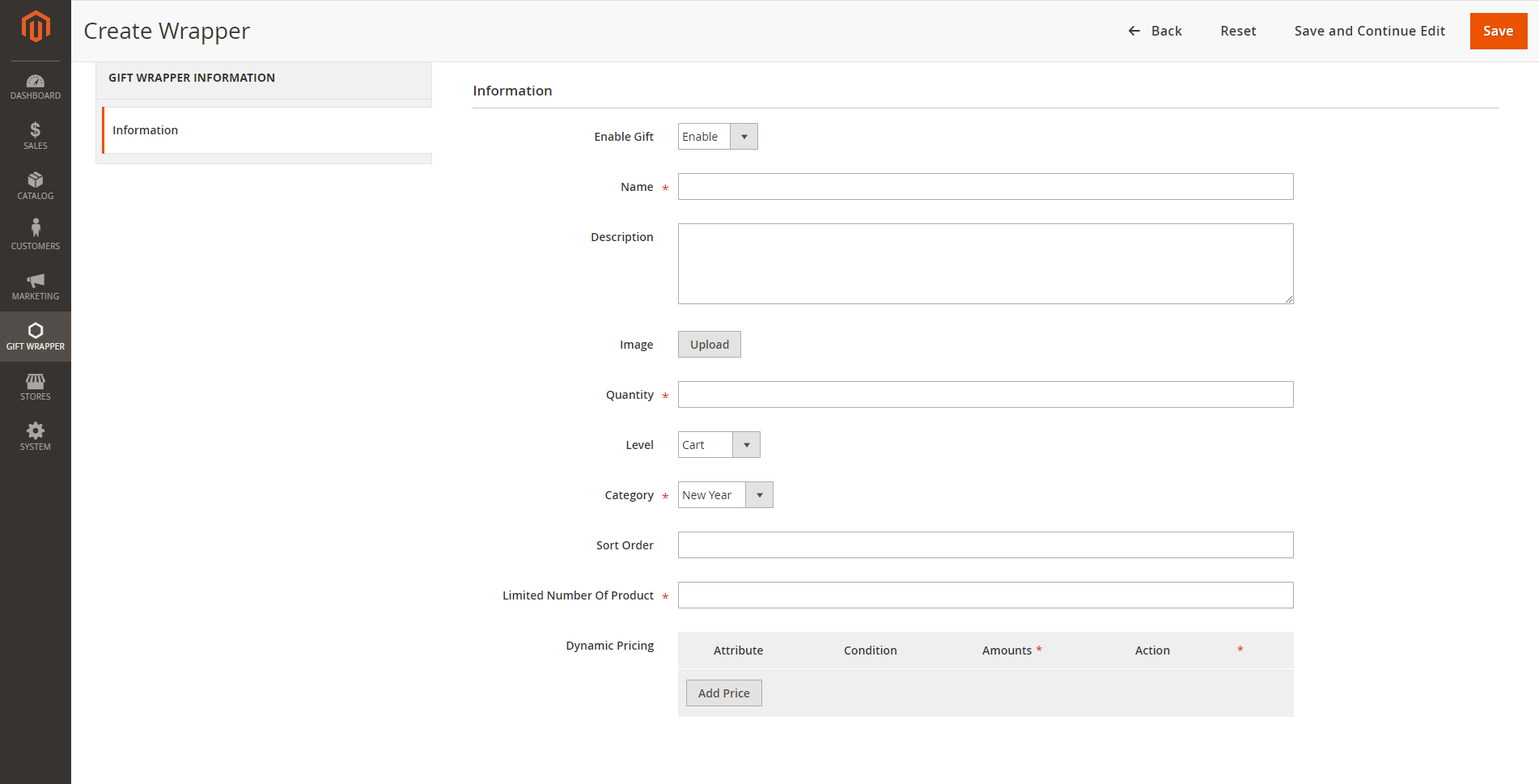
Dynamic Pricing:
Attribute: The wrapper will be available, the price will be calculated based on the attribute settings.
Total: Total amount of the order. For example, the "Pinky wrapper" is available for order with a total amount of more than $100.
Weight: The weight of the order. For example, the "Pinky wrapper" is available for order with a total weight of less than 10kg.
Note: The weight unit will be based on the weight base unit of Magento settings.
Conditions: There are 3 conditions - greater, less, between - for the comparison
Amount: The amount must be real numbers >0. If the condition is between, the values must be separated with a comma (,).
Action: The wrapper price could be defined as a fixed price or percentage of the order. The wrapper can also be disabled (not available) when it meets the condition.
Value: The price of the gift wrapper.
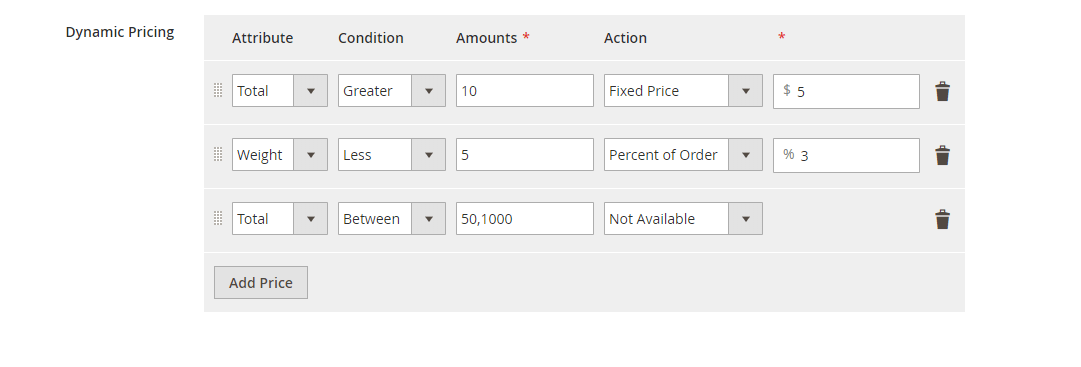
On the Edit Postcard page
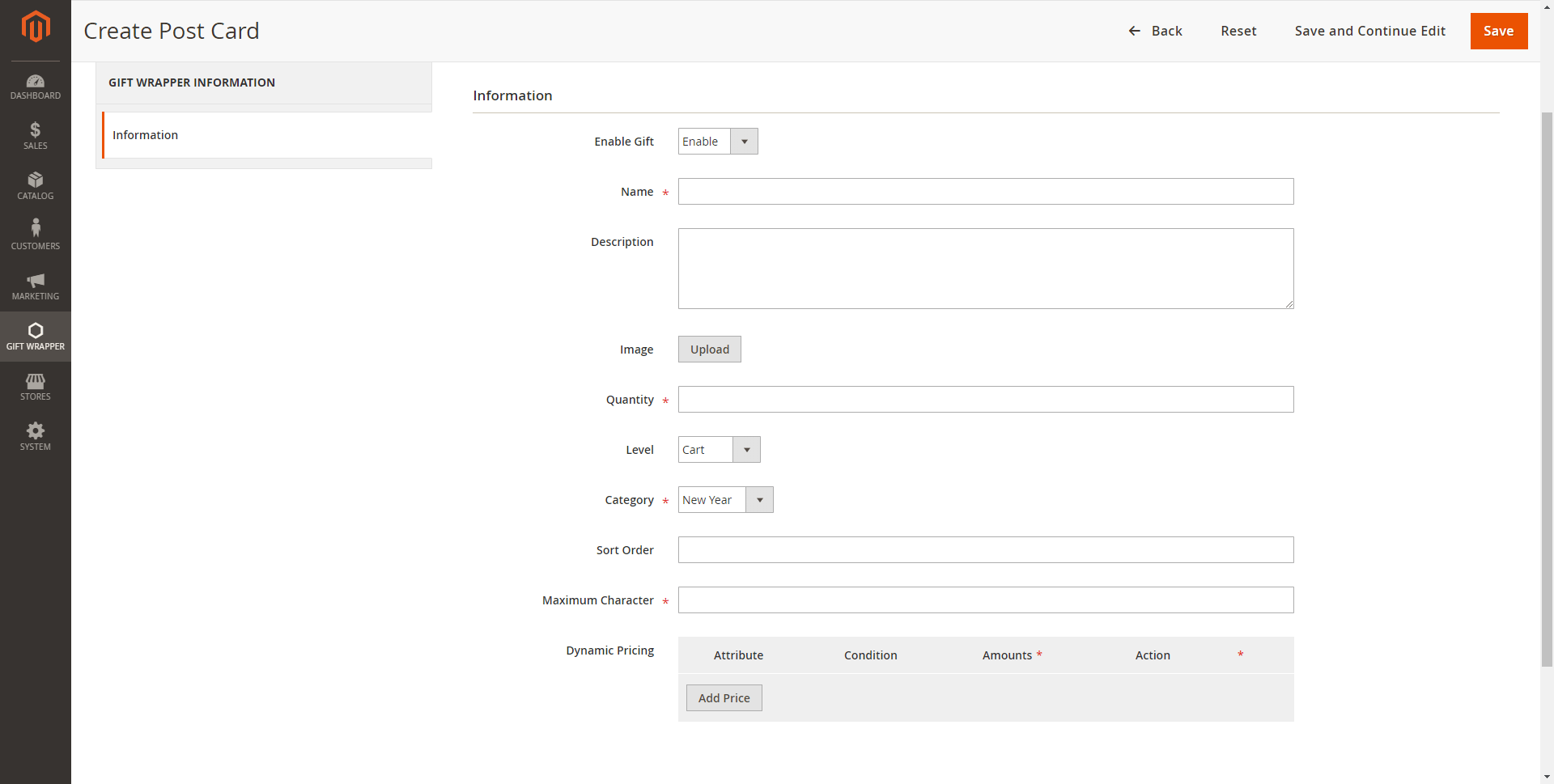
Admin can have a quick look at the wrapper/postcard used in orders.
On the Admin sidebar, go to Gift Wrapper > Manage Wrapper Order.
On the Manage Wrapper Order page, admin can see which wrapper was used in the order and the order date.
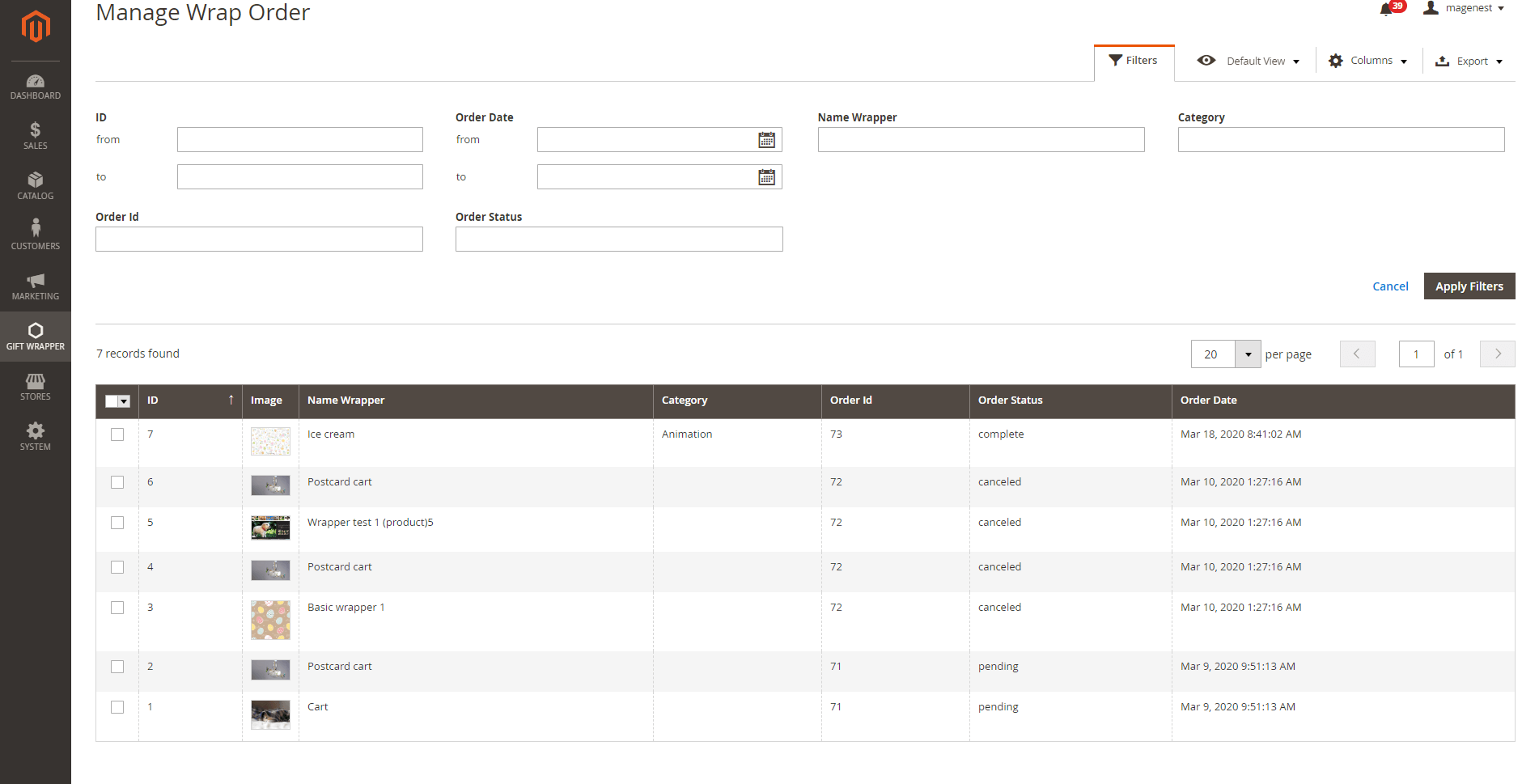
In the product settings > Attributes, you can enable/disable the gift wrapping for that product.
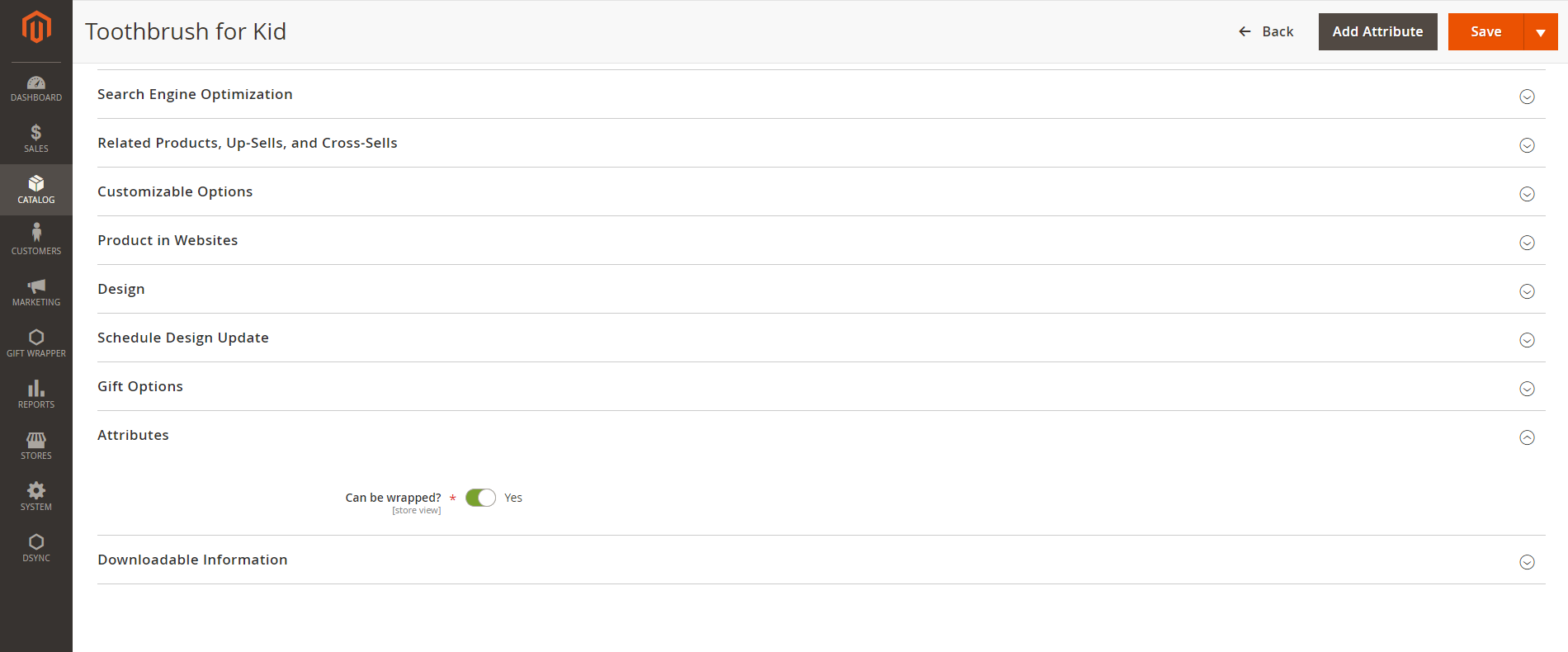
After customers placed the order if they want to change the wrapper/postcard admin can edit wrapper/postcard for the customer in the backend. This is only applied for pending/on-hold orders.
On the Admin sidebar, go to Sales > Order > View Order
On the Order management page > Gift Wrapper > Edit.
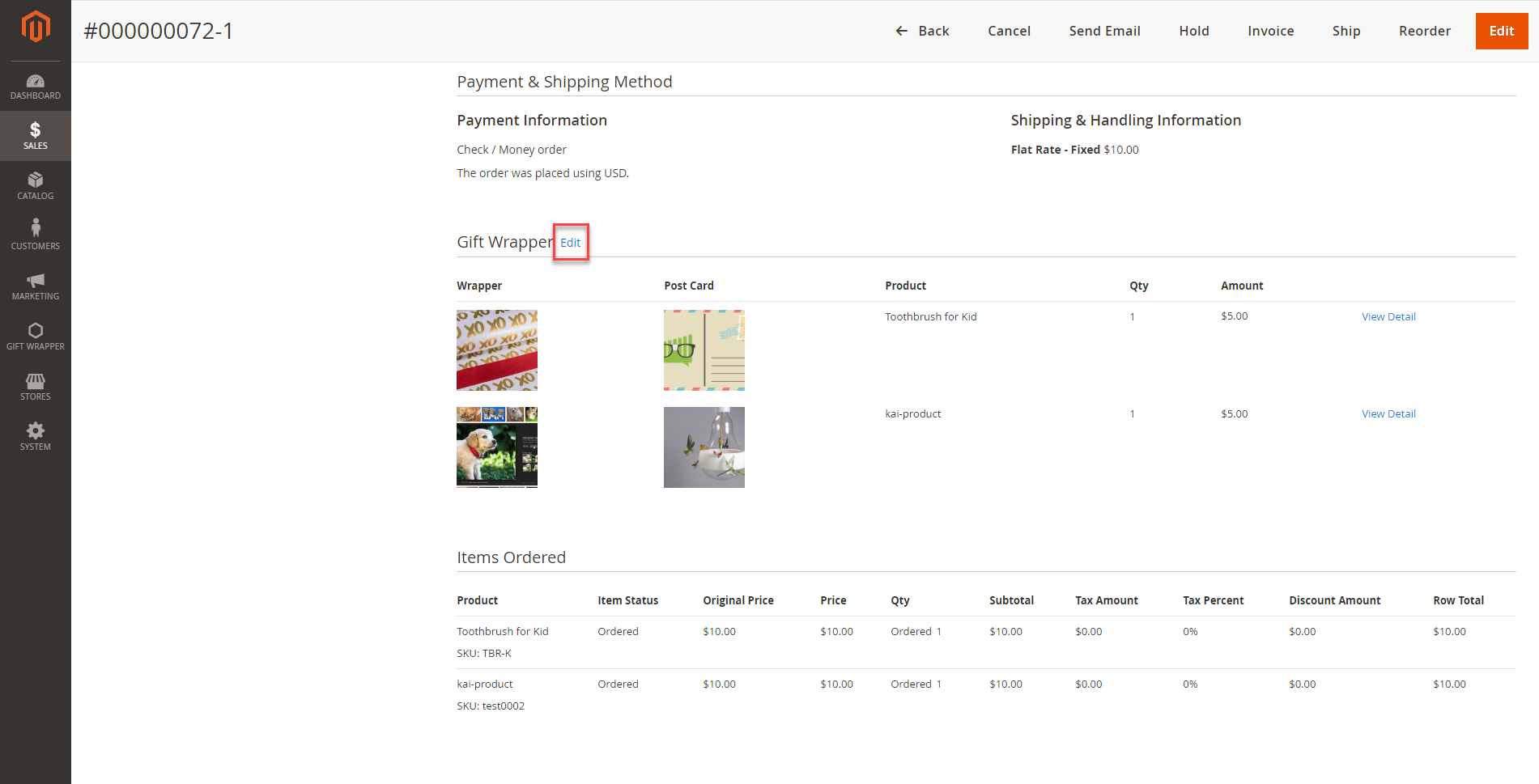
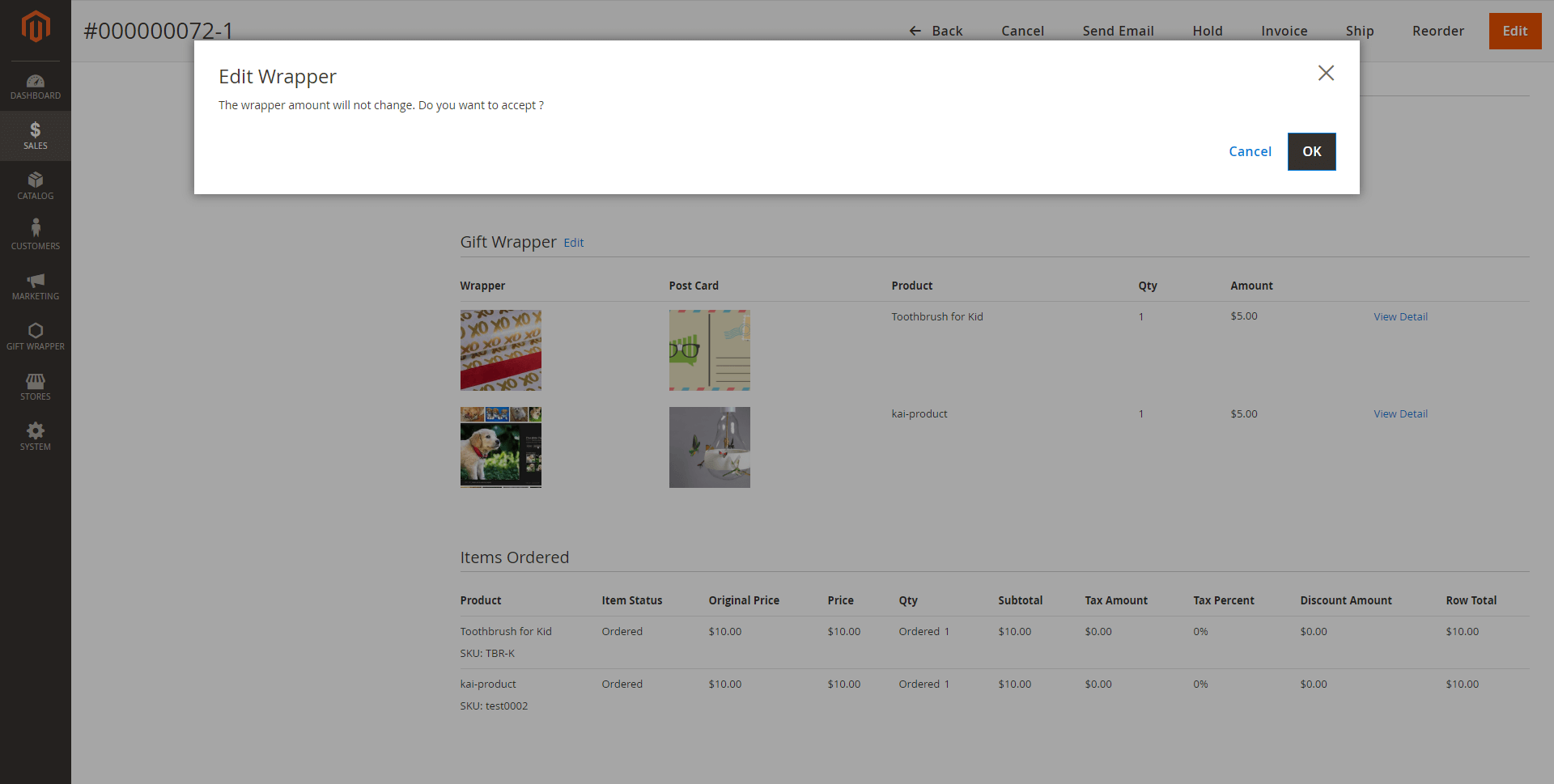
In the Edit wrapper/postcard pop-up
After that, click Wrap this to save the modification.
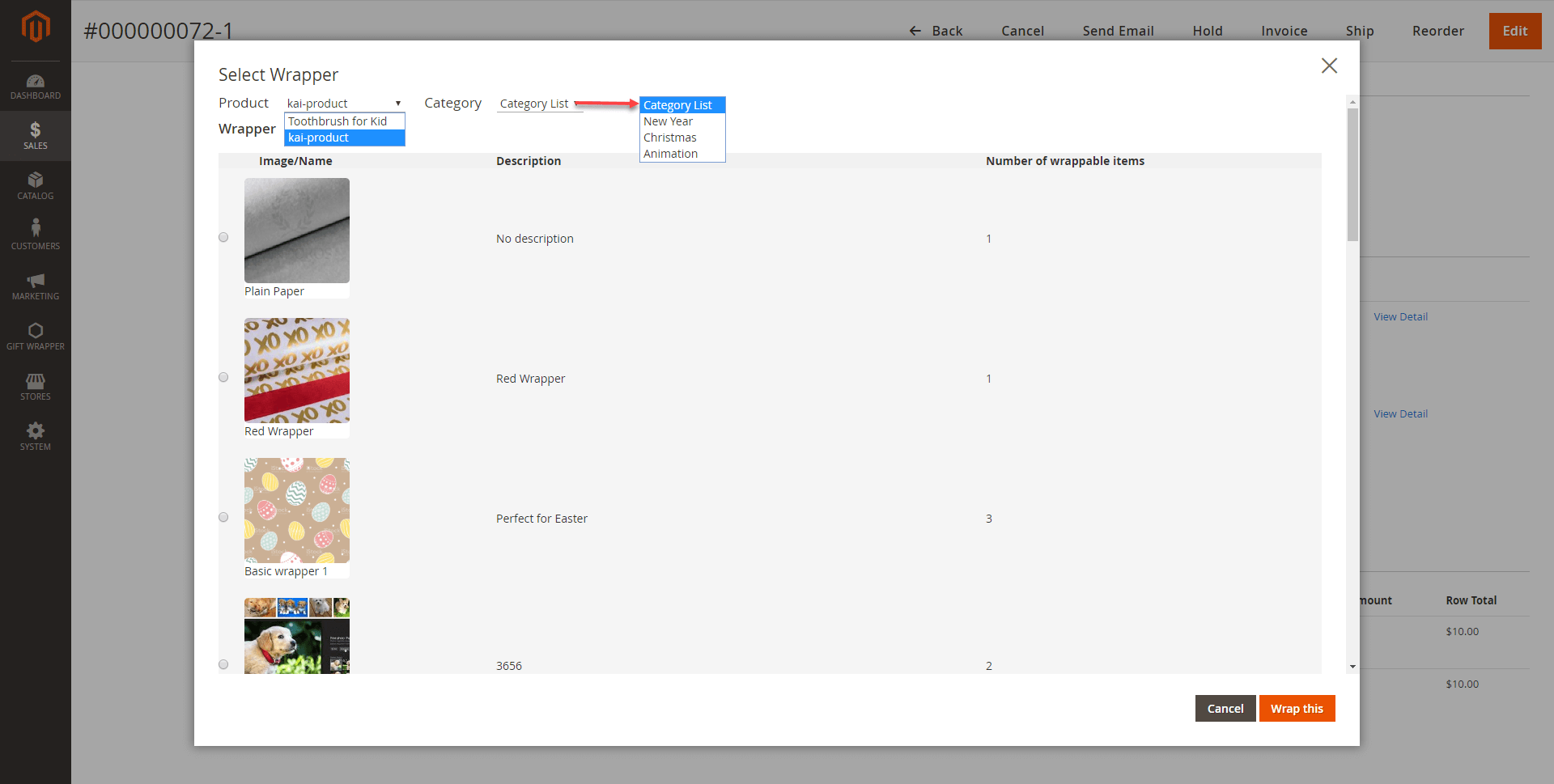
On the Product category page and Product detail page, customers can see which products are available for gift wrappers.
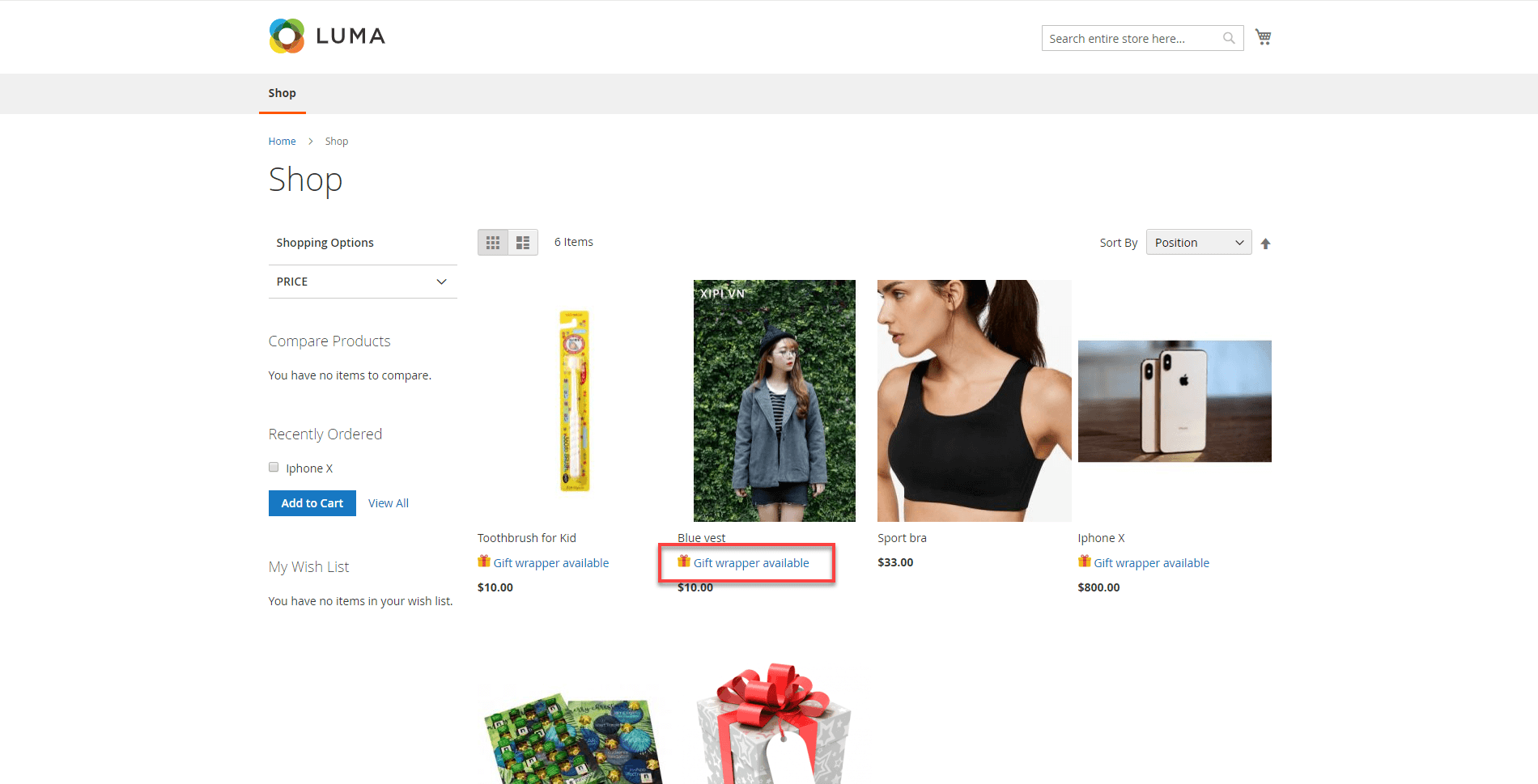
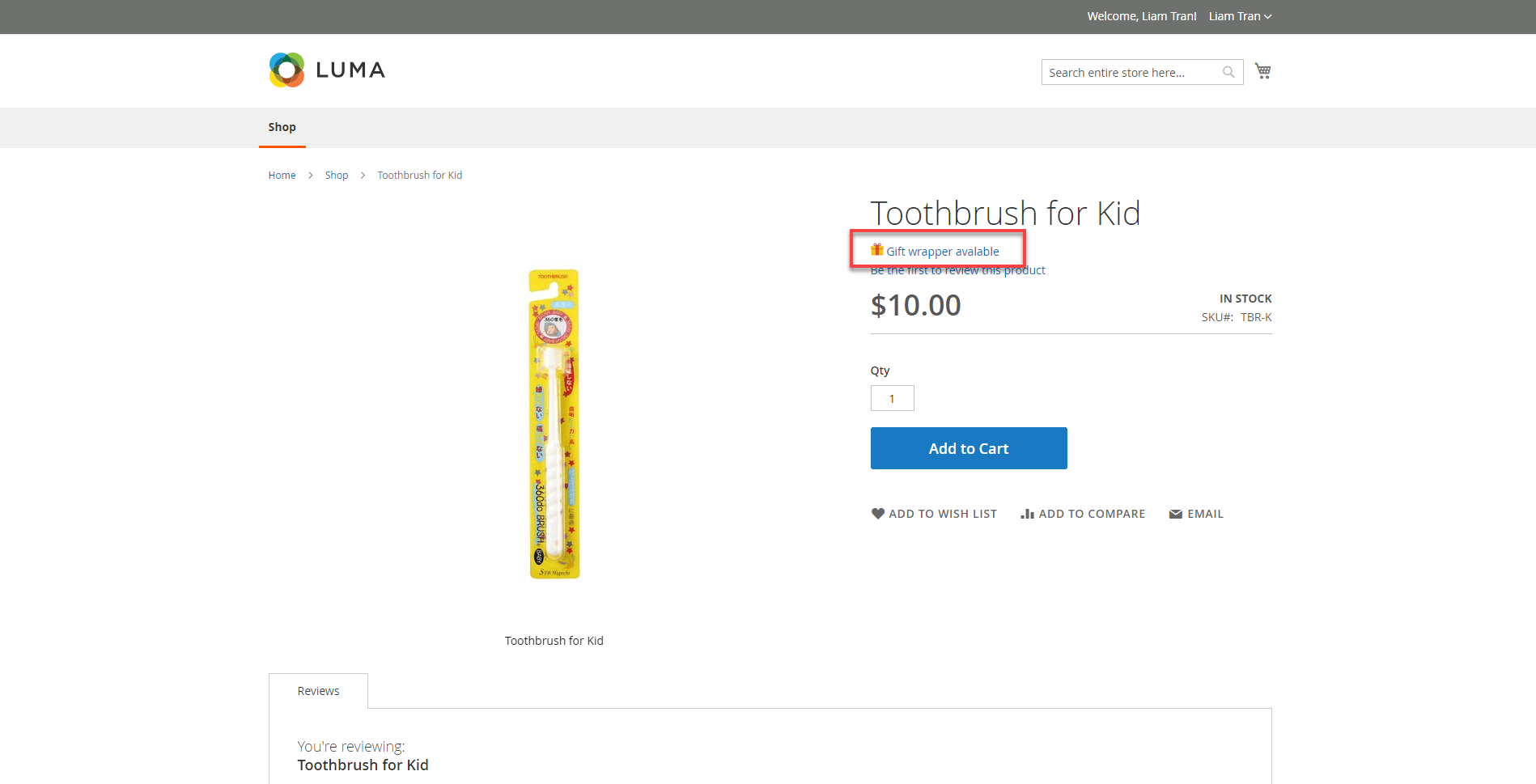
After clicking on Gift Wrapper Available option, customers will see a pop-up to select the wrapper/postcard.
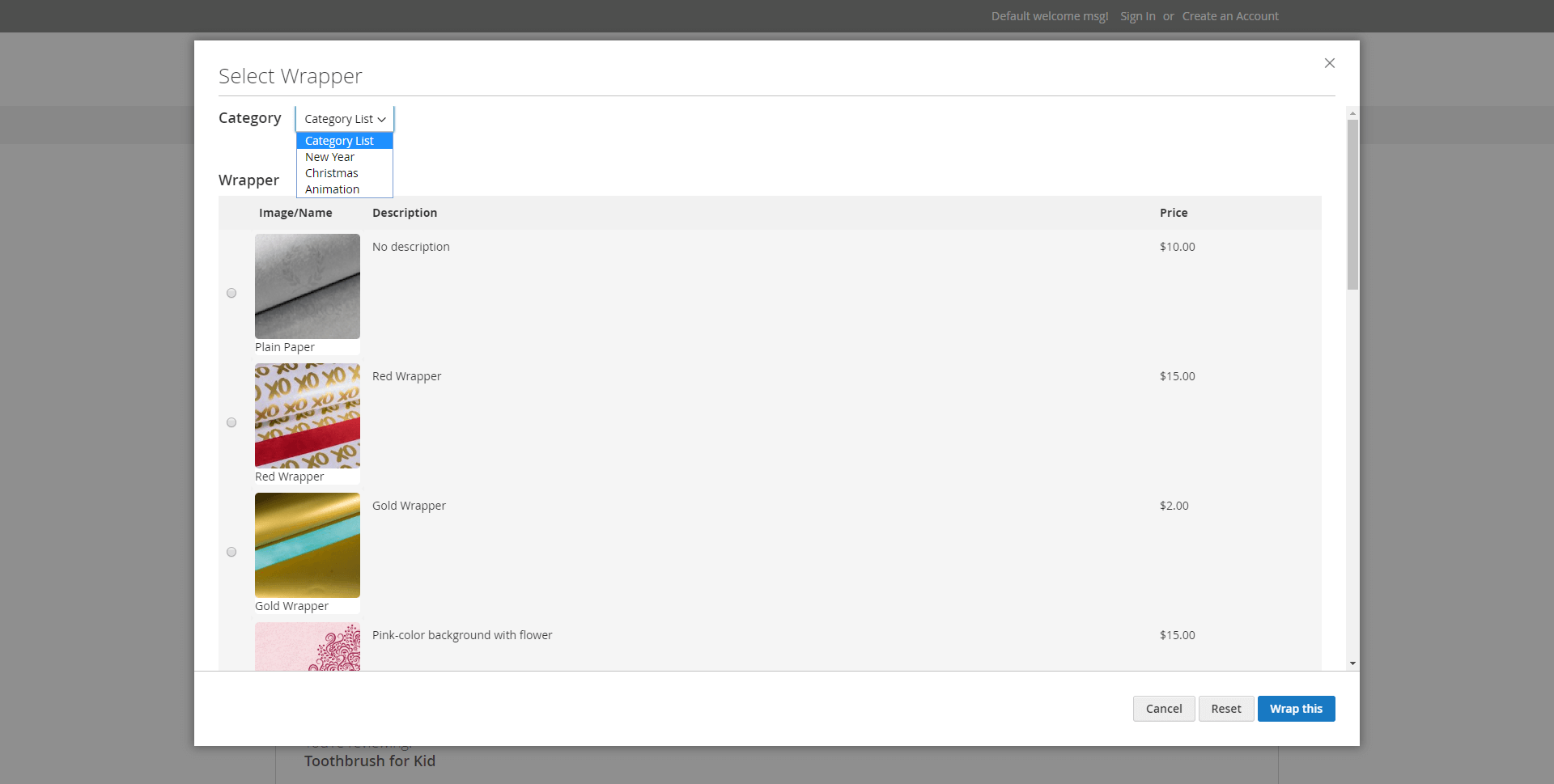
While adding a postcard to the order, customers can write their message to the receivers and choose to Put card inside the gift box or Put card outside the gift box.
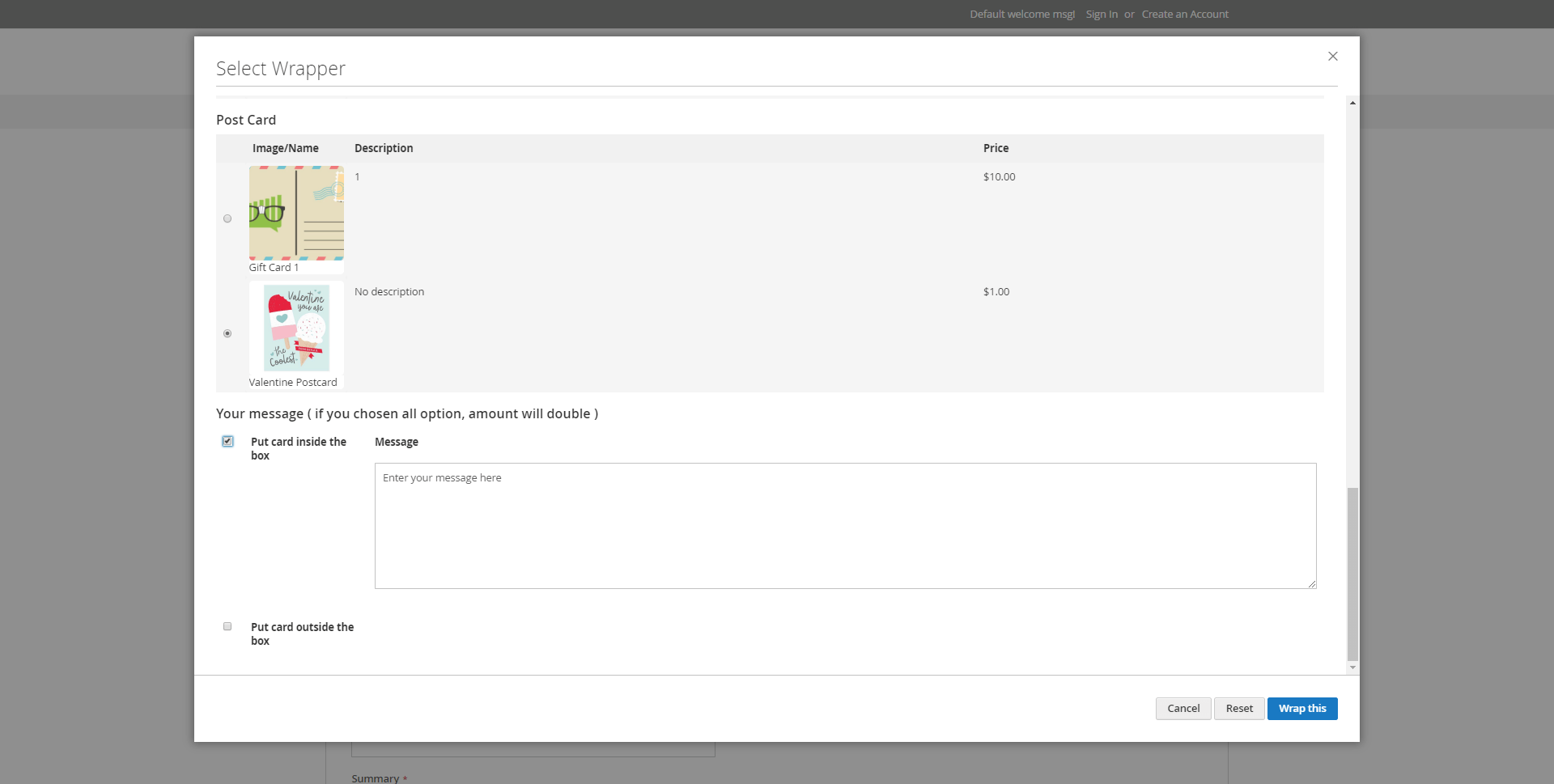
Customers can also add or change the gift wrapper/ postcard at the checkout in case they had the second thought on their choices and they will not have to waste their time coming back to the Product detail page.
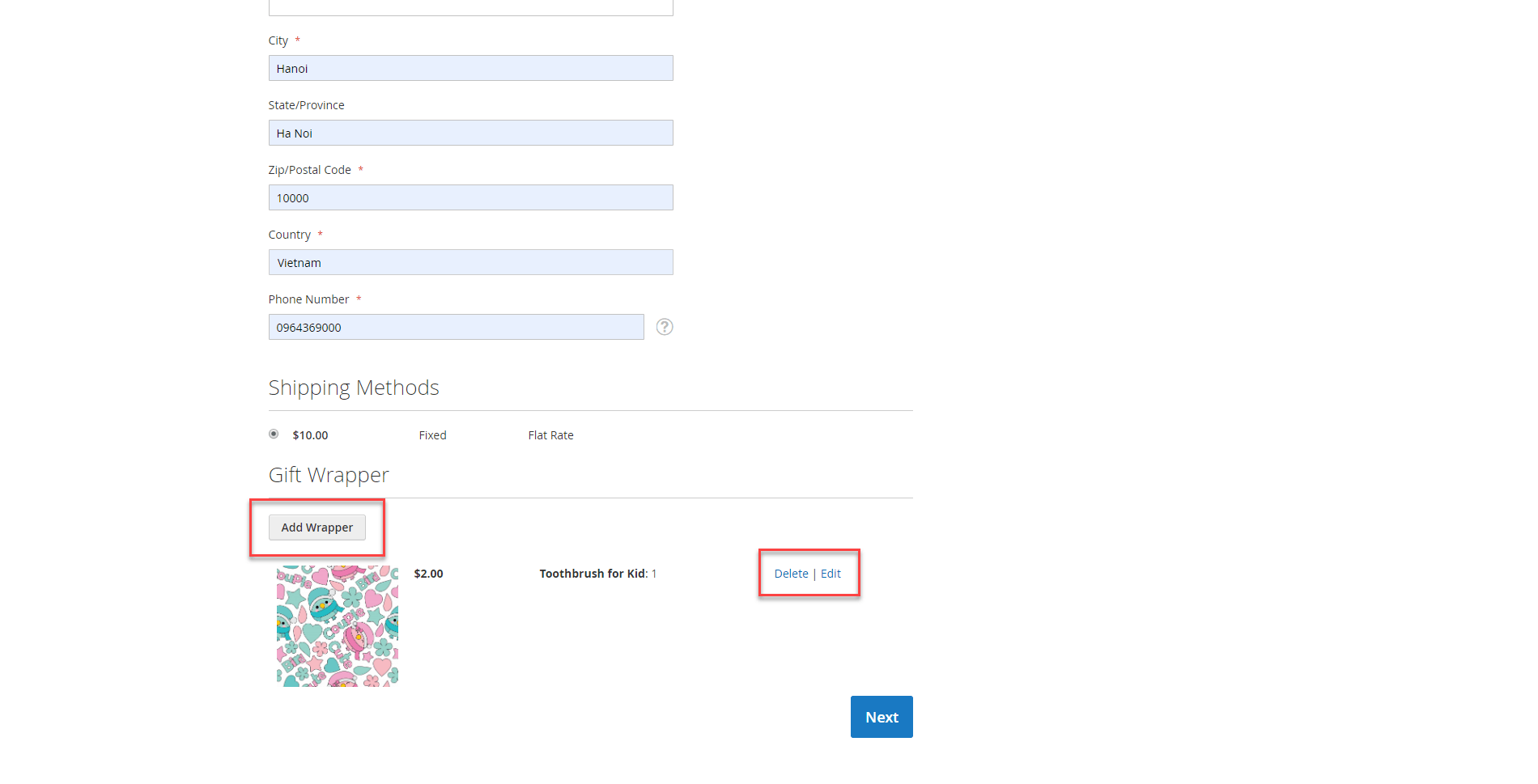
After adding the selected wrapper and postcard, customers will see this message and have the option to choose the product to Wrap or to Not Wrap. Click Save Selection to save the change.
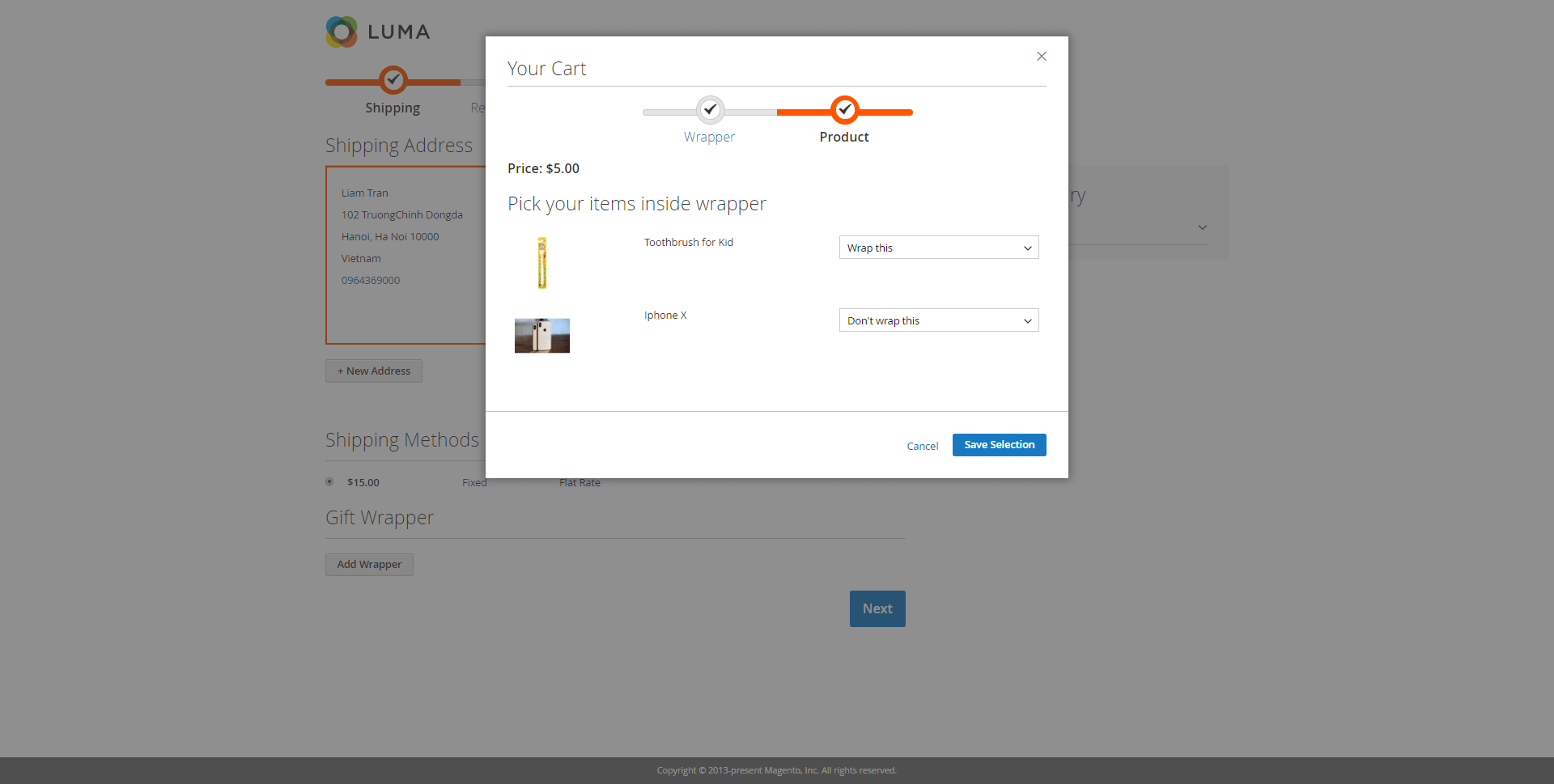
For each product in the cart, customers can add a new wrapper.
Customers can also see their wrapper order at their account page.
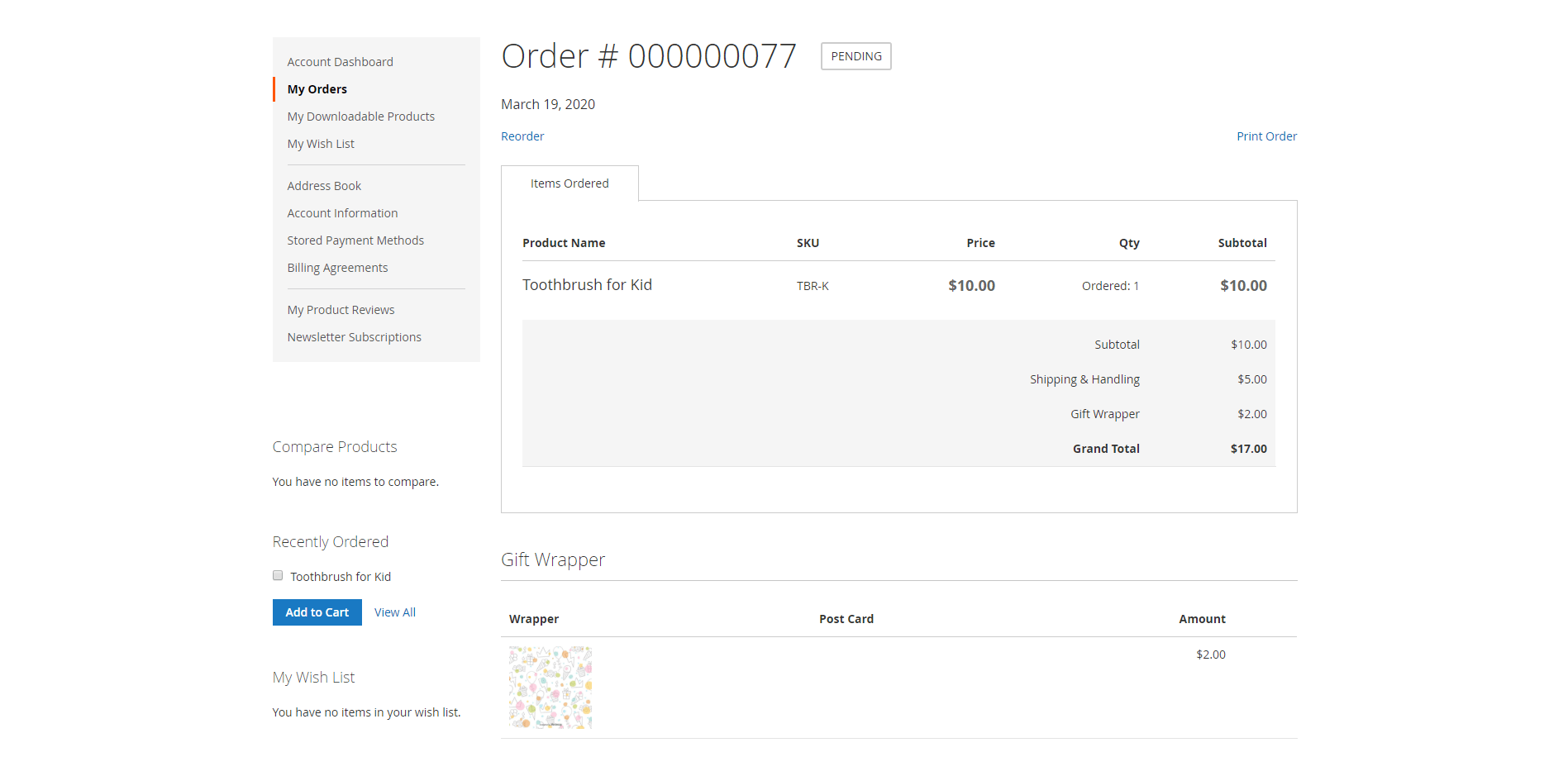
Once again, thank you for purchasing our extension. If you have any questions relating to this extension, please do not hesitate to contact us for support.