Thank you for purchasing our extension. If you have any questions that are beyond the scope of this document, do not hesitate to leave us an email via [email protected]
Updated: 05/05/2020 | By: Magenest | Support Portal: http://servicedesk.izysync.com/servicedesk/customer/portal/48

Your store should be running on Magento 2 version 2.1.x.; 2.2.x; 2.3.x
To enable the extension, go to Stores > Configuration > Magenest > Popup
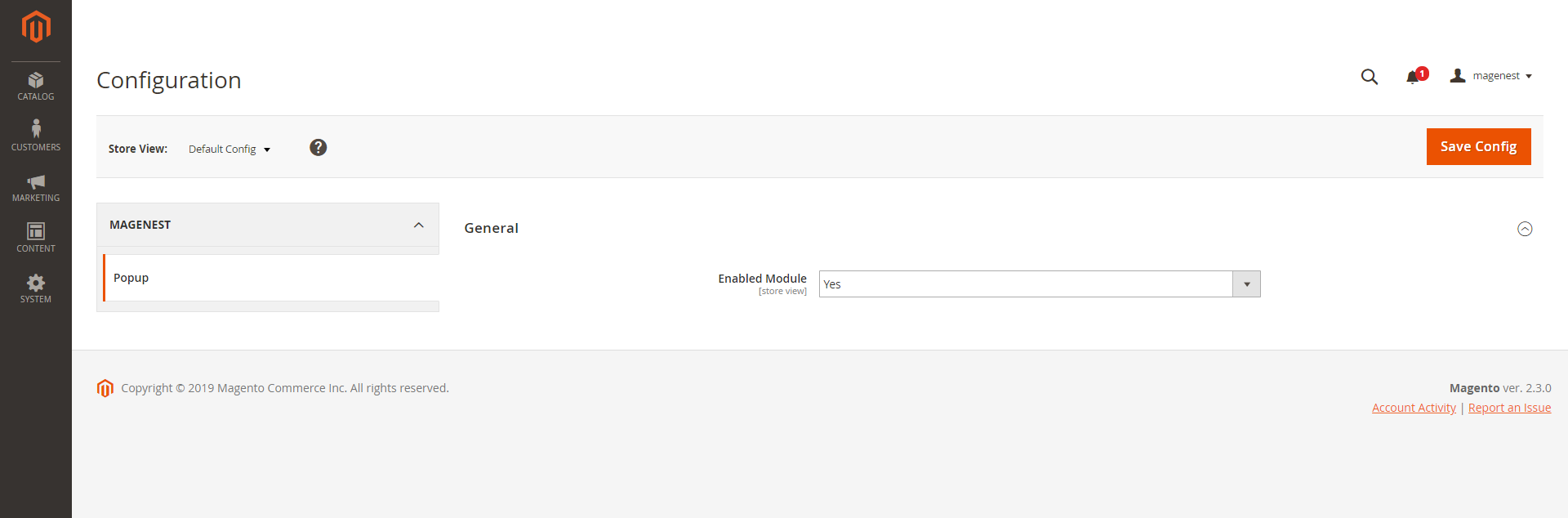
In Magento 2 backend, go to Content > Magenest Popup > Manage Template. On this page, you can manage all popup templates, on the Action column, you can select to edit, delete, or preview the template.
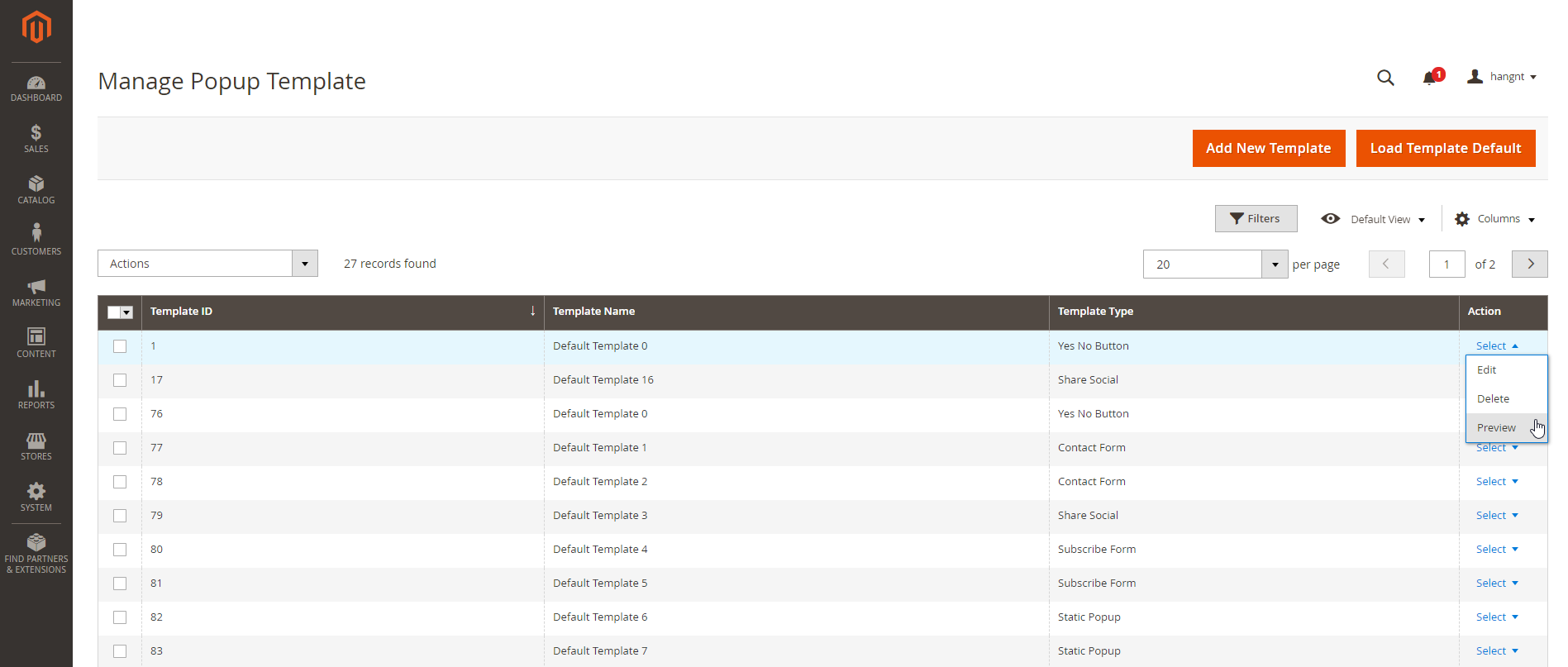
You can add default templates (26 at once) by clicking on the Load Template Default button.
You can create a new popup template by clicking on the Add New Template button.
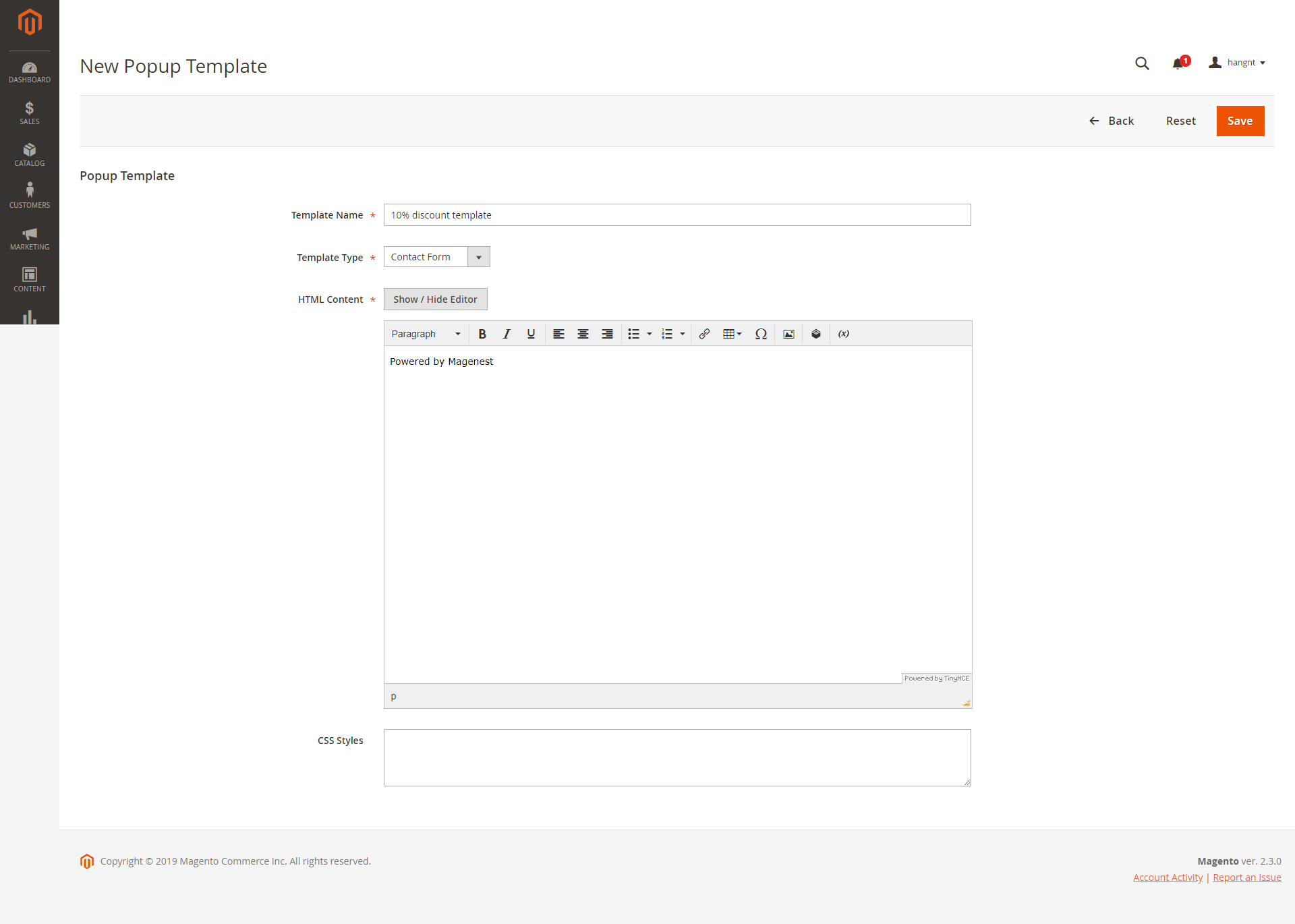
Go to Content > Magenest Popup > Manage Popup, you can view and manage all the available popups.
You can create a new popup by clicking on the Add New Popup button on the right side.
You can Disable, Enable, or Delete an available popup
In General Settings, you can name the popup, enable/disable popup, active time (Start Date - End Date), and set priority.
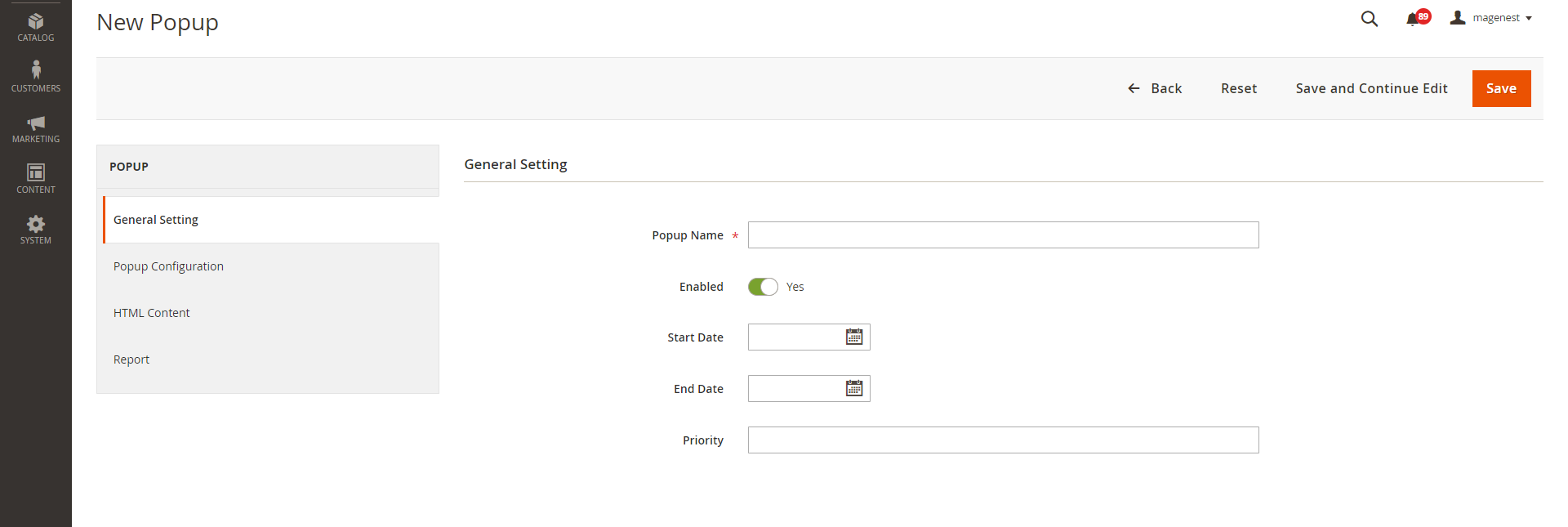
In Popup configuration page
Once you enable it, you will see a floating button preview [new]
Floating Button Text Hover Color [new]: Select a color for the button text when users hover it
Floating Button Background Hover Color [new]: Select a color for the button background when users hover it
Enable Mailchimp: In case you have selected the Contact Form and Subscribe Form popup type. Choose Yes to enable the MailChimp.
Mailchimp API Key: To find your API Key, follow these steps
Copy an existing API key or click the Create A Key button. Paste this into Mailchimp API Key.
Click the Extras menu and choose API keys.
Click your profile name to expand the Account Panel and choose Account.
Mailchimp Audience Id: To find your audience ID, follow these steps
In the Audience ID section, you’ll see a string of letters and numbers. This is your audience ID.
Click the Settings drop-down and choose the Audience name and defaults.
Click View Contacts.
If you have more than one audience, click the Current audience drop-down and choose the one you want to work with.
Navigate to the Audience tab.
Popup Animation: Set animation when a popup displays
Store View: Set the store view to display the popup
Customer Groups [new]: Set customer groups can see popup
Enable Cookie Lifetime: Duration (in seconds) before the popup appears again for the same customer.
Layout Updates: Select a page to display the popup.
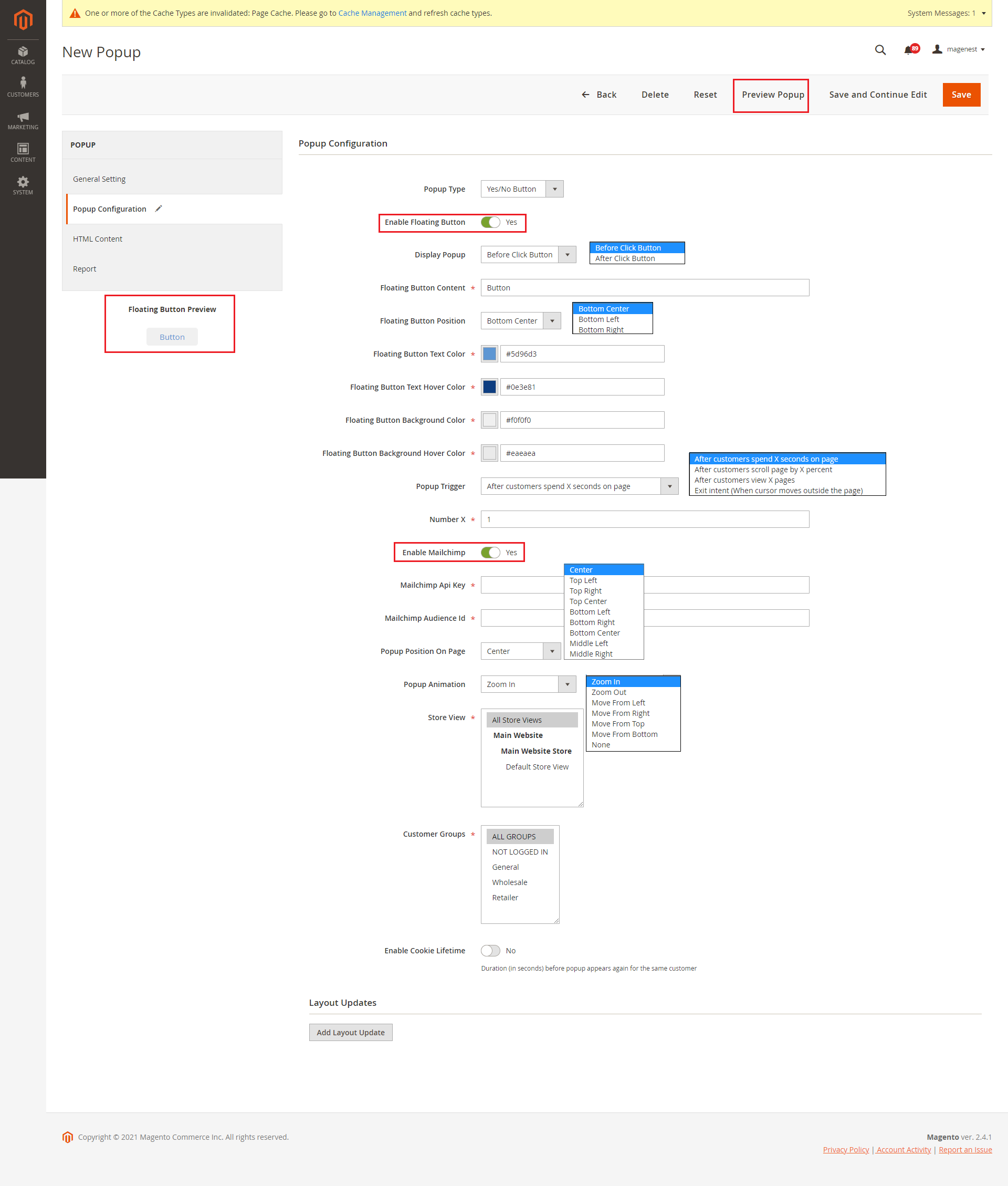
You can customize the content and style of the popup using the WYSIWYG editor.
Popup Template: Assign the template to this popup. You can add more templates on the Manage Template page
Load Template Button [new]: Load default template content
HTML Content: Contain popup HTML content, you can customize the content and style of the popup using the WYSIWYG editor.
Background Image [new]: Upload background popup
CSS Style: You can also select an additional background image to add to the popup
Click on the Insert Widget button.
Select the Catalog Product List.
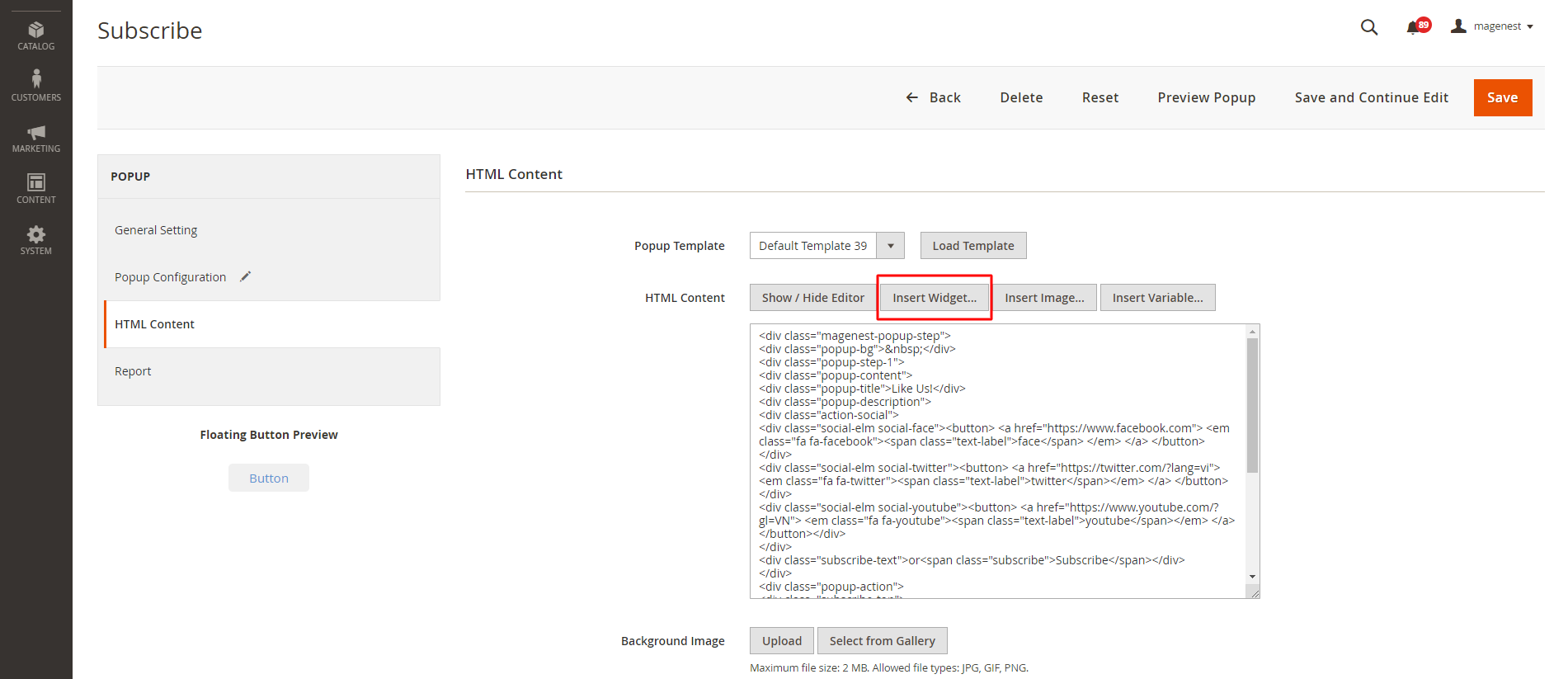
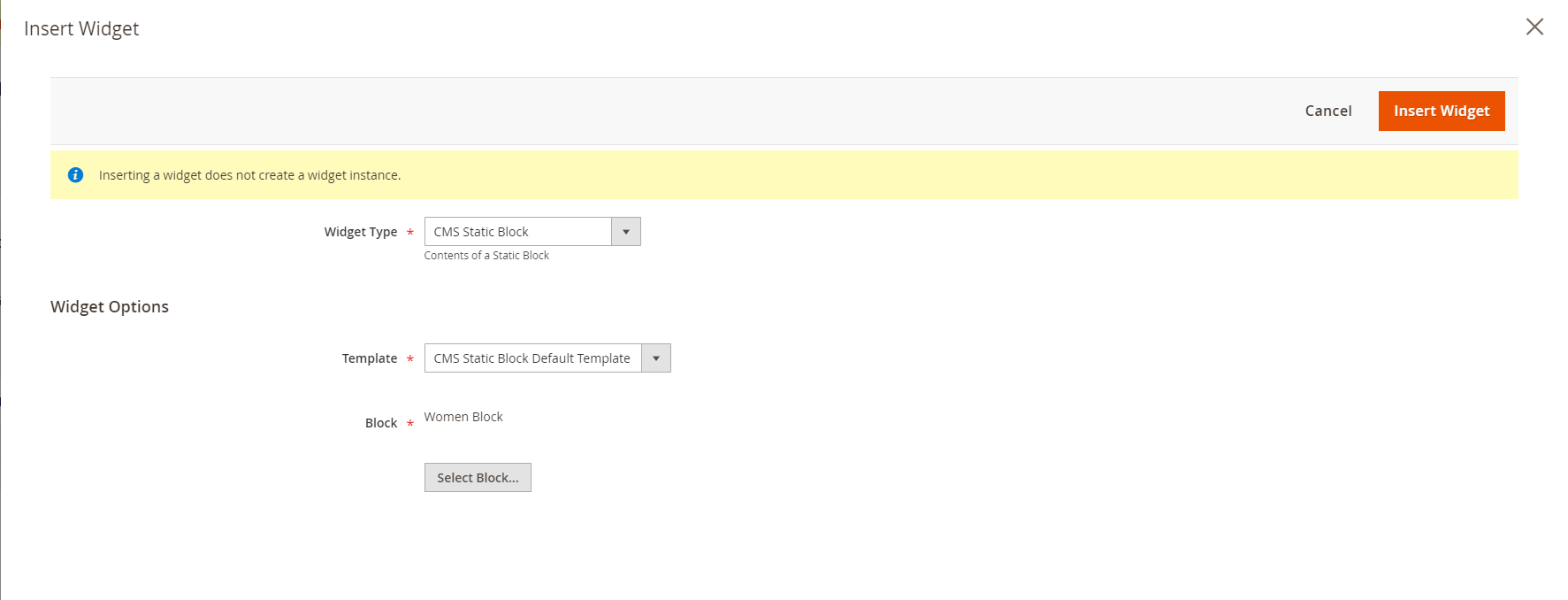
In the Report tab, you can see the popup performance with the number of clicks, views and the CTR (Click-through rate)
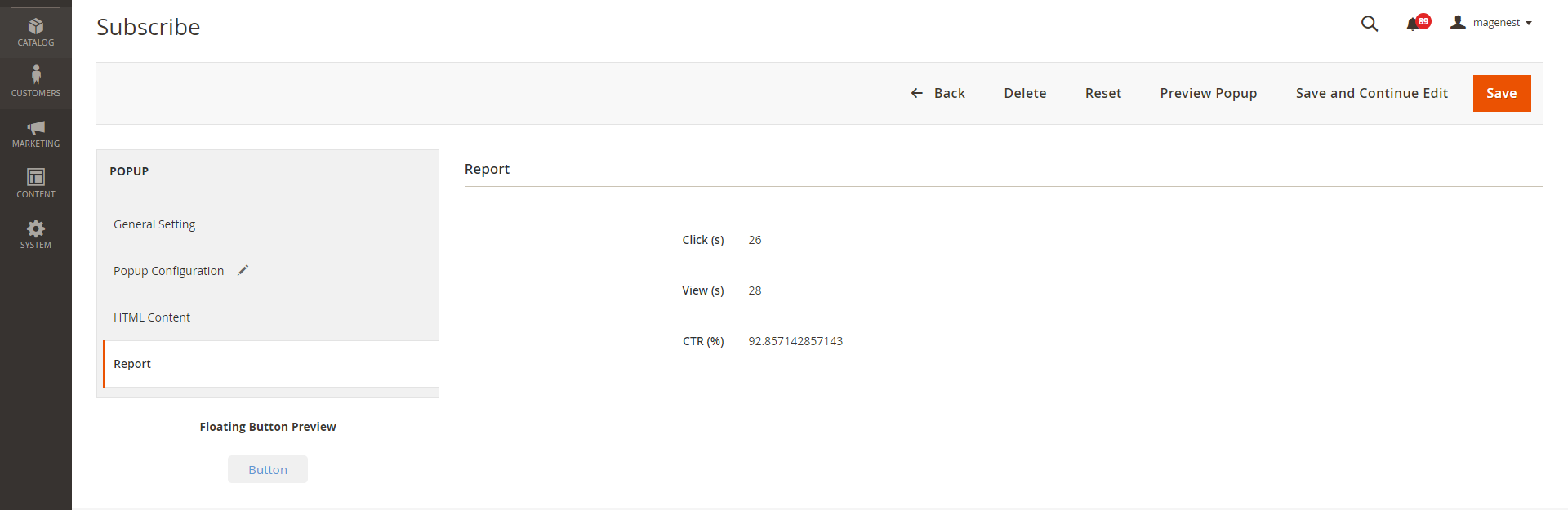
On the Magento 2 backend, you can view the data that customers fill in the popup (form) in Content > Magenest Popup > Data Collection.
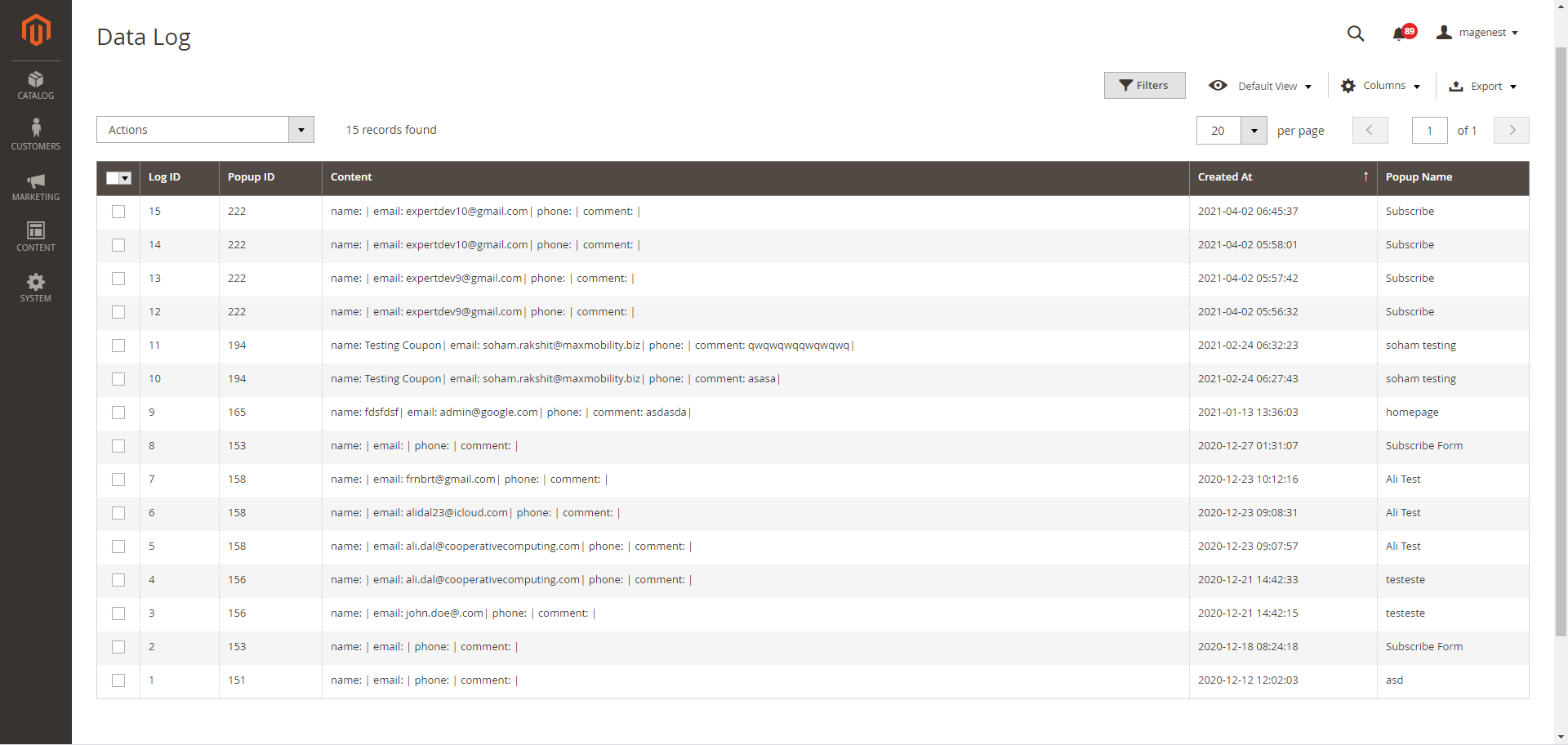
After finishing all the configuration, you can see the popups displayed on the storefront correctly as the requirements.
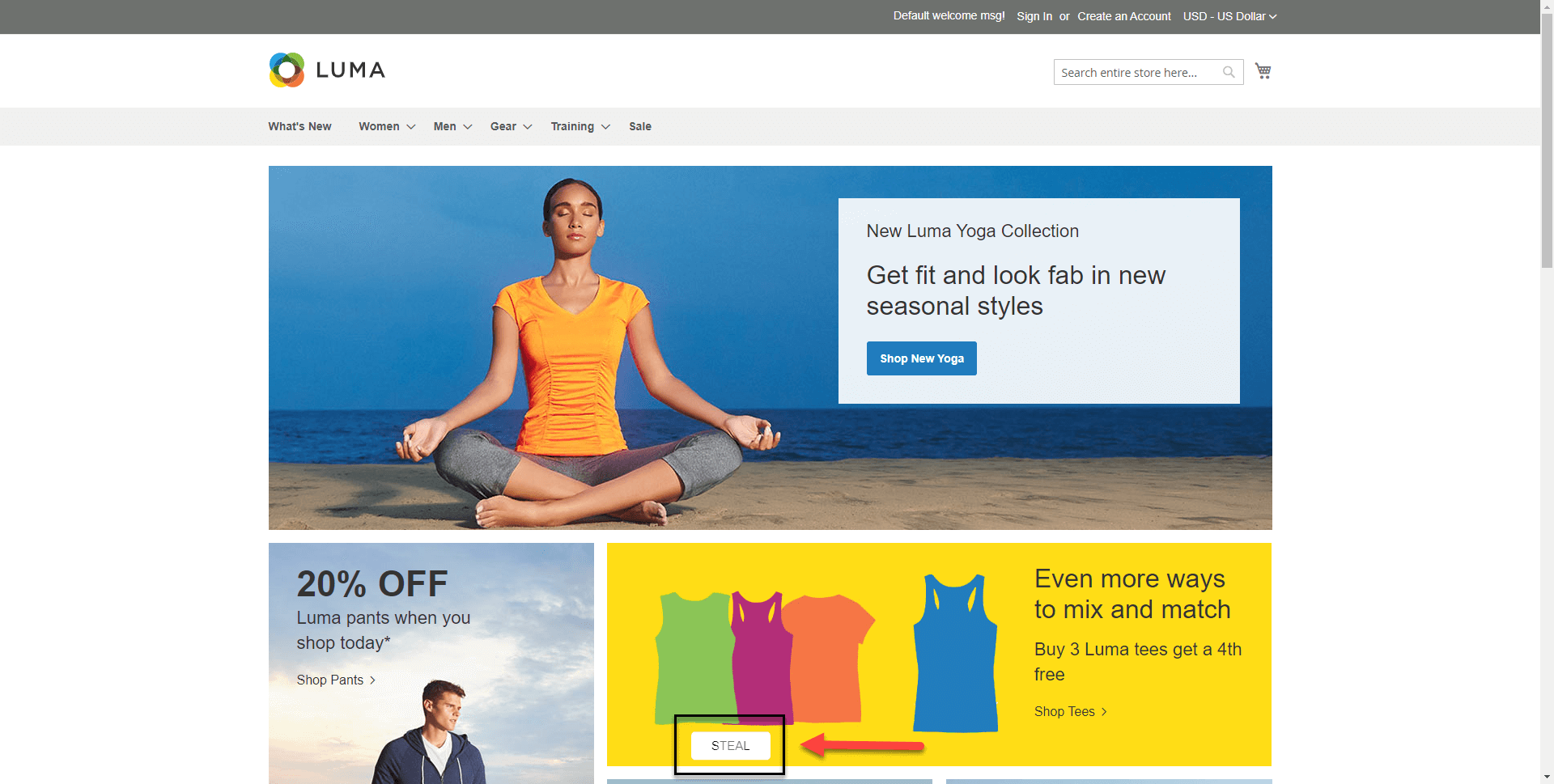
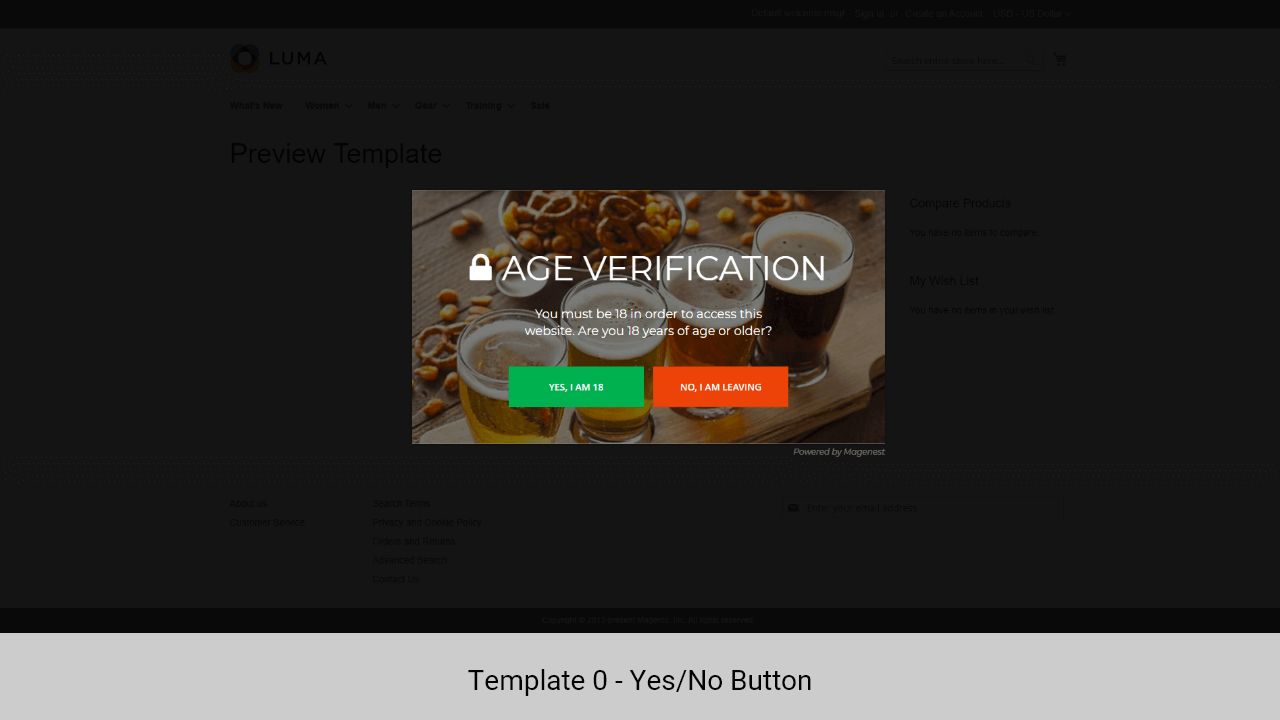
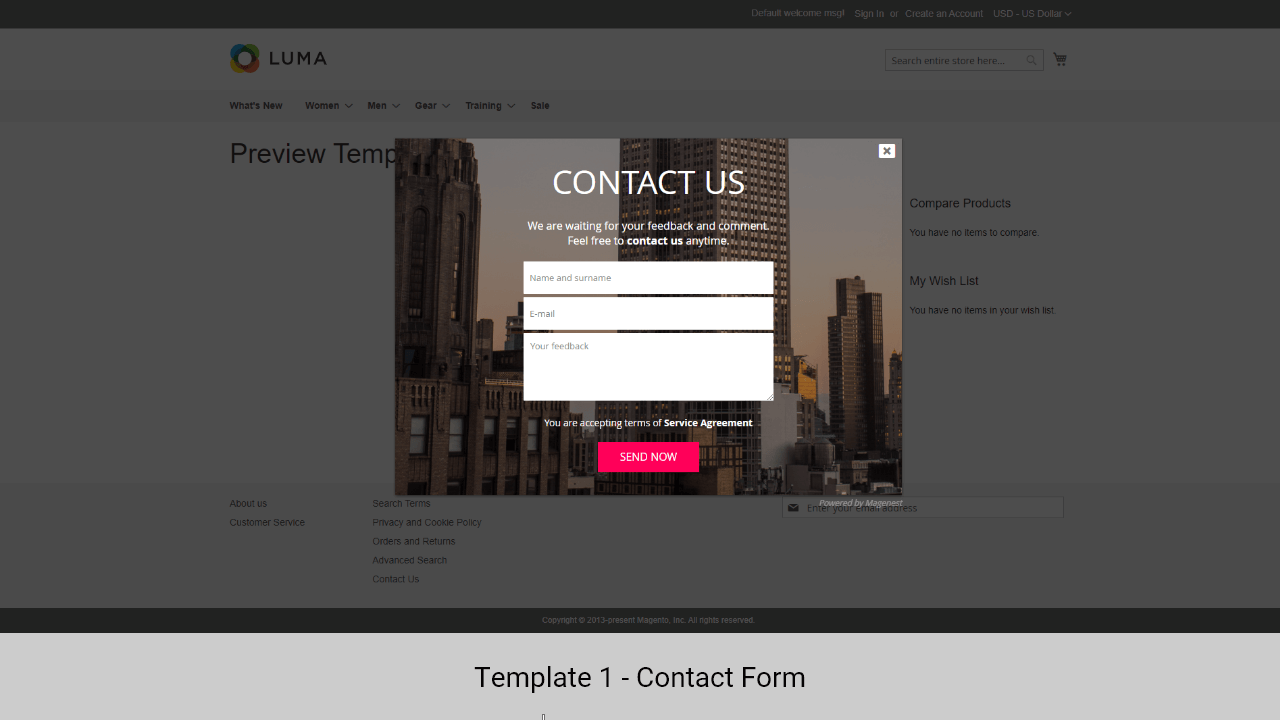
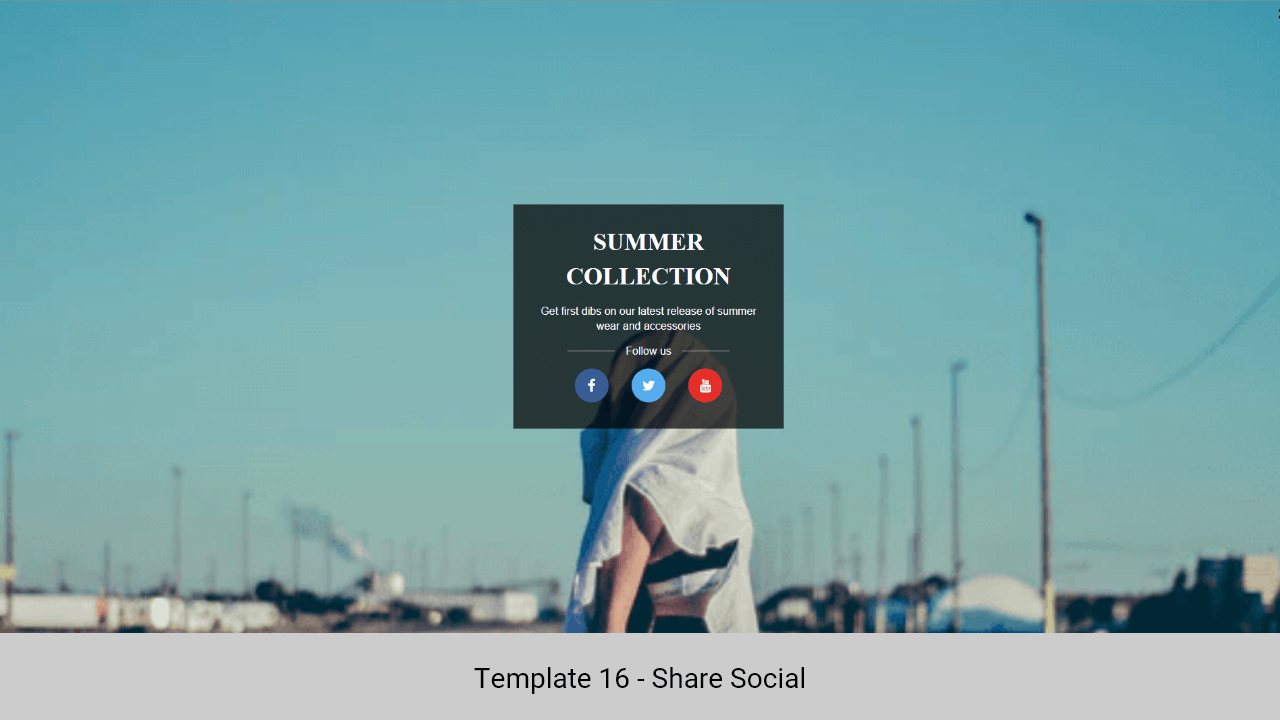
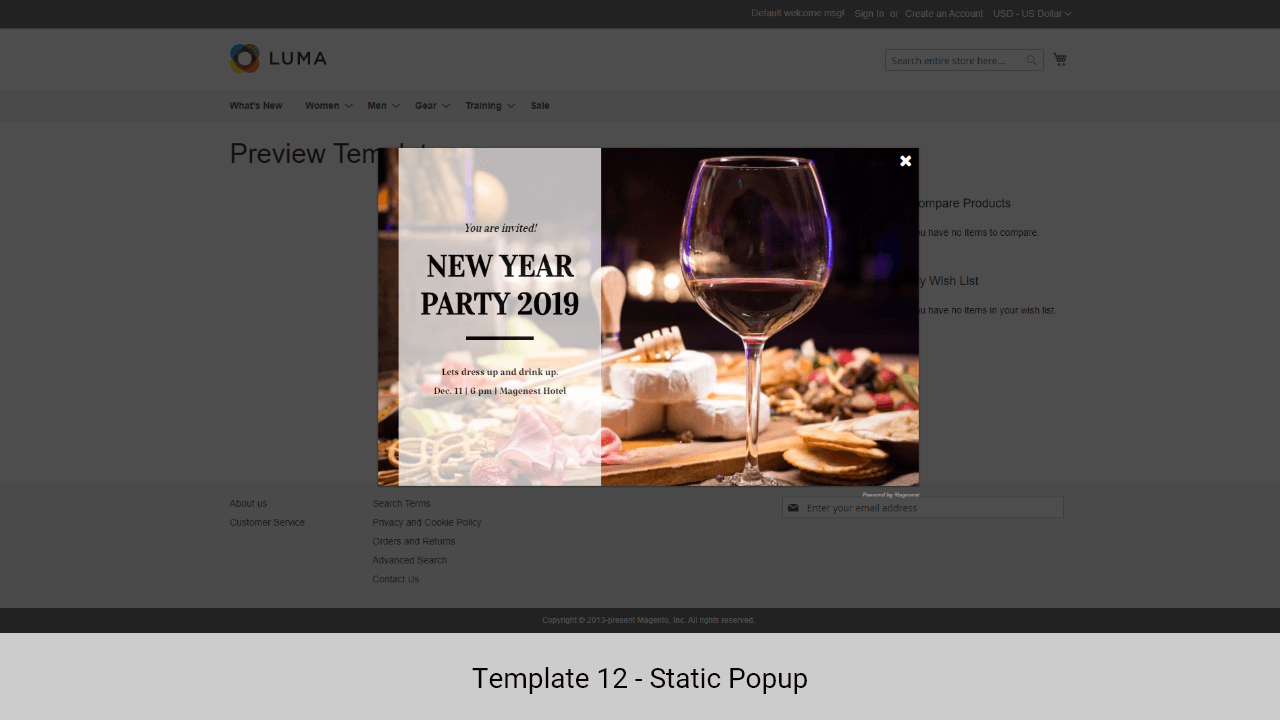
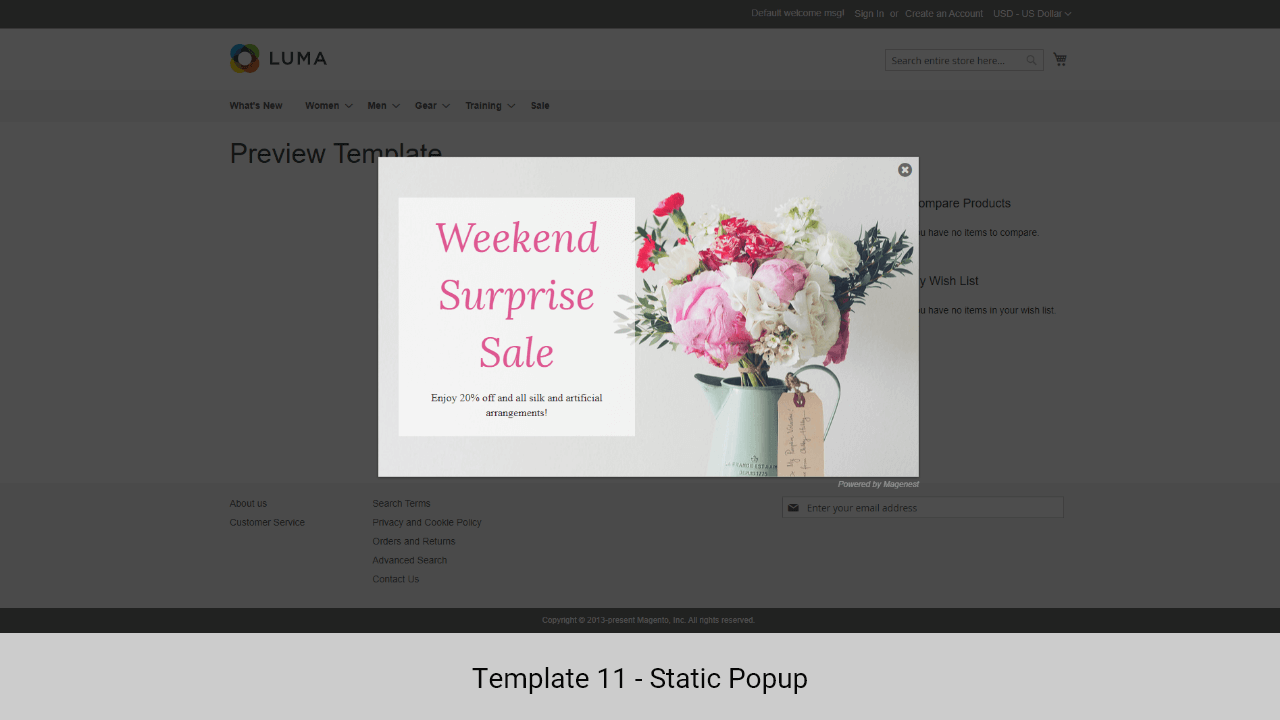
We have just updated 4 templates for the hot deal popup type.
Once again, thank you for purchasing our extension. If you have any questions relating to this extension, please do not hesitate to contact us for support.