Thank you for purchasing our extension. If you have any questions that are beyond the scope of this document, do not hesitate to leave us an email via [email protected]
Updated: 22/04/2020 | By: Magenest | Support Portal: http://servicedesk.izysync.com/servicedesk/customer/portal/18
Magento 2 Reward Points by Magenest is a Loyalty Program that helps store owners to reward and manage the rewarding points given to customers.
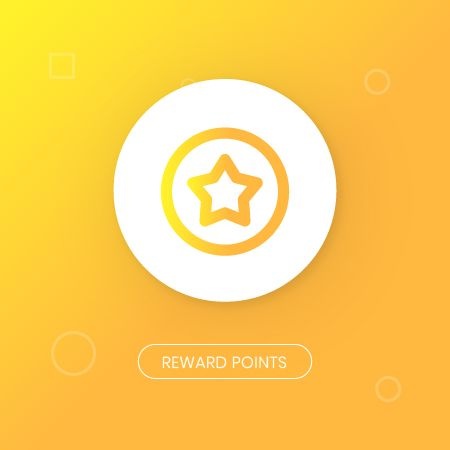
Customers can earn points by:
Customers use points to get a discount (for example 10 points can be redeemed for 1$ discount).
Customers can manage their reward points in My Reward Points Dashboard: view rewarded points and point transaction history.
Customers (both logged in users and guests) can view the points earned alongside the product price on the product page, category page.
Easily configure new point earning rules for customers:
Rule Types:
Conditions:
Admin can add or deduct points to the user manually.
Admin can check the transaction history of all users
Your store should be running on Magento 2 Community Edition version 2.1.x, 2.2.x; 2.3.x.
In Magento 2 back end, go to Stores > Configuration > Magenest > Reward Points.
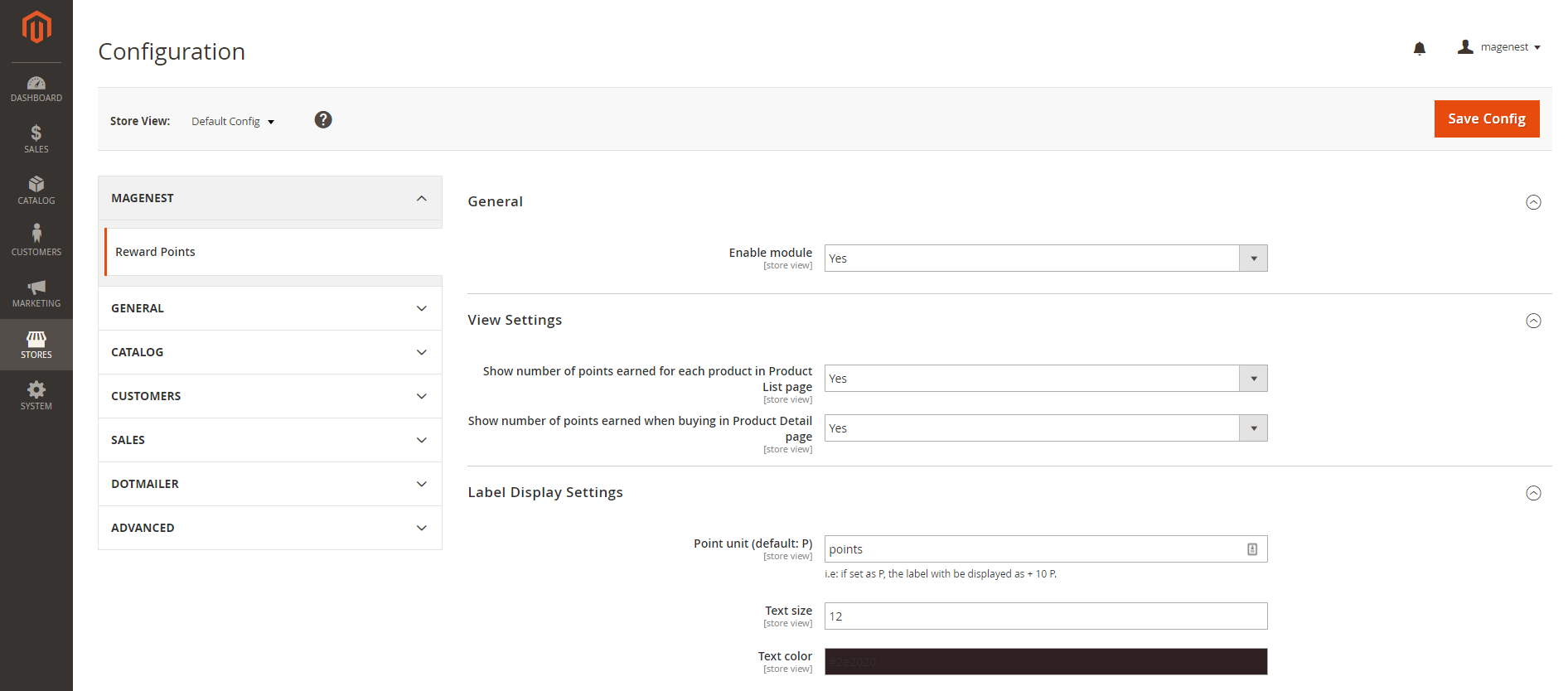
Enable module: Choose Yes to enable Reward Points module.
Show the number of points earned for each product in Product List Page: Display reward points for each product on Category Page.
Show the number of points earned when buying in Product Detail Page: Display reward points for each product on the Product Detail Page.
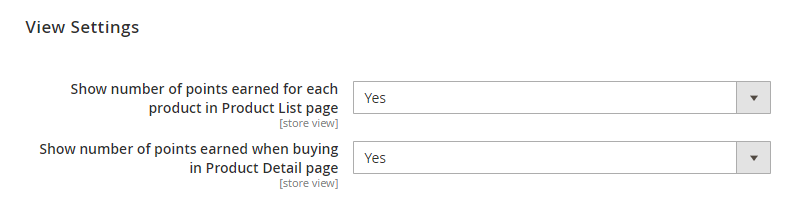
Point unit: Your custom point unit will be added after the number of points. For example, your reward points unit is "Points", then the point display will be +10 Points. If you leave this field blank, the default unit is P.
Text size: The font size of the reward points.
Text color: The color of the reward points.
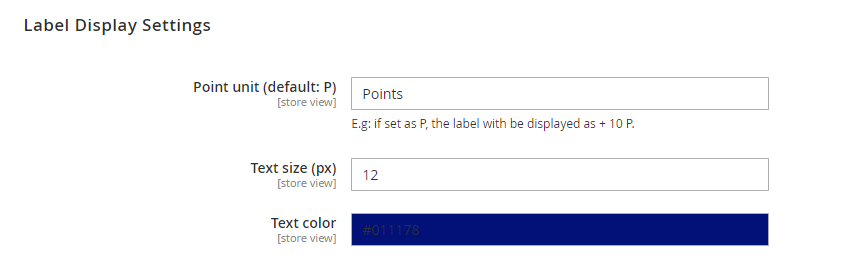
Point value: how many points are worth a single currency unit ( e.g 1$ ). For instance, point value = 10, customer gets a 1$ discount for every 10 points spent.
Enable point earning for order with applied points: Choose Yes to allow customers to earn points for the orders that have been discounted with reward points. If you choose No, customers will not earn points from these orders.
Enable points earning for order with discount: Choose Yes to allow customers to earn points for the orders that have been discounted. If you choose No, customers will not earn points from these orders.
Deduct receivable points when customers use discounts: Choose Yes to enable the function to deduct receivable points according to price after discount. For example, for an order of a $10 item, the total amount after the discount is $7, then reward points will be counted based on new price ($7). Note that this deduction does not apply for reward point rule with fixed points.
Return reward points when refund order: Allow returning the applied reward points along with a refunded order.
Earned points will be: You can choose to round the decimal number of points up (ceiling) or down (flooring).
Point expiry time: The expiry time of the points can be set in days. The maximum time is 1000 days. If you fill in 0, the points will never expire.
Points are rewarded when order is: Set the order status to reward points to the customer's point balance.
My reward point description: You can add the description as your loyalty program's terms and conditions. This description will be displayed in the customers' My account page.
Landing page: Choose one CMS page to set as a landing page. There is a Reward Points CMS page by default.
Display landing page link in footer: Enable this option to add a landing page to the page footer menu.
Enable reward points notification: Notify guests at the cart page to sign up for reward points.
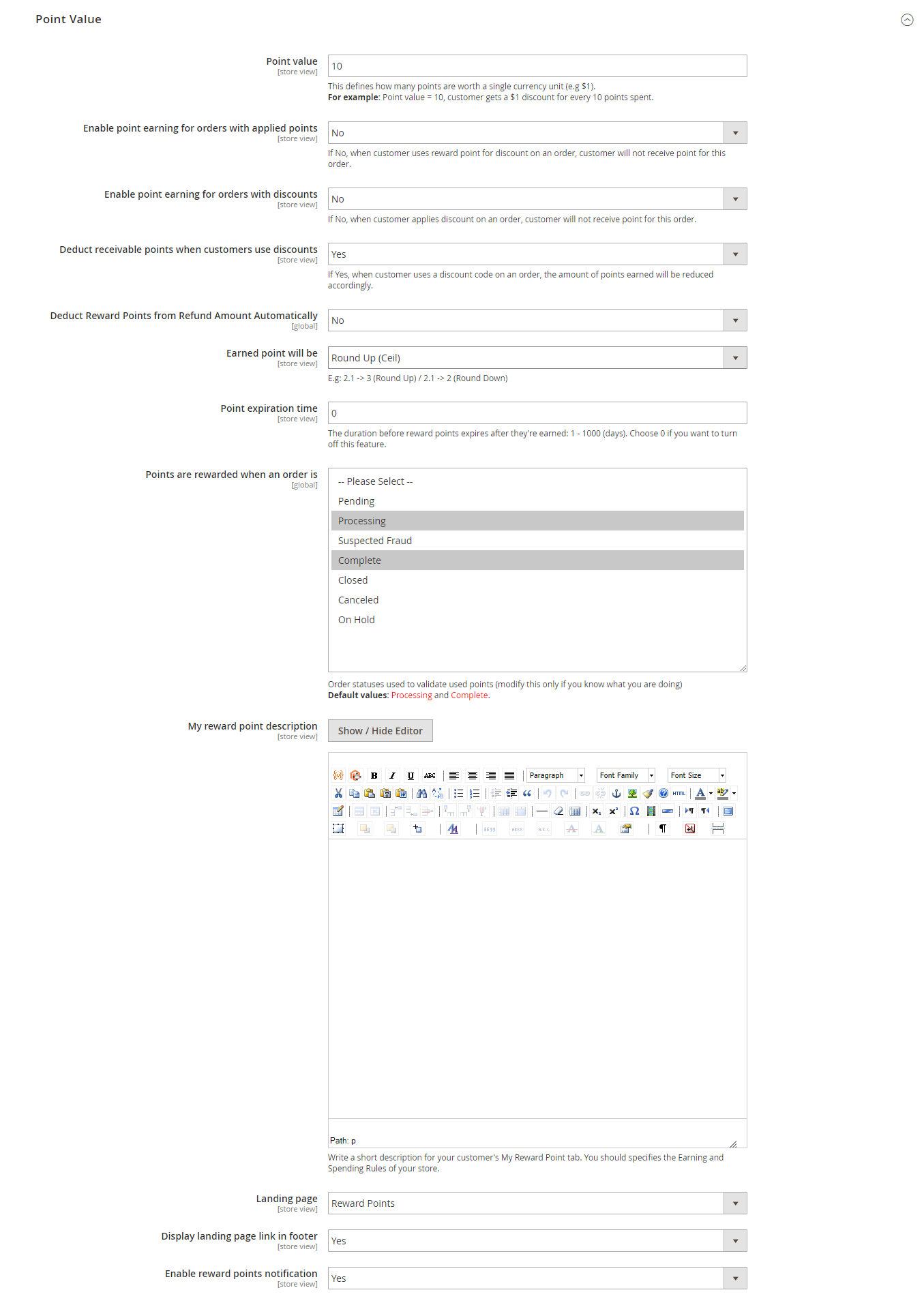
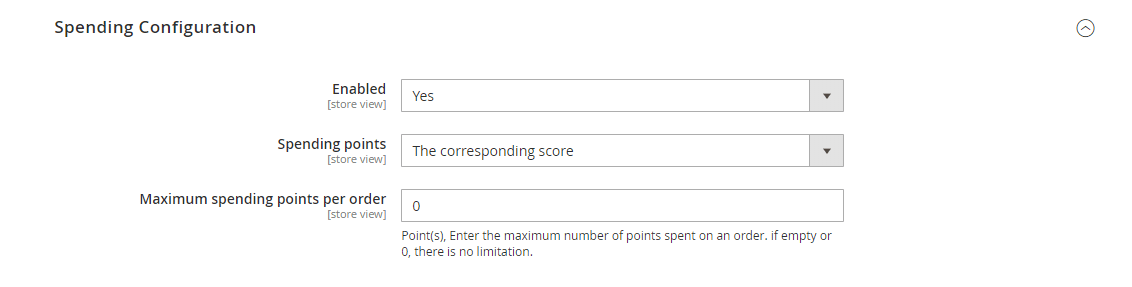
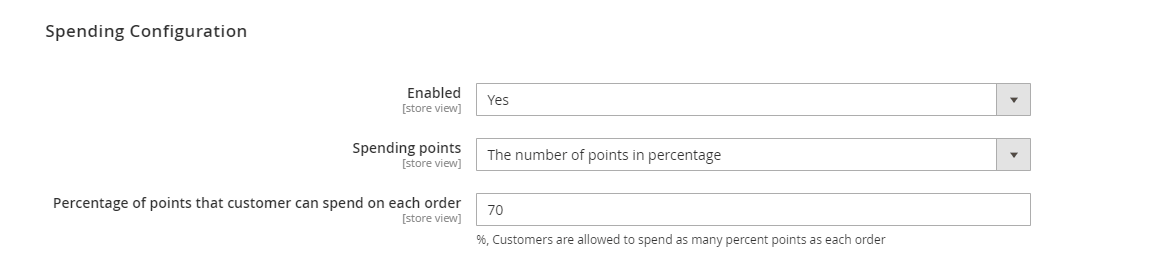
Send Before: Admin can set the days for the email to be sent before the expiration date. If the field is left blank or set as 0, no reminder notification will be sent.
Enabled: Choose Yes to send a notification email to customers when their point balance changes.
Email template: Choose the corresponding email template.
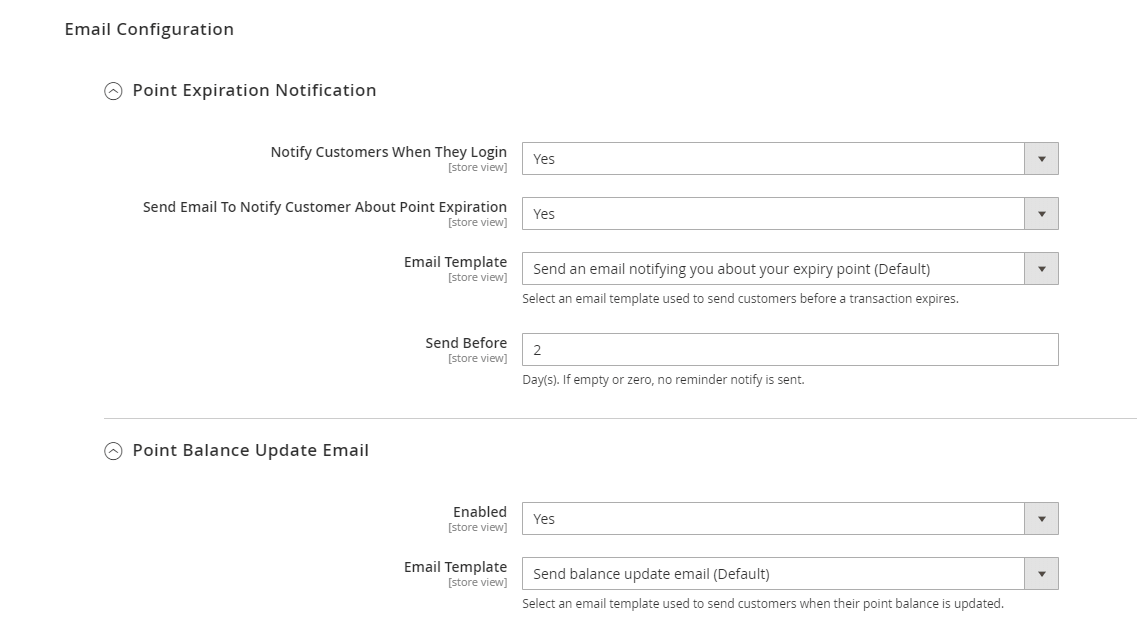
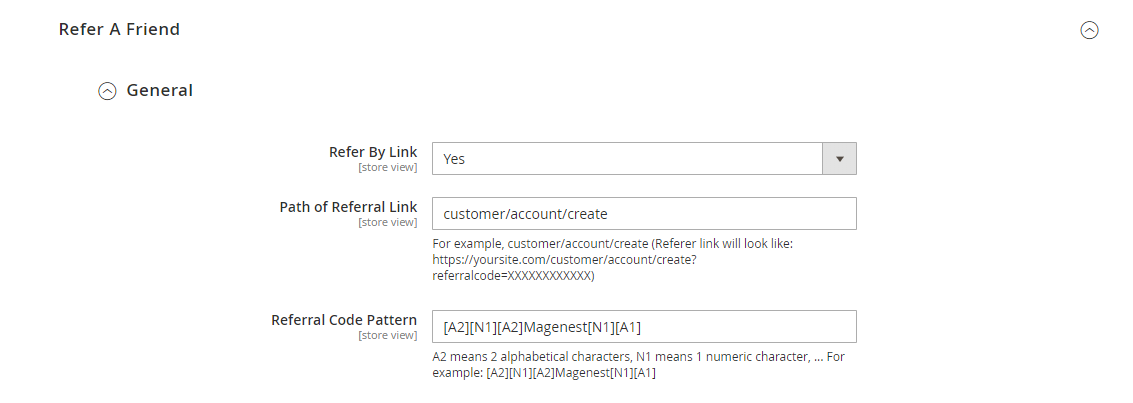
Referral Points Are Awarded To: Select the receiver of the referral points. You can set the receiver as the referrer, the referred friend, or both.
Referral Coupon Are Awarded To: Select the receiver of the referral coupons. You can set the receiver as the referrer, the referred friend, or both.
Note: The Promotion Rule must meet the requirements (If you can't see your promotion rule, please re-configure the promotion rule as below):
Is Active.
Coupon: Specific Coupon.
Coupon: Use Auto Generation
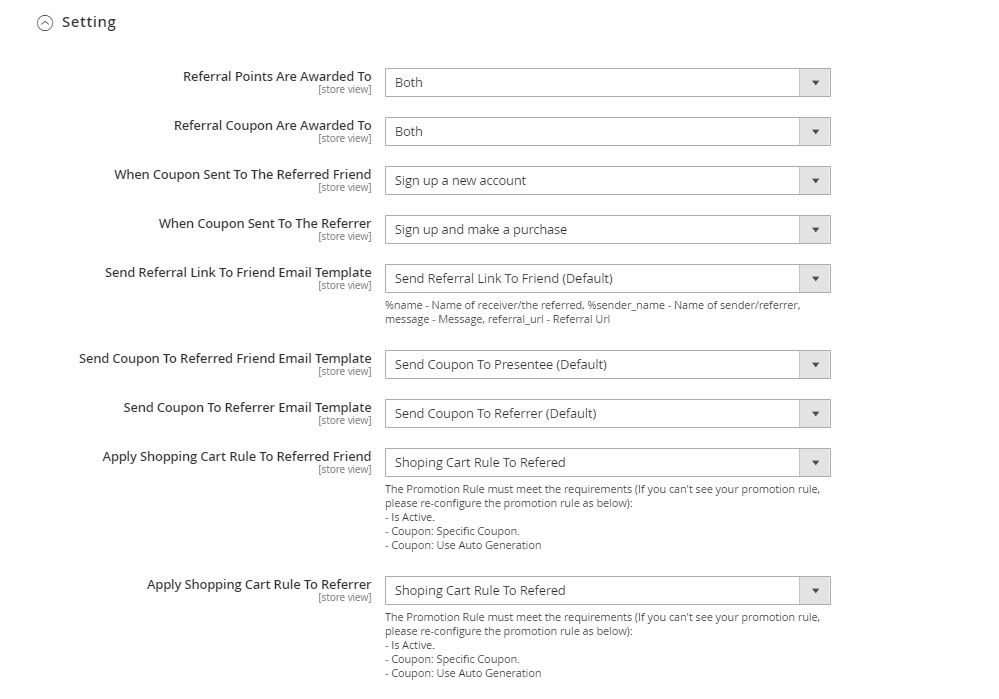
After enabling the referral code function, go to Marketing > Reward Points > Rules and create a behavior rule - Refer a friend.
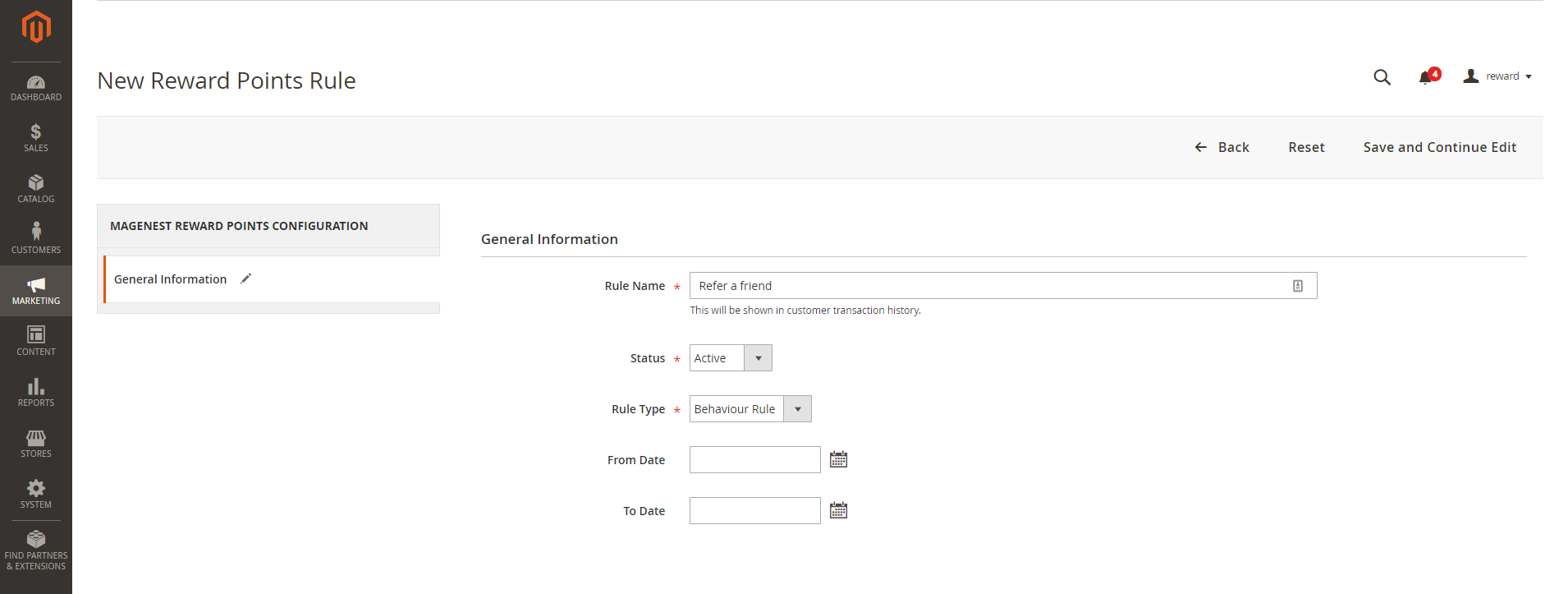
Create a new reward point rule
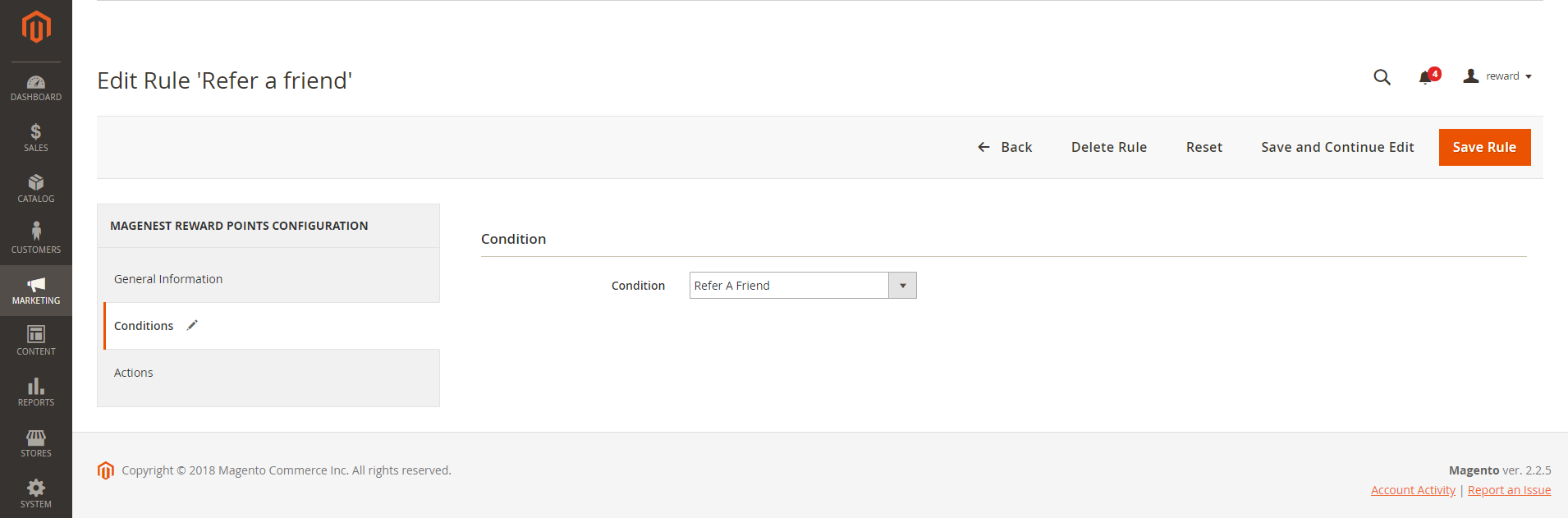
Set the condition as Refer a friend
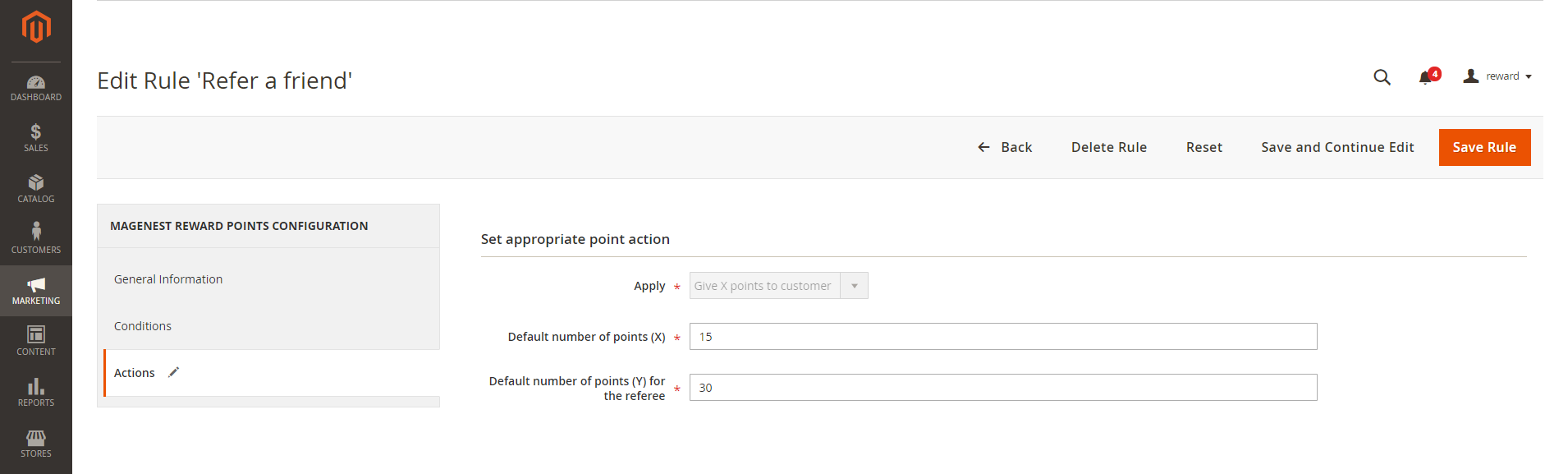
Set the points earned by referring a friend for the referrer and referred friend
If you purchase the Membership Add-on for Magento 2, you can enable this add-on in Reward Points Configuration.
You can refer to the settings here.

You can add a new reward rule on the Rule Manager page.
On the left menu, go to Marketing > Reward Points > Rules > New Rule.
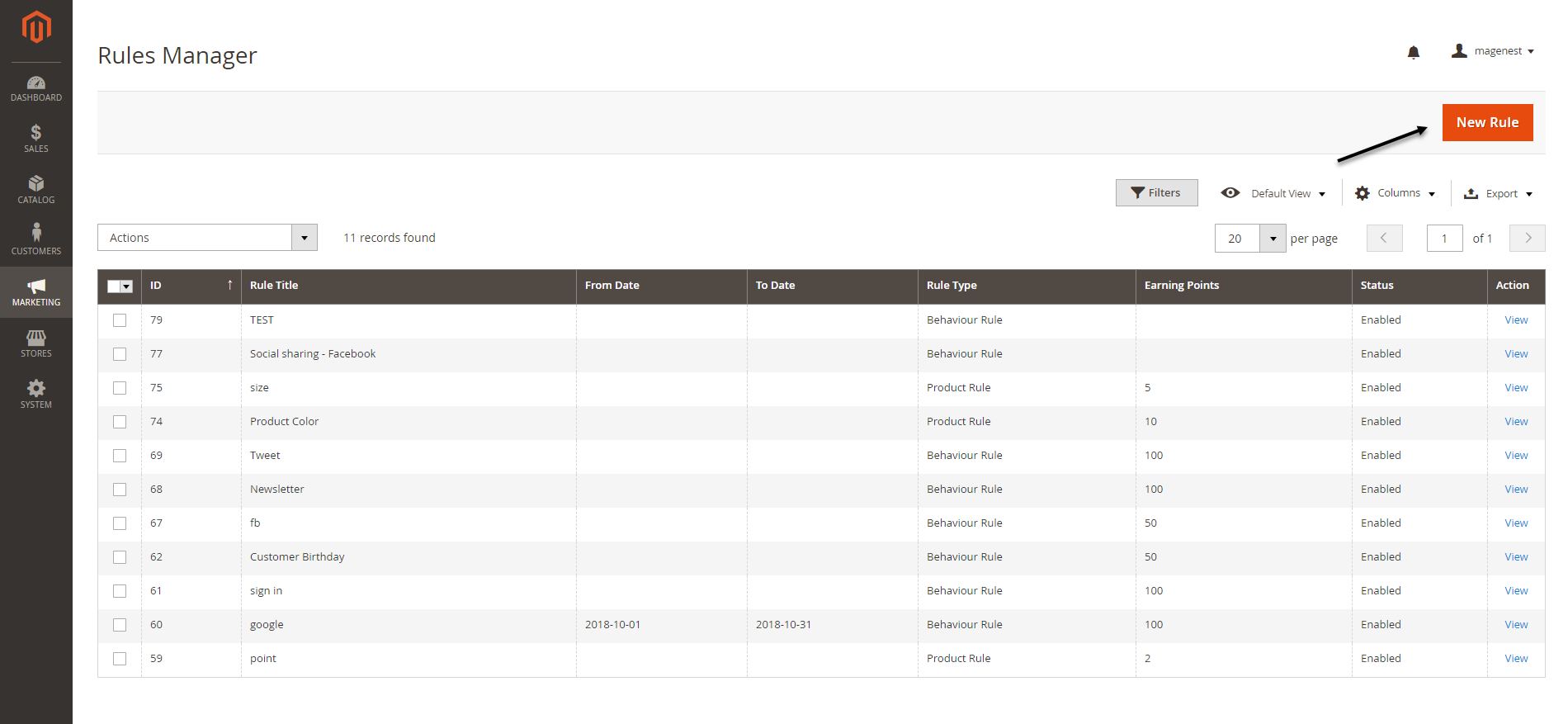
You can name the rule, enable or disable the rule, choose the rule type and set the rule expiry date.
There are 2 options for the rule types: Product Rule or Behavior Rule.
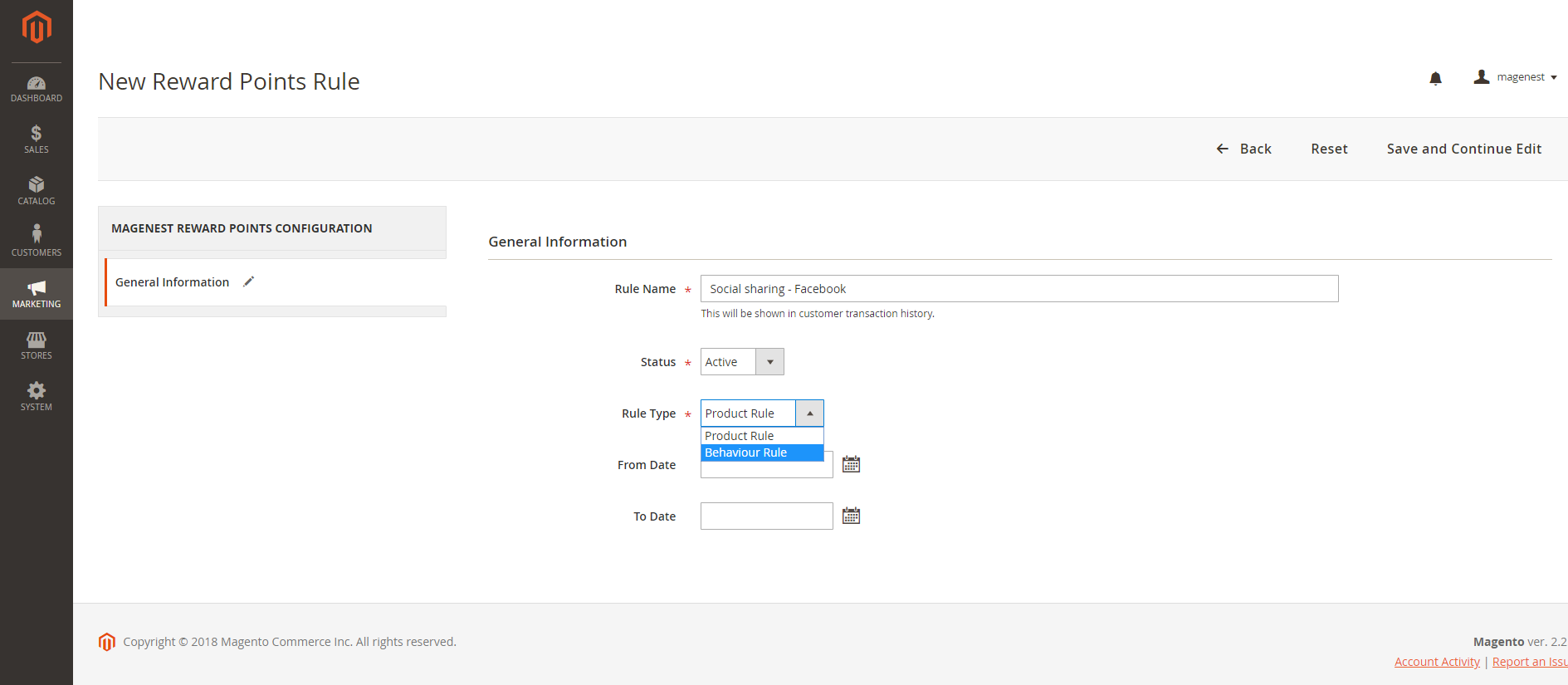
Set the rule based on product attributes.
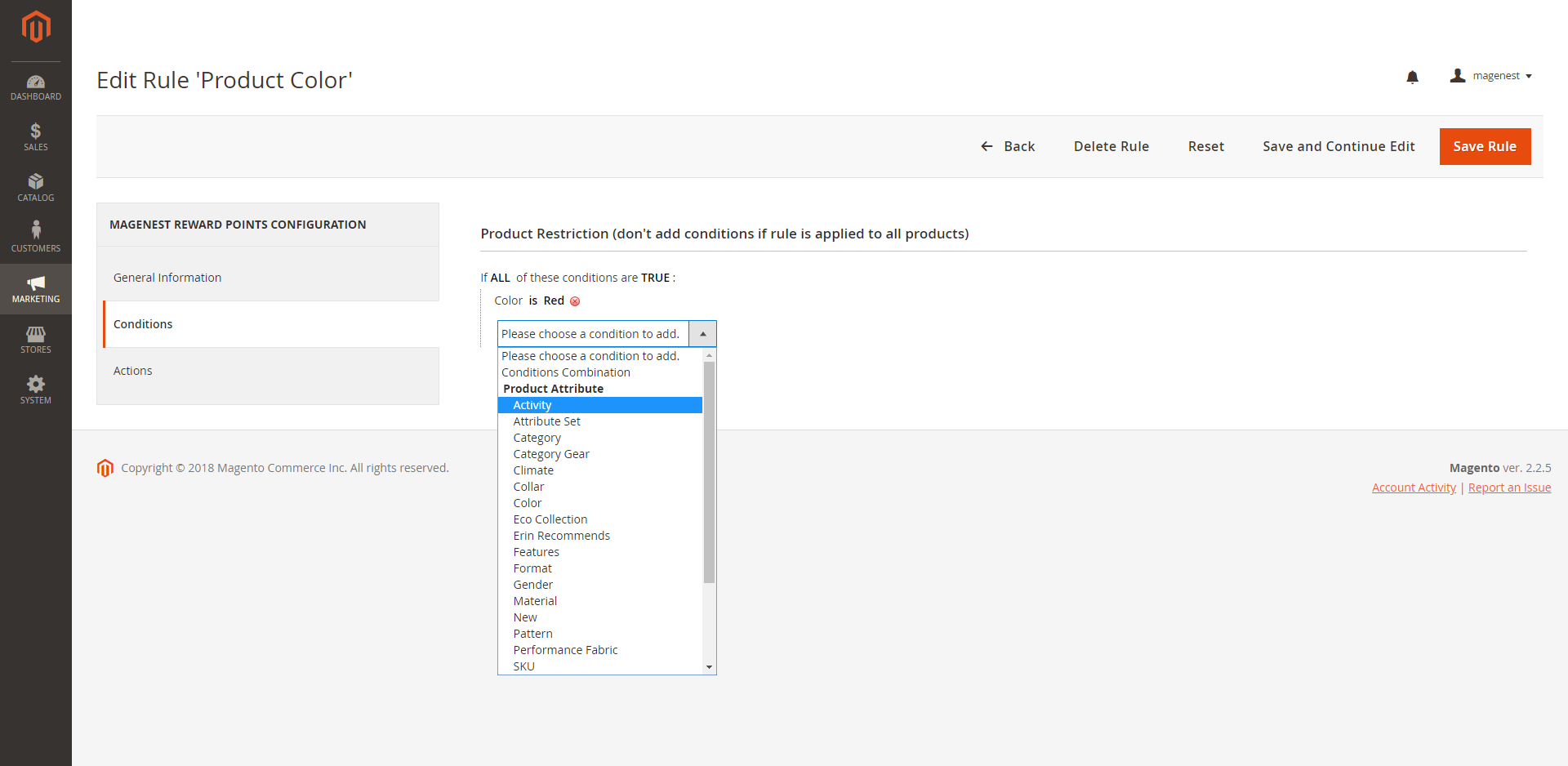
Actions
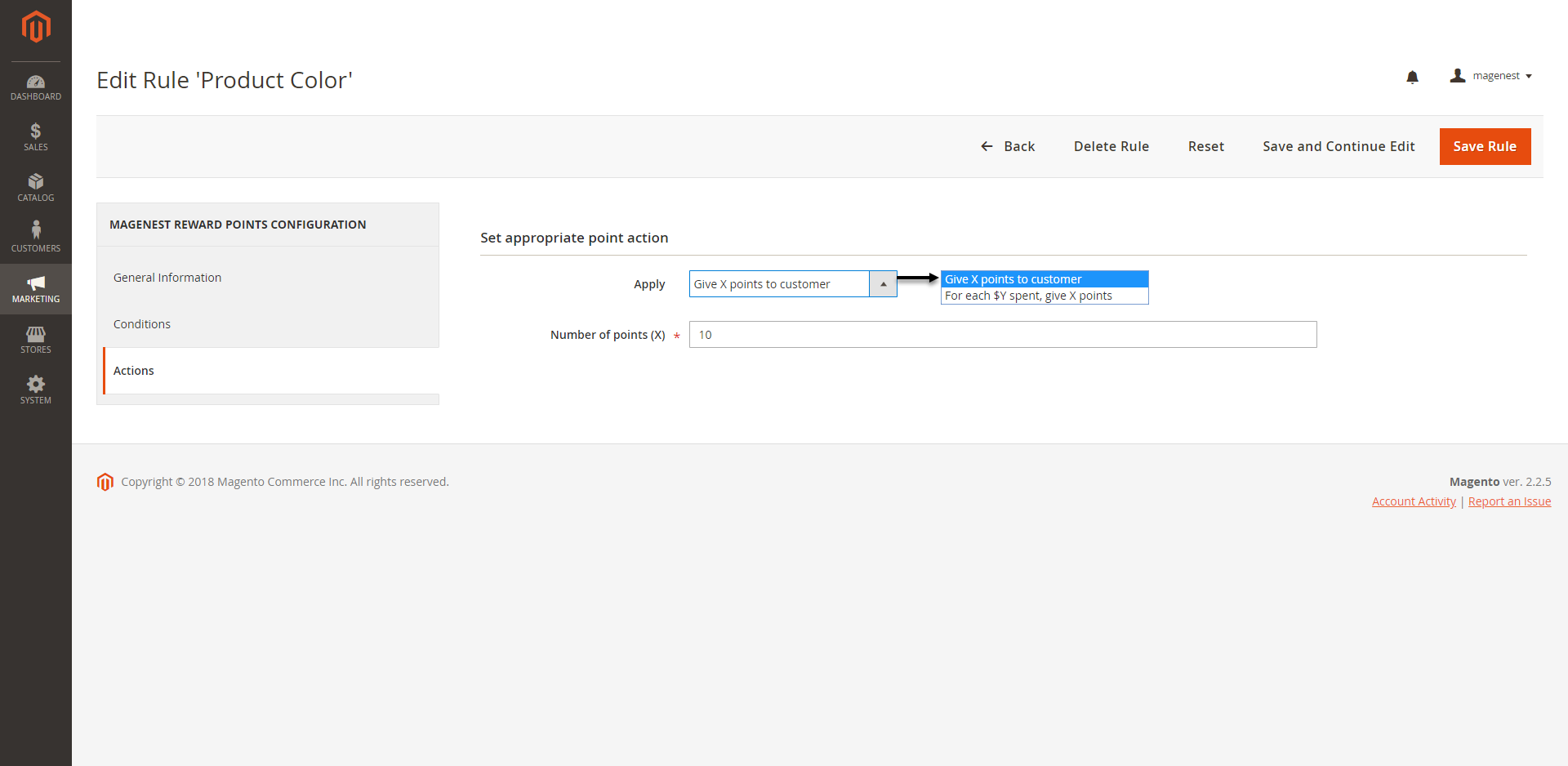
Give X points to customer
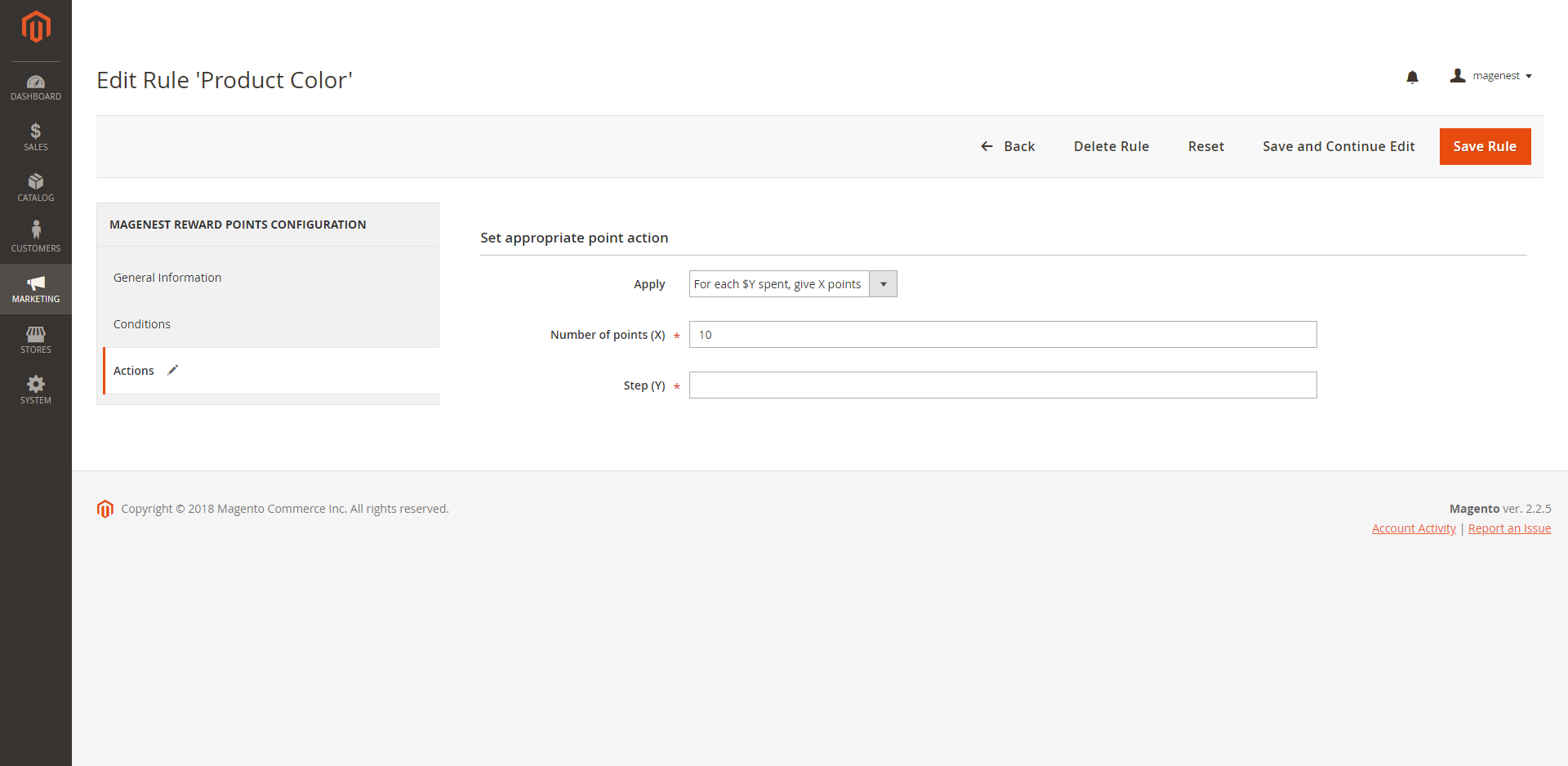
For each $Y spent, give X points
Set the rule based on customers' behaviors.
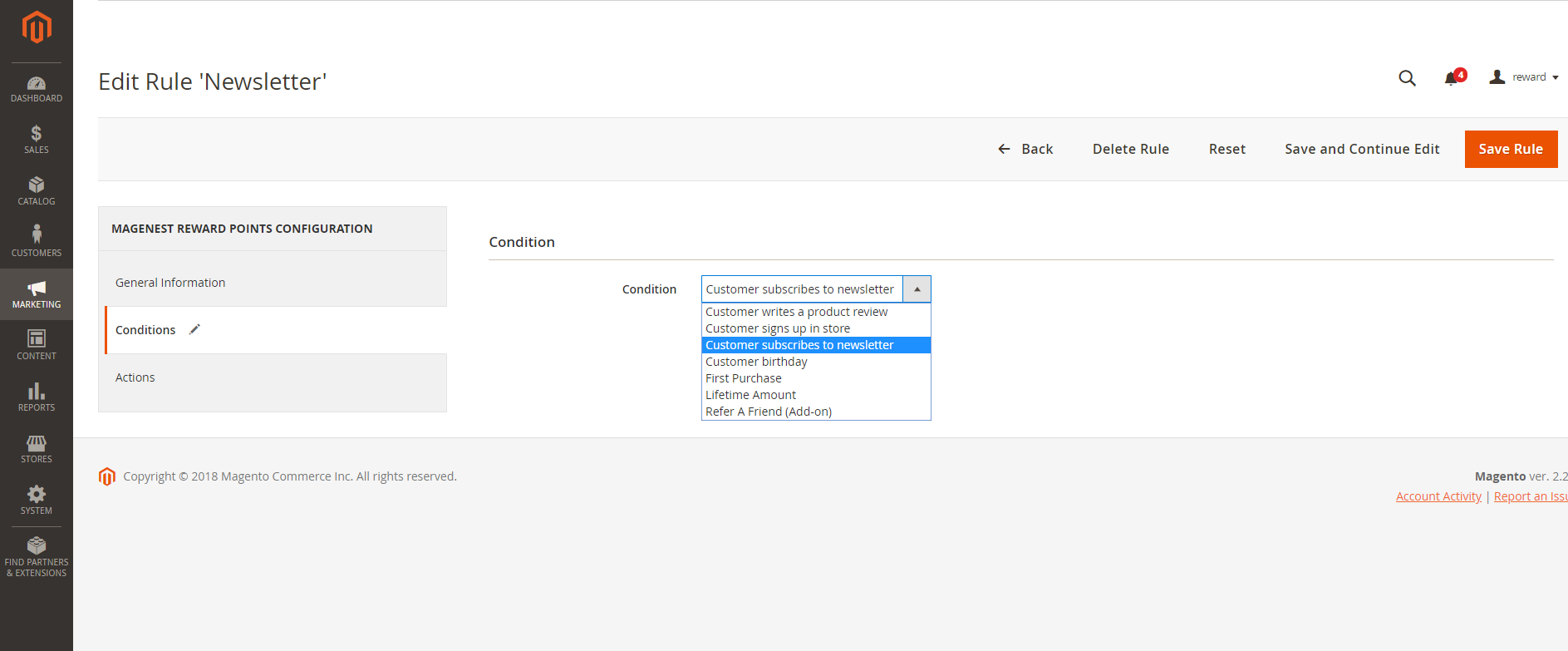
4
| ID | Event Name | Description |
|---|---|---|
| 1 | Customer signs up in store | When customers create a new account on your site, they will receive corresponding reward points according to the created rule in the back end. |
| 2 | Customer writes a product review | When customers write reviews for a product, they will receive corresponding reward points according to the created rule in the back end. Note: The points will only be given when the reviews are approved by the store owners. |
| 3 | Customer subscribes to newsletter | When customers subscribe to the newsletter, they will receive corresponding points according to the created rule in the back end. |
| 4 | Customer birthday | Customers will receive the reward points on their birthday. |
| 5 | First-time purchase | Customers will earn points for their first order |
| 6 | Lifetime Amount | When customers' spending reach an amount that is set by admin, customers will receive reward points |
| 7 | Customer Gratitude | When a customer number X registers a new account after a specific number of user accounts created. E.g: The customer will receive reward points (Admin configuration) if he/she is the 1000th signed-up user. |
| 8 | Refer a friend | When customers refer the store to their friends, referrer and/or referee can earn reward points. Learn more |
For the Behavior Rule, you should set only one corresponding rule with the rule type instead of multiple rules with the same behavior condition. Or else they might conflict with each other. |
When you create a credit memo in Magento 2 back end, there will be 2 options to refund with the reward points.
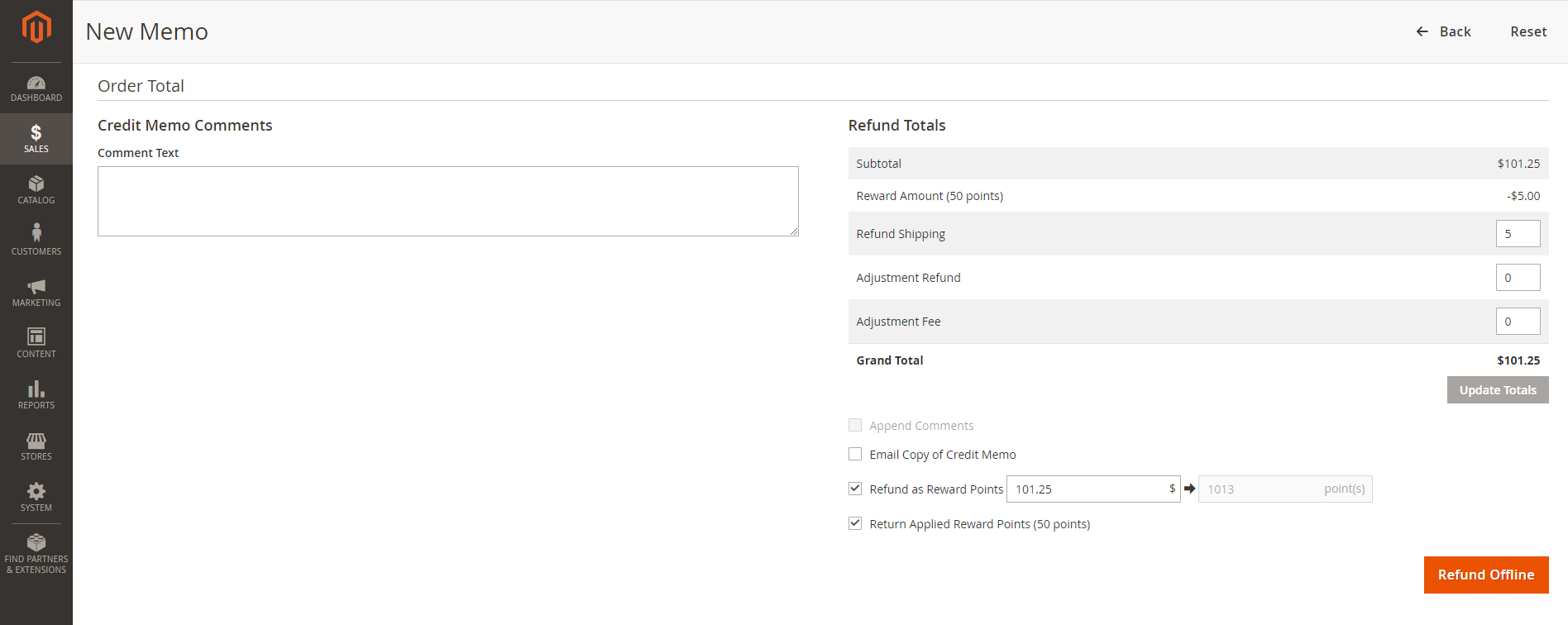
You are able to track the reward points history in Marketing > Reward Points > Points.
There are customer emails, the rule applied, and a number of points change before and after.
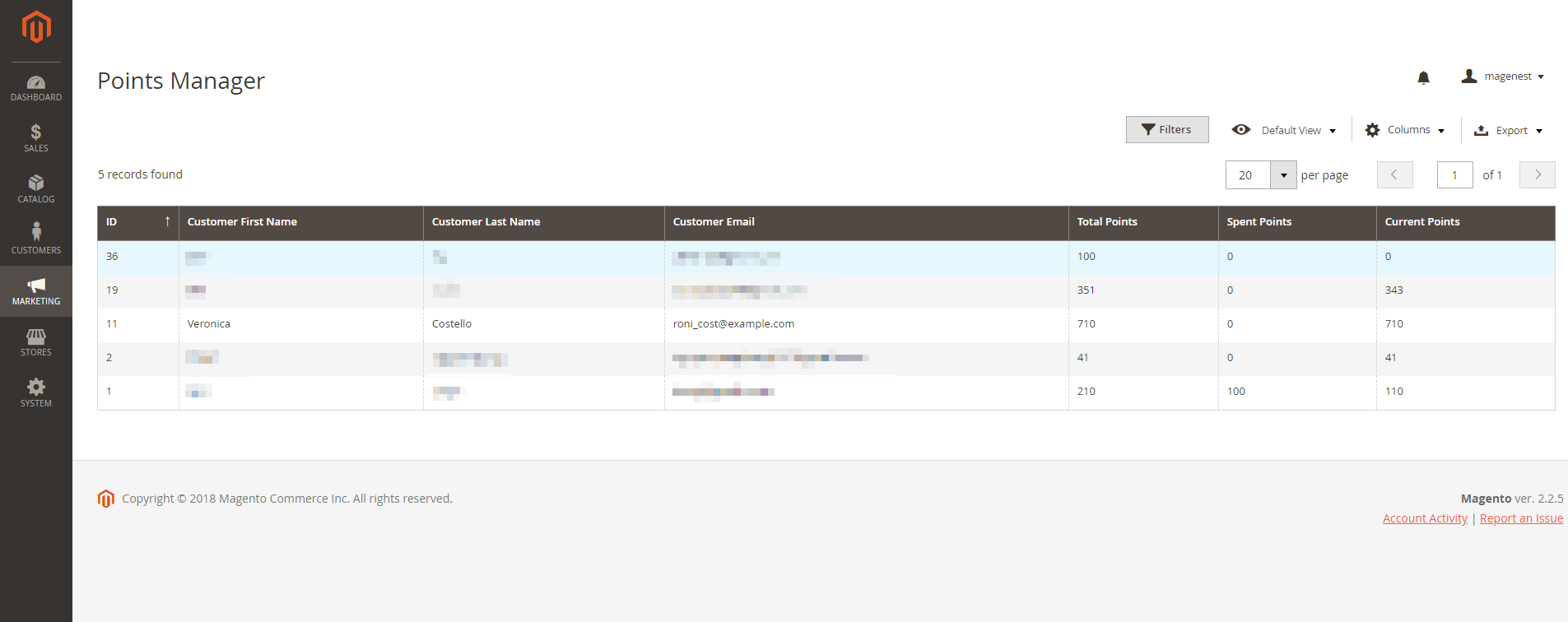
You can also track the transaction history in Marketing > Reward Points > Transaction History.
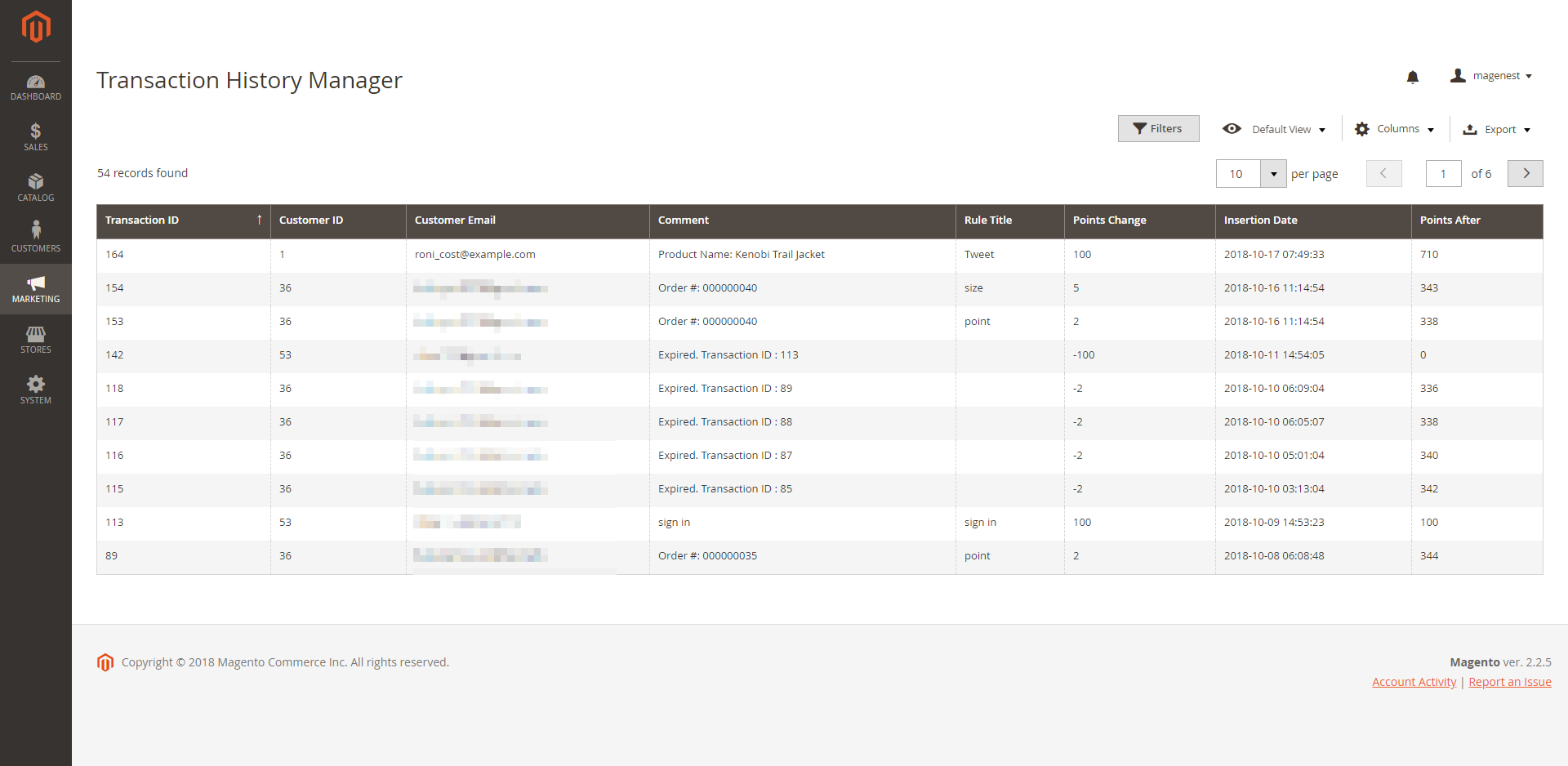
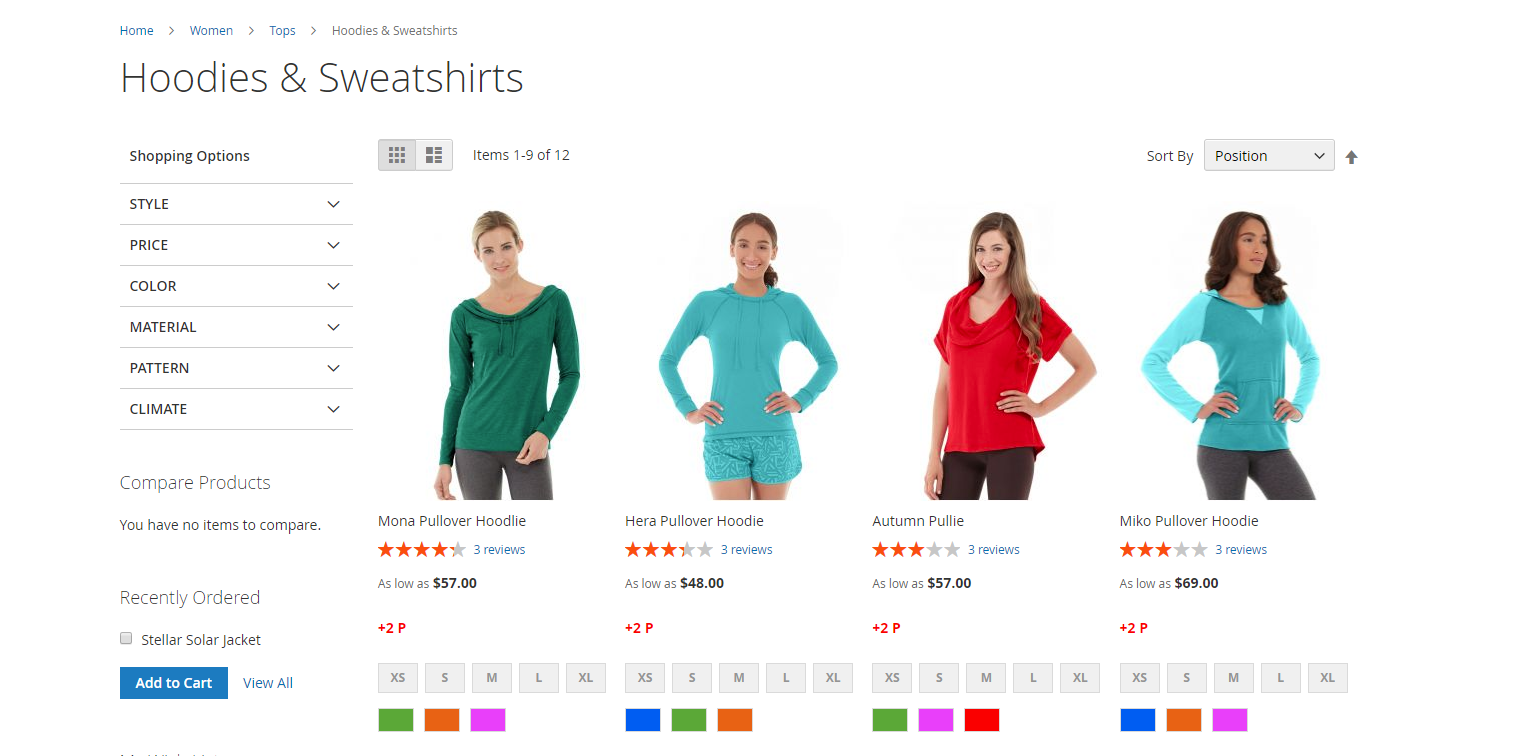
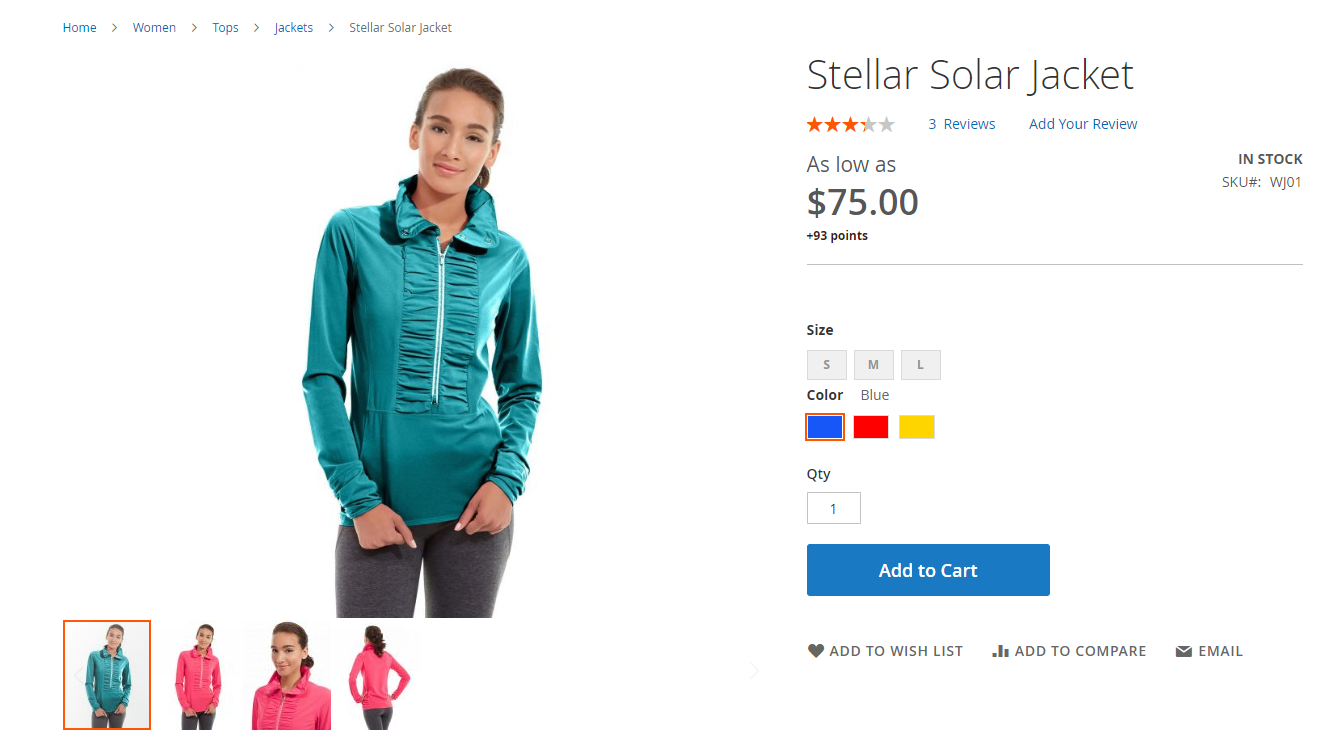
On My Account Page, customers can track the reward points usage as well as the transaction history.
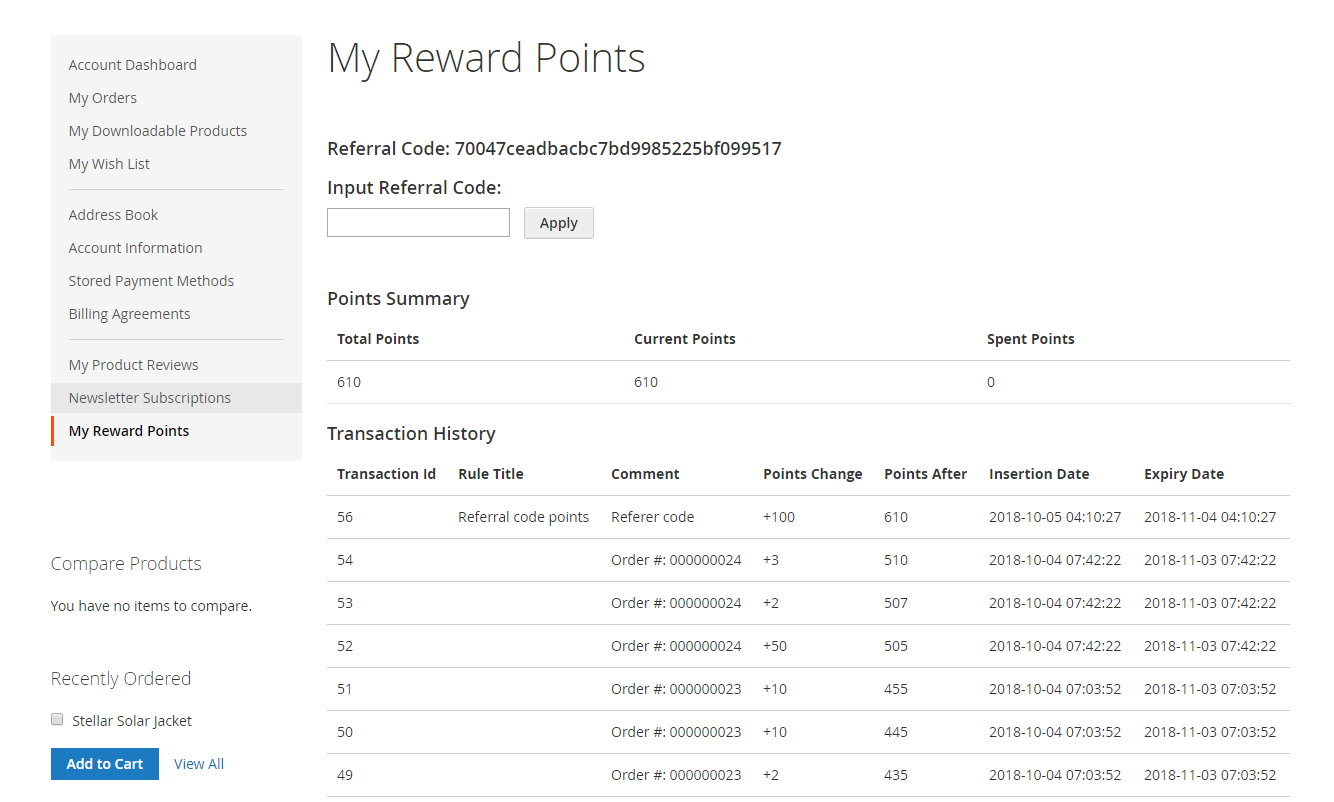
At check out page, customer can enter their available points to be redeemed for money.
There will be a message informing the reward points balance of the customer. Customers can only redeem the maximum points they have in their balance.
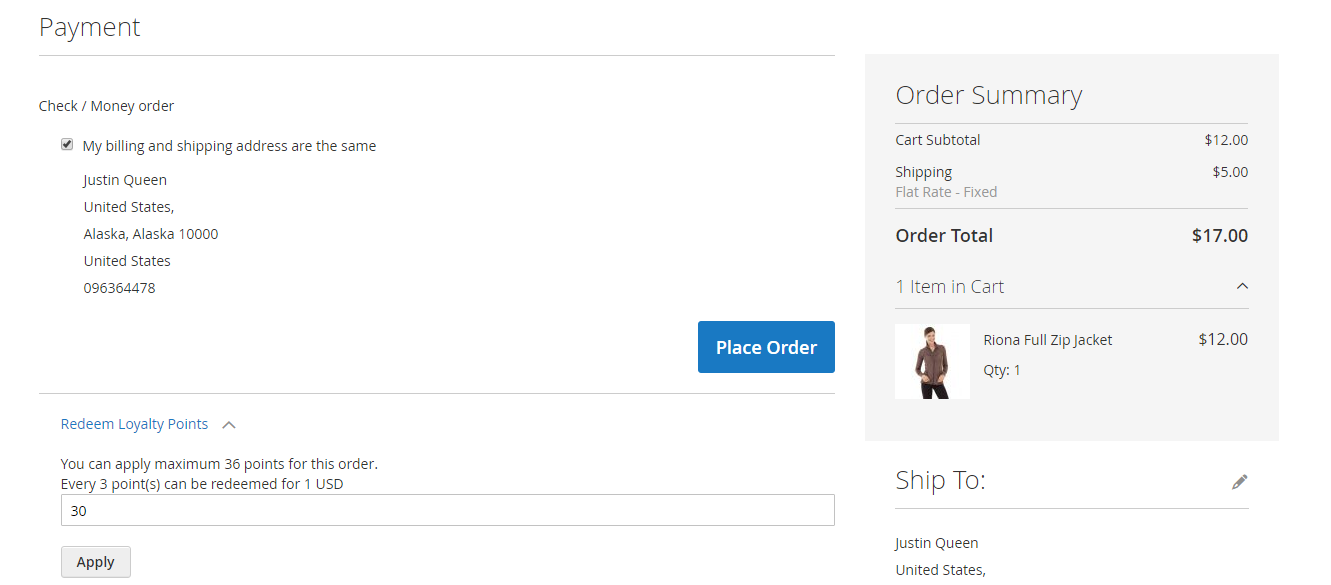
After the add-on is enabled (in the Reward Points Configuration), you can set up the add-on in Marketing > Reward Points > Membership.
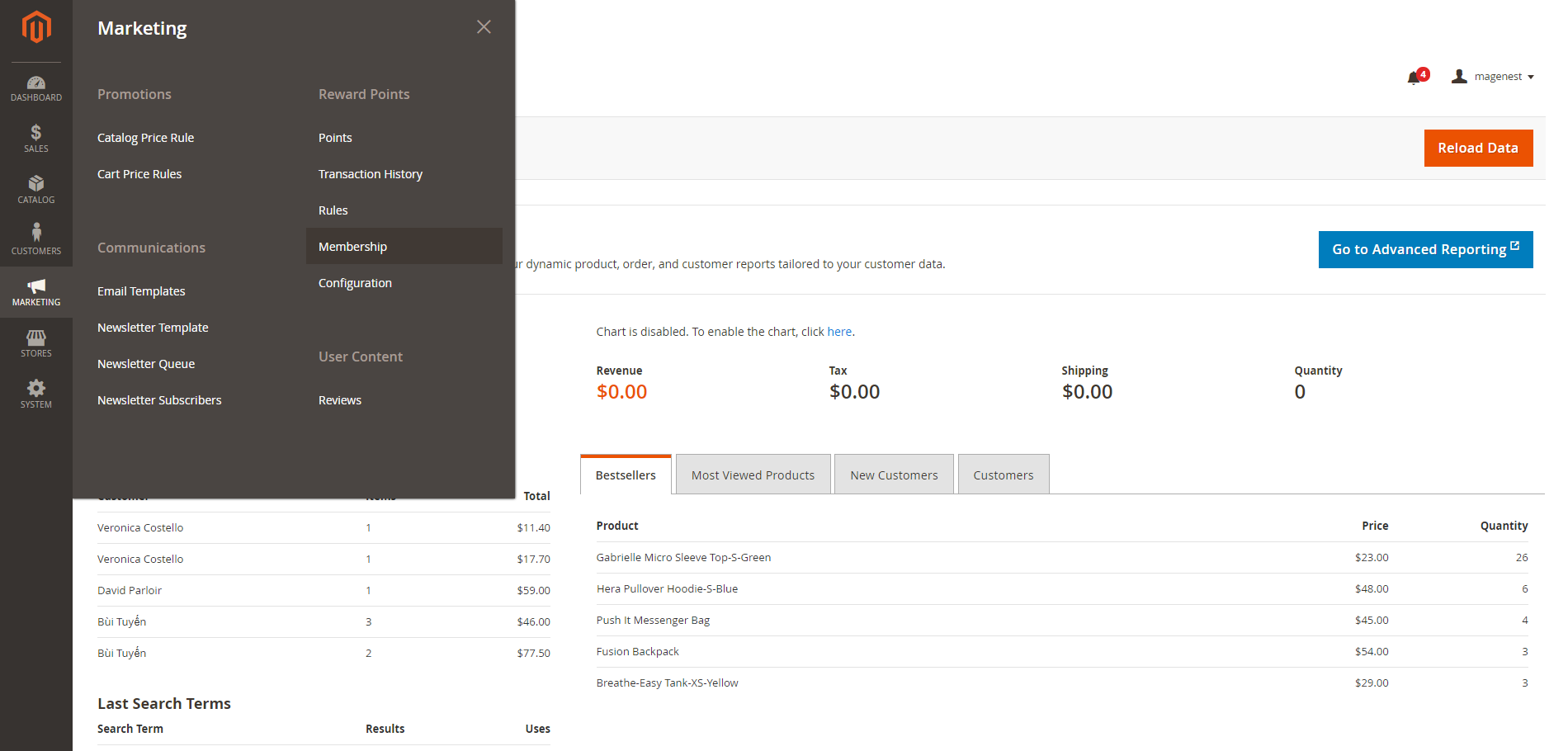
On the Membership groups page, you can manage the created groups in the grid table, or create a new membership group by clicking on the New Group button.
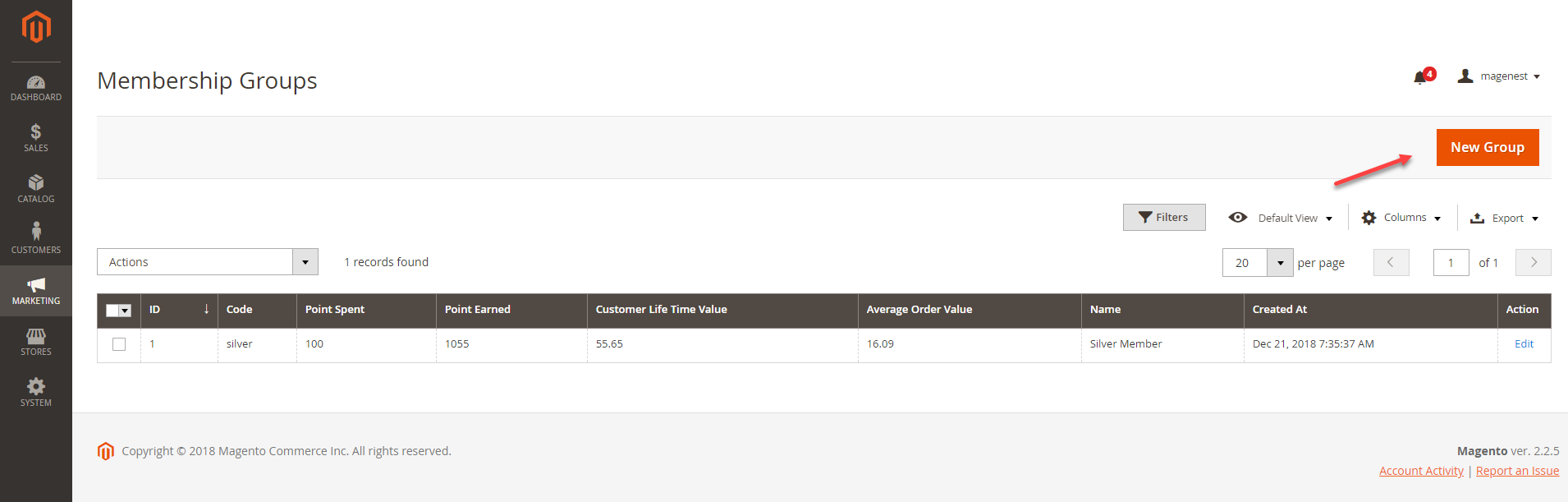
In the General Information, you can set the group Name and Code.
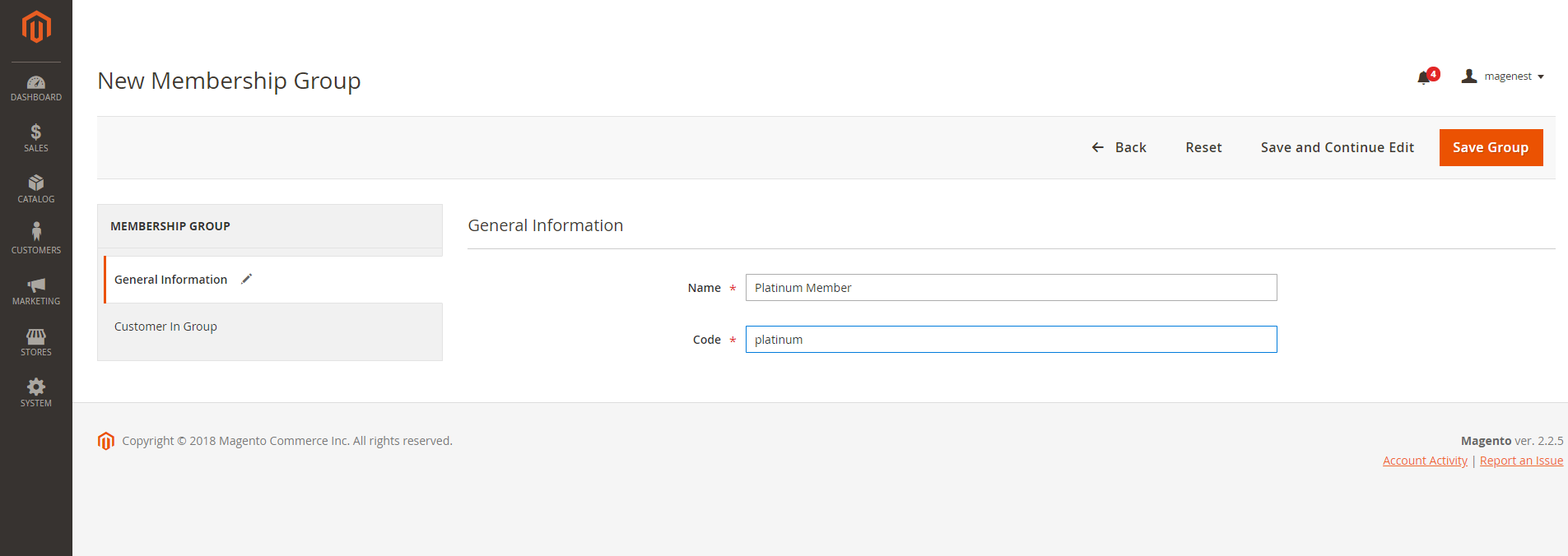
In Customer in Group settings, there is a grid table that displays customer list in-store. You can set the membership tier by selecting the customers on the list, then Save Group or Save and Continue Edit.
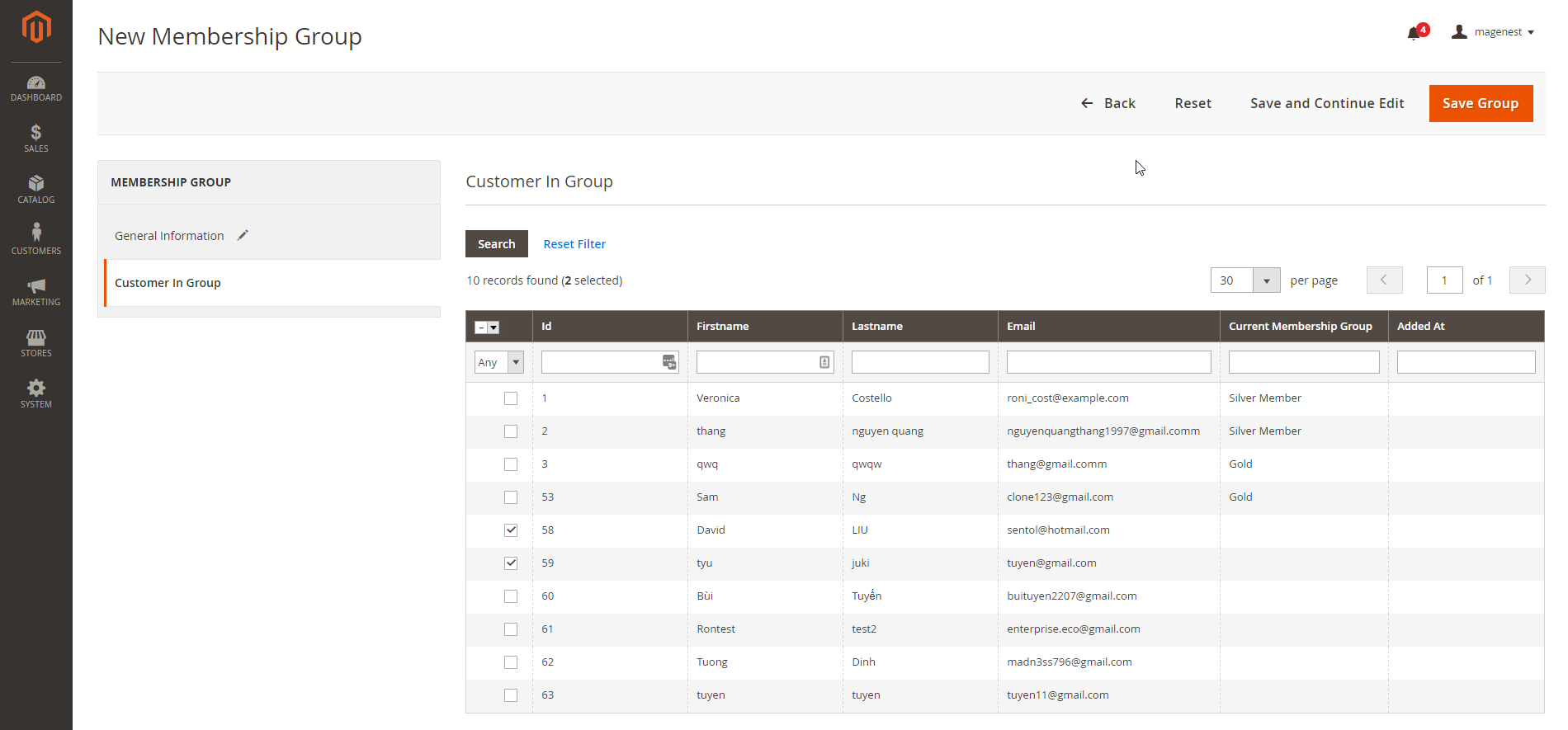
In each reward point rule, there is a point set for each membership group.
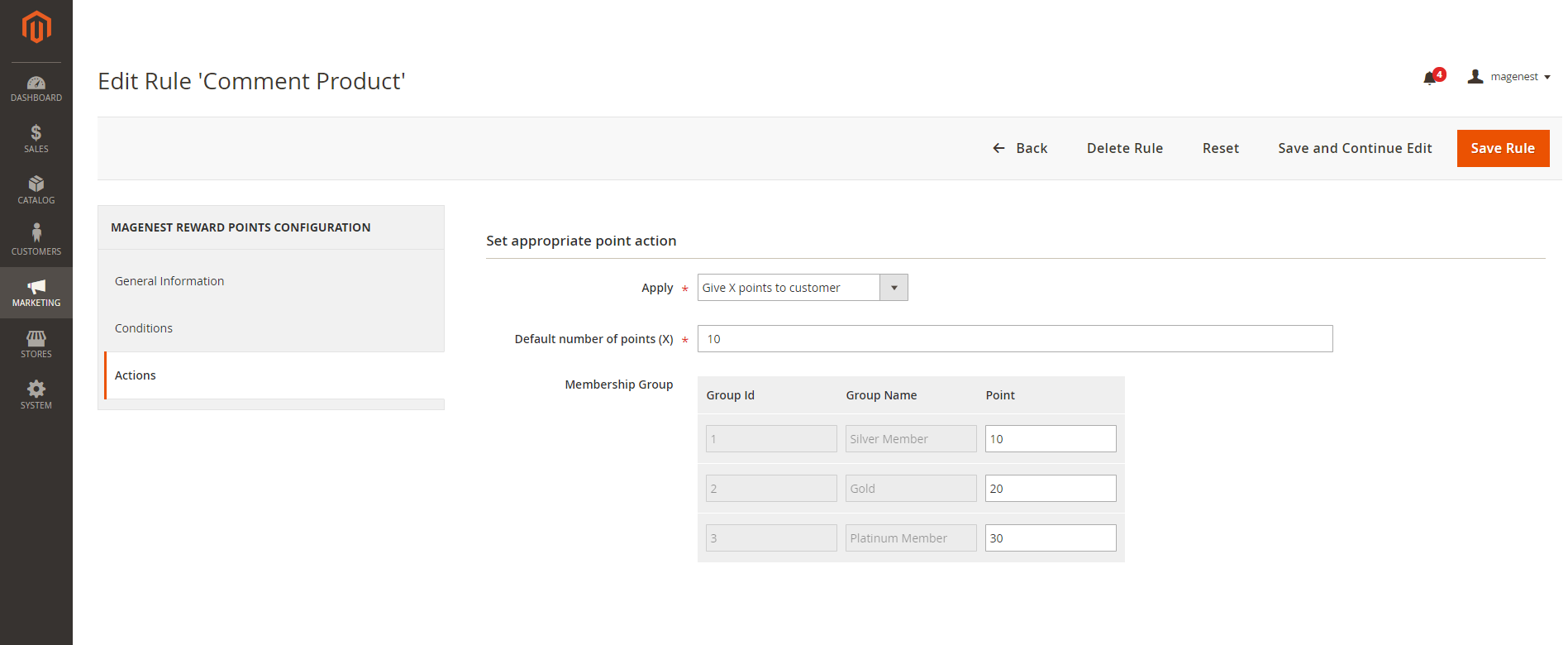
Once again, thank you for purchasing our extension. If you have any questions relating to this extension, please do not hesitate to contact us for support.