Thank you for purchasing our extension. If you have any questions that are beyond the scope of this document, do not hesitate to leave us an email via [email protected]
Updated: 31/01/2019 | By: Magenest | Support Portal: http://servicedesk.izysync.com/servicedesk/customer/portal/148
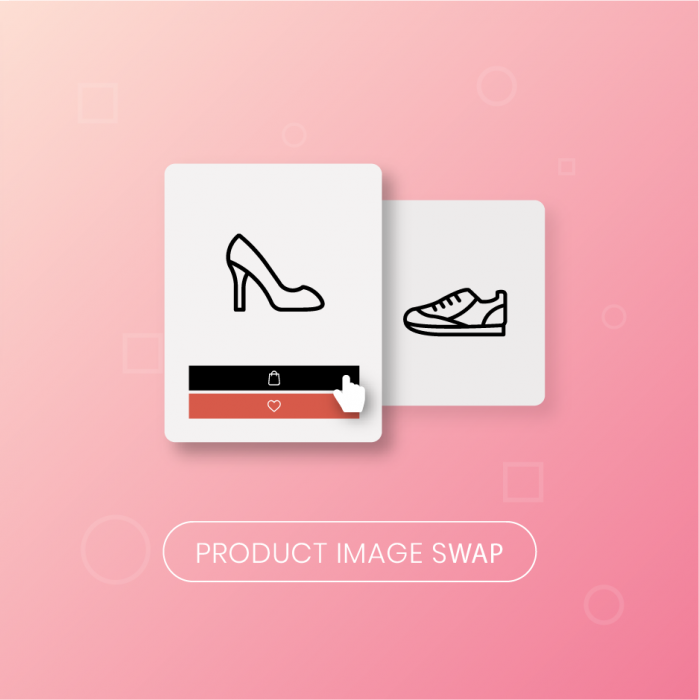
Magento 2 Change Product Image On Hover allows customers to view another image or video of your product just by hovering over a product from the Catalog Pages.
Highlight Features
Your store should be running on Magento 2 version 2.1.x.; 2.2.x; 2.3.x
First, you have to enable the extension in Stores > Configuration > Magenest > Product Image Swap
Enable Module: Choose Yes to enable Catalog Image Hovering

Default hovered Image:
Yes: The first image in the product’s gallery, except from product’s image, will be set as the hovered image.
No: Choose No to set the hover image manually.
Enable zoom effects on product page
Store admins can decide how product image can be zoomed in/out with 5 special effects:
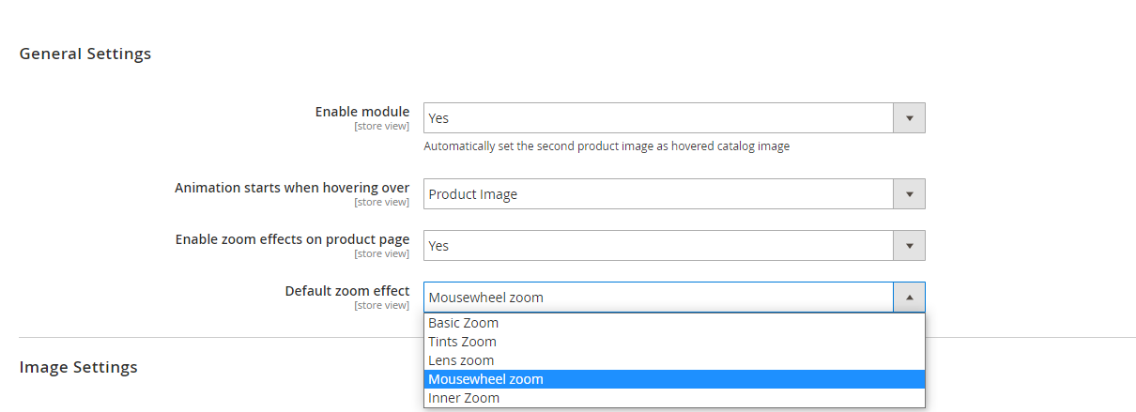
Animation: 6 types of hover animation
No animation
Fade into
Transition Left To Right
Transition Right To Left
Transition Bottom To Top
Transition Top To Bottom
Duration: the length of time that animation takes to complete one cycle.
The animation starts when hovering over
Product Image: show another image when hovering the product image
Product Wrapper: setting hovered image to shows up when mouse is moved to the product container
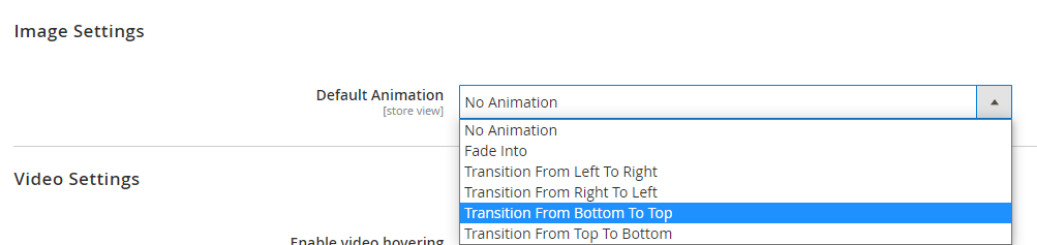
Set up product video hovering
Assign hovered role for videos. Our extension provides you with options to replay video after it ends or to continue playing on the next hover action.
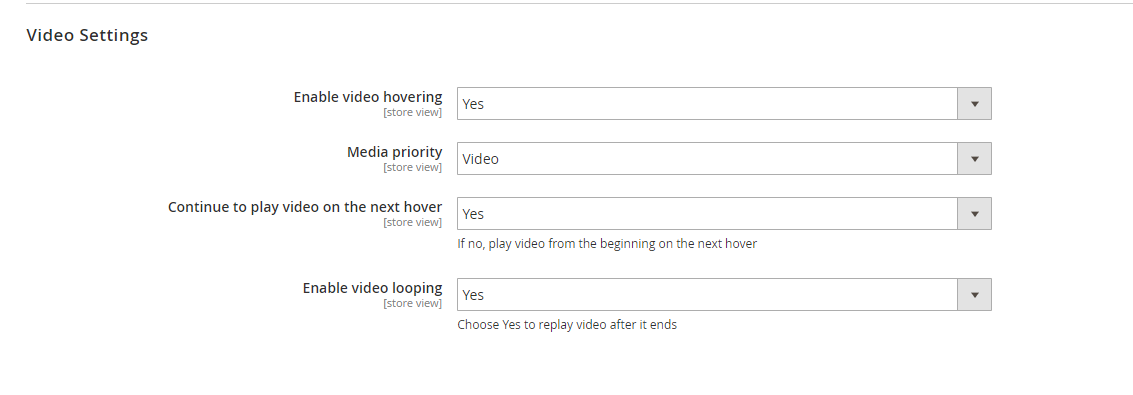
In each product settings > Images and Video settings
Upload images for product
Browse to each image to set the role for them
Set “Hovered” role for hover image
Note: Each role belongs to only one image in product’s gallery
Click on Save to save the configuration.
On Magento 2 storefront, when customers hover on the product, it will switch to other image, which gives customers a better view of the product without navigating to the product page.
Not hovered
Hovered
Note: Hover effect is not available in the following cases:
Product image has not been uploaded.
No image is set small role.
Hover image has not been set.
Once again, thank you for purchasing our extension. If you have any questions relating to this extension, please do not hesitate to contact us for support.