Thank you for purchasing our extension. If you have any questions that are beyond the scope of this document, do not hesitate to leave us an email via our email address below.
Created: 09/01/2018 | By: Magenest | Support Portal: http://servicedesk.izysync.com/servicedesk/customer/portal/37
Magento 2 Sage Pay and Subscription Extension is the most secured payment gateway in UK.
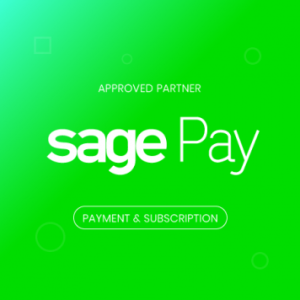
Easily perform Gift Aid enabled in Sage Pay.
Your store should be running on Magento 2 version 2.1.x.; 2.2.x, 2.3.x
Firstly, you have to configure the SagePay Payment Extension at Magento back end by clicking on Stores > Configuration > Sales > Payment Methods > SagePay Payment Gateway.
Fill in Vendor Name, Integration Key, Integration Password obtained from your SagePay credentials. (Click on Create API credentials)
In our example, we use account and API of SagePay to implement transaction in test mode. You can obtain this by going to https://test.sagepay.com/mysagepay/transactions.msp
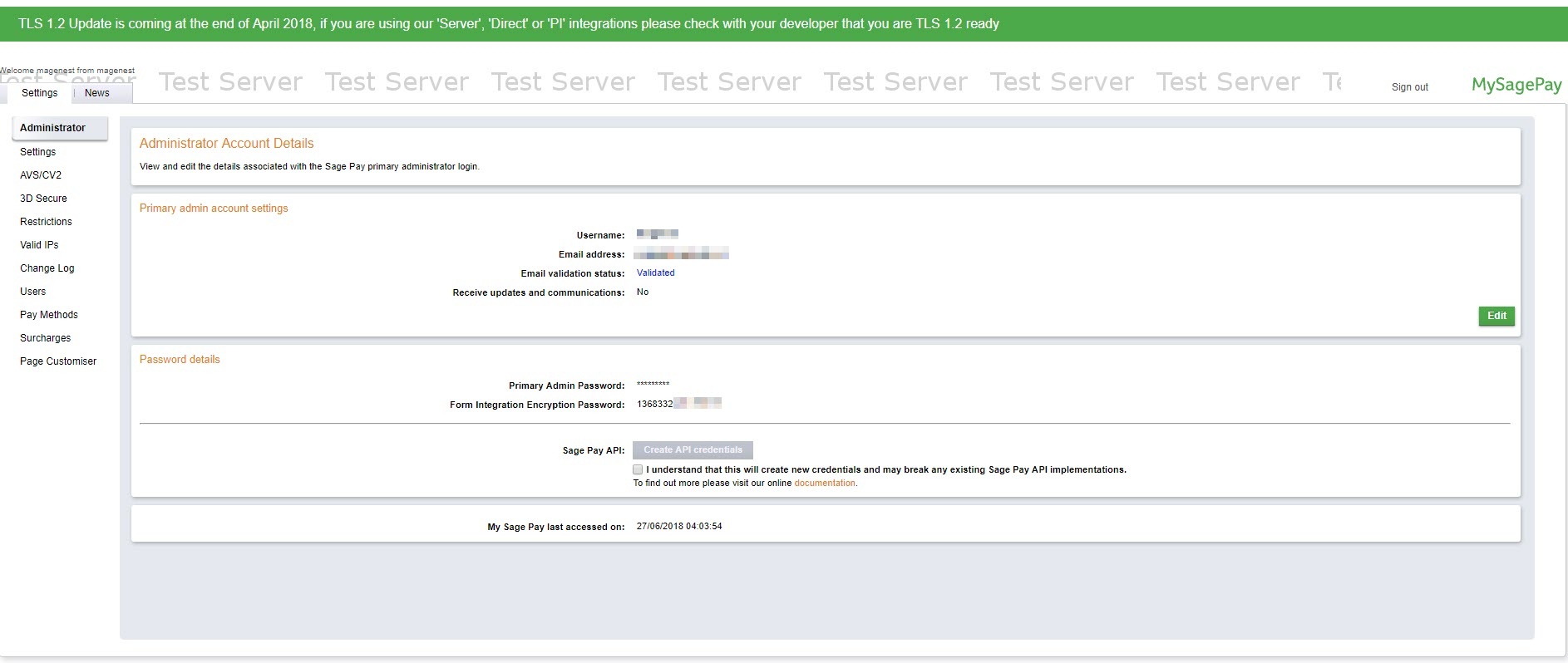
3D SECURE VER 2
Note: 3D secure version 2 is available in SagePay Direct method only.
Turn on Test Mode when you use test credentials. Choose the Live Mode when you go live.
You can also turn on Ignore address check to skip the address and postcode check in test mode.
Vendor Name, User and Password: The credentials you got from Sage Pay in the above step.
Server domain: Fill in your site domain
Form Encryption Password: Obtained from SagePay. Go to Settings > Administrators > Password Details
Apply 3D Secure with 4 options: Default, Force, Disable, Force & Ingore
Apply AVS, CVC Check with 4 options: Default; Force; Disable; Force & Ingore
Allow Gift Aid: Allow customers to donate to charity. Note that this function only works if your Sage account is enabled for Gift Aid.
Collect Recipient Details:
Send transaction email: There are 3 options
Payment language: The language of the payment page (English, French, German, Spanish, Portuguese, Dutch).
Payment Surcharge Fee: You can add the extra fee for selected payment type (MasterCard, Visa Credit, Visa Debit, American Express, Diner's Club, Maestro, VISA Electron) . The fee could be defined as fixed price or percentage of the payment.
Enabled: Choose Yes to enable direct checkout for SagePay Payment
Title: The title of the payment method displayed on the checkout page.
PI Integration Key & PI Integration Password: Obtained from your Sage Pay account
Click on Check API button to check whether the API is working or not.
Enable MOTO: Allow you to make payments in admin panel for customers buying through email or telephone.
User drop-in interface: Turn this on to show Sage Pay with drop-in box.
Save Customer CreditCard Token: Allow customers to save credit card token for future purchase.
New Order Status: Processing, Suspected Fraud
Credit Card Types: You can choose which credit card types you want by choosing one or more items.
Payment from Applicable Countries:
In addition, you can add/edit the Instructions to instruct customers how to do payment.
Sort Order: The order of the payment method that will be displayed on the checkout page.
Minimum Order in Total: If the order value is less than this figure, the payment method will not be displayed on the checkout page.
Maximum Order in Total: If the order value is bigger than this figure, the payment method will not be displayed on the checkout page.
Save Configuration.
On the left menu column, choose Pay methods then add your Paypal account on the right in the Use Paypal Express Checkout with Sage Pay
Please read these documents from SagePay for more details:
https://www.sagepay.co.uk/support/12/36/adding-paypal-to-your-test-account
https://www.sagepay.co.uk/support/12/36/enabling-sage-pay-on-your-paypal-test-account
https://www.sagepay.co.uk/support/16/36/linking-paypal-to-your-live-account
Create User in Sage Pay
In Sage Pay page, choose Users in the Settings, then create an user by clicking on the New user button. You will use this user account to link Paypal with your Sage Pay
Enabled: Enable Sage Pay Form with Paypal option
Title: The title of the payment method displayed on the checkout page
Payment Action: You can choose between Authorize Only (Deferred) and Authorize and Capture (Payment)
Authorize and Capture (Payment): charge the debit/credit card at the time of the order is placed.
New Order Status: Processing, Suspected Fraud
Payment from Applicable Countries:
Sort Order: The order of the payment method that will be displayed on the checkout page.
Minimum Order in Total: If the order value is less than this figure, the payment method will not be displayed on the checkout page.
Maximum Order in Total: If the order value is bigger than this figure, the payment method will not be displayed on the checkout page.
Enabled: Enable Sage Pay Server
Title: The title of the payment method displayed on the checkout page
Payment Action: You can choose between Authorize Only (Deferred) and Authorize and Capture (Payment)
Authorize and Capture (Payment): charge the debit/credit card at the time of the order is placed.
New Order Status: Processing, Suspected Fraud
Payment from Applicable Countries:
Sort Order: The order of the payment method that will be displayed on the checkout page.
Minimum Order in Total: If the order value is less than this figure, the payment method will not be displayed on the checkout page.
Maximum Order in Total: If the order value is bigger than this figure, the payment method will not be displayed on the checkout page.
Enabled: Enable Sage Pay Direct Payment
Title: The title of the payment method displayed on the checkout page
Payment Action: You can choose between Authorize Only (Deferred) and Authorize and Capture (Payment)
Authorize and Capture (Payment): charge the debit/credit card at the time of the order is placed.
New Order Status: Processing, Suspected Fraud
Payment from Applicable Countries:
Sort Order: The order of the payment method that will be displayed on the checkout page.
Minimum Order in Total: If the order value is less than this figure, the payment method will not be displayed on the checkout page.
Maximum Order in Total: If the order value is bigger than this figure, the payment method will not be displayed on the checkout page.
Enabled: Enable Sage Pay PayPal Payment
Title: The title of the payment method displayed on the checkout page
Payment Action: You can choose between Authorize Only (Deferred) and Authorize and Capture (Payment)
Authorize and Capture (Payment): charge the debit/credit card at the time of the order is placed.
New Order Status: Processing, Suspected Fraud
Payment from Applicable Countries:
Sort Order: The order of the payment method that will be displayed on the checkout page.
Minimum Order in Total: If the order value is less than this figure, the payment method will not be displayed on the checkout page.
Maximum Order in Total: If the order value is bigger than this figure, the payment method will not be displayed on the checkout page.
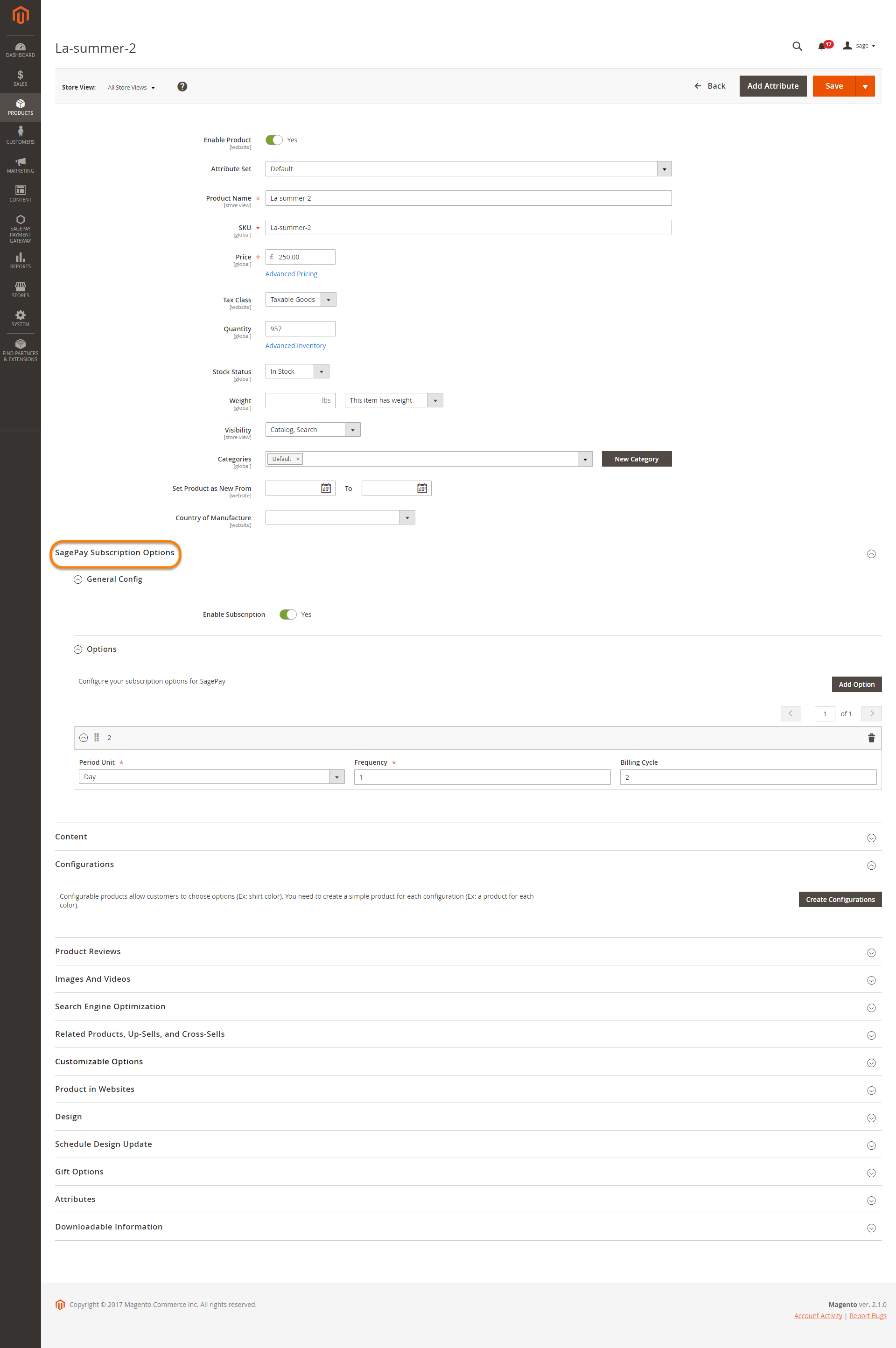
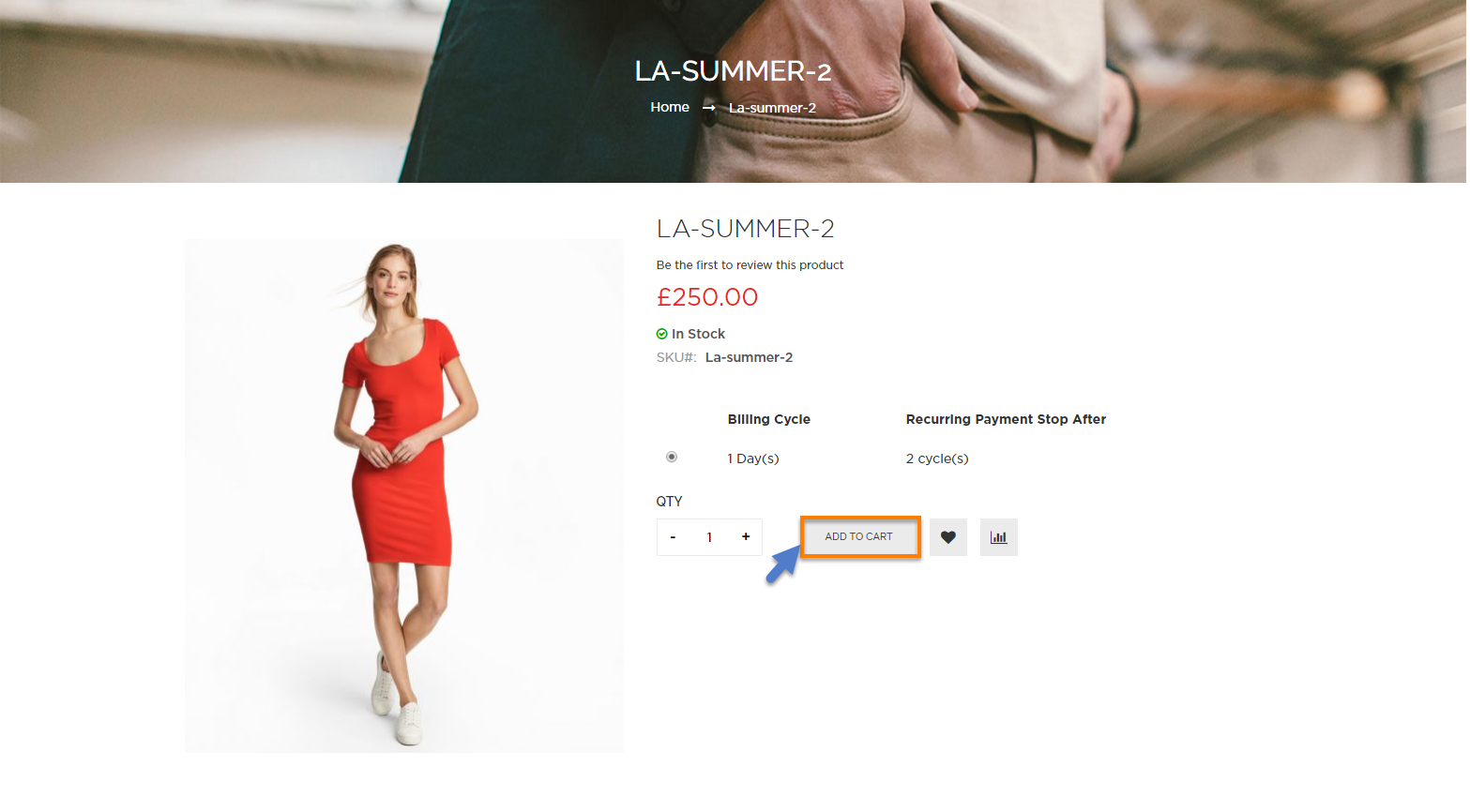
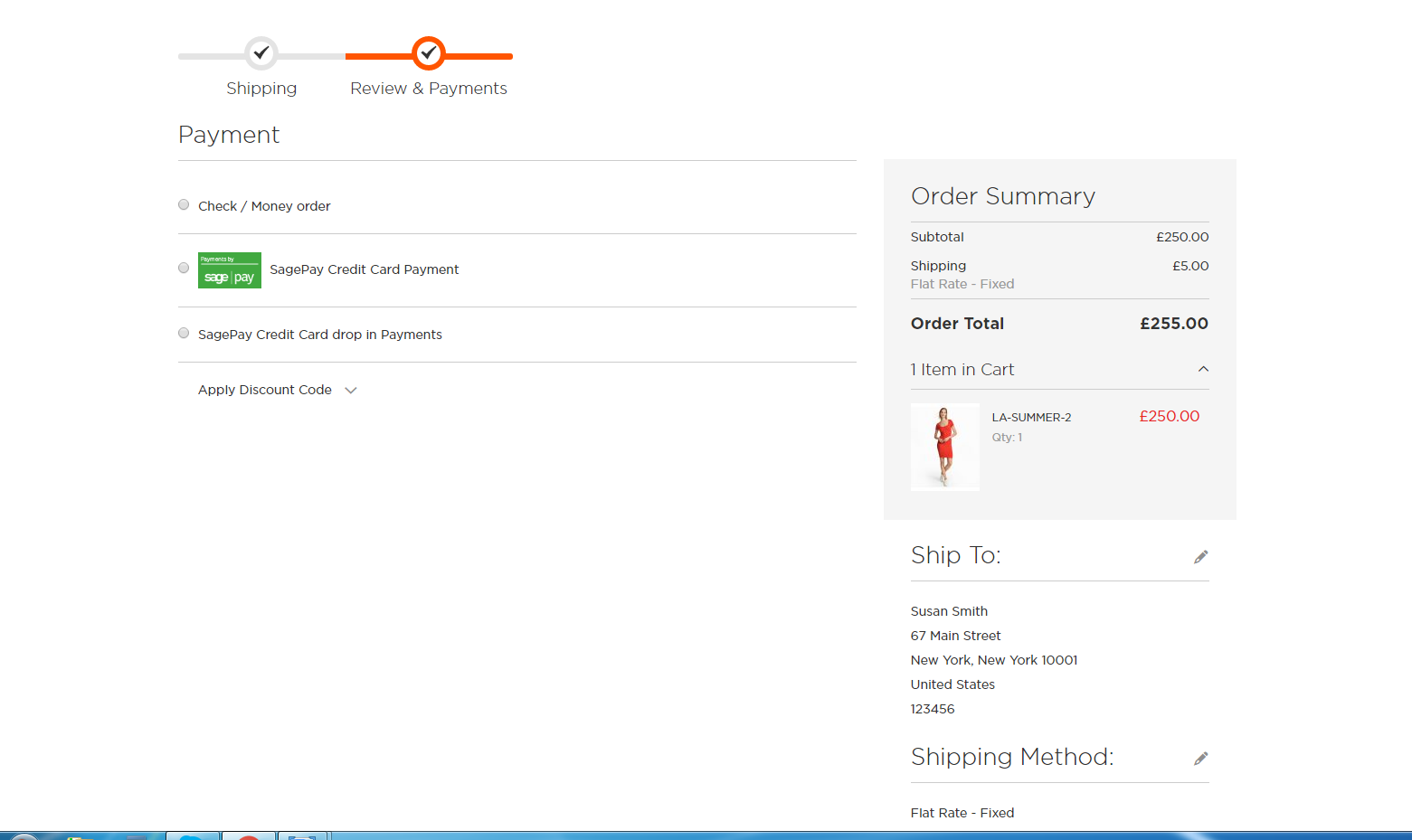
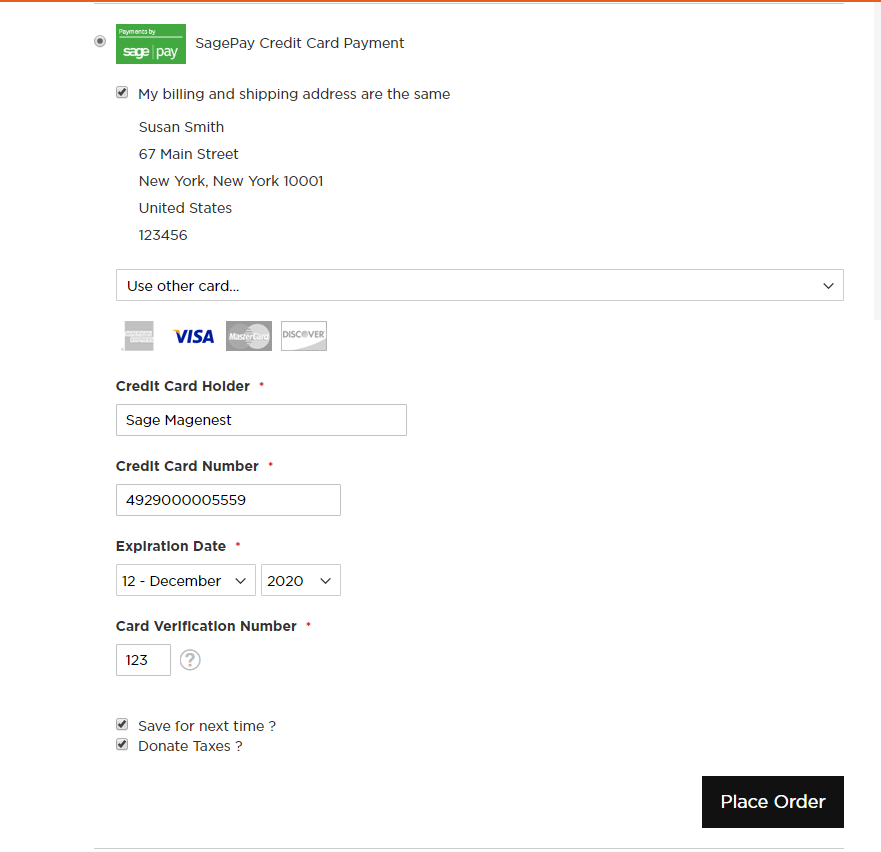
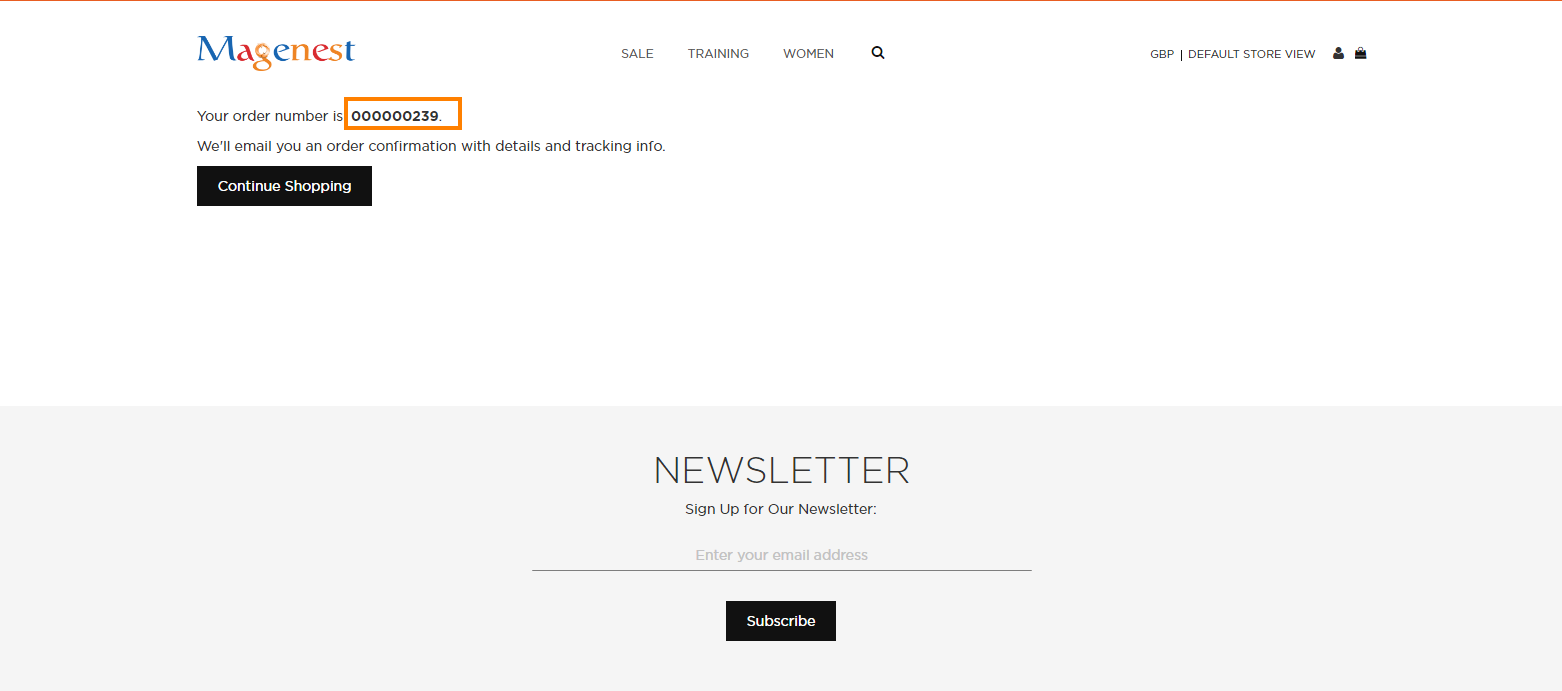
In this section, customer will enter his/her credit card info into a drop-in that is more secured.
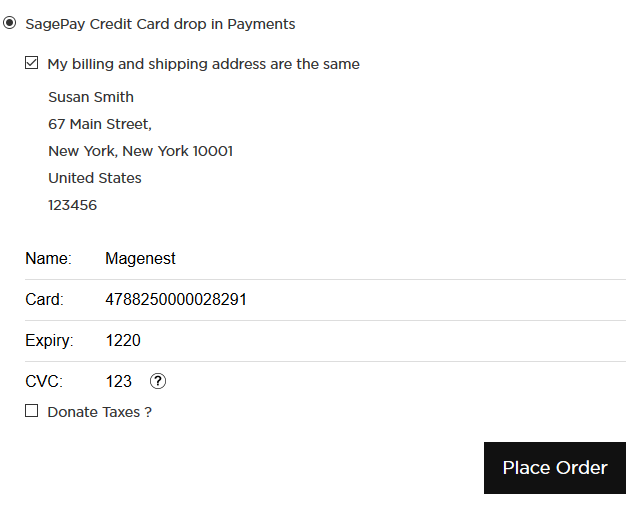
With Sage Pay Form, all transactions will be handled by Sage Pay. When customer Place order, it will redirect to Sage Pay Form
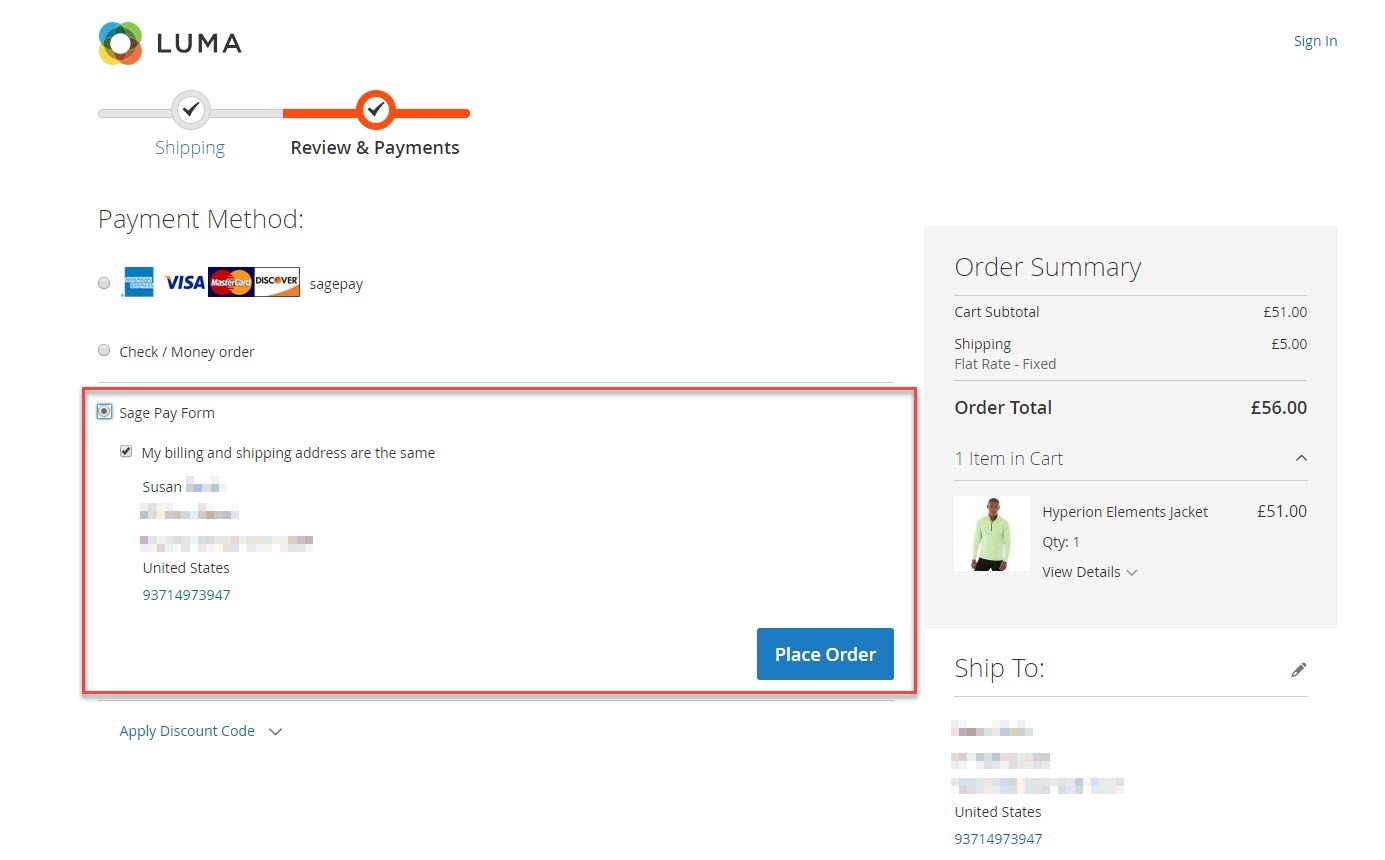
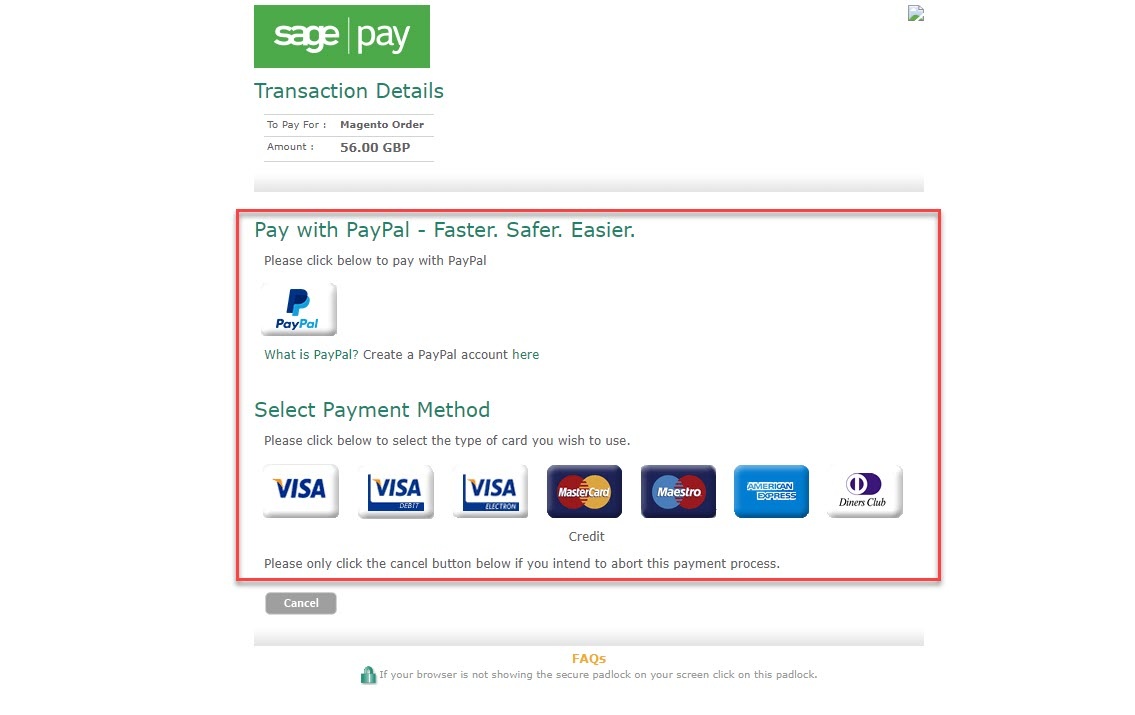
Customers can pay with Paypal or Credit Cards up to their choice.
When customers use type of card provided with 3D secure mode. SagePay will turn on automatic mode to check. The operation will redirect to processing page.
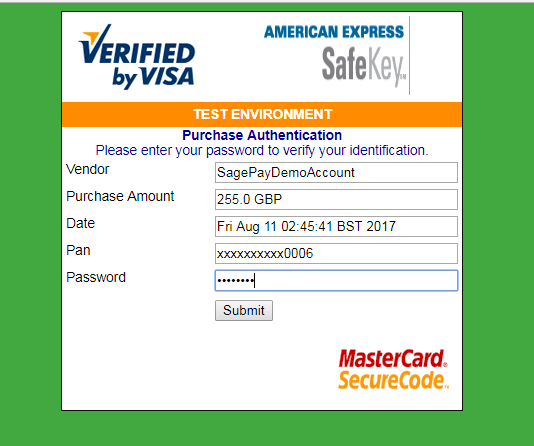
Click Submit to finalize the payment.
All of what the customer needs to do is filling the card information then click on Place Order button. Then there will be an authentication flow – where the customer doesn’t even realize that authentication has taken place.
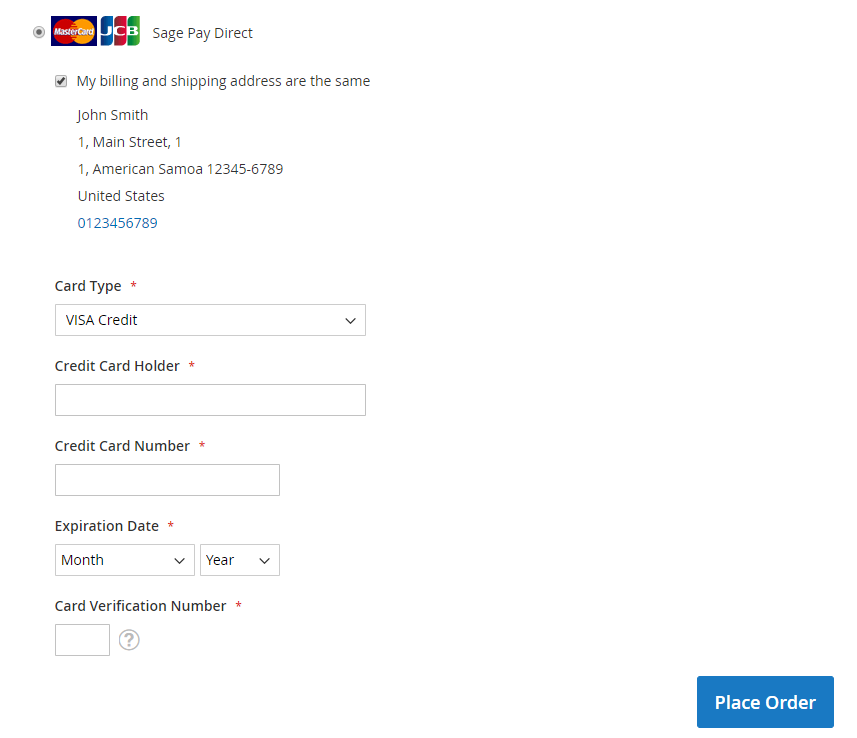
We design this function to help customers pay more conveniently. Customers could save time from typing a long range of numbers.
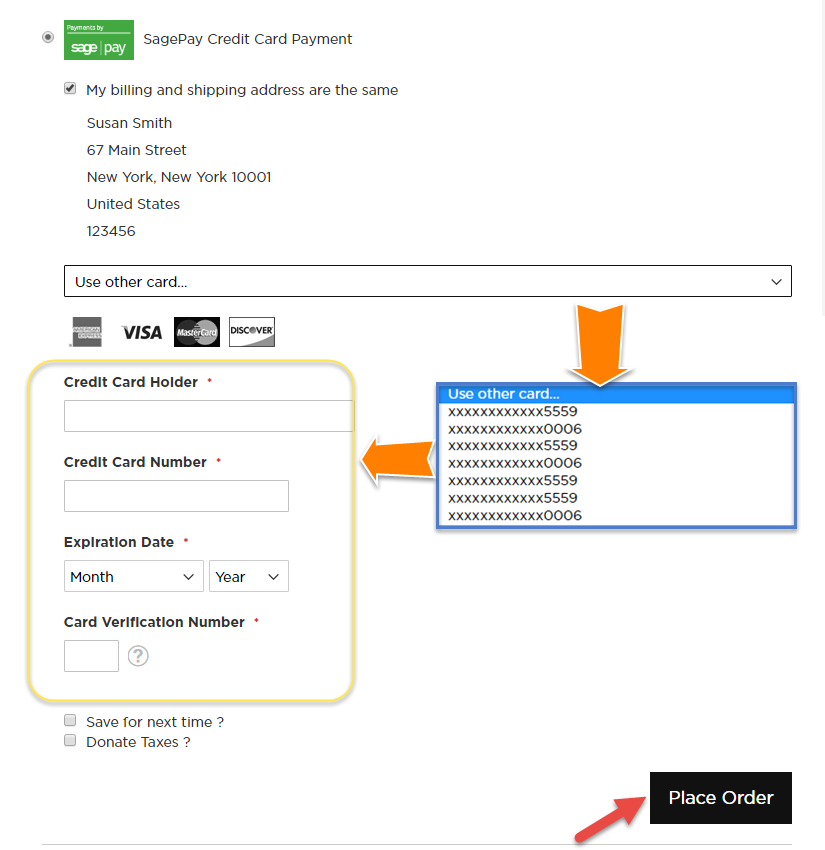
My Saved Card Identifiers:
Customers can see the cards that they used by clicking My Account > My Saved Card Identifiers:
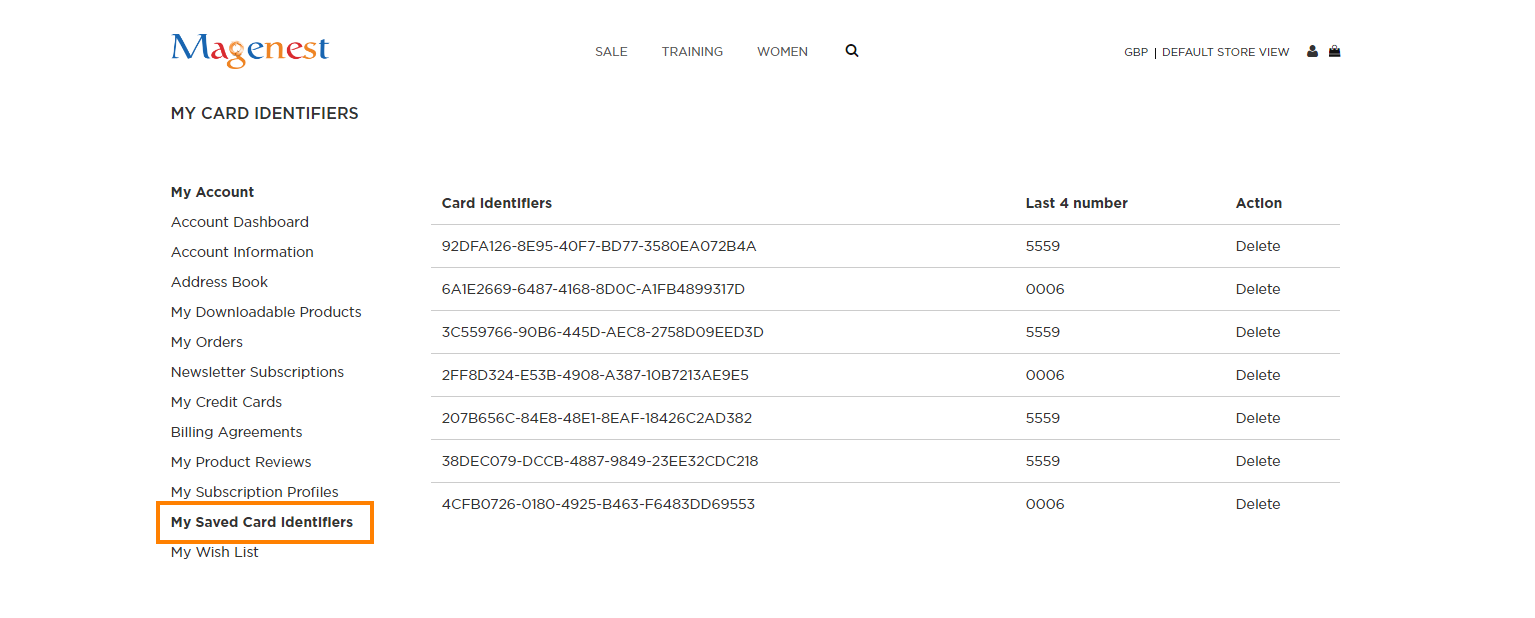
When the transaction is completed, merchants can review their orders by clicking Sales > Orders >View
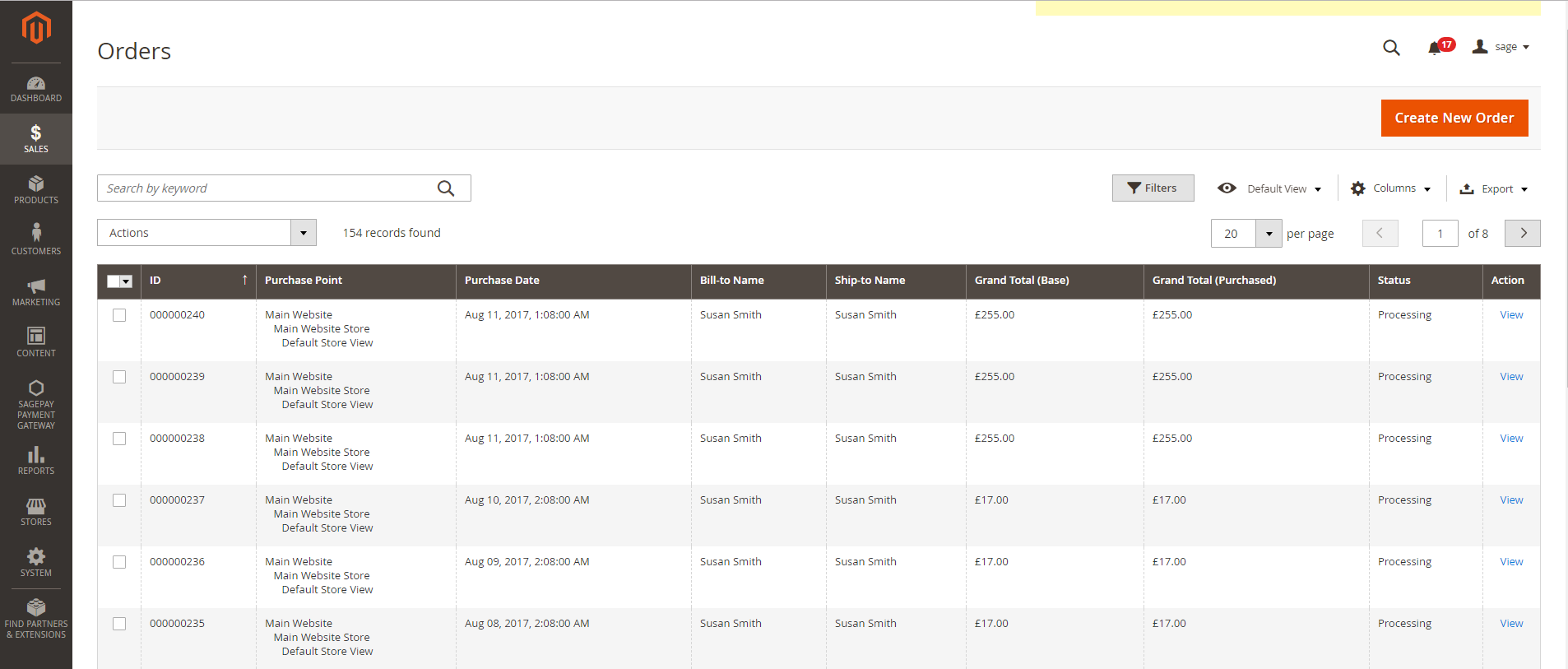
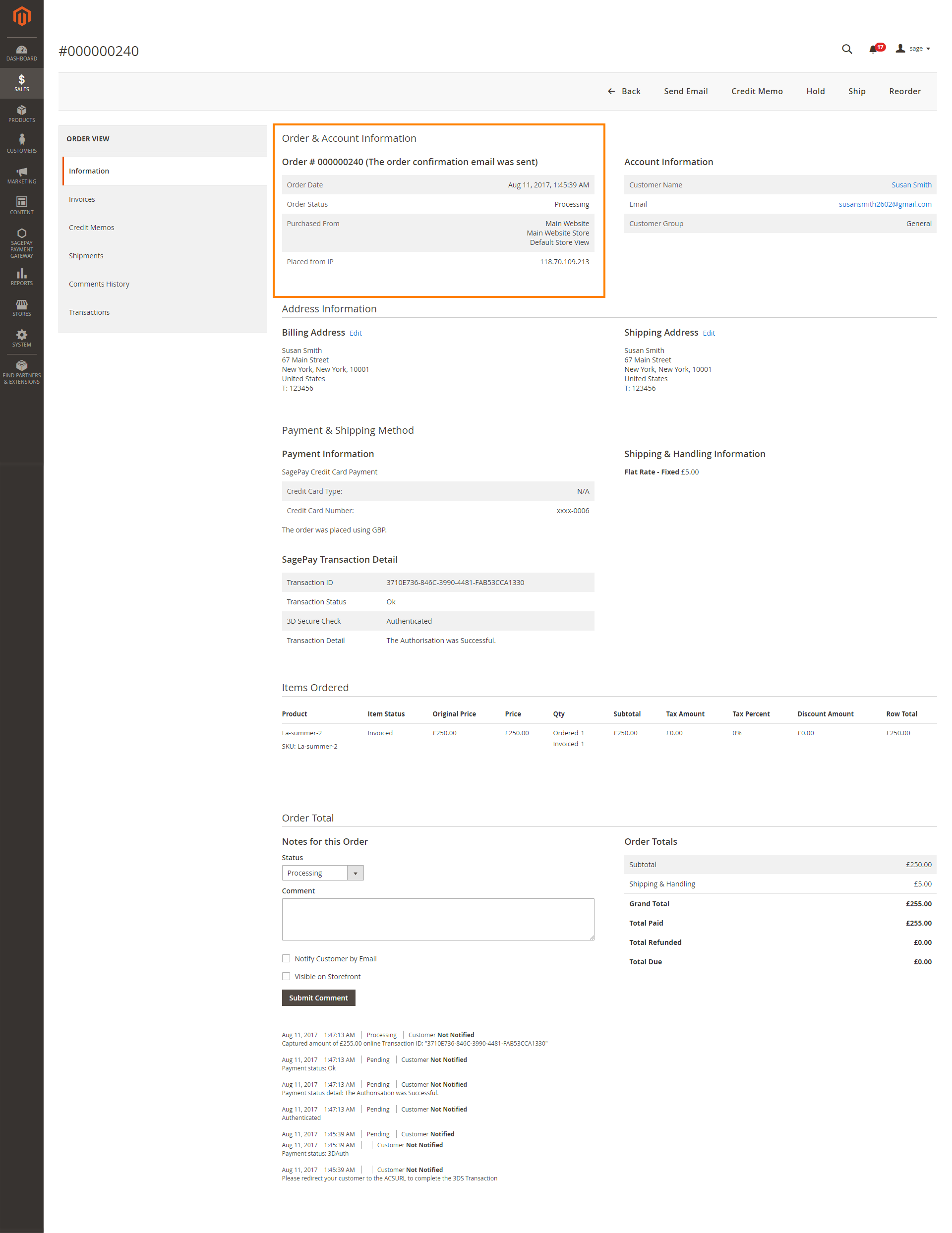
If you set the Payment Action as Authorize Only, invoice will not be created. You have to capture invoice in your request. However, the quantity of the products in the new invoice must be smaller than or equal to the pre-order.
This extension does not support multiple invoices.
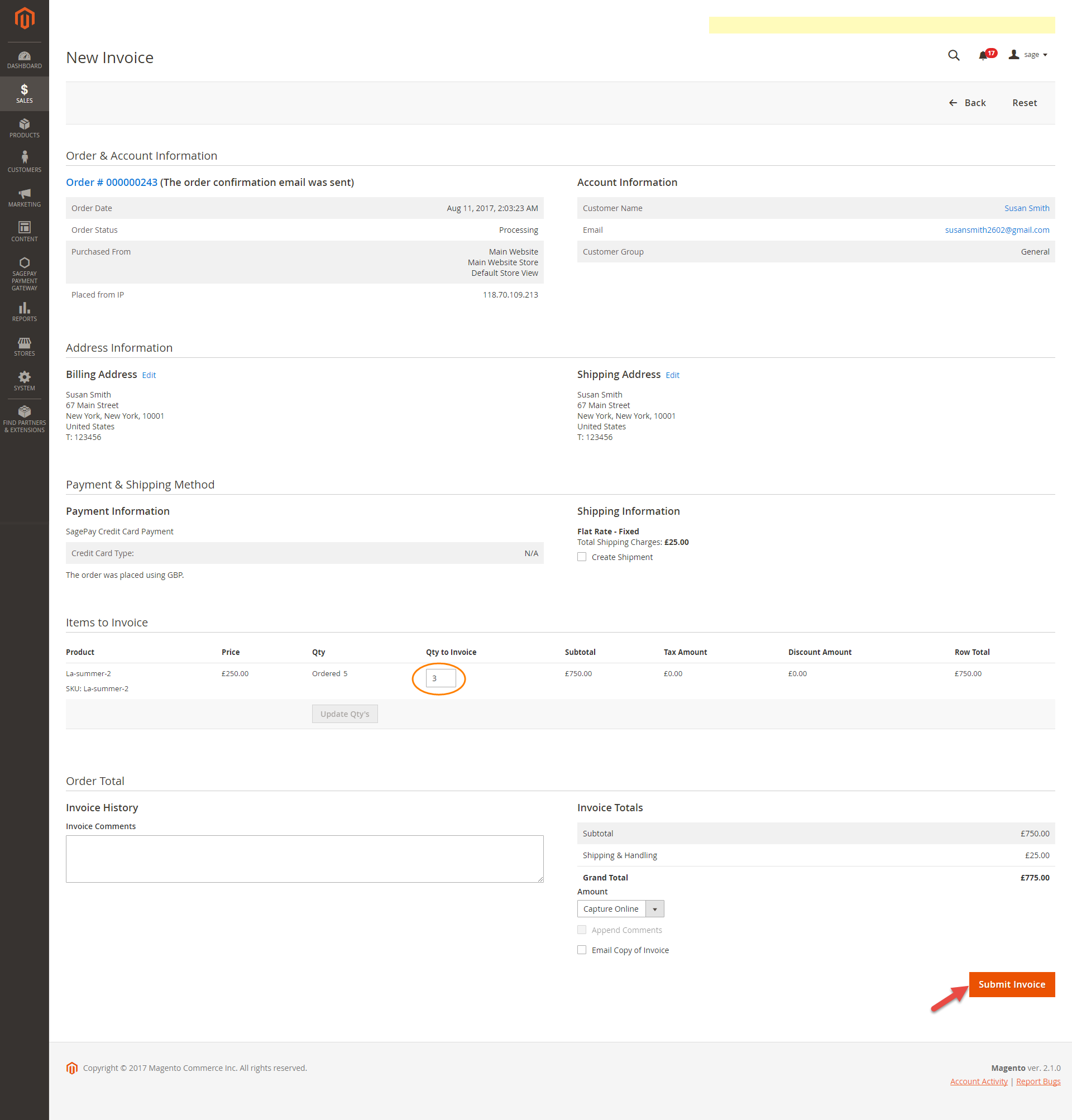
You can manage invoices by going to Sales > Invoices
Click on View button to see the details of invoice that you want.
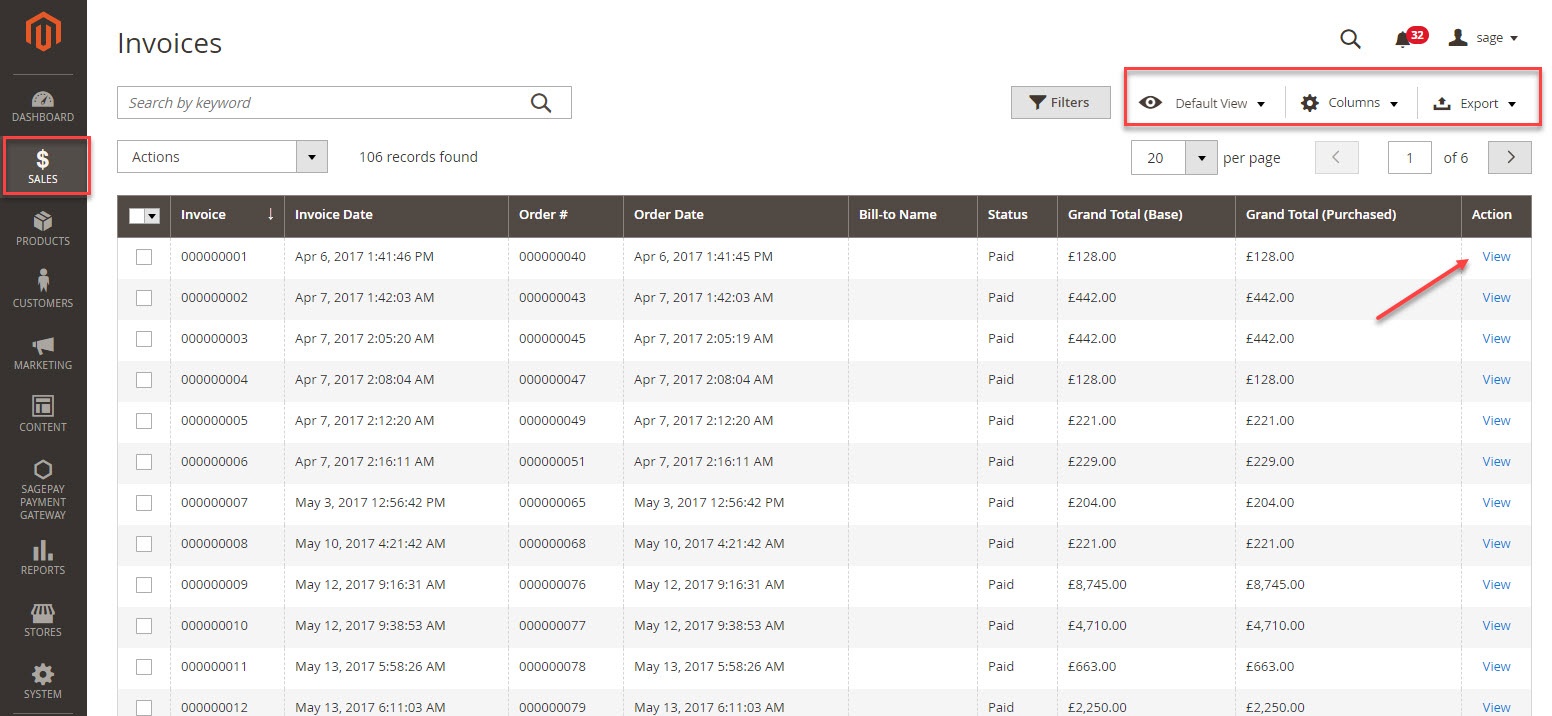
You can change the column content by clicking on the Columns icon on the top right. Next to it is the Export icon that allows you to export the invoices list into CSV and XML files.
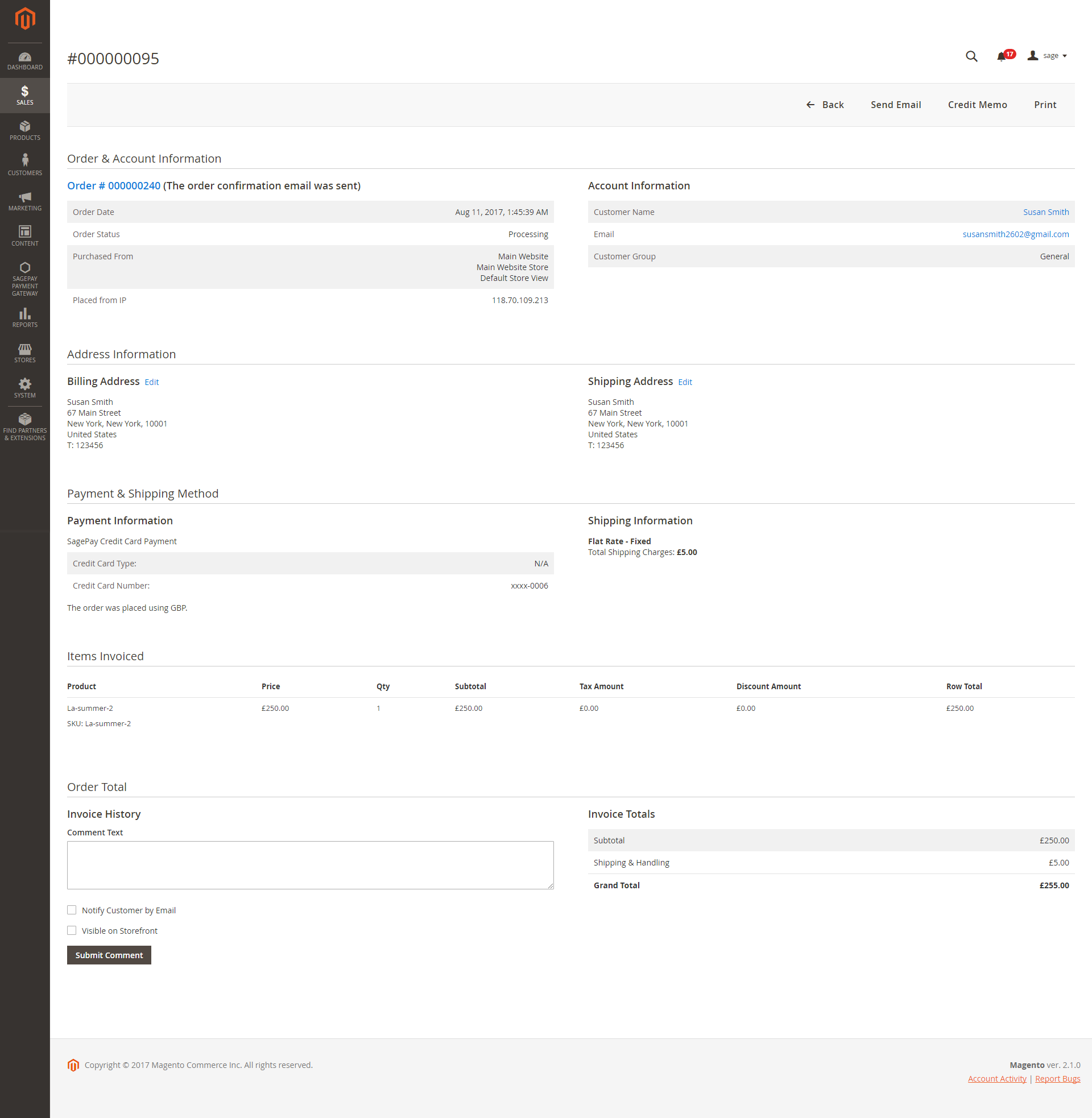
On the right side, there are three important buttons: Send email, Credit memo, and Print
Customer can refund partially or totally by clicking Credit Memo > Refund.
This plugin does not support multiple invoices.
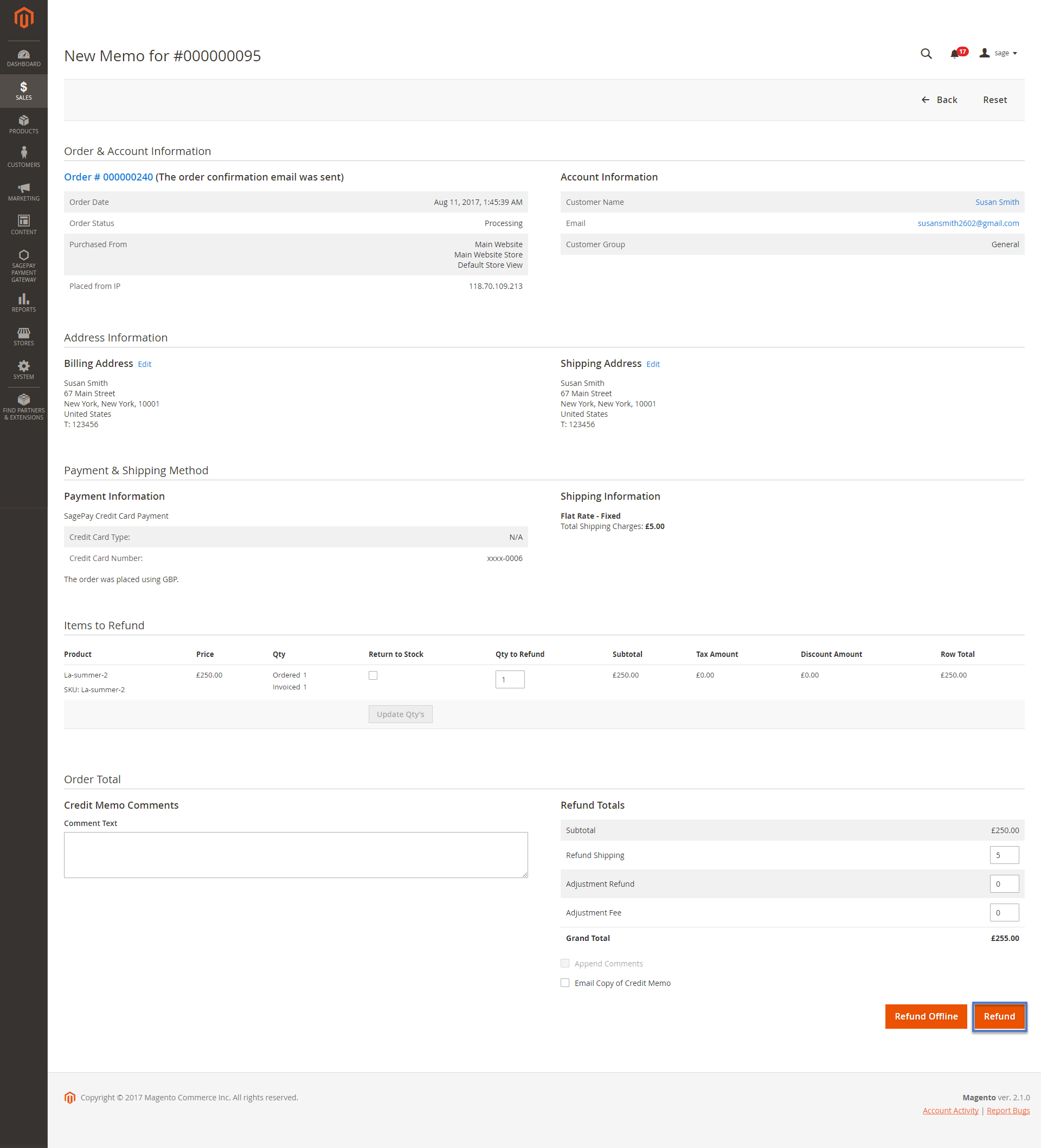
To view transactions in SagePay, log in Magento backend and choose SagePay Payment Gateway > Transactions
To view all subscription that you implemented, click on SagePay Payment Gateway > Subscription Profiles
In there you can enter the order ID or the transaction ID in the search bar to find the subscription plan in need.
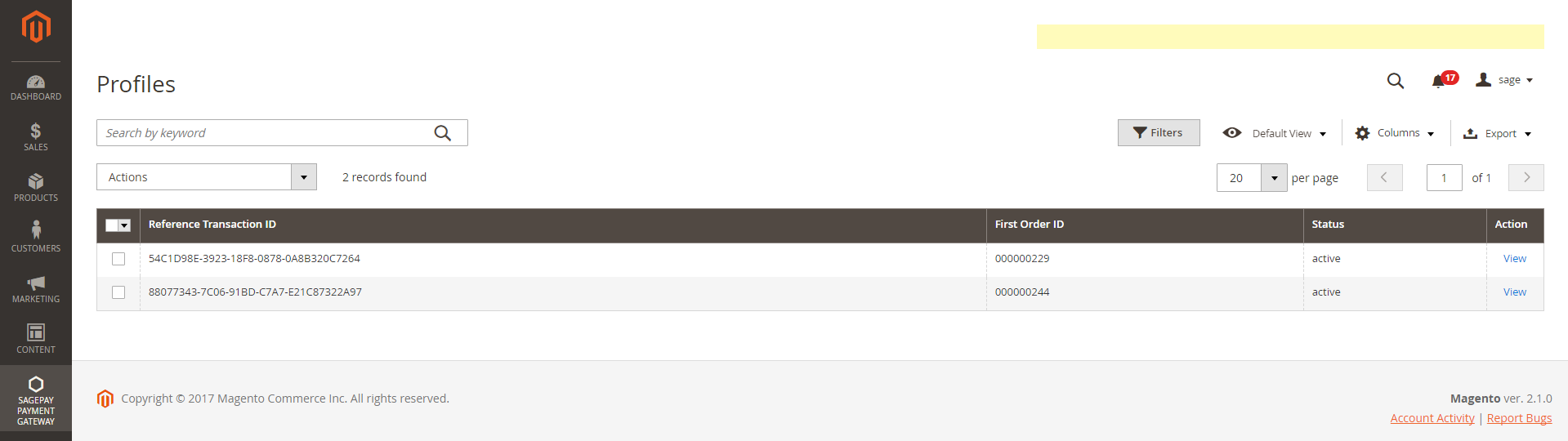
Once again, thank you for purchasing our extension. If you have any questions relating to this extension, please do not hesitate to contact us for support.