Created: 14/10/2016 | Updated: 28/04/2020 | By: Magenest | Email: [email protected]
Thank you for purchasing our theme. If you have any questions that are beyond the scope of this help file, please feel free to email via my user page contact form here. Thanks so much!
![]()
Rope Theme is a Magento 2 theme with a very elegant and minimalist design. It's designed to specialize for clothing, fashion, shoes, handbags, watches, accessories shop. This theme is easy to customize, ready to use. With this theme, you can install and set up the theme with ease.
Your store should be running on Magento Community Edition version 2.0.0 or newer.
To enable the Couture Fashion theme, on the Admin sidebar, go to Content > Schedule > Add Design Change > General Settings.
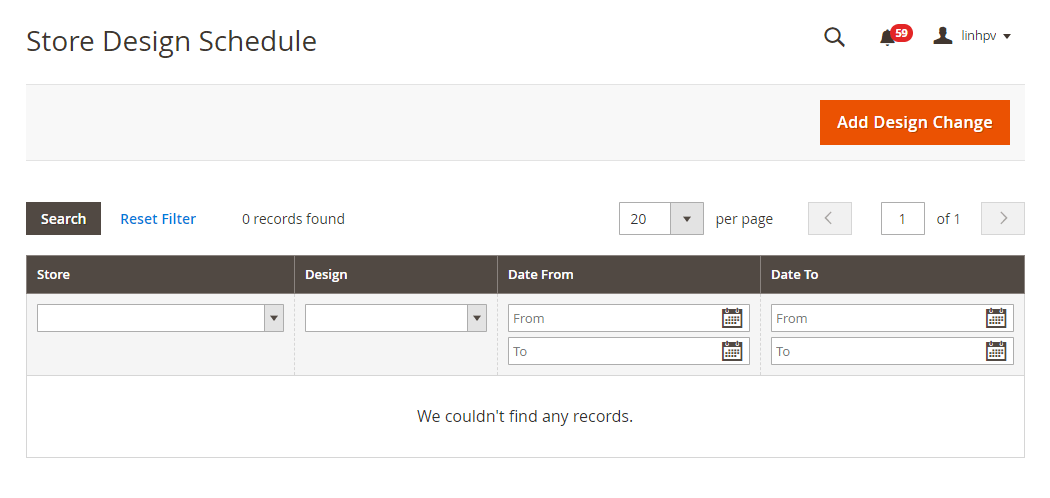
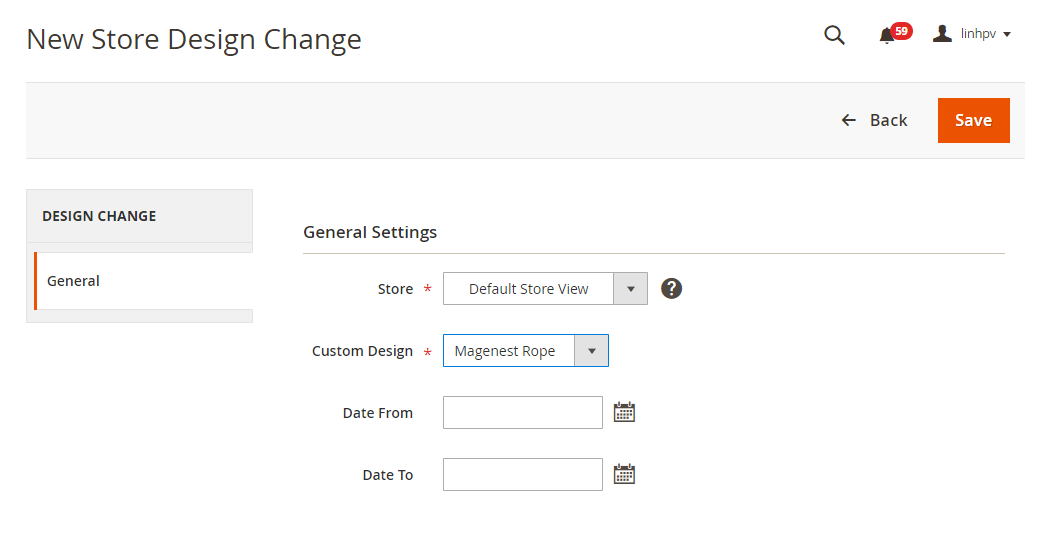
After saving, clear the cache of Magento, go to System > Cache Management > Flush Magento Cache.
On the admin sidebar, go to Content > Configuration, go to Design Configuration page. Select Magenest Rope theme, then click on Edit.
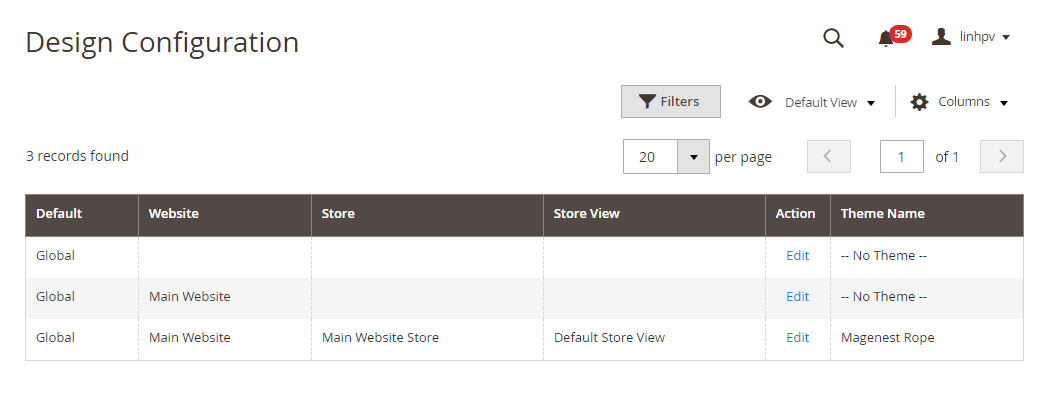


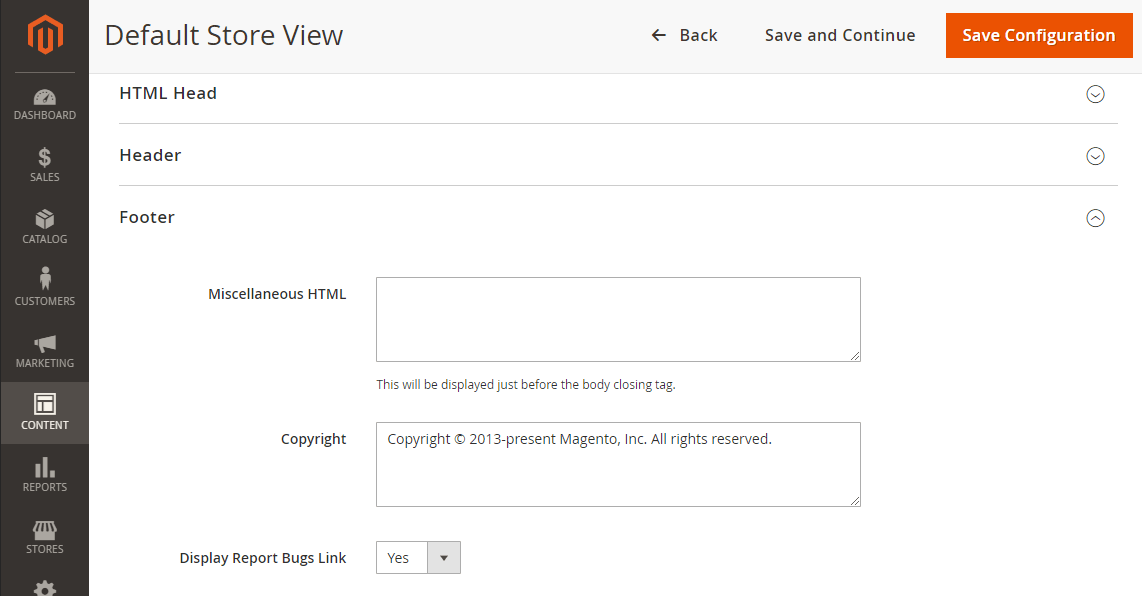
On the admin sidebar, navigate to Content > Blocks. There are three available blocks.
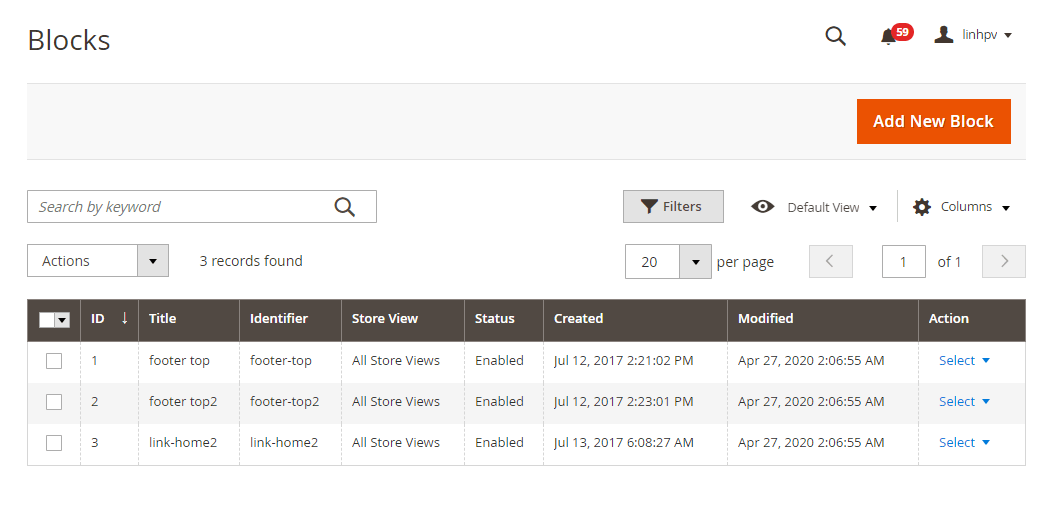
<div class="col-md-6">{{block class="Magento\Newsletter\Block\Subscribe" name="form.subscribe" template="subscribe.phtml"}}
<div class="social"> </div>
</div>
<div class="col-md-6">
<div class="owl-dt owl-carousel"><img src="{{view url='images/theme/dt1.jpg'}}"> <img src="{{view url='images/theme/dt2.jpg'}}"> <img src="{{view url='images/theme/dt3.jpg'}}"> <img src="{{view url='images/theme/dt4.jpg'}}"> <img src="{{view url='images/theme/dt5.jpg'}}"></div>
</div> |
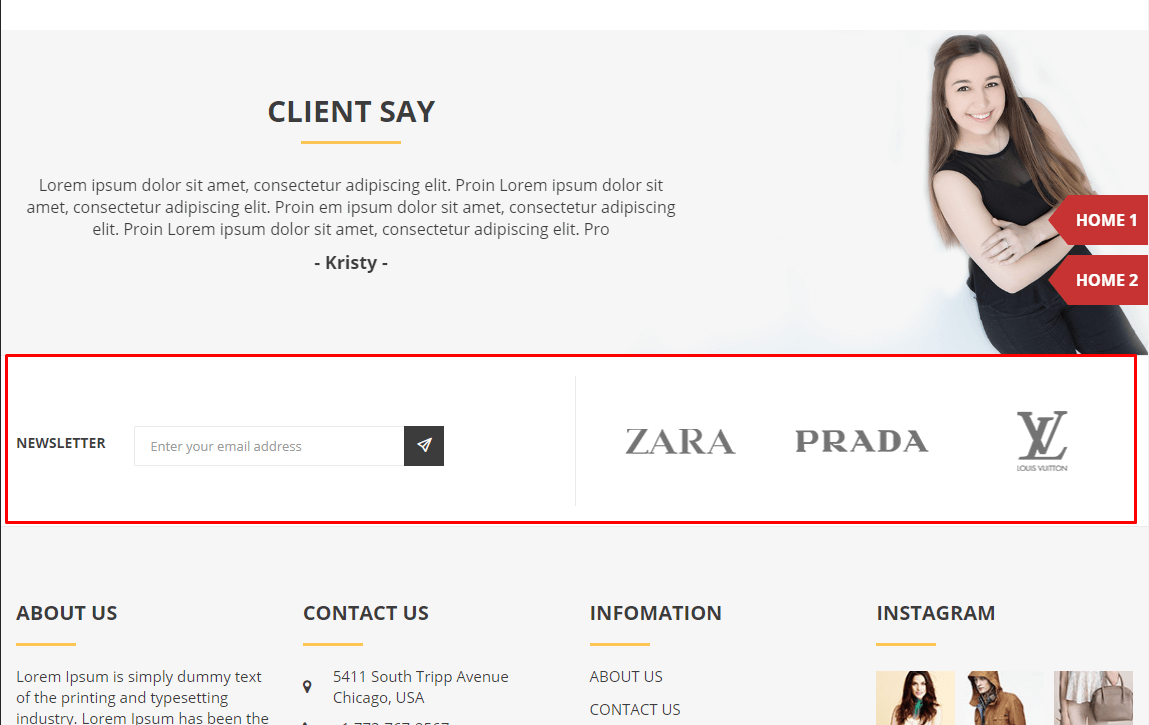
Top footer in the front-end
<div class="col-md-3">
<div class="block-columns-footer">
<div class="block-title">
<h3>About Us</h3>
</div>
<div class="block-content">Lorem Ipsum is simply dummy text of the printing and typesetting industry. Lorem Ipsum has been the industry's standard dummy text ever since the 1500s, when an unknown printer took a galley of type and scrambled it to make <br><br><br> <img src="{{view url='images/theme/paypal.jpg'}}"></div>
</div>
</div>
<div class="col-md-3">
<div class="block-columns-footer">
<div class="block-title">
<h3>Contact Us</h3>
</div>
<div class="block-content">
<ul class="link-contact">
<li>5411 South Tripp Avenue Chicago, USA</li>
<li>+1 773-767-2567</li>
<li>[email protected]</li>
</ul>
</div>
</div>
</div>
<div class="col-md-3">
<div class="block-columns-footer">
<div class="block-title">
<h3>INFOMATION</h3>
</div>
<div class="block-content">
<ul class="links">
<li><a href="{{store url=""}}">About Us</a></li>
<li><a href="{{store url=""}}">Contact Us</a></li>
<li><a href="#">Delivery Information</a></li>
<li><a href="#">Privacy Policy</a></li>
<li><a href="#">Terms Conditions</a></li>
<li><a href="#">Services</a></li>
<li><a href="#">Customer service/ FAQ</a></li>
</ul>
</div>
</div>
</div>
<div class="col-md-3">
<div class="block-columns-footer">
<div class="block-title">
<h3>Instagram</h3>
</div>
<div class="block-content">
<ul class="block-instagram">
<li><img src="{{view url='images/theme/instagram/instagram1.jpg'}}"></li>
<li><img src="{{view url='images/theme/instagram/instagram2.jpg'}}"></li>
<li><img src="{{view url='images/theme/instagram/instagram3.jpg'}}"></li>
<li><img src="{{view url='images/theme/instagram/instagram4.jpg'}}"></li>
<li><img src="{{view url='images/theme/instagram/instagram5.jpg'}}"></li>
<li><img src="{{view url='images/theme/instagram/instagram6.jpg'}}"></li>
</ul>
</div>
</div>
</div> |
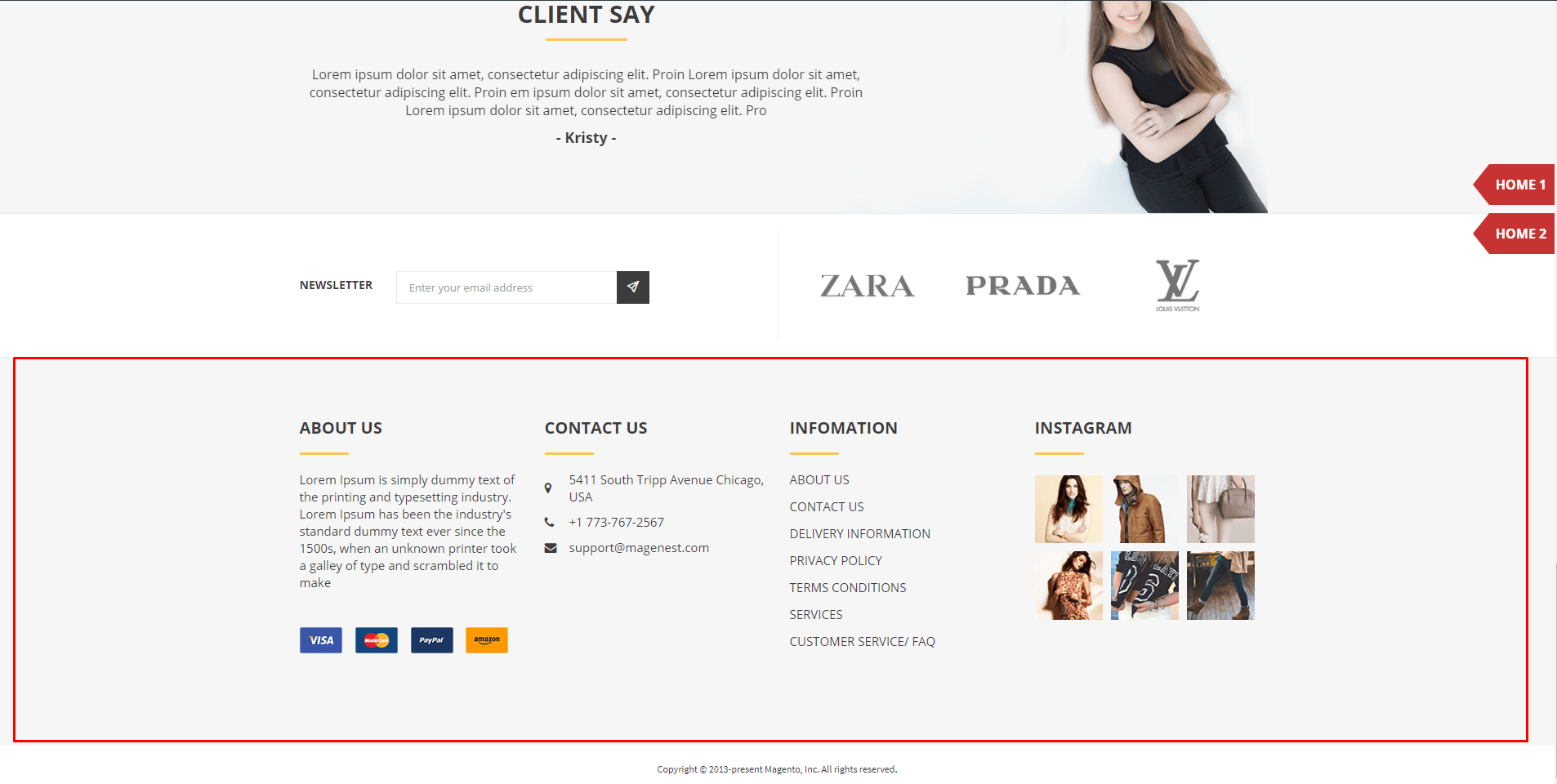
Information footer in the front-end
Homepage link block
<div class="linkhome"><a href="{{store url=''}}">Home 1</a></div>
<div class="linkhome"><a href="{{store url='rope-home-v2'}}">Home 2</a></div> |
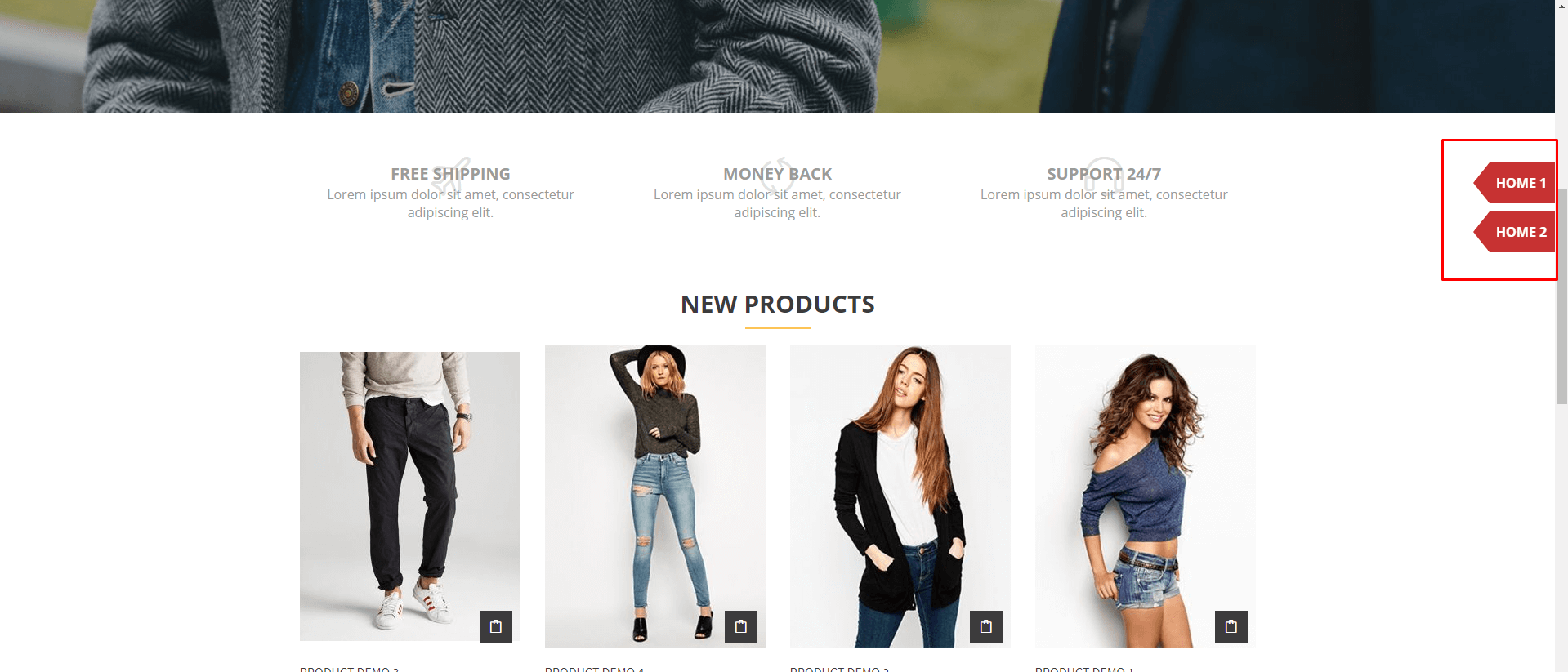
Homepage link
On the admin sidebar, navigate to Content > Widgets. There are three available widgets: Top footer, Information footer and Homepage-link footer. Admin can set up for a widget following the instruction below:
Type: Select CMS Static Block.
Assign to Store Views: select All Page.
Sort Order: set the order position for the widget.
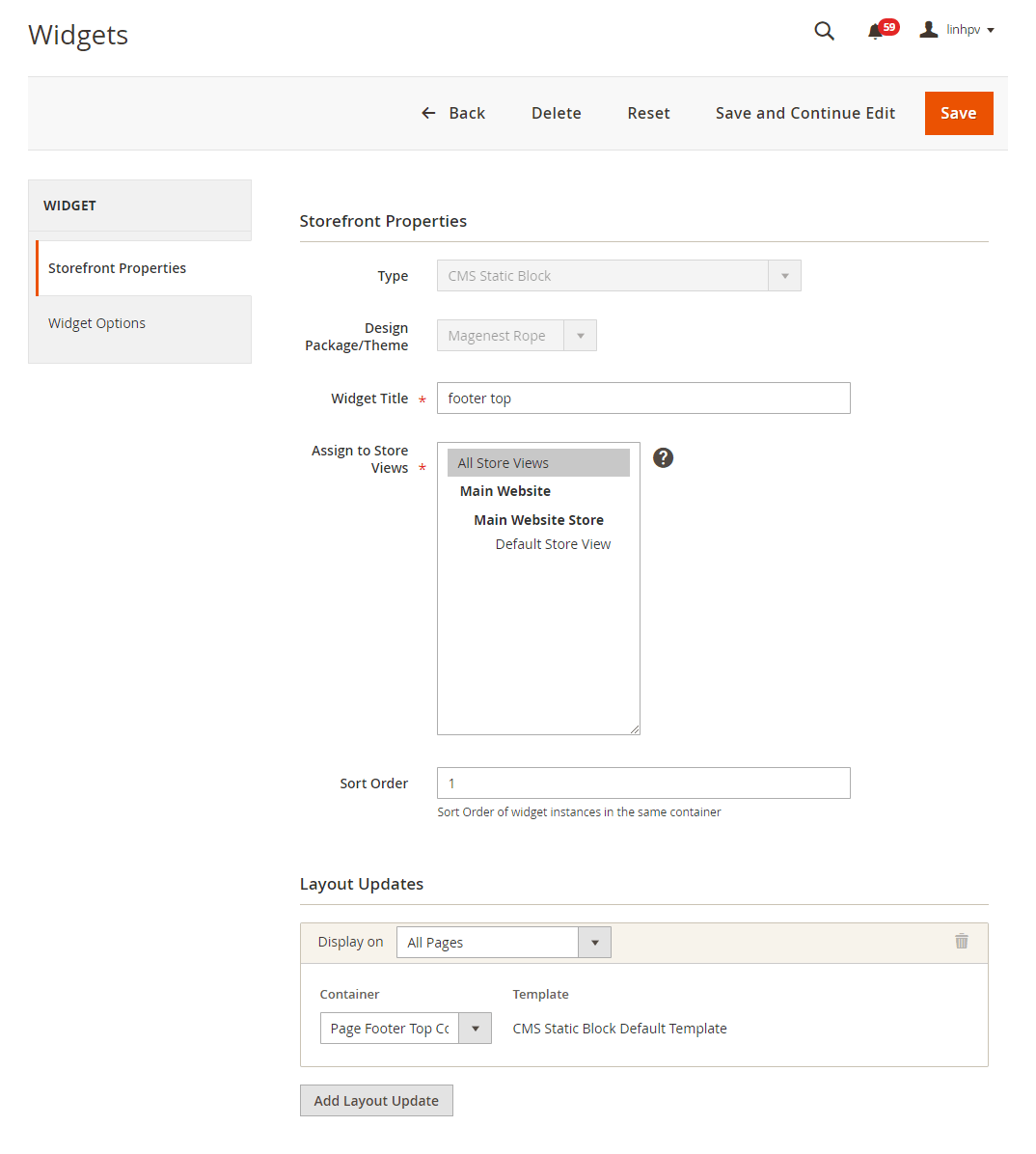
Storefront Properties/ Layout Updates
Sort Order: Enter "0" value
Display on: select All Page
Page: select CMS Home Page
Container: select Page Footer Top Container
Widget Options
Select the "Block Social" block you created.

Storefront Properties/ Layout Updates
Sort Order: Enter "2" value.
Display on: select All Page.
Page: select CMS Home Page.
Container: select Page Footer Top Container.
Widget Options
Select the "Block paypal" block you created.

Storefront Properties/ Layout Updates
Sort Order: Enter "1" value.
Display on: select All Page.
Page: select CMS Home Page.
Container: select Page Footer Columns Container.
Widget Options
Select the "Block About" block you created.

Storefront Properties/ Layout Updates
Sort Order: Enter "3" value
Display on: select All Page
Page: select CMS Home Page
Container: select Page Footer Columns Container
Widget Options
Select the "Block Information" block you created.

Storefront Properties/ Layout Updates
Sort Order: Enter "2" value.
Display on: select All Page.
Page: select CMS Home Page.
Container: select Page Footer Columns Container.
Widget Options
Select the "Block Help" block you created.

Storefront Properties/ Layout Updates
Sort Order: Enter "4" value.
Display on: select All Page.
Page: select CMS Home Page.
Container: select Page Footer Columns Container.
Widget Options
Select the "Block Contact" block you created.

| Category Gird | ||
|---|---|---|
| Desktop | Mobile | Tablet |
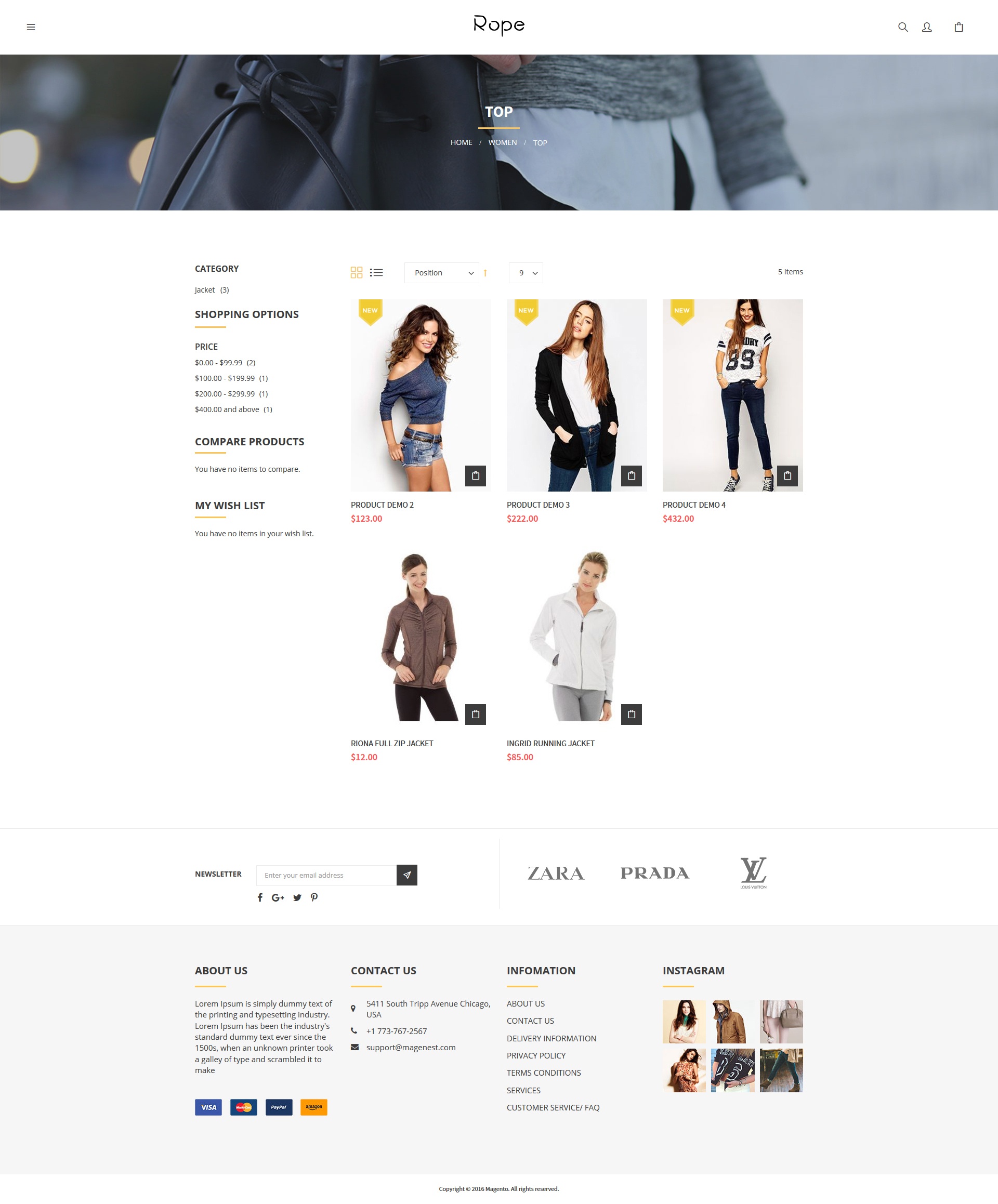 |  | 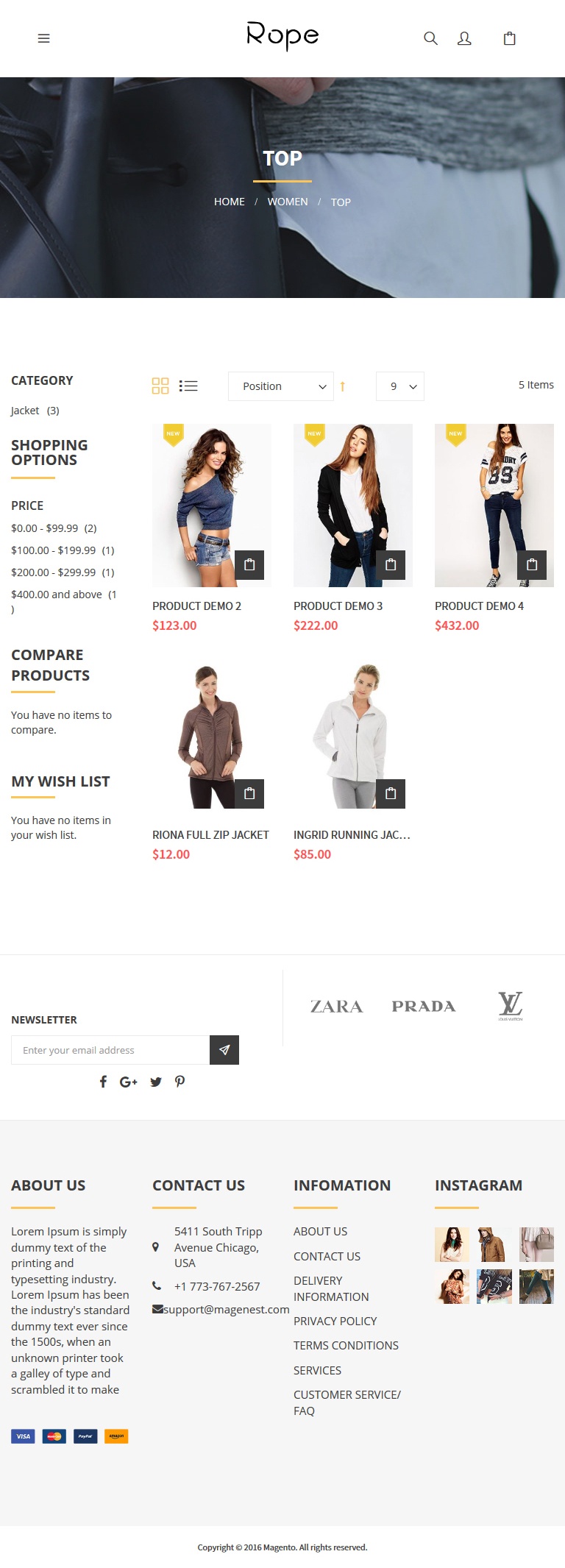 |
| Category List | ||
| Desktop | Mobile | Tablet |
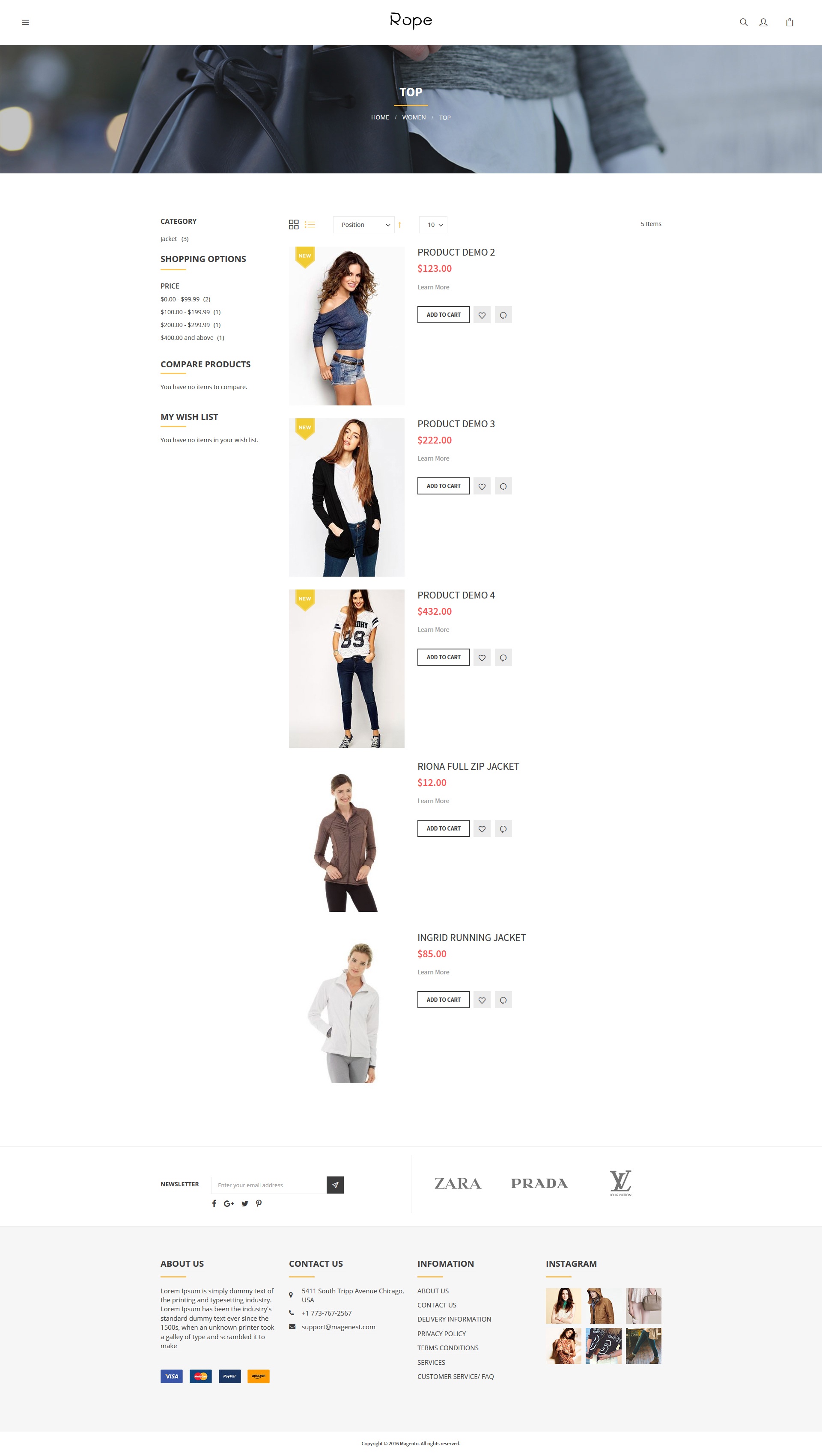 |  | 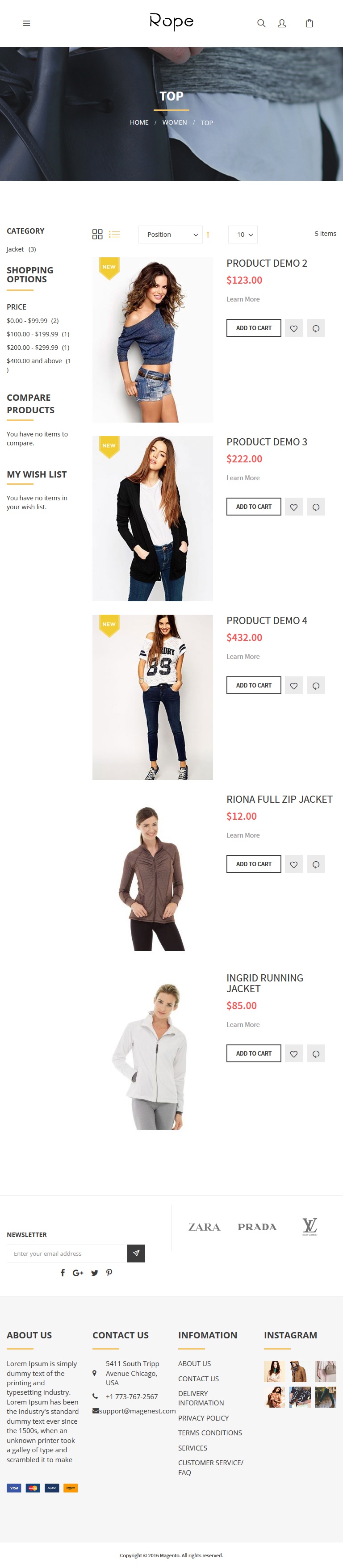 |
| Desktop | Mobile | Tablet |
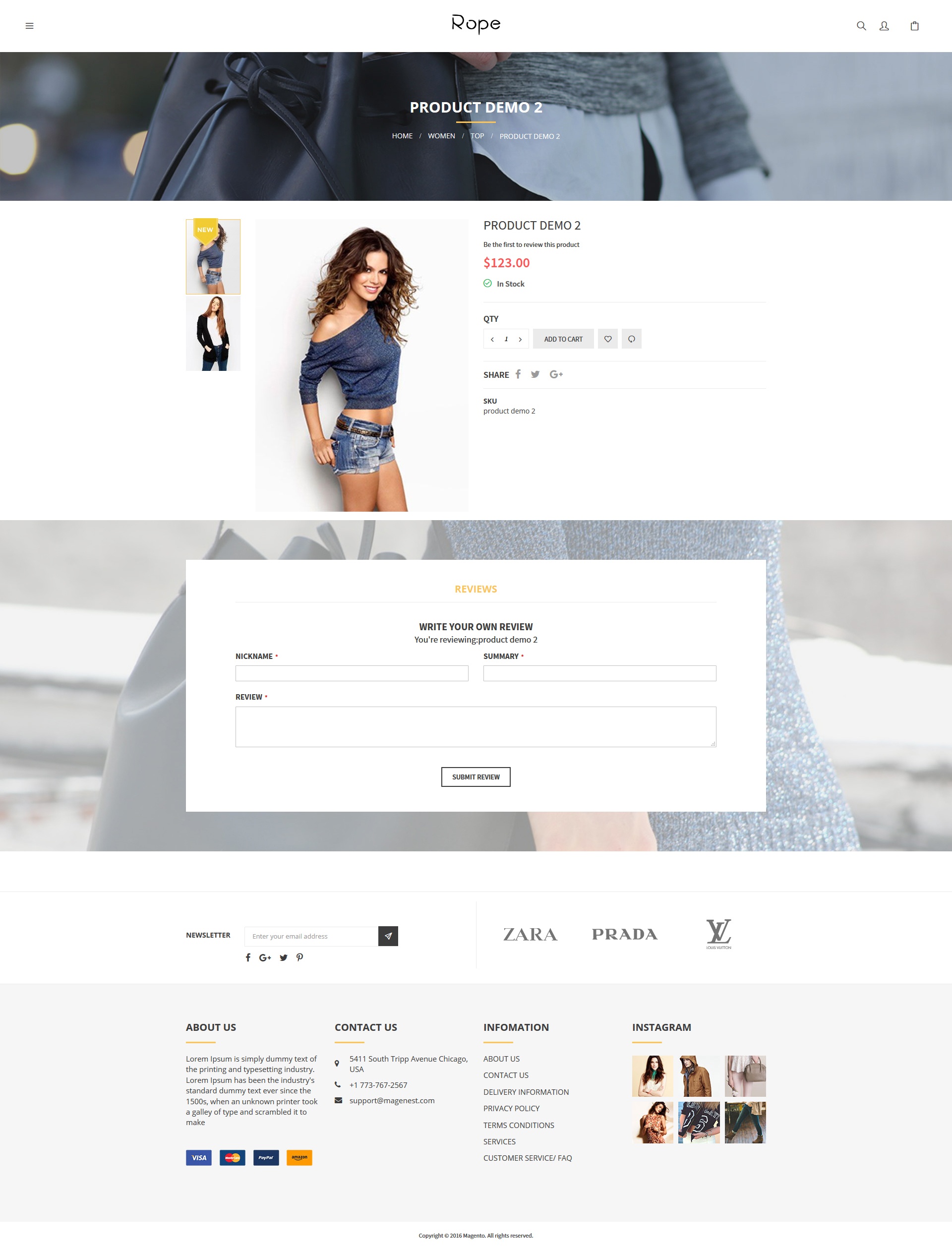 |  | 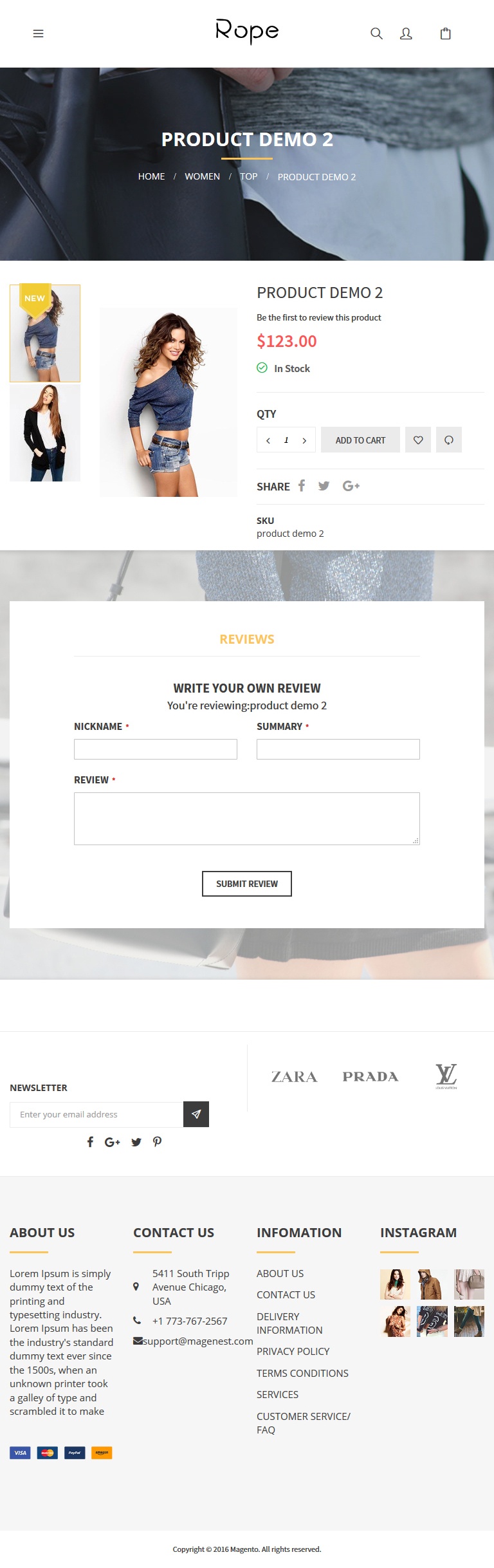 |
| Desktop | Mobile | Tablet |
 |  |  |
Once again, thank you for purchasing our extension. If you have any questions relating to this extension, please do not hesitate to contact us for support.