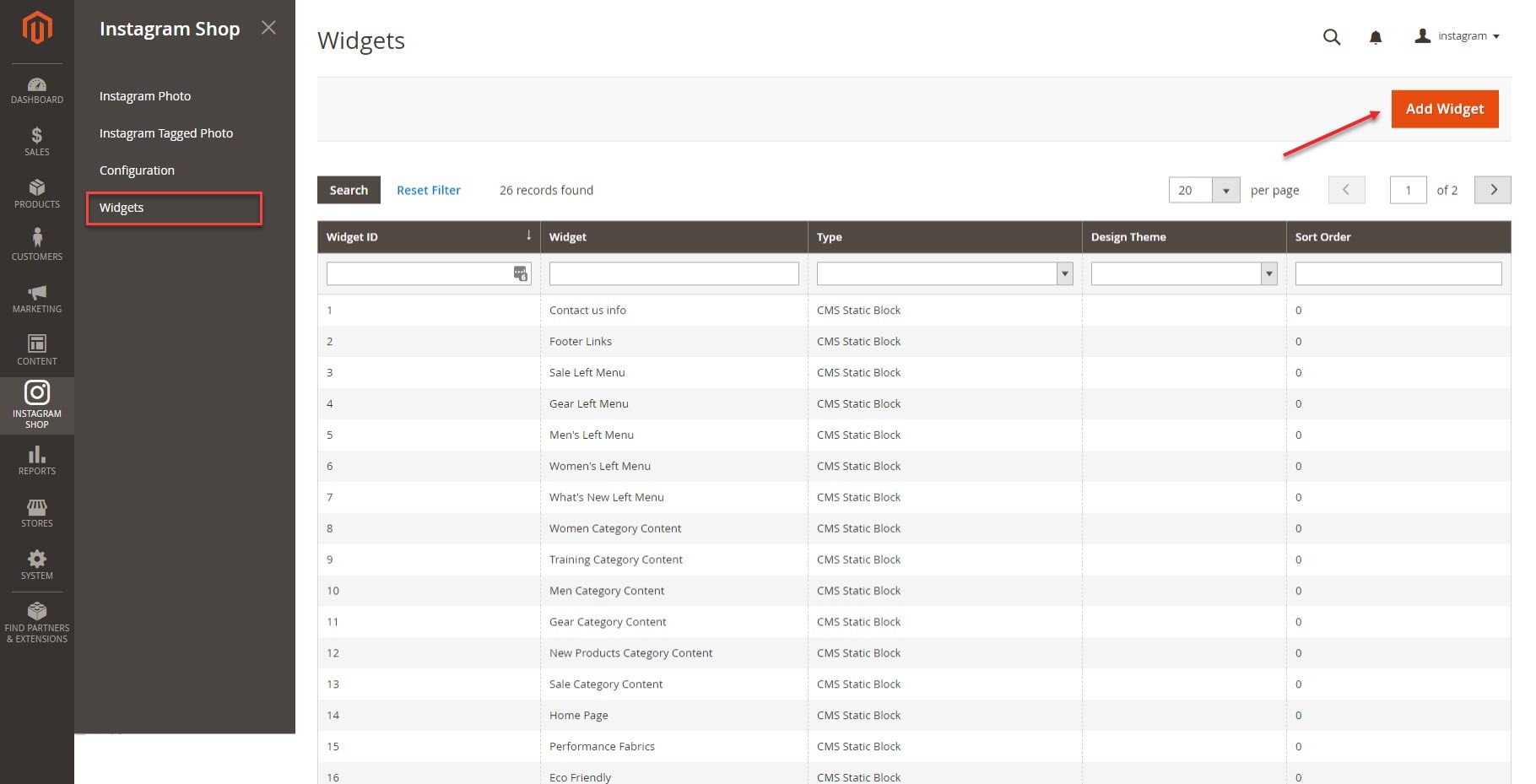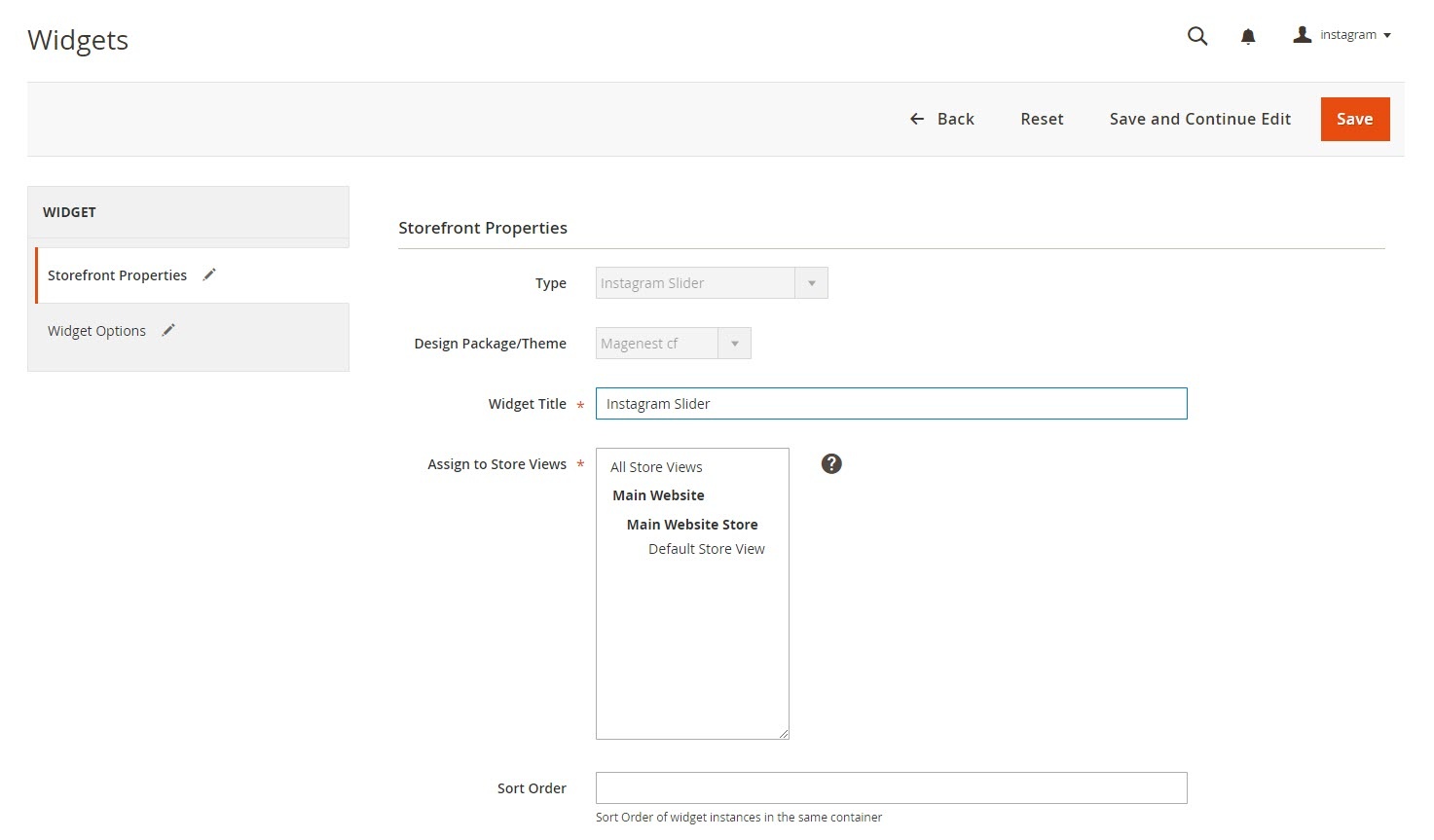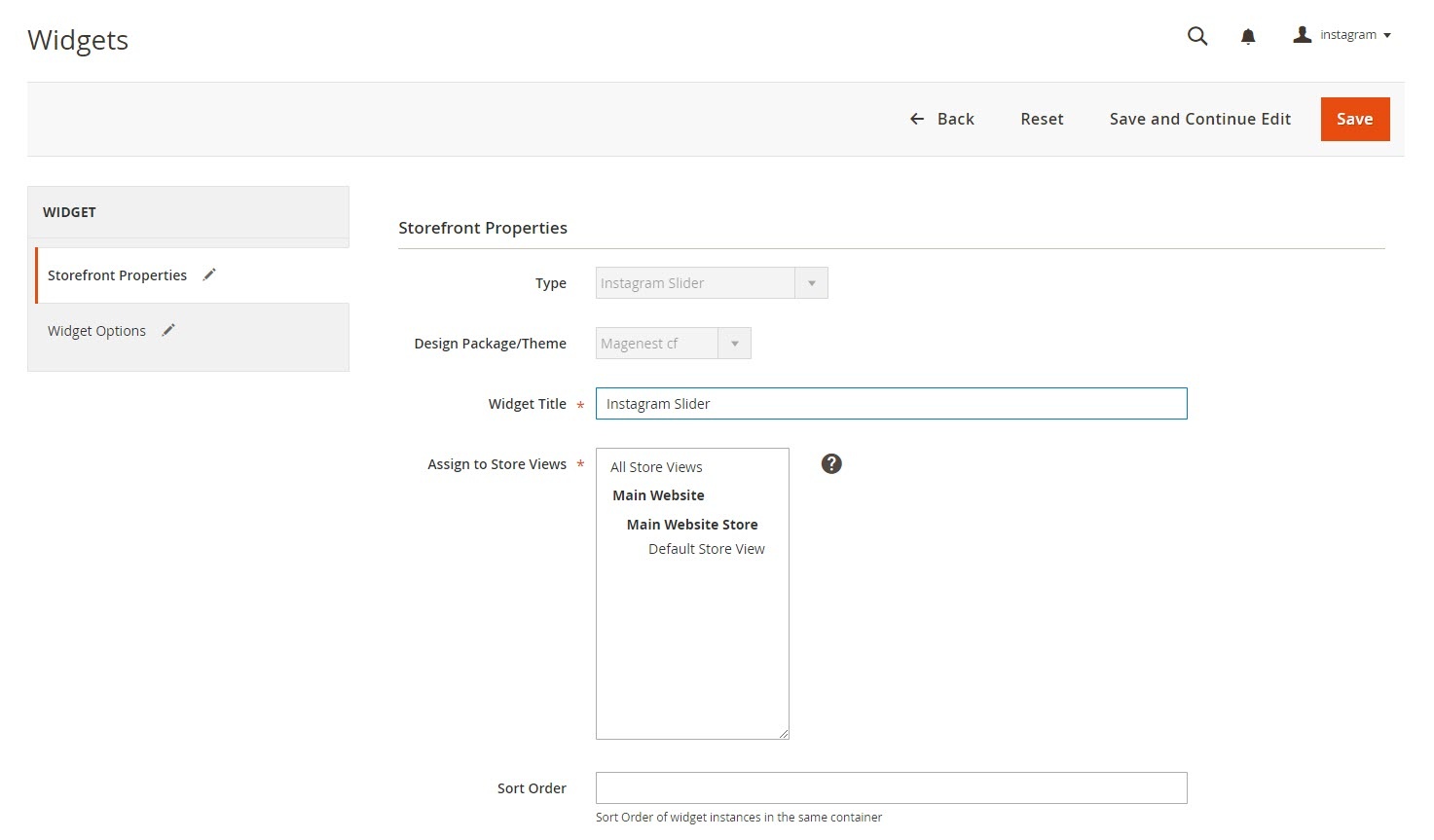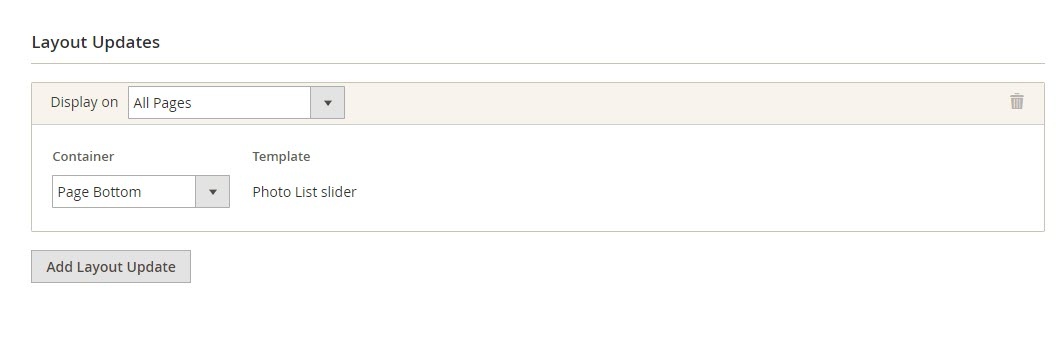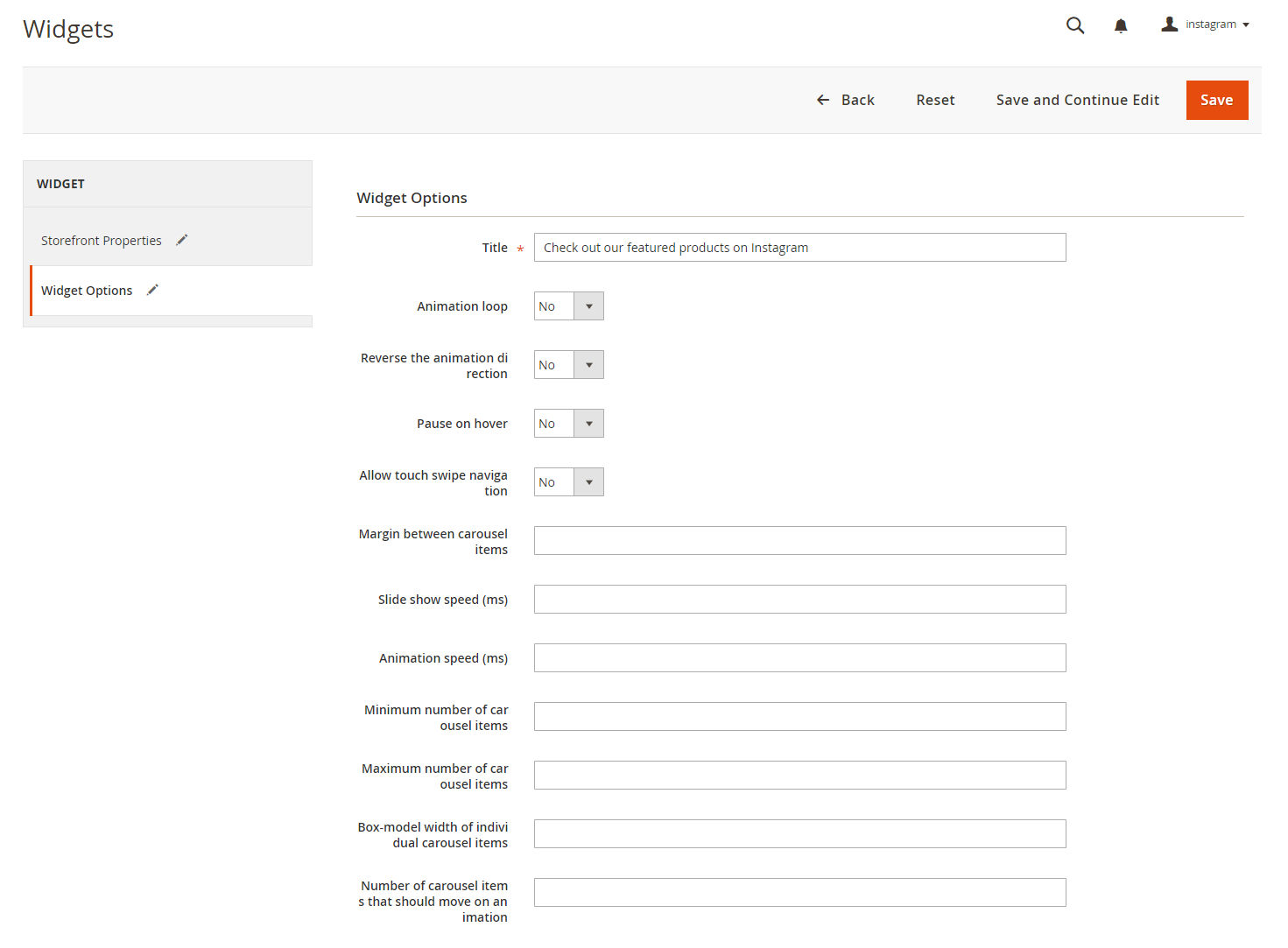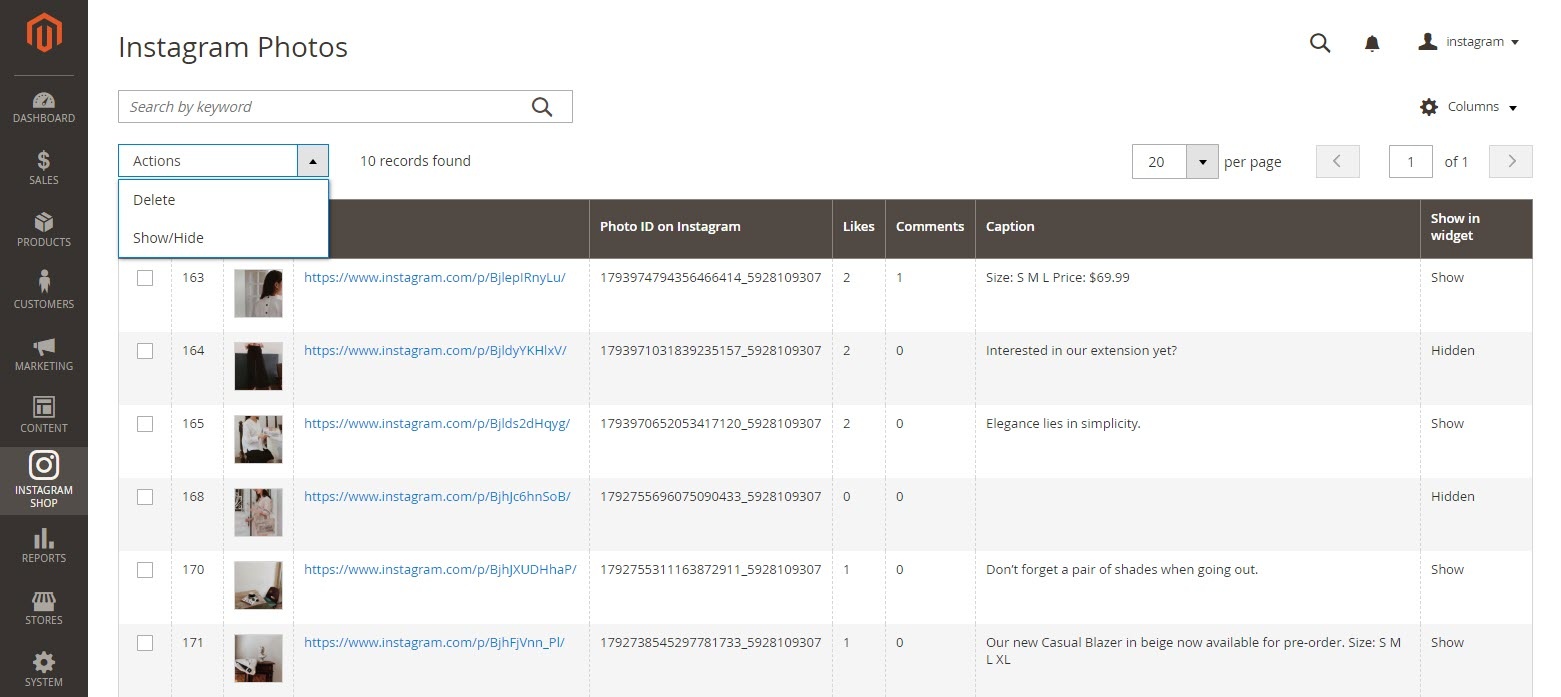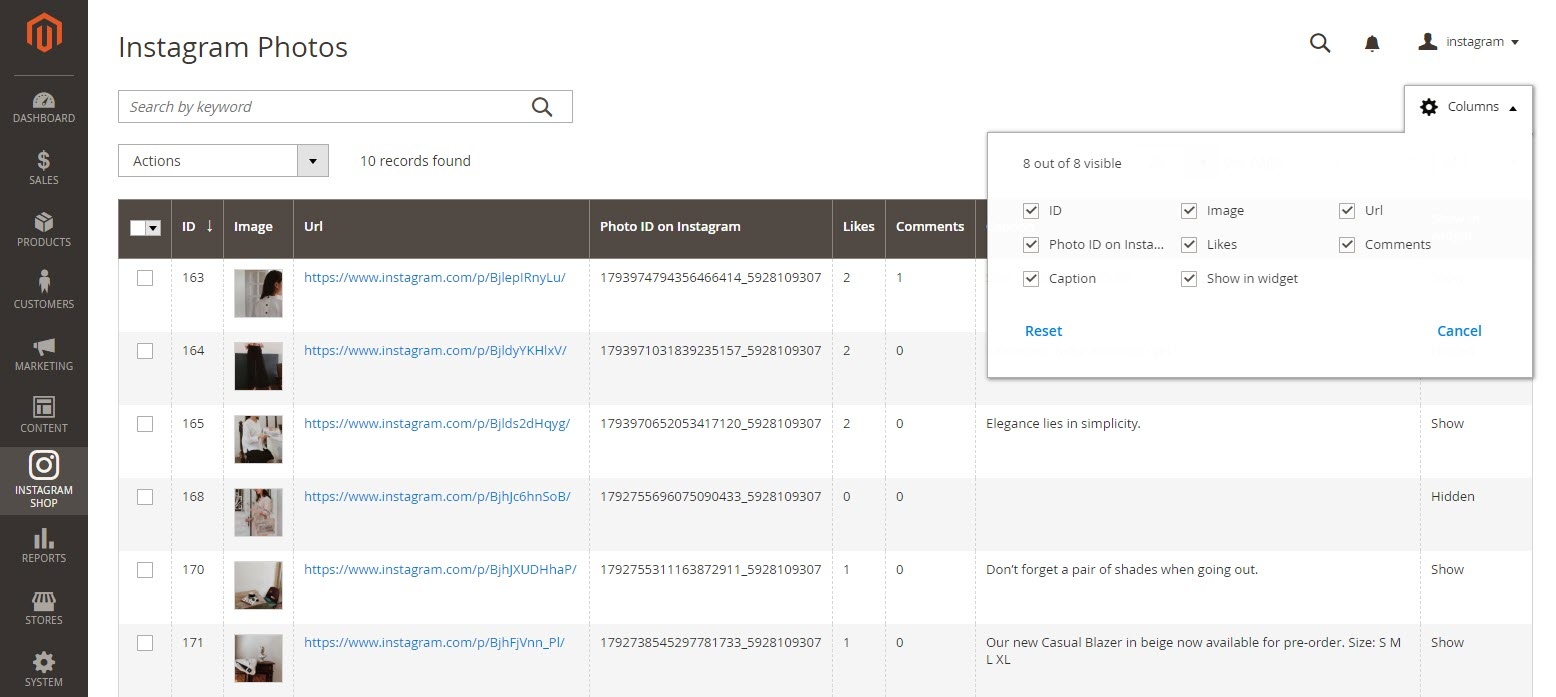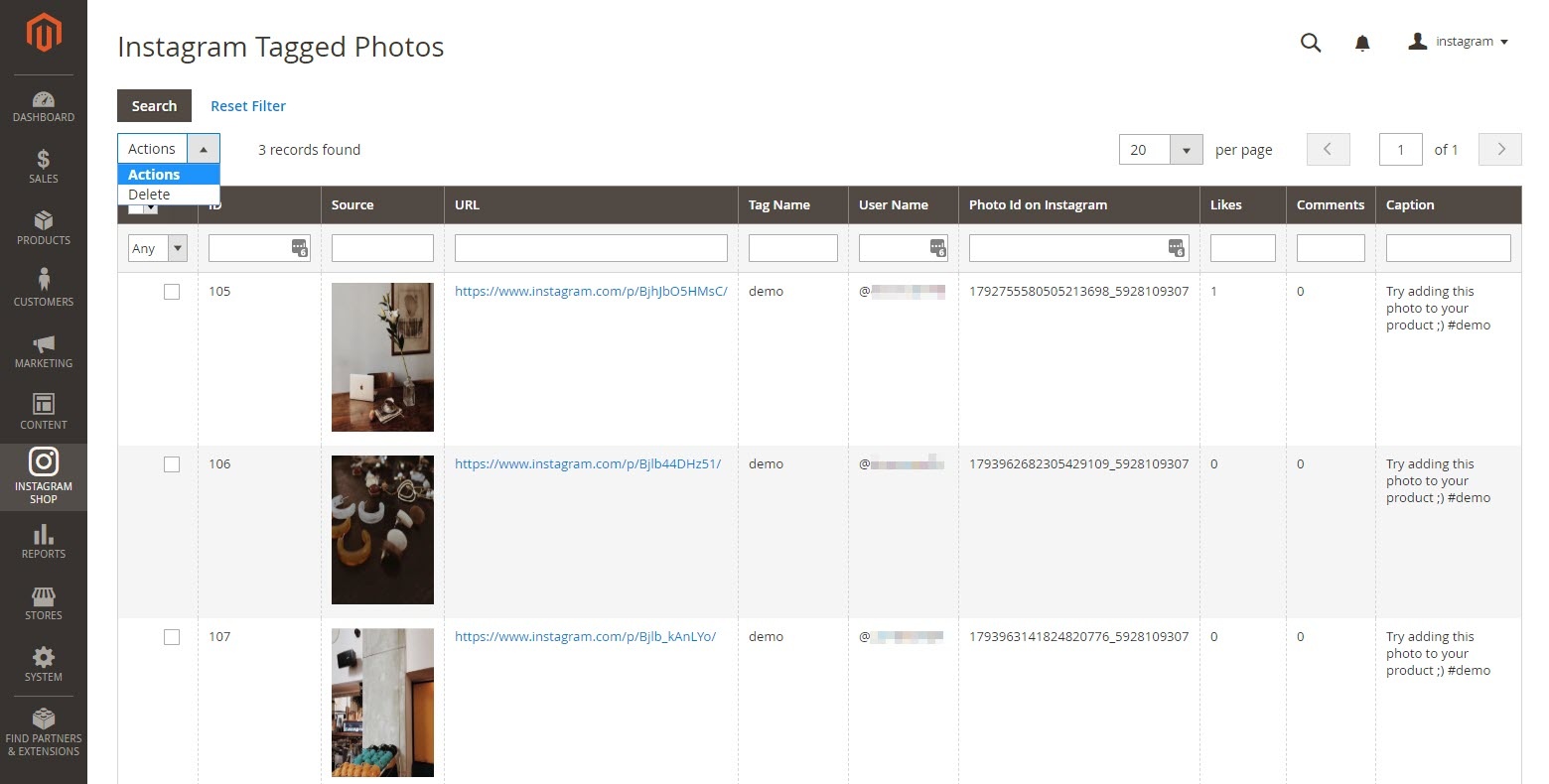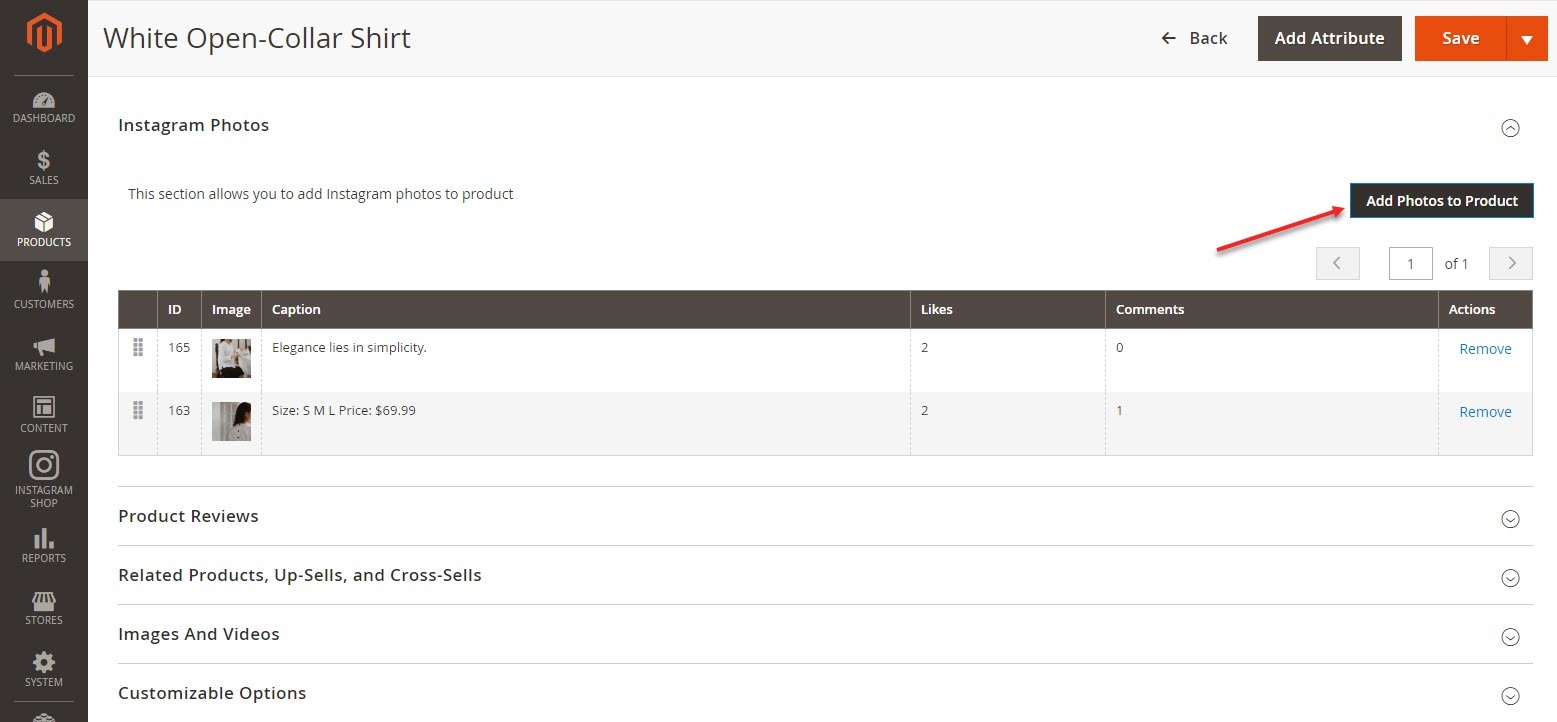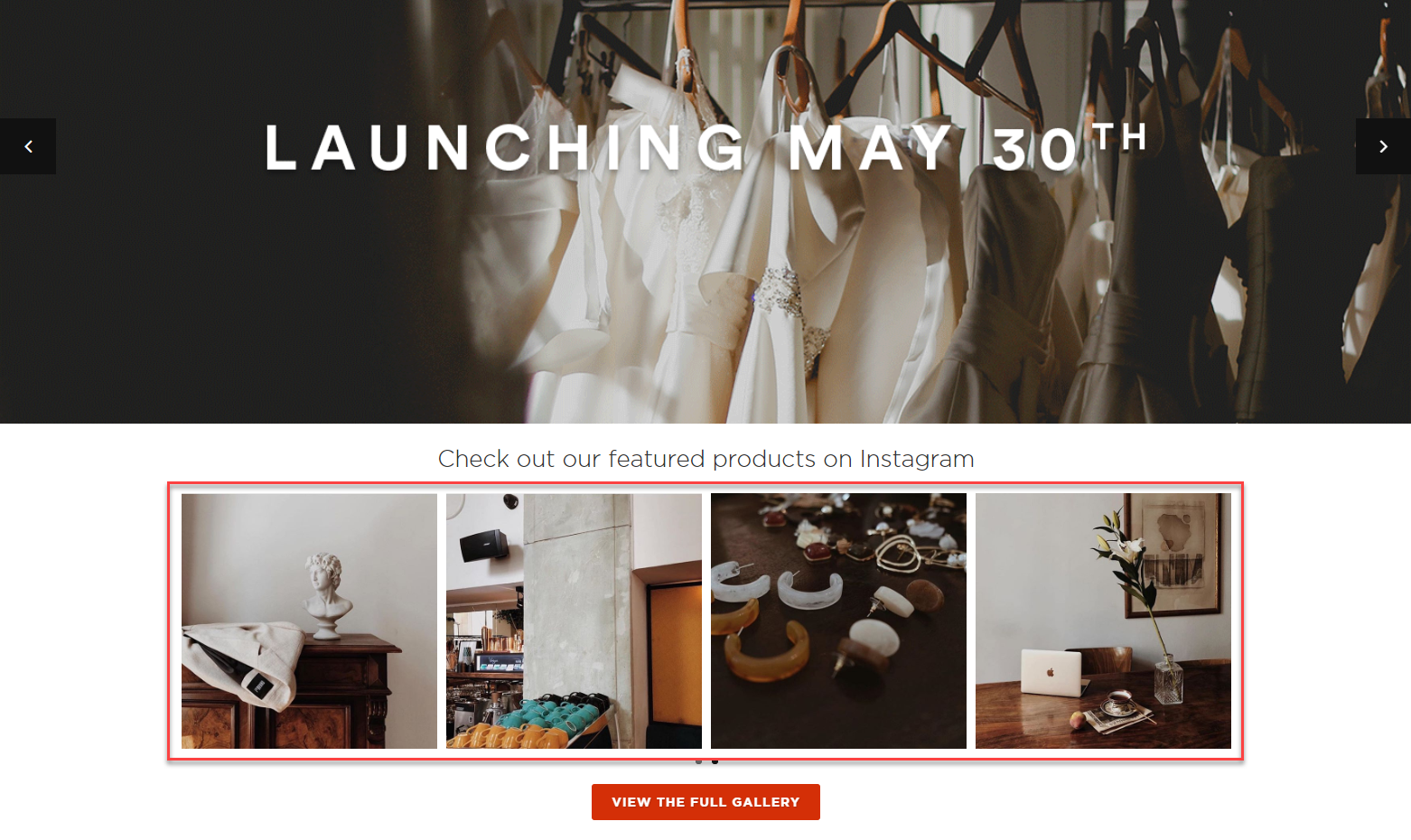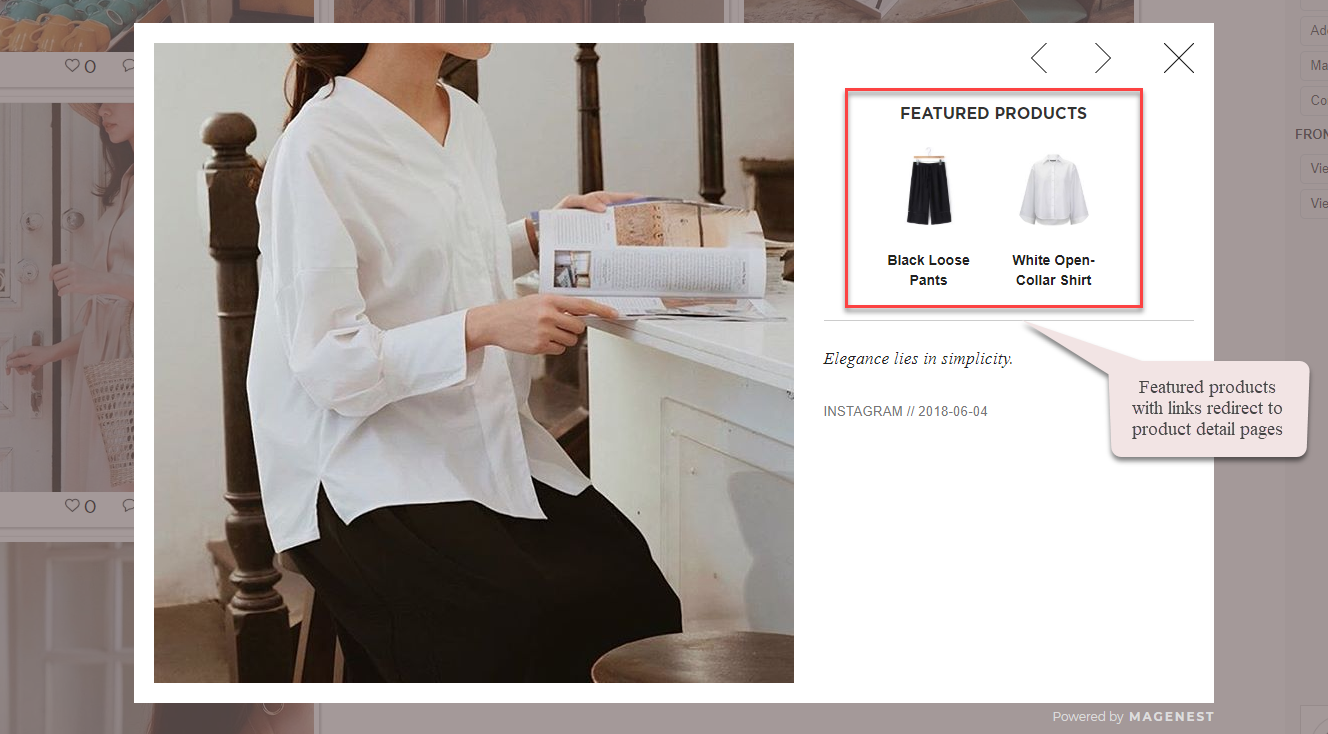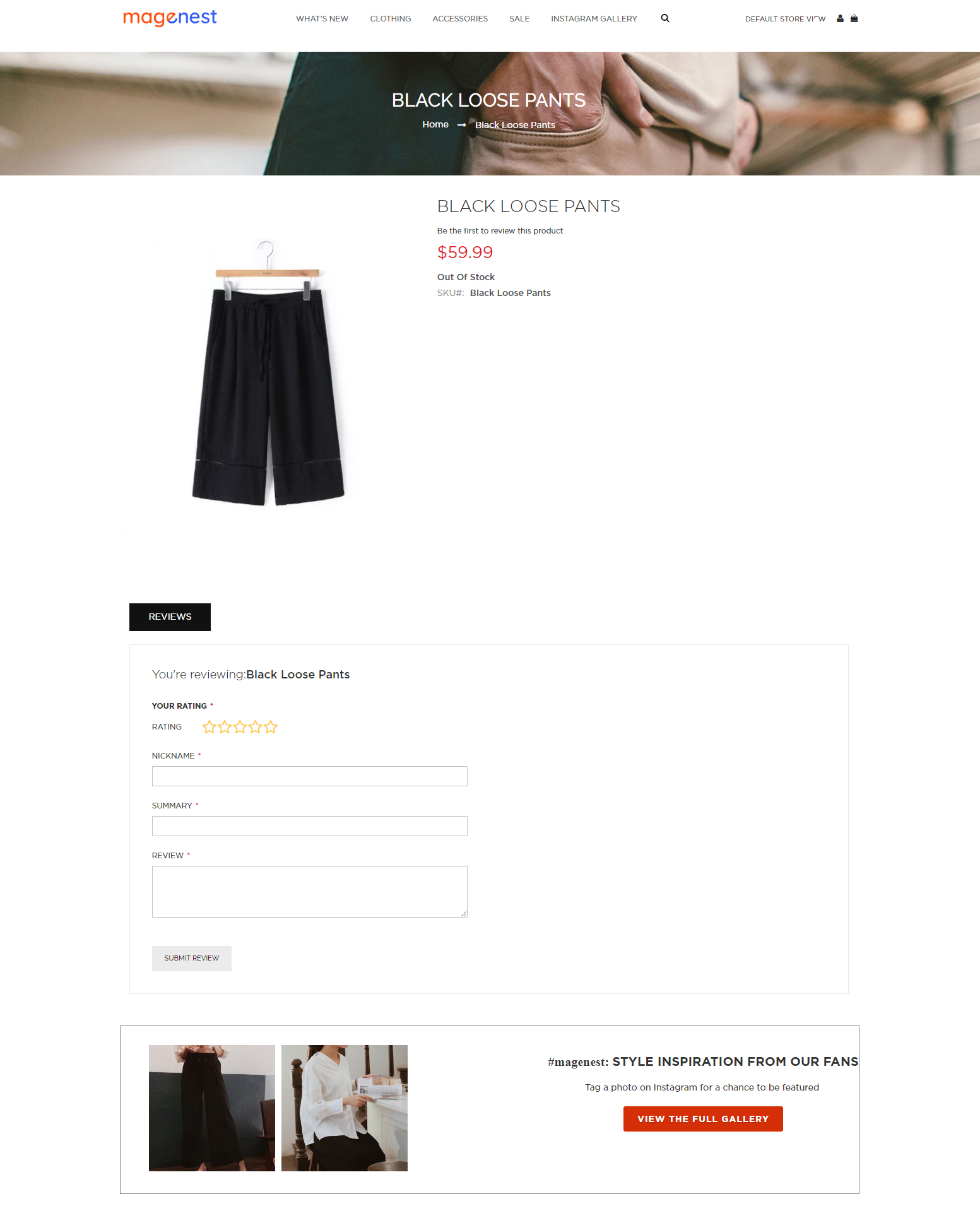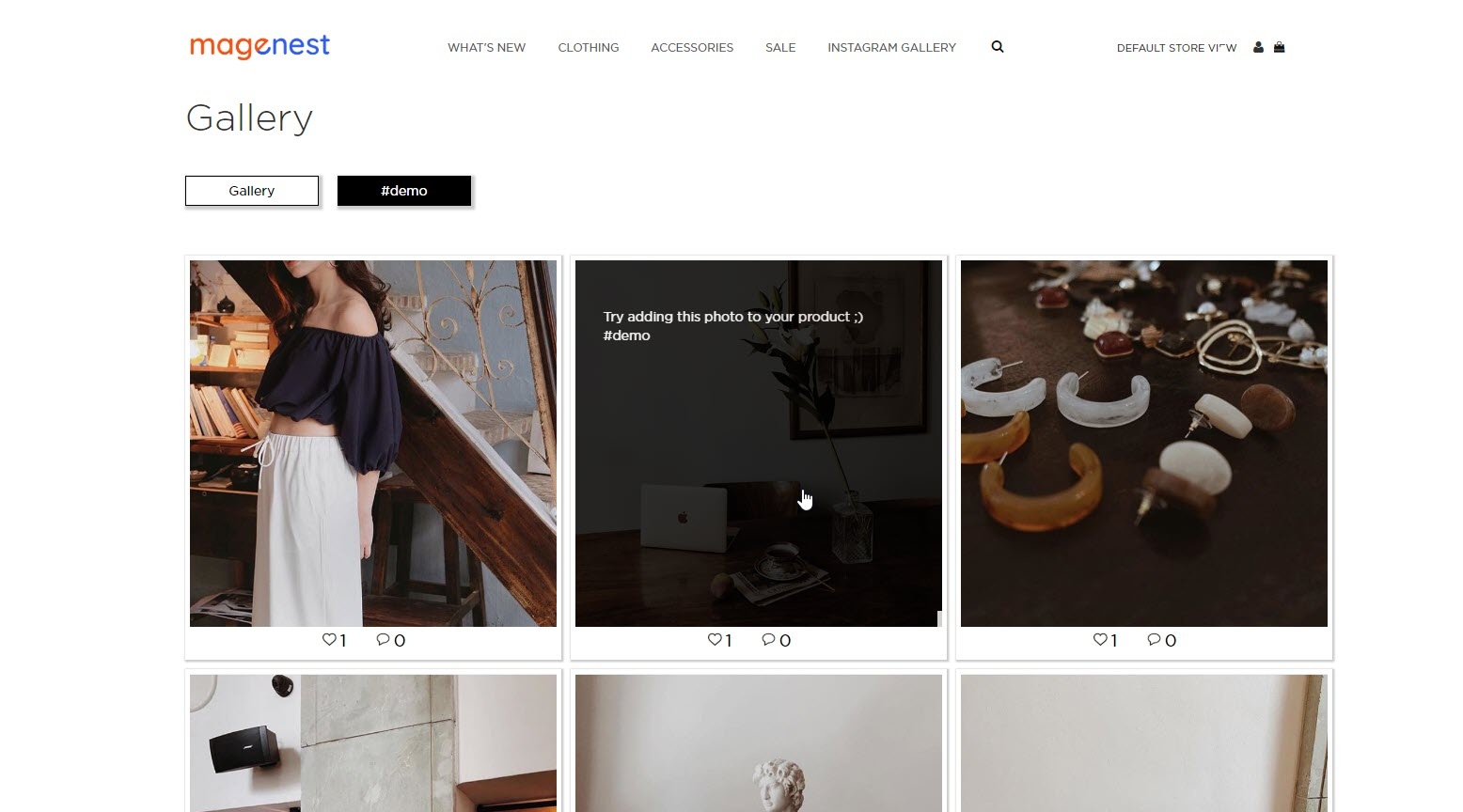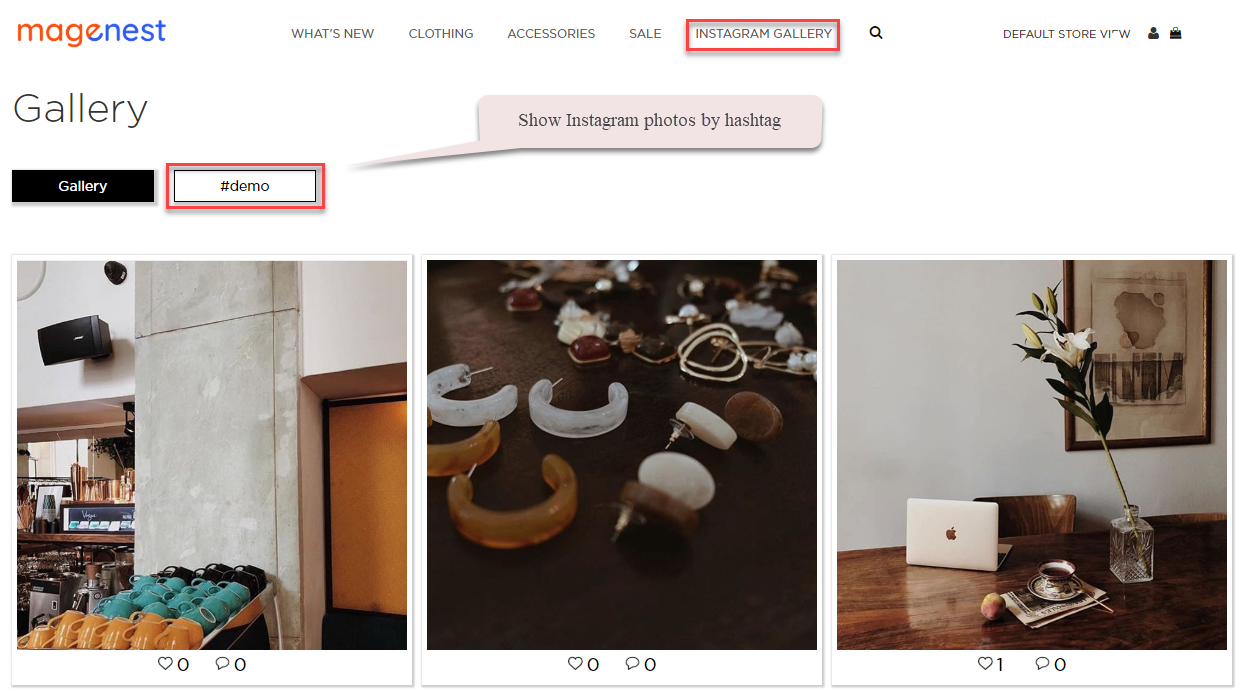Thank you for purchasing Magenest extension. If you have any query that is beyond the scope of this document, please contact us via the support portal below.
Updated: 20/11/2018 | By: Magenest | Support Portal: http://servicedesk.izysync.com/servicedesk/customer/portal/34

Introduction

Magento 2 Instagram Shop helps you drive more sales by keeping customers interested in your products using your Instagram photos.
Key Features
- Use secured Client ID and Client Secret with native Instagram API to link your account
- Pull all photos or specific photos using hashtags from your Instagram to your website
- Manage which photos appear on and which are hidden from your slider and gallery
- Choose which photos will feature the products you want from Magento backend
- Display sneak peaks of your products alongside with your Instagram photos
- The sneak peaks are linked to their corresponding product page on your website
- Customers can see the full gallery of your Instagram photos on a separate page
- Engaging Call-to-Action button upon hovering on photos
- Social Sharing buttons for customers to share your products online
- Customize your slider to suit your website layout
- Easy setup and configuration
System Requirements
Your store should be running on Magento 2 Community Edition version 2.0.x, 2.1.x, 2.2.x, 2.3.x
Connect Magento with Instagram
 On the Admin sidebar, go to Instagram Shop > Configuration. Under the Facebook Login section, fill the Permanent Page Access Token to connect Instagram with Magento.
On the Admin sidebar, go to Instagram Shop > Configuration. Under the Facebook Login section, fill the Permanent Page Access Token to connect Instagram with Magento.
 To get the Permanent Page Access Token:
To get the Permanent Page Access Token:
 On the App Dashboard.
On the App Dashboard.
- Click on the person icon at the right corner on the top bar, select See All App.

- Click on the registered app.
- On the App Dashboard page, go to Settings > Advanced.
- Under the Business Manager section, assign a business to manage the app. Then click on Configure in Business Manager button to go to Business Settings page.
 On the Business Settings page, click on System Users on the menu then select a user and click on Add Assets to set the assets for that user.
On the Business Settings page, click on System Users on the menu then select a user and click on Add Assets to set the assets for that user.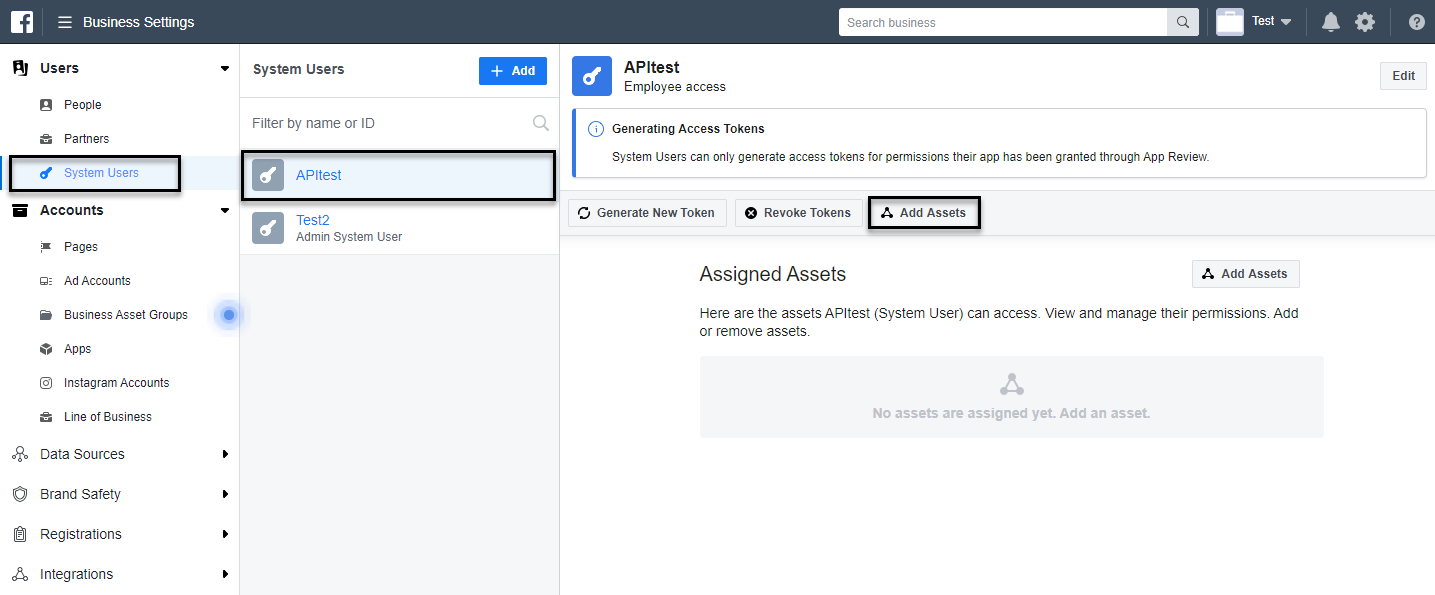
 On the Assign Assets page:
On the Assign Assets page:
- Choose one page on the Page section.
- Then enable the Manage Page permission for the user on that page.
- Click Save Changes.
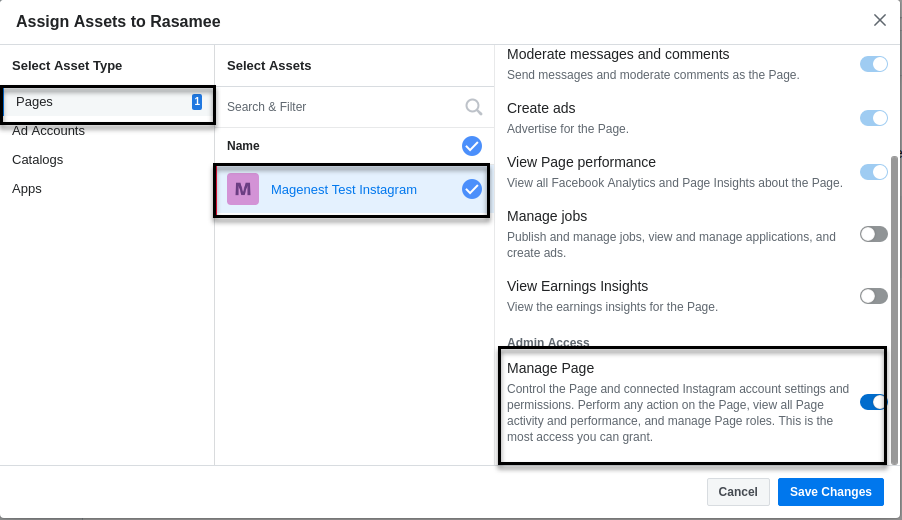
- Under the Apps section, choose an app then enable the Manage App permission for the user.
- Click Save Changes.
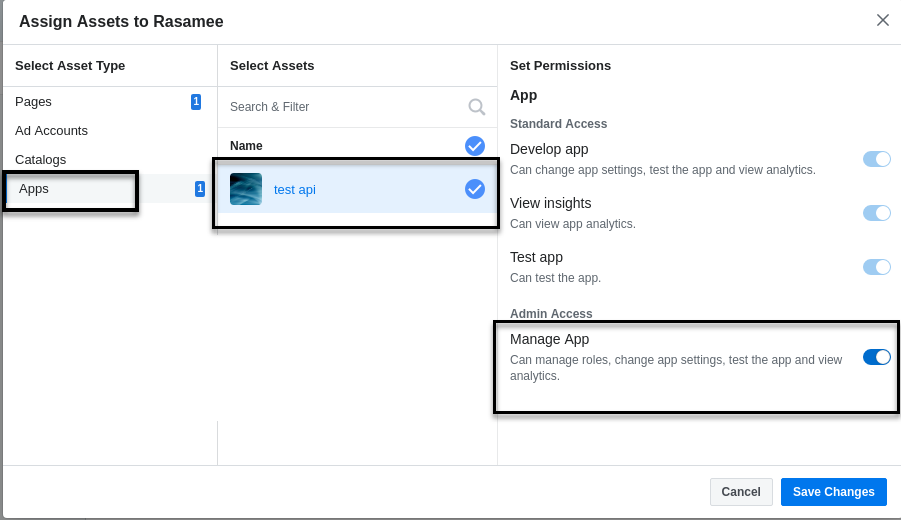
 After completing the assignment of the assets, back to the Business Settings page, click on Generate New Token to create the access token for the app.
After completing the assignment of the assets, back to the Business Settings page, click on Generate New Token to create the access token for the app.
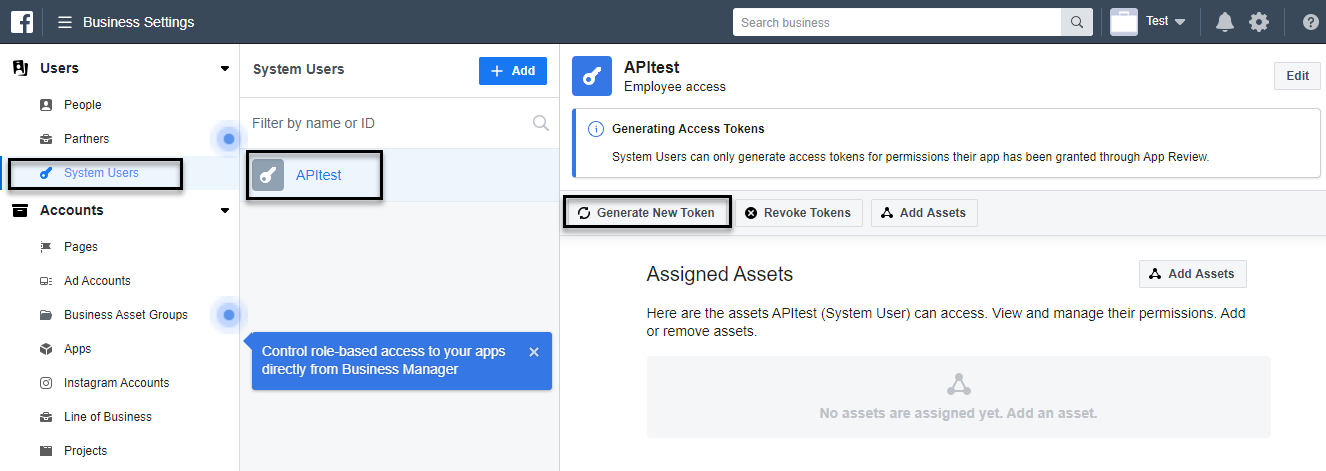
- A pop-up will display, select an app on the drop-down list, then pick the available scopes for the user. When finishing, click on Generate Token button.
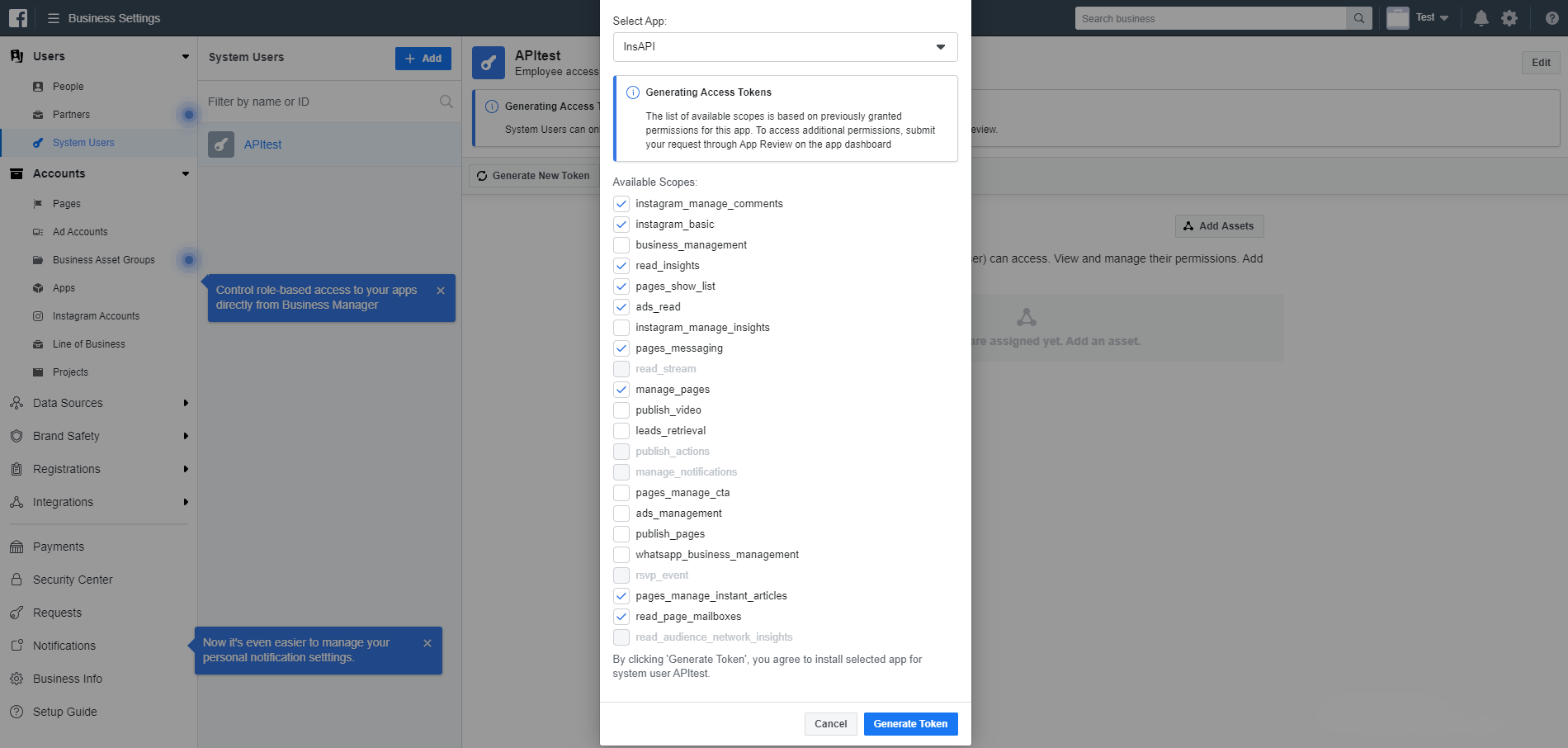
- On the Generate Token pop-up, click on the provided access token.
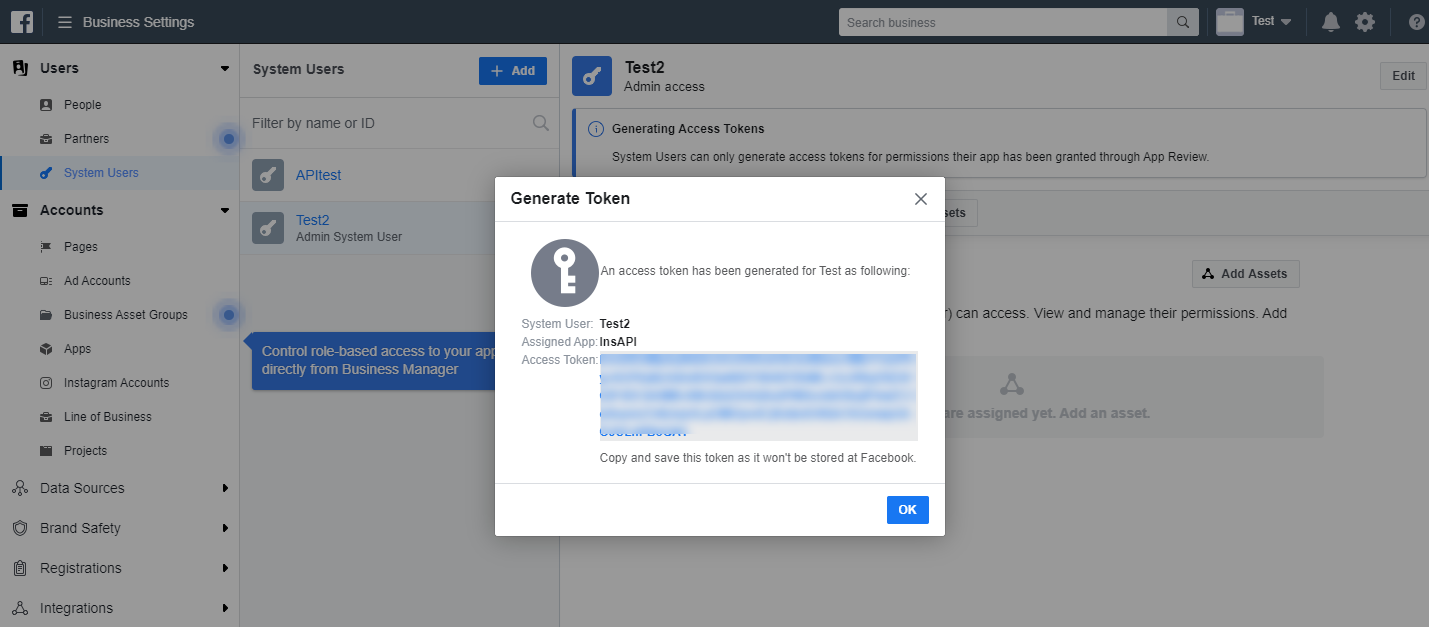
- Go to Access Token Debugger page, click on Debug button to get the permanent token in which the expires and data access expires will be Never.
- Copy the access token.
 To check the access token, go to Graph API Explorer (https://developers.facebook.com/tools/explorer/)
To check the access token, go to Graph API Explorer (https://developers.facebook.com/tools/explorer/)
- Fill the token on Access Token field.
- Then click Submit.
- The proper access token will display with ID and Name as in the image.
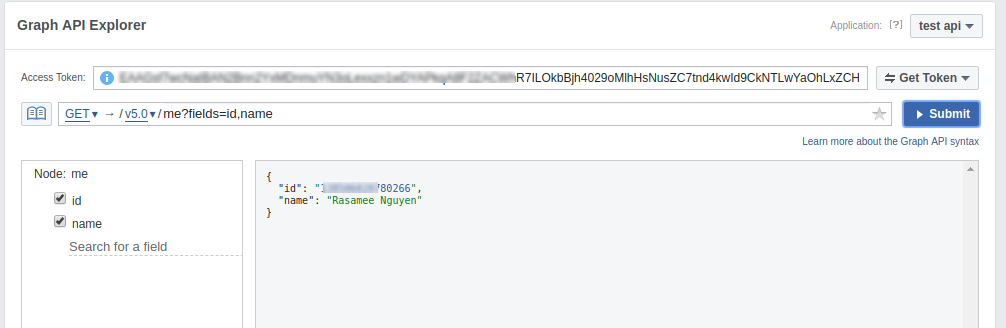
 Back to the Magento configuration page, paste the link to the Permanent Page Access Token field.
Back to the Magento configuration page, paste the link to the Permanent Page Access Token field.
 Click Save Config then flush the Magento cache.
Click Save Config then flush the Magento cache.
 Then click on Get Instagram Info button to pull the data from the Instagram account to Magento site.
Then click on Get Instagram Info button to pull the data from the Instagram account to Magento site.
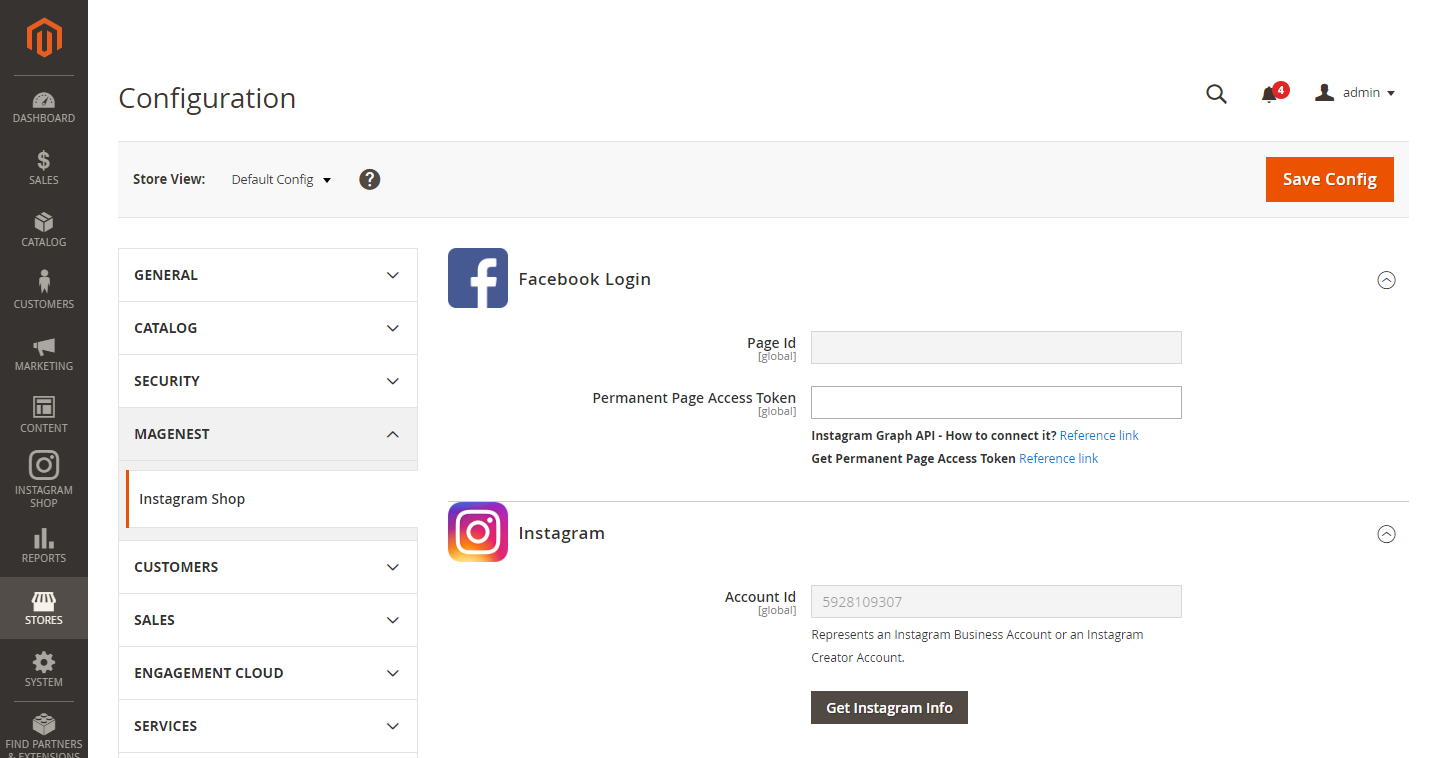
Configuration
In this section, you can set
- Add Link to Gallery in frontend Main Menu: Add the Instagram Gallery category in the top menu bar
- Add Instagram Photos to Product View: Display corresponding Instagram photos in each product detail pages
- Button Title: The title of the button under the Instagram Slider
- Button CSS: Flexible to change the button style with CSS
- Hover text: The content of the Call-to-action button displayed when hovering over the Instagram image (in the Instagram slider)
- Hashtag: The hashtag linked with Instagram hashtag, displayed in the Instagram block on the product detail page
- Block title: The title of the Instagram block on product detail page
- Block content: The content of the Instagram block on product detail page
 Instagram Tags: Fill in the hashtags of the Instagram photos you want to get from your Instagram to Magento store.
Instagram Tags: Fill in the hashtags of the Instagram photos you want to get from your Instagram to Magento store.
Note that the hashtags must be separated by commas.
 Get Photos on your Instagram Account: Click on the Get Photos Now button to get all photos of your Instagram account.
Get Photos on your Instagram Account: Click on the Get Photos Now button to get all photos of your Instagram account.
Remember to save configuration.
Back end Settings
 Widget
Widget
You can add Instagram widget by going to Instagram Shop > Widget > Add Widget
In the widget settings,
- Type: Choose Instagram Slider
- Design Theme: Your theme
Then Continue
In the Storefront Properties,
Fill in the widget title: the title displayed in the backend's widget list
And assign the widget to the store views you desire.
Set the layout updates to display on the page(s) you want, the container is the position of the widget on the chosen page(s)

In the Widget Options,
- Title: The title of the Instagram widget displayed on front-end store
- Animation loop: If Yes, the slider will have no end when it reaches the final image. Otherwise, it will stop at the final image
- Reverse the animation direction: To reverse the direction of the slider shown
- Pause on hover: Pause the slideshow when hovering over slider, then resume when no longer hovering
- Allow touch swipe navigation: Allow touch swipe navigation of the slider on touch-enabled devices
- Margin between carousel items: The space between 2 images in the silder
- Slide show speed: Set the speed of the slideshow cycling, in milliseconds
- Animation speed: Set the speed of animations, in milliseconds
- Minimum number of carousel items: The minimum number of slider's images that should be visible. Items will resize fluidly when below this.
- Maximum number of carousel items: The Maxmimum number of slider's images that should be visible. Items will resize fluidly when above this limit
- Box-model width of individual carousel items: including horizontal borders and padding.
- Number of carousel items that should move on animation: Number of carousel items that should move on animation. If 0, slider will move all visible items.
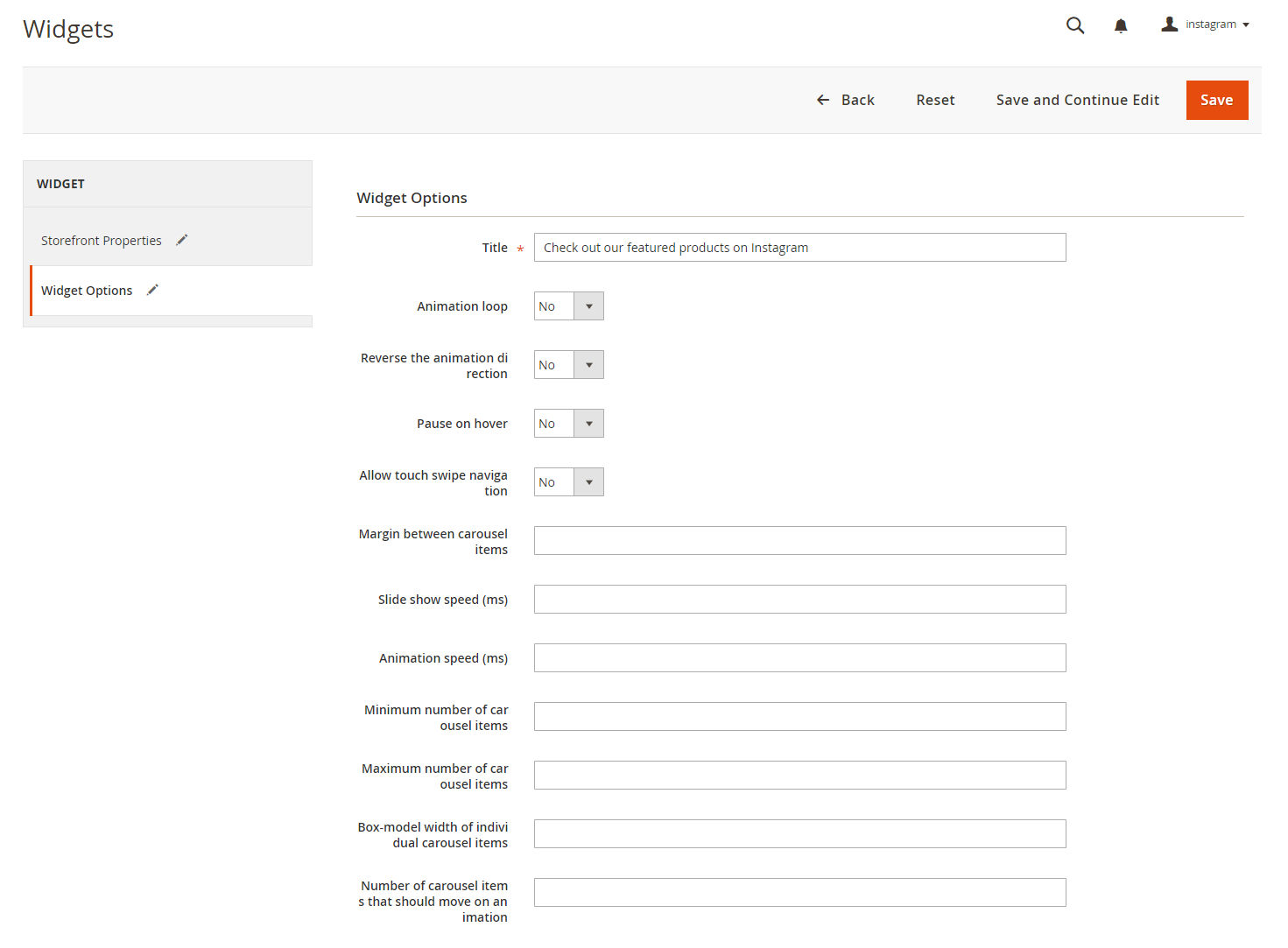
 Manage Photos
Manage Photos
In the backend, you can go to Instagram Shop > Instagram Photo to see all of the photos pulled from your Instagram account.
You can choose Actions to delete, show or hide the selected image(s) on the Instagram widget.
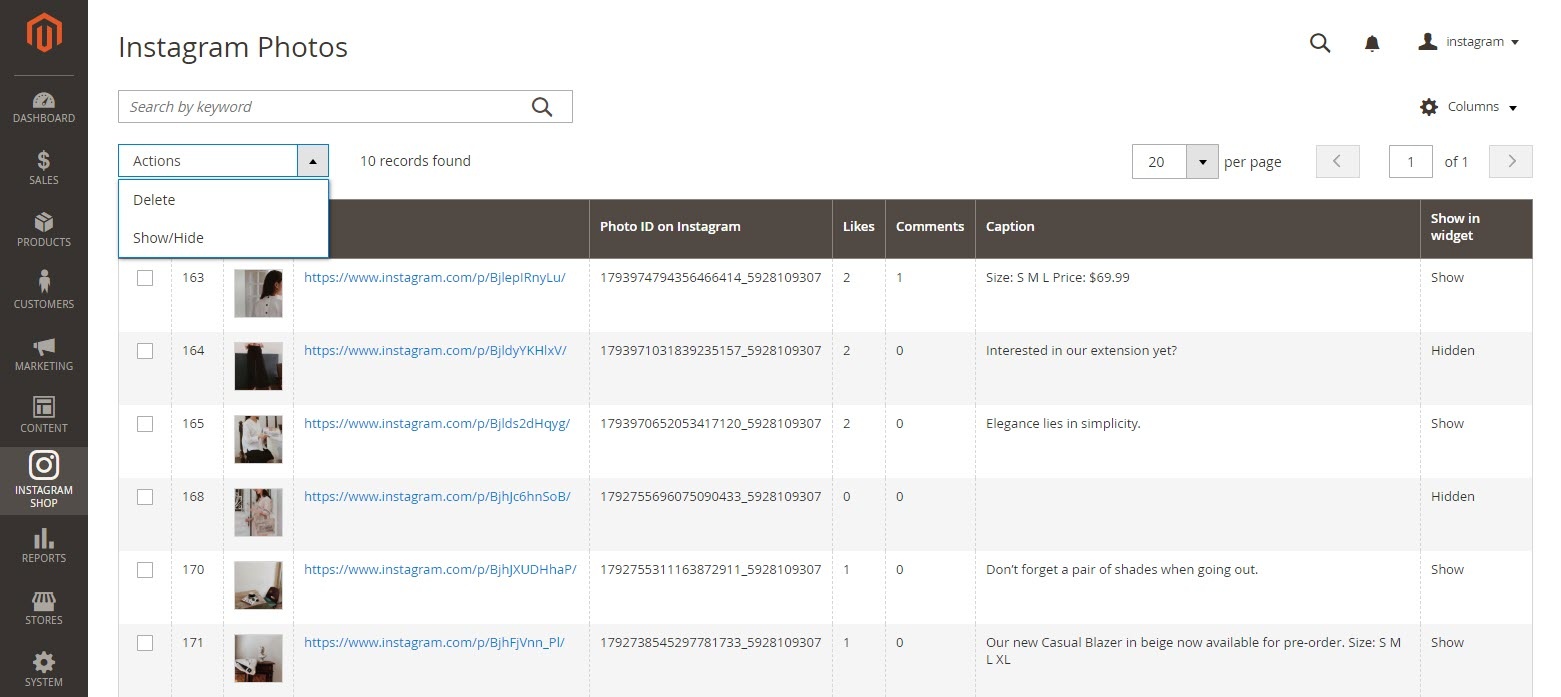
You can choose which information to show by clicking on the Column icon
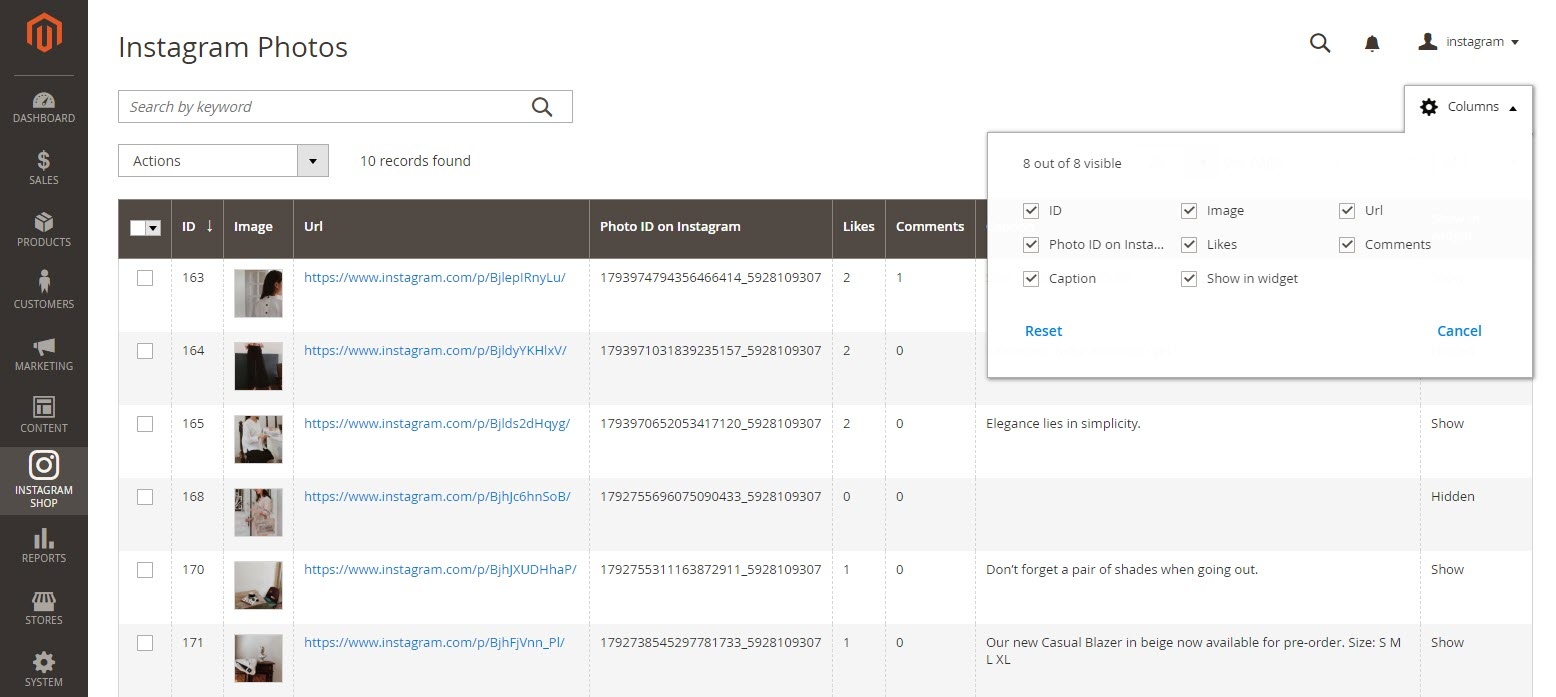
You can also manage Instagram photos by hashtags.
Go to Instagram Shop > Instagram Tagged Photos
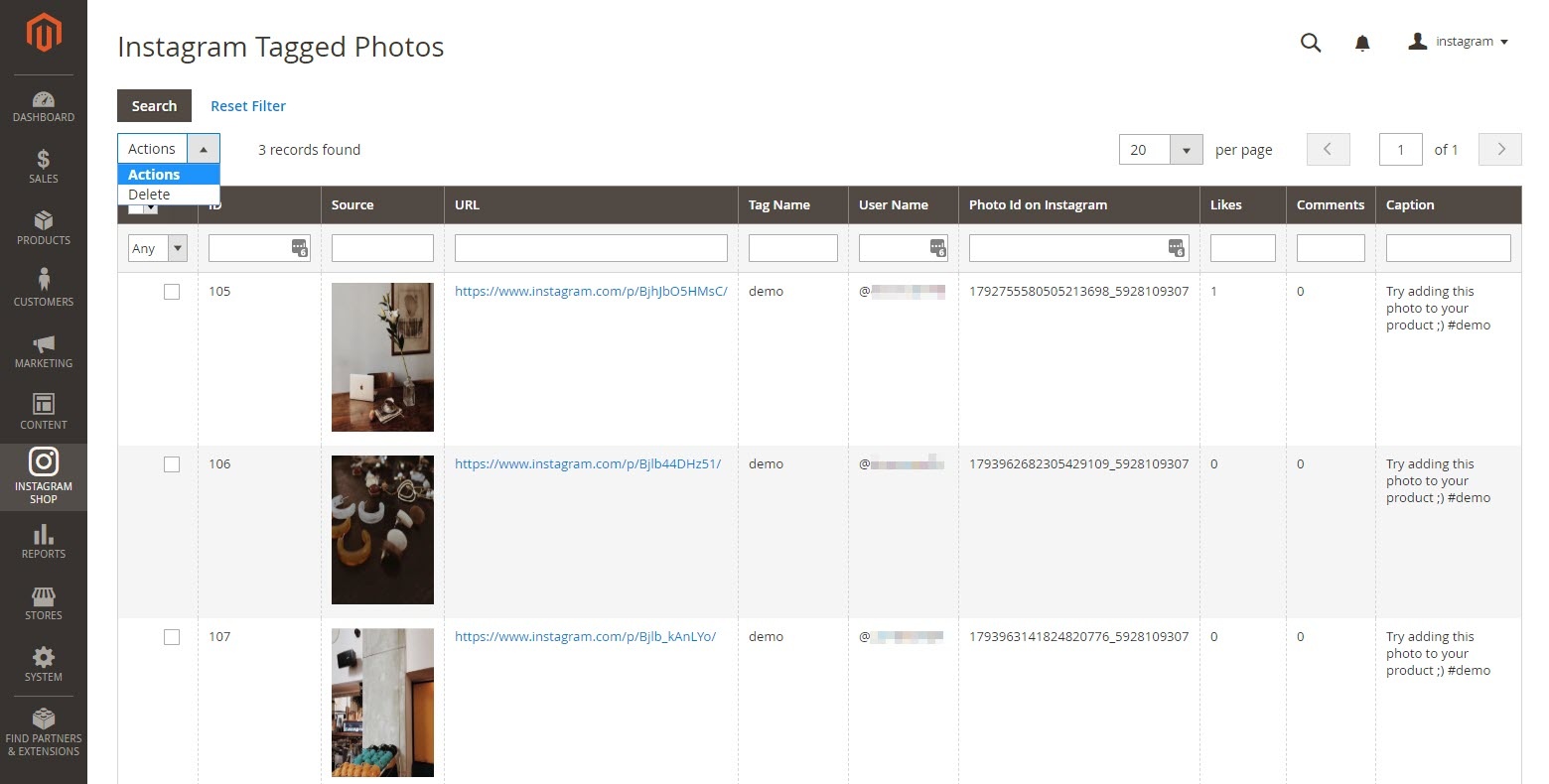
 Add product link to photo
Add product link to photoYou can add product redirect links to each photo in Instagram Gallery, by going to Product > Catalog > "Product" > Instagram photos
Choose the photos with product shown by clicking on Add Photos to Product, then choose the desired photos.
You can remove the link by click on Remove in the Actions column.
The photos added in this setting will be displayed in the Instagram widget on the product detail page if you enable the Add Instagram Photos to Product View in the configuration.
Front end features
In the backend Widget settings, we have set the Instagram slider on the Home Page, it will be displayed as follows
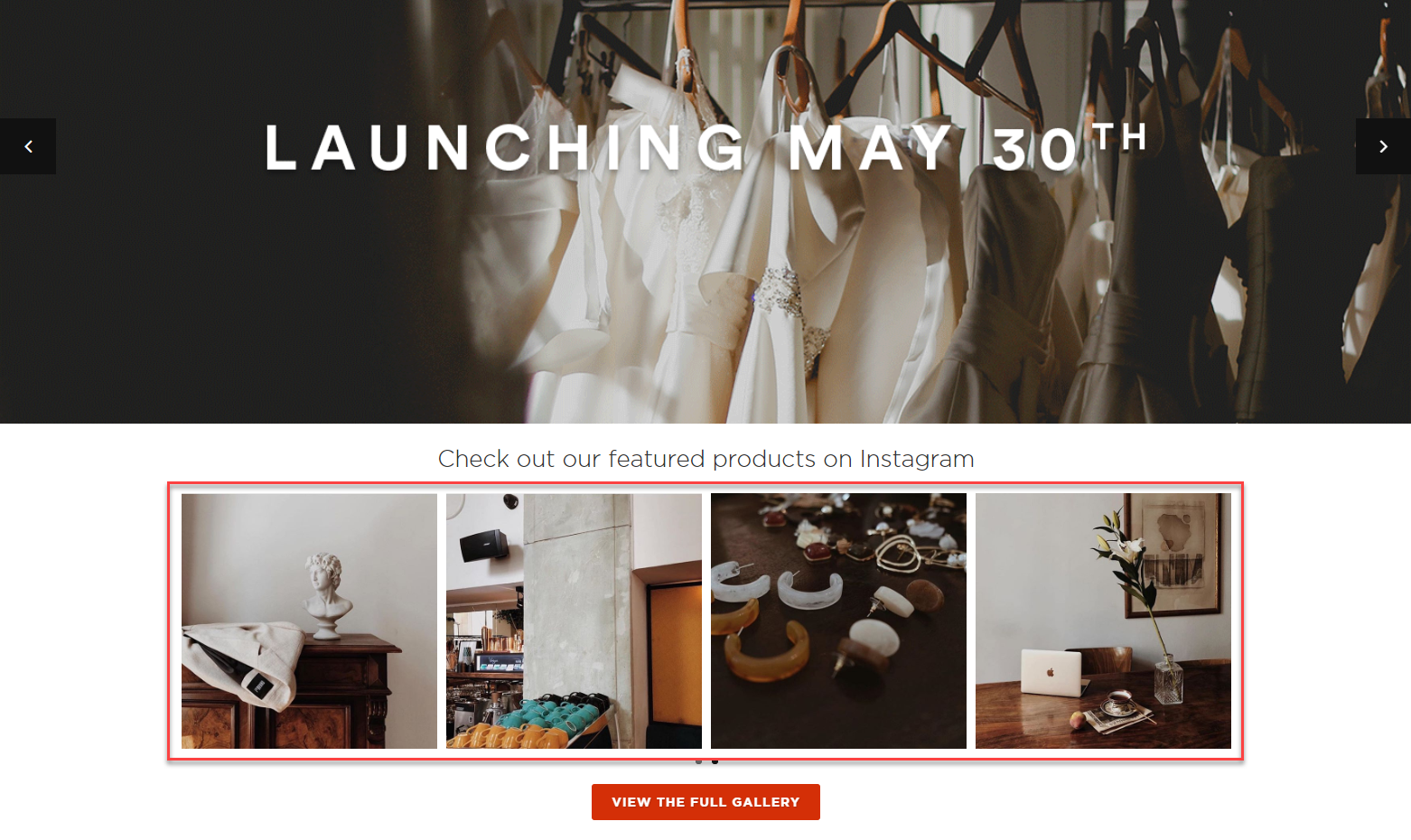
Featured products shown in each photo
In the product image, it will show the featured products with links redirecting to their product detail pages as the "Add product link to photo" setting
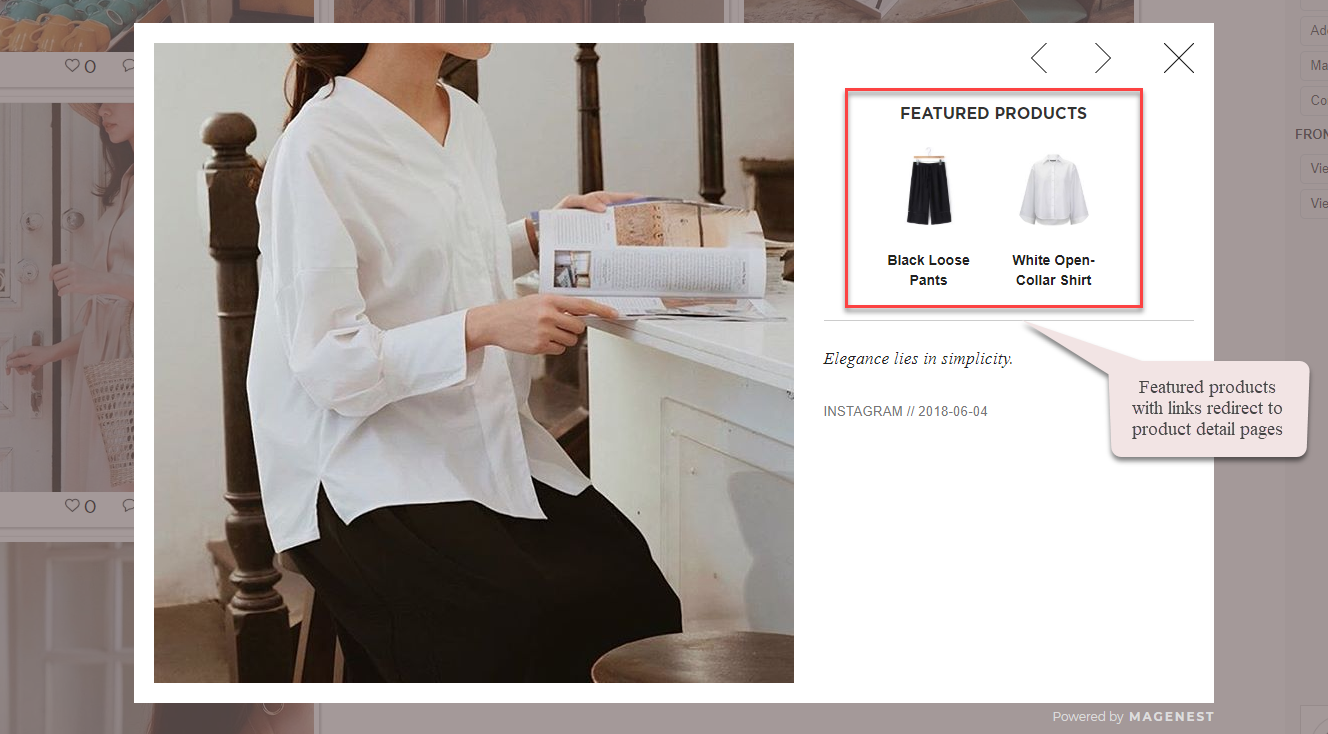
Instagram slider in each product page
The Instagram slider can be shown in each product detail page
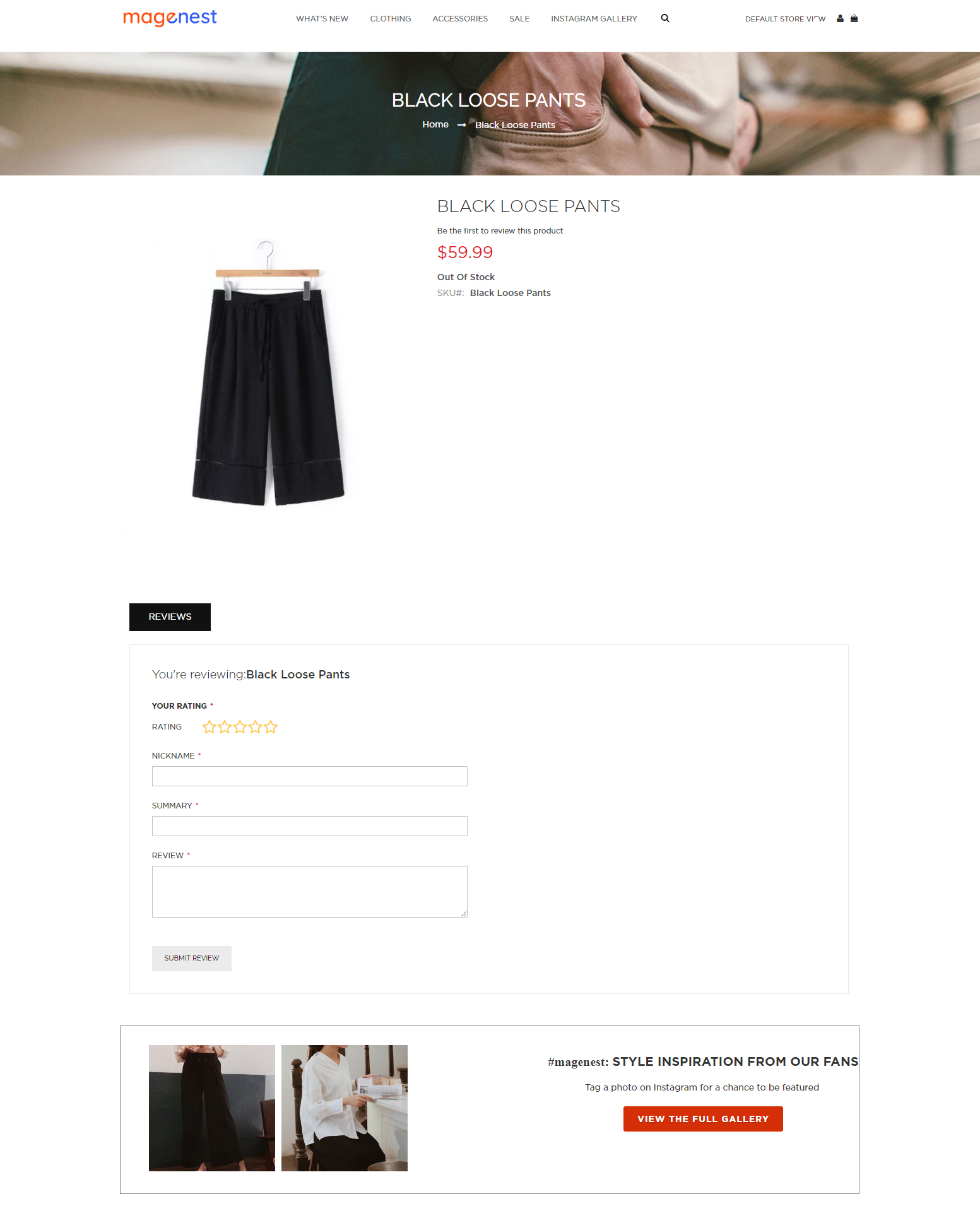
Gallery of your Instagram Photos
On the top menu bar, when you click on Instagram Gallery, it will display a gallery of all your Instagram photos.
When you hover on the photo, a caption window will slide from right to left and show the caption of the photo. Like(s) and comment(s) of the photos will be displayed under each one.
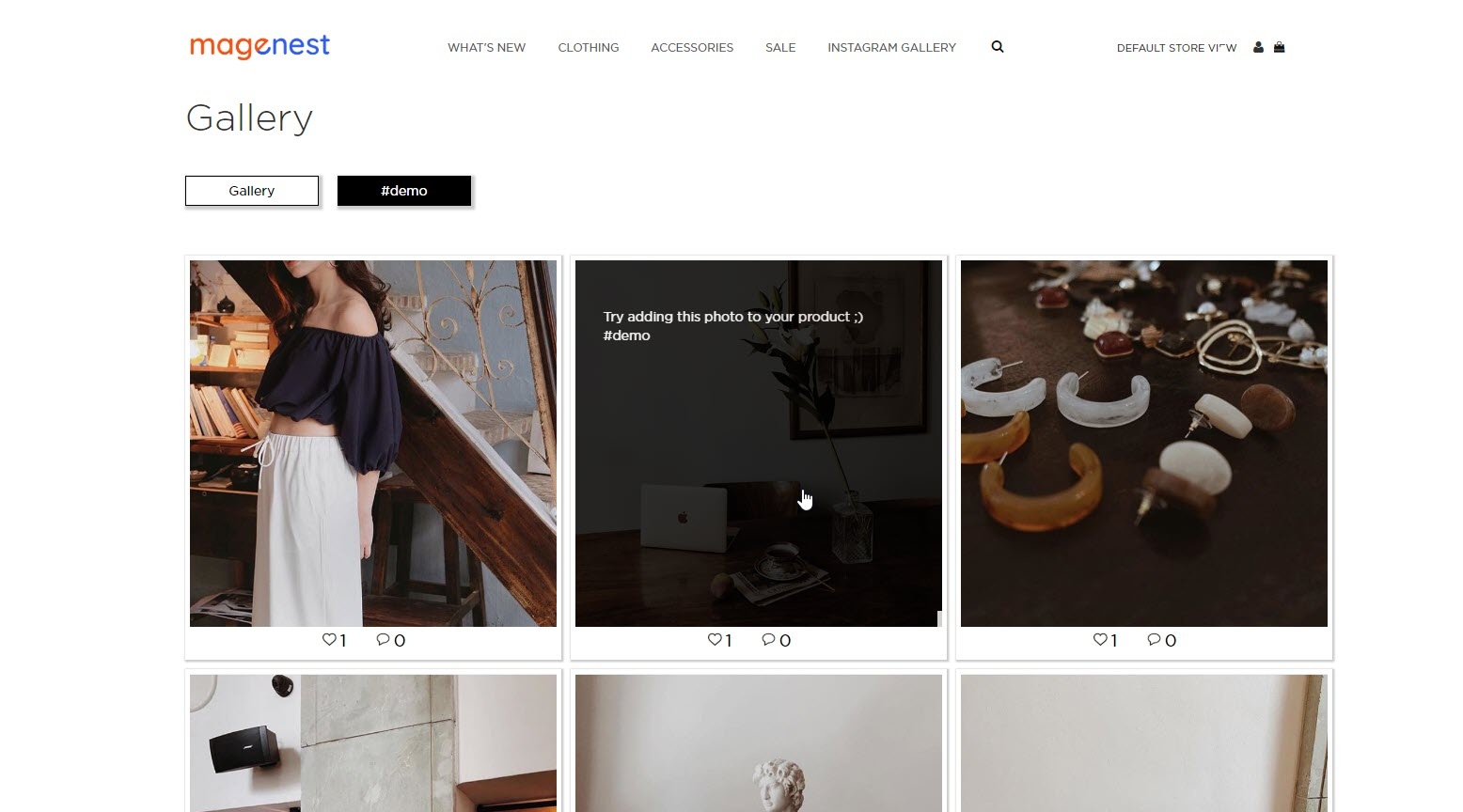
Gallery of Instagram photos by hashtags
When you choose a hashtag, it will display photos with that hashtag (collected from your Instagram's account).
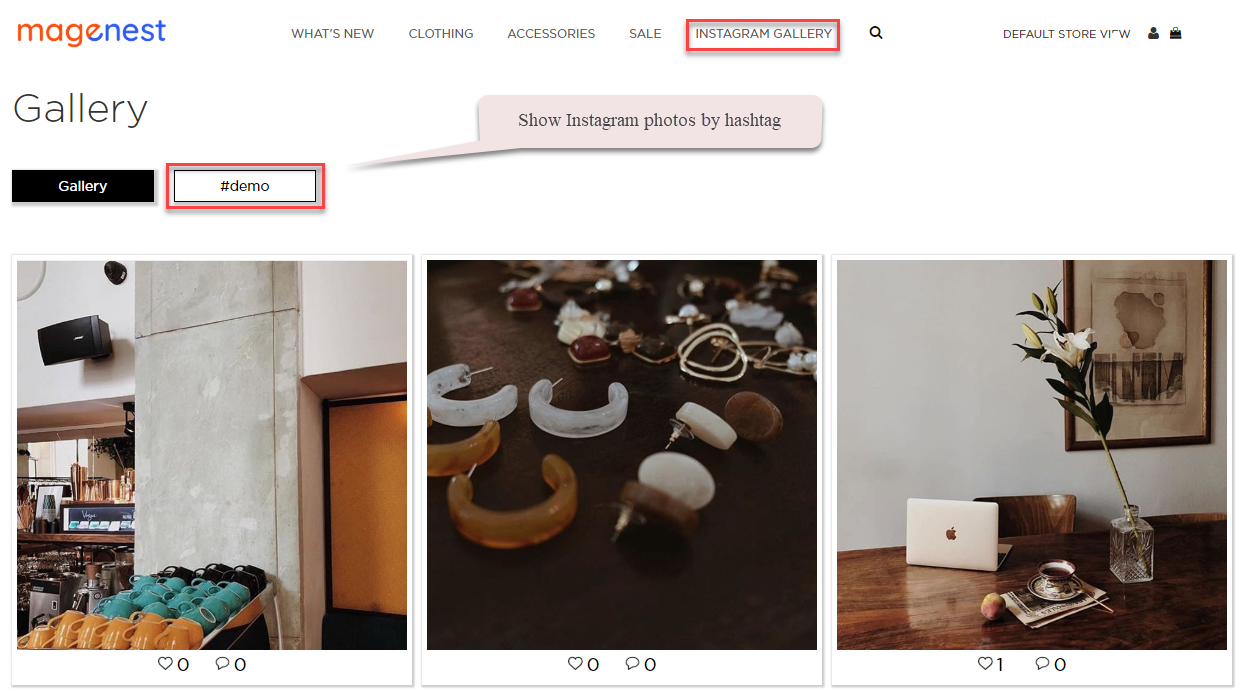
Update
- When a bug fix or new feature is released, we will provide you with the module's new package.
- All you need to do is repeating the above installing steps and uploading the package onto your store. The code will automatically override.
- Flush the configure cache. Your store and newly installed module should be working as expected.
Support
- We will reply to support requests within 2 business days.
- We will offer lifetime free update and 6 months free support for all of our paid products. Support includes answering questions related to our products, bug/error fixing to make sure our products fit well in your site exactly like our demo.
- Support DOES NOT include other series such as customizing our products, installation and uninstallation service.

On the Admin sidebar, go to Instagram Shop > Configuration. Under the Facebook Login section, fill the Permanent Page Access Token to connect Instagram with Magento.
To get the Permanent Page Access Token:
On the App Dashboard.
On the Assign Assets page:
After completing the assignment of the assets, back to the Business Settings page, click on Generate New Token to create the access token for the app.
To check the access token, go to Graph API Explorer (https://developers.facebook.com/tools/explorer/)
Back to the Magento configuration page, paste the link to the Permanent Page Access Token field.
Click Save Config then flush the Magento cache.
Then click on Get Instagram Info button to pull the data from the Instagram account to Magento site.
Instagram Tags: Fill in the hashtags of the Instagram photos you want to get from your Instagram to Magento store.
Get Photos on your Instagram Account: Click on the Get Photos Now button to get all photos of your Instagram account.