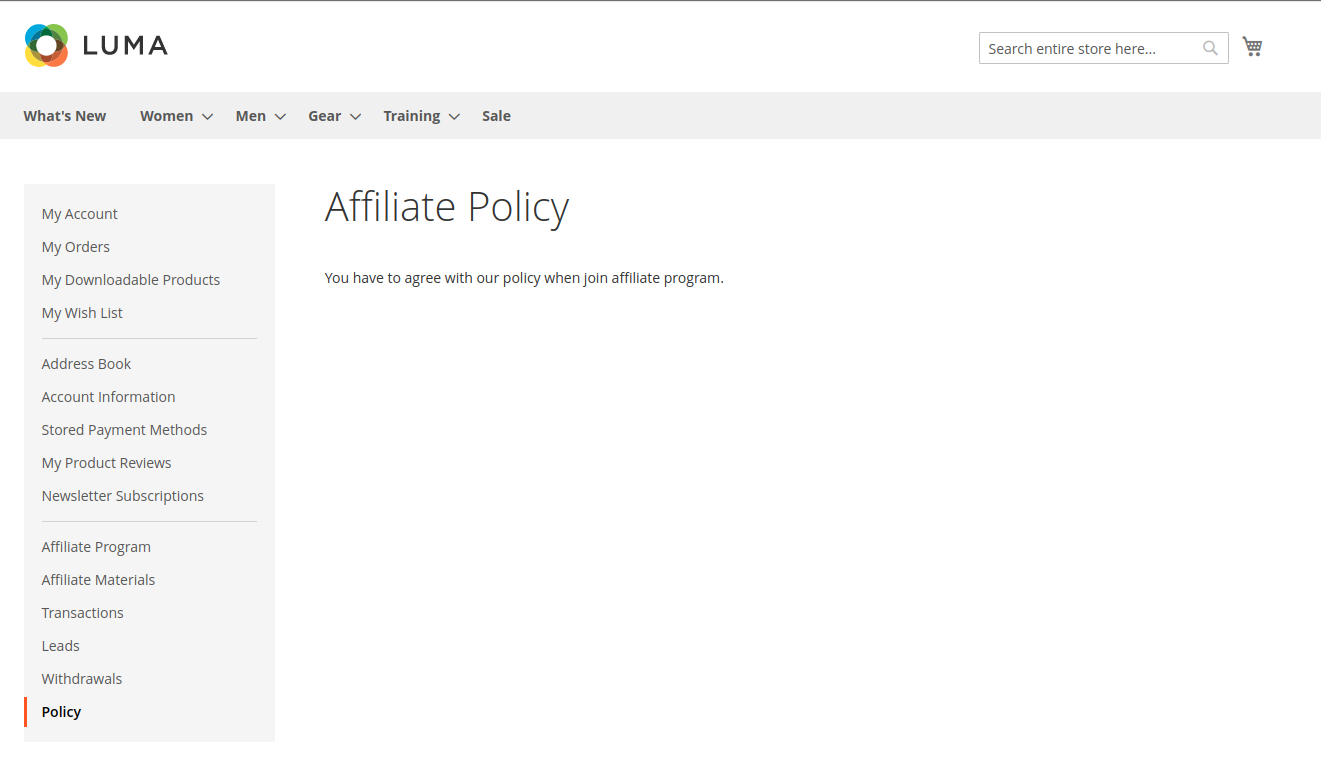Thank you for purchasing our extension. If you have any questions that are beyond the scope of this document, do not hesitate to leave us an email via our email [email protected].
By: Magenest | Support Portal: https://servicedesk.izysync.com/servicedesk/customer/portal/152
Introduction
Affiliate for Magento 2 helps store owners create comprehensive affiliate programs for their products with flexible referral rules. The extension works effectively as a marketing solution that boosts sales and expands the market with less effort from your in-house team.

Feature
For Admin
- Manage the affiliate account, approve the participant request.
- Set the time to receive the commission for the affiliate.
- Manage the withdraw: approve the withdrawal request, set the withdrawal value and fee.
- Create up to 4 affiliate programs with 4 default types: Pay Per Click, Pay Per Lead, Pay Per Discount, Pay Per Sale.
- Set unlimited commission tiers for each affiliate program.
- Set the rule for each program.
- Manage affiliate campaign, create the banner for each campaign with two available types: text and image.
- Manage the affiliate transaction details.
For Customer
- Get a specific coupon for referring.
- View the referred transaction.
- Request the withdraw.
- View affiliate statistics with the details on each program.
- View and get the affiliate banner to their own store.
- View the commission details for each type of program.
Configuration
On the backend, go to Affiliate > Configurations.
On the Configurations page:
General Configuration
 Enable Affiliate: choose Yes to activate the affiliate feature.
Enable Affiliate: choose Yes to activate the affiliate feature.
 Auto Join Affiliate Program for New Customer:
Auto Join Affiliate Program for New Customer:
- If Yes: Customers will automatically join the affiliate program when registering for a new account on the store website.
- If No: Customers need to join the affiliate manually on My Account page.
 Admin Approval for Affiliate Request: If Yes, the customer has to wait for the admin to approve the participant request to be able to join an affiliate program.
Admin Approval for Affiliate Request: If Yes, the customer has to wait for the admin to approve the participant request to be able to join an affiliate program.Commission Configuration
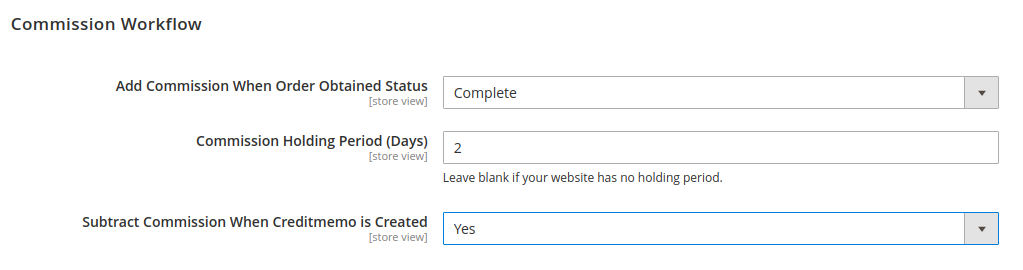
 Add Commission When Order Obtained Status: decide the time to award the commission to the referer when the order is in the corresponding status.
Add Commission When Order Obtained Status: decide the time to award the commission to the referer when the order is in the corresponding status.
 Note: This configuration field is not applied to the affiliate program for leads. In the "Pay Per Lead" program, the referrer will receive a commission when the purchase orders of the referred leads meet the conditions set in the configuration for the Pay Per Lead program. And the status of these orders is Completed.
Note: This configuration field is not applied to the affiliate program for leads. In the "Pay Per Lead" program, the referrer will receive a commission when the purchase orders of the referred leads meet the conditions set in the configuration for the Pay Per Lead program. And the status of these orders is Completed.
 Commission Holding Period (Days): enter the number of days that the commission is held before being added to the referer balance.
Commission Holding Period (Days): enter the number of days that the commission is held before being added to the referer balance.
 Subtract Commission When Creditmemo is Created: if choose Yes, it will subtract the commission from the referrer account balance when there is a refund for the purchase of the referred. (The amount to be deducted will be equal to the commission received from the respective order)
Subtract Commission When Creditmemo is Created: if choose Yes, it will subtract the commission from the referrer account balance when there is a refund for the purchase of the referred. (The amount to be deducted will be equal to the commission received from the respective order)
Withdrawal Configuration
- Set the Withdraw value on Minimum Withdrawal Amount, Maximum Withdrawal Amount.
- Withdraw Fee: If choose Yes, the customer will be charged the withdrawal fee.
- Fee Type: Withdrawal calculation type. There are 2 types: By Percent and Fixed Amount.
- Then set the Withdraw value on Fee Value.
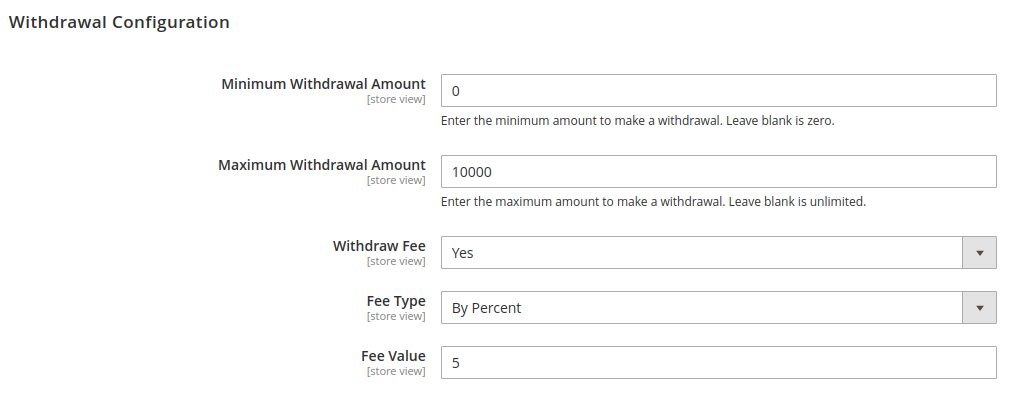
Policy Configuration
- Policy Block: Select the block that will be the policy of the affiliate program.

Manage Affiliate Program
 Note: Admin can create up to 4 programs.
Note: Admin can create up to 4 programs.
 On the Admin site, go to Affiliate > Program.
On the Admin site, go to Affiliate > Program.
 To create an affiliate program, on the Affiliate Program page, click on Create Program button.
To create an affiliate program, on the Affiliate Program page, click on Create Program button.
 On the Create Program page: select the type for the new program. There are four default options: Pay Per Lead, Pay Per Sale, Pay Per Discount, and Pay Per Click.
On the Create Program page: select the type for the new program. There are four default options: Pay Per Lead, Pay Per Sale, Pay Per Discount, and Pay Per Click.
 Pay Per Lead: in this program, the referrer will receive the commission for each account created in the store with their own unique code.
Pay Per Lead: in this program, the referrer will receive the commission for each account created in the store with their own unique code.
- Set the necessary information for the program.
- Set and adjust the commission for the program in Is Single Tier Active field and Configuration Tiers section.
- Limit Min Spent: enter a certain amount that the referred need to spend on the store so that the commission for leads is applied.
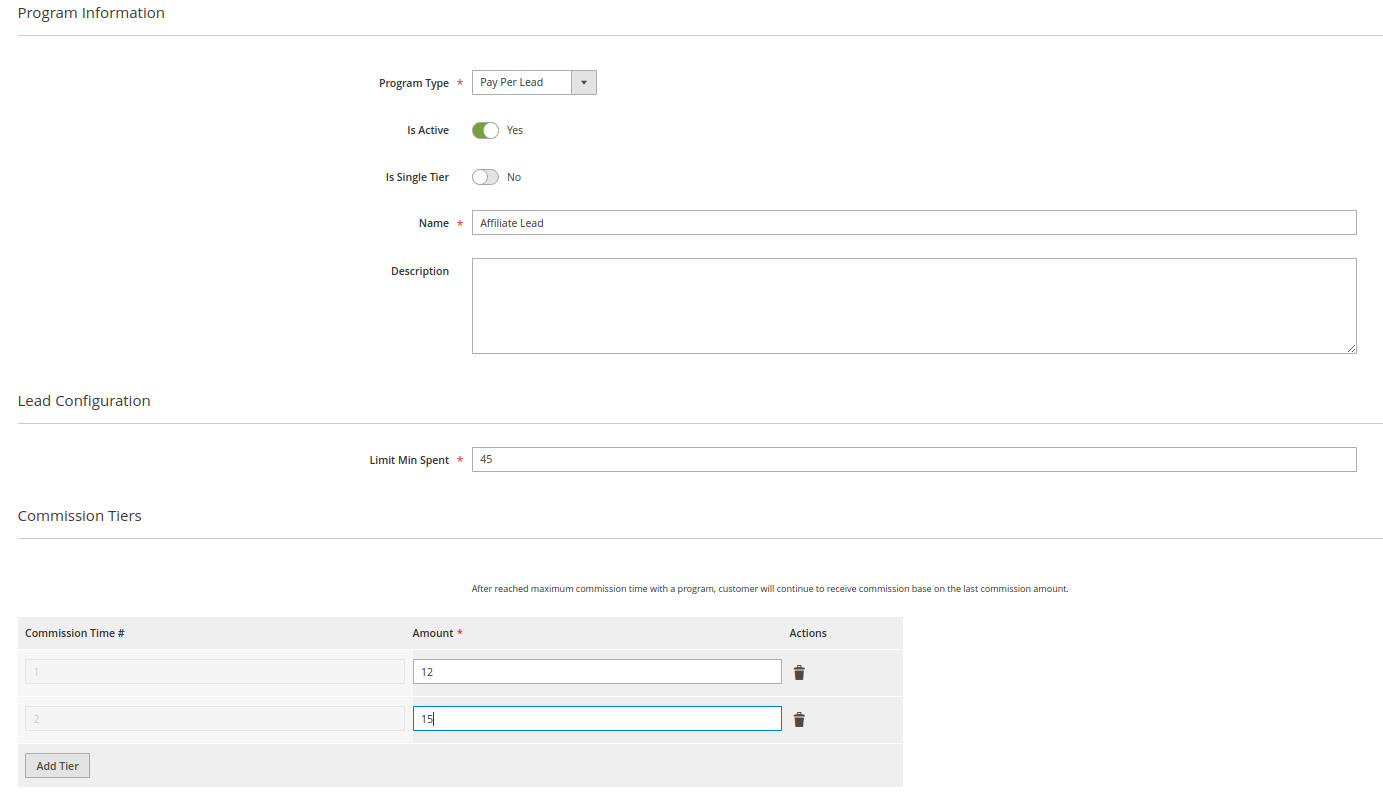
 Pay Per Sale: In this program. the referrer and referred account are connected by the Unique Code given by the referred. The referrer will receive a commission from the purchase of the referred.
Pay Per Sale: In this program. the referrer and referred account are connected by the Unique Code given by the referred. The referrer will receive a commission from the purchase of the referred.
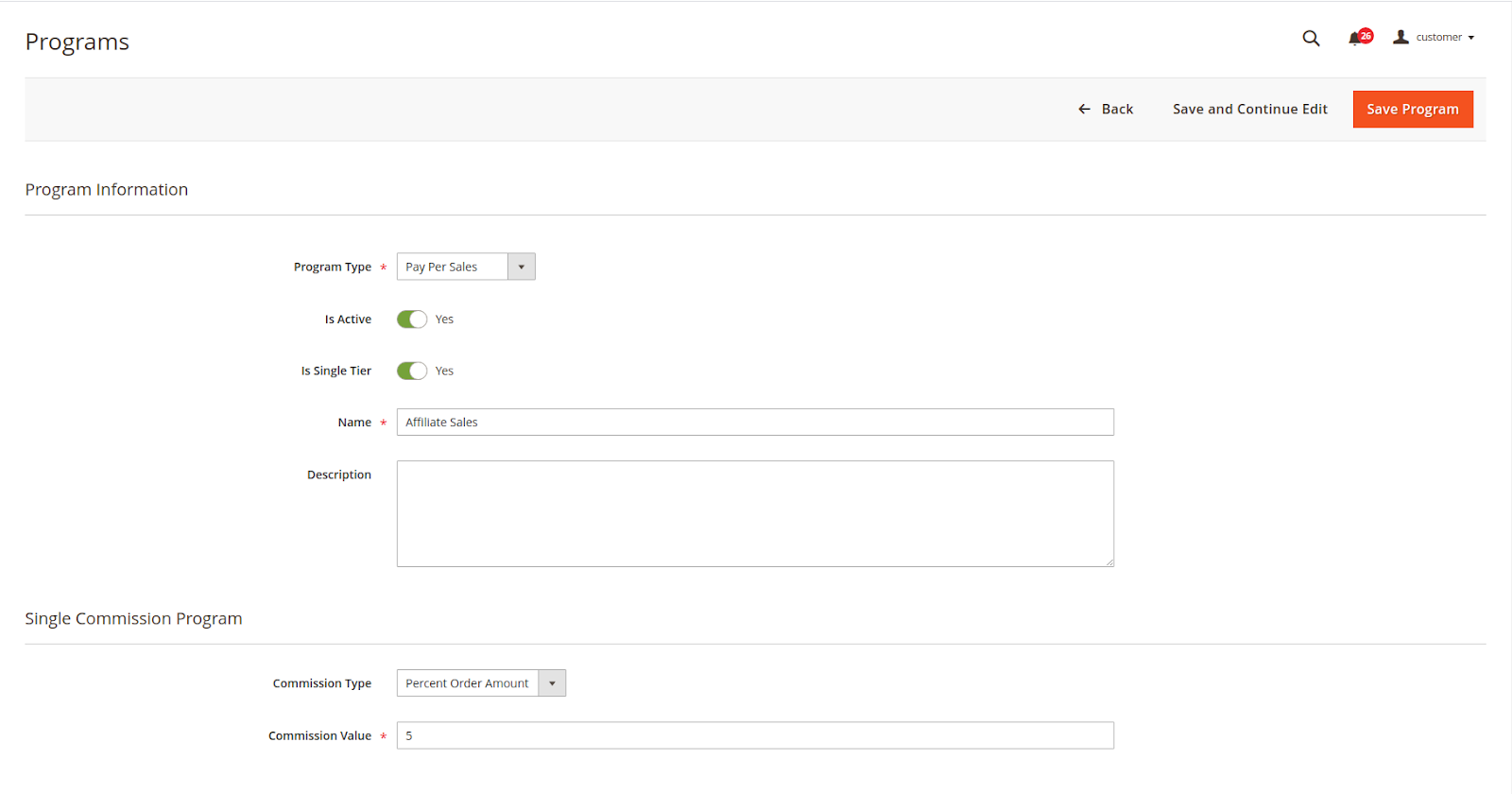
 Pay Per Discount: In this program, the referred makes a purchase with Referral Coupon given by the referrer to receive a discount for the order. Then a commission is added to the referrer's balance as well.
Pay Per Discount: In this program, the referred makes a purchase with Referral Coupon given by the referrer to receive a discount for the order. Then a commission is added to the referrer's balance as well.
- Set the necessary information for the program.
- Shopping Cart Price Rule: Select cart price rule will apply to this program.
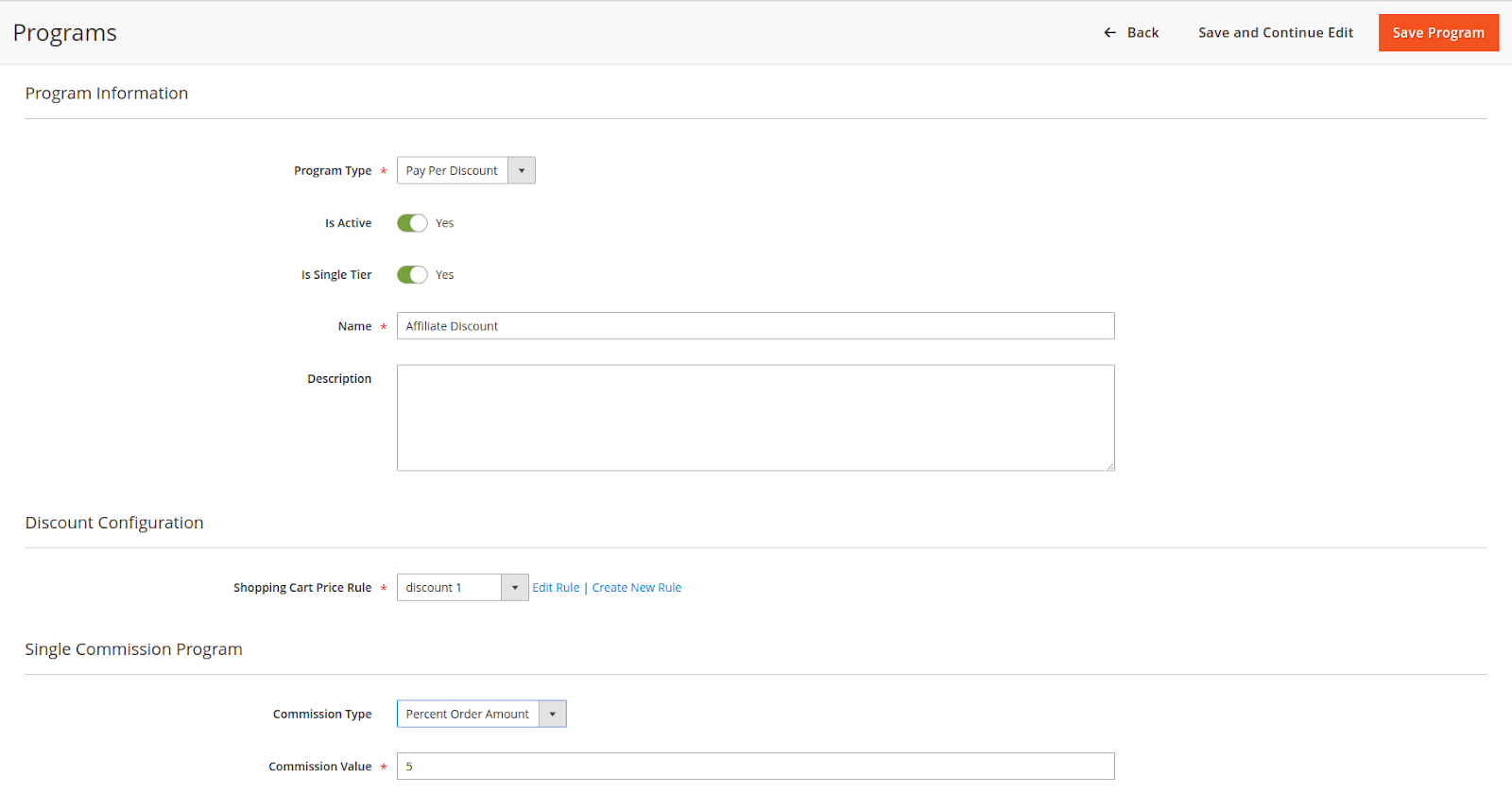
 Pay Per Click: In this program, the referrer will receive the commission for each click from the referred on the affiliate link.
Pay Per Click: In this program, the referrer will receive the commission for each click from the referred on the affiliate link.
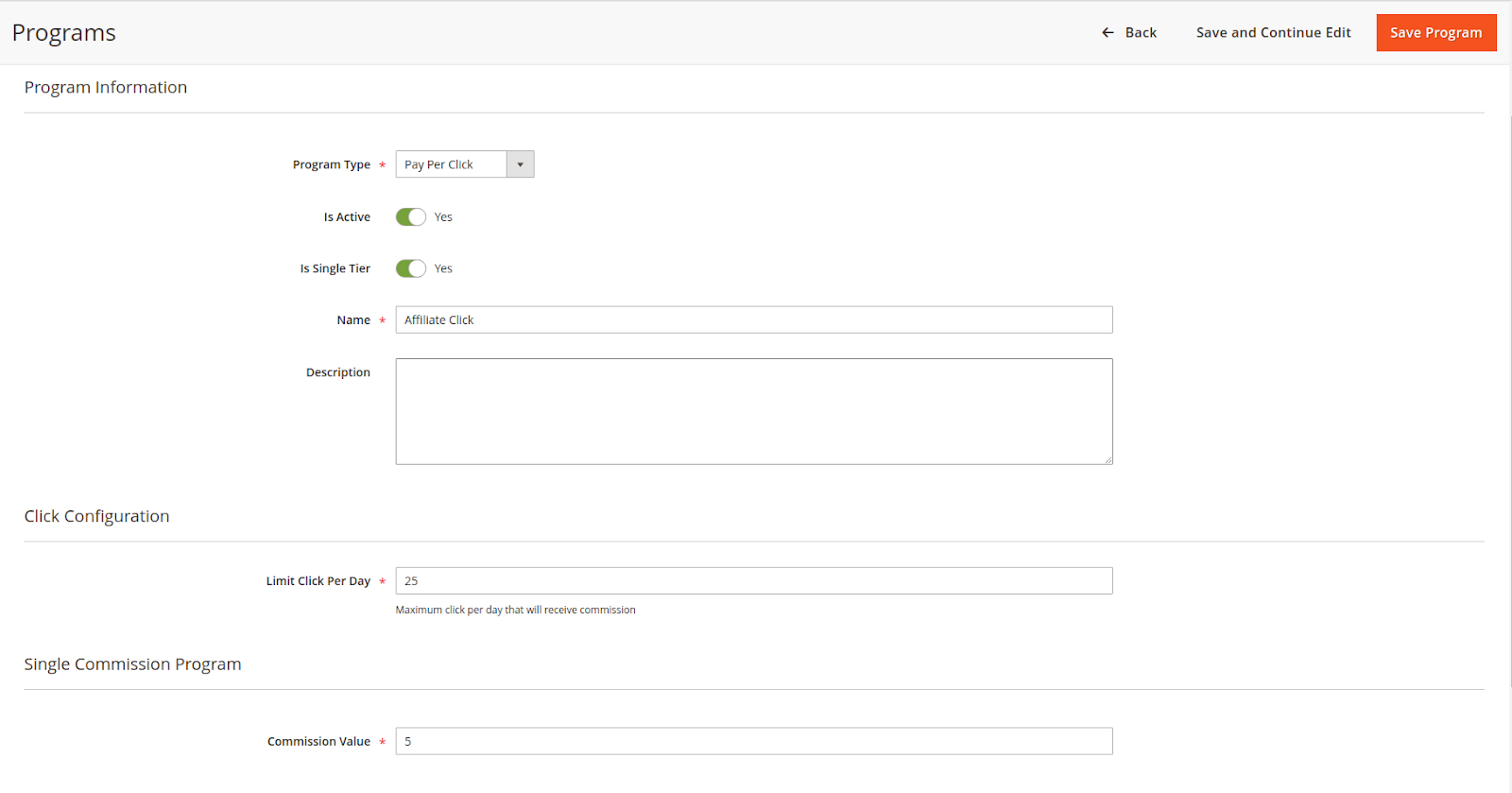
Manage Campaign
 On the Admin sidebar, go to Affiliate > Campaign.
On the Admin sidebar, go to Affiliate > Campaign.
 On Campaign Page
On Campaign Page
Campain Information
Enter the main information for the campaign including name, status, description, and the period that the campaign set as new.
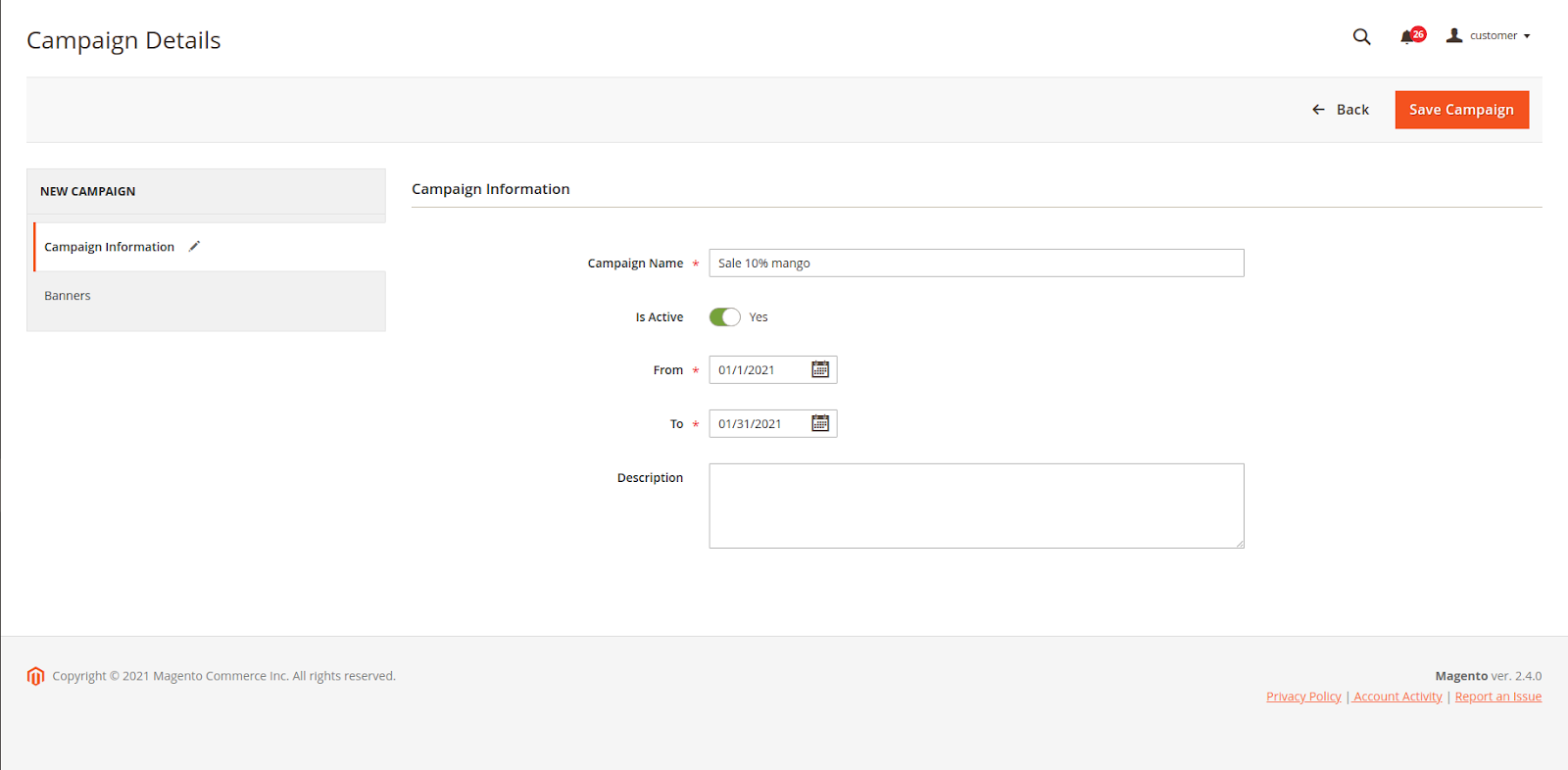
Banner
In this section, you can see the banners currently assigned to this campaign.
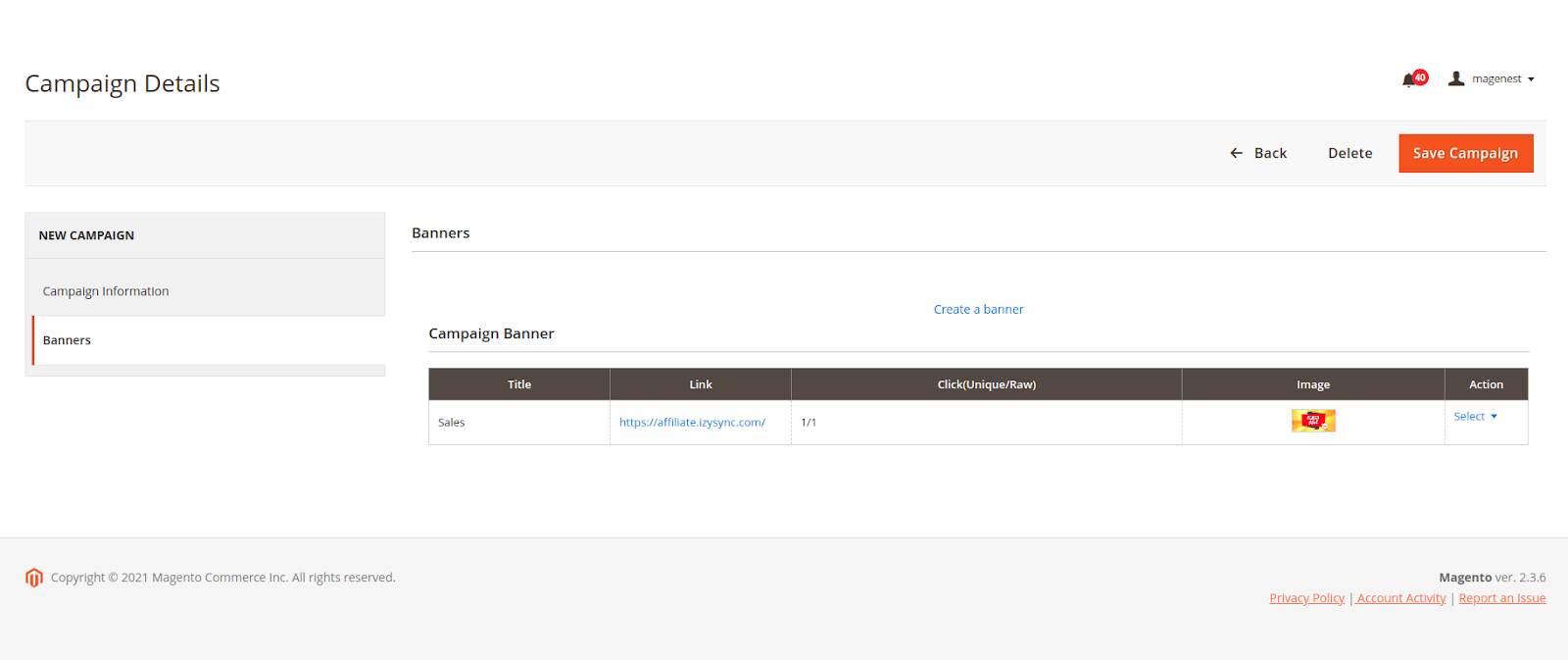
Manage Banner
For each campaign, the admin can create a banner for it so that the merchants who participate in the campaign can put the banner on their store.
- On the Admin sidebar, go to Affiliate > Banner.
- Click on Create a banner for this campaign.
- On Banner page
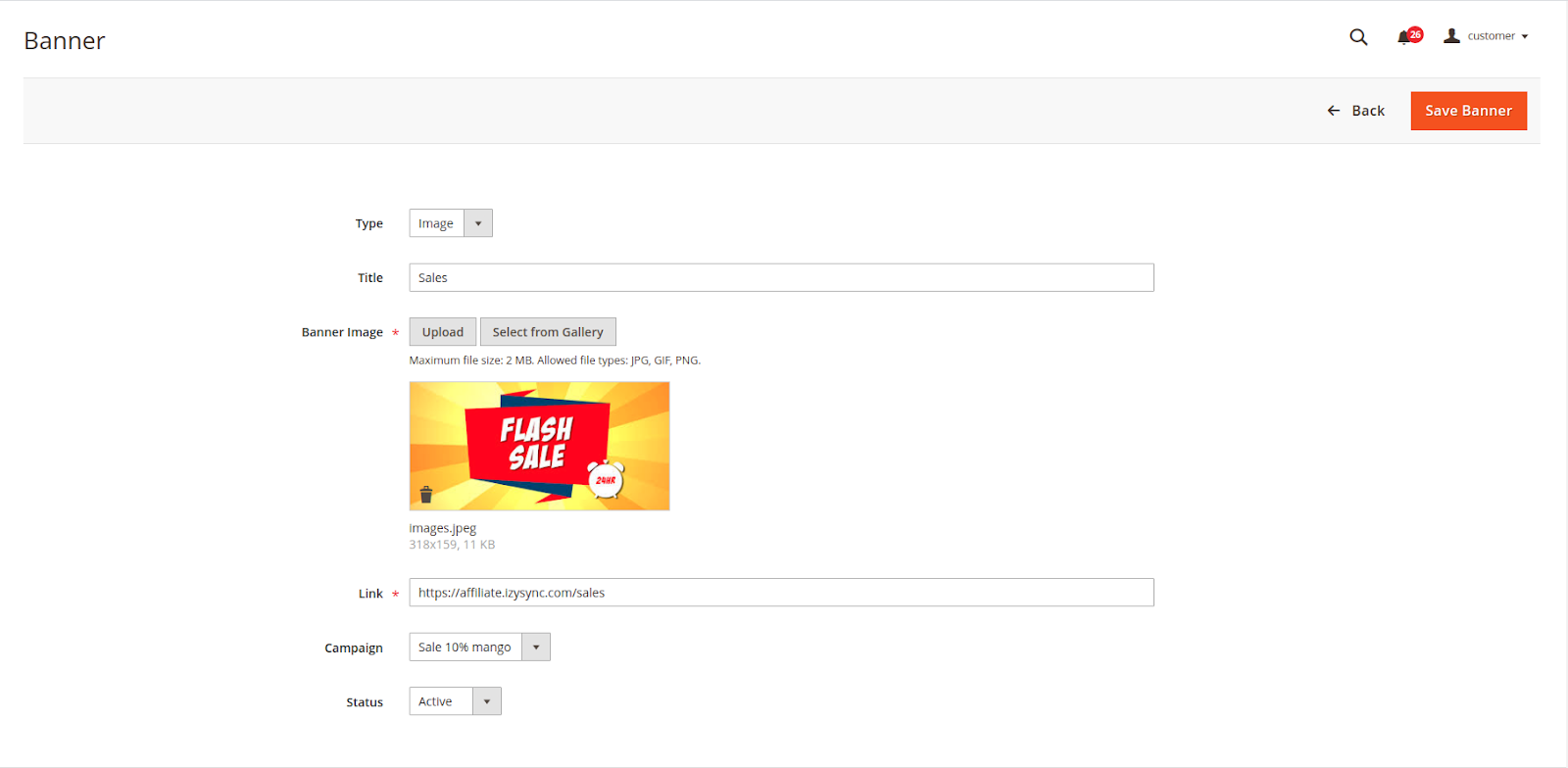
- Assign the banner to a particular campaign on the Campaign field.
- Fill in the necessary information for the new banner.
Manage Account
Admin can manage and approve the participant request of the customer.
 On the Admin sidebar, go to Affiliate > Account.
On the Admin sidebar, go to Affiliate > Account.
 On the Affiliate Account listing page, the admin can view the affiliate participant and approve the request for the new participants.
On the Affiliate Account listing page, the admin can view the affiliate participant and approve the request for the new participants.
- The status of the account that waits for approval is Pending.
- Mark an account, then on the Action field, select Change Status > Approve / Reject to change the status of the account.
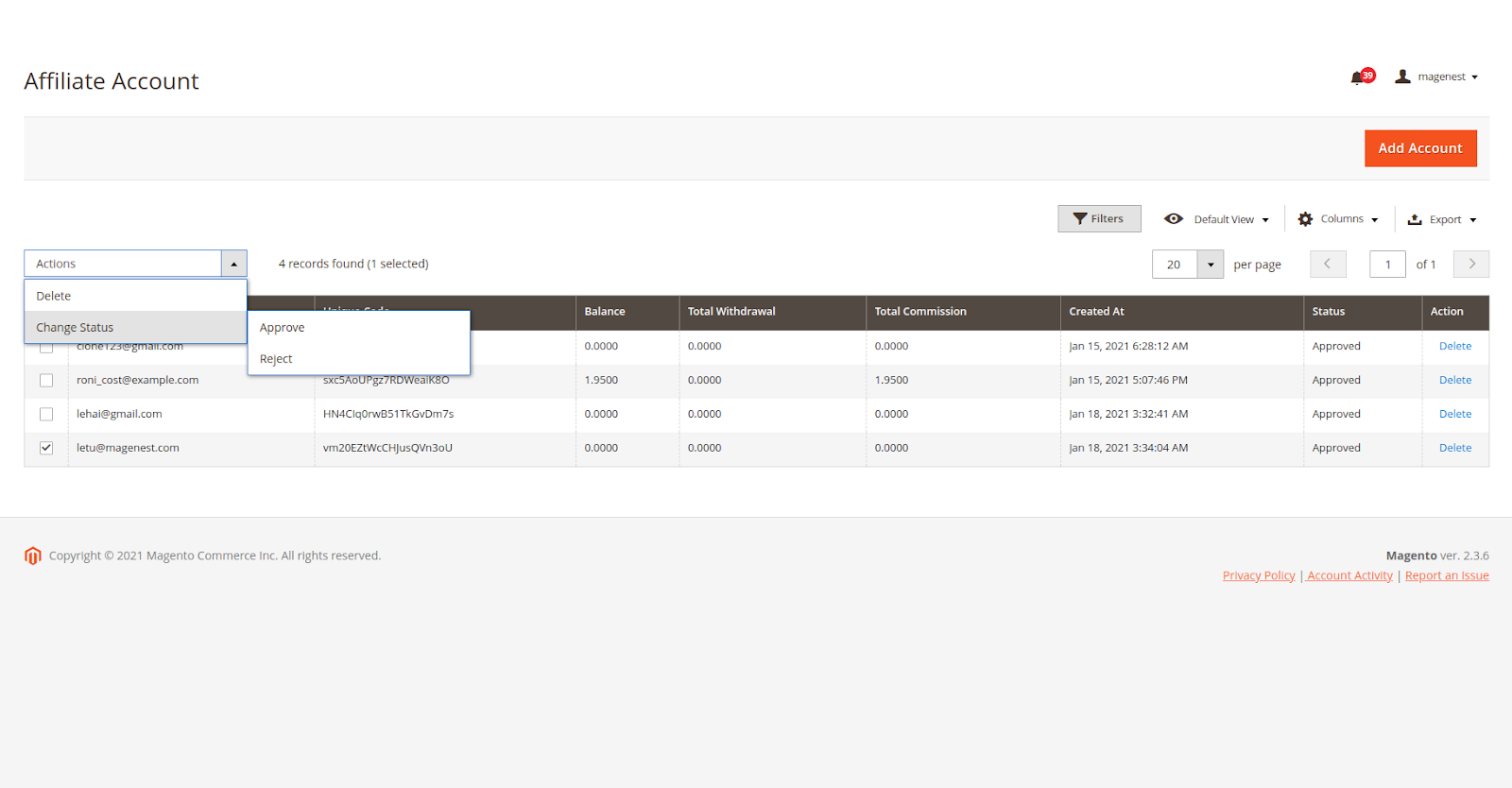
Manage the withdraw
 On the Admin sidebar, go to Affiliate > Withdraw.
On the Admin sidebar, go to Affiliate > Withdraw.
 On the Withdraw Listing page, the admin can view, approve, or decline all the withdrawal requests.
On the Withdraw Listing page, the admin can view, approve, or decline all the withdrawal requests.
- On the withdrawal list, click on a pending withdrawal request.
- On the View Withdrawal page, click on Capture Payment/Decline Payment button to approve/decline the withdrawal.
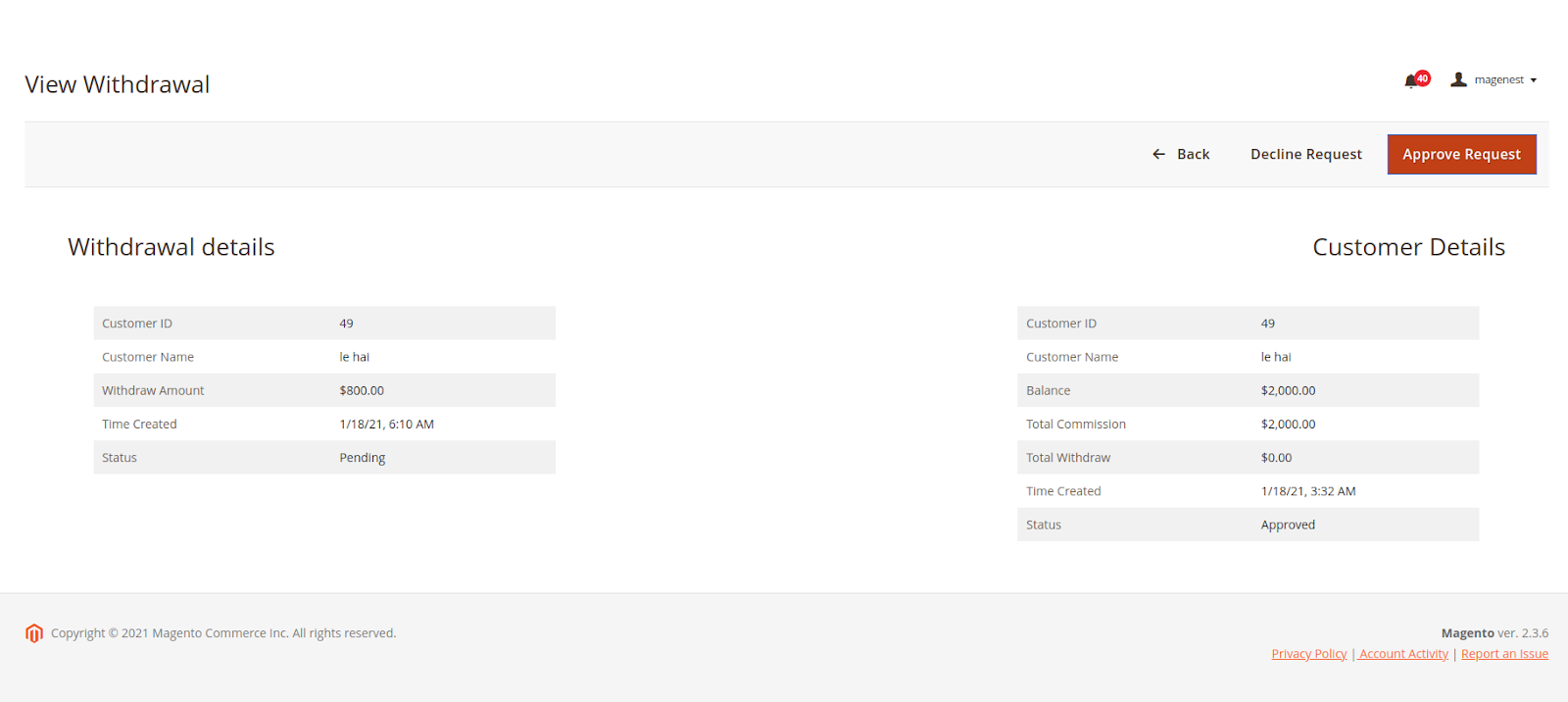
Manage Transactions
- On the Admin sidebar, go to Affiliate >Transaction.
- On the Affiliate Transactions page, the admin can view or create a new transaction.
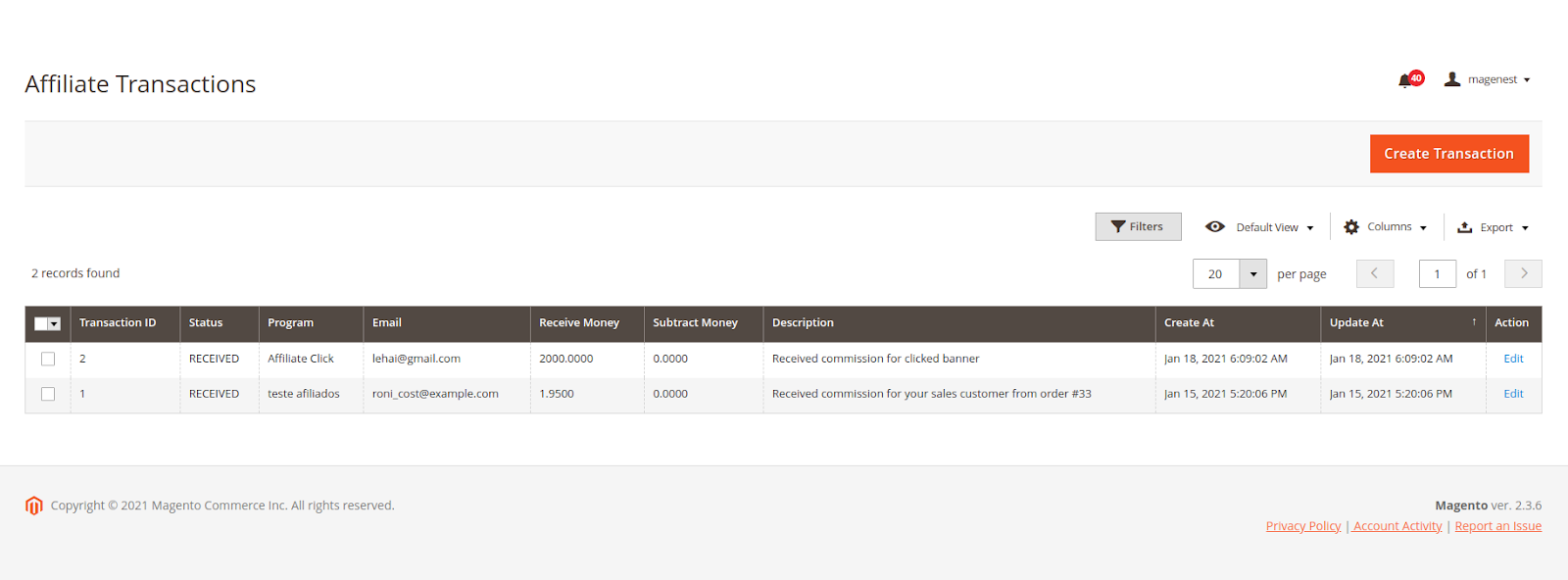
On the frontend
After joining the Affiliate program, the customer can get their own codes for referring to the Promotion Materials session.
 Referral Link & Code
Referral Link & Code
- Your Unique Register Link: Customers can get the available link to send to the referred. This referral link is used in the Pay Per Lead program.
- Your Unique Code: the referer can edit the code manually or get the available code to send to the referred. This code is used for connecting the referrer account with the referred account in the Pay Per Lead and Pay Per Sale program. The referred enter this code when creating an account on the store. In case the referred has had an account already, they can enter the Unique Code of the referrer on Your Referrer Unique Code field.
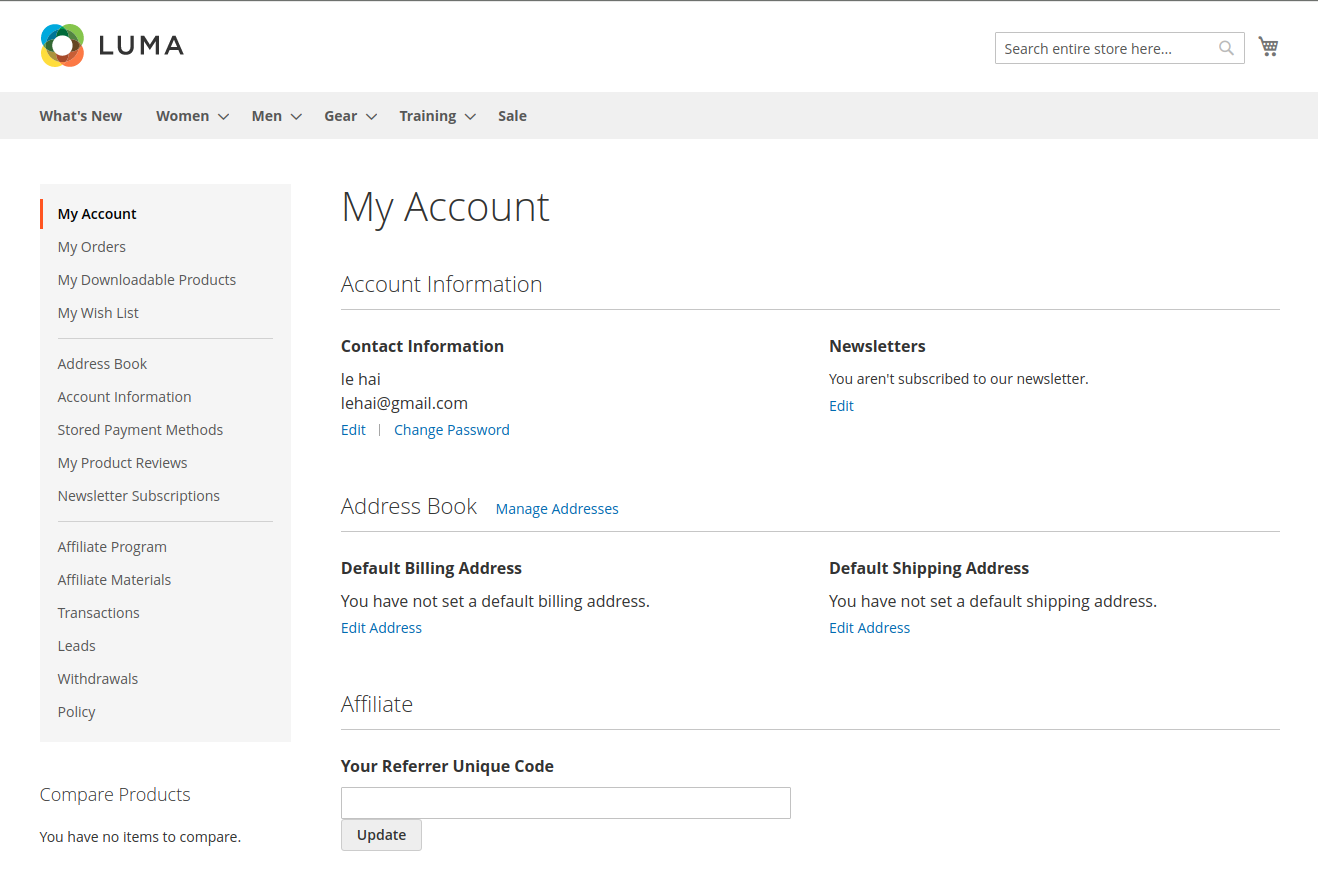
- Coupon Codes: The referred uses this coupon to get a discount when purchasing. And the referrer receives a commission for this discounted purchase. This code is used in the Pay Per Discount program.
- Campaigns: Customers can view all the campaigns to participate and take the banner to put in the store. They will receive the commission for each click on the banner when putting the banner on their store.
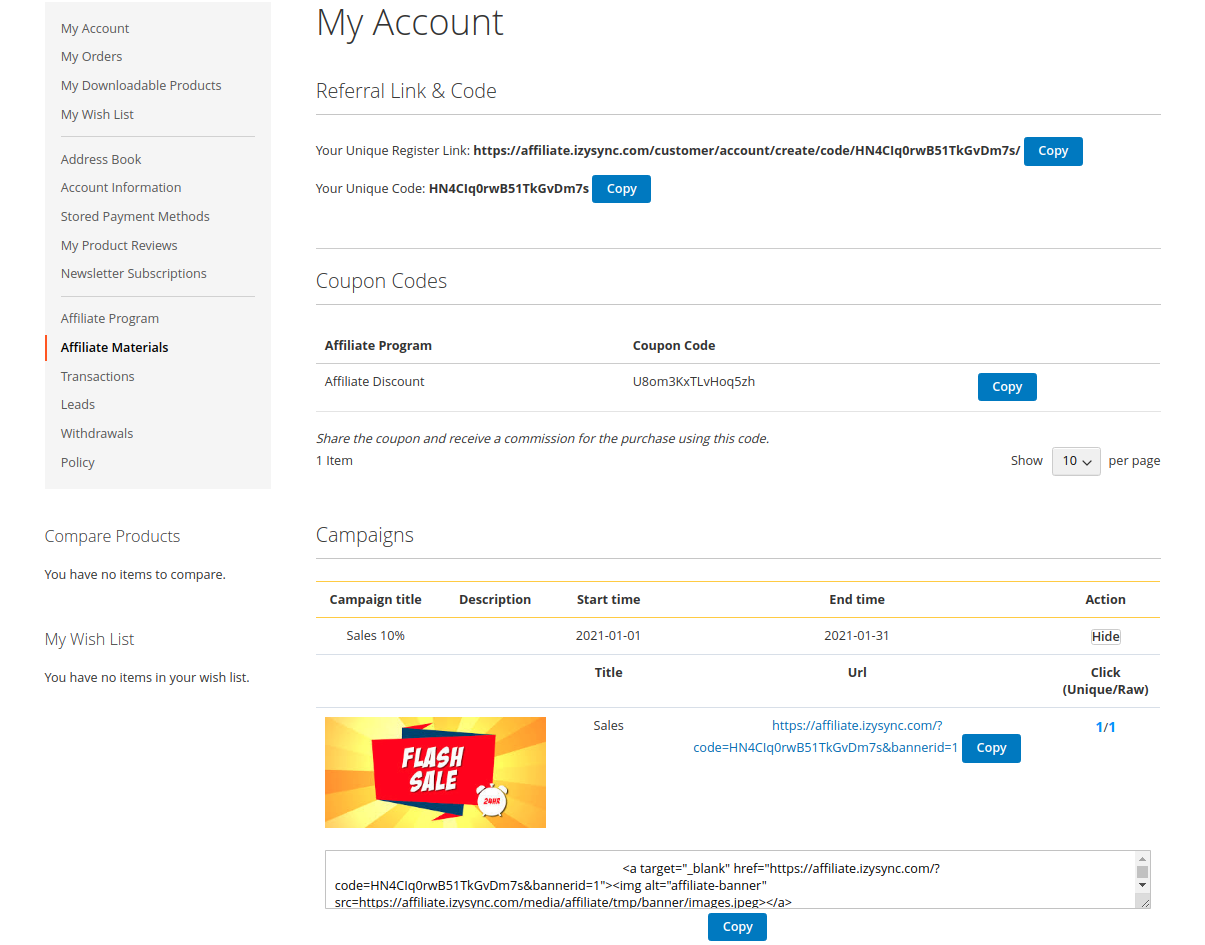
 Customers can view the affiliate programs.
Customers can view the affiliate programs.
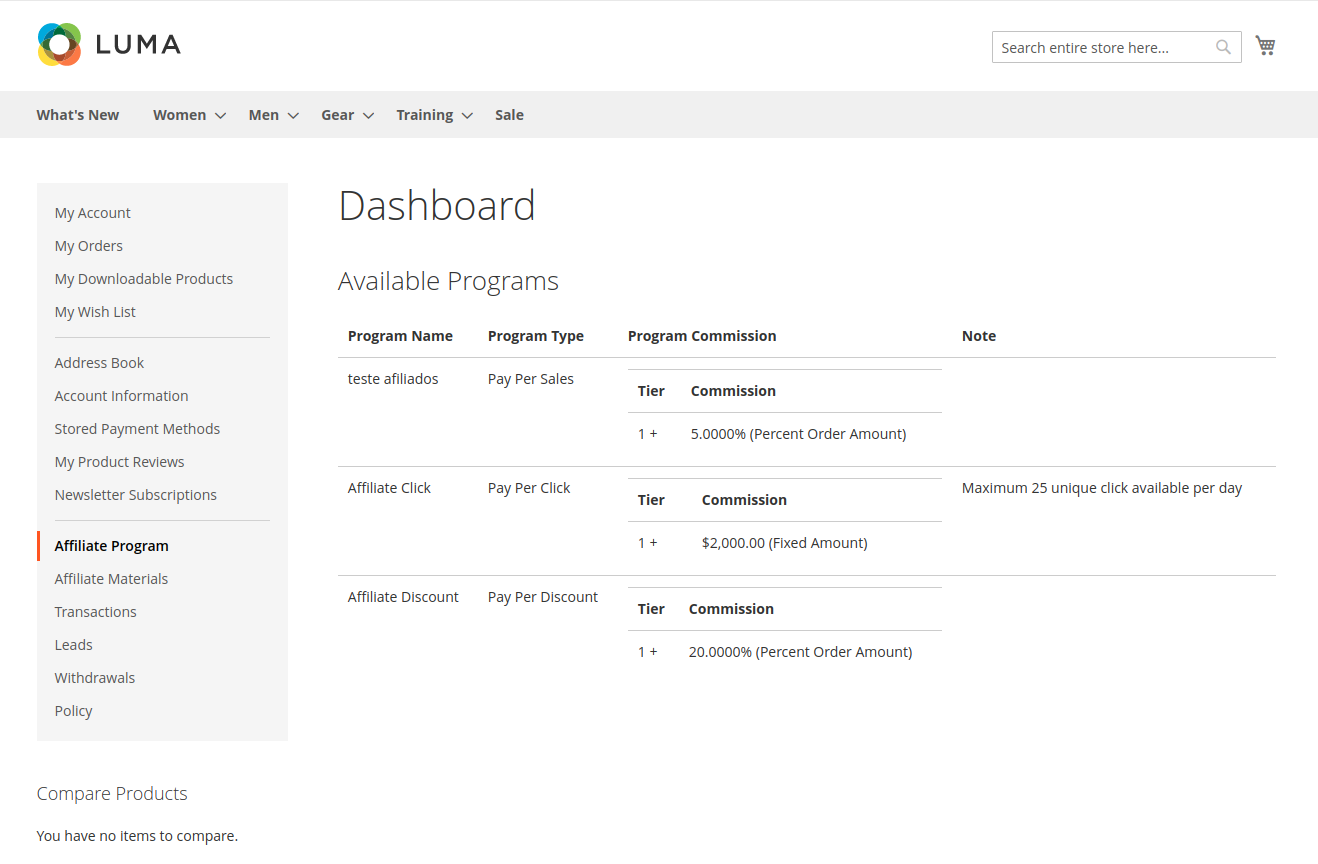
 Transactions and Account Statistics
Transactions and Account Statistics
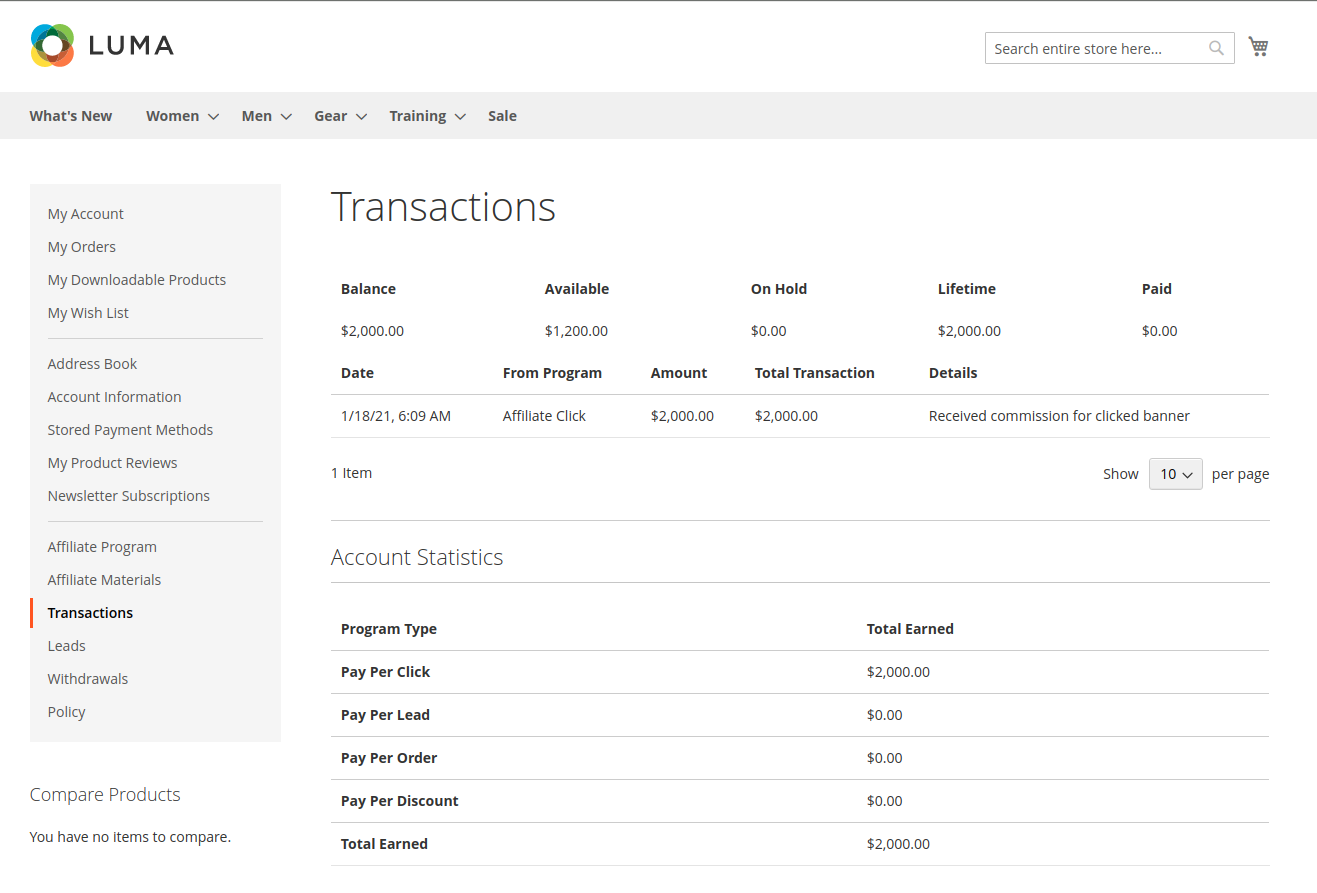
 Customers can see the list of accounts they have introduced in the lead tab.
Customers can see the list of accounts they have introduced in the lead tab.
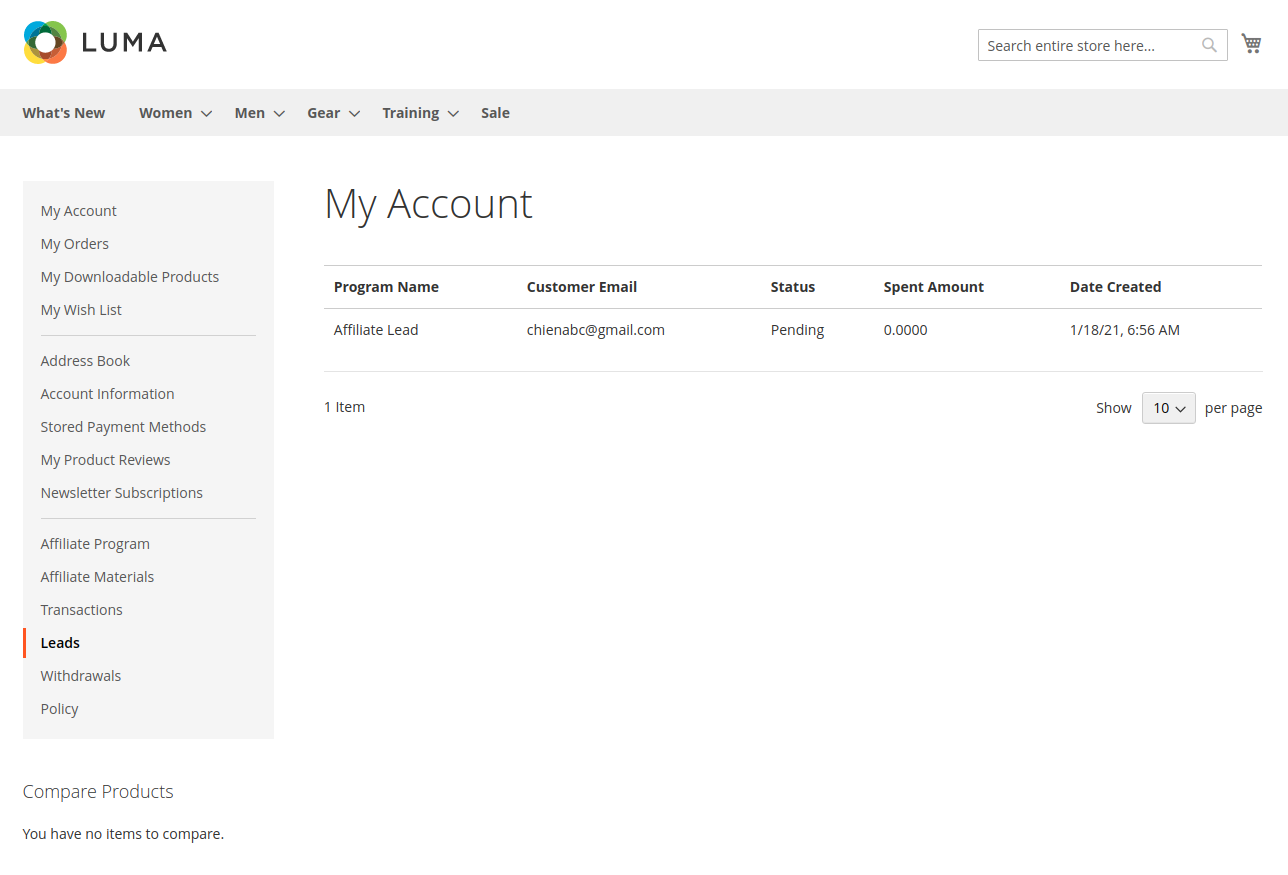
 Withdraw:
Withdraw:
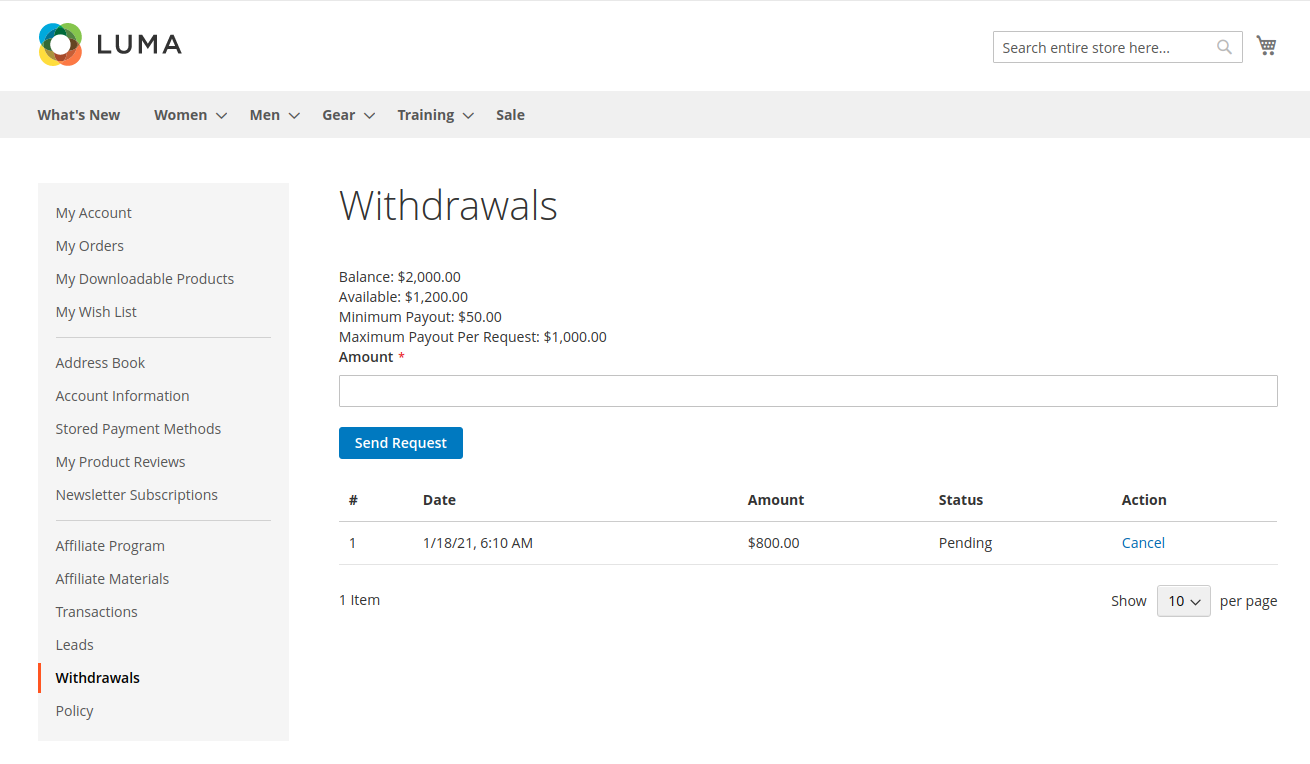
 Policy
Policy
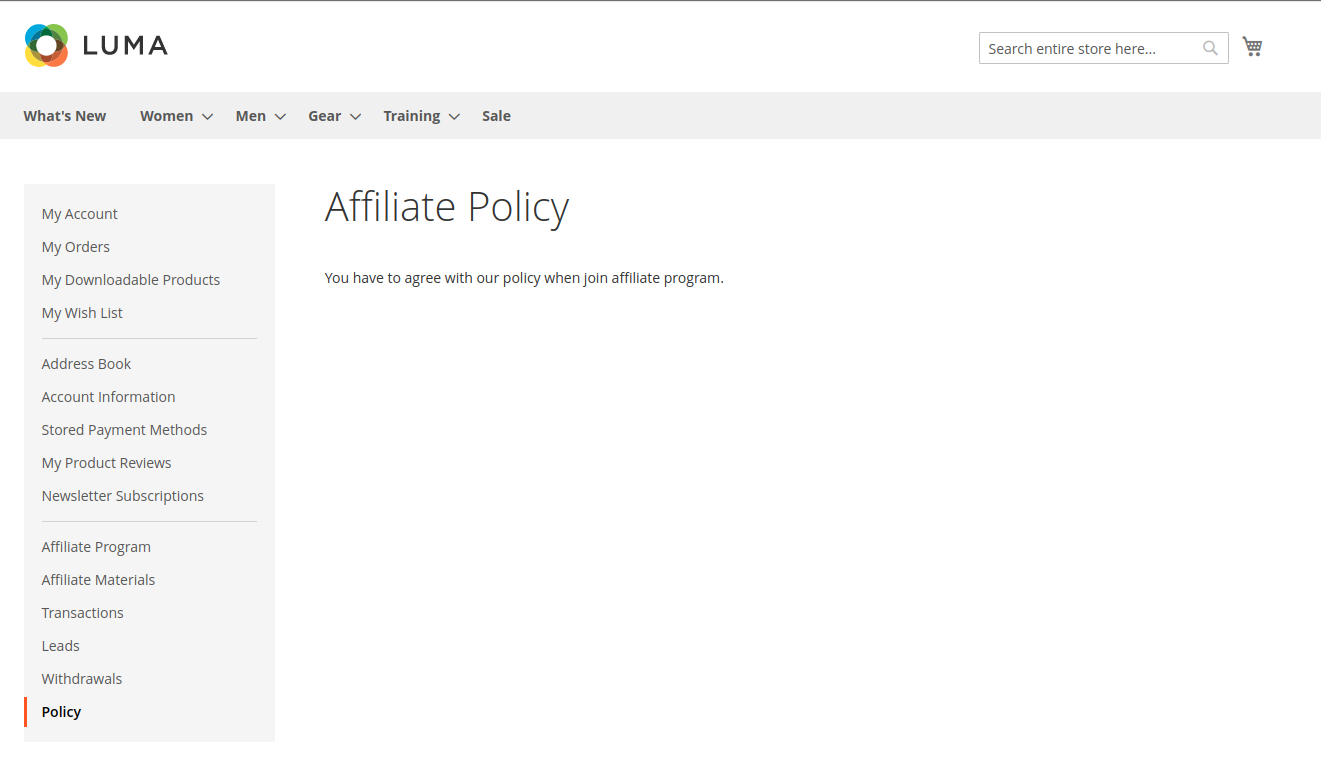
Update
- When a new update is available, we will provide you with a new package containing our updated extension.
- You will have to delete the module directory and repeat the installing steps above.
- Flush the config cache. Your store and newly installed module should be working as expected.
Support
- We will reply to support requests within 2 business days.
- We will offer lifetime free update and 6-month free support for all of our paid products. Support includes answering questions related to our products, bug/error fixing to make sure our products fit well in your site exactly like our demo.
- Support DOES NOT include other services such as customizing our products, installation and uninstallation service.
Once again, thank you for purchasing our extension. If you have any questions relating to this extension, please do not hesitate to contact us for support.

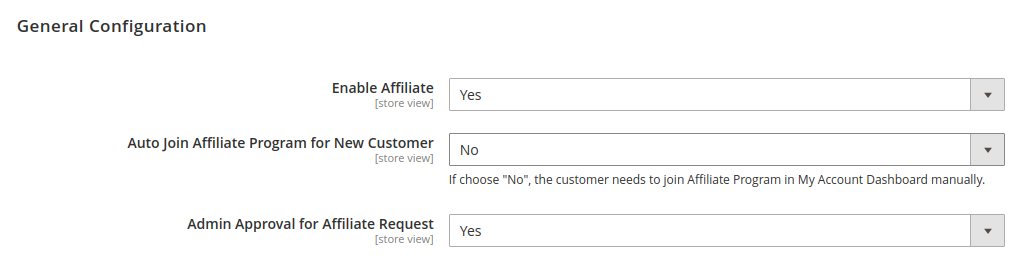
Enable Affiliate: choose Yes to activate the affiliate feature.
Auto Join Affiliate Program for New Customer:
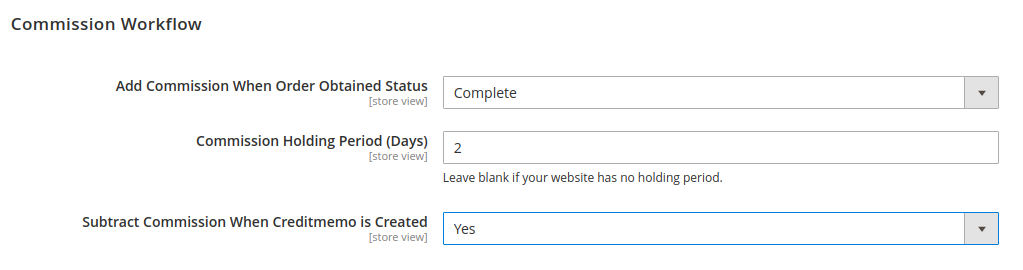
Add Commission When Order Obtained Status: decide the time to award the commission to the referer when the order is in the corresponding status.
Note: This configuration field is not applied to the affiliate program for leads. In the "Pay Per Lead" program, the referrer will receive a commission when the purchase orders of the referred leads meet the conditions set in the configuration for the Pay Per Lead program. And the status of these orders is Completed.
Commission Holding Period (Days): enter the number of days that the commission is held before being added to the referer balance.
Subtract Commission When Creditmemo is Created: if choose Yes, it will subtract the commission from the referrer account balance when there is a refund for the purchase of the referred. (The amount to be deducted will be equal to the commission received from the respective order)
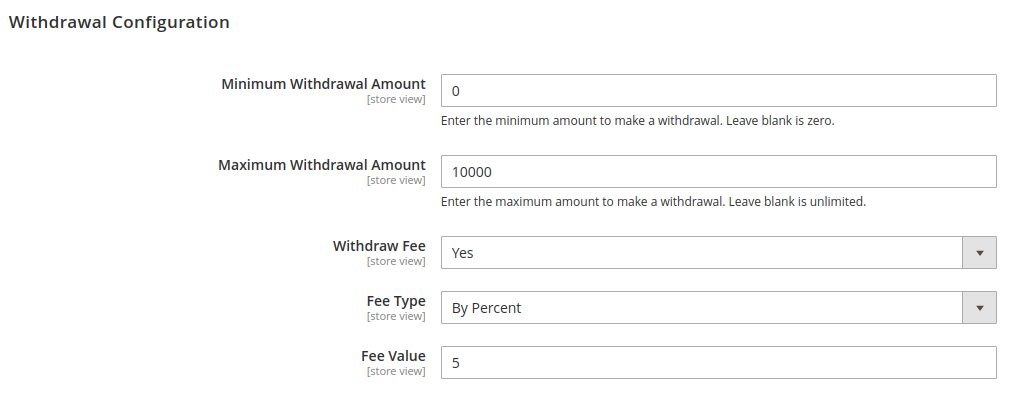

Note: Admin can create up to 4 programs.
On the Admin site, go to Affiliate > Program.
To create an affiliate program, on the Affiliate Program page, click on Create Program button.
On the Create Program page: select the type for the new program. There are four default options: Pay Per Lead, Pay Per Sale, Pay Per Discount, and Pay Per Click.
Pay Per Lead: in this program, the referrer will receive the commission for each account created in the store with their own unique code.
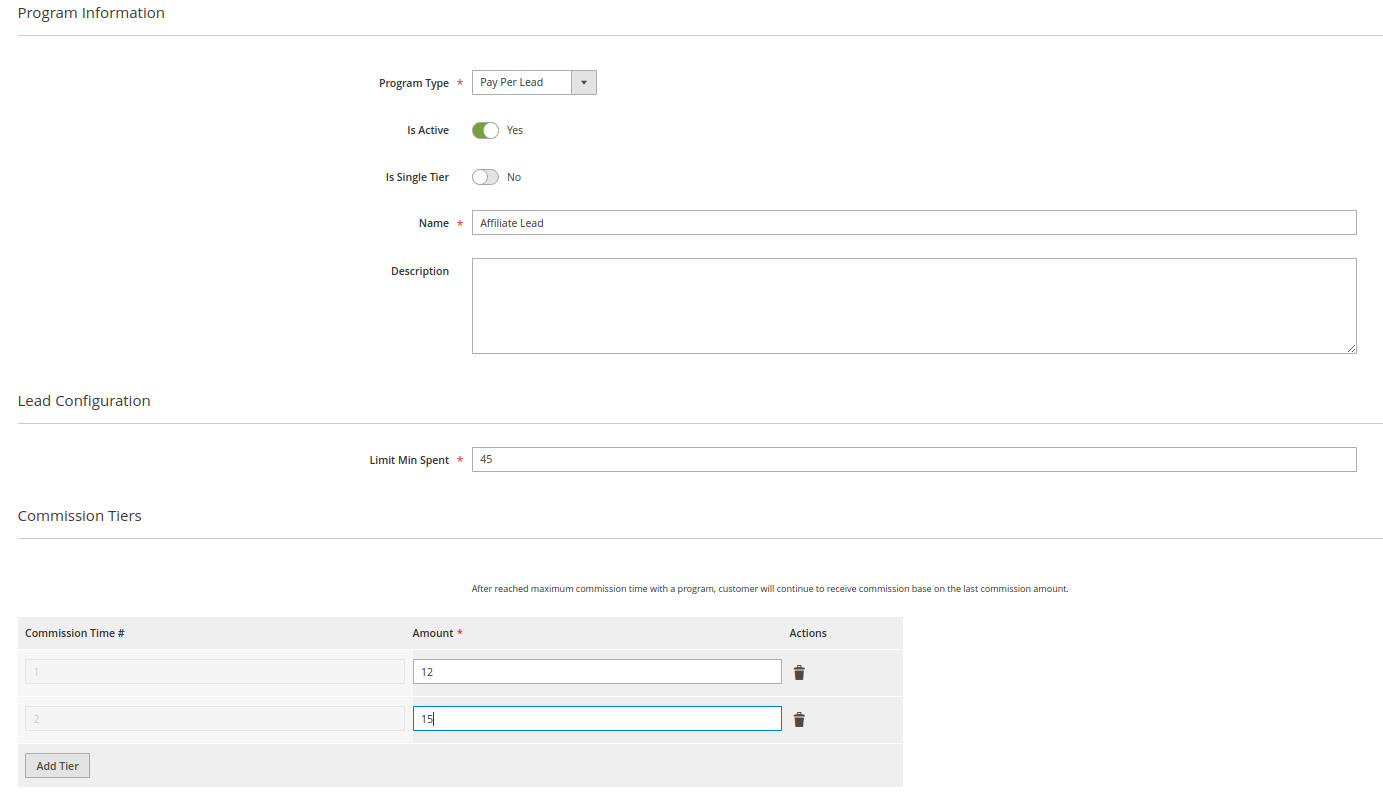
Pay Per Sale: In this program. the referrer and referred account are connected by the Unique Code given by the referred. The referrer will receive a commission from the purchase of the referred.
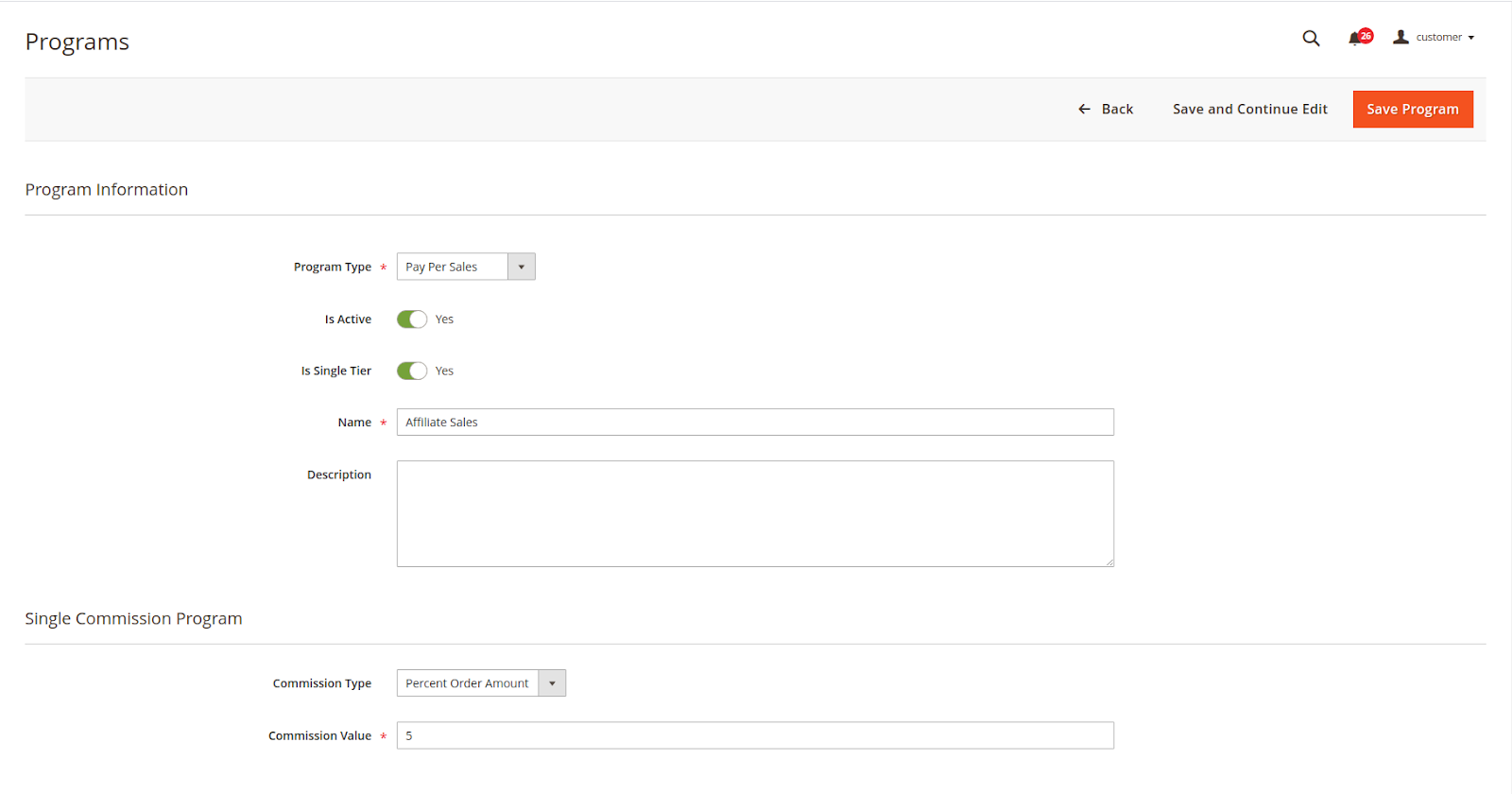
Pay Per Discount: In this program, the referred makes a purchase with Referral Coupon given by the referrer to receive a discount for the order. Then a commission is added to the referrer's balance as well.
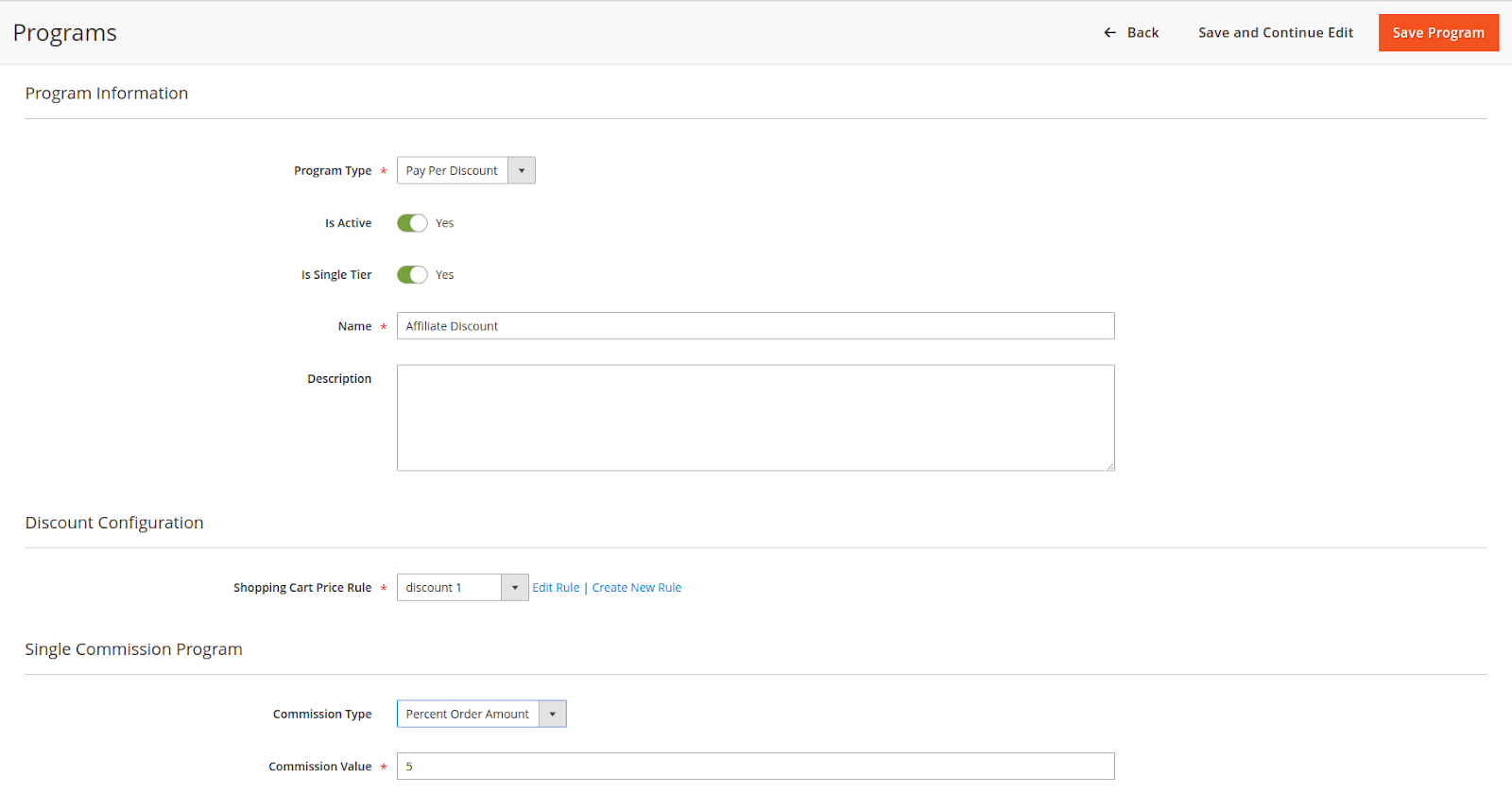
Pay Per Click: In this program, the referrer will receive the commission for each click from the referred on the affiliate link.
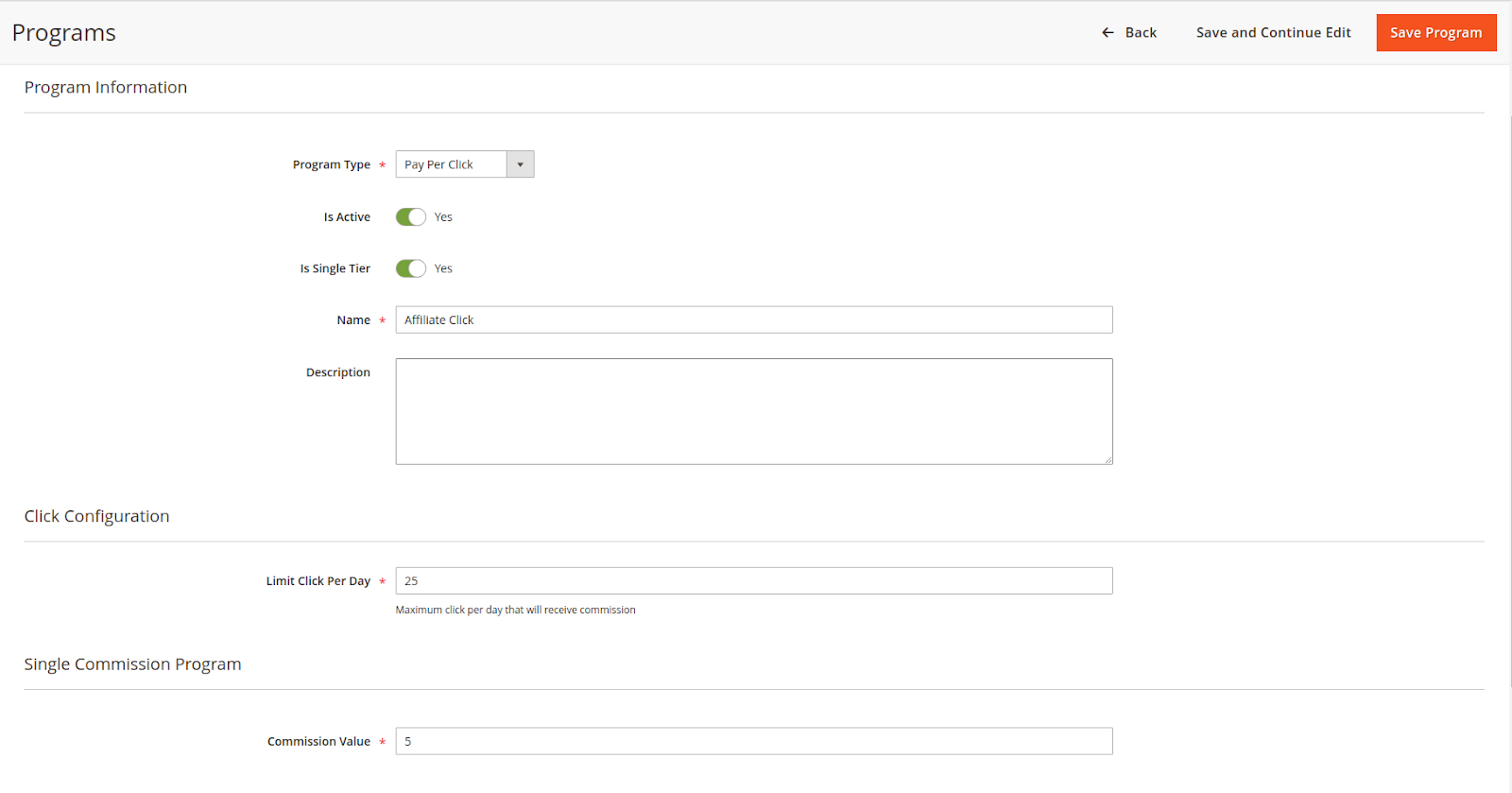
On the Admin sidebar, go to Affiliate > Campaign.
On Campaign Page
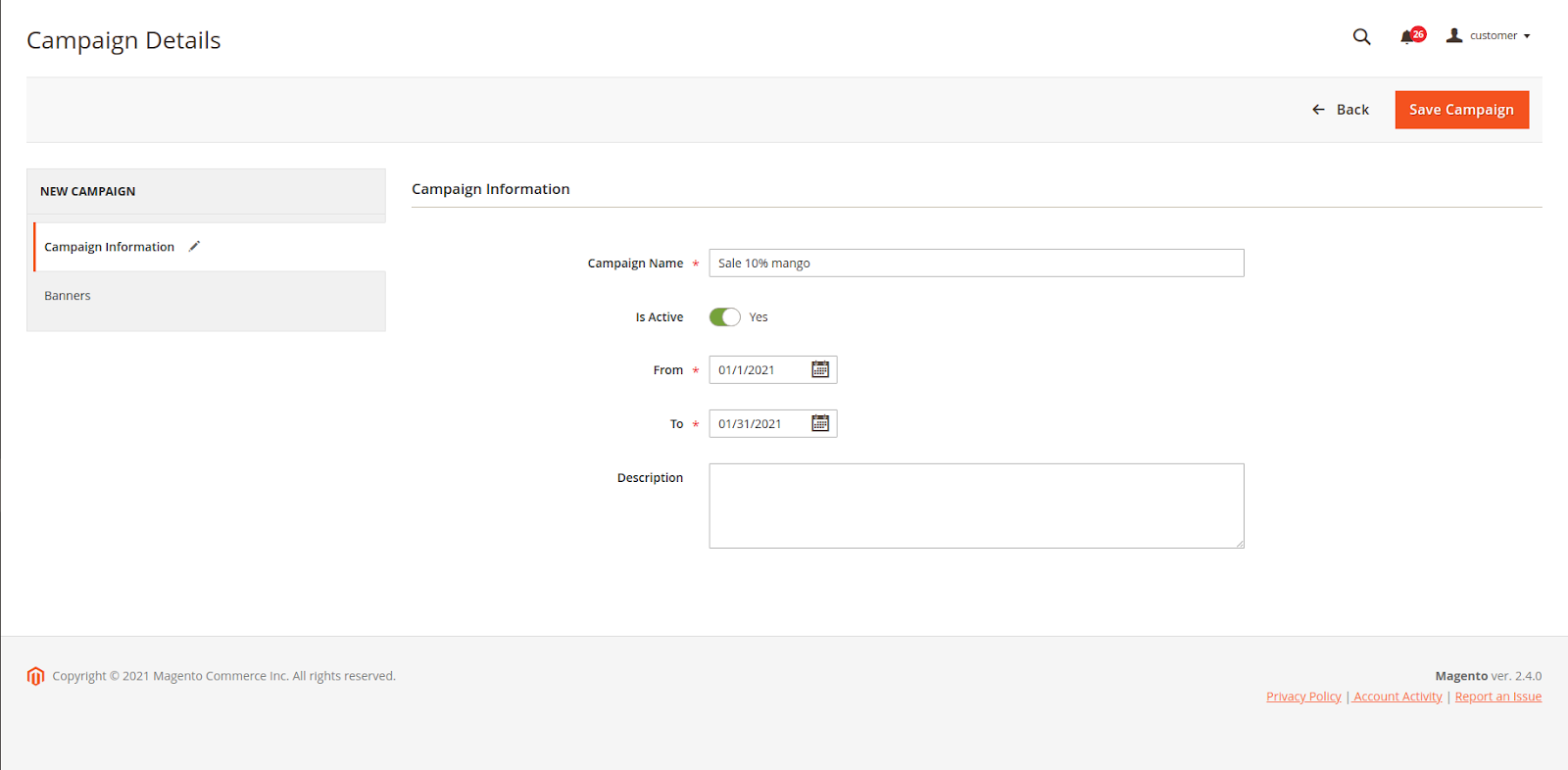
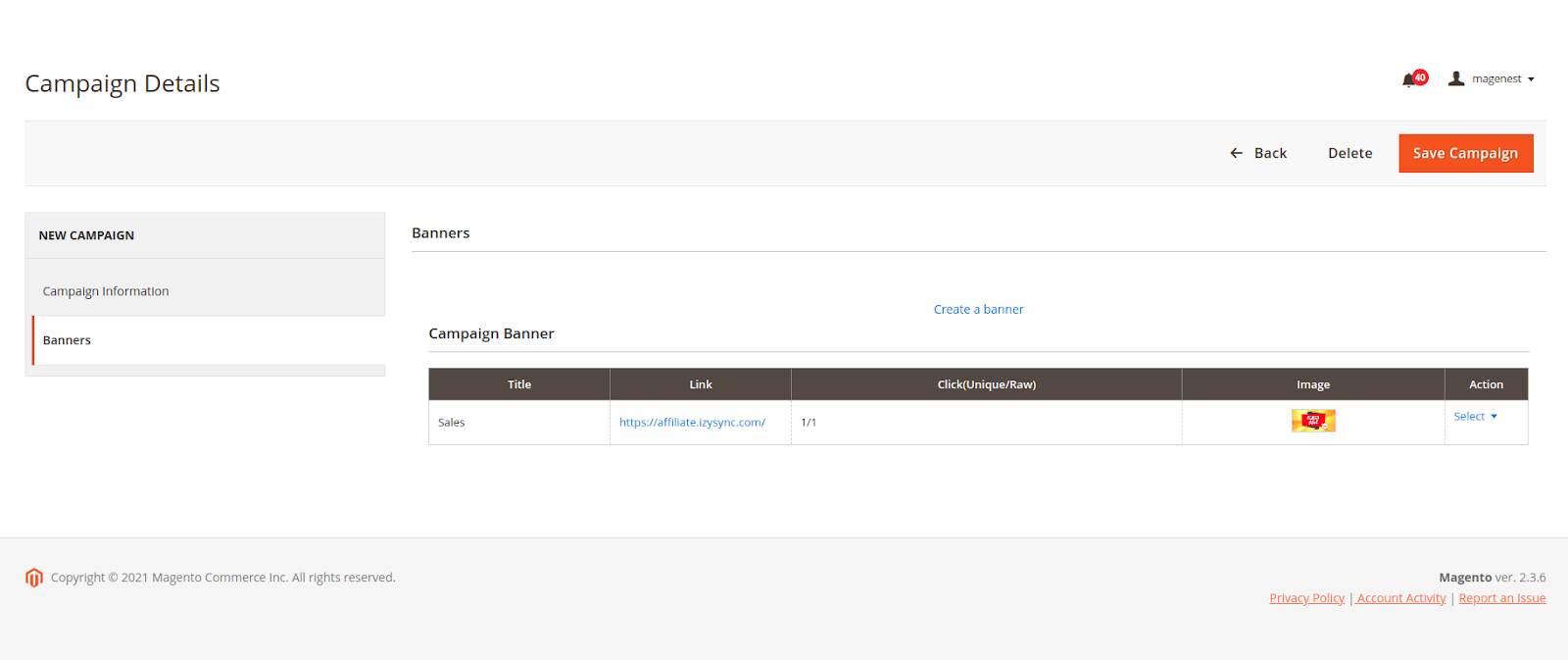
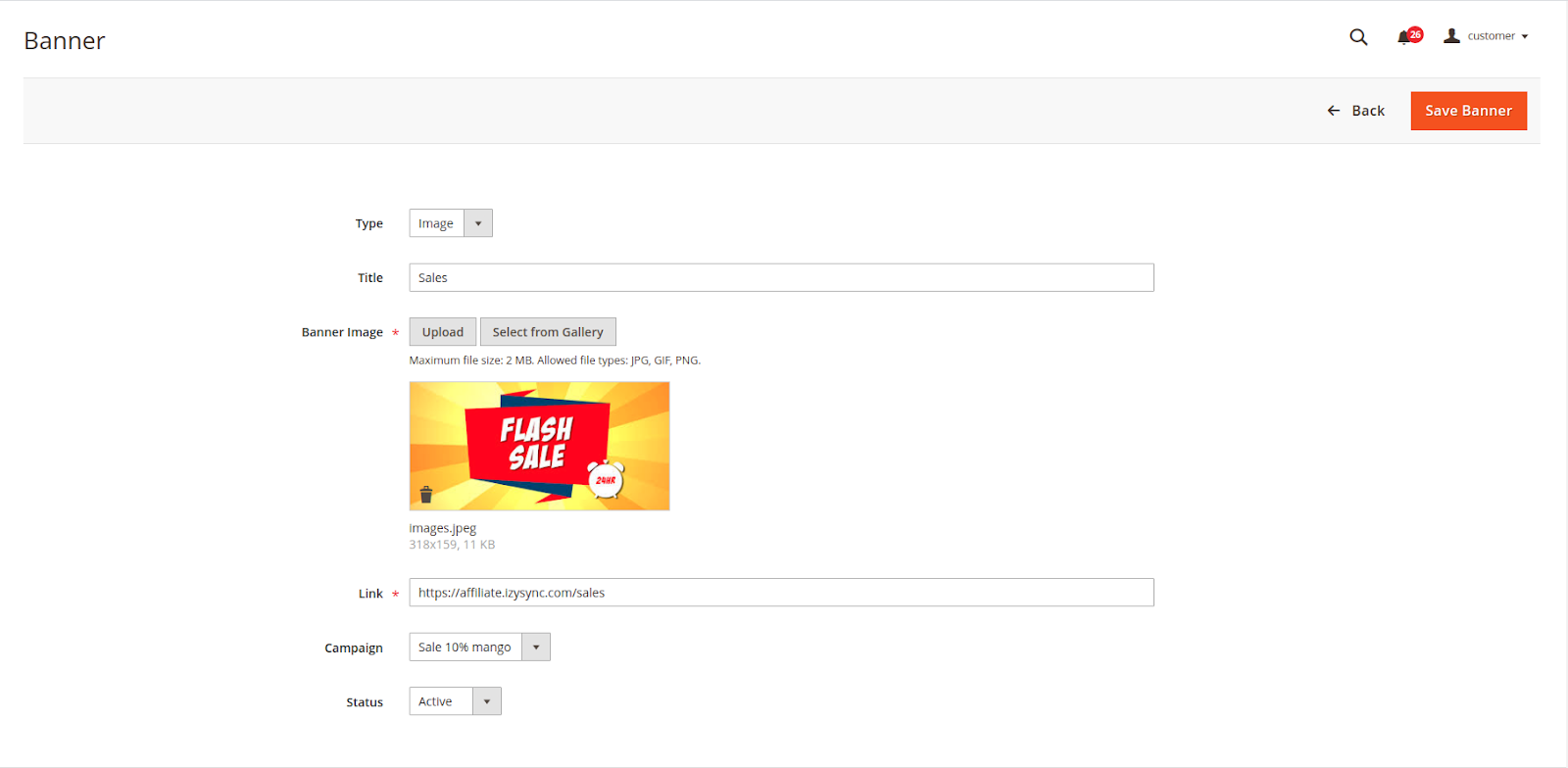
On the Admin sidebar, go to Affiliate > Account.
On the Affiliate Account listing page, the admin can view the affiliate participant and approve the request for the new participants.
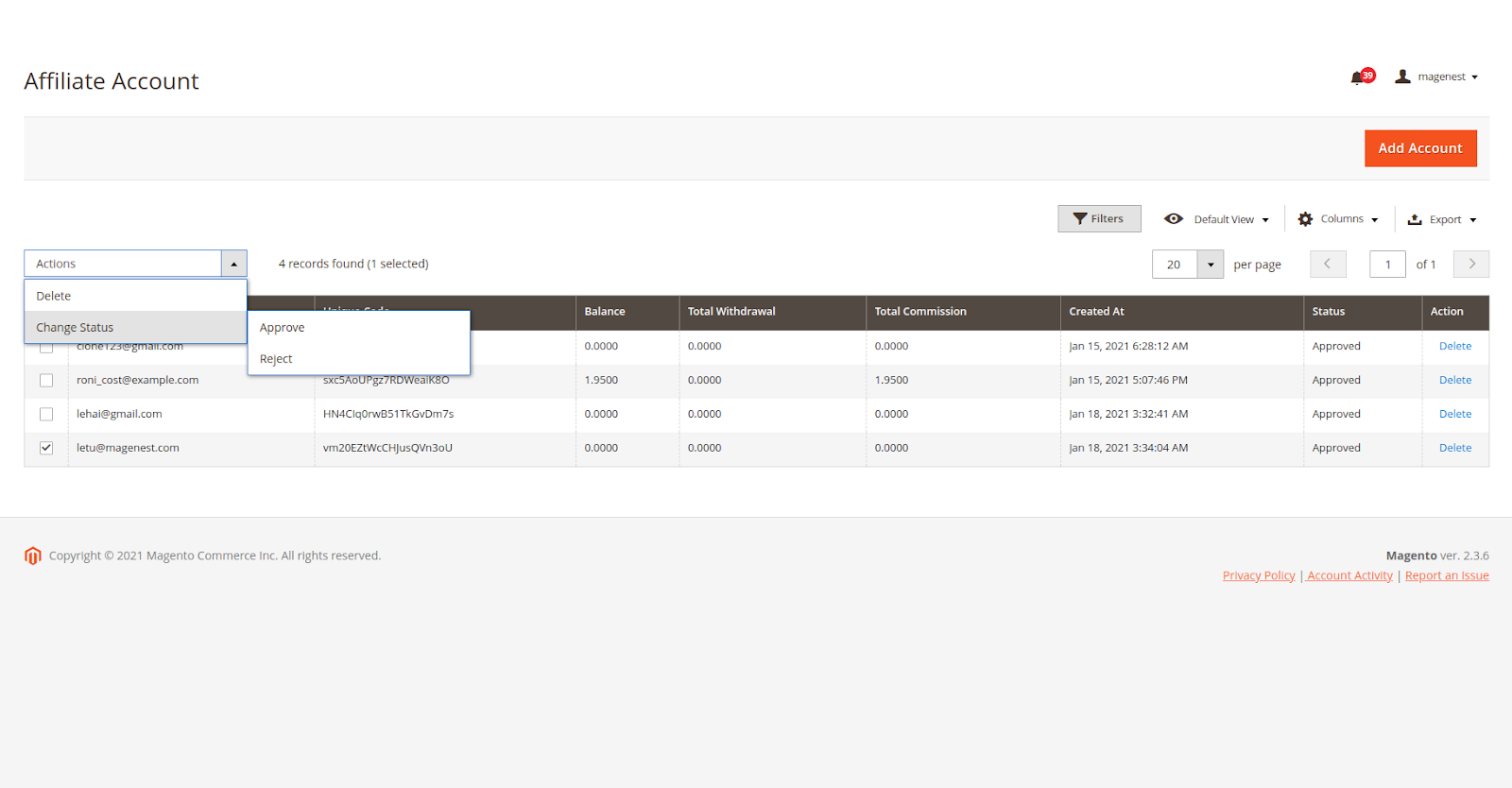
On the Admin sidebar, go to Affiliate > Withdraw.
On the Withdraw Listing page, the admin can view, approve, or decline all the withdrawal requests.
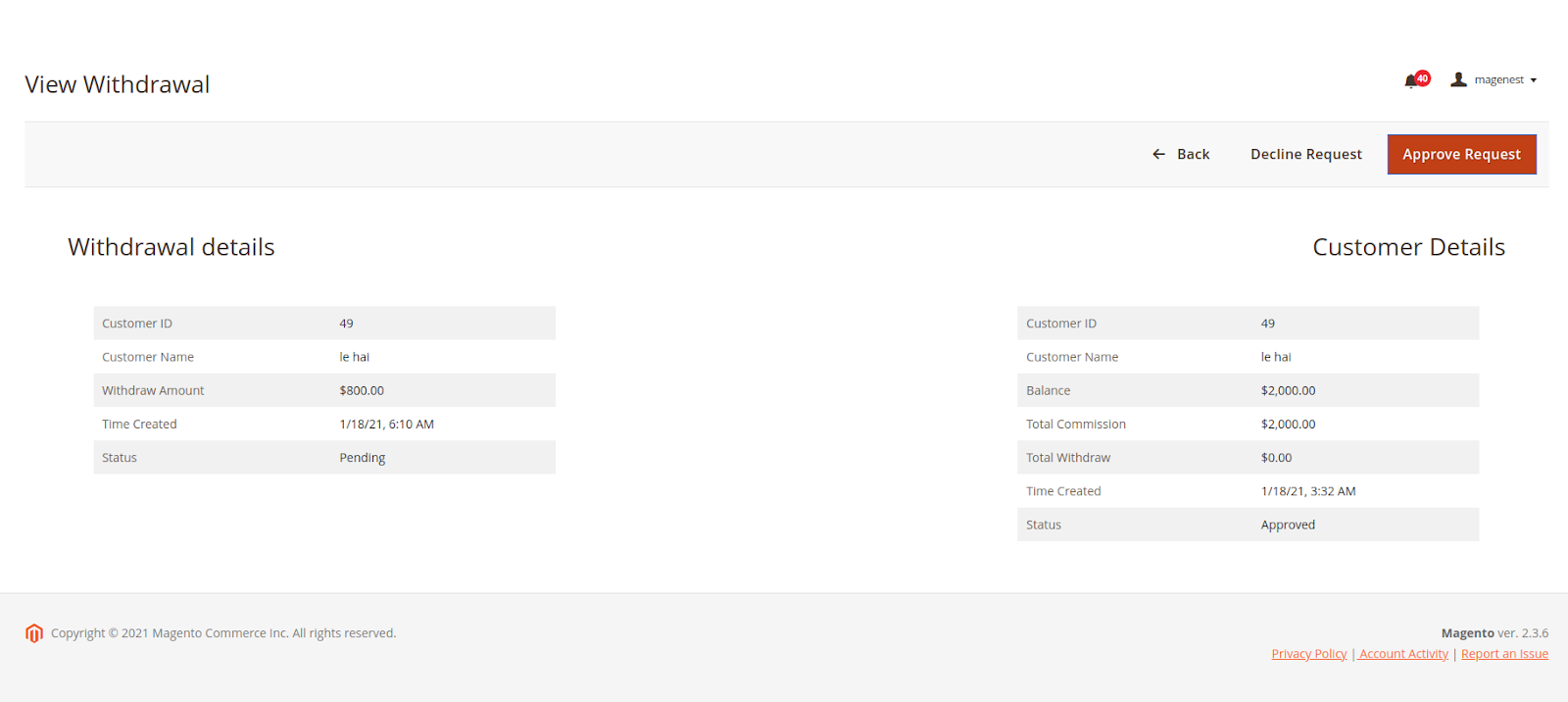
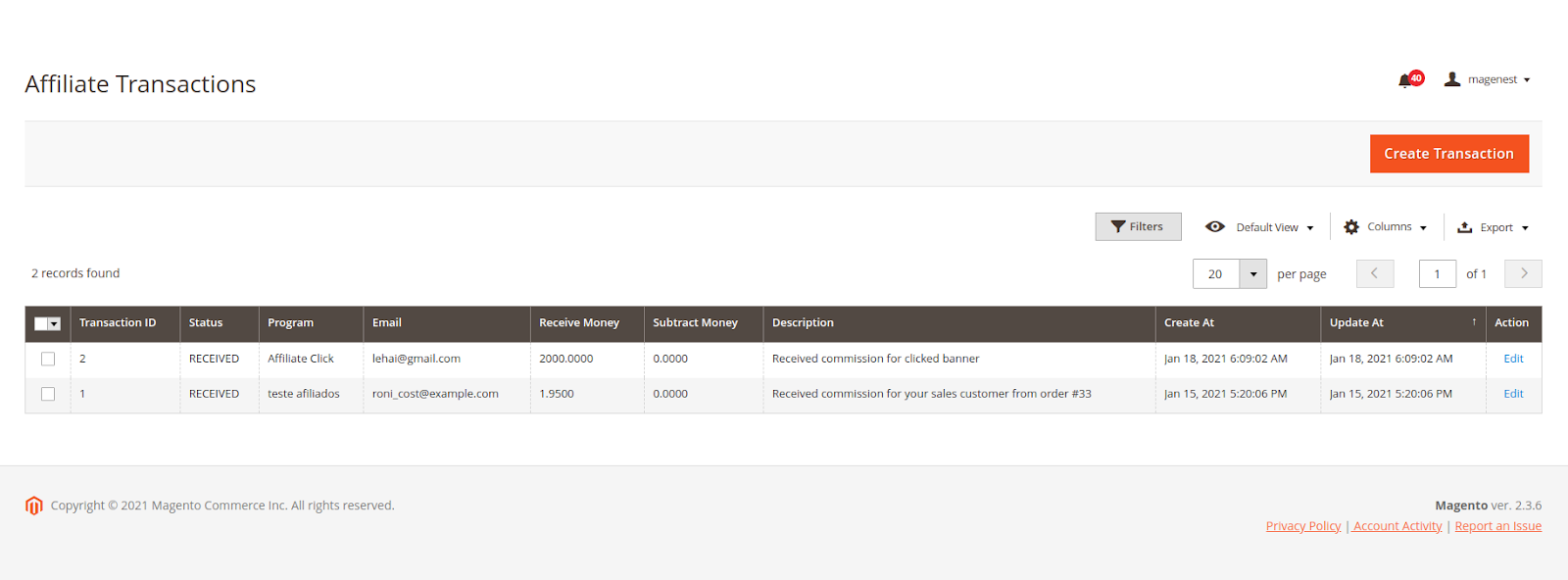
Referral Link & Code
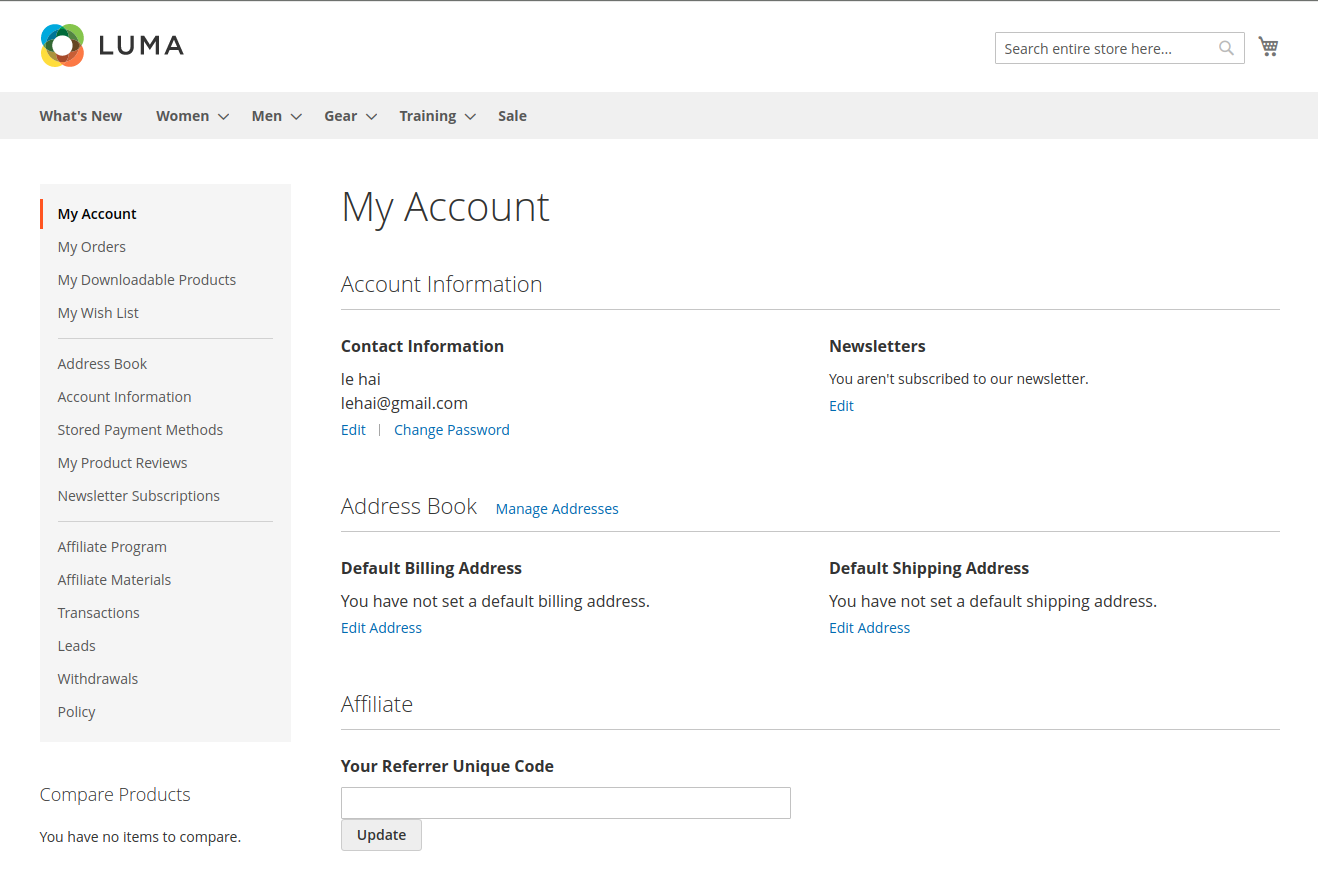
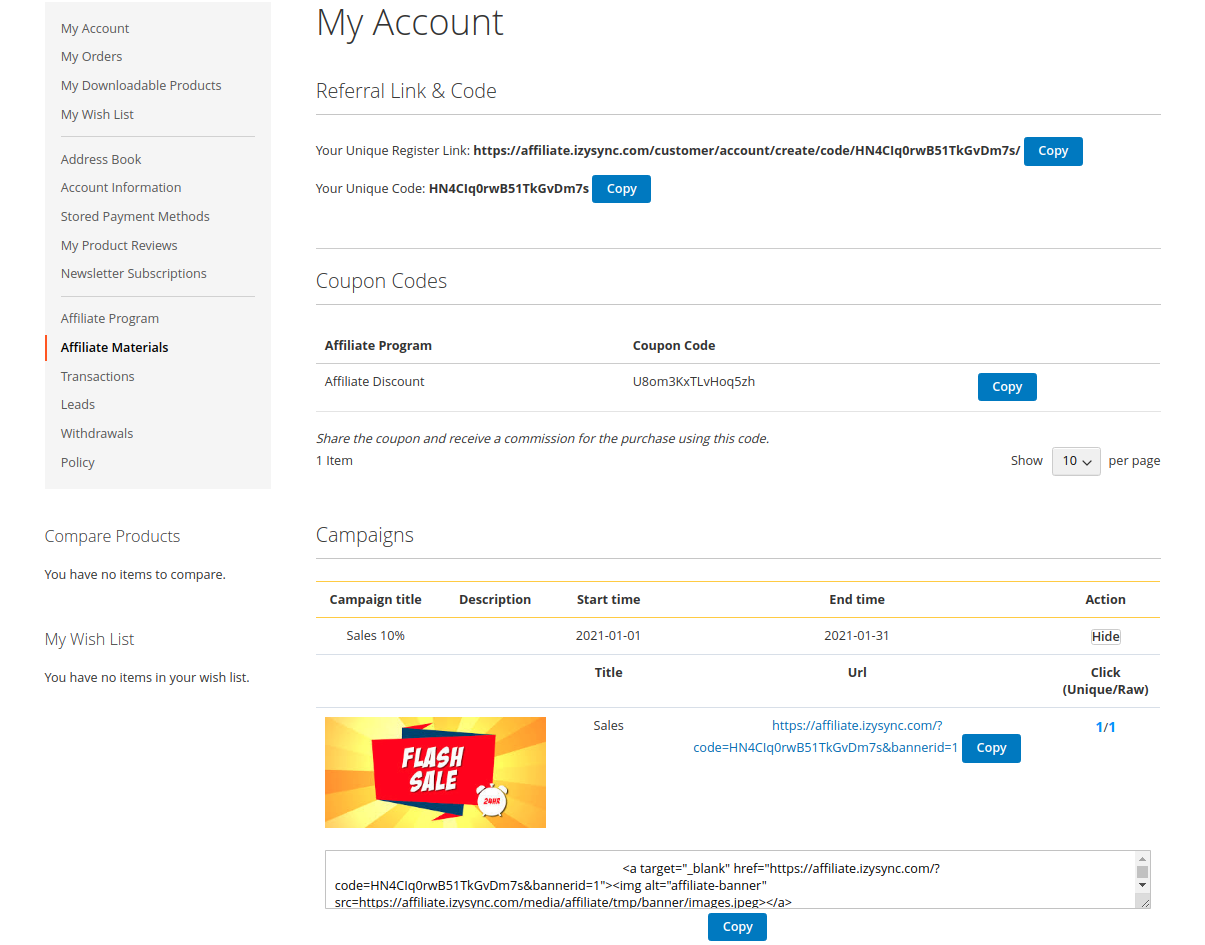
Customers can view the affiliate programs.
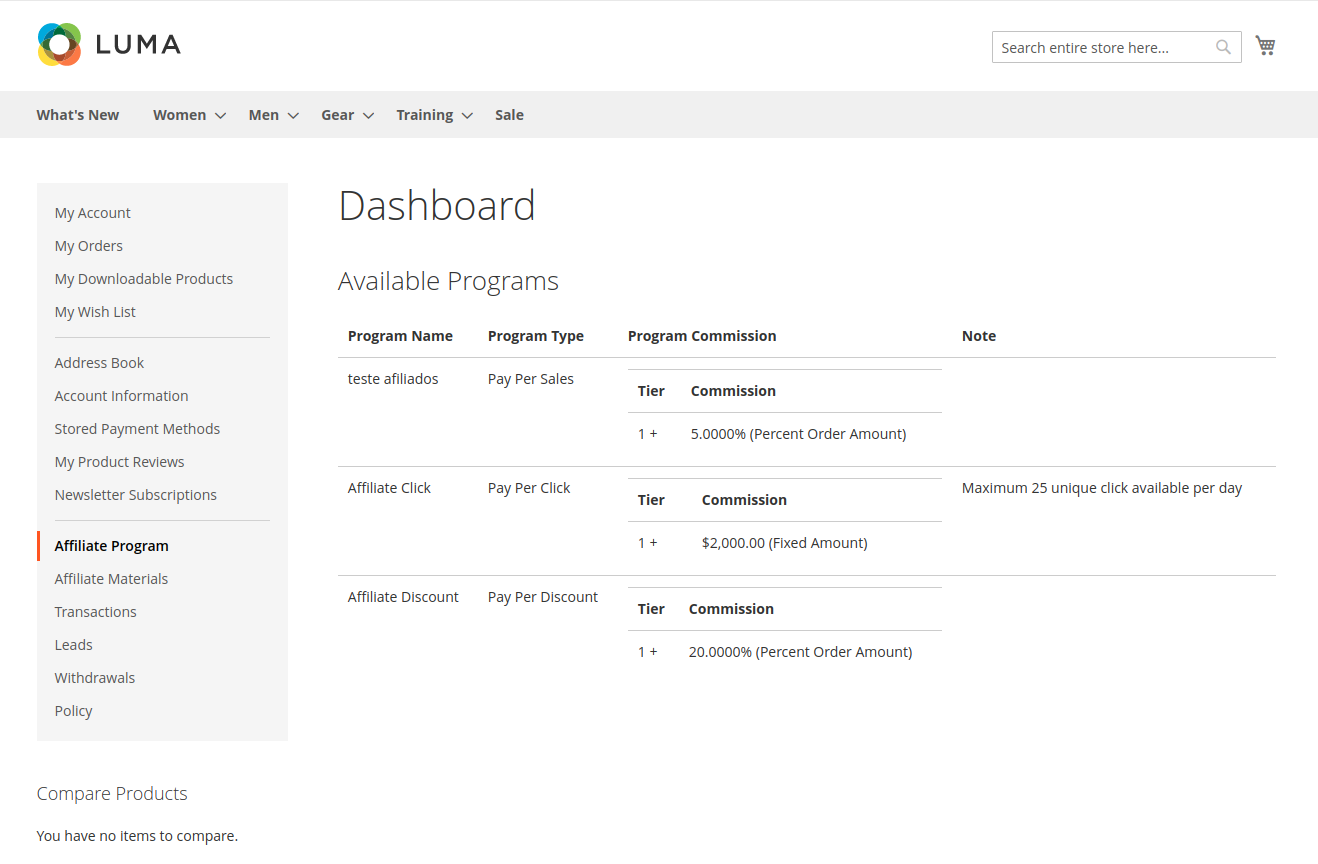
Transactions and Account Statistics
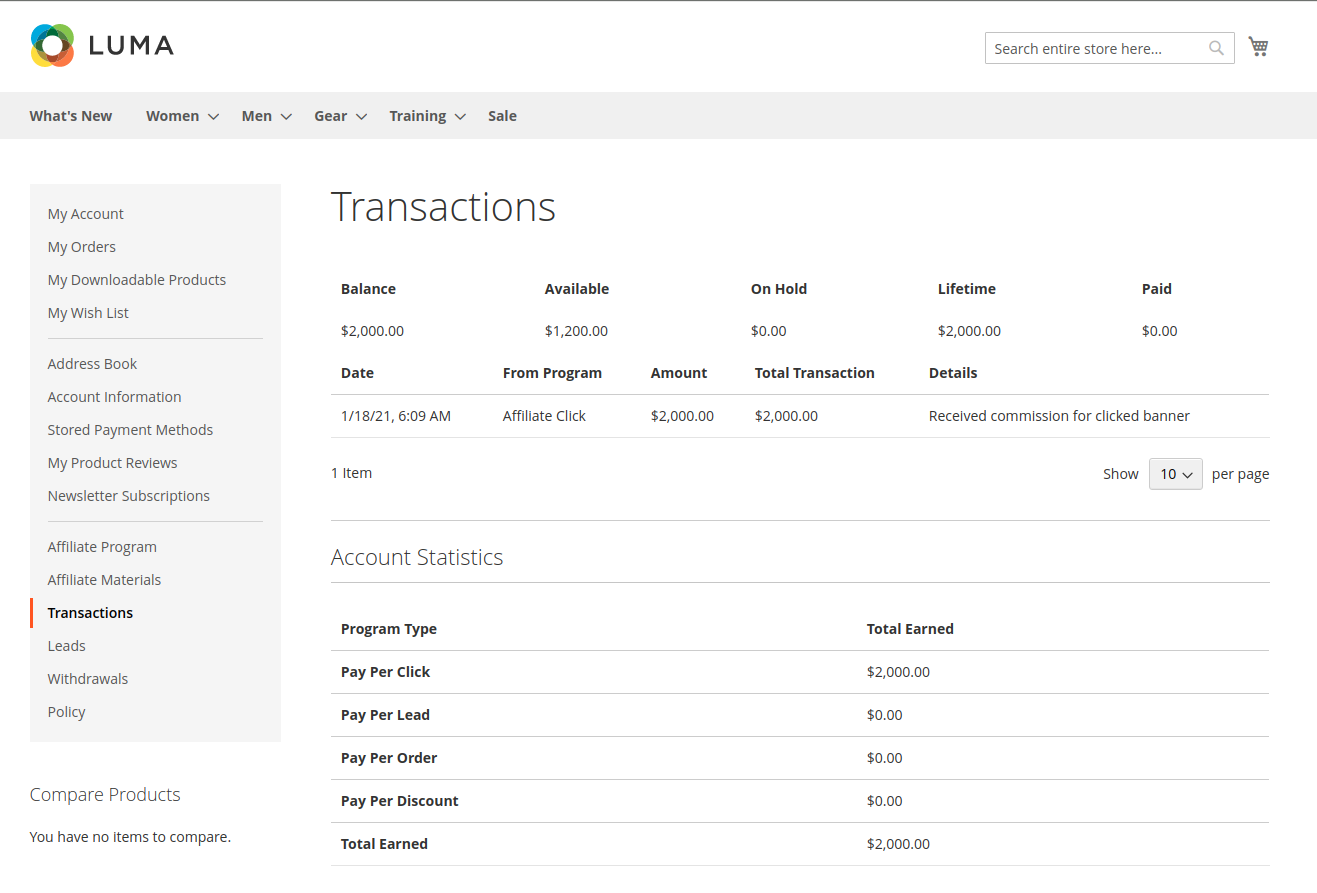
Customers can see the list of accounts they have introduced in the lead tab.
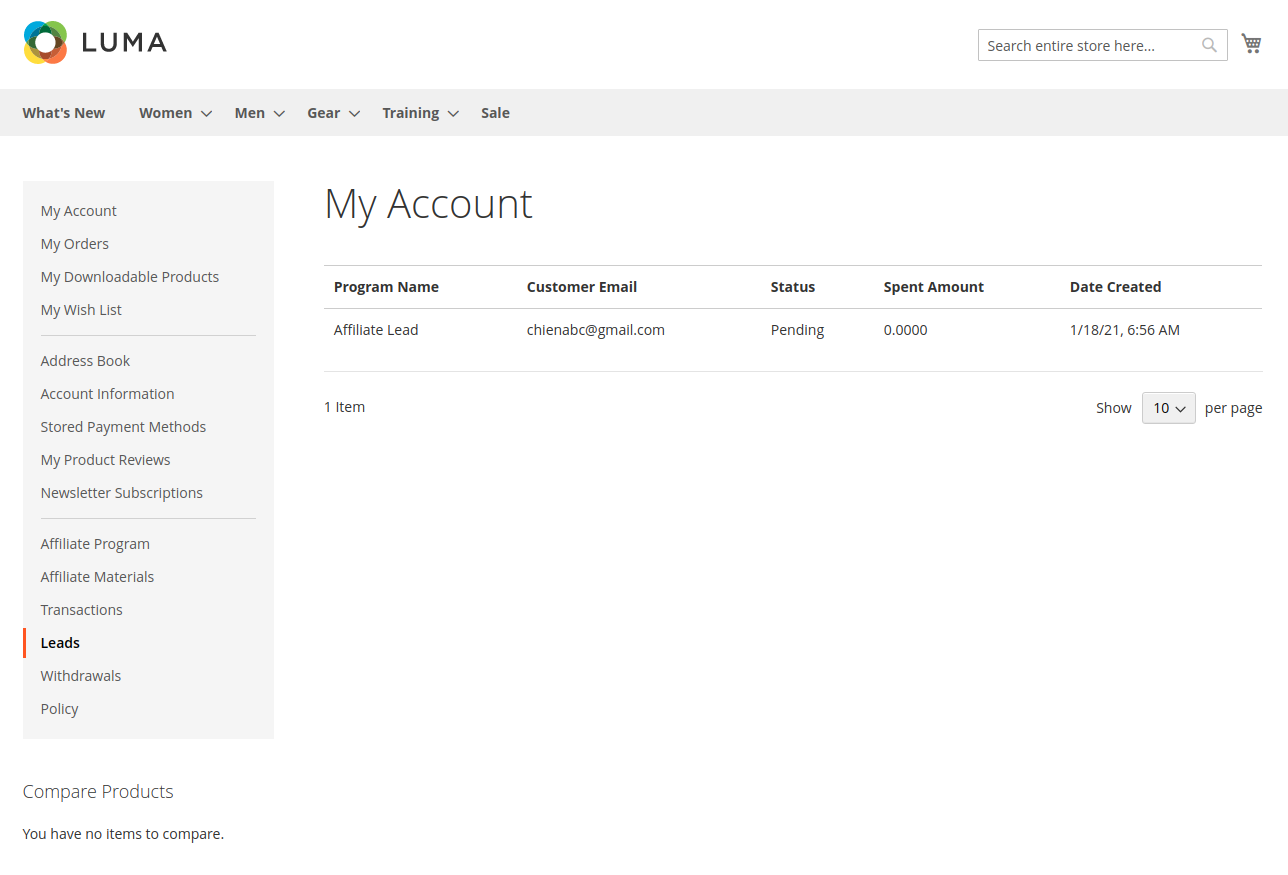
Withdraw:
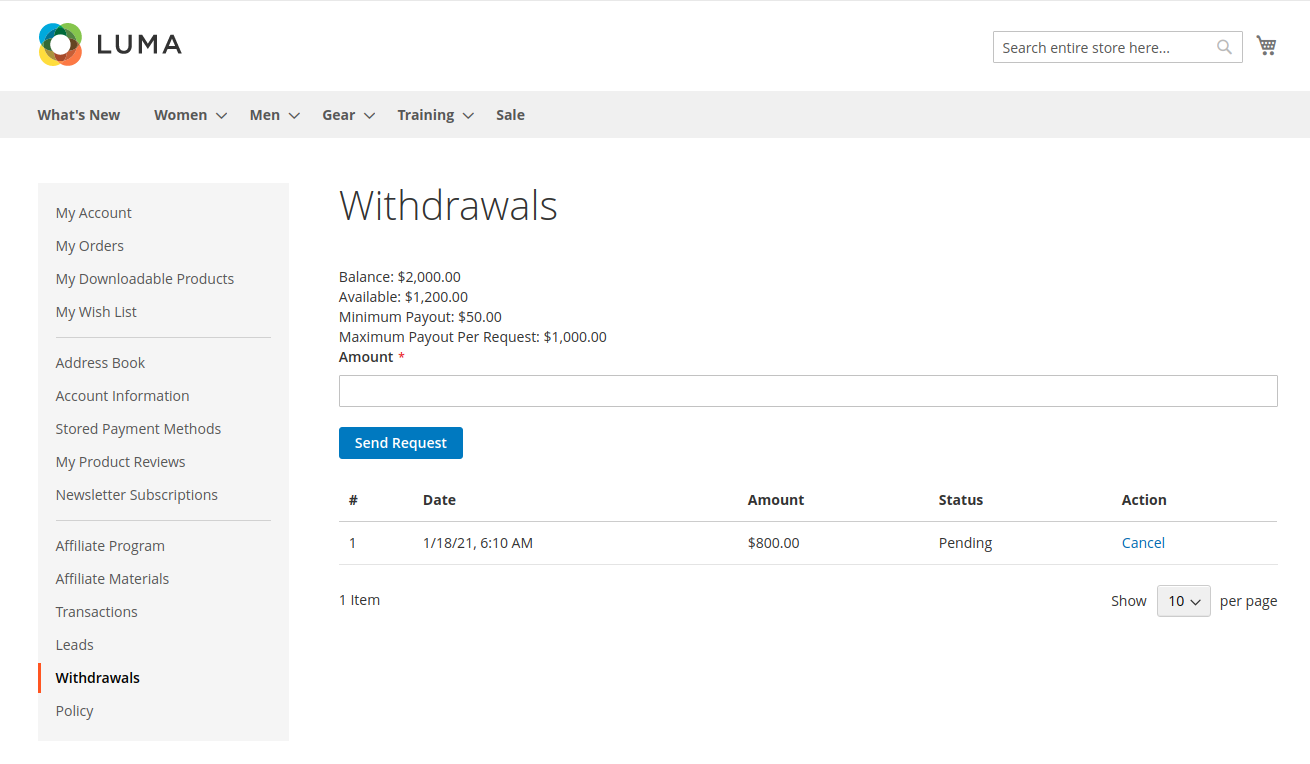
Policy