Thank you for purchasing our extension. If you have any questions that are beyond the scope of this document, do not hesitate to leave us an email via our email address below.
Edited: 22/08/2019 | By Magenest | Support Portal: https://servicedesk.izysync.com/servicedesk/customer/portal/42
Customer Attributes extension allows the merchant to collect and manage more information from the customer, which is essential for their business strategy.
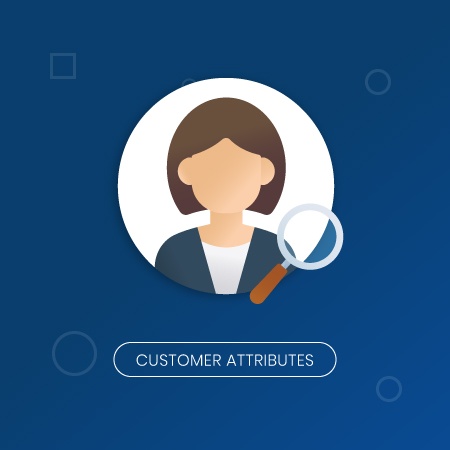
Your store should be running on Magento Community Edition version 2.2.x, 2.3.x, and 2.4.x.
On the Admin Sidebar, tap Customer, then choose Manage Attributes.
On the Manage Customer Attributes page, Admin can view and manage the available attributes or create a new attribute by clicking on Add New Attribute button.
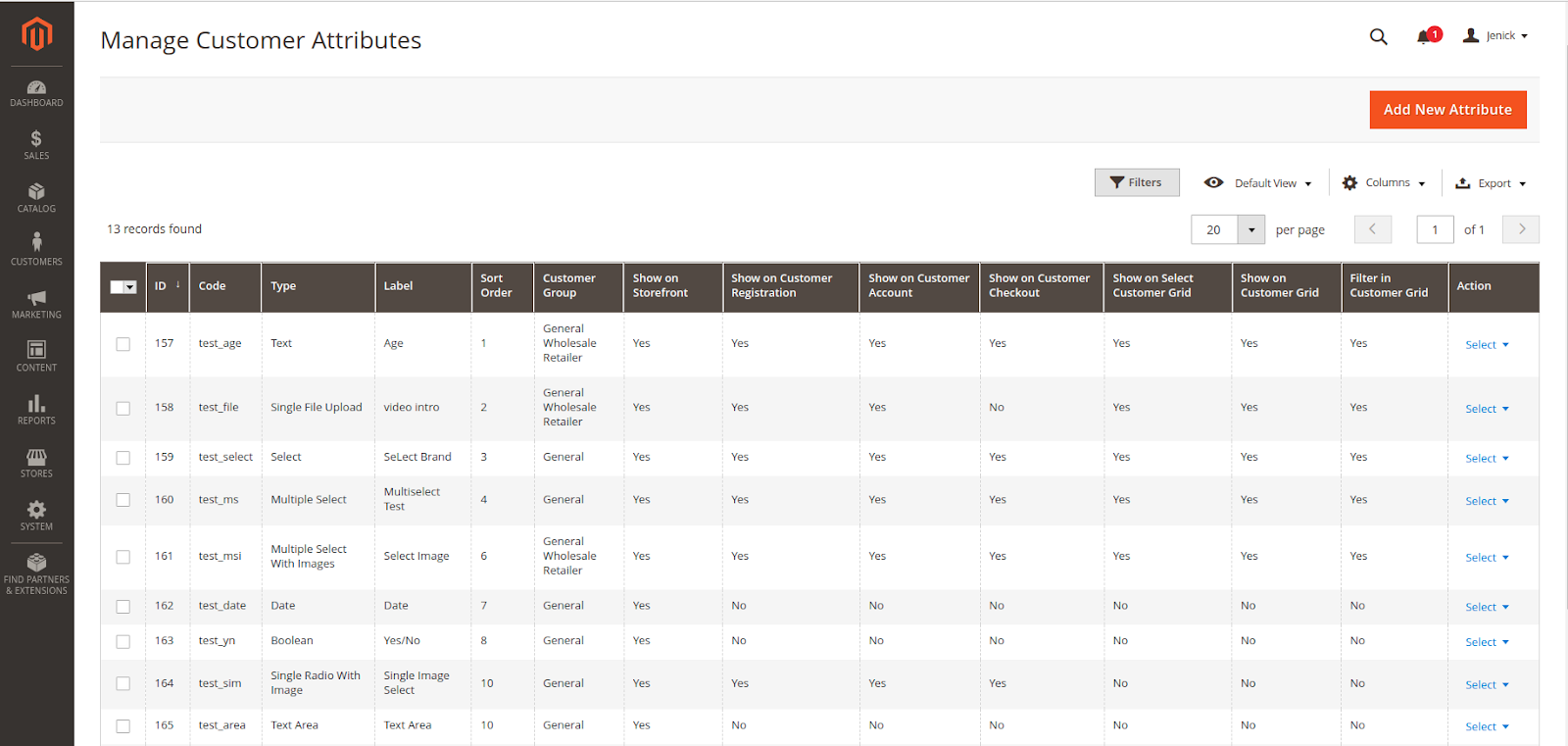
On the New Customer Attribute page:
Input Type: there are 9 options for the input type of customer attribute.
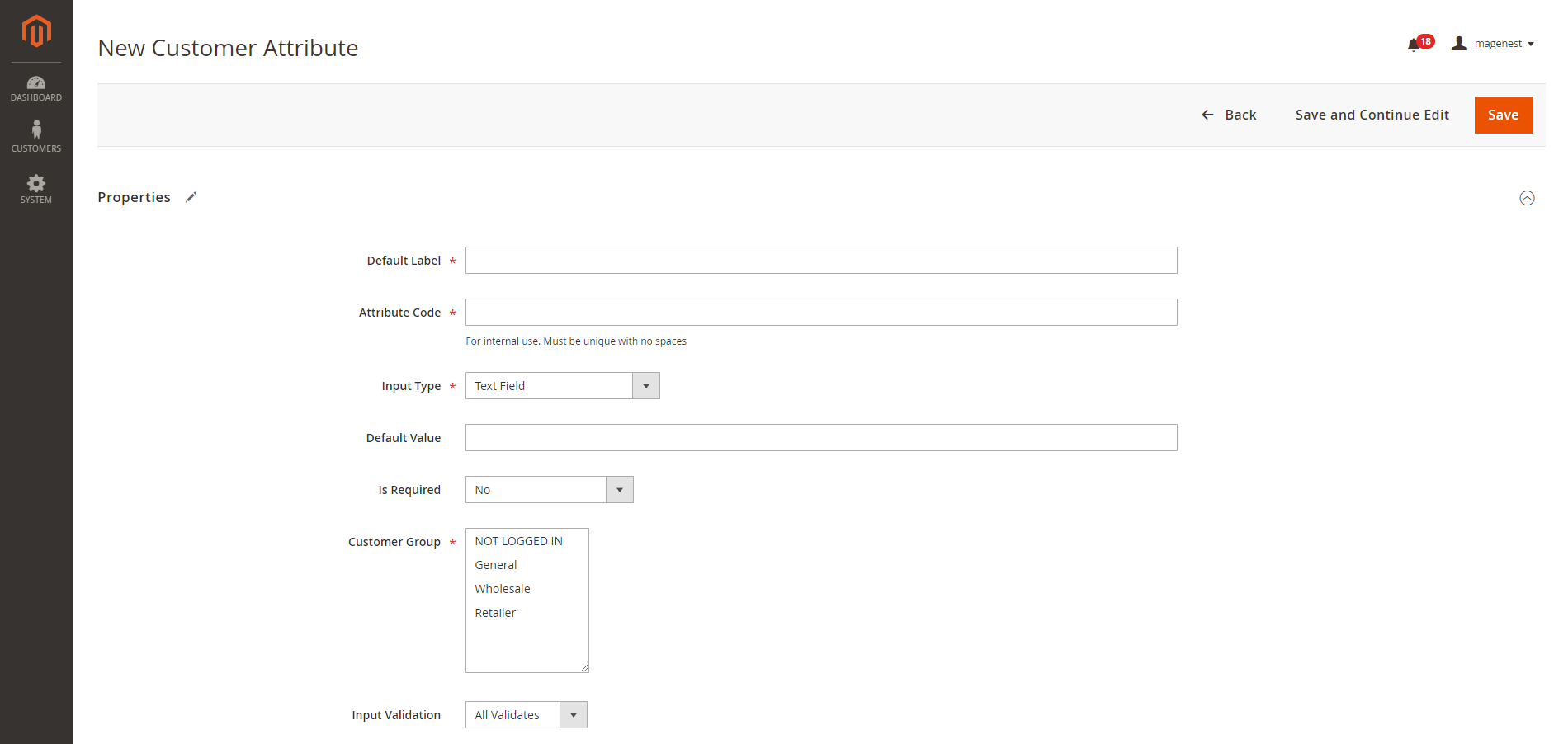
Default Label: enter the name of the attribute which will display as the attribute title on the frontend.
Attribute Code: enter the identified code for the attribute.
Input Type: there are 9 options for the input type of customer attribute.
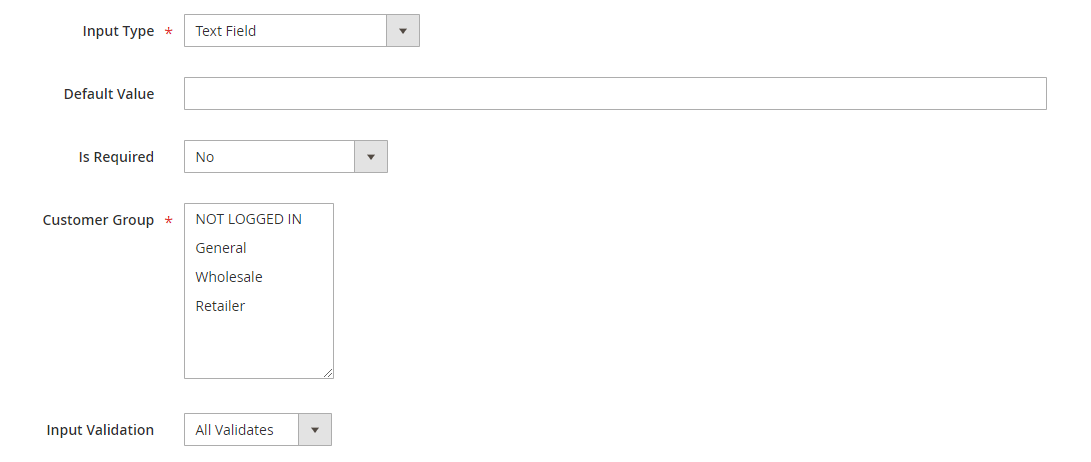
Text Field type display:
This is a multiple-line input field for entering paragraphs of text.

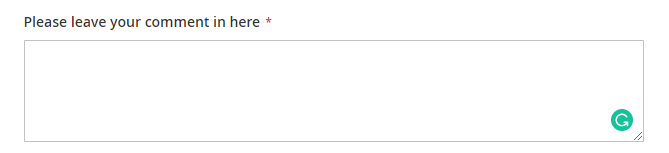
The date can be entered by making a selection from the popup calendar.
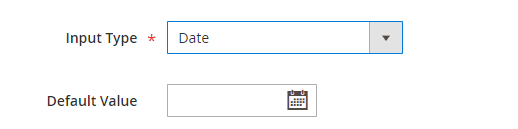
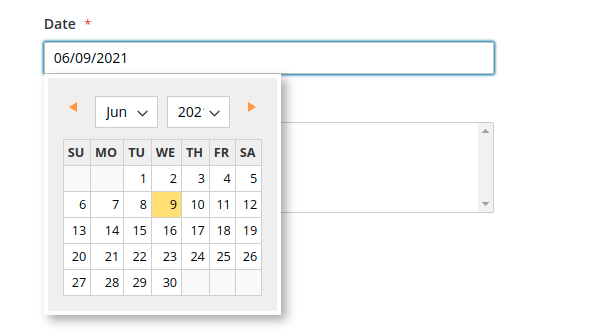
This type allows displaying a drop-down list of values. To select more than one option, the customer can hold the Ctrl key down and click each item.
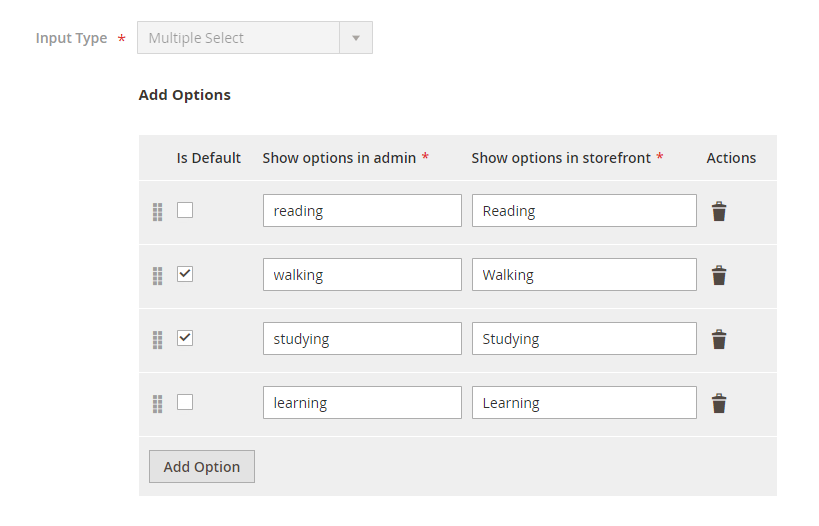
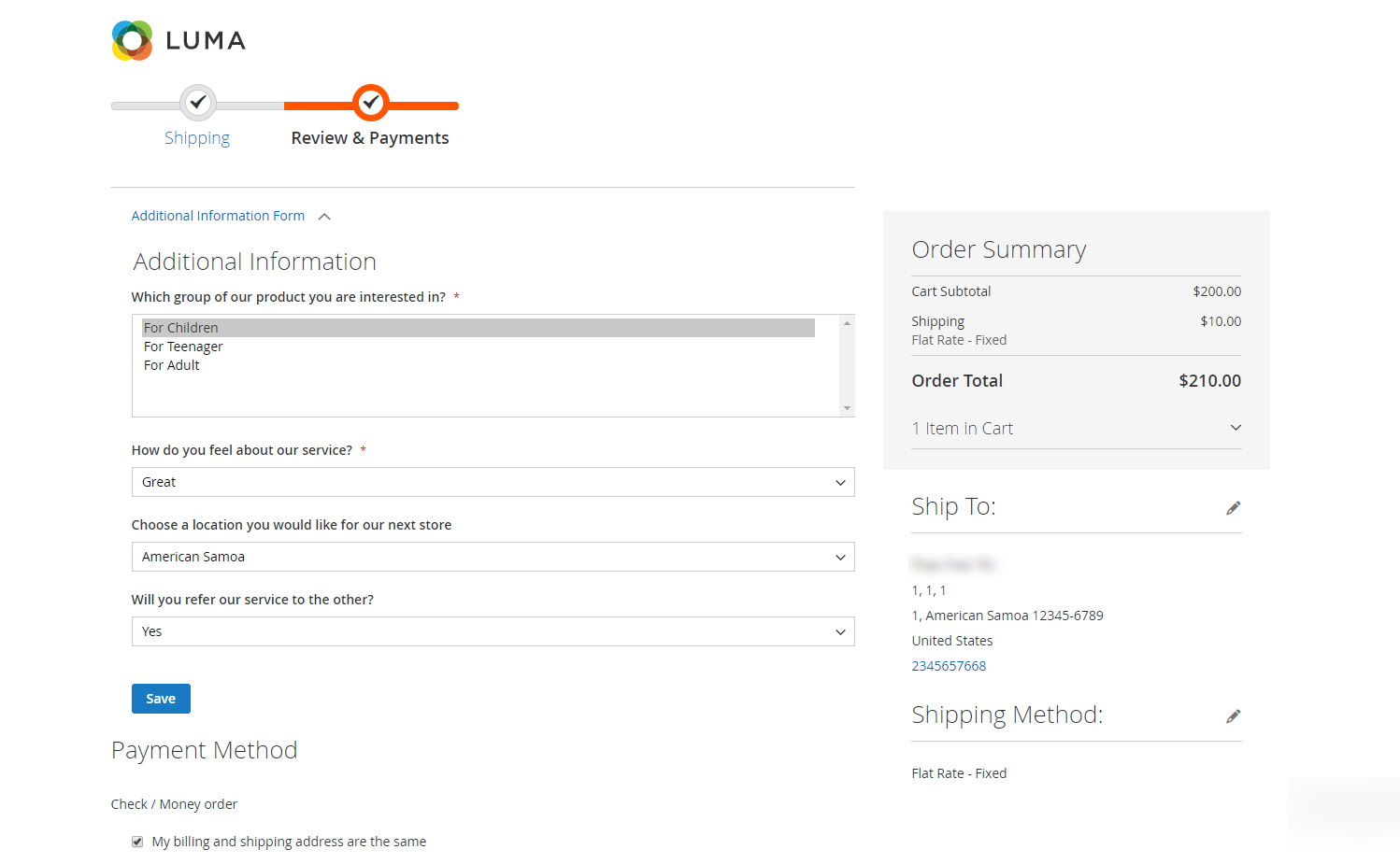
There will be a list of options with images for customer's selection.
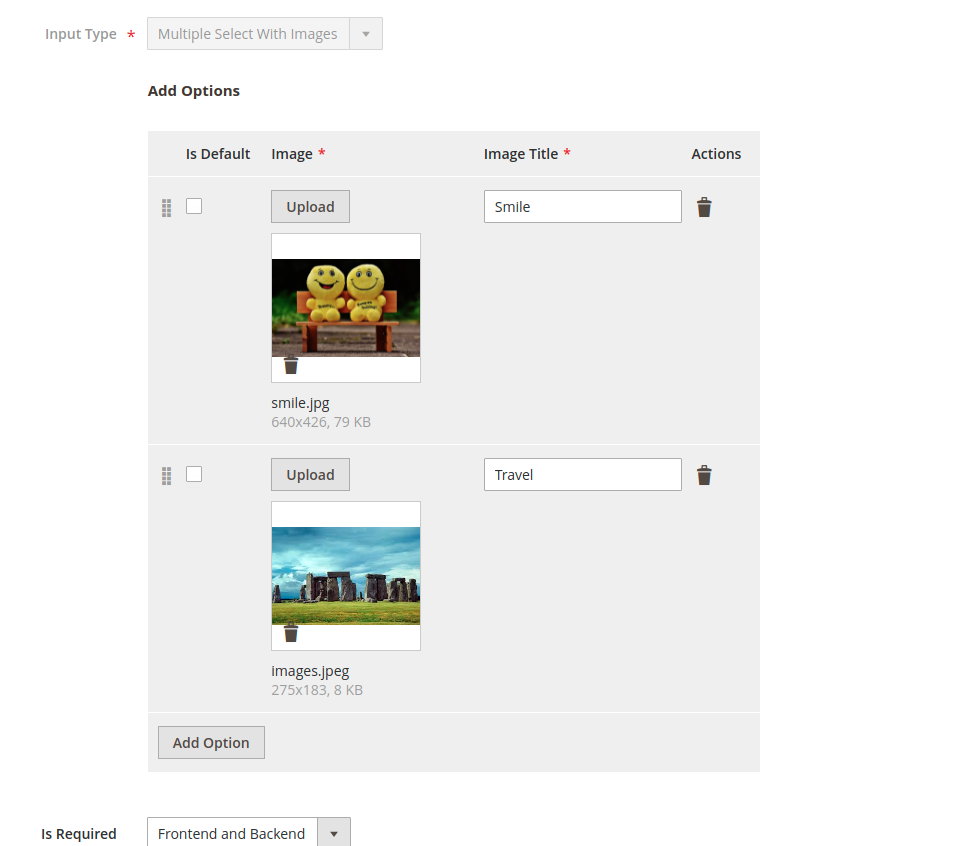
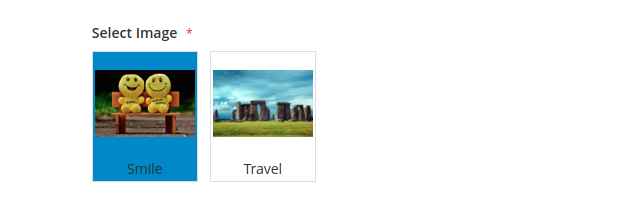
This type displays a drop-down list of values for customer selection.
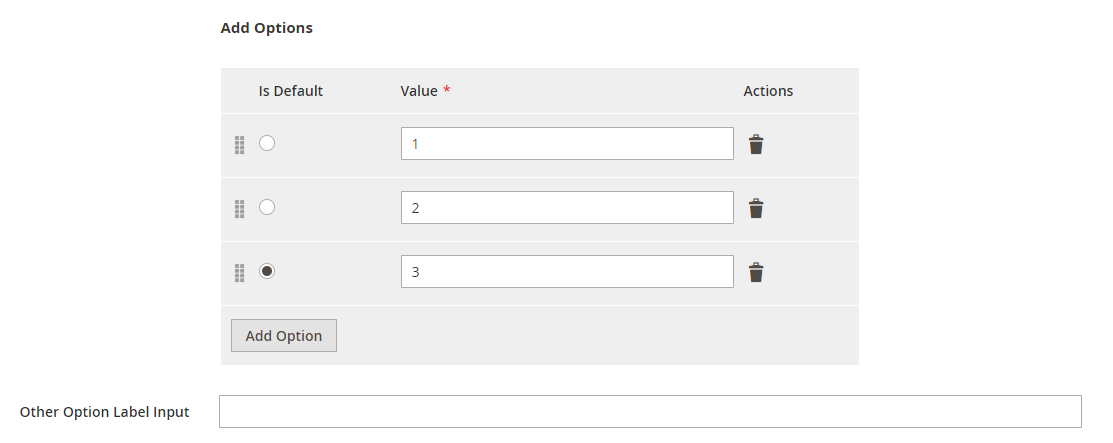
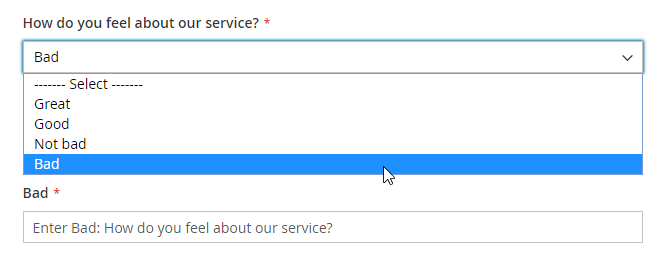
This type allows displaying a drop-down list with pre-defined options of “Yes” and “No”.
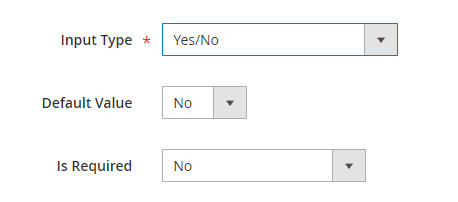
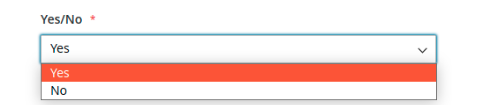
There will be a list of options with images that allows the customer to select only one option.
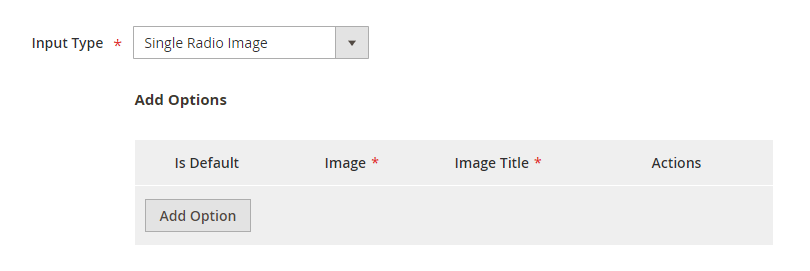
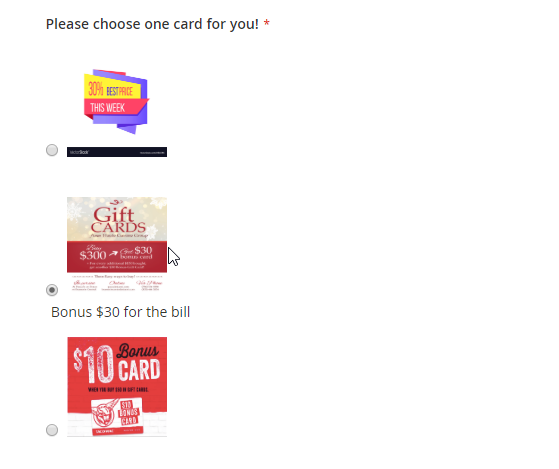
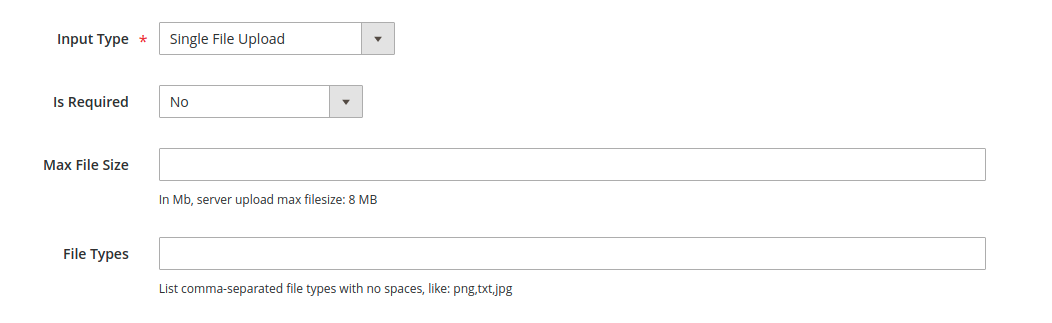
Is Required: decide whether the attribute is required to be filled by the customer among 3 options: Frontend and Backend, No, Only Frontend.
Customer Group: select the customer group to display the attribute.
Admin can set for the display of the attribute in the backend and frontend by choosing Yes or No in each field.

Use In Customer Grid: choose Yes to show the attribute in the customer grid.
Filter In Customer Grid: choose Yes to use the attribute to filter in searching customers.
Display on the select customer grid: choose Yes to show the attribute in the select customer grid, which is available when you create the order from the back-end.
Show On Storefront: choose Yes to enable the attribute on the store.
Sort Order: set the position of the new attribute among other attributes.
Choose Yes / No to allow the attribute to display on the Customer Registration, Customer Account, and Customer Checkout page at the store.
Note: The attribute with the Single File Upload input field will NOT display on the checkout page.
After finishing the setup, click Save to save the attribute and view it on the frontend.
With the attribute relation, the additional information displayed in related attributes form helps strengthen the interaction between different attributes, then create a logical structure for merchants to better gather customers’ insight.
On the Admin sidebar, go to Customer > Manage Attributes Relation.
On Manage Customer Attributes Relation page, admin can view and manage the relation of the available attributes or create a new relation by clicking on Add New Attribute Relation button.
On New Customer Attribute Relation page
Note: Admin can select the parent attribute with the following types only: Dropdown, Yes/No and Single Radio Image.
Note: Admin can set a new relation for only one parent option at once.
After finishing the configuration, click on Save Relation button to save.
The layout of attribute relation on the front-end
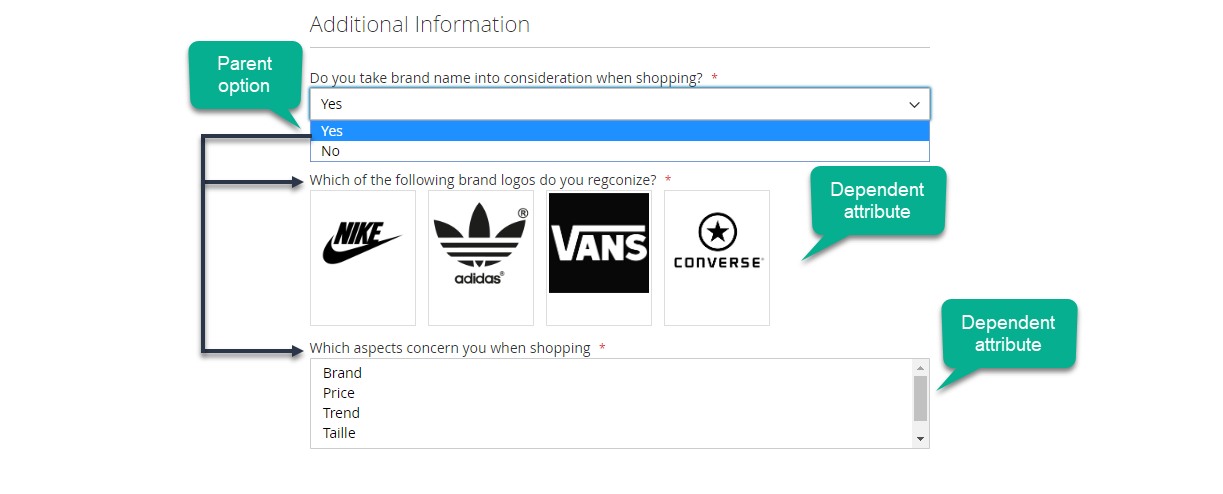
The dependent attributes will display when the parent option is selected
The configured attributes will display as additional information at the storefront.
There will be additional fields besides the default attributes of Magento on the registration form, which help the merchant collects more necessary information from the customer.
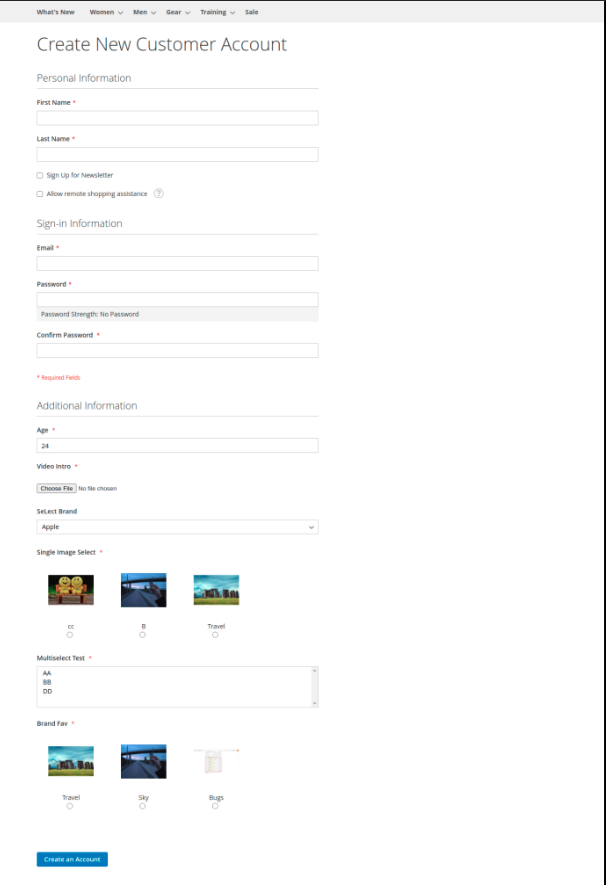
All the attributes set in the extension will display in the Additional Information section, which customers can edit on My Account page.
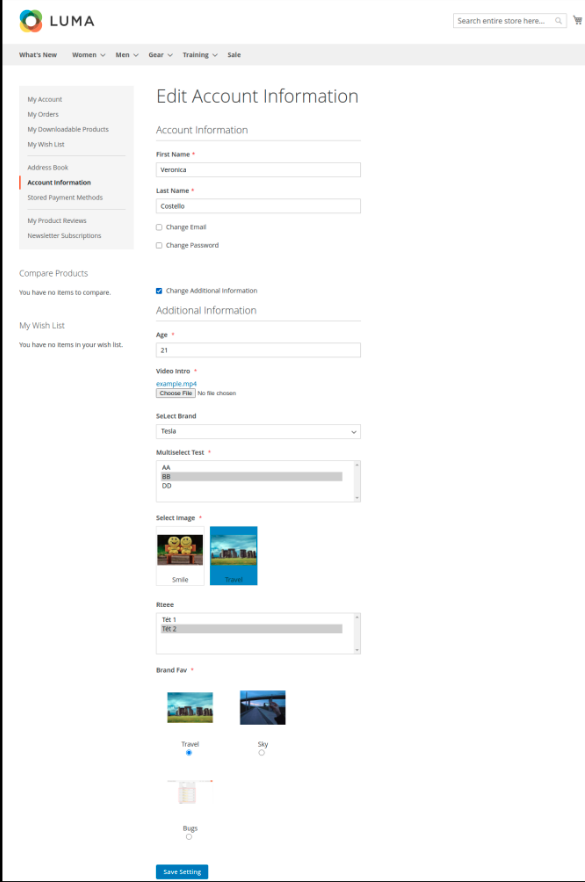
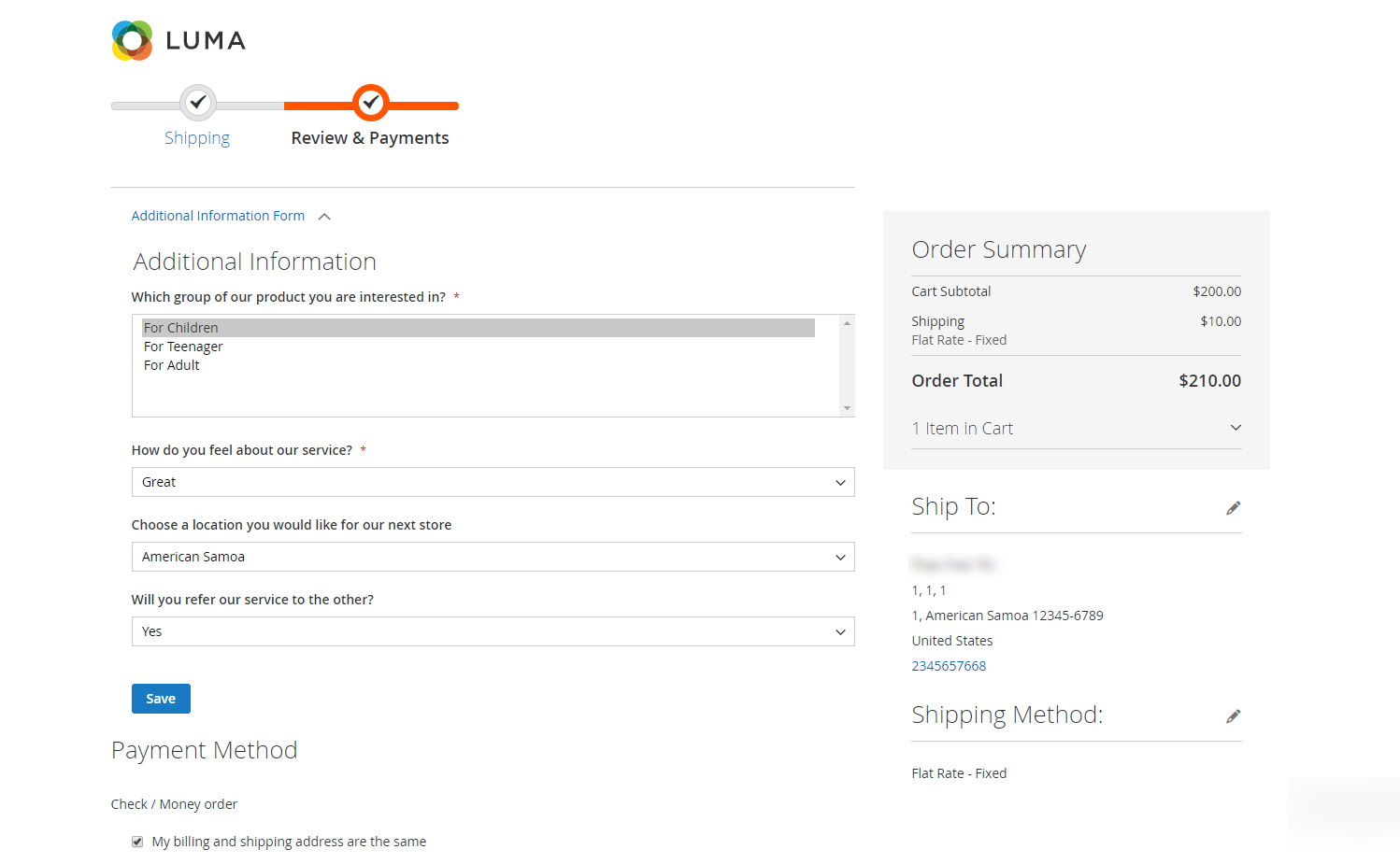
Note:
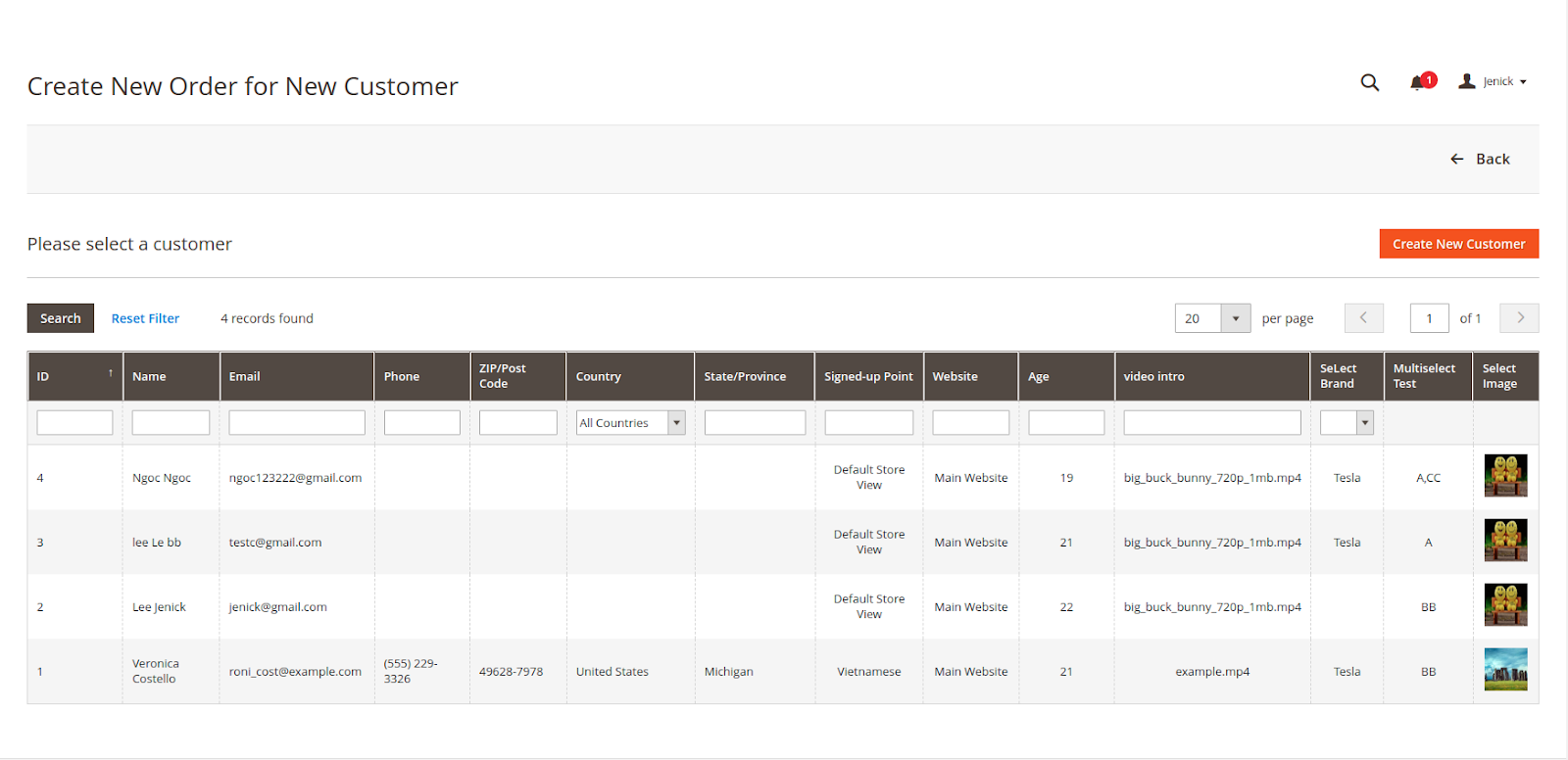
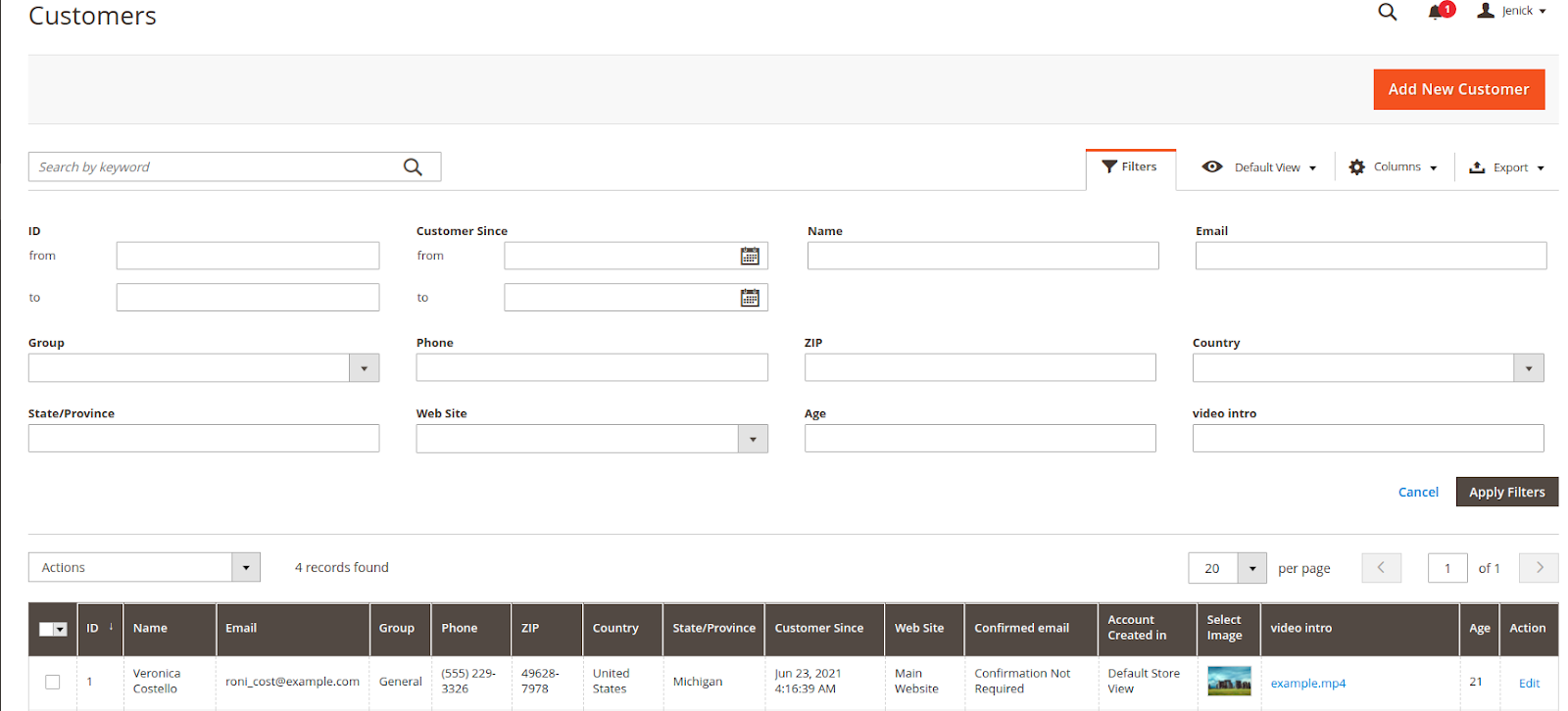
Admin can view and edit customer information from the backend, including the additional information.
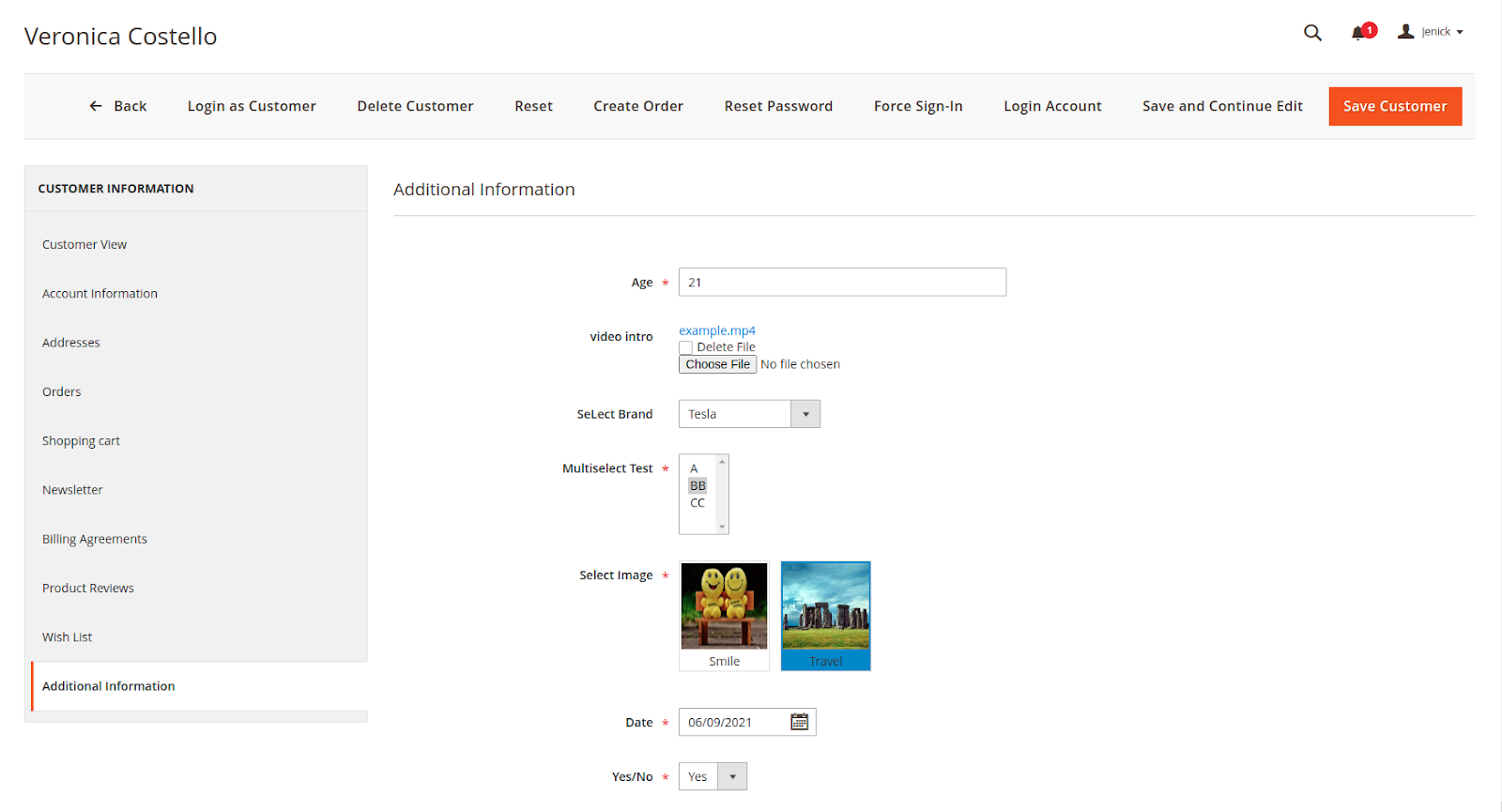
On the customer information page from the backend, admin can log in to the customer account from the backend by clicking on the Login Account button.
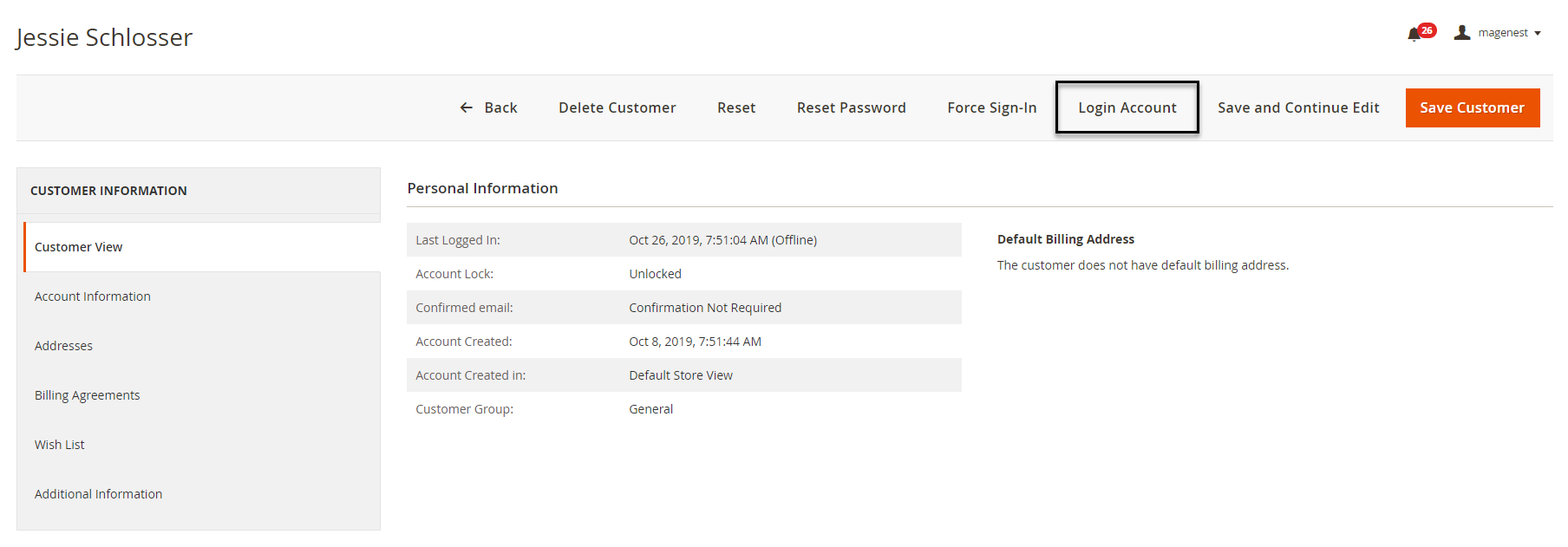
Admin can export the customer data to CSV, XML, and Excel according to their needs.
Admin can view each attribute report and improve customer flow analysis. The report is shown at the bottom of the attribute detail page.
Once again, thank you for purchasing our extension. If you have any questions relating to this extension, please do not hesitate to contact us for support.