Thank you for purchasing our extension. If you have any questions that are beyond the scope of this document, do not hesitate to leave us an email via our email address below.
Created: 28/03/2017 | By: Magenest | Support Portal: http://servicedesk.izysync.com/servicedesk/customer/portal/69
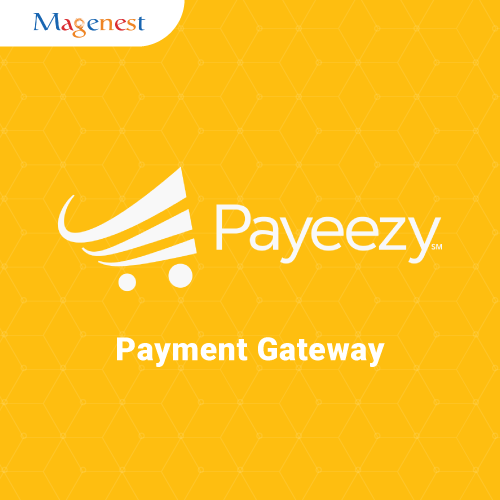 Payeezy Payment extension for Magento 2 by Magenest is a smart extension that helps customers to make payments online without wasting time.
Payeezy Payment extension for Magento 2 by Magenest is a smart extension that helps customers to make payments online without wasting time.
Customers can pay directly on the shop, with any card, in their native currencies.
A lot of features is included in the extension that you can tweak to make it best suit your business, including:
Choose between Authorize Only or Authorize and Capture.
New order status.
Email customer.
Allowed credit card types.
Enable CVC verification.
Allowed country.
Order total threshold.
Easily manage orders
Your store should be running on Magento 2 Community Edition version 2.1.x.
When having Payeezy account, customer will login and take API Key and API Secret. This API Token provides integrators and developers the means to synchronize between Payeezy home page and the Magento system.
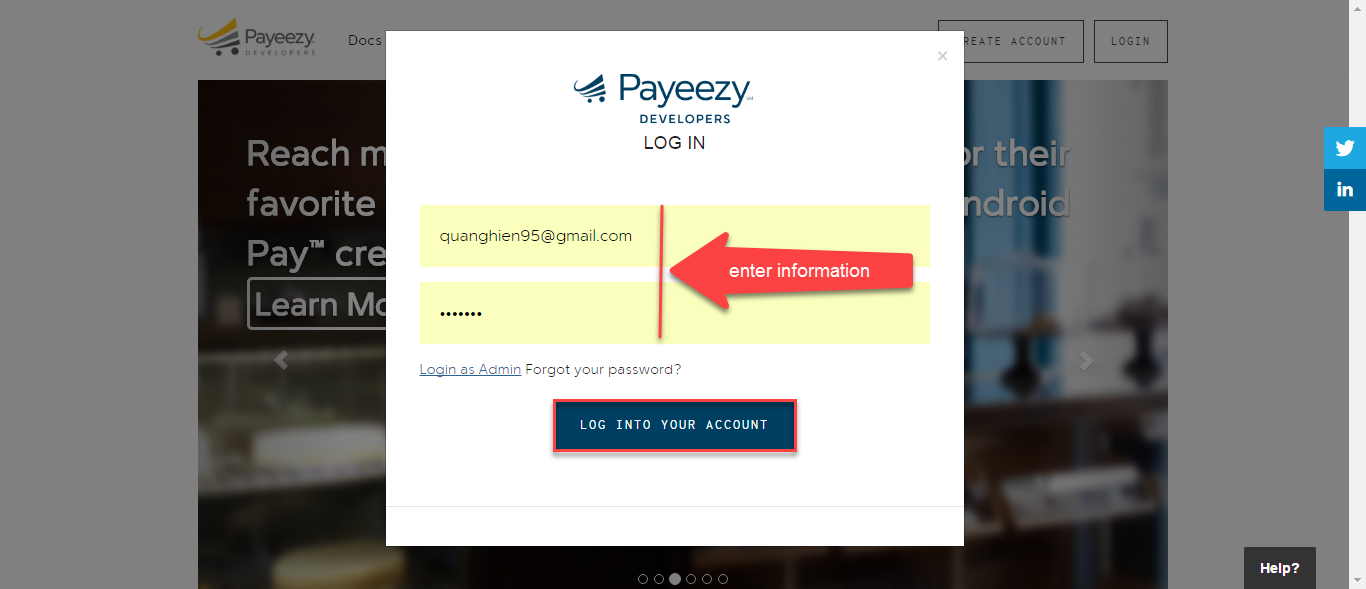
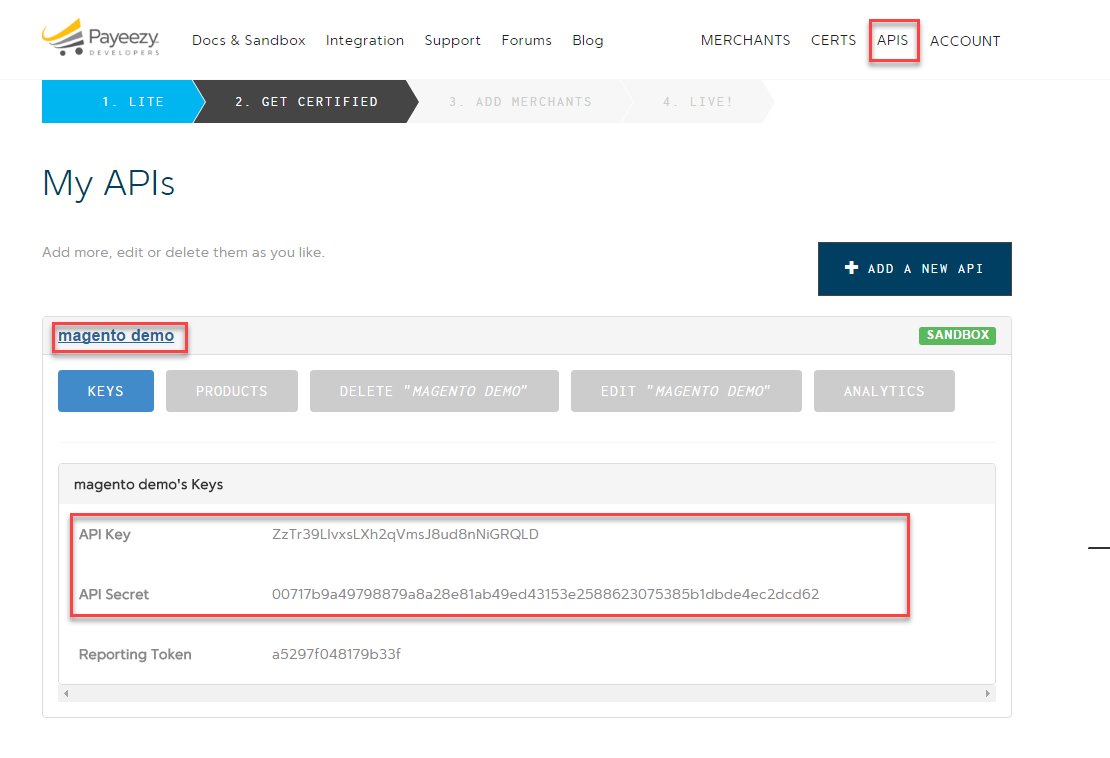
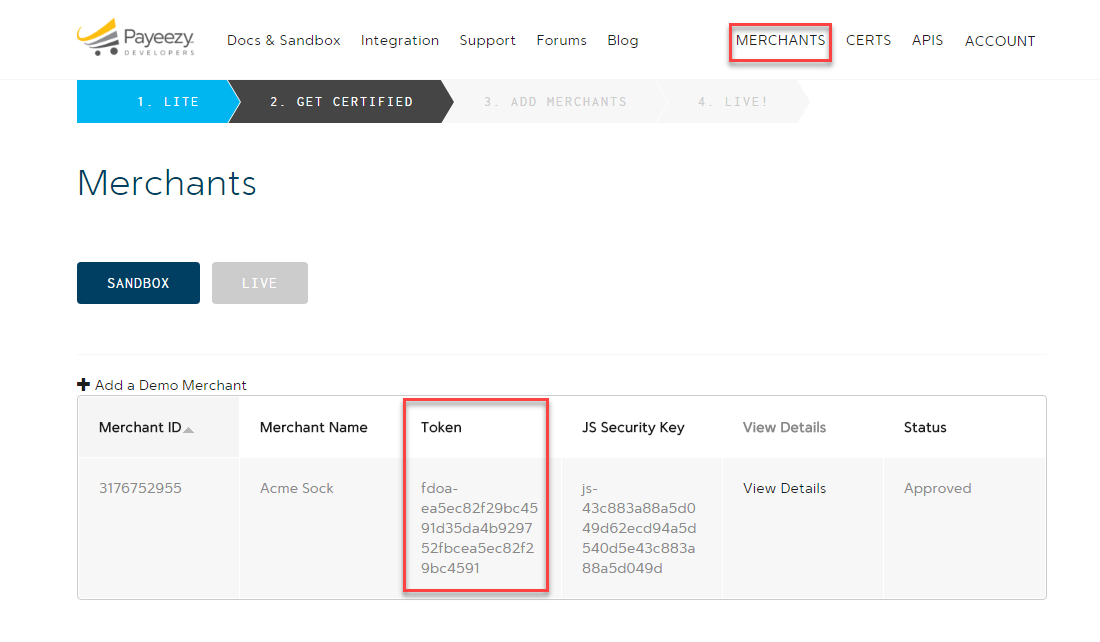
First of all, go to Backend of Magento 2 stores-> Configuration->Sales->Payment Methods
Filling APi Key and APi Secret in Magento Configuration such as below table:

Choose Payment Action: Authorize Only/ Authorize and Capture
Authorize Only( Authorisation): will check the card for validity but not charge the account until the order is approved and invoiced.
Authorize and Capture(Sale): will charge the debit/credit card at the time of the order submission
Payment from Applicable Countries: All Allowed Countries
At frontend, customer will need to choose an item and click on Add to Cart button.
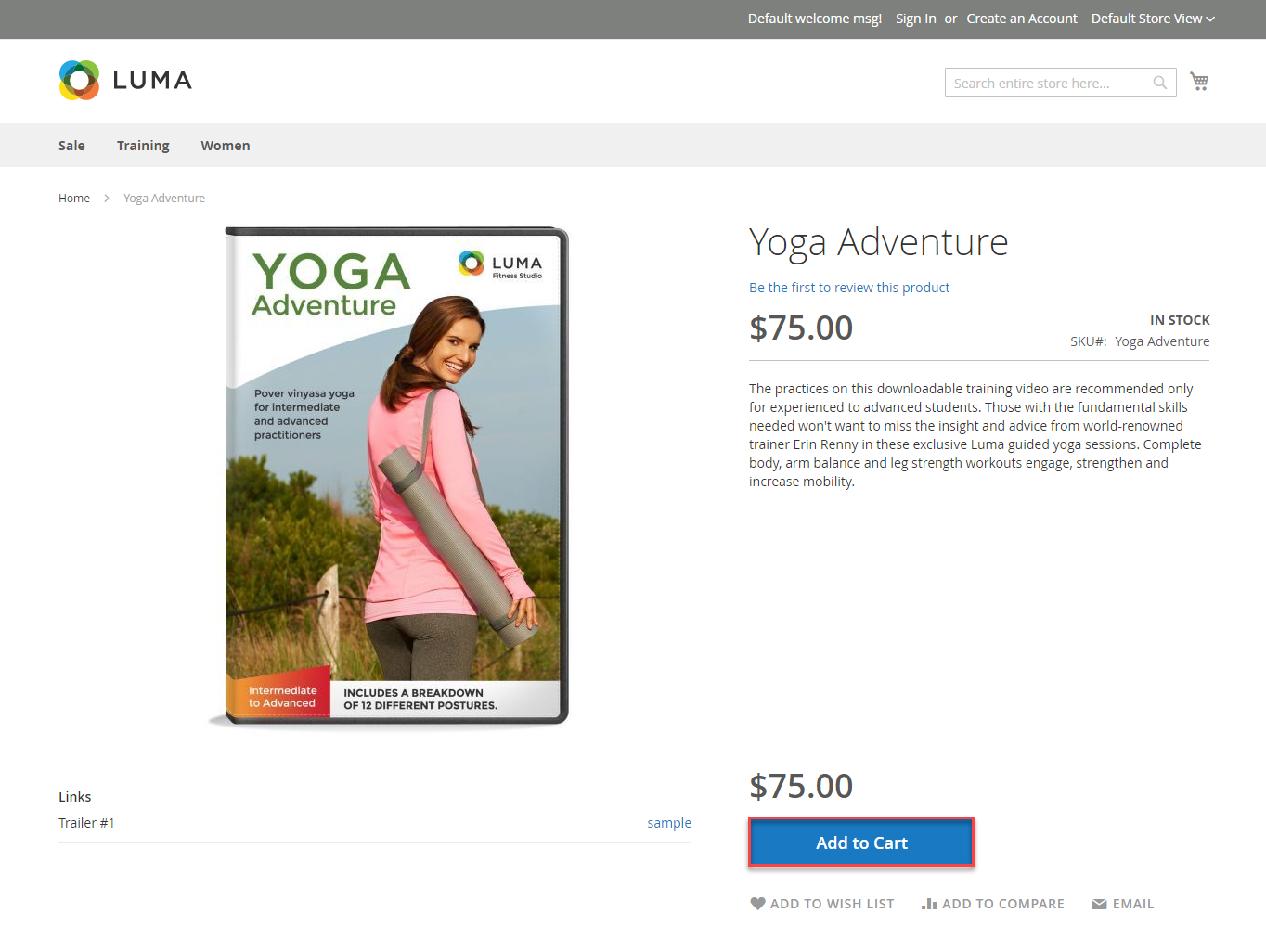
Then, go to checkout and select Credit Card(Payeezy) instead of Check/Money Order
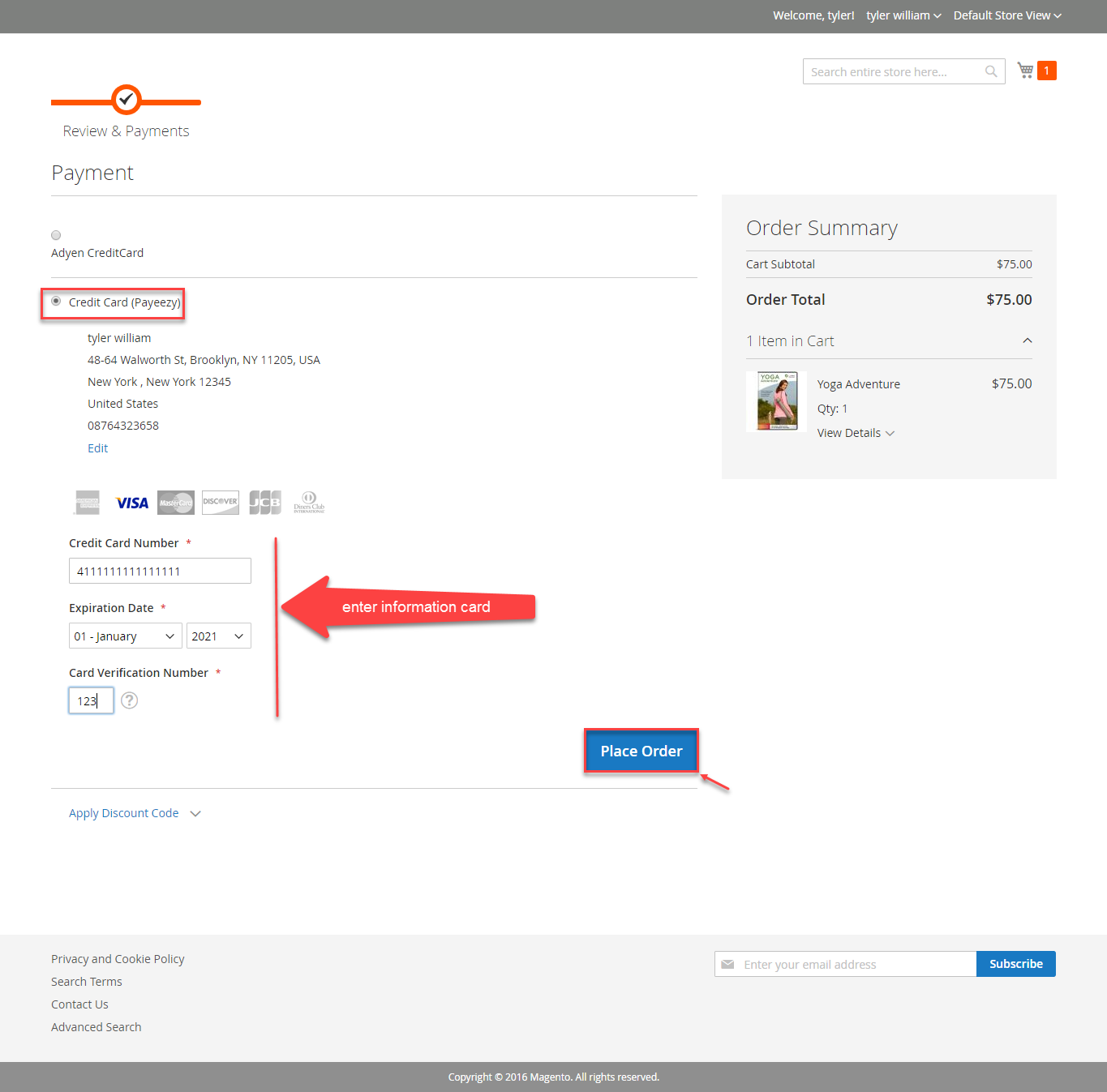
Customers enter valid information for Payeezy transaction and click Place Order button. Payeezy system will process and send inform to Magento page:
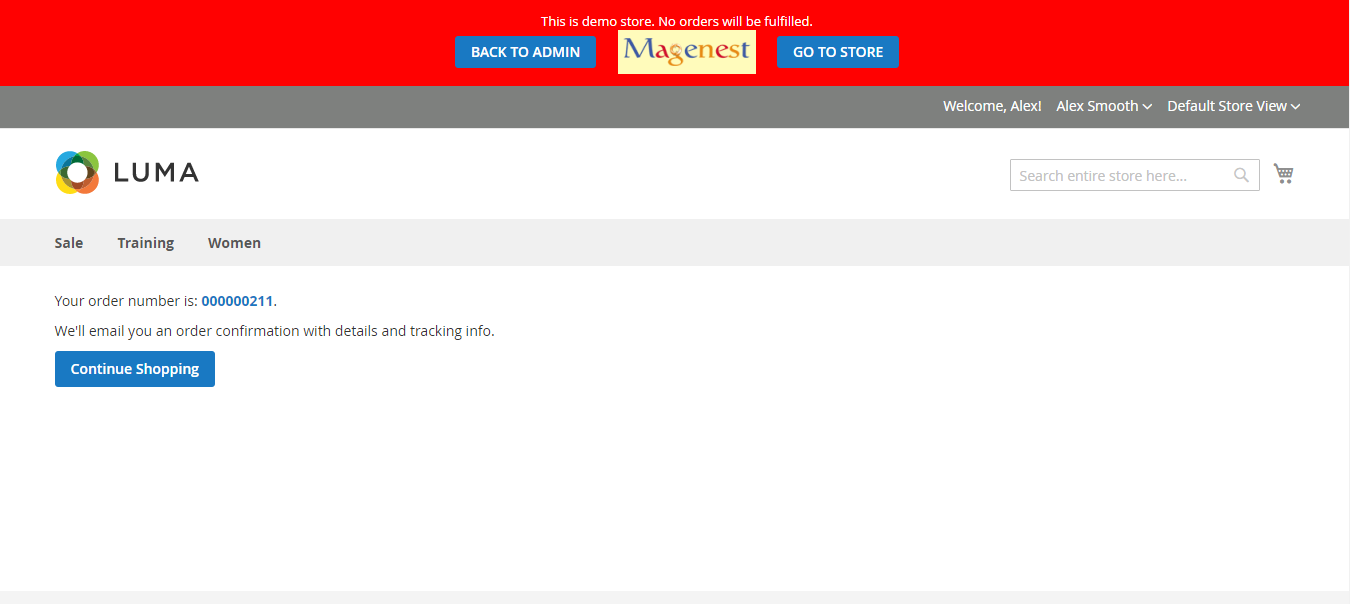
To view Order you click Sales->Orders->View:
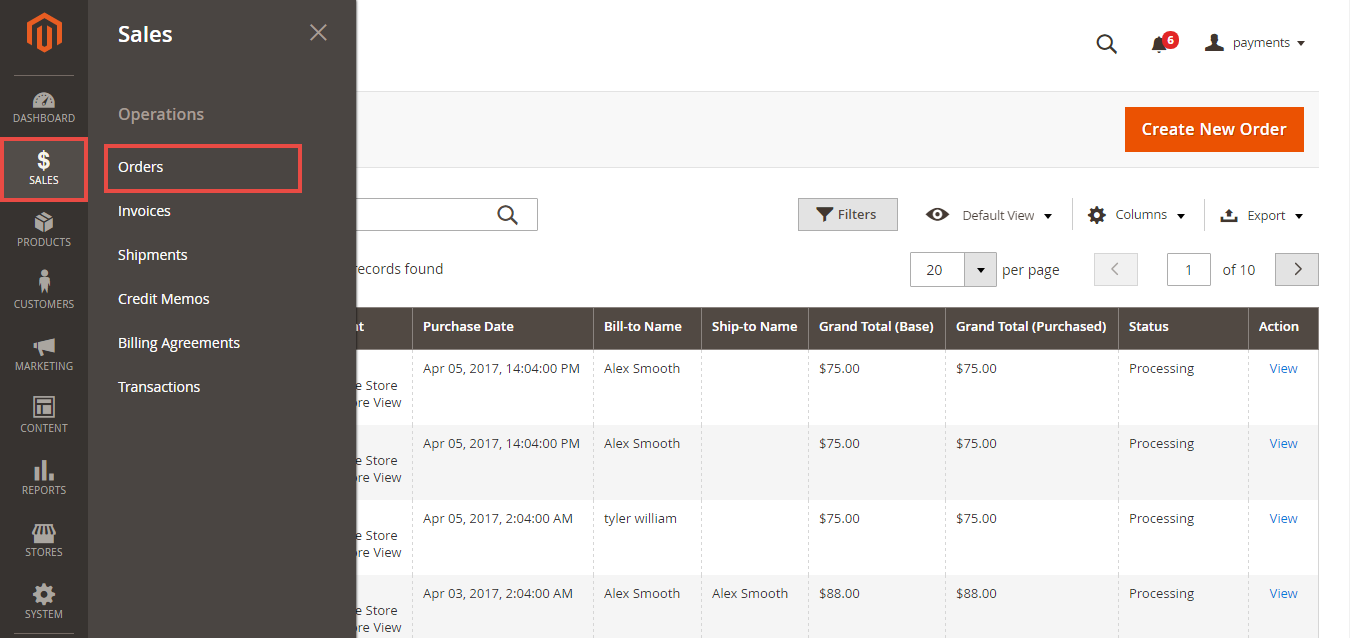
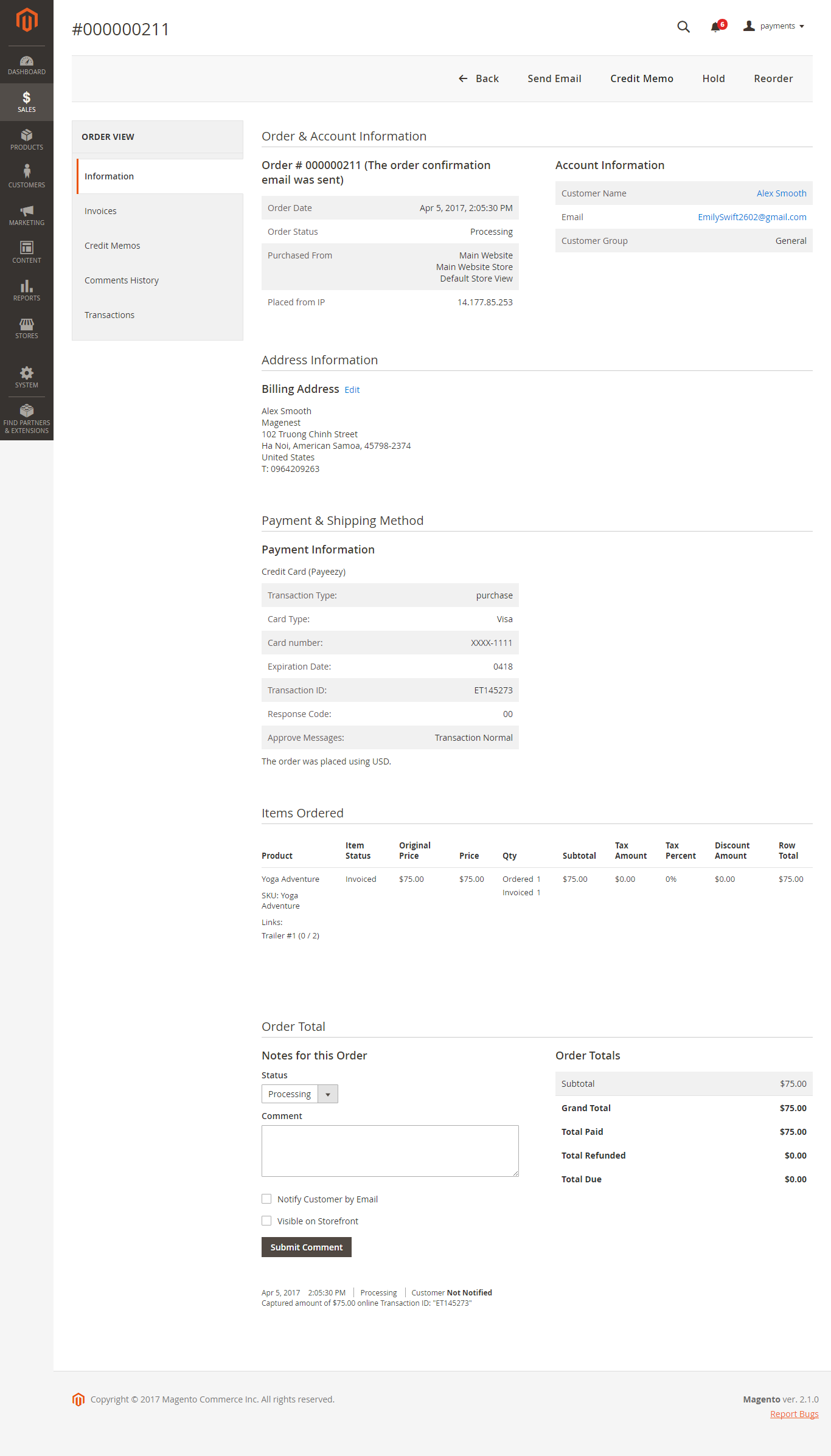
In case, customers want to refund, customer should do below step:
In Order View, click Invoices-> View
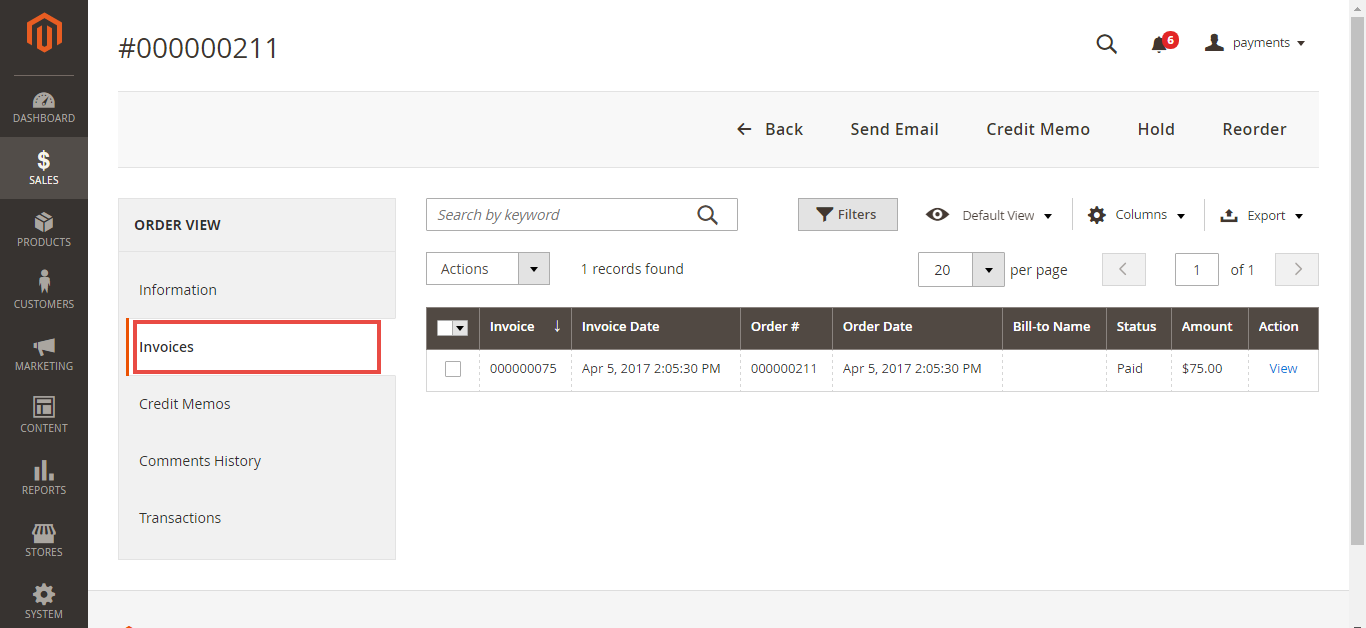
Appearing Invoice detail, you choose Credit Memo
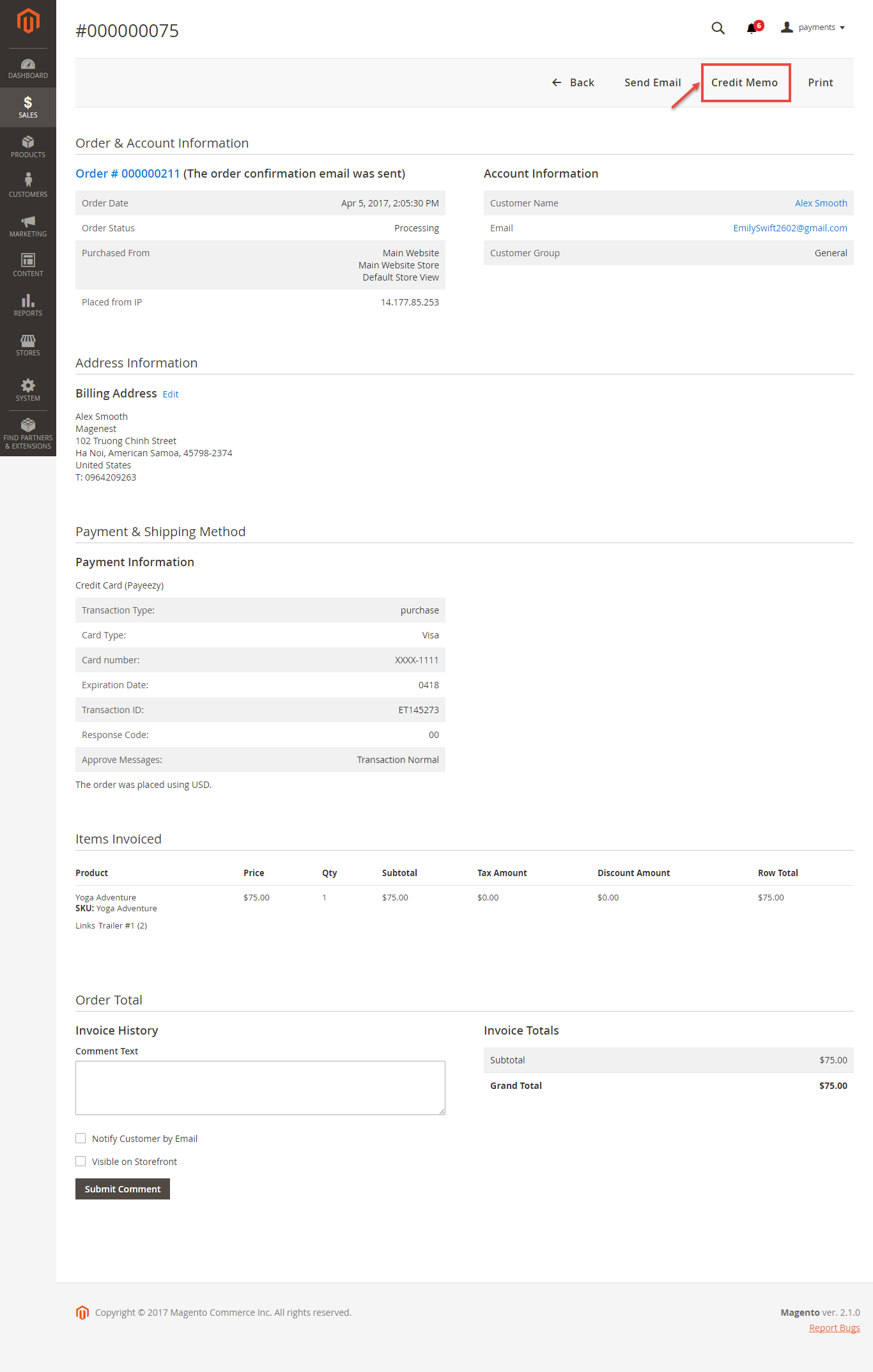
Then click Refund button. Refund successfully!
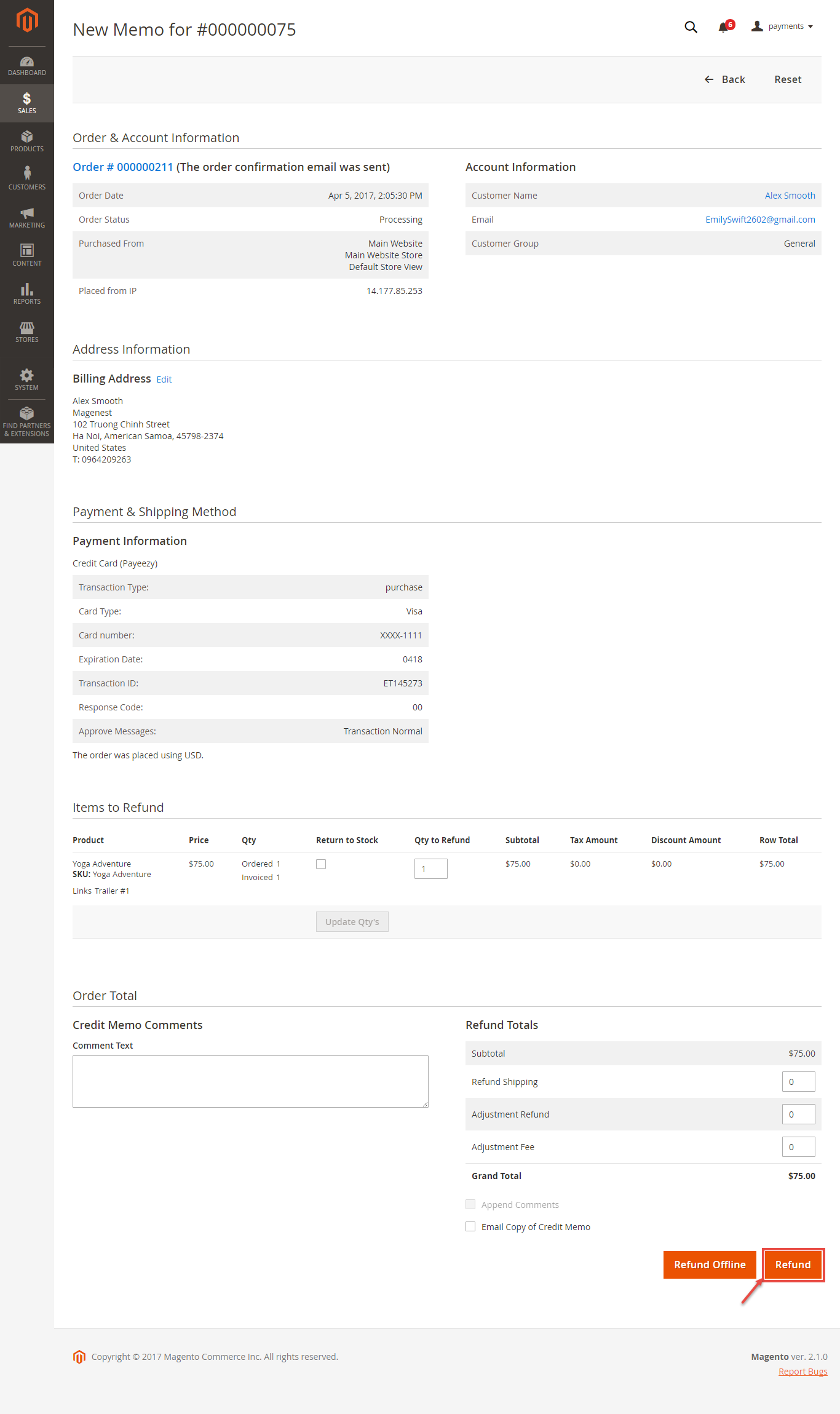
To see information about Refunded product, Click Sales->Credit Memos->View:
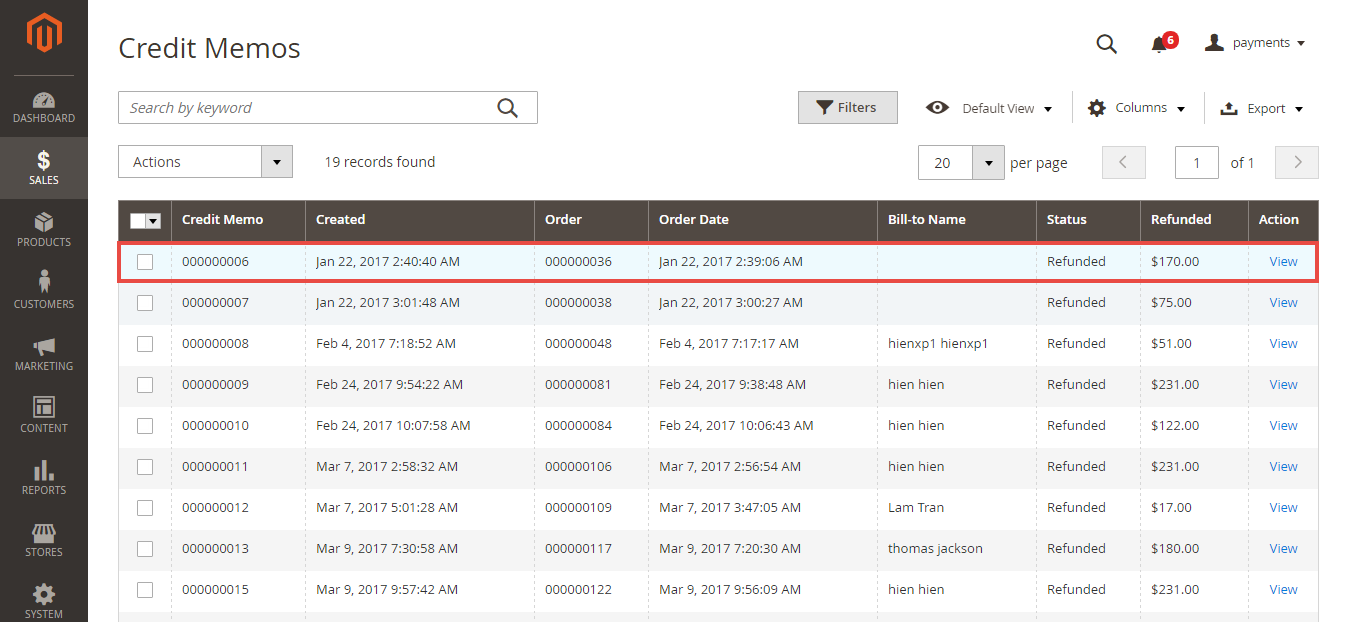
NOTE:
All of the payment's process operate in Payeezy's payment site, not in Magento.
Once again, thank you for purchasing our extension. If you have any questions relating to this extension, please do not hesitate to contact us for support.