Thank you for purchasing our extension. If you have any questions that are beyond the scope of this document, do not hesitate to leave us an email via [email protected] or submit a ticket on our support portal.
Updated: 31/01/2019 | By: Magenest | Support Portal: http://servicedesk.izysync.com/servicedesk/customer/portal/92
Introduction:
WooCommerce Ticket from Magenest allows merchants to create event products and sell tickets on WooCommerce platform.
![]()
Your store should be running on WooCommerce 3.0, 3.4.7; Wordpress 4.8., 4.9.8
In the back end, go to Products > All Products > Click on Add New button to create new event ticket product.
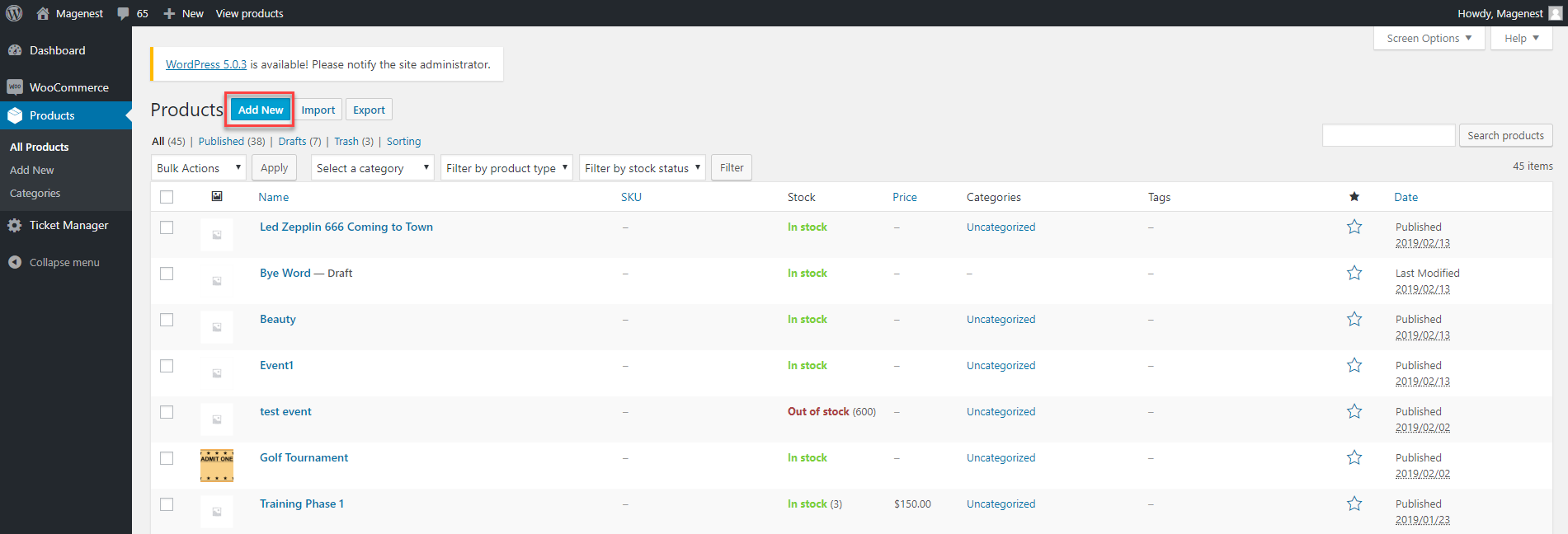
First, you must tick in the Ticket checkbox.
In the General settings, you can set the price for the tickets. The extension supports Simple product and Variable product so you can set the prices for either one of these two.
You can refer to this document on how to setup WooCommerce variable product
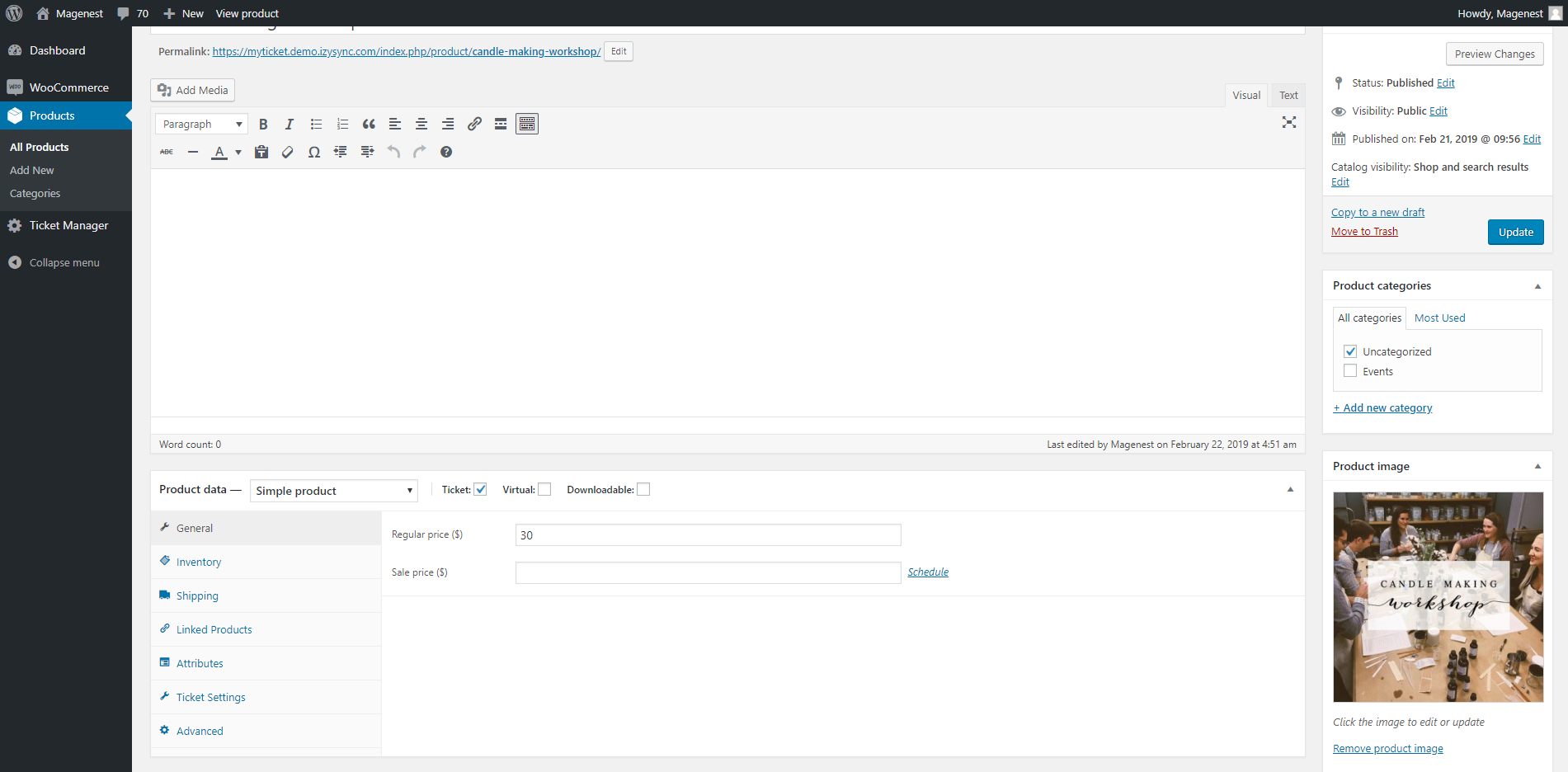
Simple product
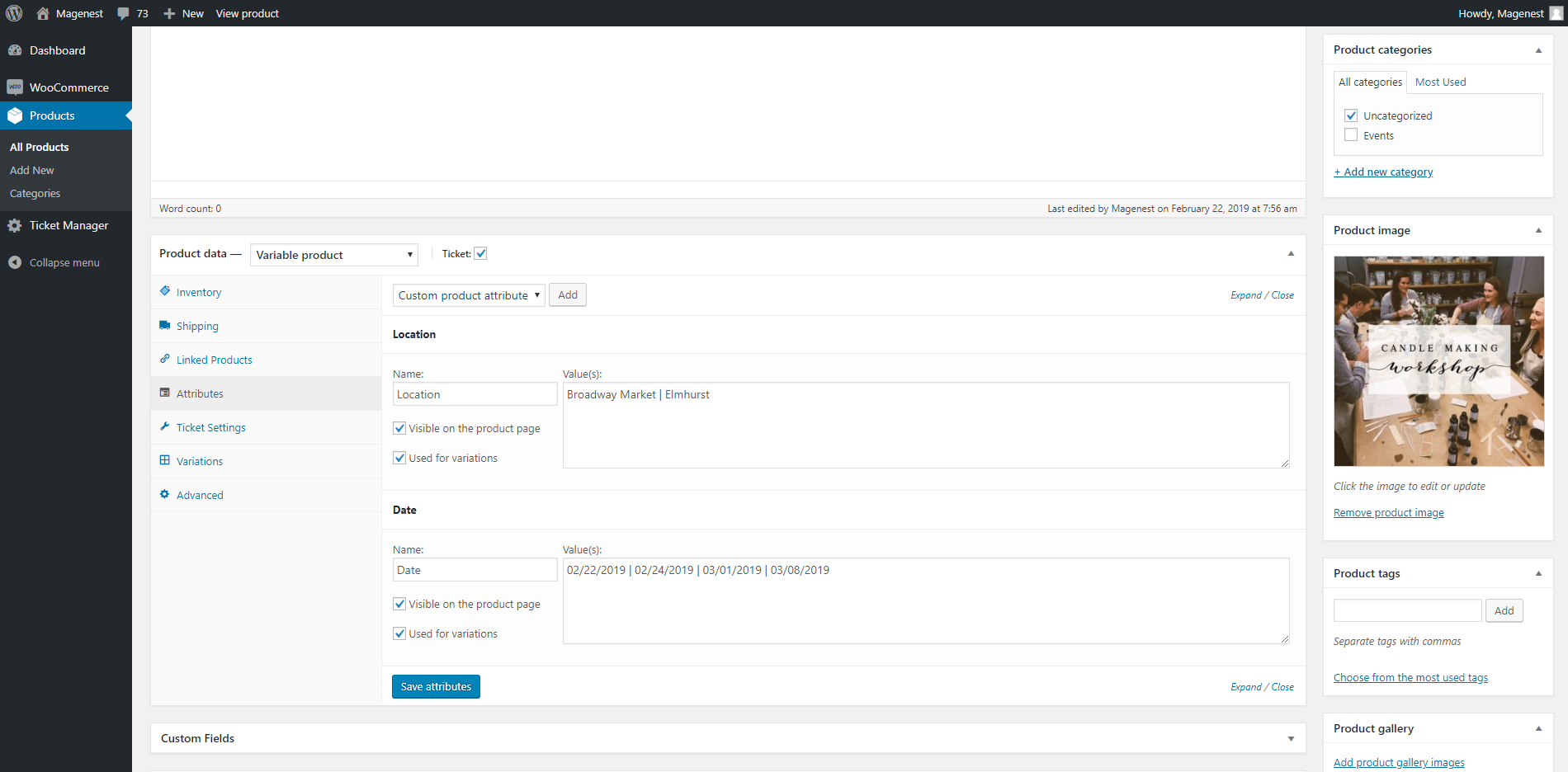
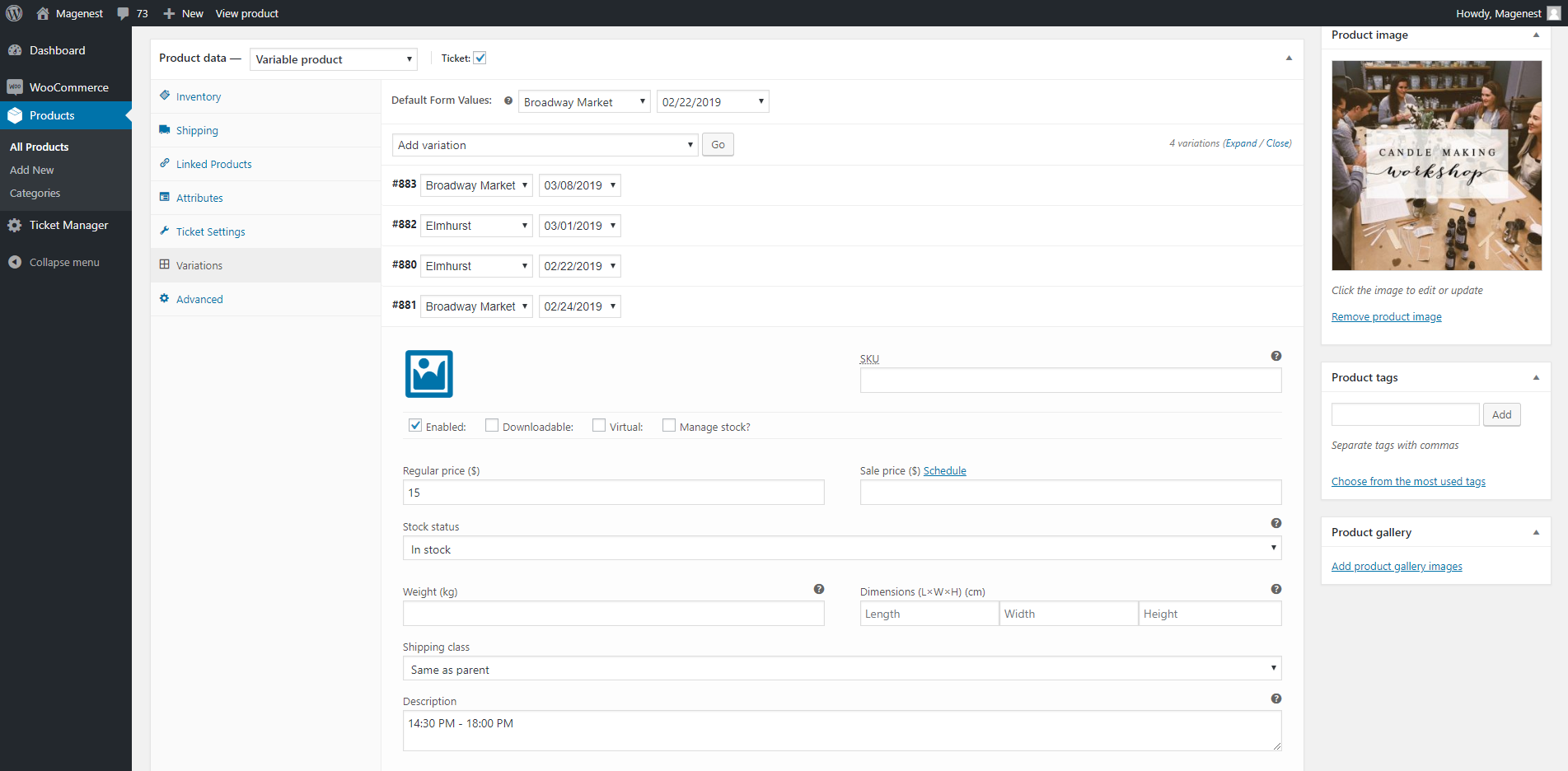
Variable Product
Event details:
PDF Settings:
Example: Magenest-[A3][N2] will generate a code like Magenest-afl23 or Magenest-afo09 ...
PDF Template: Assign the PDF ticket design to this product.
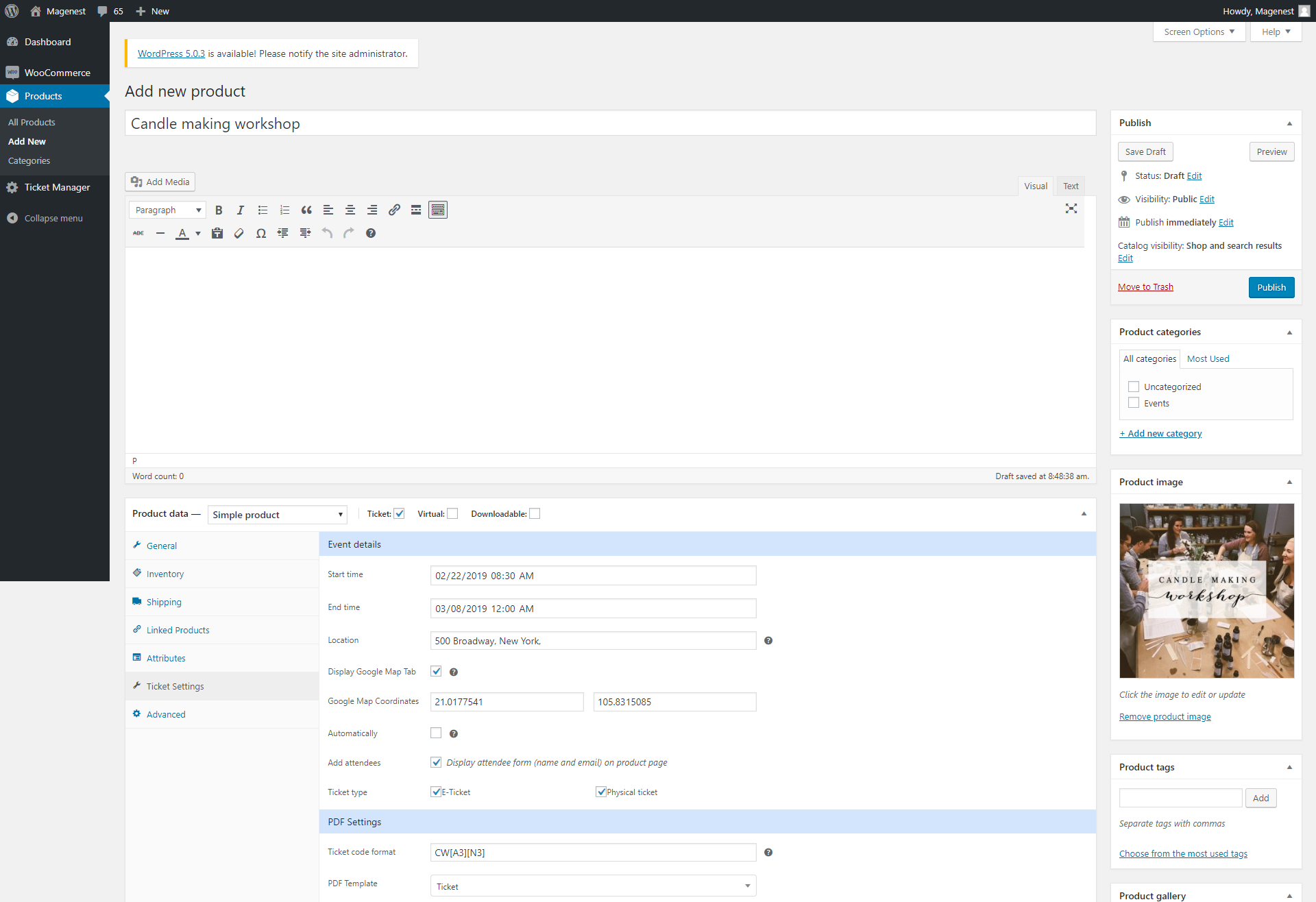
Email Settings
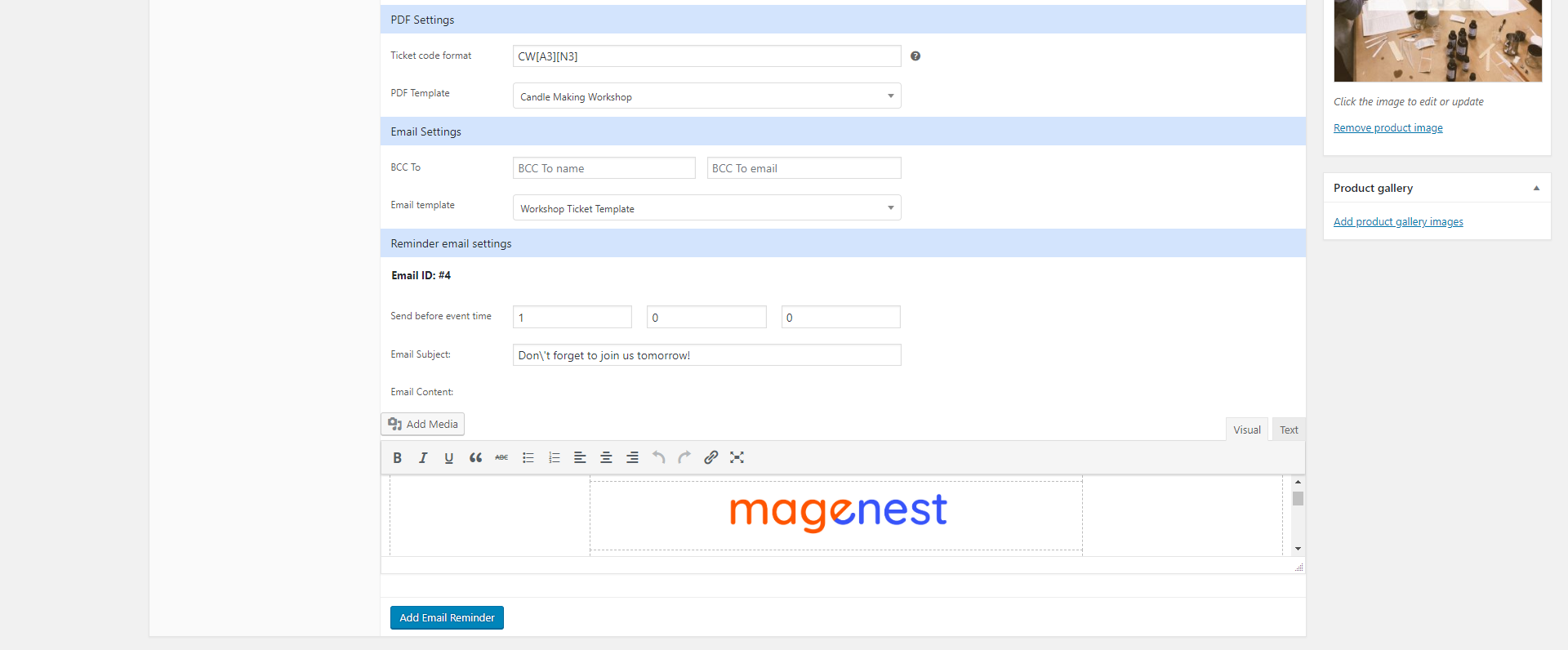
In the back end, go to Ticket Manager > PDF Ticket Design > Add new PDF Template
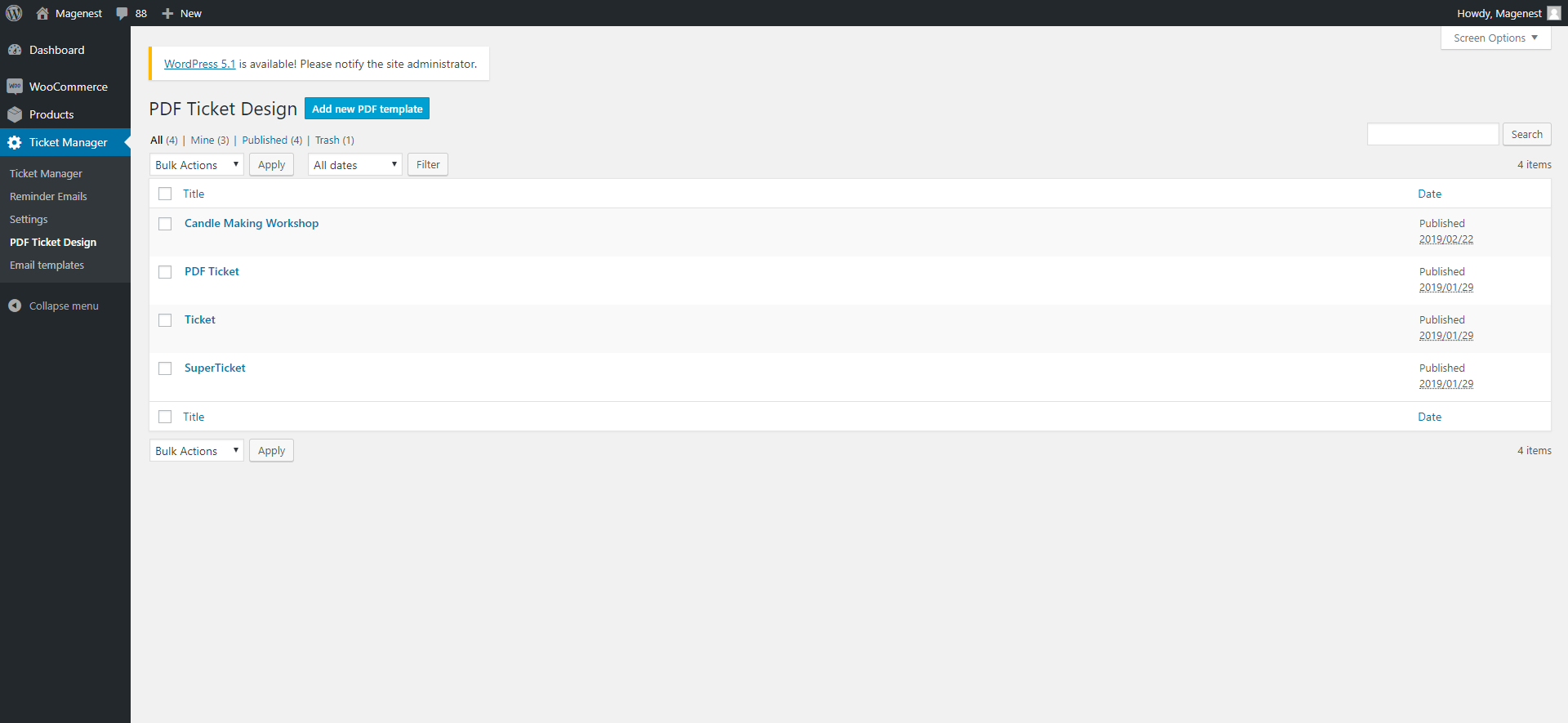
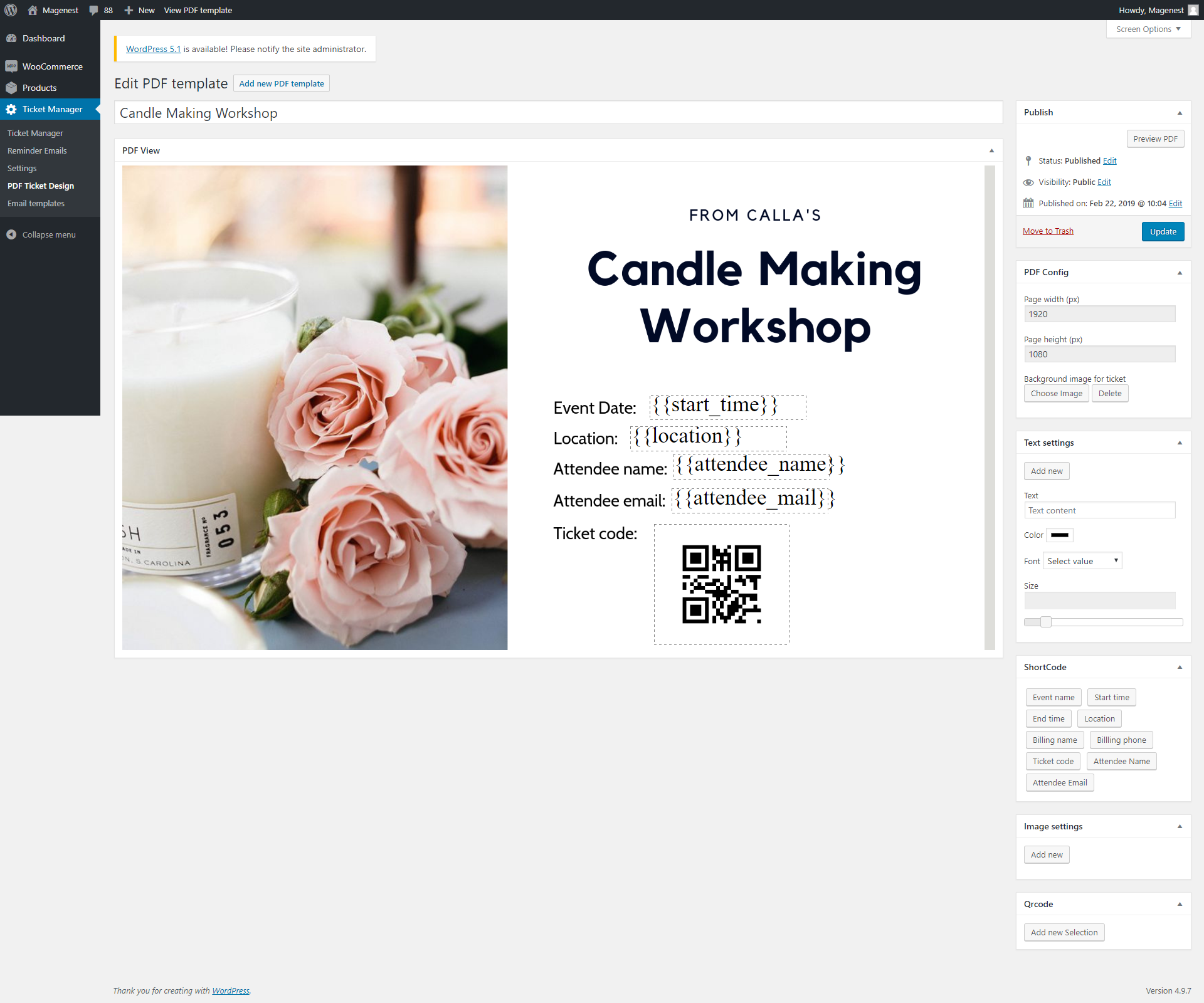
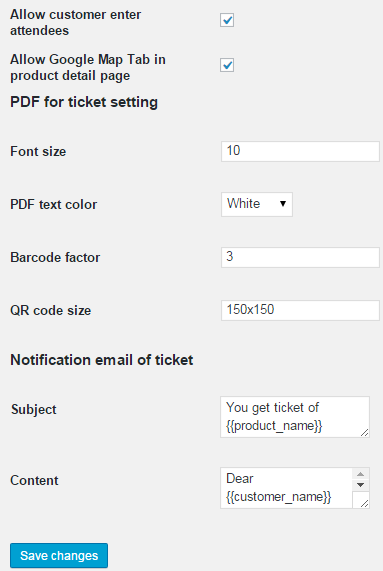
The email content
Dear {{customer_name}}
<br>
Thank you for purchasing {{product_name}}.
We attach your ticket in the email.
Your unique code is {{code}}
Please note that the event start at {{start_time}} and end at {{end_time}} and the location is {{location}}
<br>
Thank you so much
<a href="{{store_url}}"> {{store_name}}</a> |
|---|
After you install and active the plugin you will see the menu of module
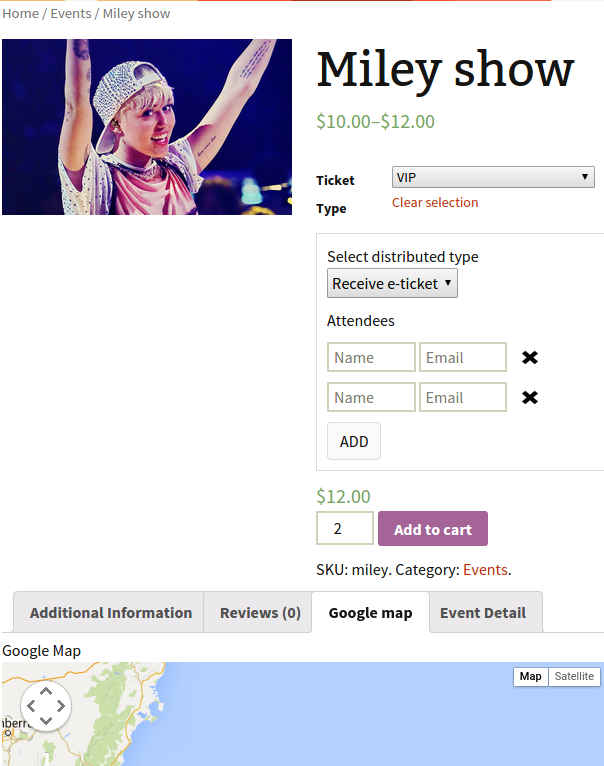
Customers can choose distributed type and select the ticket type add unlimited attendees to event.
Admin can access manage ticket by click on menu Event Ticket Manager Manage tickets in back end:

You will see a grid view of tickets.
The module have powerful filter.
For example you want to filter only tickets that belong to product Miley show , you can fulfill the Product name with Miley and click Search.
You can even combine multiple filter criteria. For example you want to filter for ticket that is purchased by customer has email [email protected] and product name is Miley show , you can fulfill both product name and customer email and click Search button
You can export the ticket to csv and using Excel to manage it . click on Export Button
Manage tickets in front end:
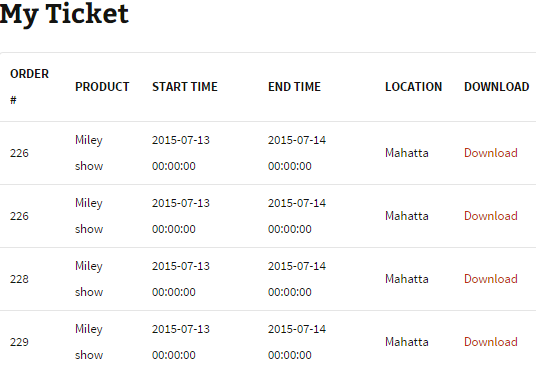
Customers can see tickets they purchased by click on My account, they will see a grid view of My ticket, customers only see this grid when they sign in, nobody can't see this grid anyway.
In that grid, you can see order number, product name, start time, end time, location. You also can download purchased ticket again.
When finish a purchase, an email is sent to customer:
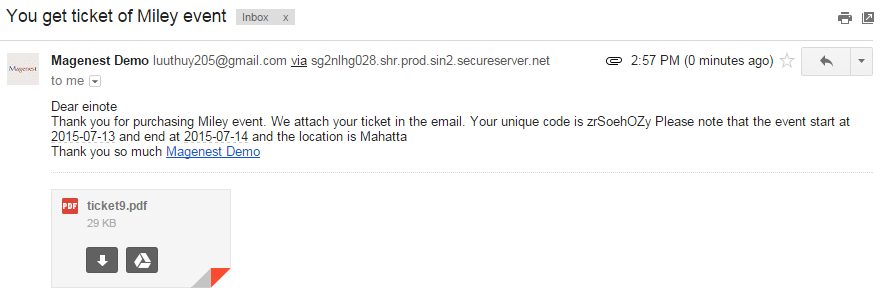
Ticket with Bar code:
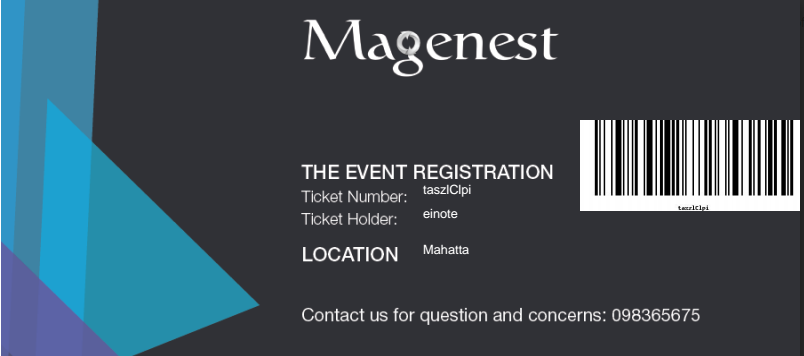
Ticket with QR code:
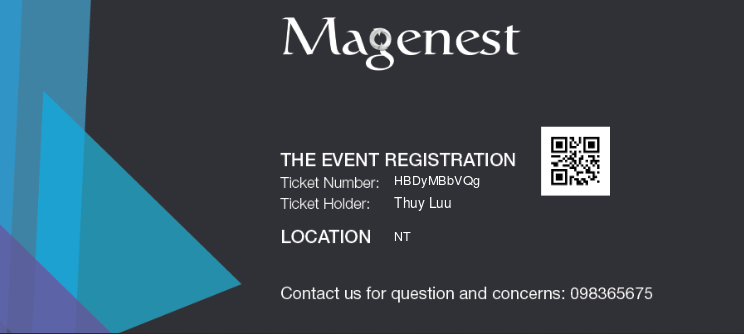
You also can set the time and template sending reminder email before the event start or after sending ticket.
 You can manage all reminder mail in Mail log. Click on Event ticket manager → Mail log.
You can manage all reminder mail in Mail log. Click on Event ticket manager → Mail log.
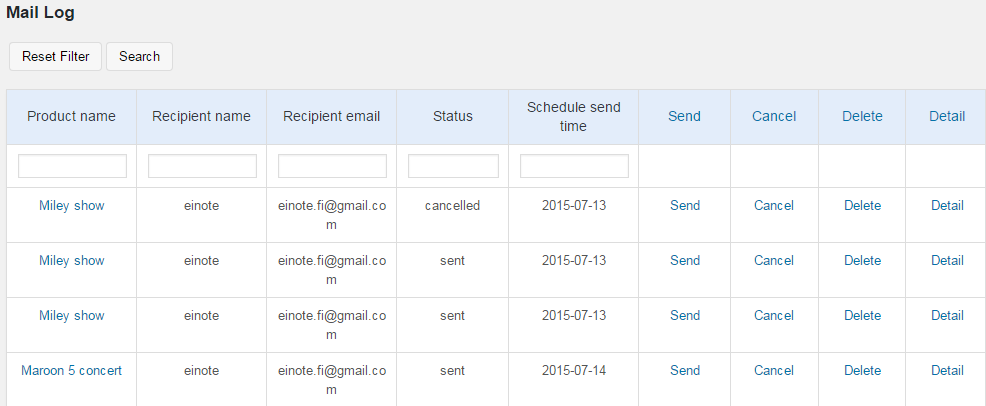
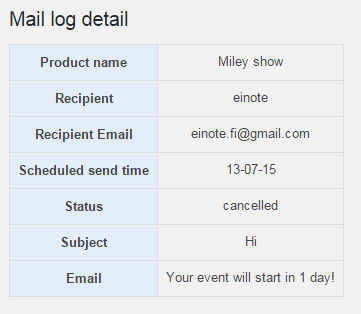
You can resend email to customers by click Send, Cancel email ( with pending email), delete and view detail, this grid also includes powerful filter can filter one or multiple criteria.
You need to grand 777 permission to the upload folder of woocommerce ticket
If you have want the further features that is not supported in current version, do not hesitate to contact us.
Magenest