Thank you for purchasing our extension. If you have any questions that are beyond the scope of this document, do not hesitate to leave us an email via [email protected]
Updated: 12/02/2019 | By: Magenest | Support Portal: http://servicedesk.izysync.com/servicedesk/customer/portal/10
![]()
Gift Wrapper extension by Magenest is easy to use, customer-friendly extension that simplifies the process wrapping cart items products of your Magento-powered web stores. Store admin can easily define new wrappers and pick out products that can be wrapped. The customer will also have no trouble wrapping their cart items with totally free-of-choice quantity.
For more details, live demo and user reviews, please visit: Gift Wrapper
Your store should be running on Magento Community Edition version 2.0.0, 2.1.x, 2.2.x, 2.3
Create gift wrapper
In Magento 2 backend, go to Gift Wrapper > Manage Gift Wrapper and click on Add New Gift Wrapper button > Wrapper
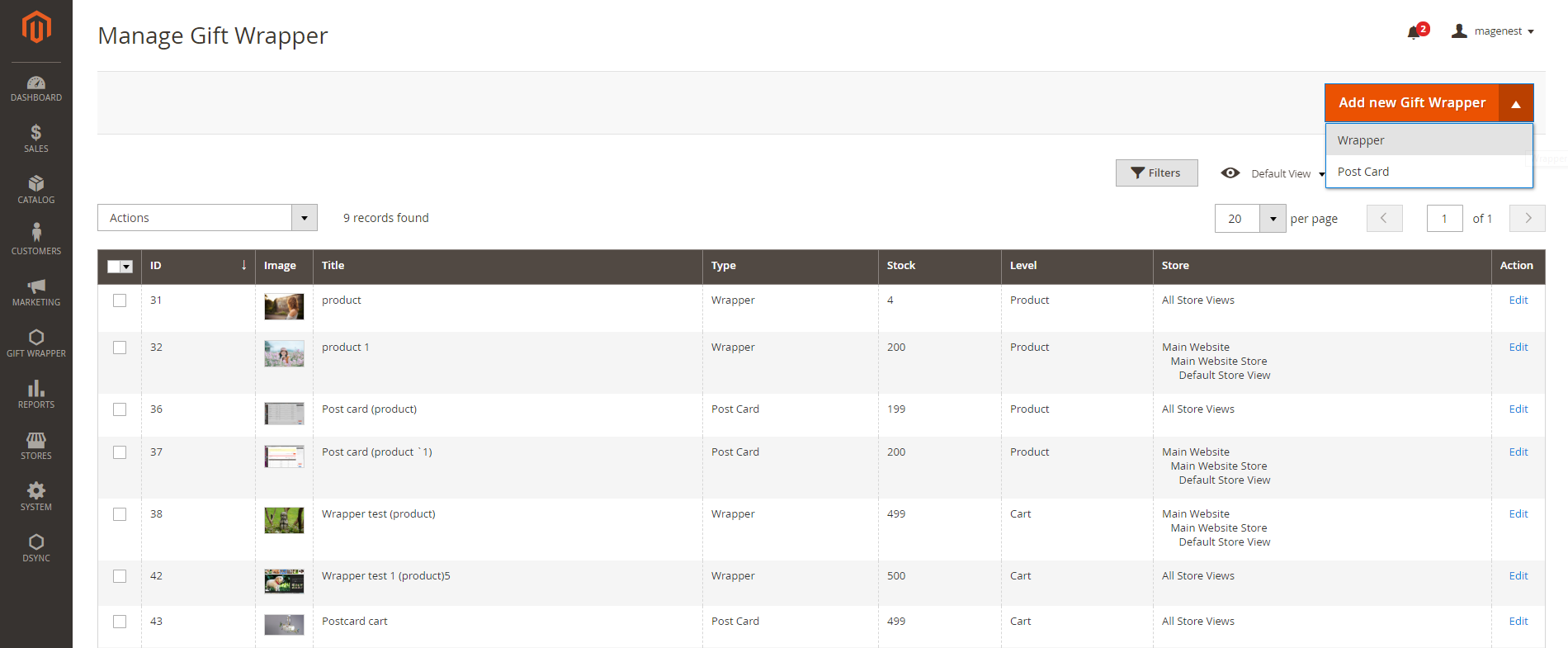
In the wrapper settings, you can name the wrapper, add the description, image, quantity of the wrapper.
Stores: Set the store views that the wrapper can display.
Level:
Product - the wrapper is for single product, and will be displayed on the product page. You can set the fixed price only for the wrapper in this level.
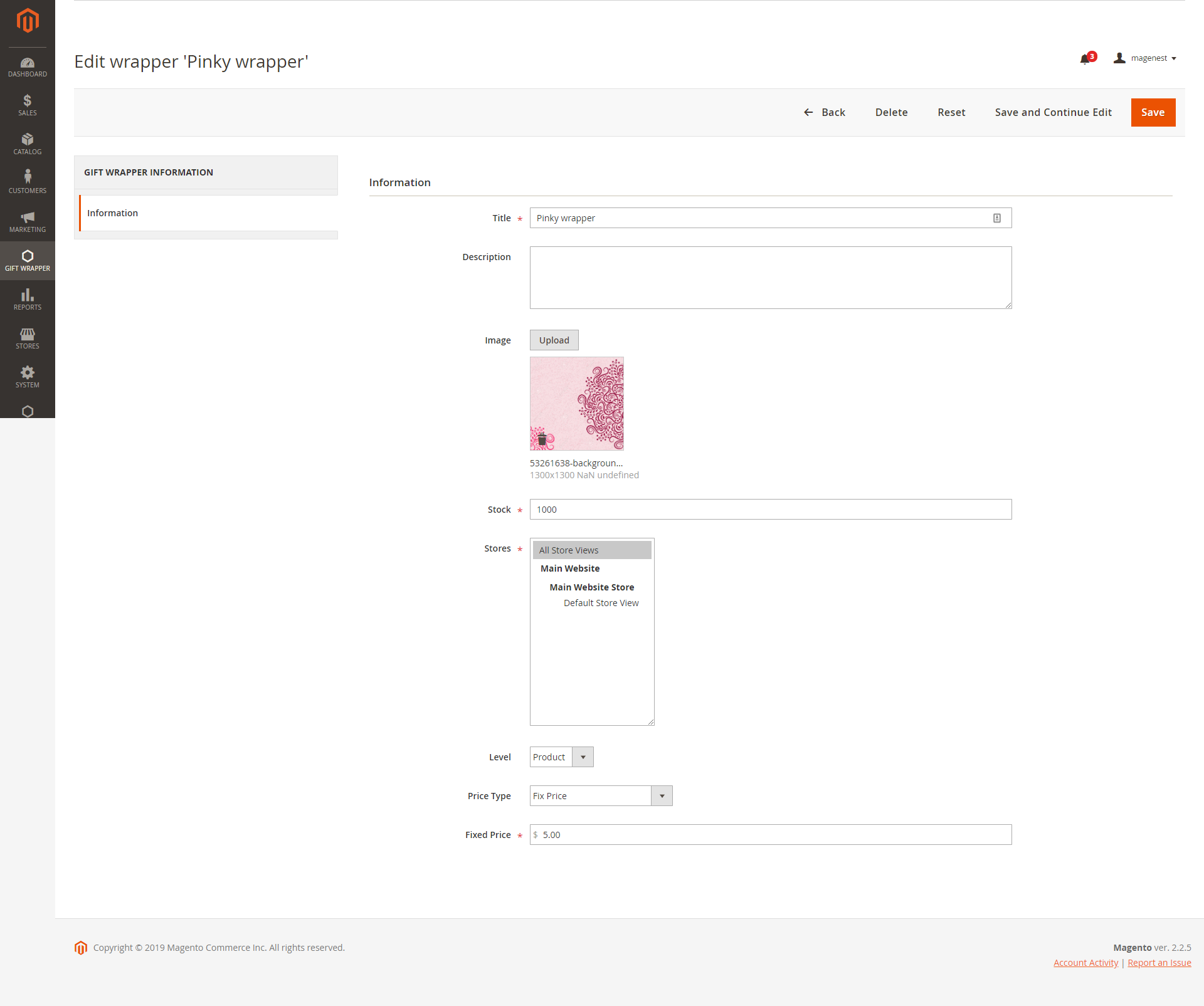
Cart - the wrapper is for the whole order, and will be displayed on cart page. You can set the dynamic pricing for the wrapper in this level.
Dynamic Pricing:
Attribute: The wrapper will be available, the price will be calculated based on the attribute settings.
Total - Total amount of the order. For example, the "Pinky wrapper" is available for order with the total amount of more than $100.
Weight - The weight of the order. For example, the "Pinky wrapper" is available for order with the total weight less than 10kg.
The weight unit will be based on the weight base unit of Magento settings.
Conditions: There are 3 conditions - greater, less, between - for the comparison
Amount: The amount must be real numbers >0. If the condition is between, the values must be separated with a comma (,).
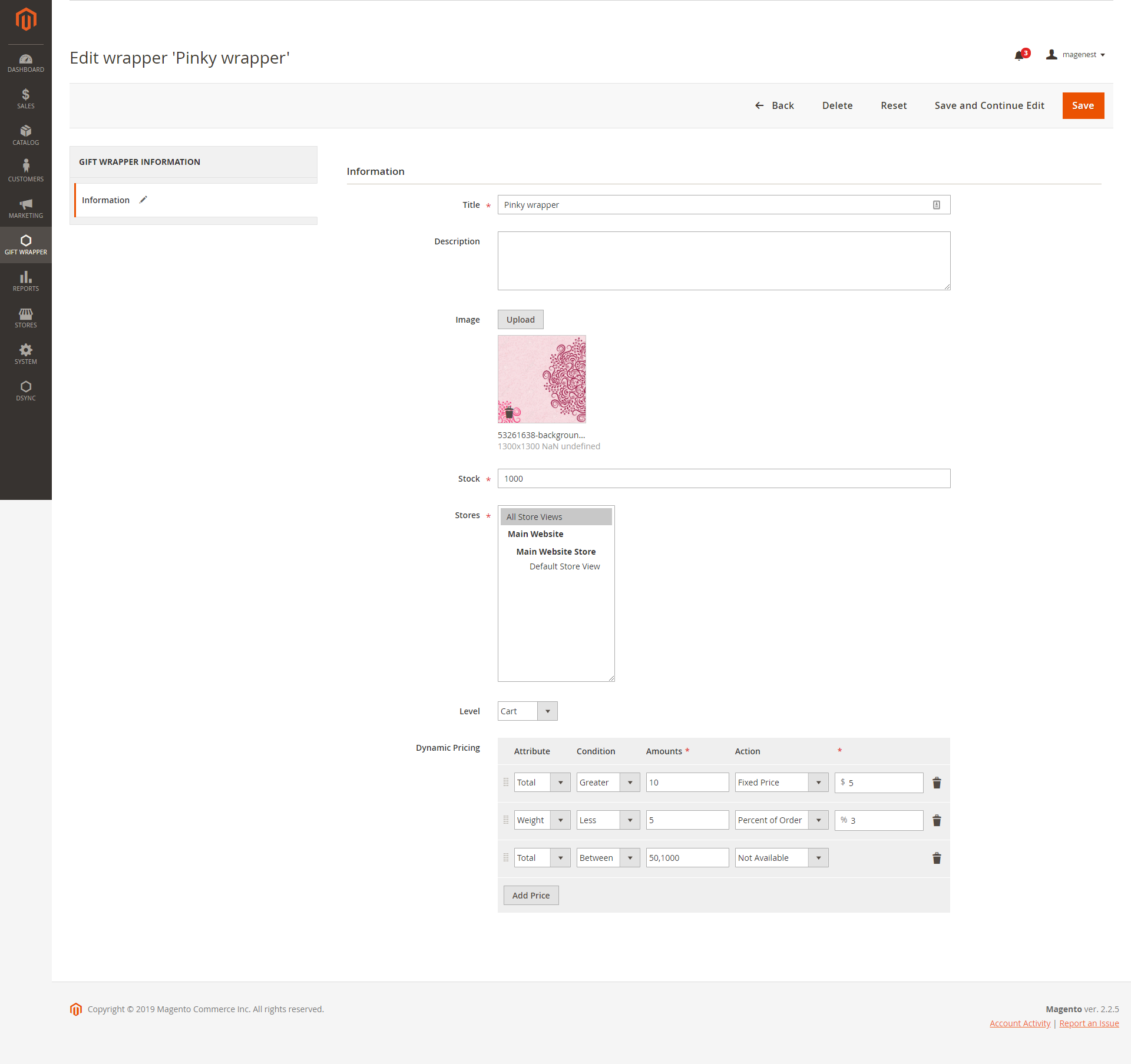
One more step to do here, we need to make the wrapper invisible from frontend and searching, so in the detail page of a product set the value of Visibility to Not Visible Individually as shown:
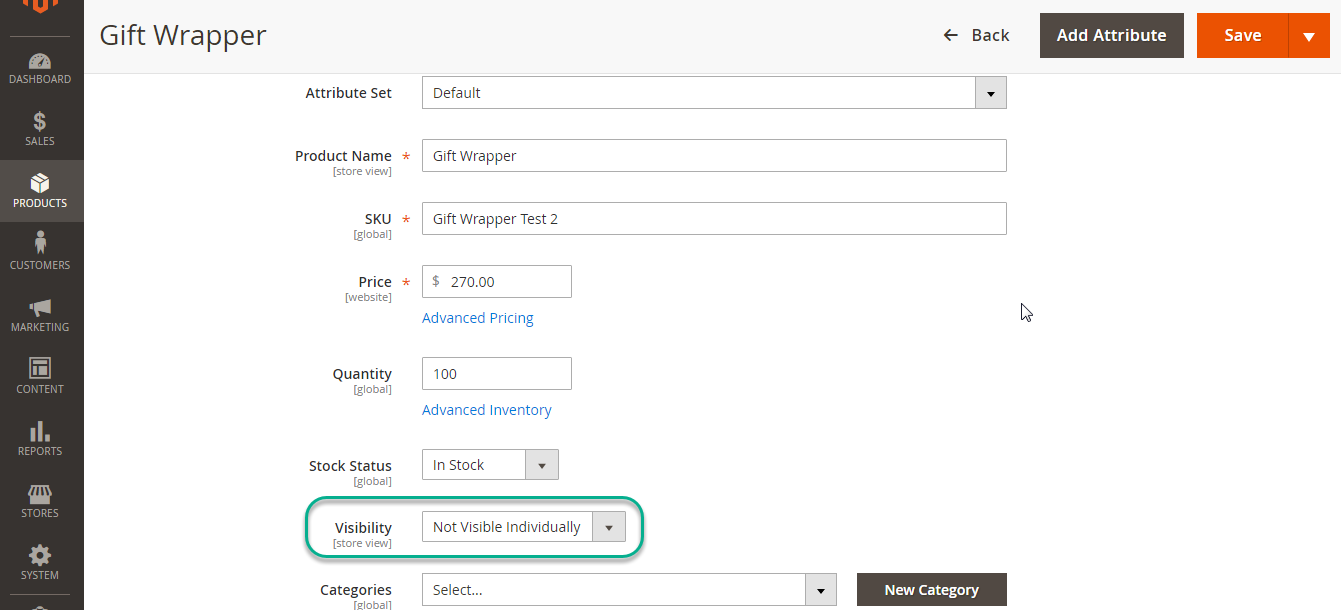
In order to create a new postcard for Wrapper, admins only go to Products > Catalog > Postcard for Wrapper
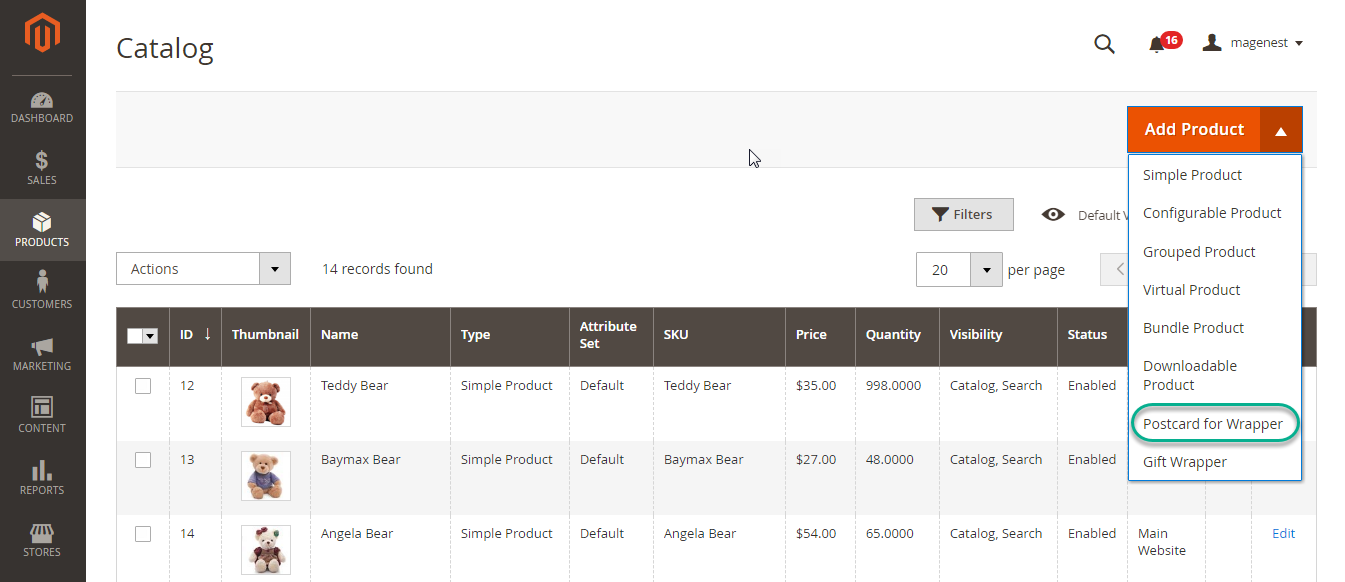
One more step to do here, we need to make the wrapper invisible from frontend and searching, so in the detail page of a product set the value of Visibility to Not Visible Individually as shown:
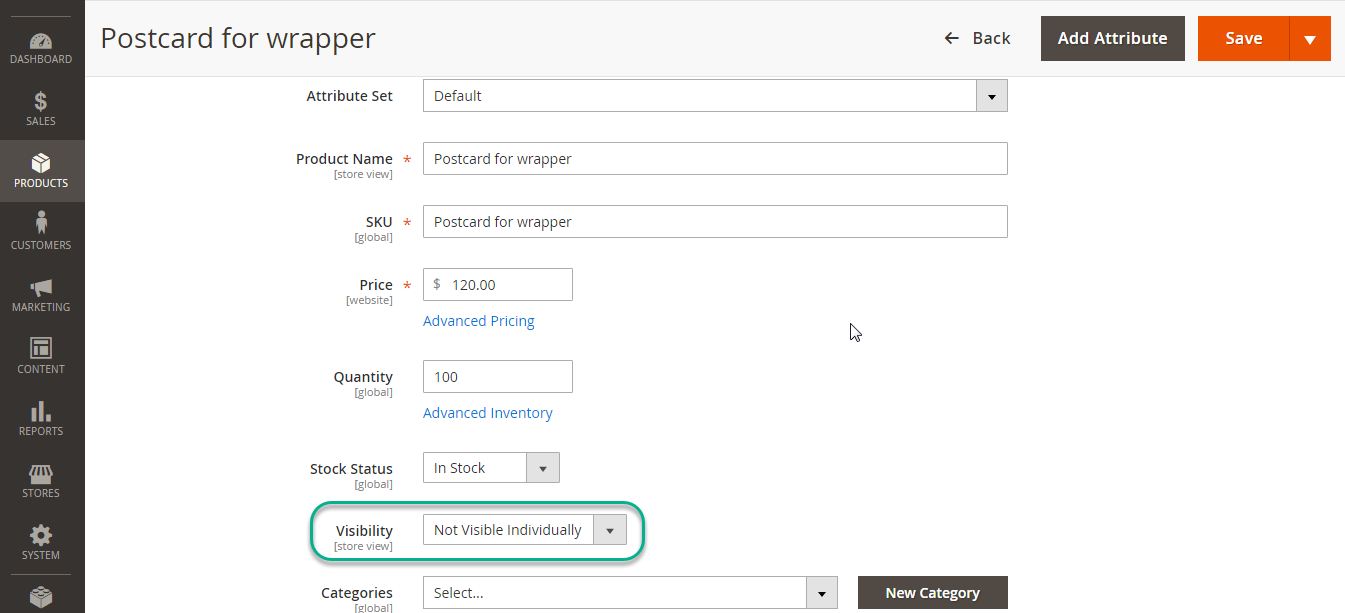
To set a product can be wrapped or not, head to the product detail page in Product > Catalog and set the value of Can be wrapped? attribute to No or Yes.
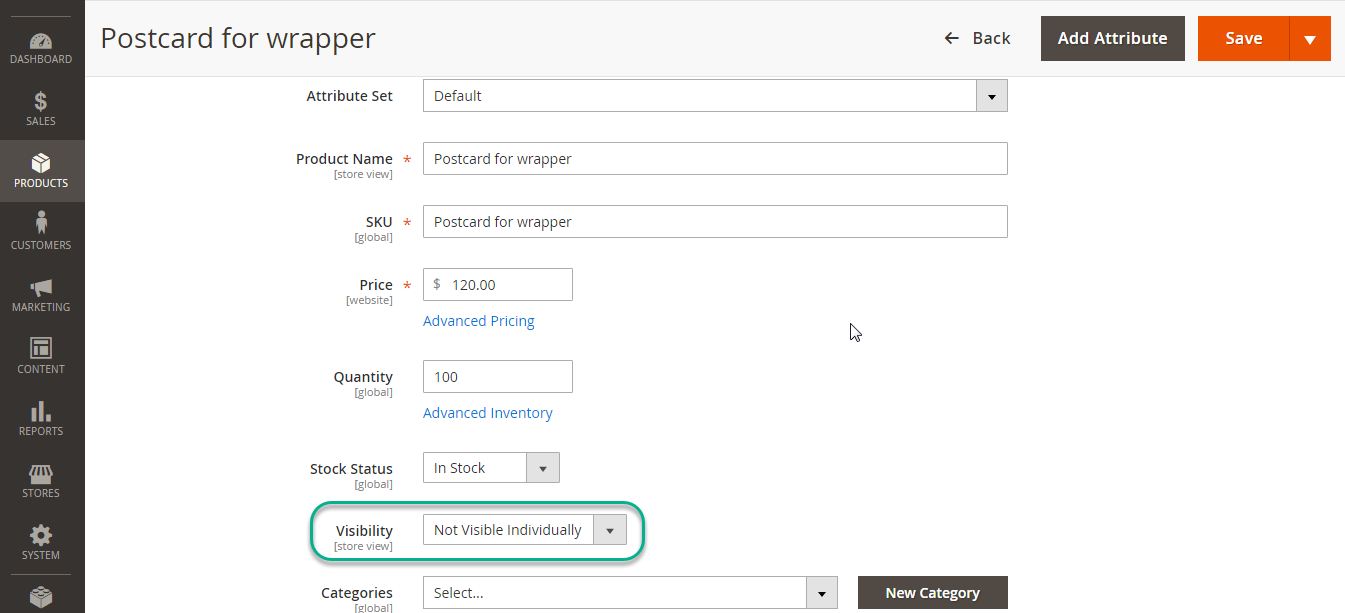
After setting the attribute, customers can see a little badge named Gift Wrap Available on the Product Details page
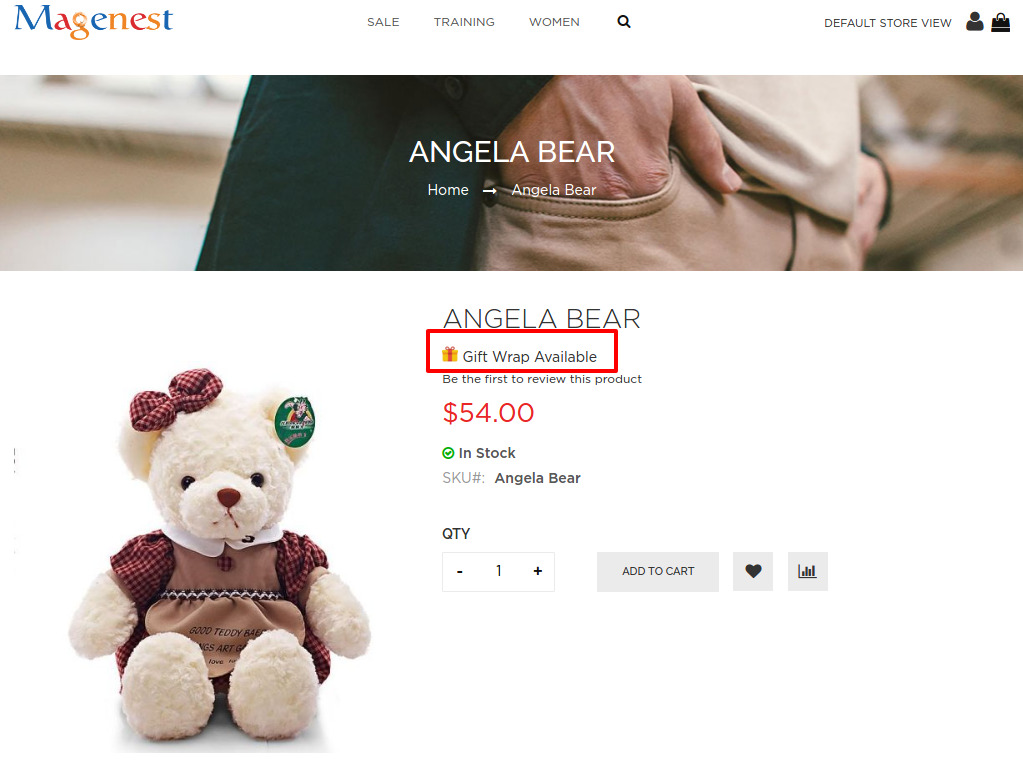
This is where the extension shows off its power. We have customized the checkout page to add a new section and a new button inside that says Add Wrapper.
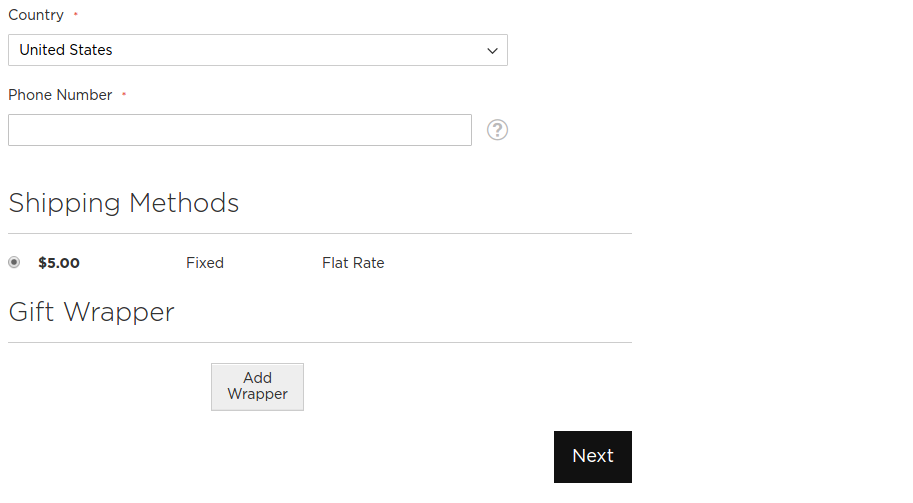
On pressing the button, a new popup dialog will show up that shows all available wrappers, postcards and its information, click on the radio button to select.
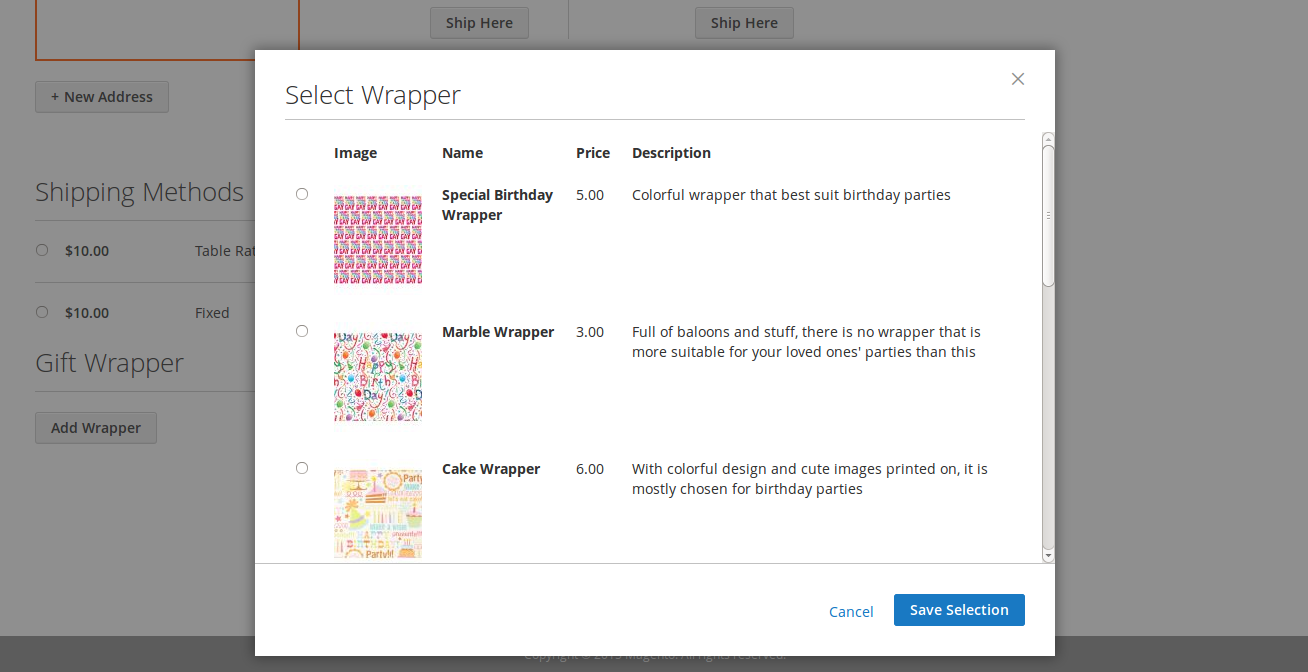
Then, pick one of the available postcard wrapper.

Scrolling down through the wrapper list, you can see a section that will allow you to write messages, check a box and write a message of your choice.
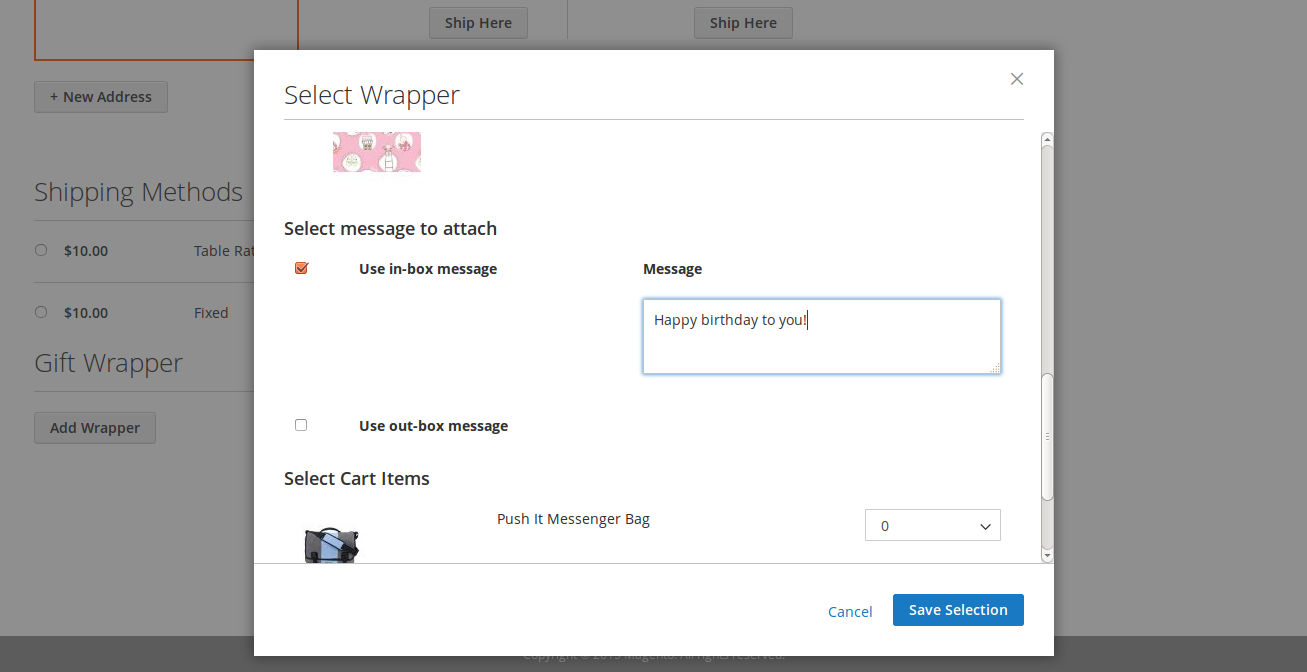
Scroll to the bottom of the popup, you can see the items in the cart. This section allows customers to select the number of products that will be wrapped in the currently selected wrapper.
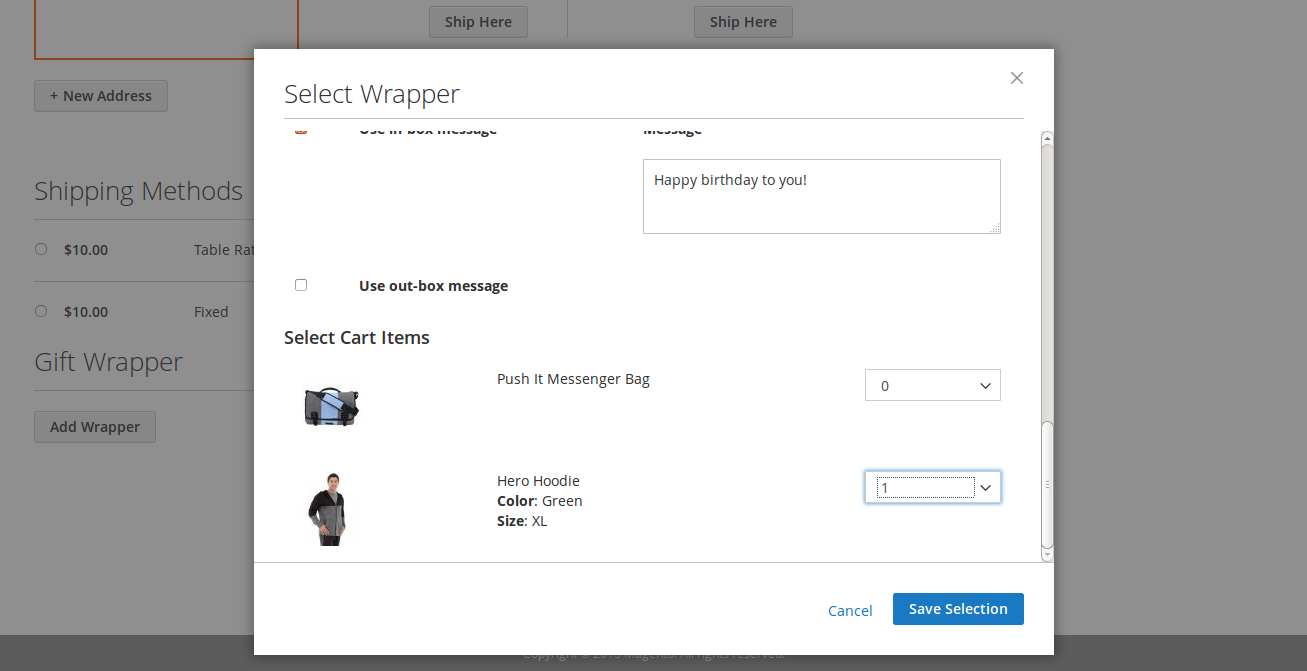
When customers have done choosing options for the wrapper, on pressing the Save Selection button, the wrapper and its option will be displayed and added to cart simultaneously.
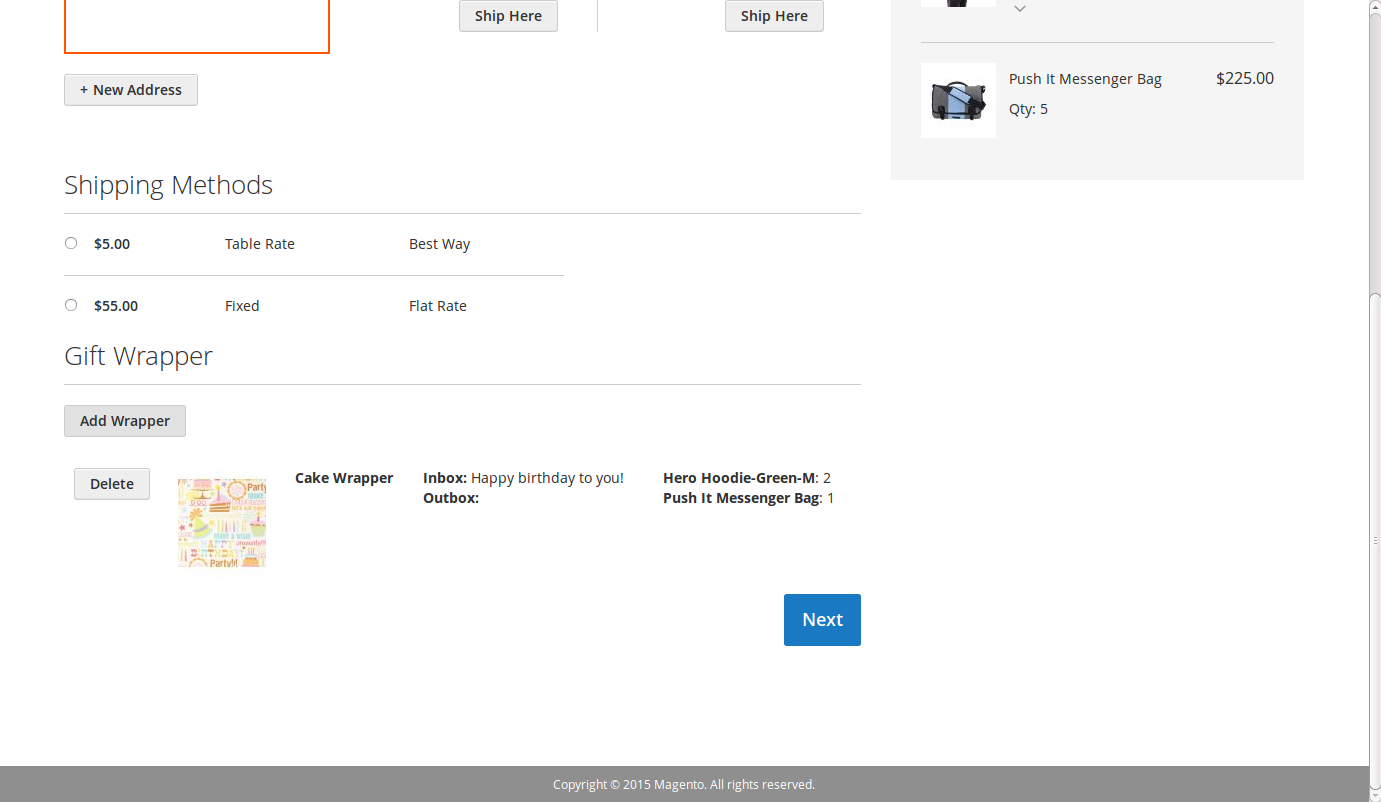
Clicking on the Add Wrapper button once more will trigger the same process. However, if customers forget to select a wrapper, there will be an alert:
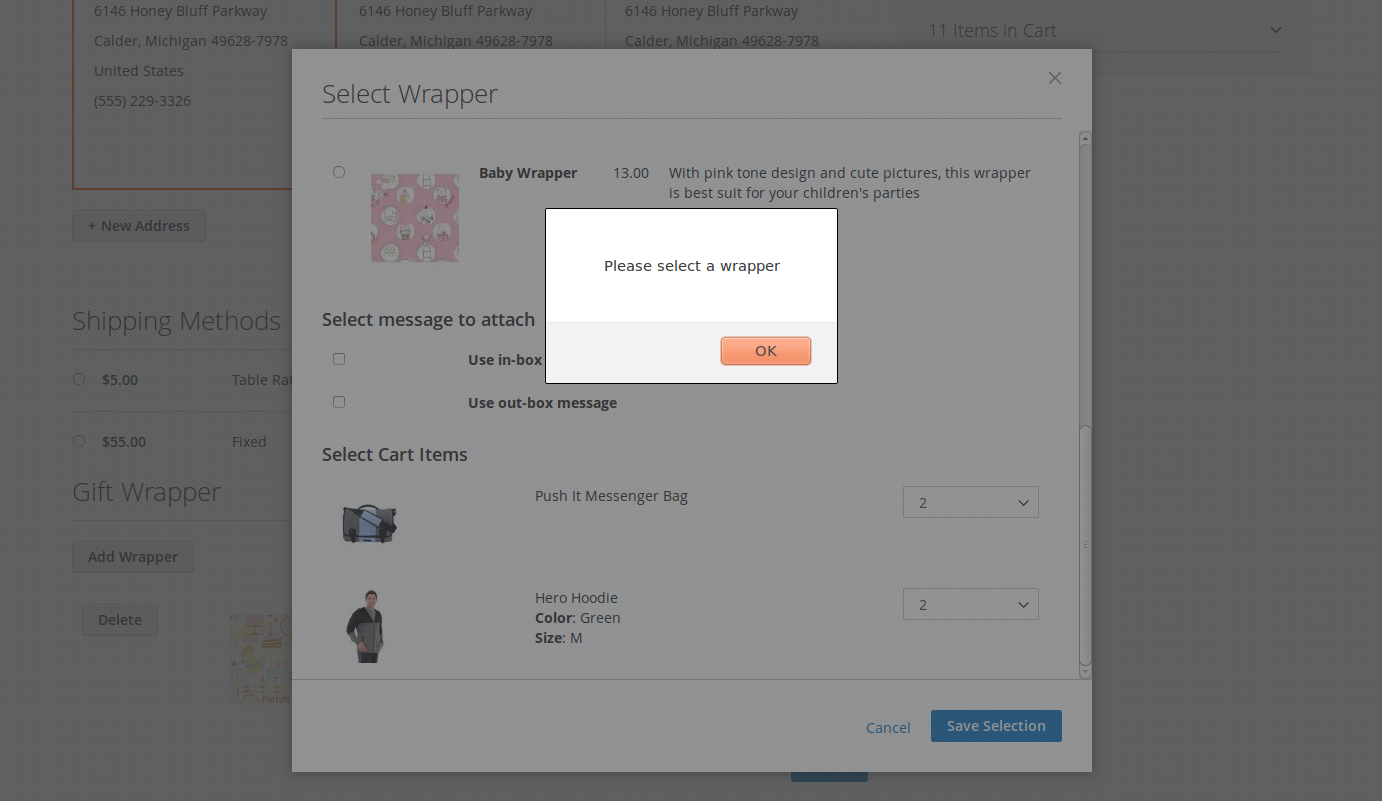
Also, if there are no items chosen, the extension will also prompt the customer:
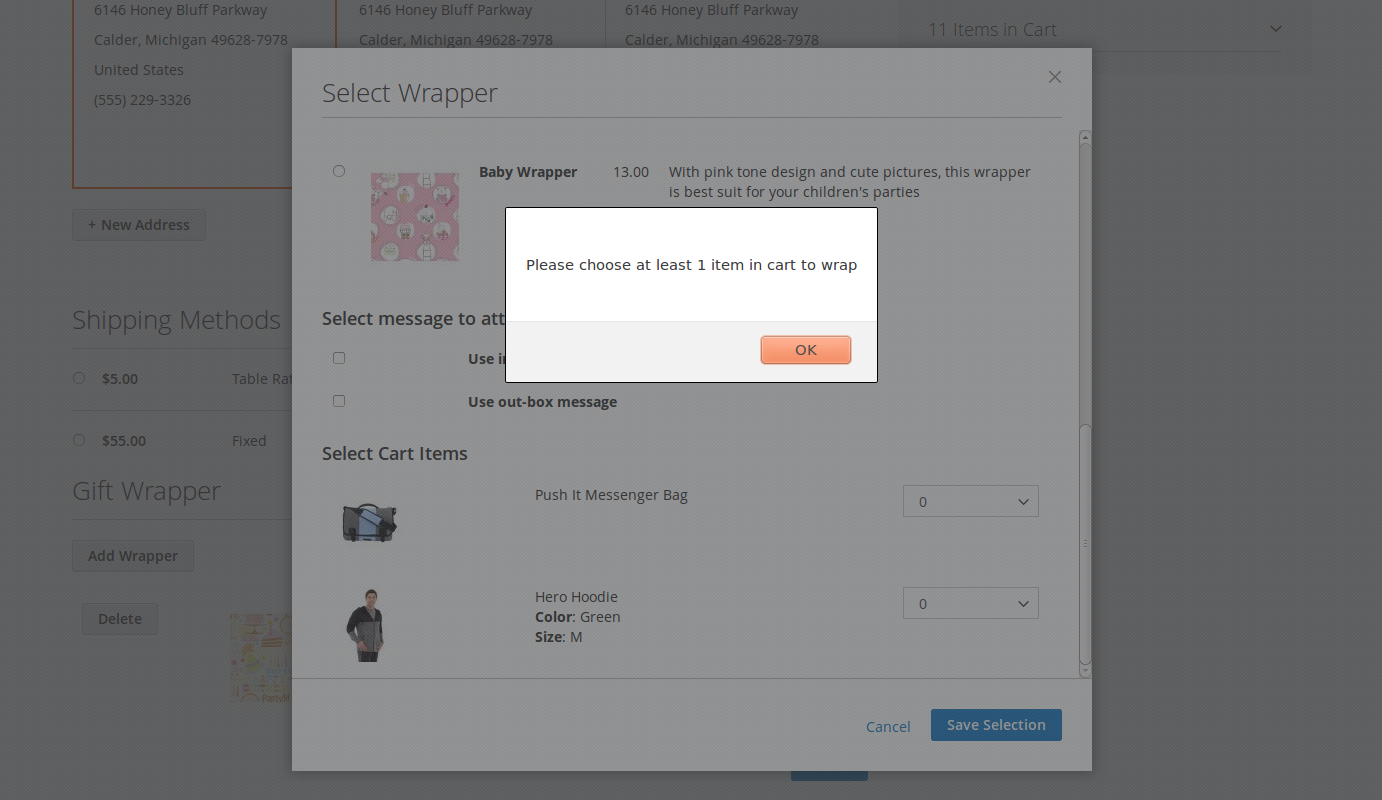
Adding one more wrapper is as easy as with the first, and the wrapper will be added to the display and cart.
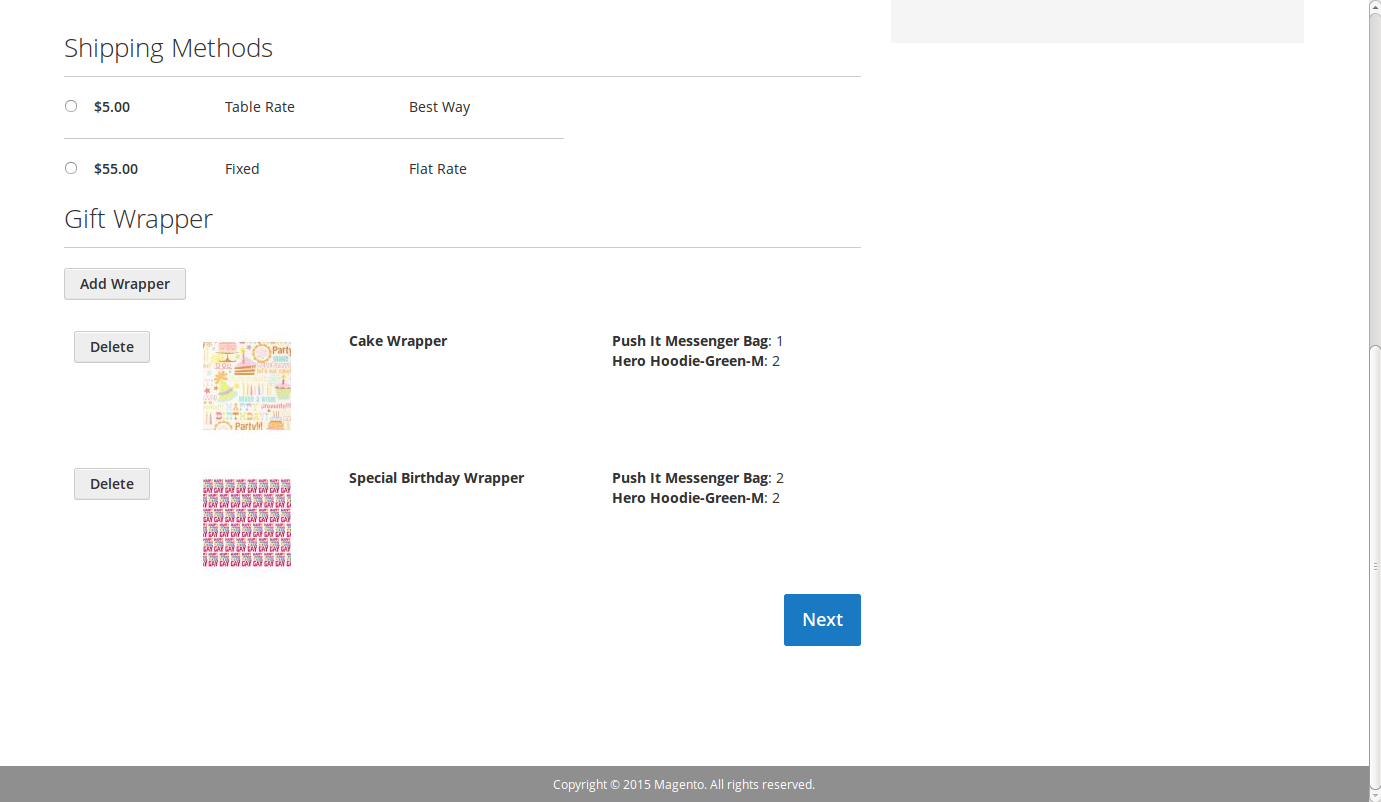
Clicking on the Delete button will remove the wrapper from the display and cart at the same time. The user also needs to click on Next or reloading the page.
After placing the order, customers can view the wrapper and its option on Shopping Cart page.
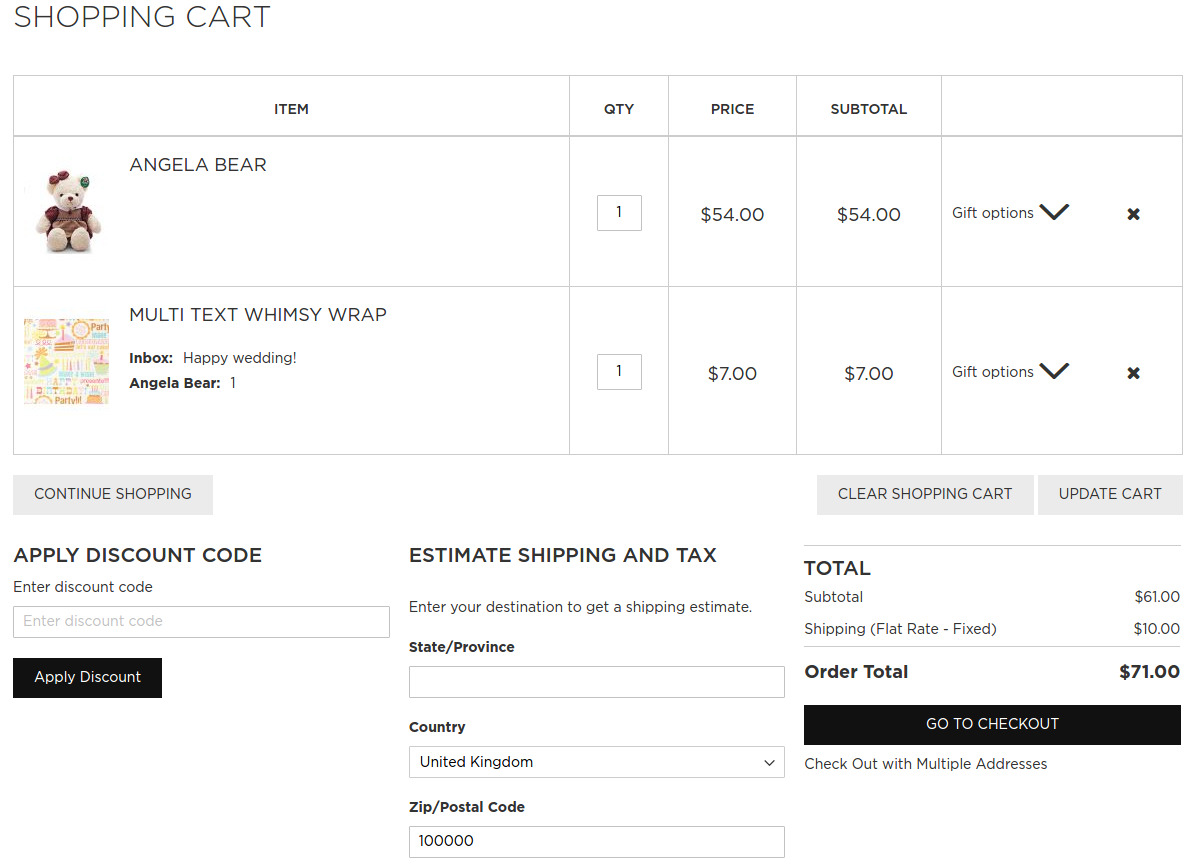
The admin can also so this by going to Sales > Orders and clicking on the specific order.
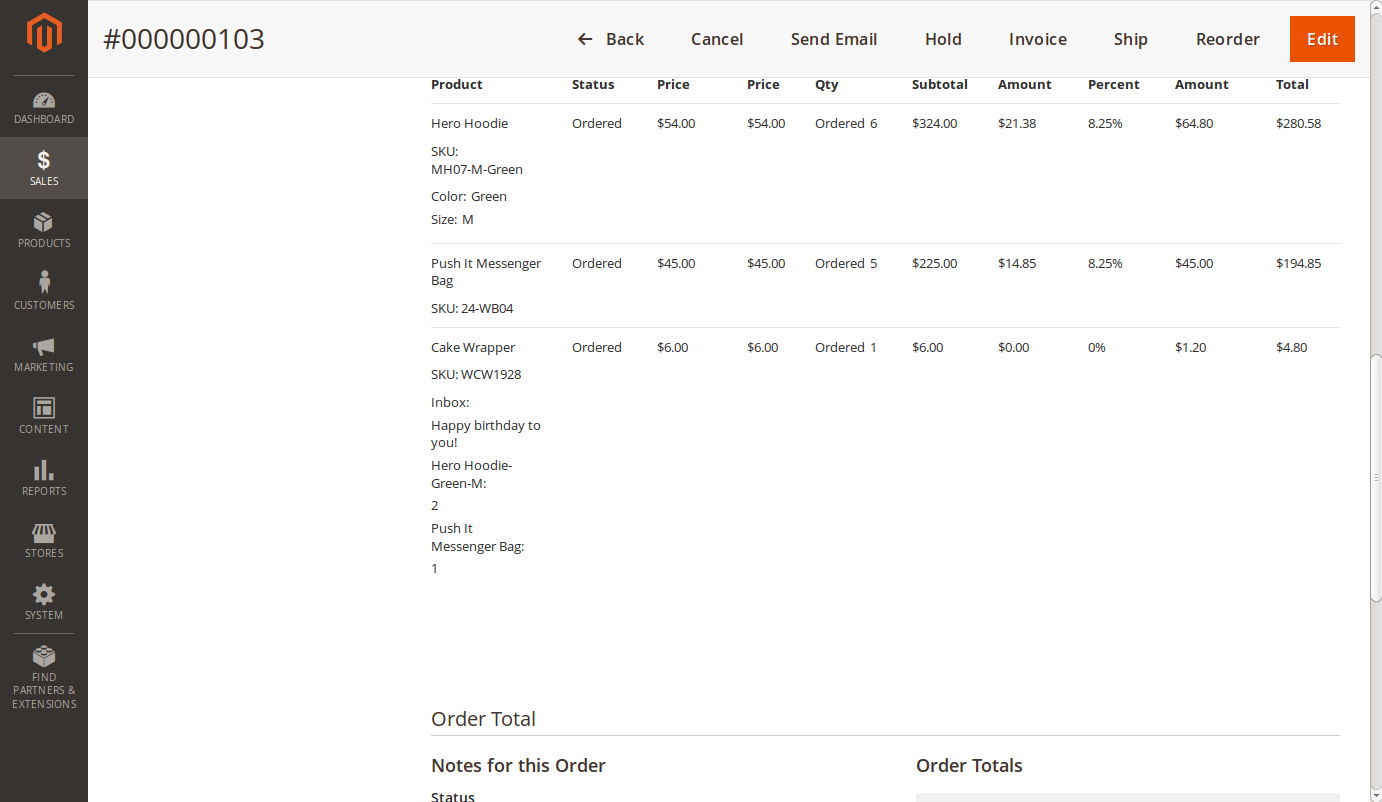
And customers can also see this at their acount page.
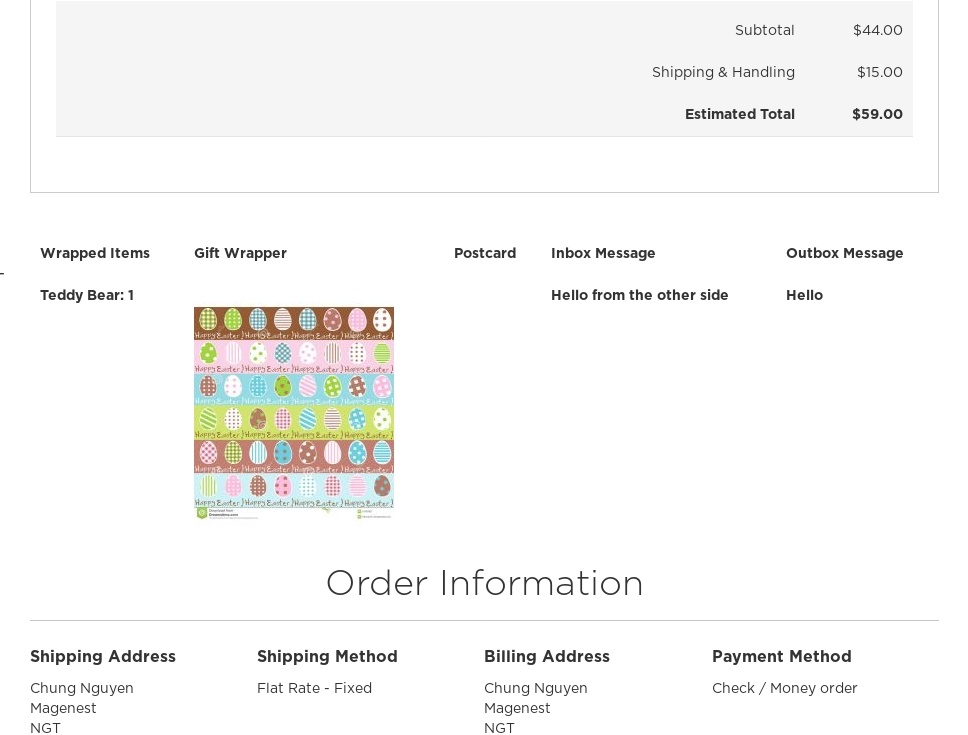
Once again, thank you for purchasing our extension. If you have any questions relating to this extension, please do not hesitate to contact us for support.