Thank you for purchasing our extension. If you have any questions that are beyond the scope of this help file, please feel free to email to [email protected], we will be happy to assist.
Created: 11/09/2016 | By: Magenest | Support Portal: http://servicedesk.izysync.com/servicedesk/customer/portal/27
Magento 2 Zoho CRM Integration synchronizes data automatically from your Magento 2 store to Zoho CRM.
Extension's page: https://store.magenest.com/magento-2/zoho-crm-integration.html
Your store should be running on Magento Community Edition version 2.0.x, 2.1.x and 2.2.x
First you have to create a Zoho account by going to: https://www.zoho.com/crm/
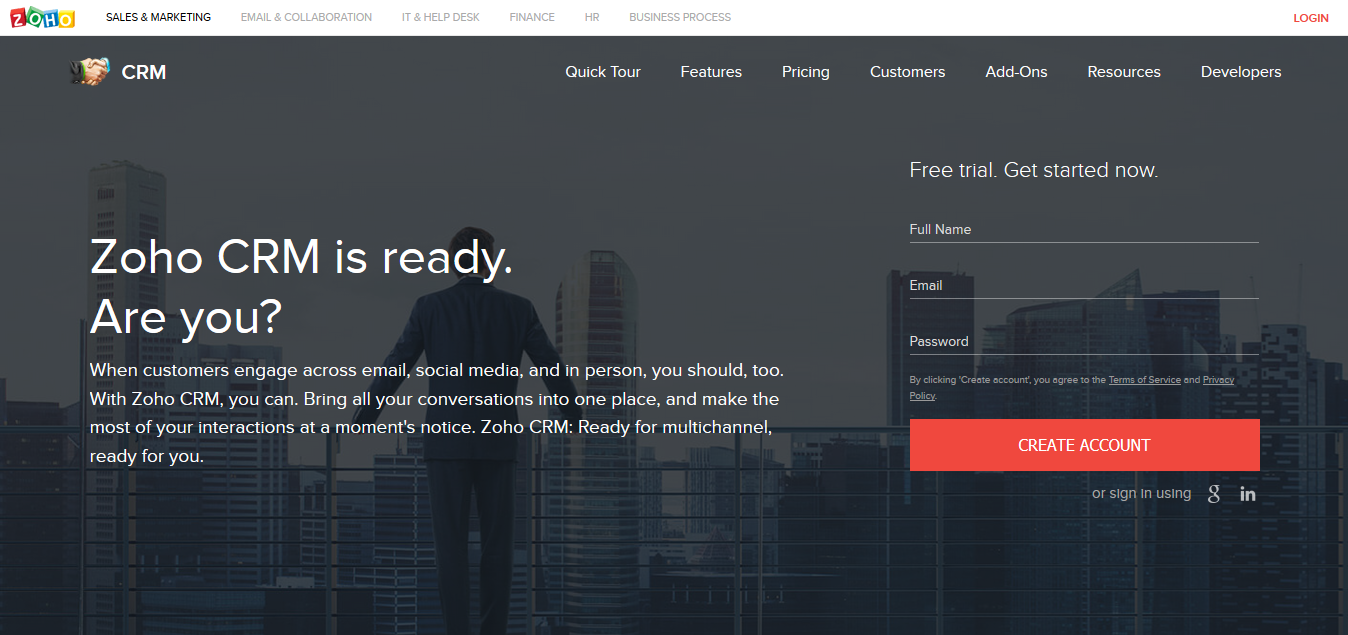
Click on Create Account button to register a new account.
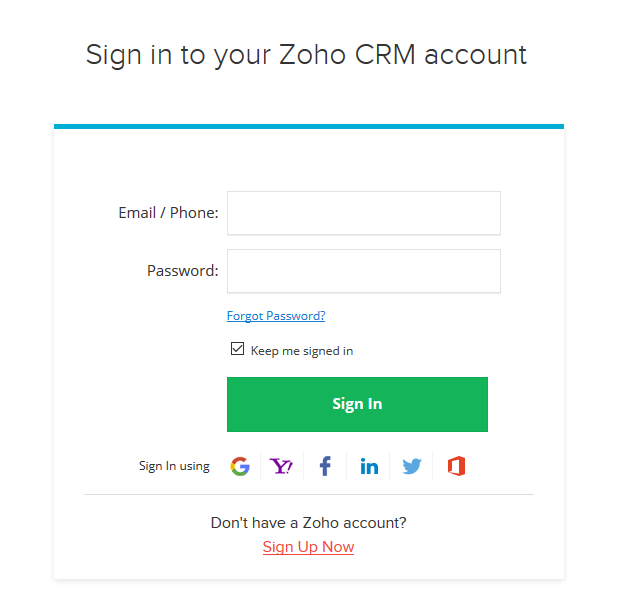
Go to https://accounts.zoho.com/developerconsole to get your Zoho API credentials. (Client ID and Client Secret)
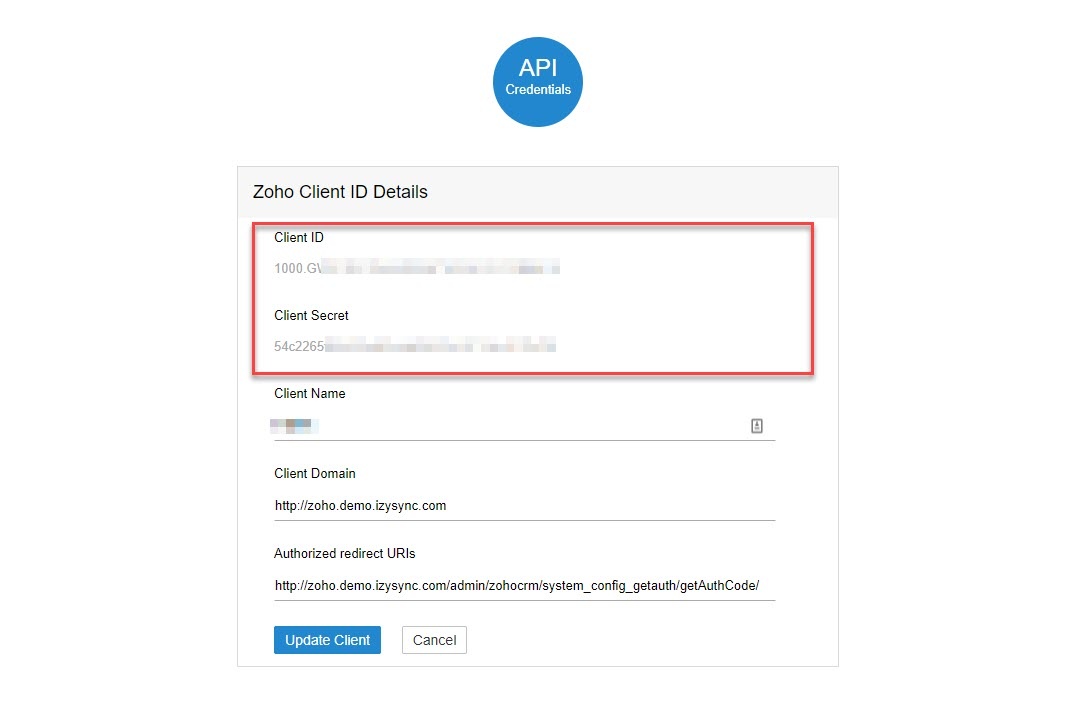
In Magento 2 backend, go to Zoho CRM Integration > Configuration > Setup.
Fill in the Client ID and Client Secret obtained from Zoho.
Choose your Zoho CRM URL Endpoint: .com or .eu
Click Save Configuration then Get Access Token
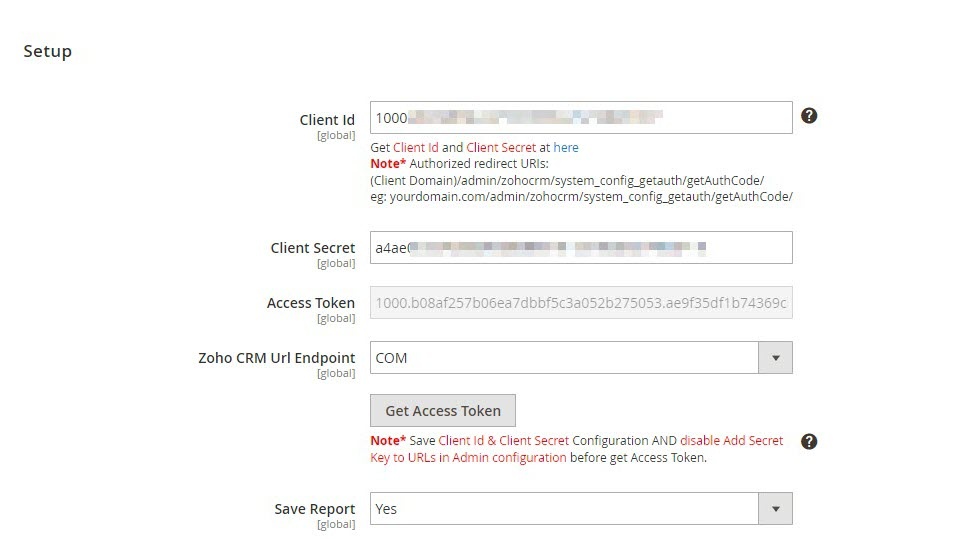
You will be redirected to Zoho, in here Zoho will require to access your information. Click Accept
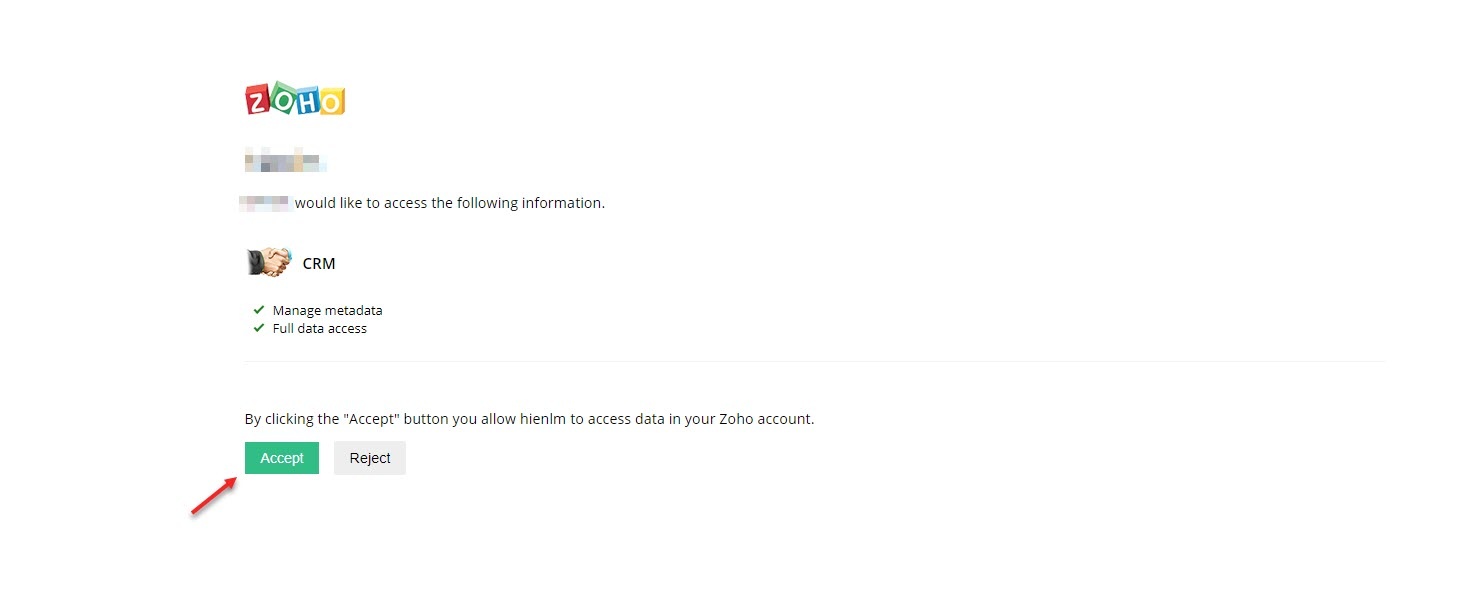
This extension allows you to synchronize the existing data as well as a new one from Magento 2 store to your Zoho CRM, including Account, Campaign, Contact, Lead, Order, Invoice, Product.
We highly recommend that you should synchronize the existing data from Magento 2 store to Zoho CRM account only one time.
You can enable synchronization for each data, as well as synchronization mode (Manual mode and Cron Job mode). Data can be synced automatically every 15 minutes, 30 minutes, 1 hour, 2 hours, or at 3 a.m daily.
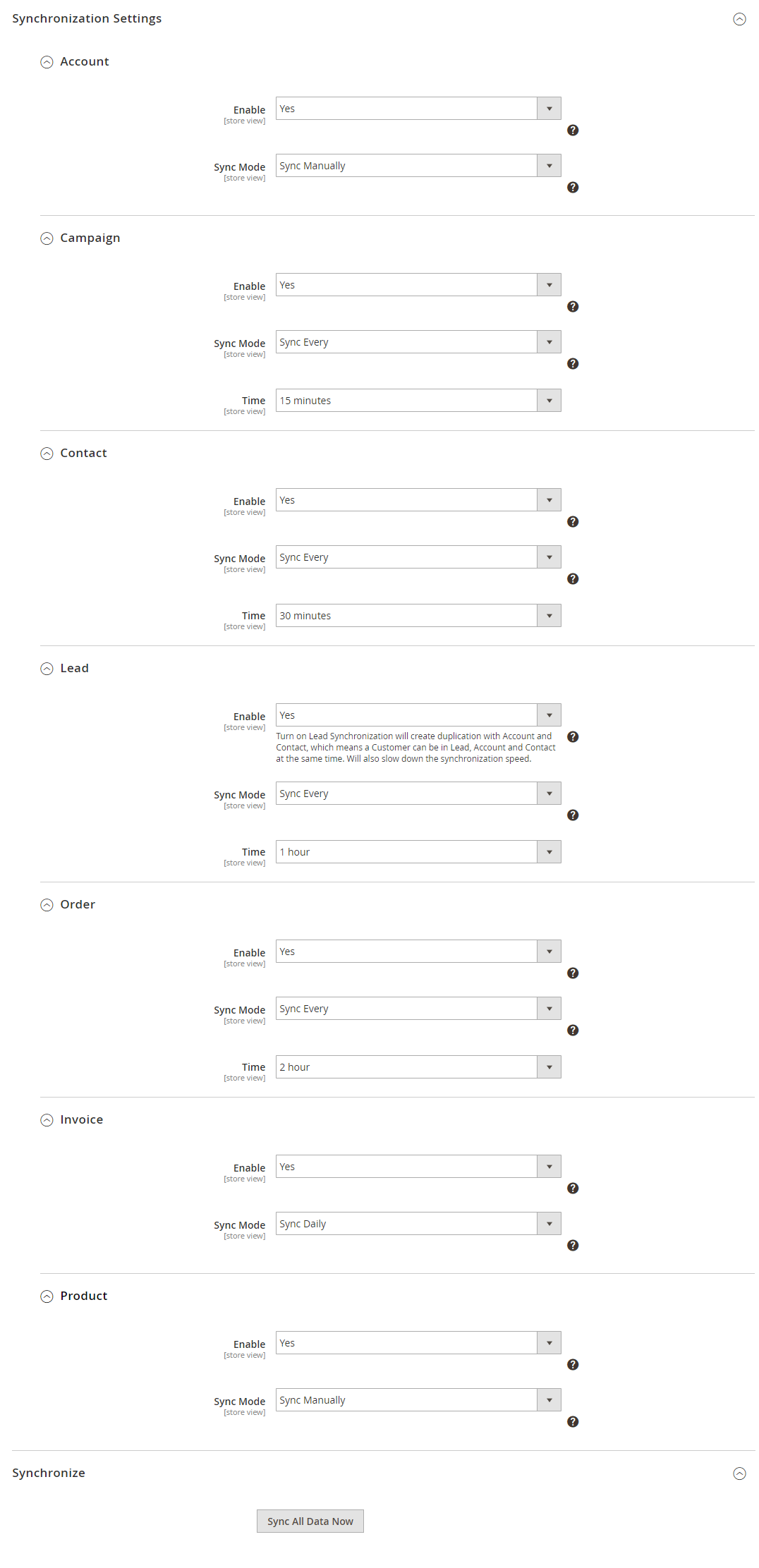
You can add all data to queue for later processing by clicking on Sync All Data Now
In order to synchronize data fields from Magento 2 store to your Zoho CRM account correctly, you need to create the mapping for these fields first.
Go to ZohoCRM Config/ Field Mapping
The module enables a grid table to manage mapping fields between Magento 2 and Zoho CRM. You can get a search filter, change status and edit mapping fields.
You can choose which data fields you want to sync from Magento 2 to Zoho CRM account.
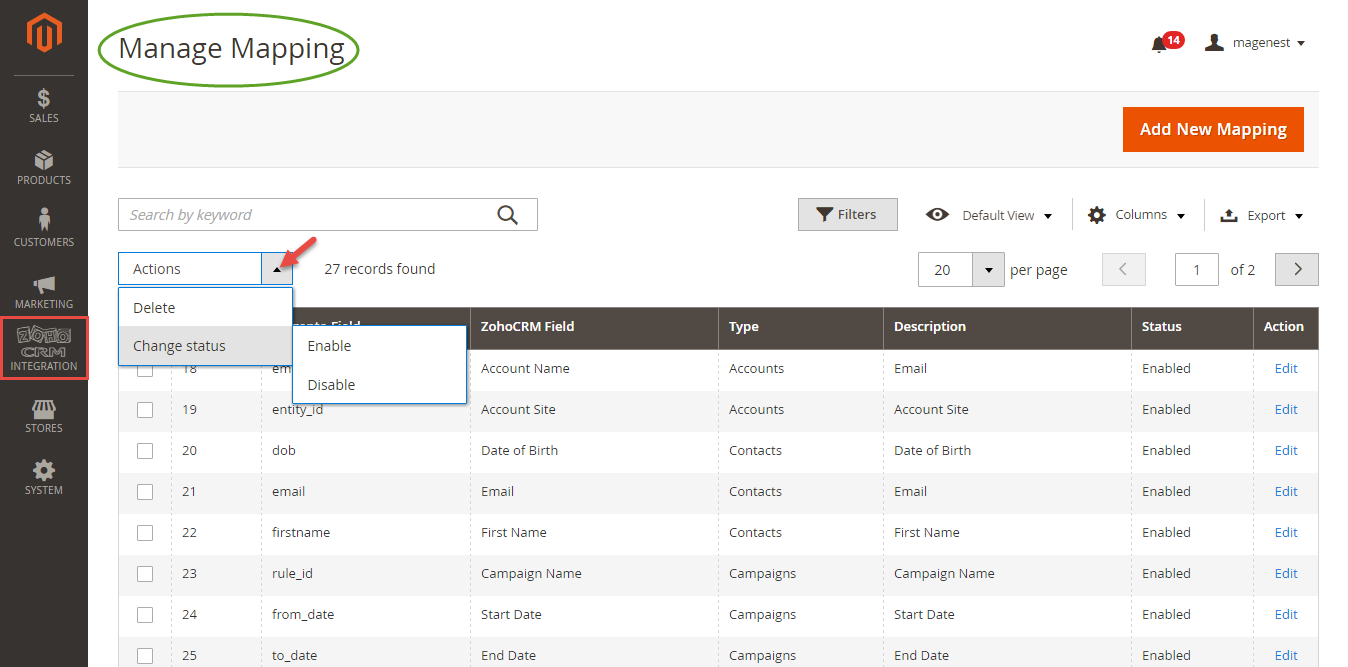
In Manage Mapping page, click on Add New Mapping button to create a new mapping field:
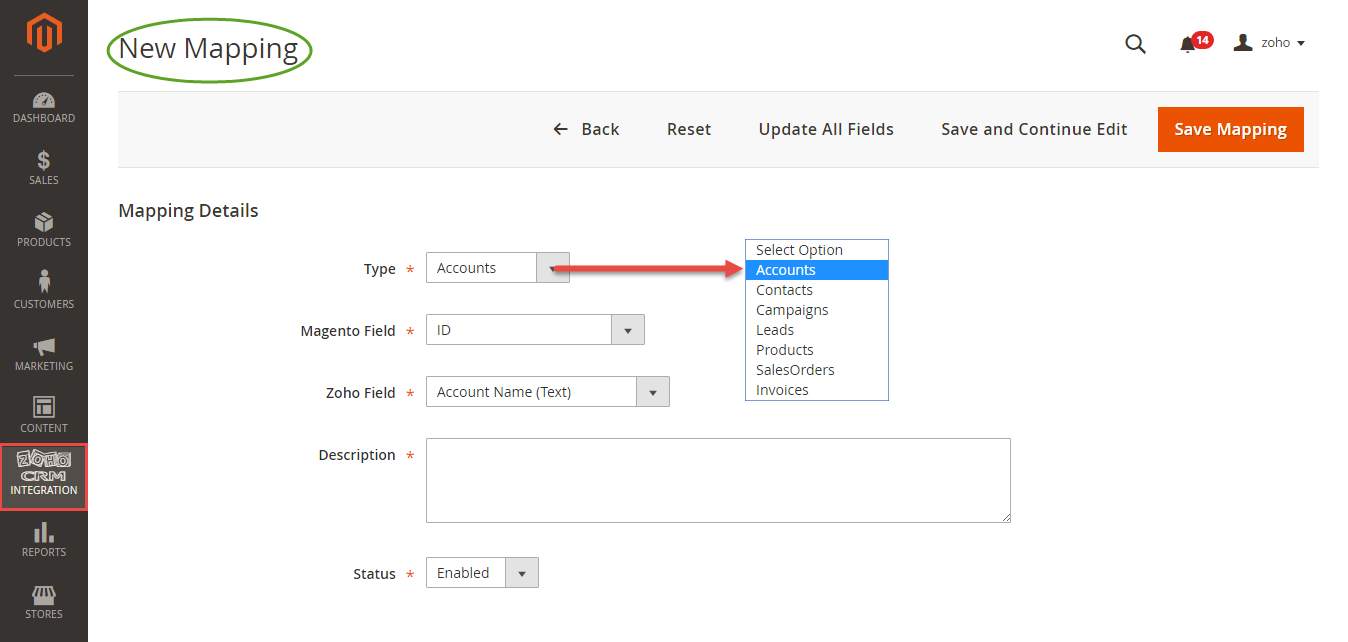
If the synchronization is Cron Job, Queue page is the place which the created, updated data is stored in and are waiting to be synced. In Queue page, admin can cancel synchronization any data by removing them from Queue page. Admin can also use Sync Now button to synchronize all data in Queue page immediately.
*NOTE*: synchronizing will take some time, the length of time depends on the size of database.
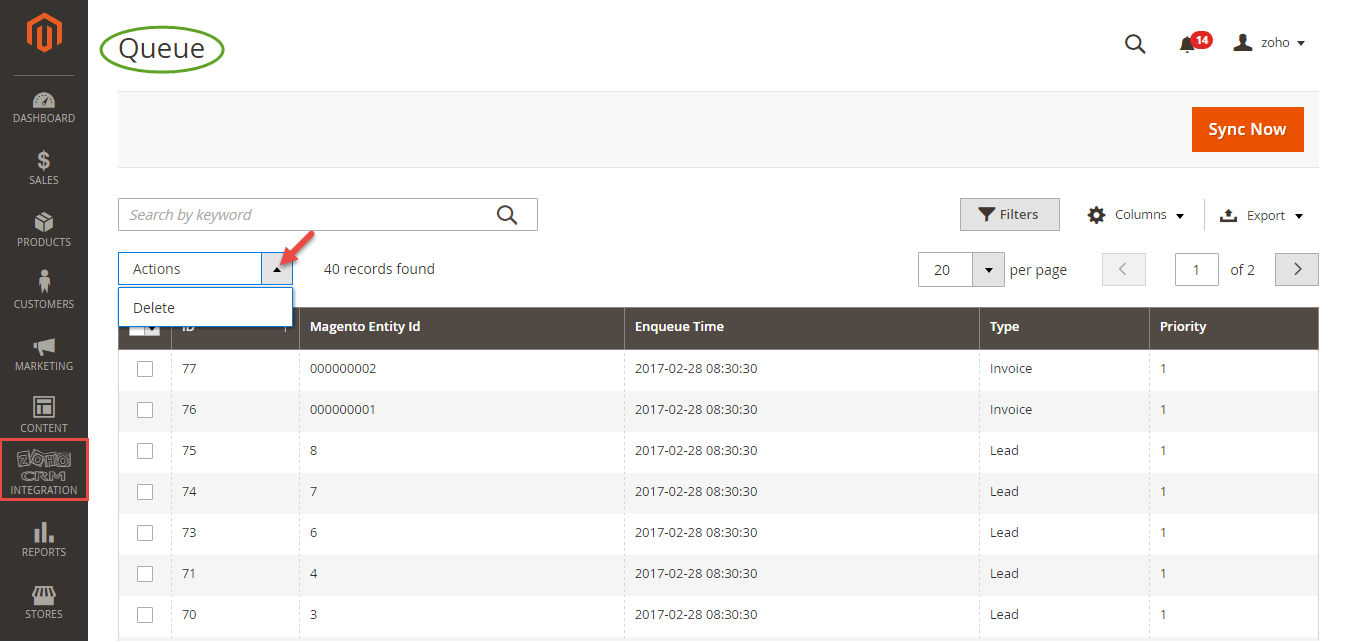
When the process is done, go to Zoho CRM Integration > View Report to check what is synced in the grid.
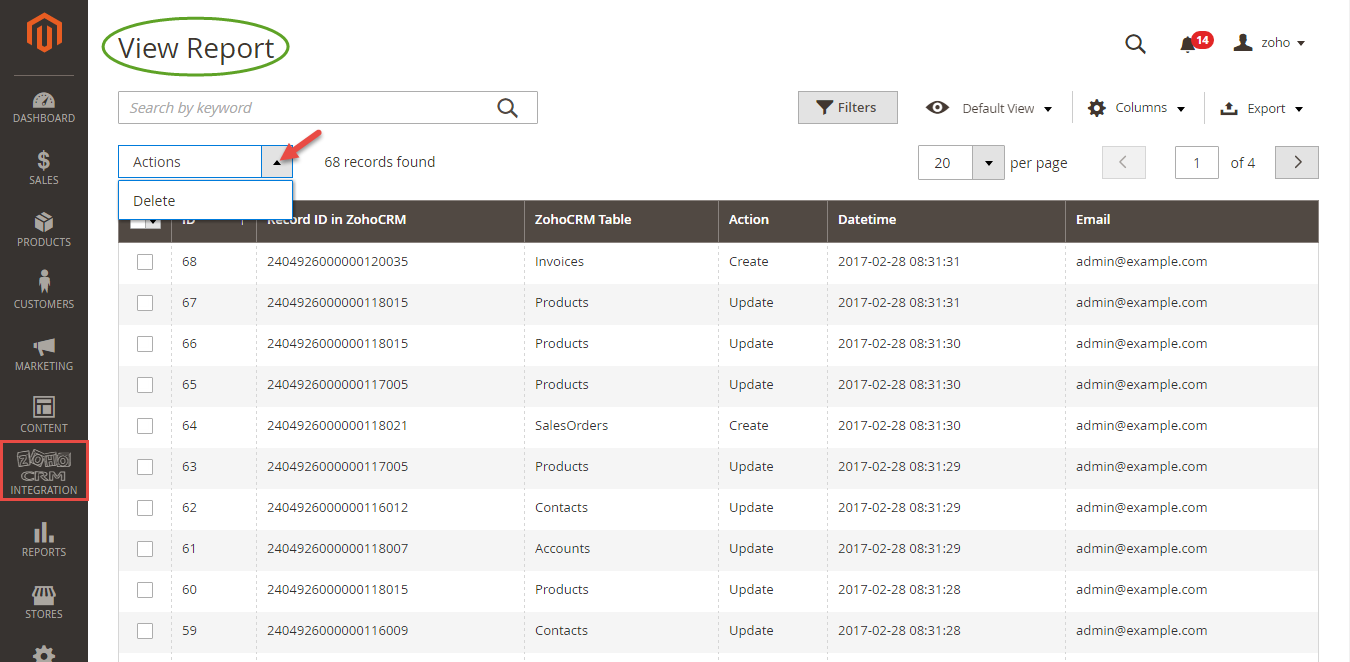
Mapping Field Template
Admins can refer to some mapping field templates below:
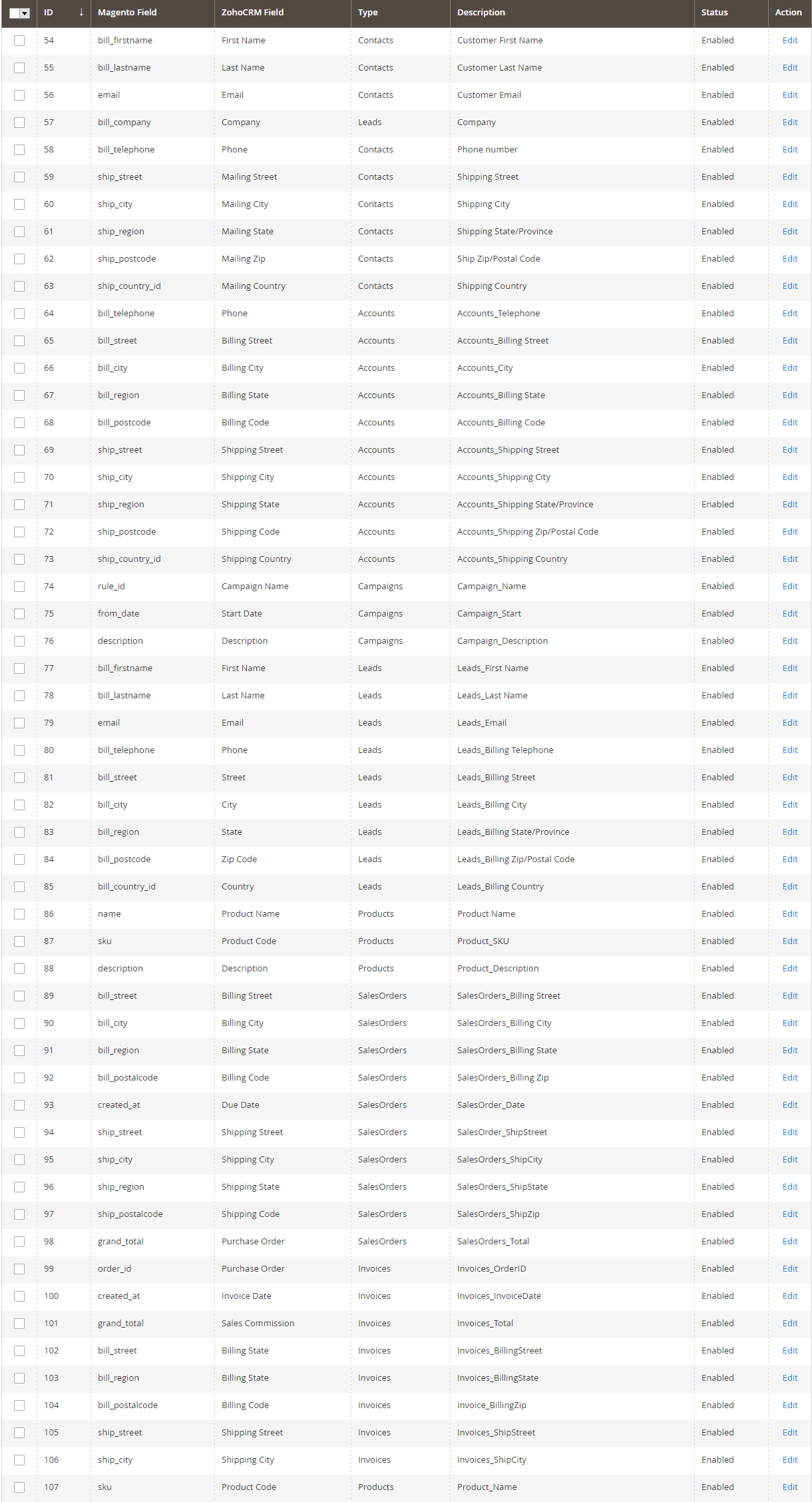
In Magento 2 Register Page
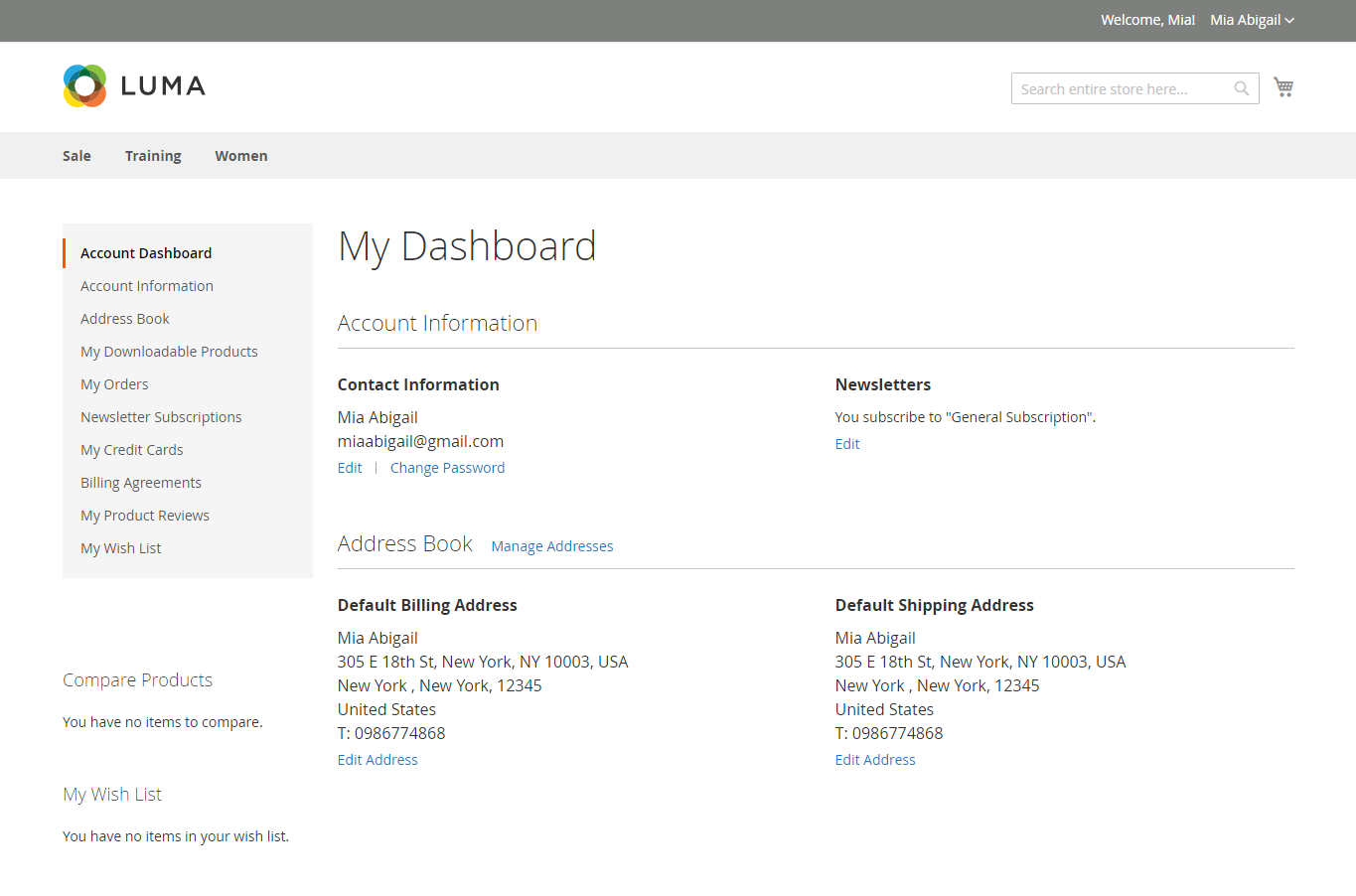
In Zoho's Leads
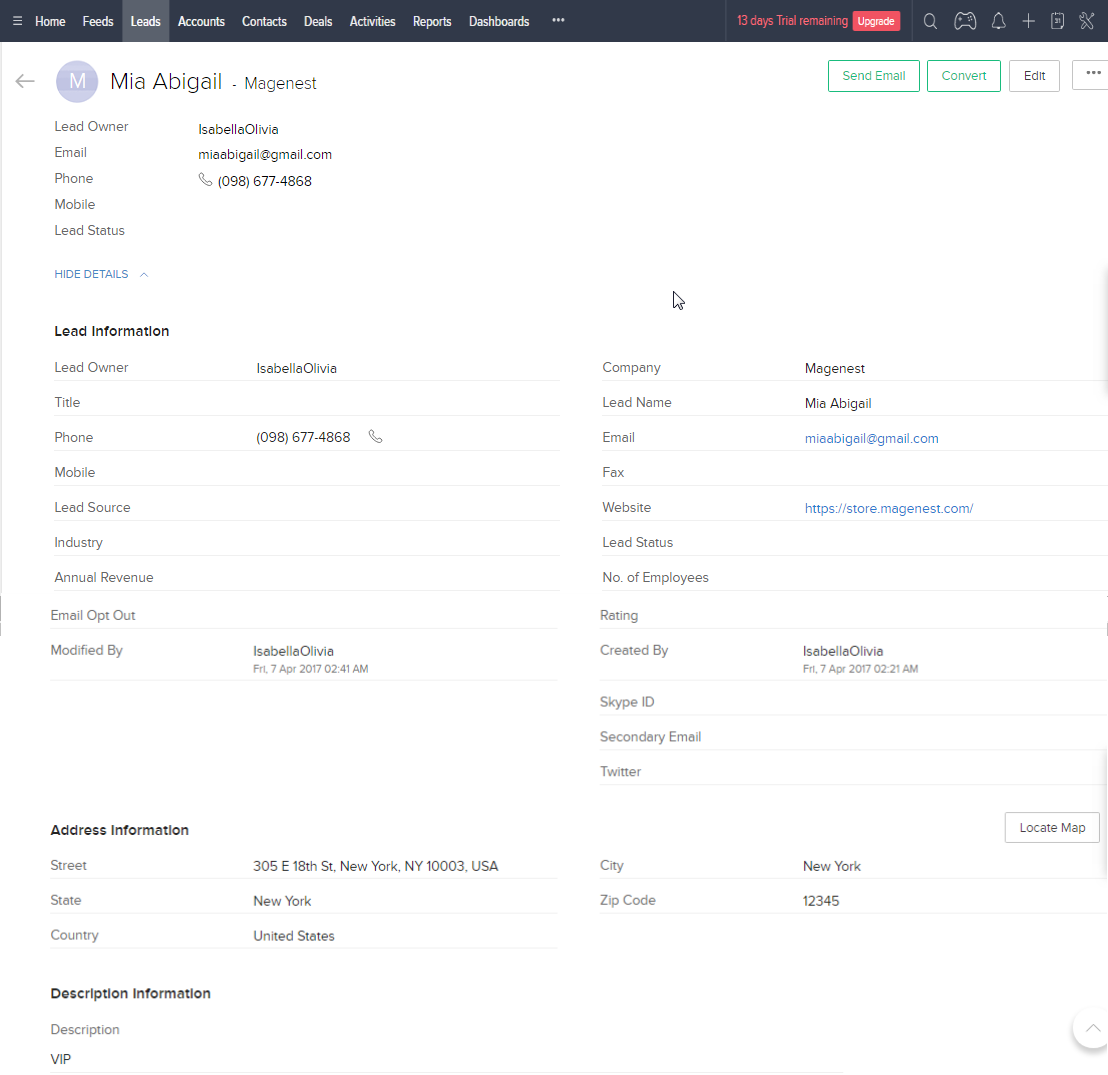
When a customer updates his information, data in Leads and Contacts will also be updated automatically
In Zoho's Contacts
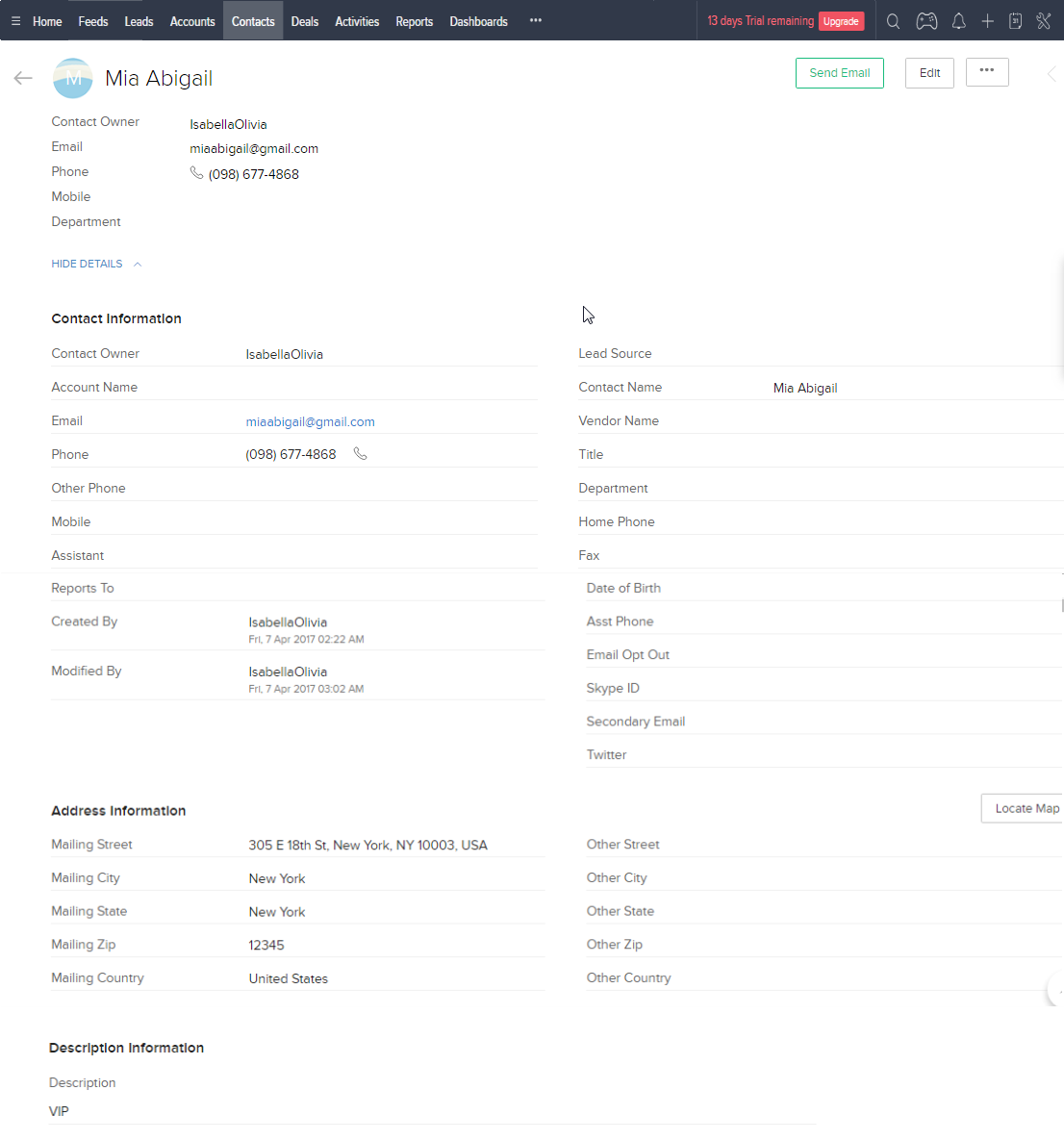
When a customer adds items to cart then check out, Sales Orders in Zoho will be auto synced. Also, a record in Accounts of that customer will also be added if not exist
After successfully placed an order
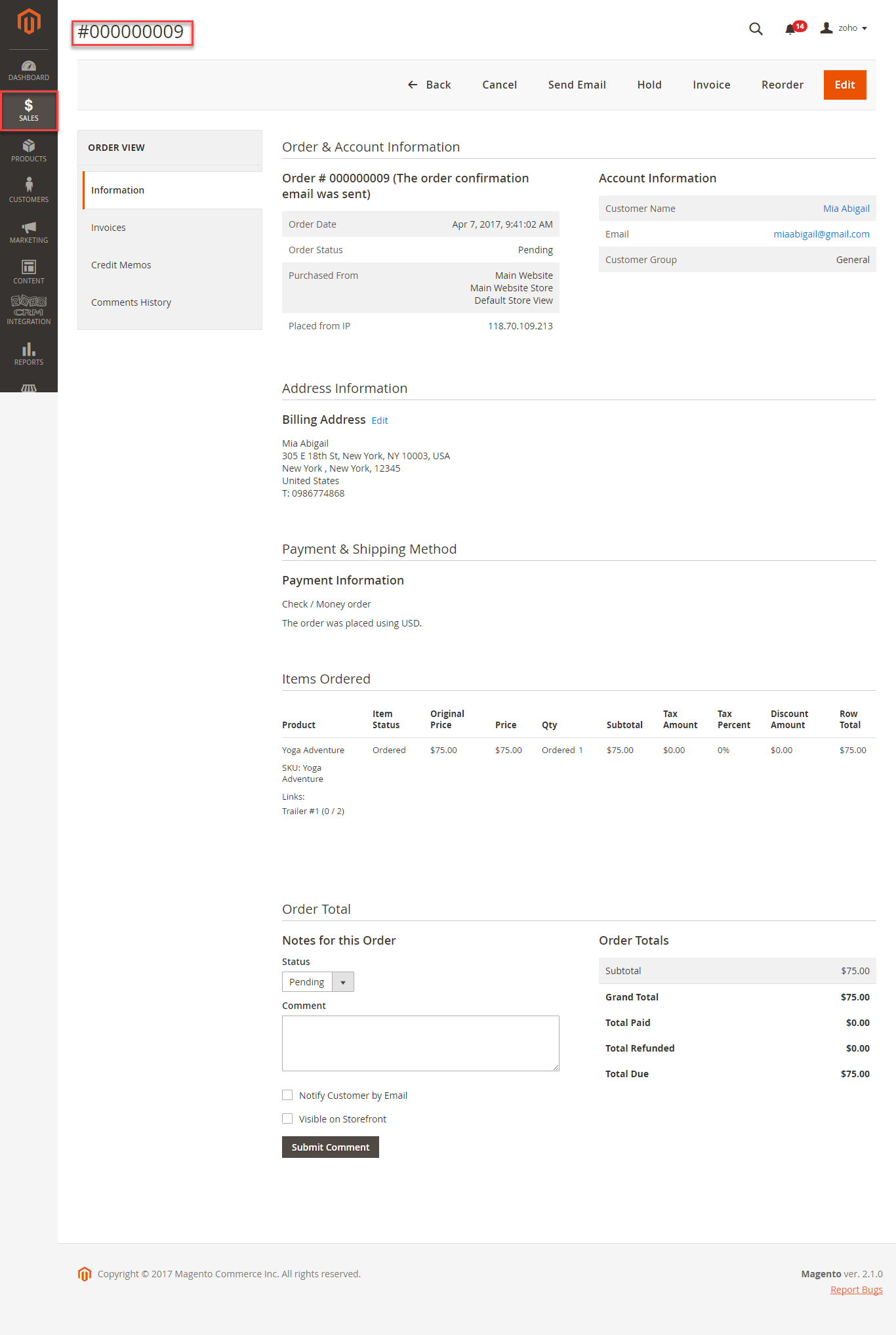
In Zoho's Sales Orders
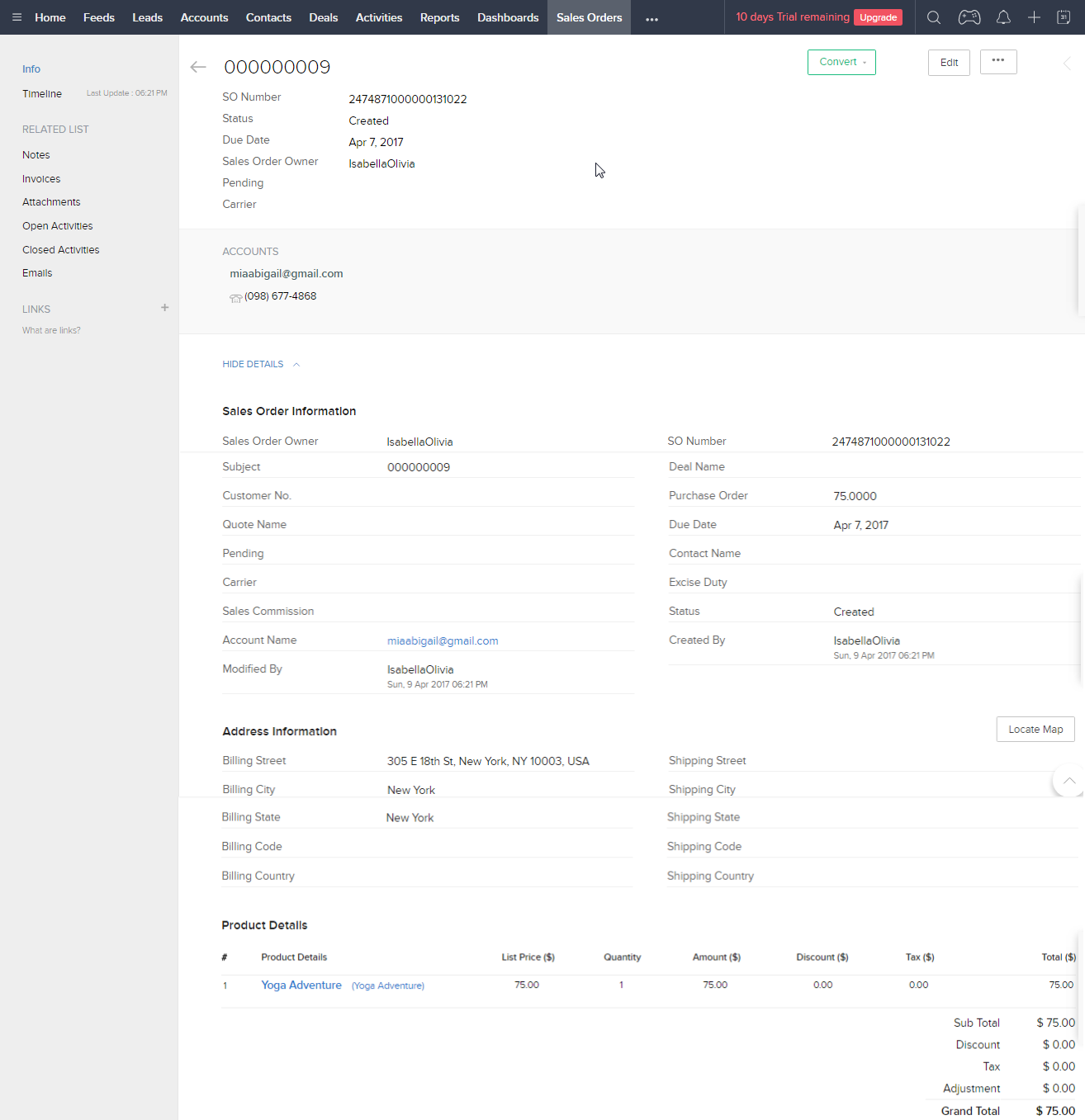
In Zoho's Accounts:
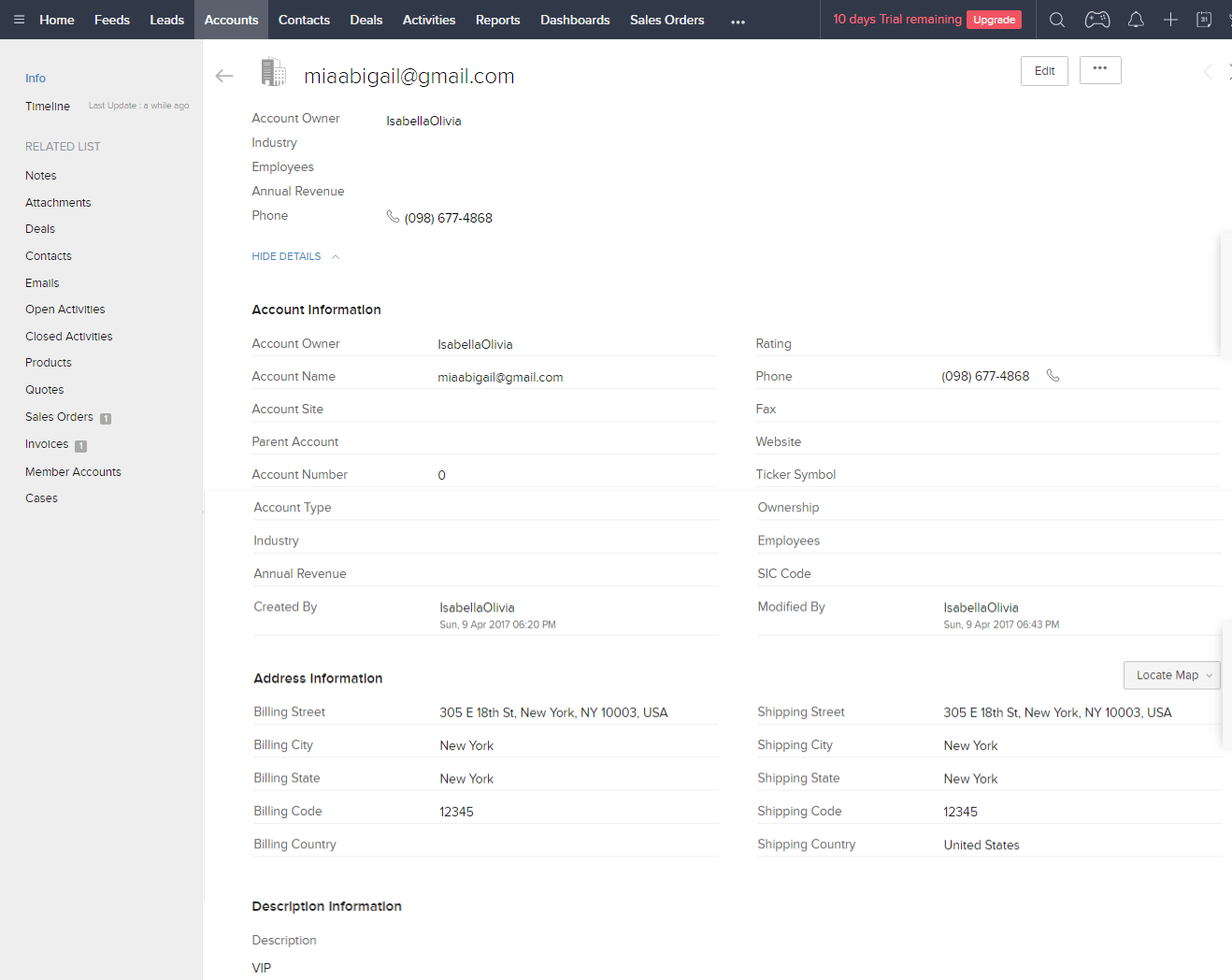
When admin add a new product in Magento 2, Zoho will auto sync data about that product
After successfully Added Ball Pup
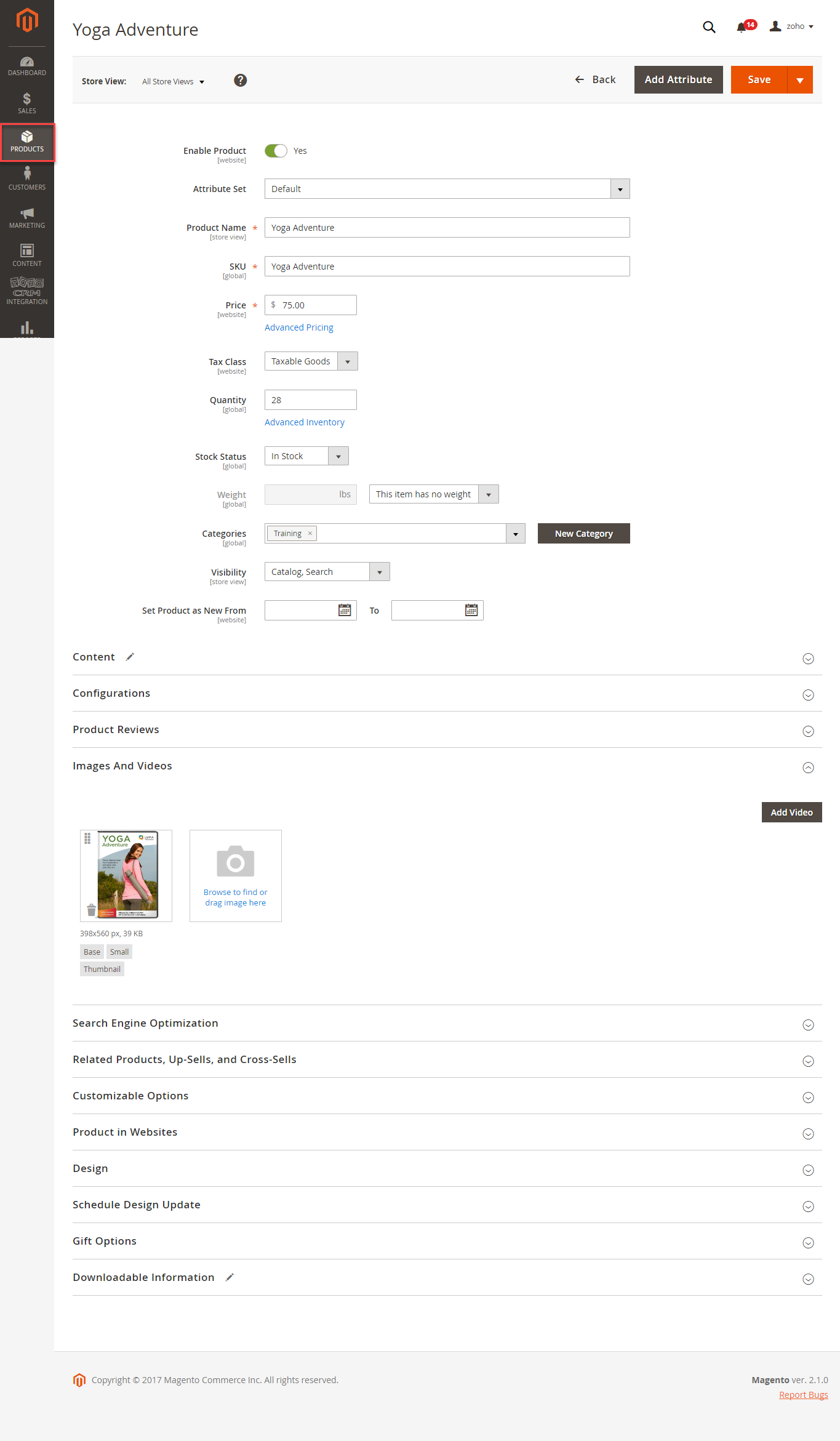
In Zoho's Products
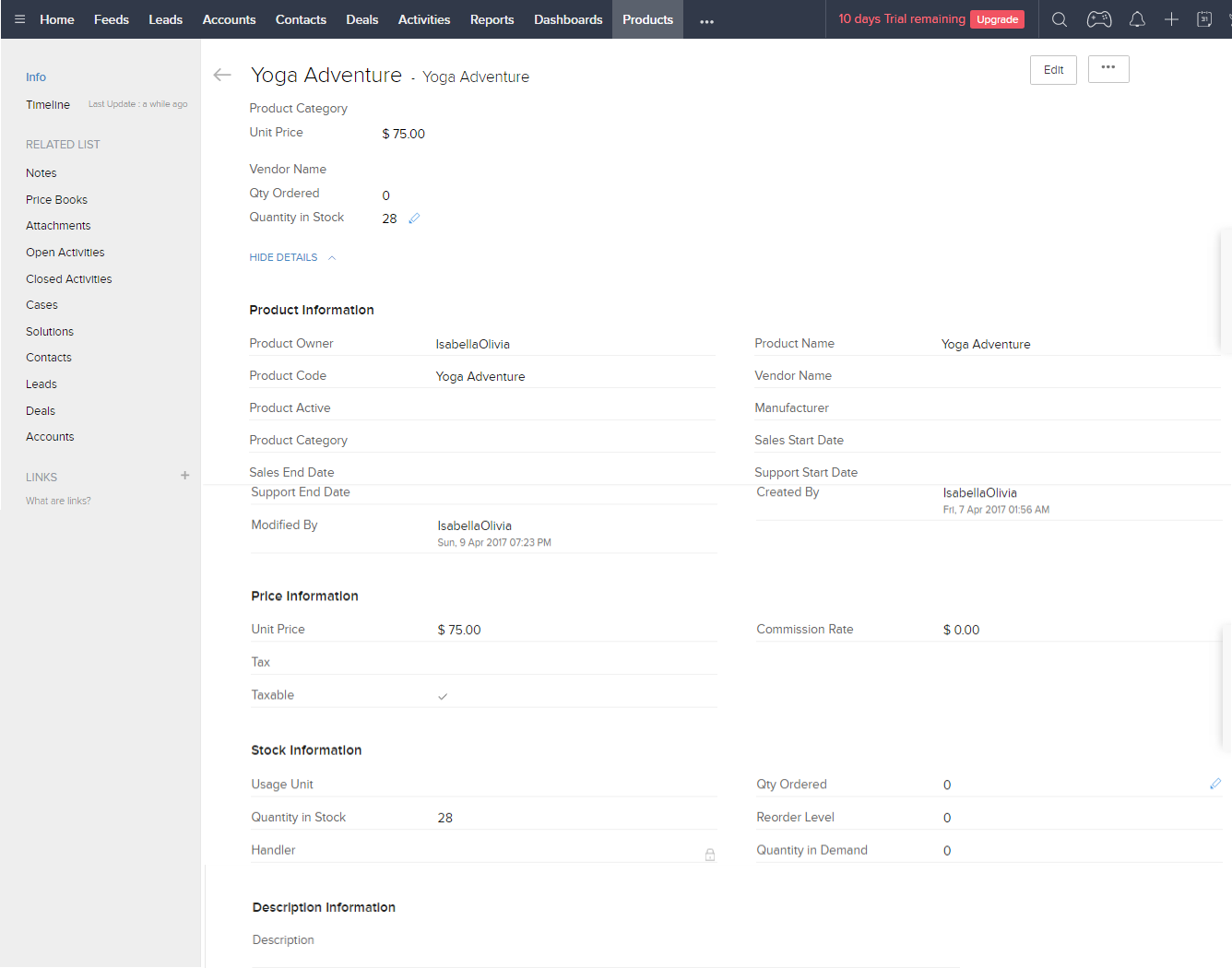
When Hot Summer Sale Promotion was created
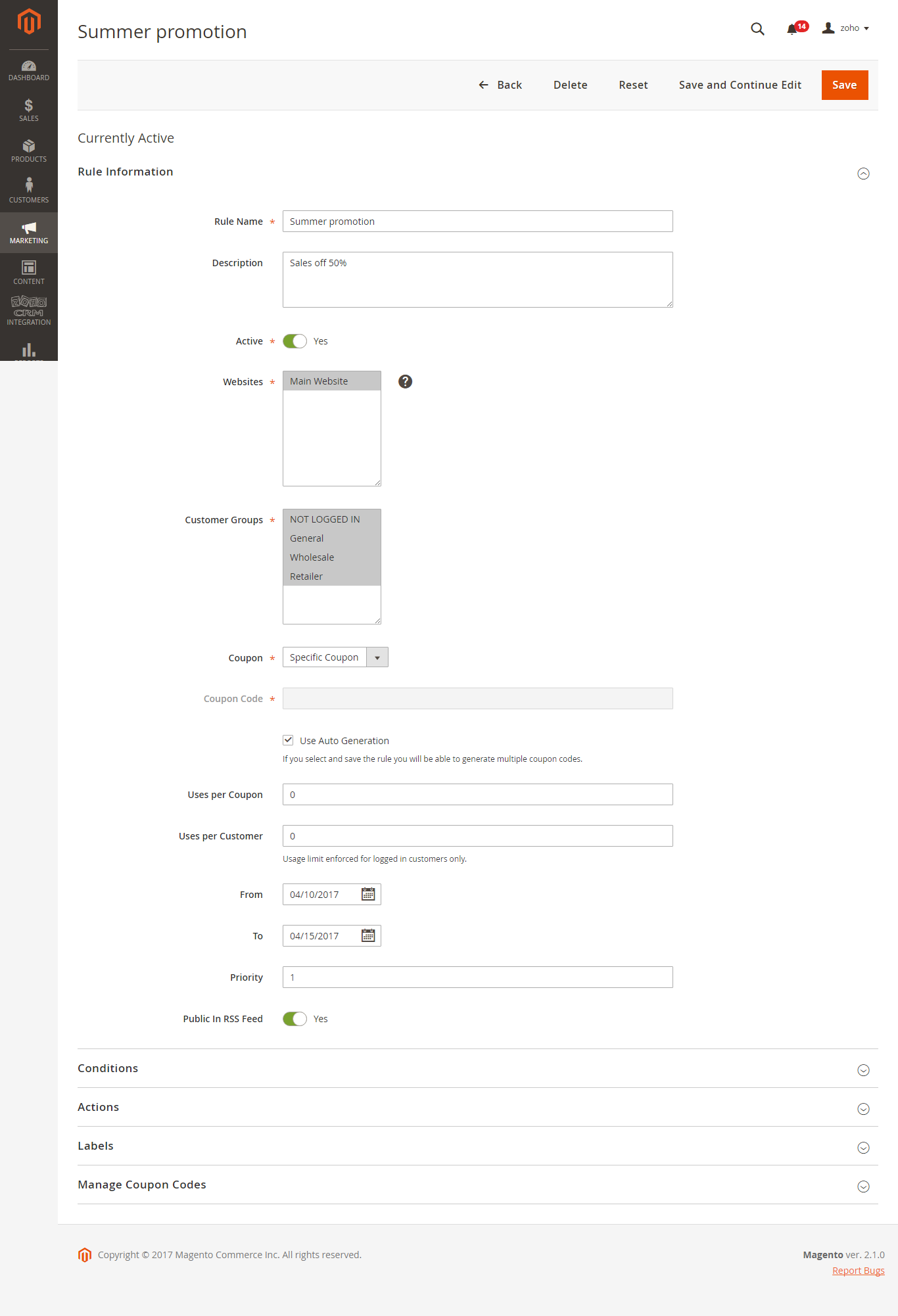
A campaign was synced in Zoho
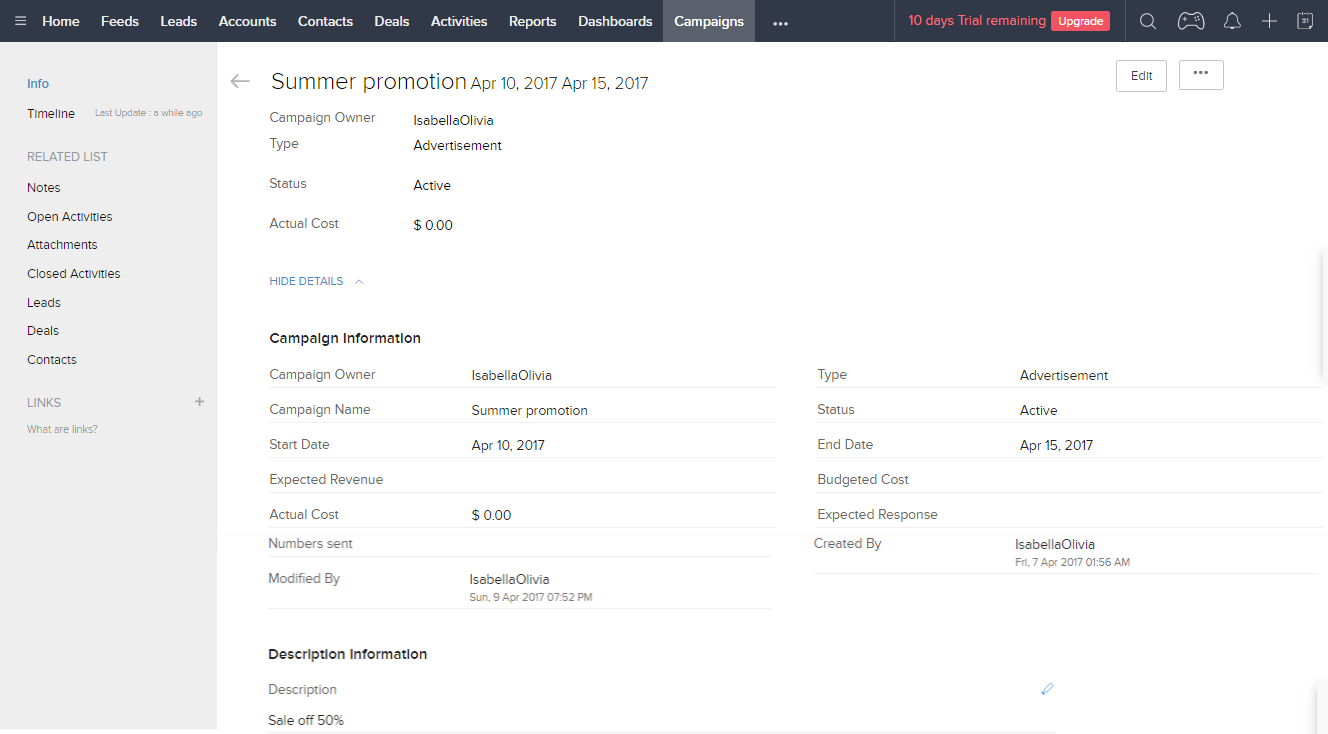
When an invoice is made by admin in Magento 2, Invoice in Zoho will be synced
When an invoice is successfully sent
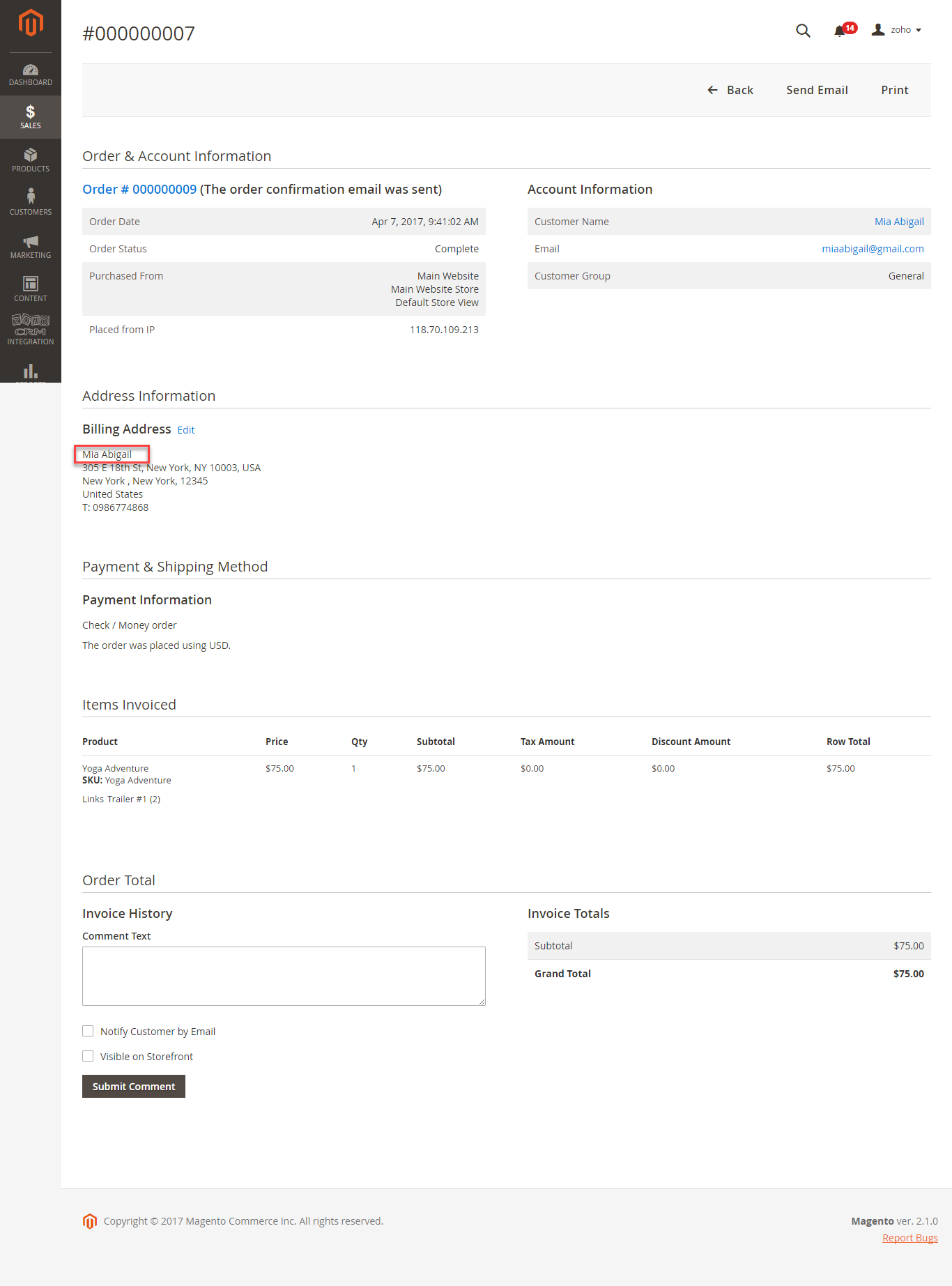
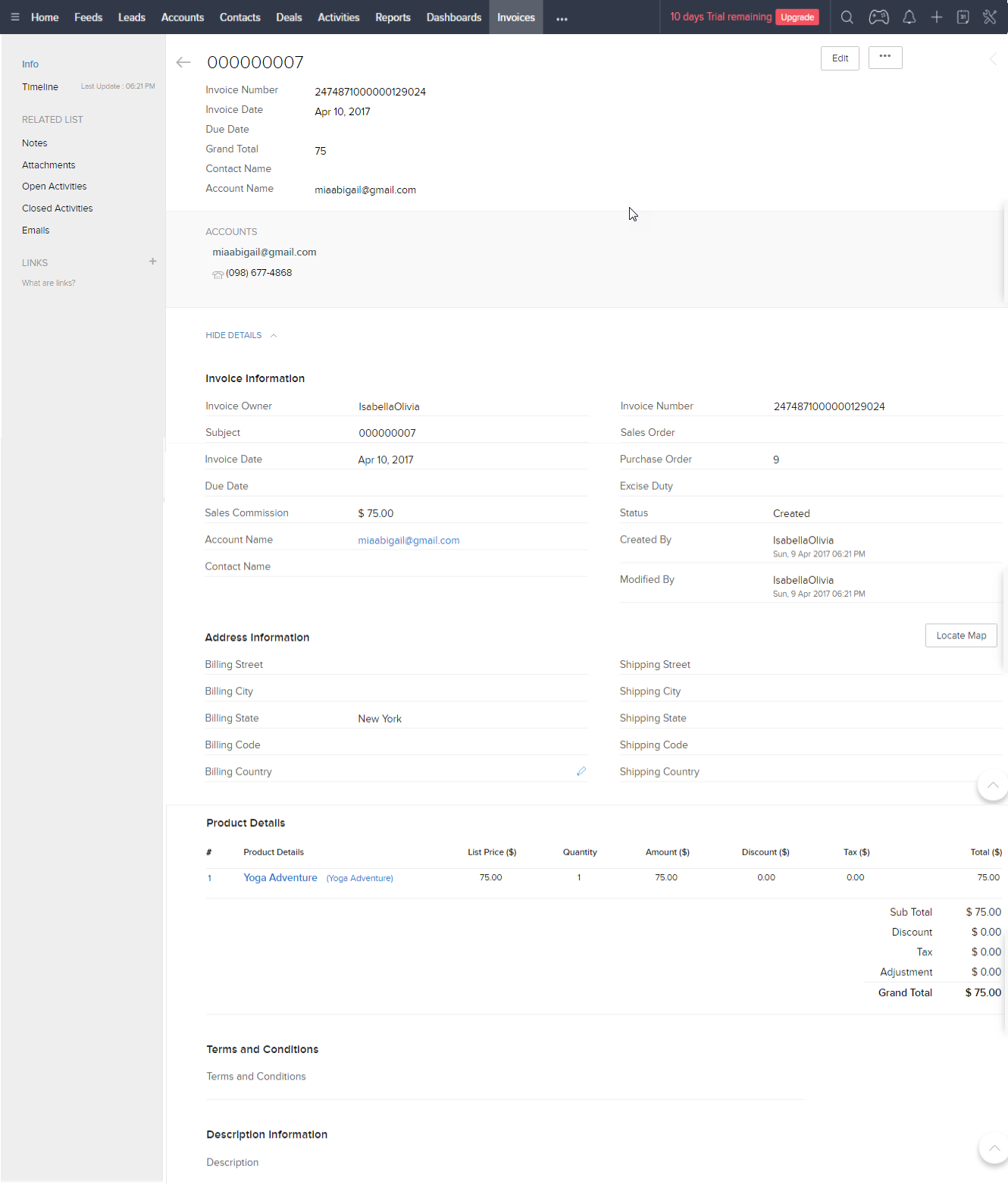
When admin deletes a customer account in Magento, that customer will also be wiped from Leads, Accounts and Contacts in Zoho.
Once again, thank you for purchasing our extension. If you have any questions relating to this extension, please do not hesitate to contact us for support.
Magenest