Thank you for purchasing our extension. If you have any questions that are beyond the scope of this document, do not hesitate to leave us an email via our email address below.
Created: 05/05/2017 | By: Magenest | Support Portal: http://servicedesk.izysync.com/servicedesk/customer/portal/20
![]()
This extension provides a flexible tool for integrating database between Magento 2 store and Salesforce in two-way.
The extension page: https://store.magenest.com/magento-2/salesforce-crm-integration.html
Your store should be running on Magento Edition version 2.0.x, 2.1.x., 2.2.x
The module works base on using API, so make sure your Salesforce edition had API by checking the using version:
The API package is not available if you use any other edition that's not listed above. |
It is necessary to create a new app for the connection between Magento 2 and Salesforce CRM. First of all, you need to have a developer account in Salesforce, go to https://developer.salesforce.com/.
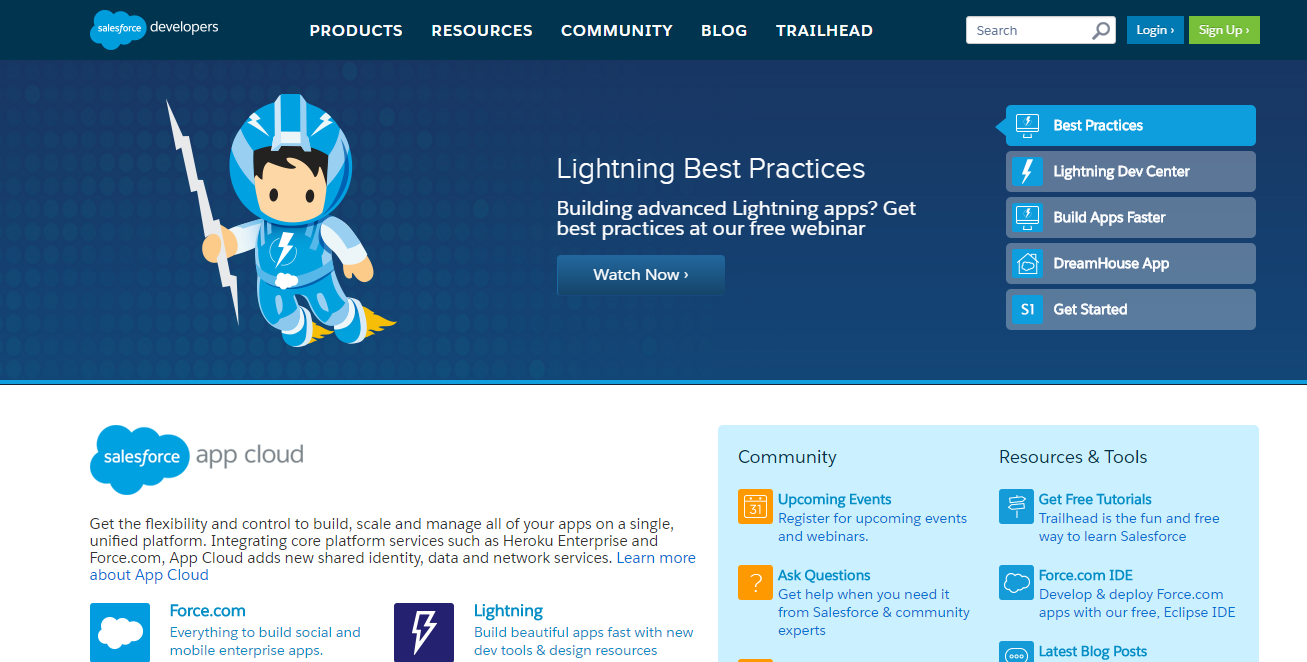
Login if you already have an account.
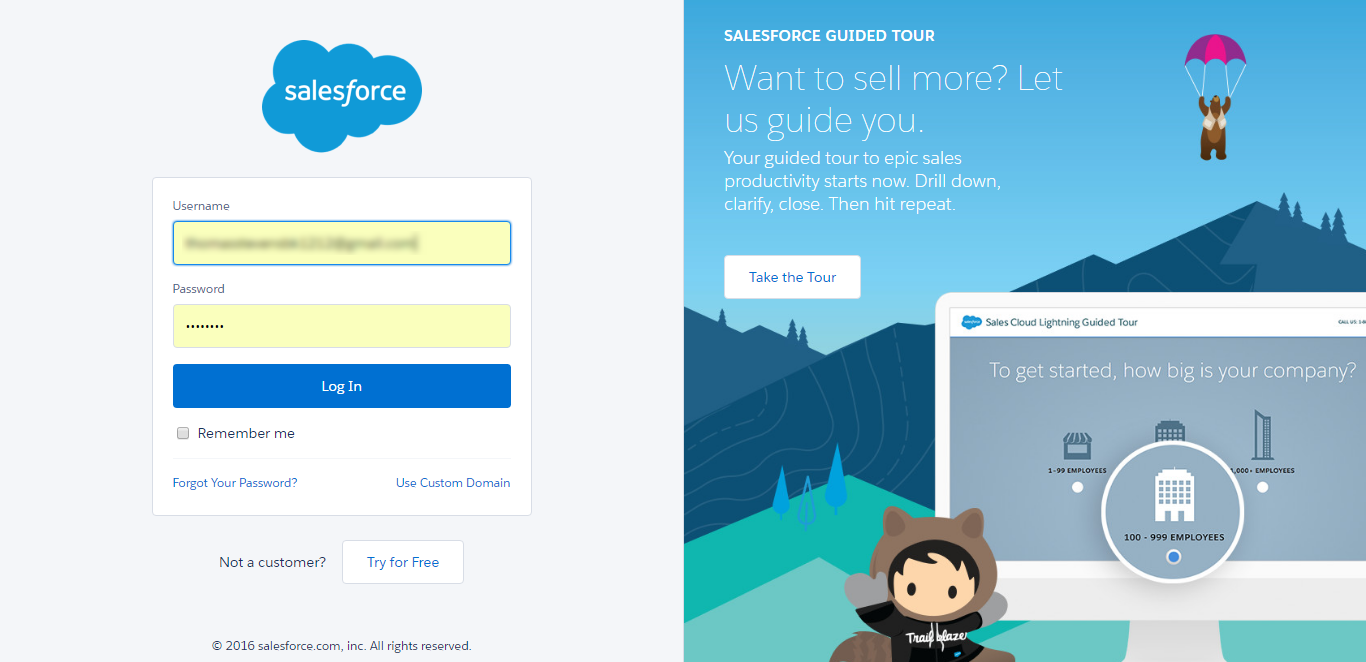
Or Sign up to create a new one
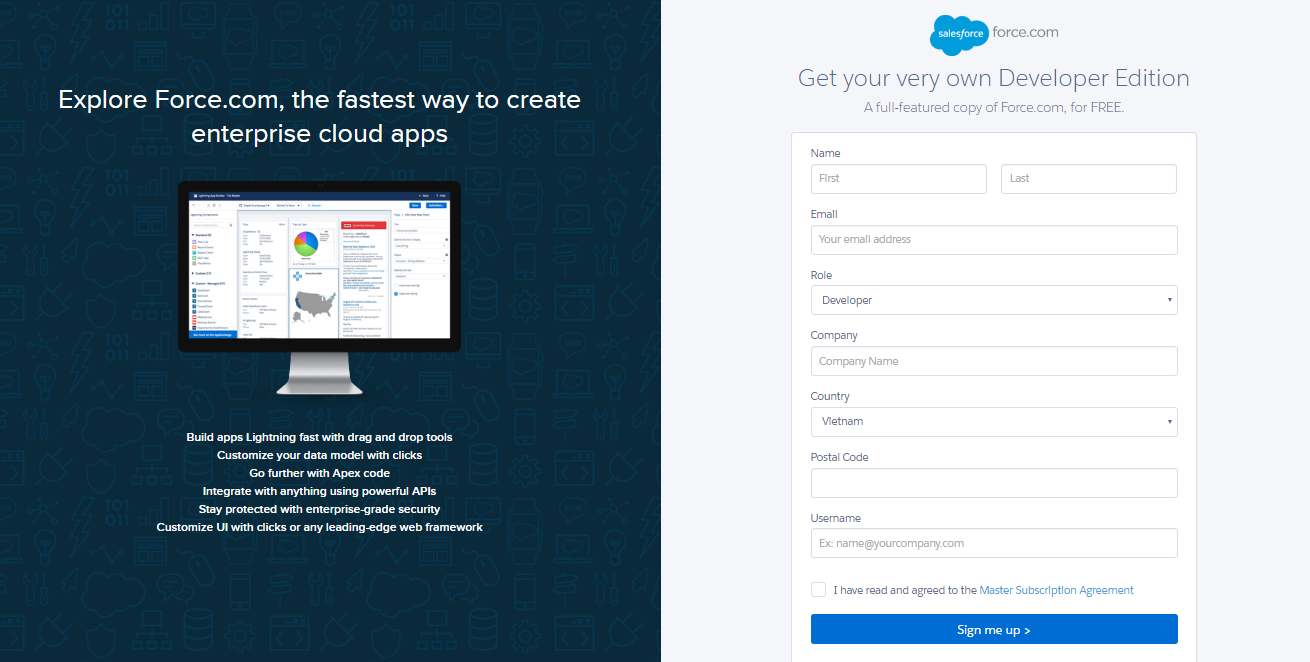
Go to https://ap2.salesforce.com/ and sign in your Salesforce CRM account.
Your Salesforce CRM account will appear as below. On the left menu bar, click on Apps > App Manager, then click on New Connected App on the top right to create a new app.
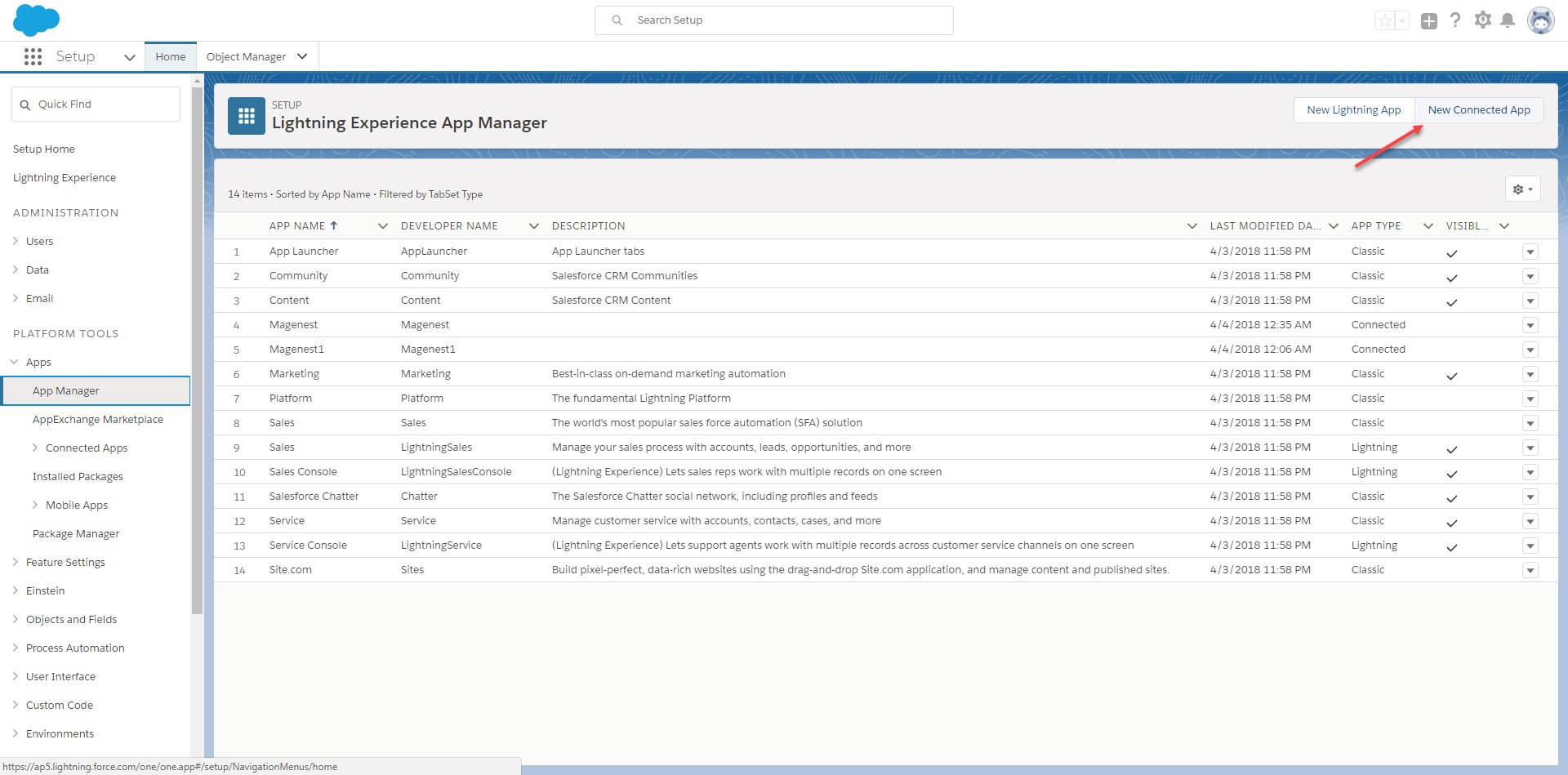
- Entering information needed:
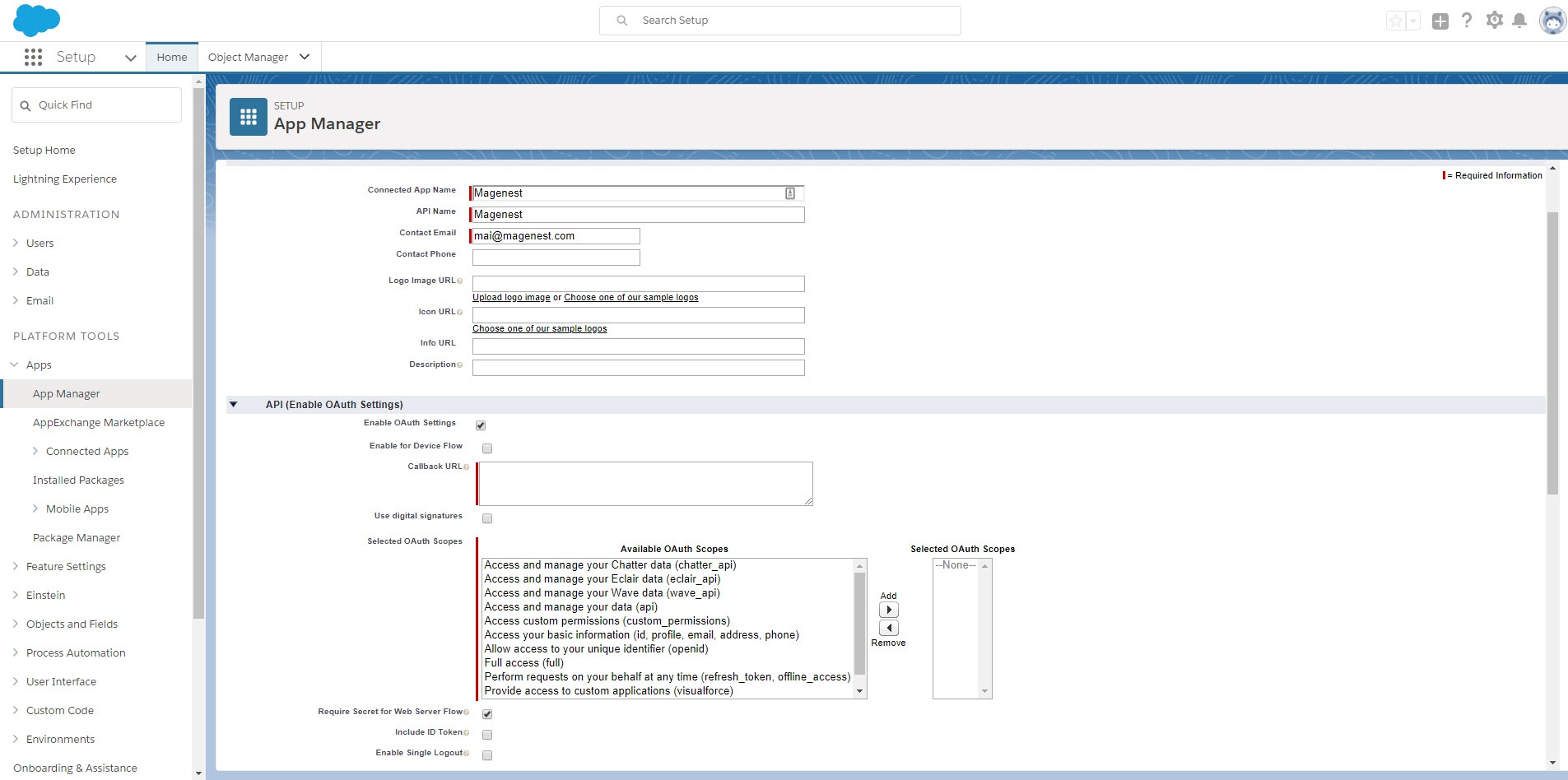
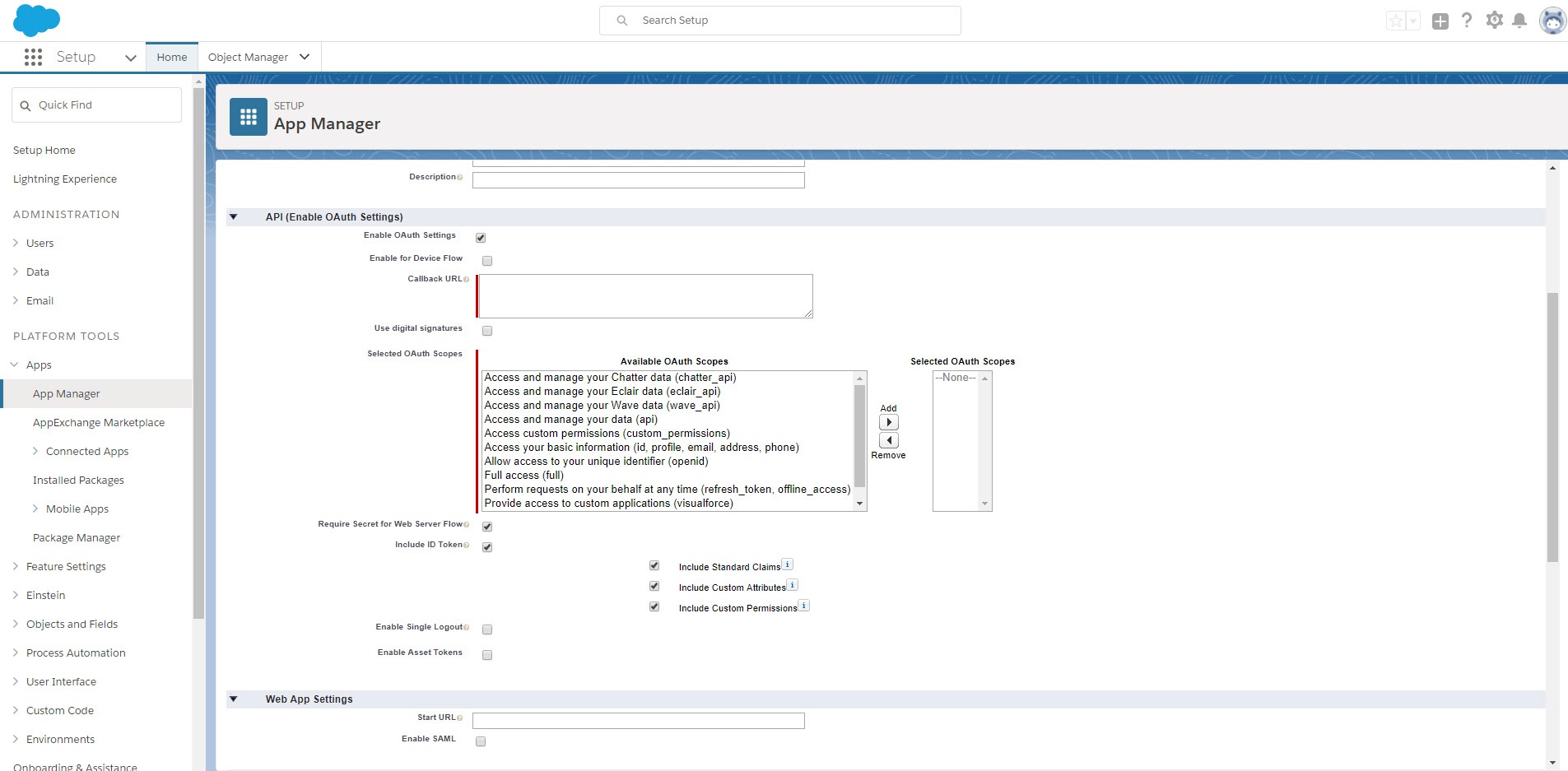
Click Save button, then Continue to see the newly created app.
The output will look like below, you will use the Consumer Key and Consumer Secret for the configuration.
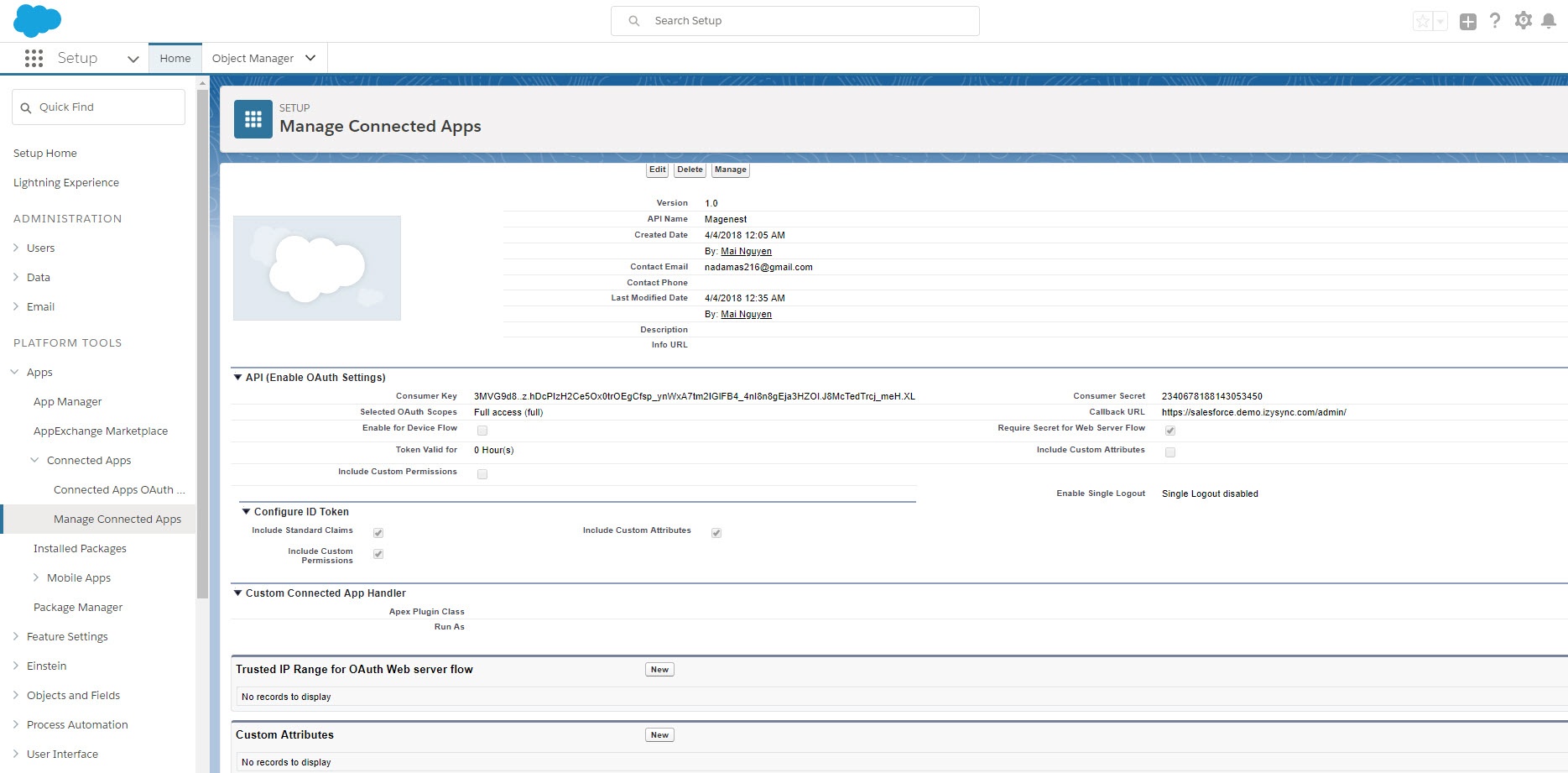
Click on user icon on the top right, choose Settings. Then on the left menu bar, choose Personal Information > Reset My Security Token.
Click on Reset Security Token button to get a new one.
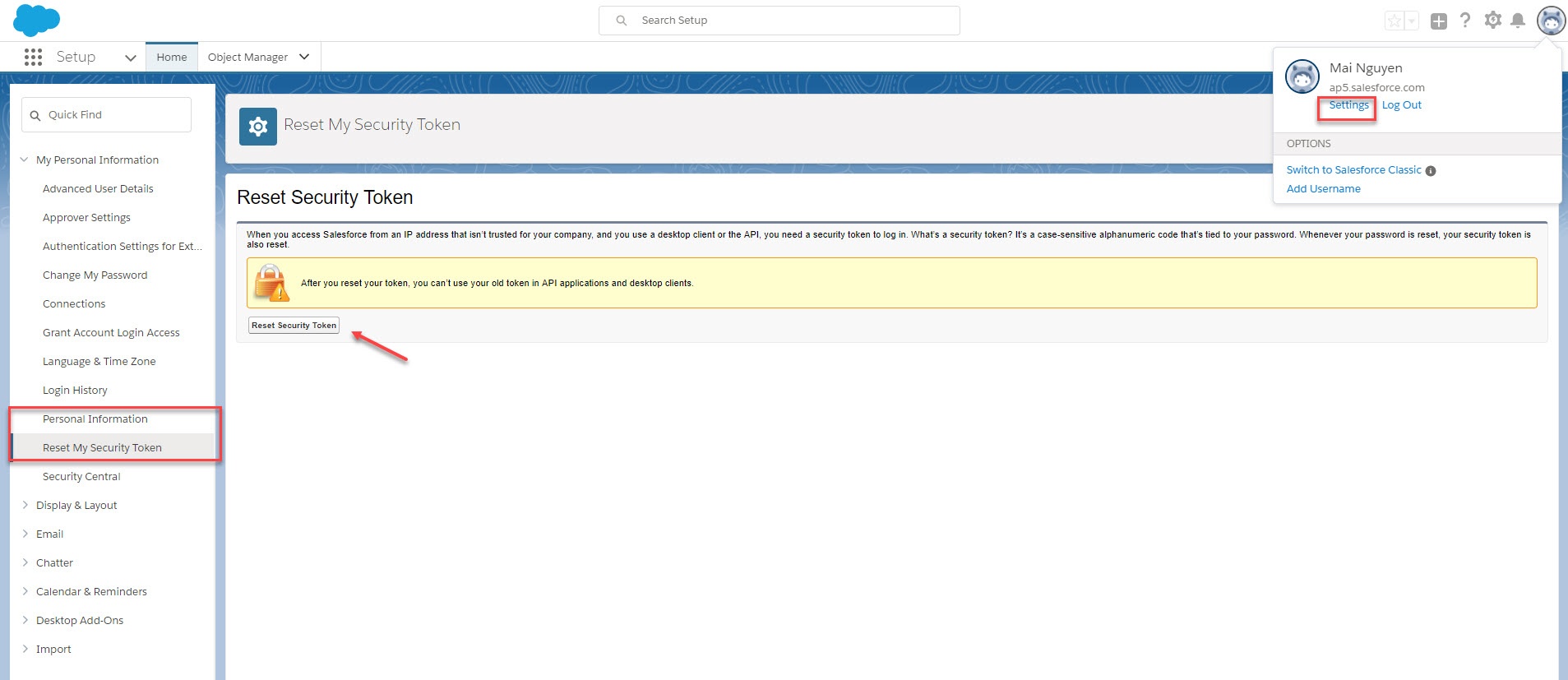
New security token will be sent to your registered email.
Note that you will need this security token for configuration.
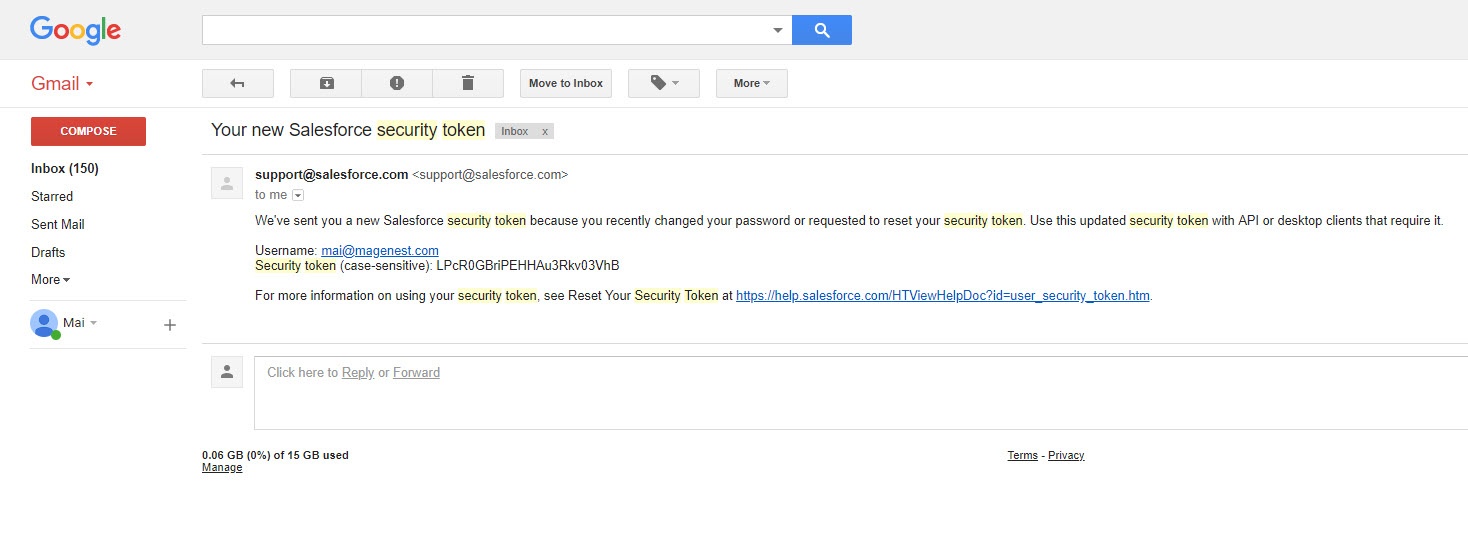
Setup and Authentication Salesforce CRM account will allow integrating Magento 2 store with your Salesforce CRM account.
Log in to back end Magento 2, go to Salesforce Integration > Configuration
Press Save Config after you've done (refresh the cache if needed). Then, click on Get Access button.
We highly recommend that you have to save config before click on Get Access button, this will help you avoid making the consumer key error.
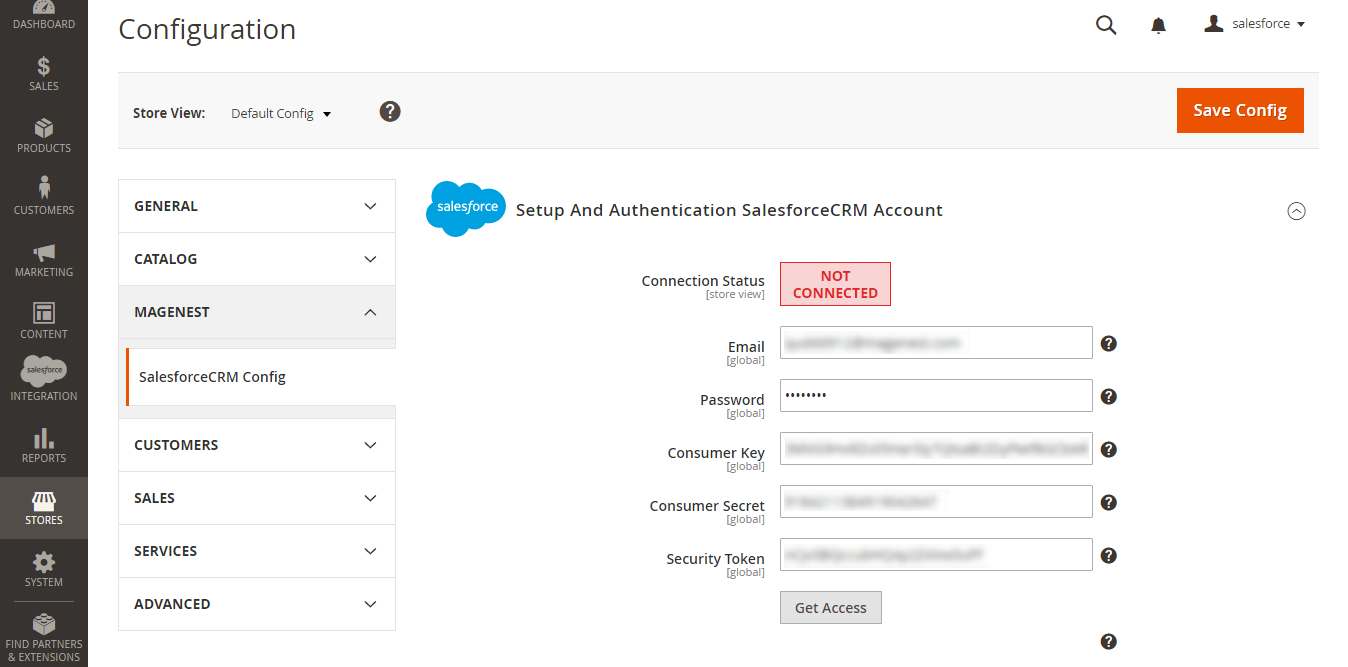
Connection Status will be transferred from Not Connected to Connected with all the information like the picture below. The integration is successful. Admins can set up bi-directional database synchronization between Magento 2 store and Salesforce CRM account now.
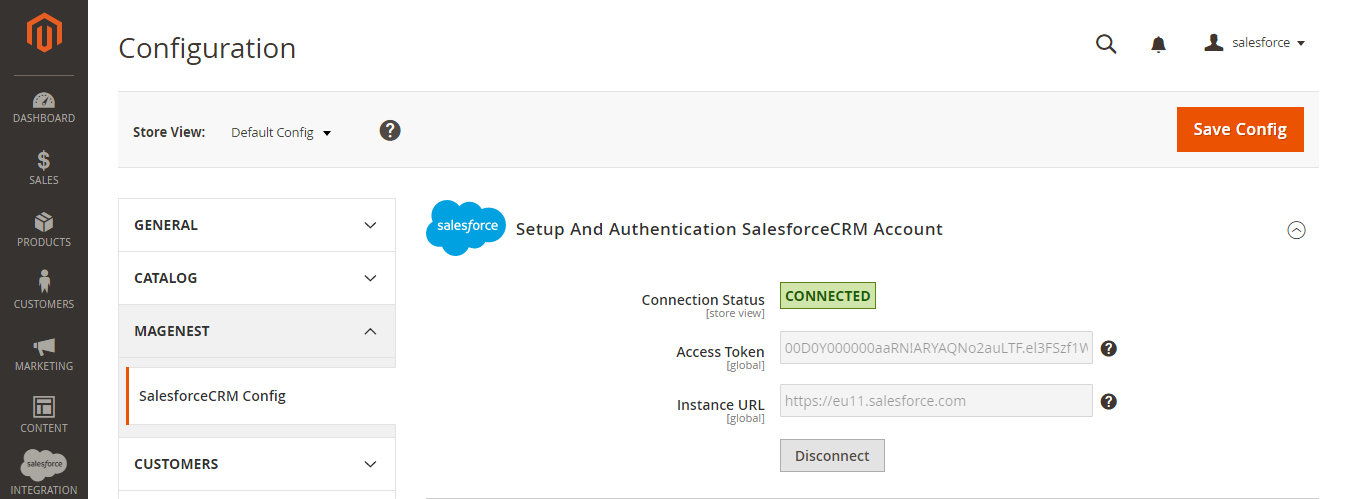
In order to synchronize data fields from Magento 2 store to your Salesforce CRM account correctly, you need to create the mapping for these fields first.
Go to Salesforce Integration > Setup Field Mapping
In the Mapping Management, choose the type of data you want to create field map among: Account, Contact, Campaign, Lead, Product, Order, Opportunity.
For Subscriber data, you don't need to create field mapping.
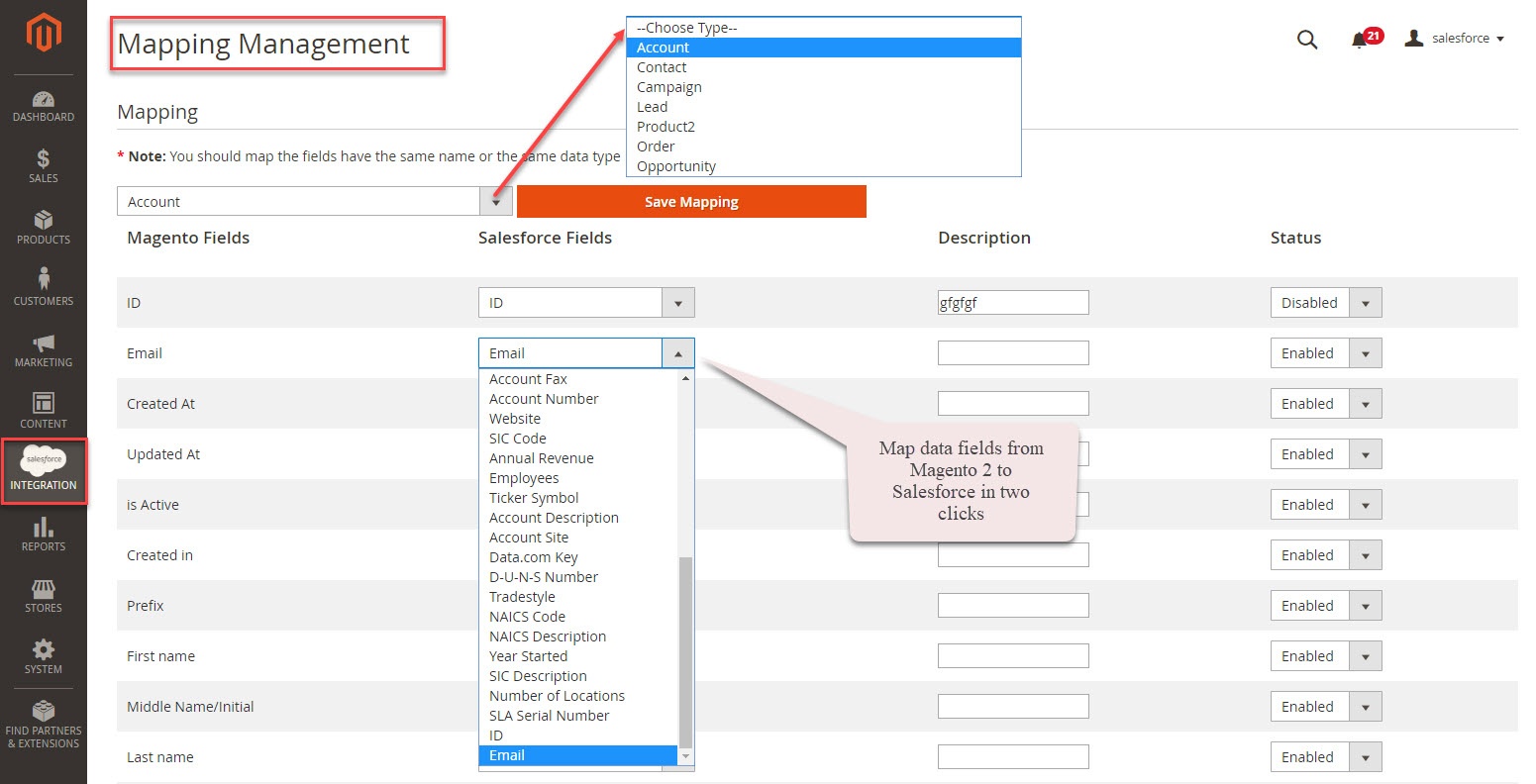
For each field in Magento Fields, choose the matching field in Salesforce Fields to sync data.
Salesforce has field-level security that allows admin to restrict field access to certain users. You can click here for more info. Therefore, when you create field mapping, there would be some fields in Salesforce that don't show up in the backend. In this case, you have to go to Salesforce to invoke permission for these fields.
Description: Describe the field mapping
Status: You could enabled or disabled the field map.
You are able to synchronize data in Synchronization Settings tab: Account, Campaign, Opportunity, Contact, Lead, Product, Order, Subscriber.
In each tab, when you Enable (Yes), the Sync Mode will show up, you can choose the way to synchronize data either Auto Sync (Real-time) or Add to Queue (Cron Job).
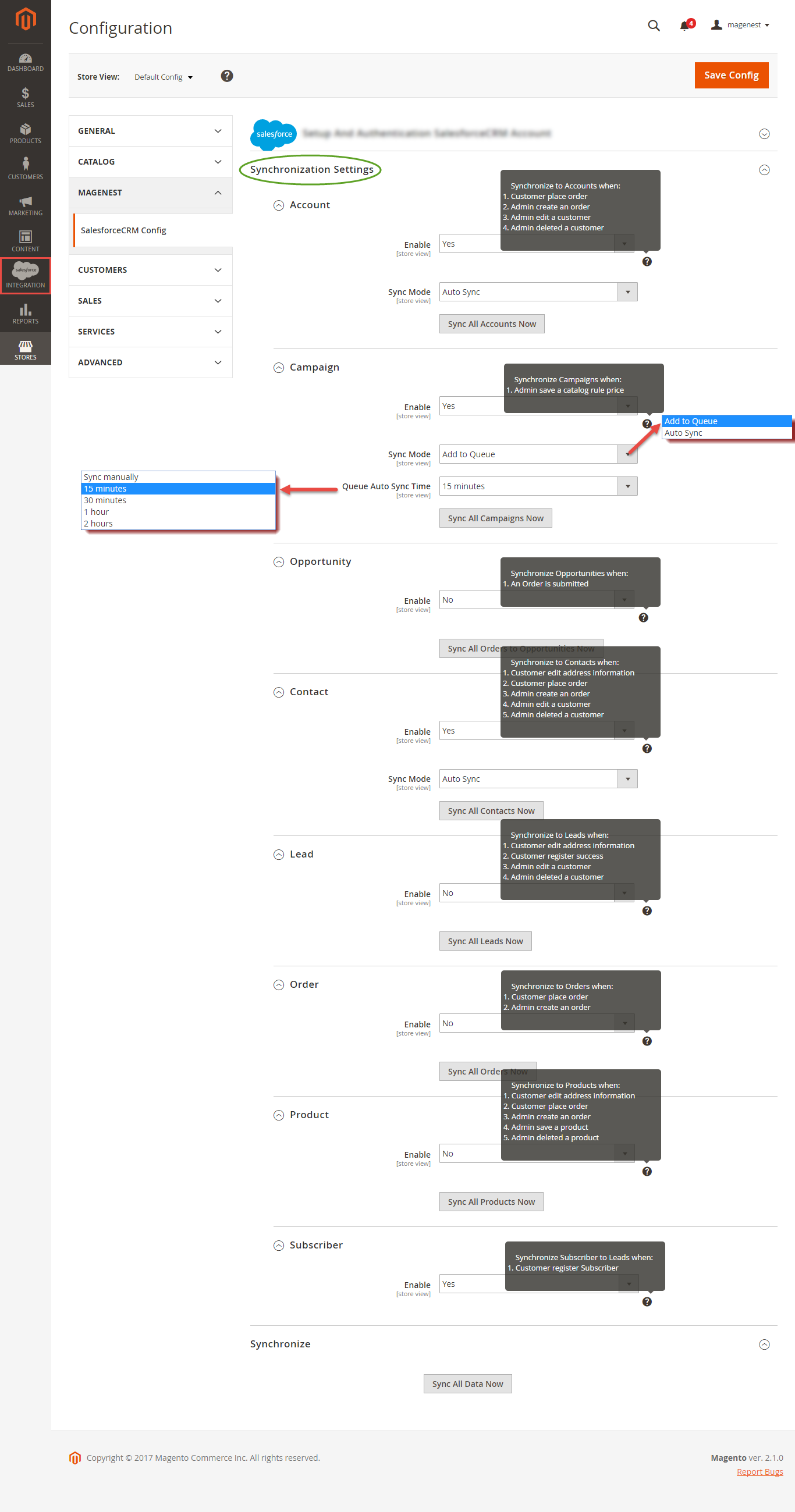
Click Sync All Data Now to sync or add data to queue. If you set the Add to queue mode, you will be redirected to the Queue page.
In Queue Page, you can choose the Actions > Delete to delete the data you don't want to sync. Then click on Sync Now button to sync the data immediately to Salesforce.
Note that synchronizing will take some time, the length of time depends on the size of data.
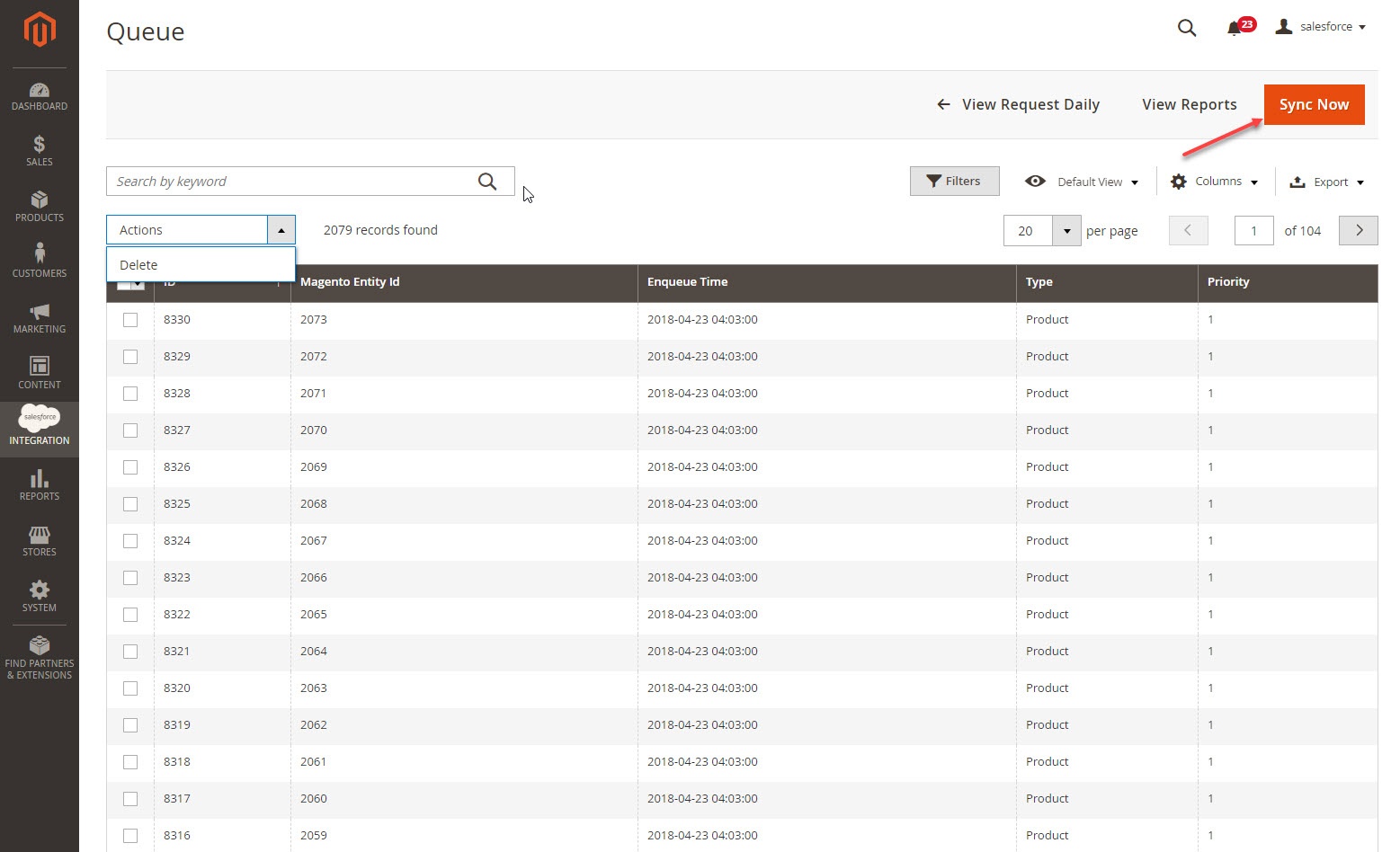
When the synchronization process is done, you can go to Salesforce Integration > View Report to see the synchronized list
In addition, you can easily check the synchronization with View Request Daily button and View On Salesforce button.
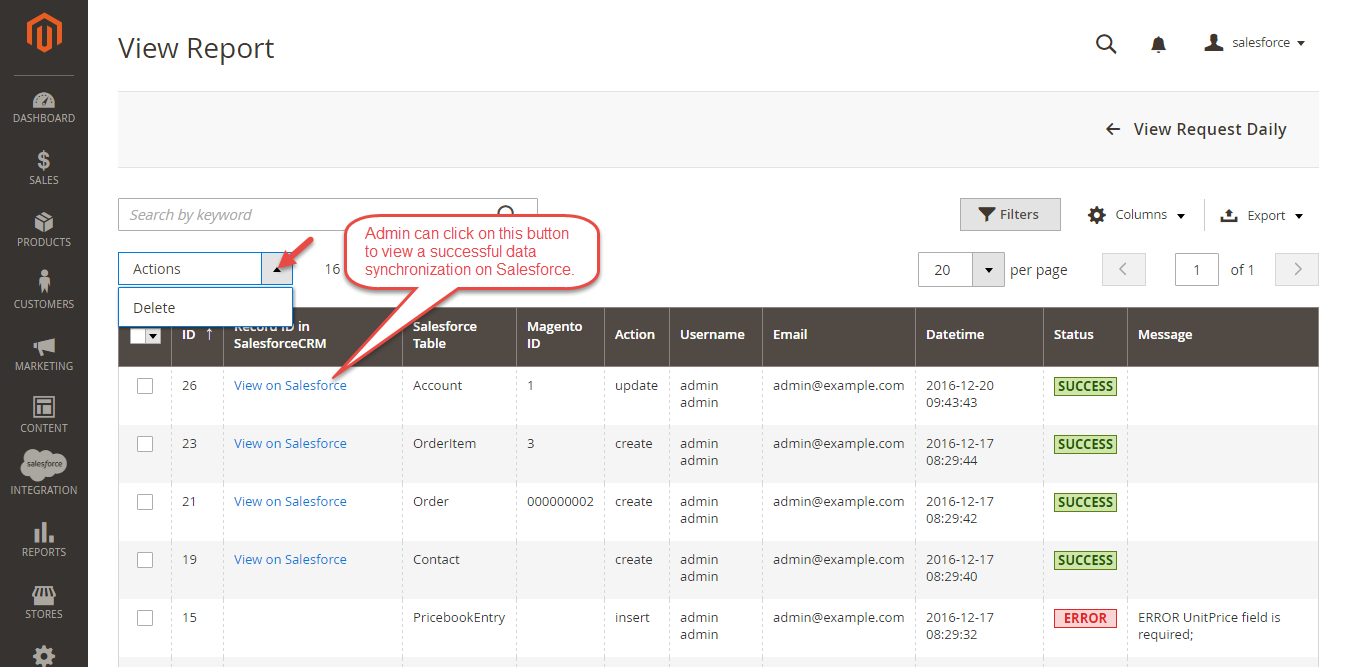
Navigate to Salesforce Integration > Request Daily Report, you can easily follow the synchronization status.
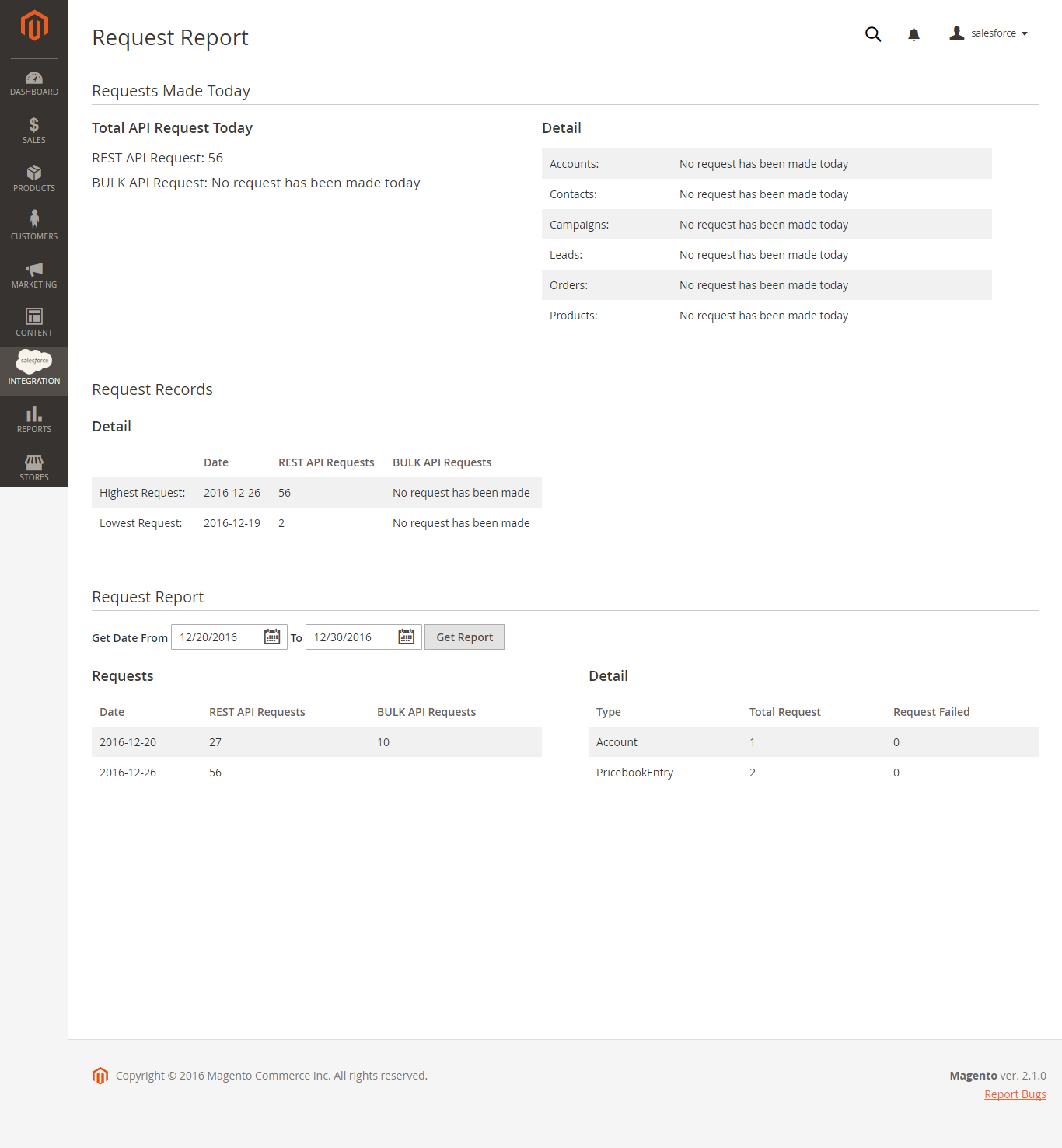
Allow synchronizing and updating a specific or all Products from Magento 2 store into Salesforce CRM Products
When a new product is added or an existing one is edited, a record with their price will be added into Salesforce's Products. In addition, when a new product is created in Salesforce CRM account, it can be synchronized to Magento 2 store.
Magento Catalog
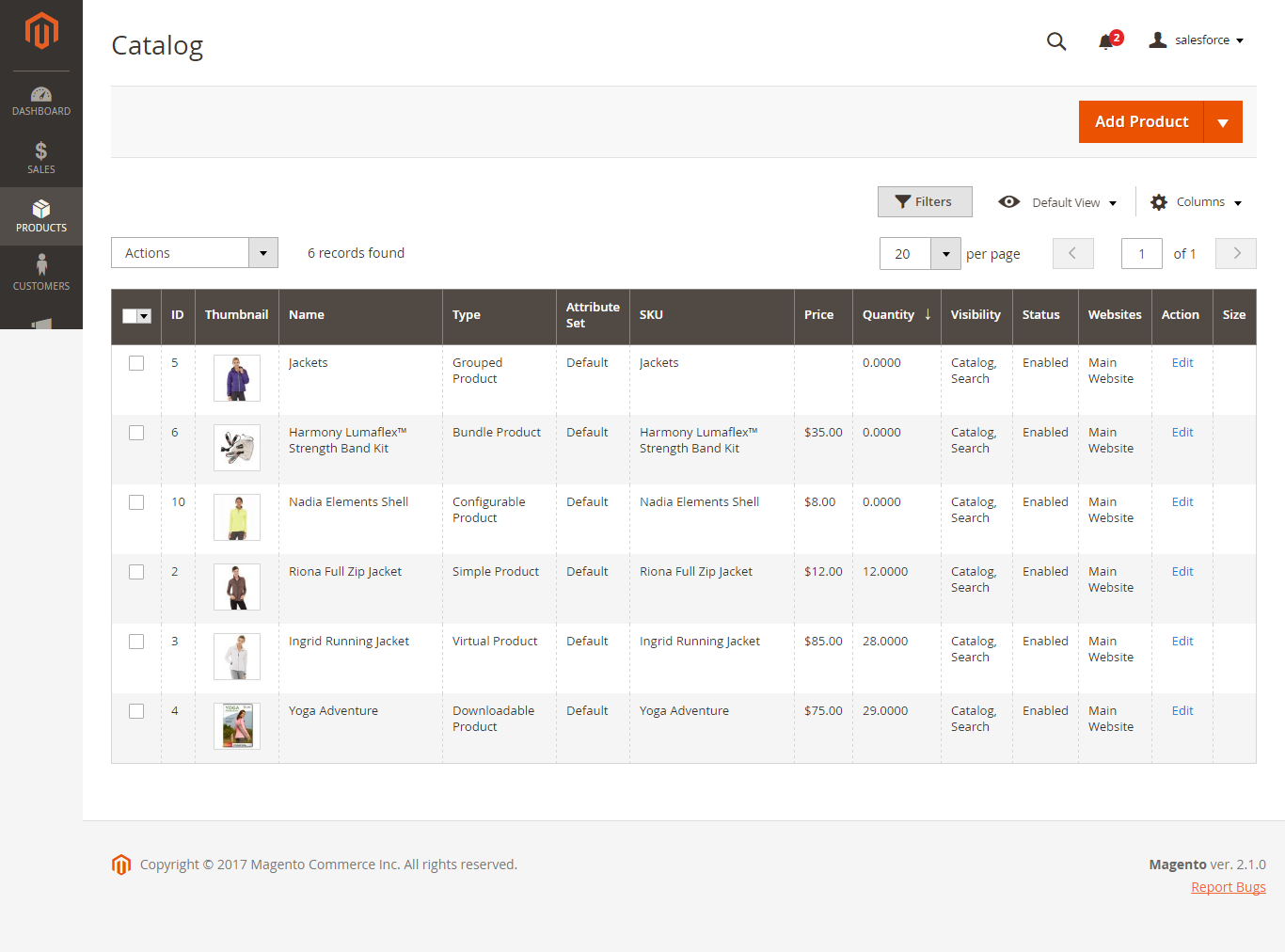
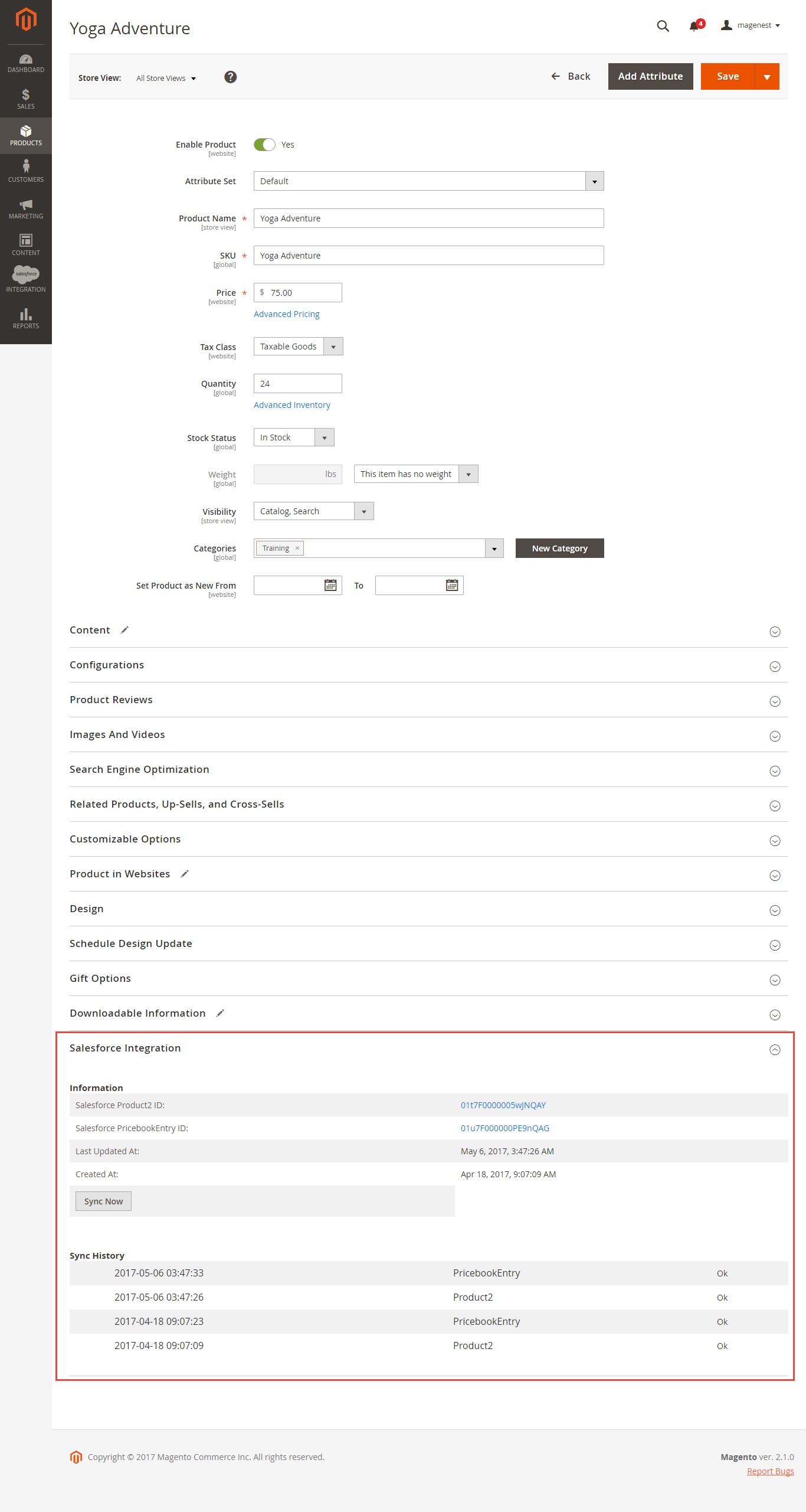
Salesforce Products
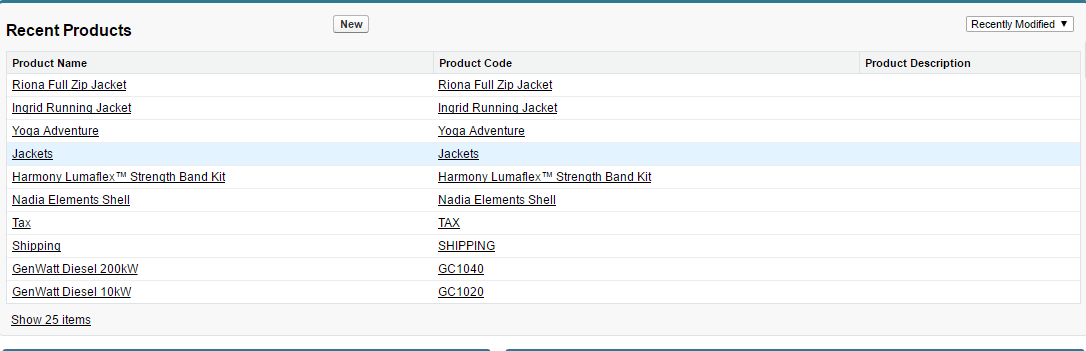
Whenever a customer account is created or updated in Magento 2 store, his/her information will be synchronized to Salesforce CRM in Leads, Accounts, and Contacts. Especially, this extension creates Salesforce Integration tab for each customer information that allows you to easily synchronize a specific customer.
Magento 2 Dashboard
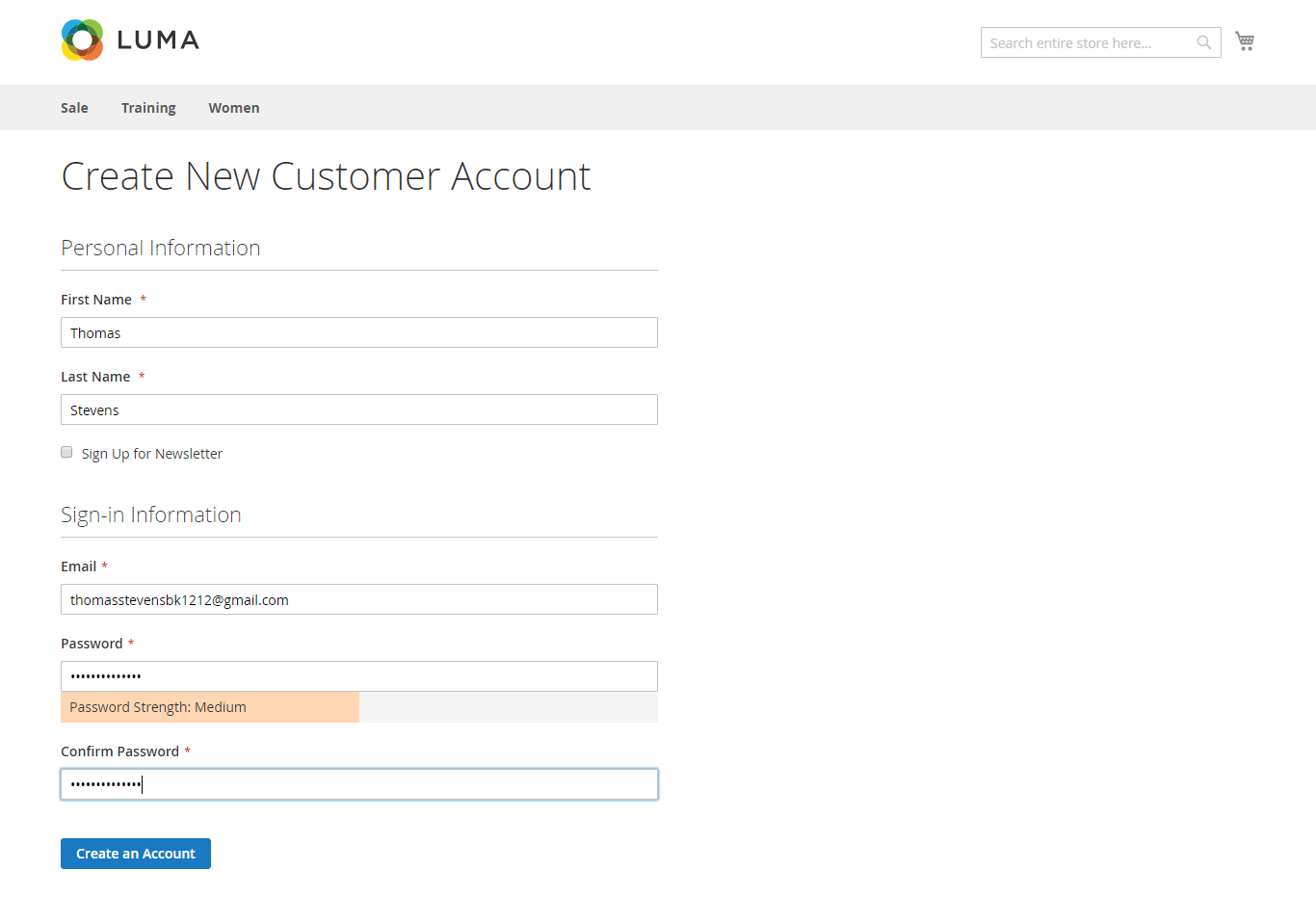
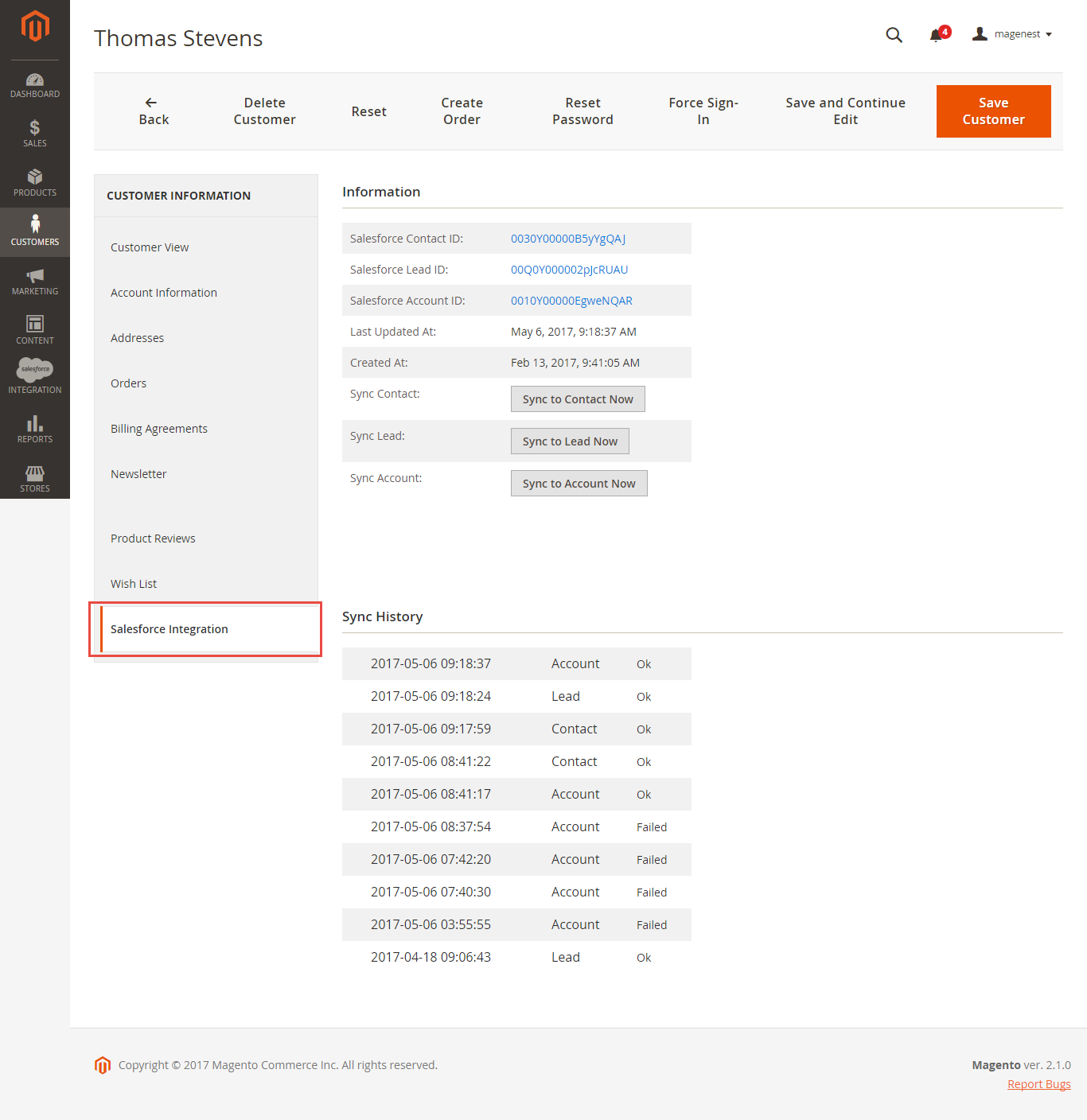
Salesforce Leads
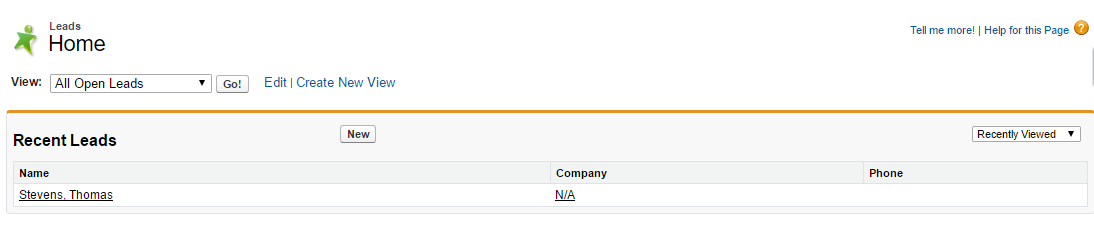
Salesforce Contacts
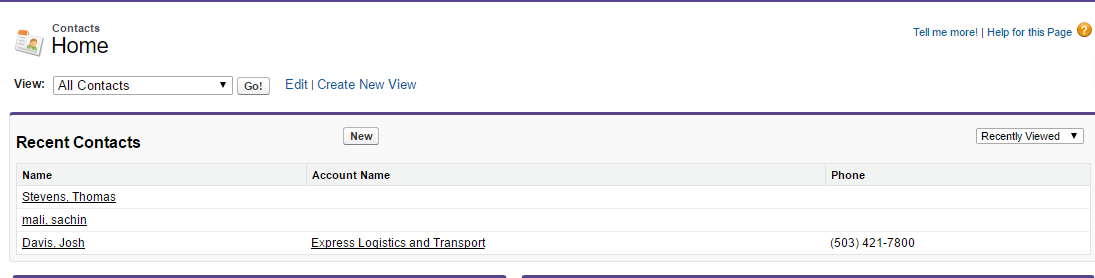
Salesforce Accounts
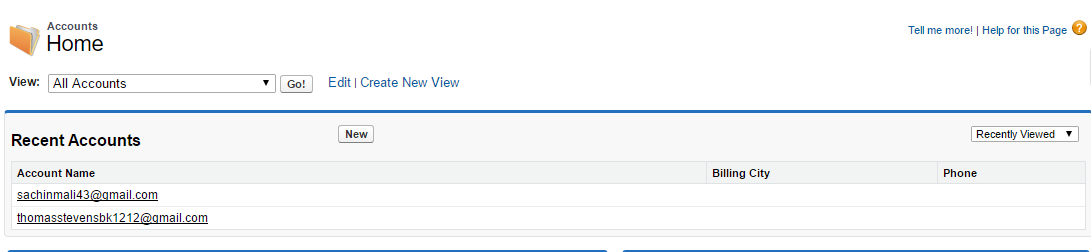
Whenever a customer places an order, the information will be synced in Salesforce's Orders and Opportunities.
Magento 2 Orders Data
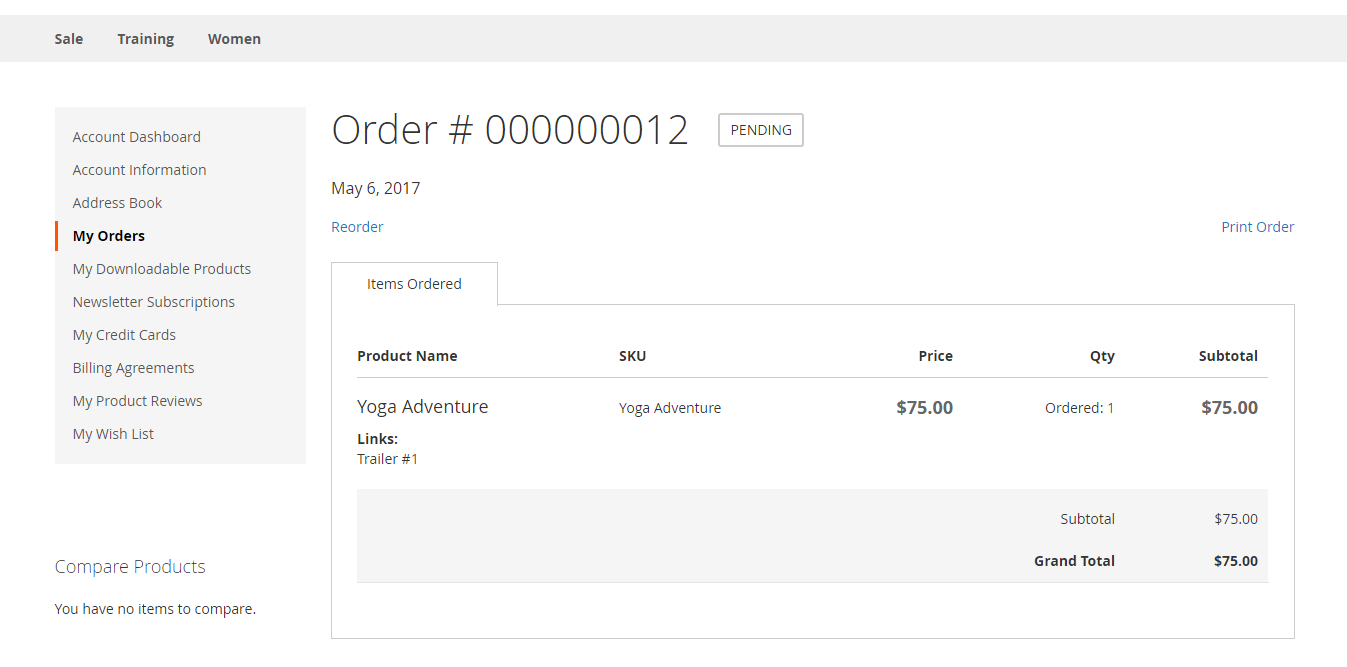
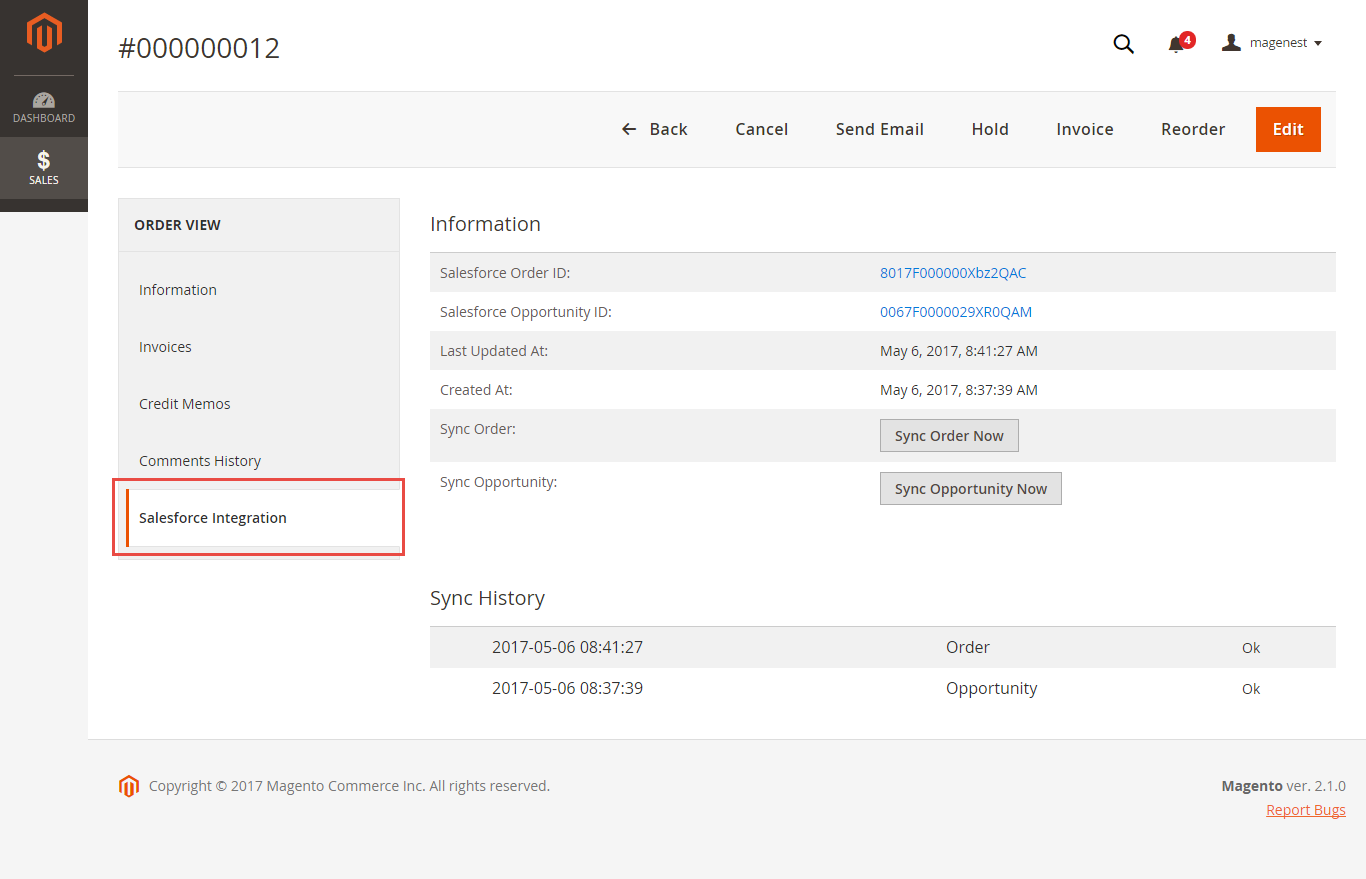
Salesforce Order Information
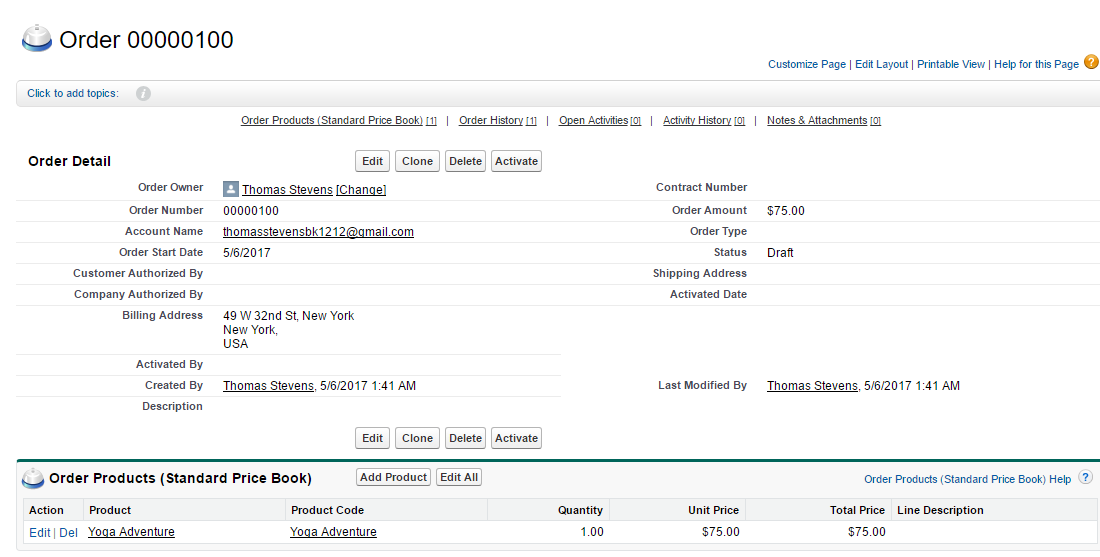
Opportunity
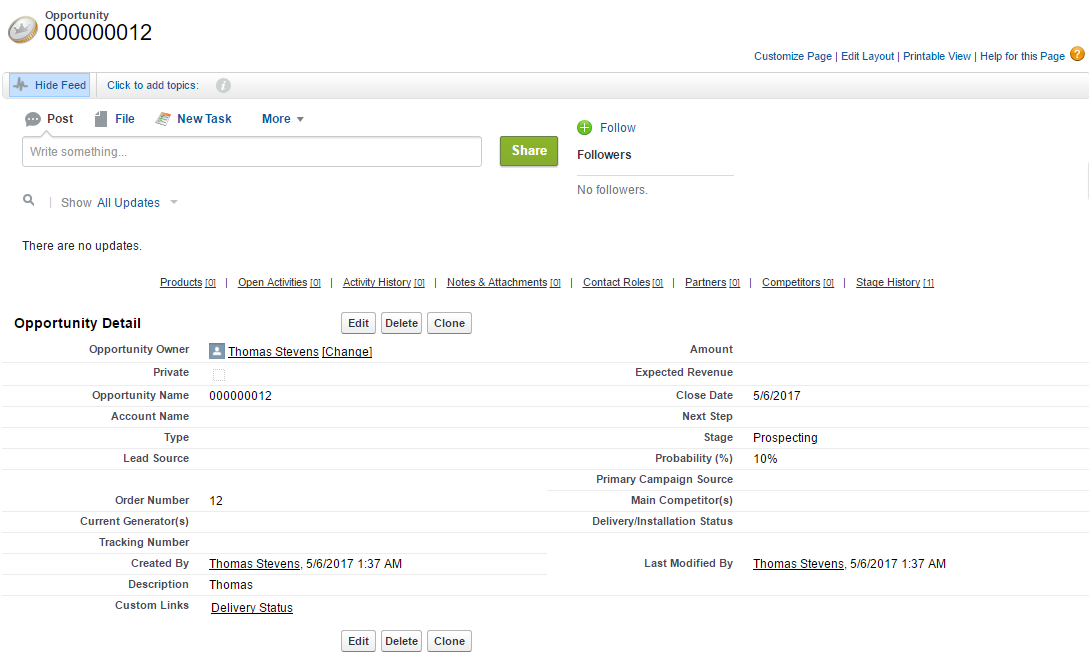
When store owners launch a new promotion or update an existing one, the corresponding campaign will be added into Salesforce.
Note that if you change the rule name when updating the campaign, it will create another one in Salesforce.
Magento 2 Catalog Price Rule
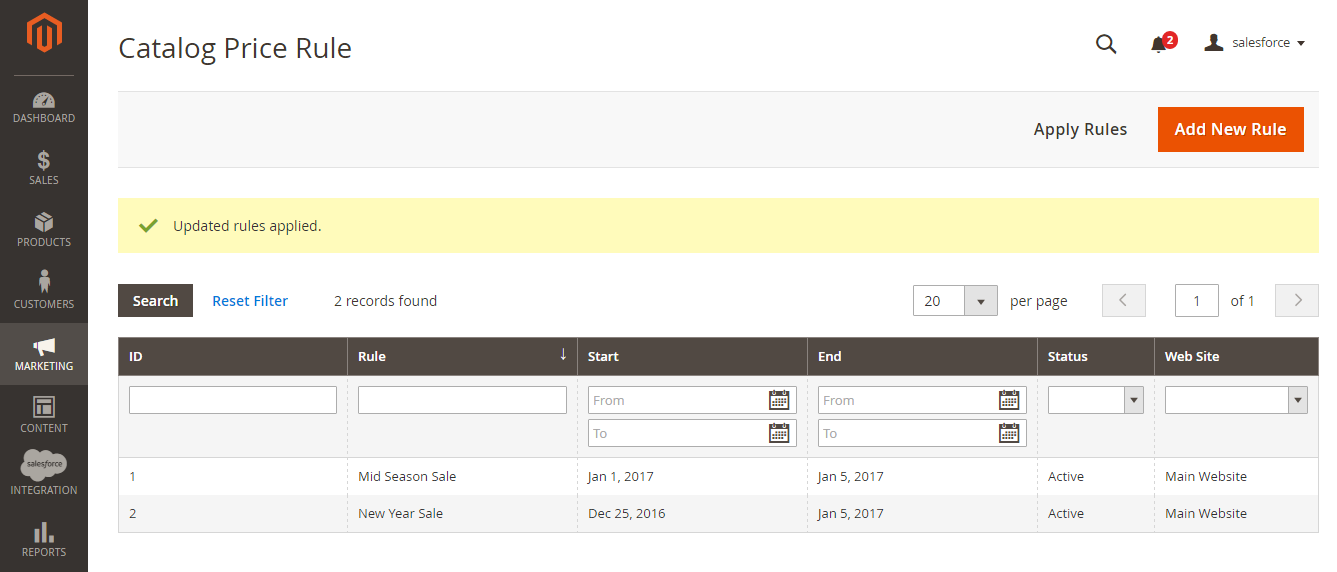
Salesforce Campaigns
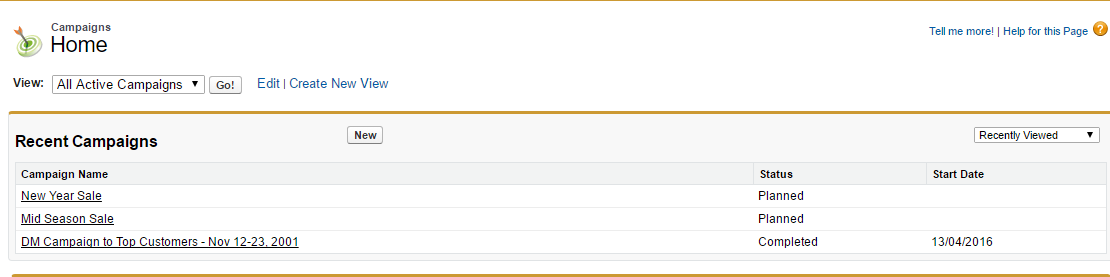
Once again, thank you for purchasing our extension. If you have any questions relating to this extension, please do not hesitate to contact us for support.