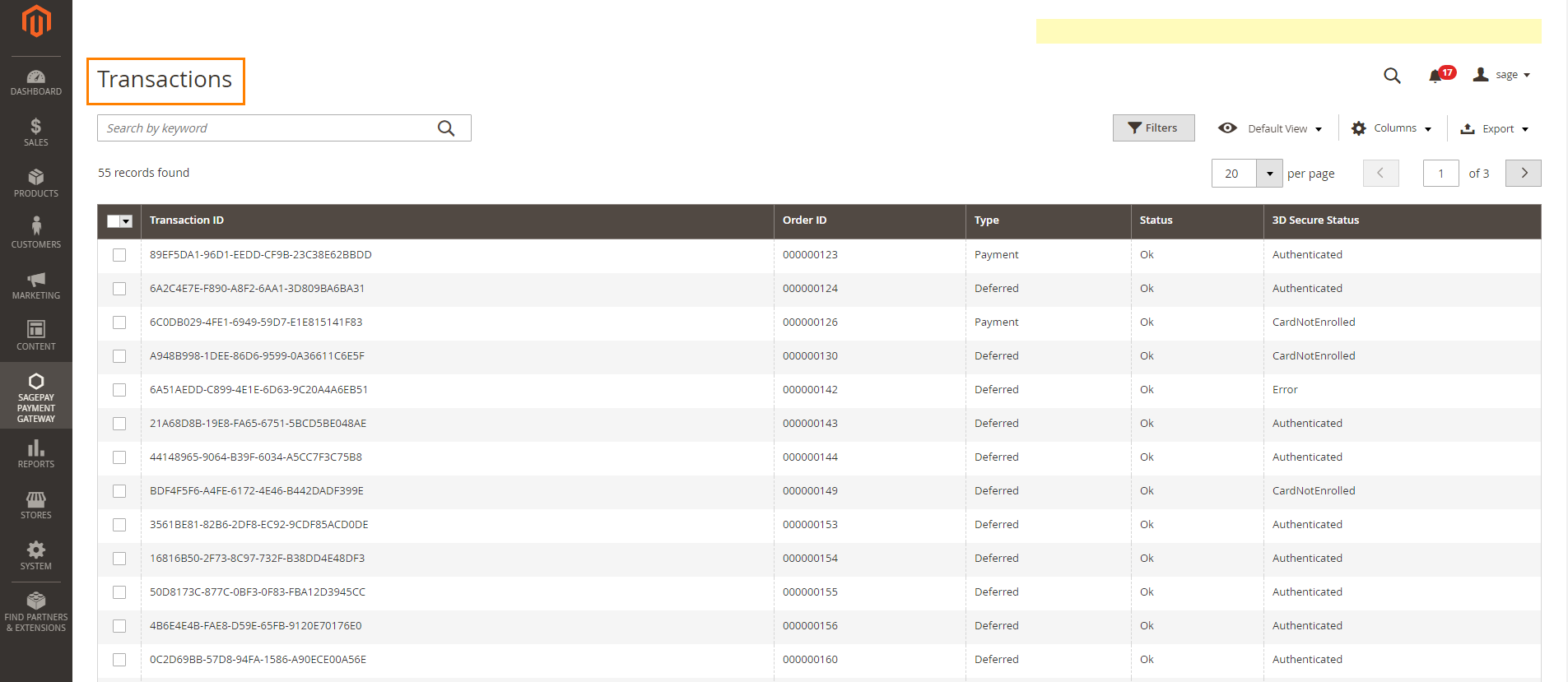Thank you for purchasing our extension. If you have any questions that are beyond the scope of this document, do not hesitate to leave us an email via our email address below.
Created: 09/01/2018 | By: Magenest | Email: [email protected] | Support Portal : http://servicedesk.izysync.com/servicedesk/customer/portal/19
![]()
Sage Pay Payments extension for Magento 2 is great tool allowing the store owners to sync data form their magento store to SagePay Payment Gateway.
Extension's page: Sage Pay Payments
Your store should be running on Magento 2 version 2.1.x.; 2.2.x
Firstly, you have to configure the SagePay Payment Extension at Magento back end by clicking on Stores > Configuration > Sales > Payment Methods > SagePay Payment Gateway.
In Global Config:
Fill in Vendor Name, Integration Key, Integration Password your SagePay credentials
In our example, we use account and API of SagePay to implement transaction in test mode.
There are two accounts that customers can use: sandbox and sandboxEC. With SandboxEC accounts, users can be supported furthermore such as: 3-D Secure Checked, Strict AVS, CV2.
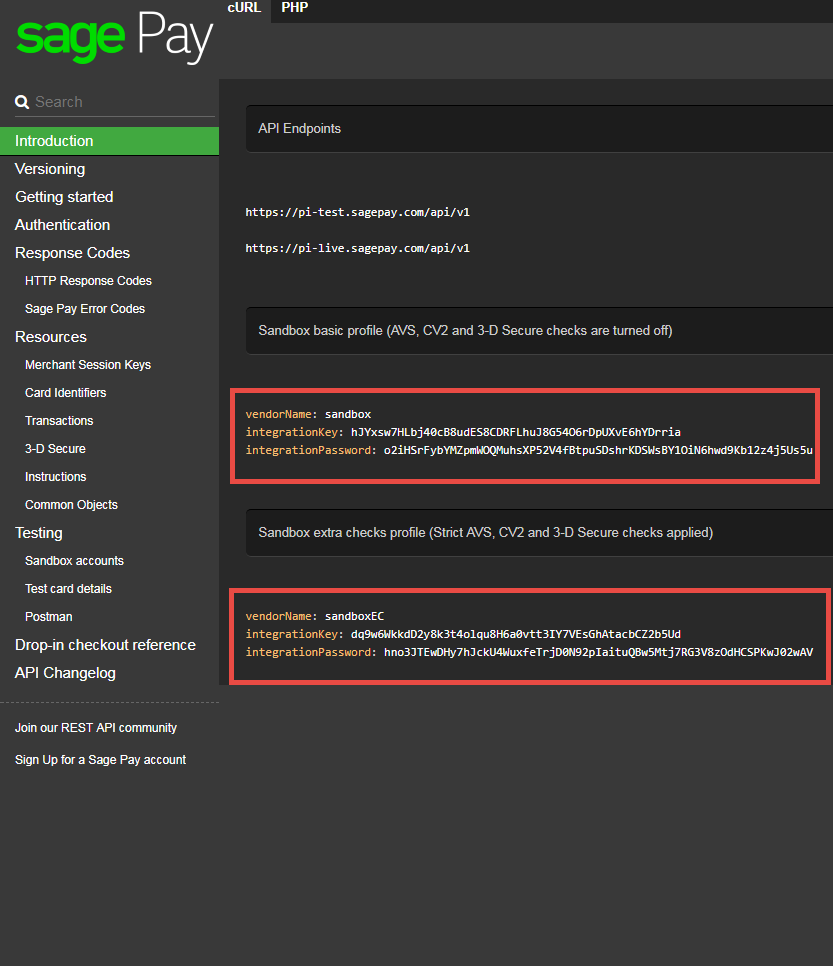
Turn on Test Mode (Choose Yes) when you use test credentials. Turn off the Test Mode (Choose No) when you go live.
You can also turn on Ignore address check to skip the address and postcode check in test mode.
Then Click on Check API button to check whether the API is working or not.
Save Card Token: Allow customers to save credit card token for future purchase.
Enable MOTO: Allow you to make payments in admin panel for customers buying through email or telephone.
Allow Gift Aid: Allow customers to donate to charity. Note that this function only works if your Sage account is enabled for Gift Aid.
Vendor Reference Code: This will add to the unique reference of the customers' transactions. Doing this will help you recognize the source of the transactions in case you have multiple stores.
Apply 3D Secure with 4 options: Default, Force, Disable, Force & Ingore
Apply AVS, CVC Check with 4 options: Default; Force; Disable; Force & Ingore
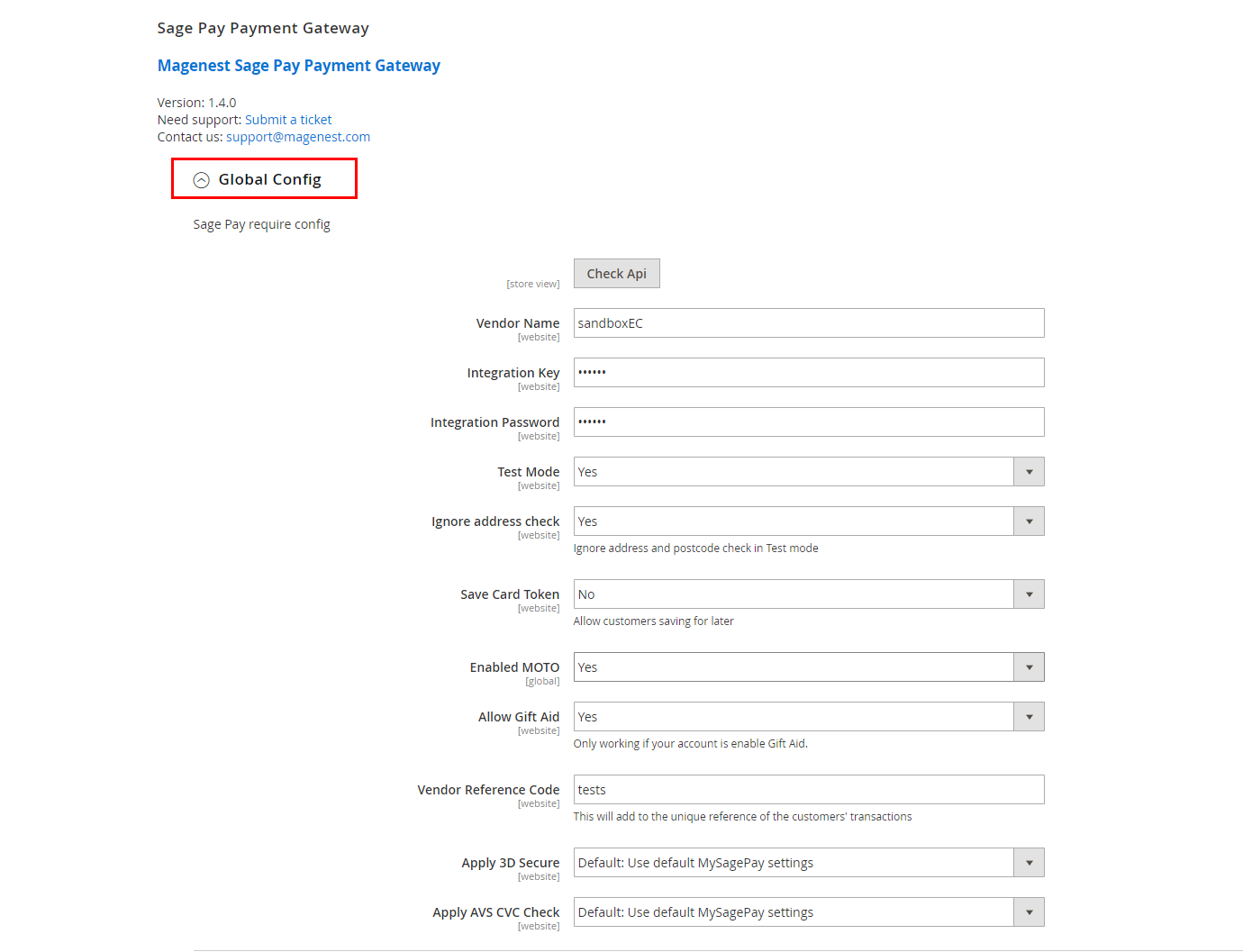
In Direct Integration
Enabled: Choose Yes to enable direct checkout for SagePay Payment
Title: The title of the payment method displayed on the checkout page.
Show SagePay Logo: Display SagePay logo on the checkout page.
Payment Action: You can choose between Authorize Only (Deferred) and Authorize and Capture (Payment)
New Order Status: Processing, Suspected Fraud
Credit Card Types: You can choose which credit card types you want by choosing one or more items.
Payment from Applicable Countries:
In addition, you can add/edit the Instructions to instruct customers how to do payment.
Sort Order: Insert the sort order number you want to create.
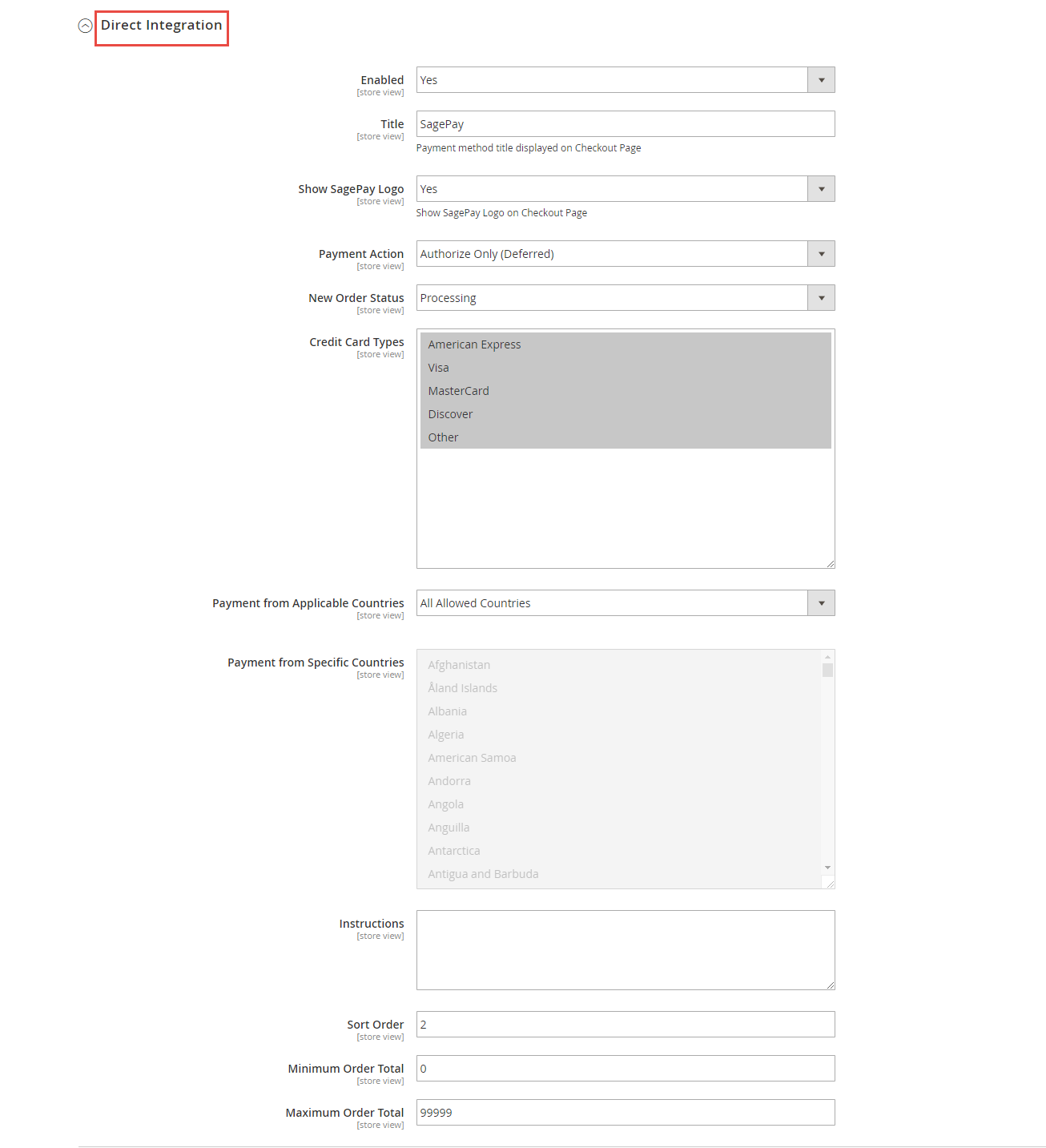
In Direct Integration with Drop-in
Enabled: Choose Yes to enable direct checkout with drop-in for SagePay Payment
Title: The title of the payment method displayed on the checkout page.
Payment Action: You can choose between Authorize Only (Deferred) and Authorize and Capture (Payment)
![]() Sort Order: Insert the sort order number you want to create.
Sort Order: Insert the sort order number you want to create.
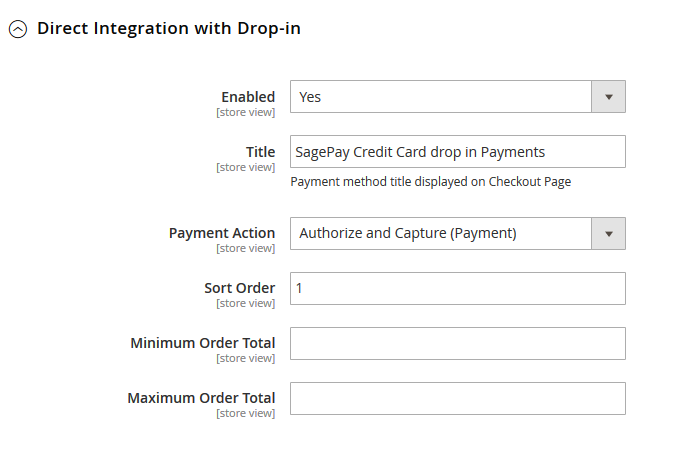
When done, press Save Configuration. This direction can be applied with both Subscription product and non-subscription product.
Customers can choose any items that they wish and click on Add to Cart button.
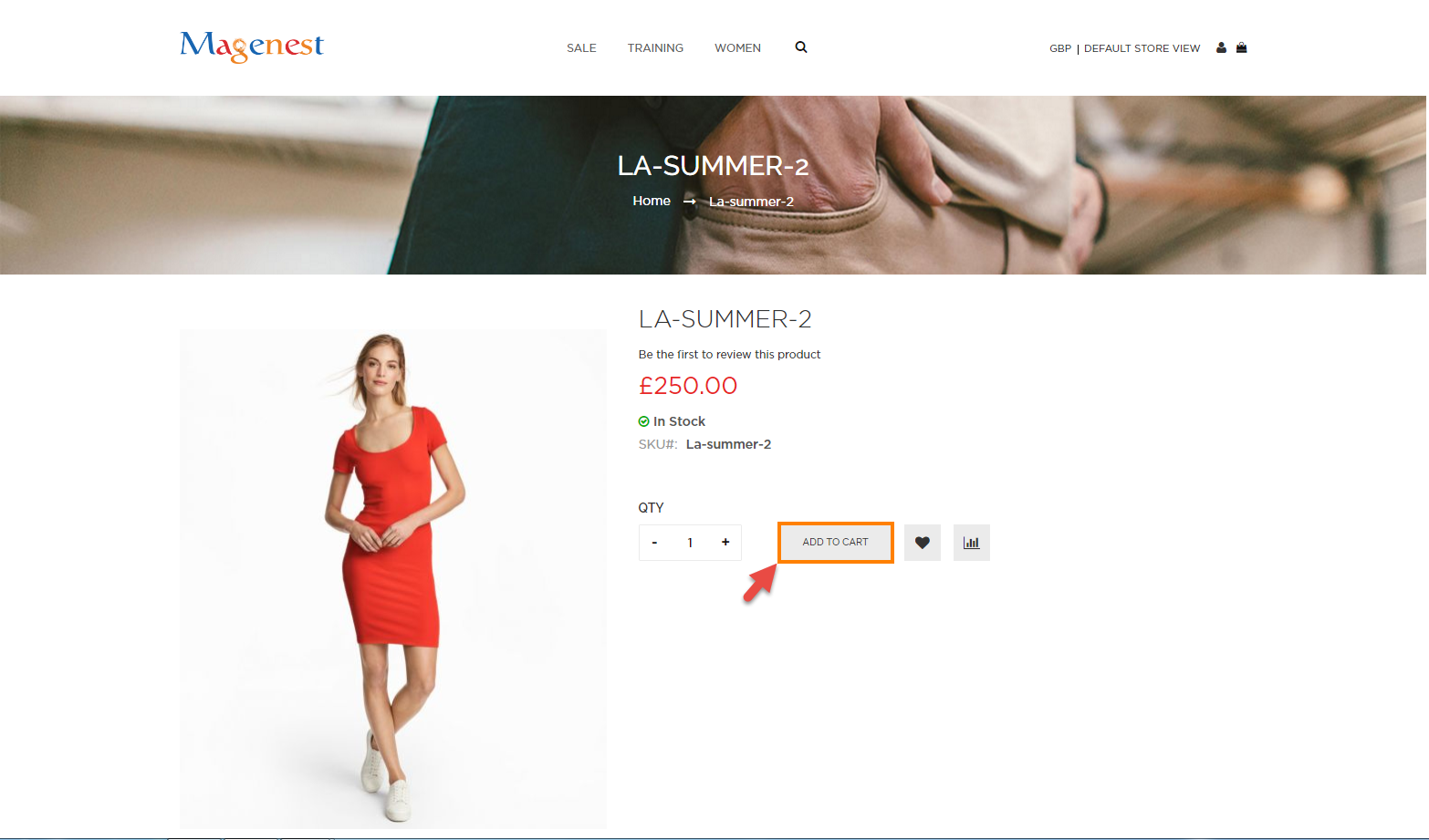
At checkout screen, the SagePay extension will display an additional SagePay with SagePay logo and SagePay Credit Card Drop In Payments option which allows customers to easily pay if they want to use SagePay payment gateway.
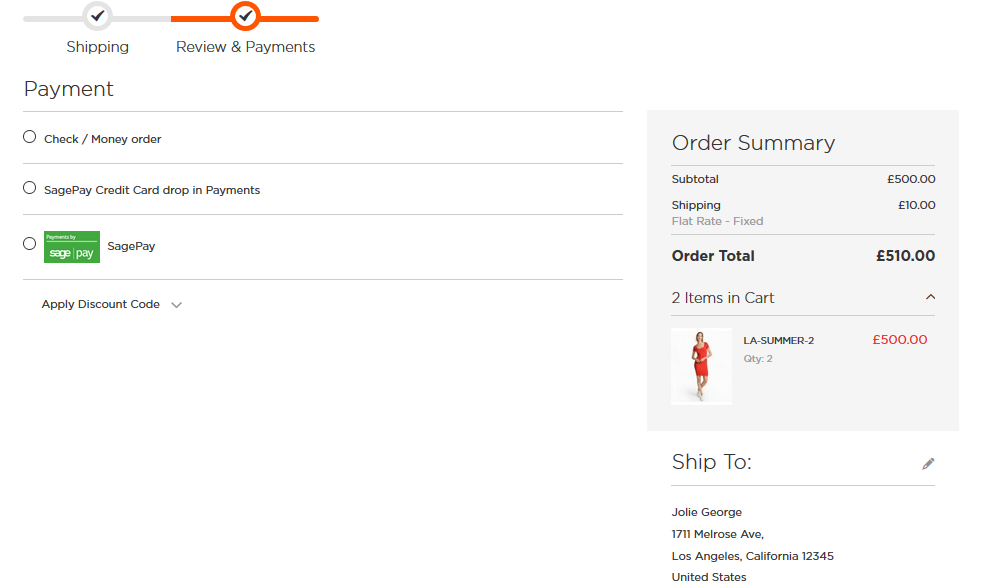
Then go to checkout instead of Checkout/ Money order.
With SagePay Credit Card Payment:
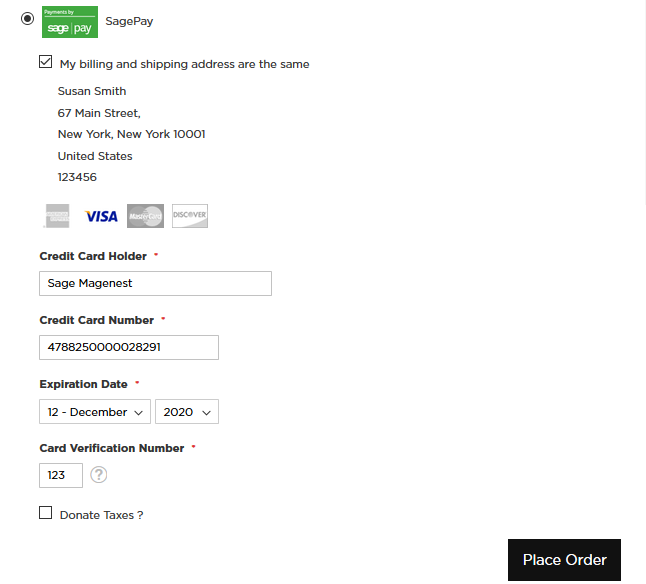
Customer fill information into checkout form and click Place Order button. The system will process with Sage and return successful result.
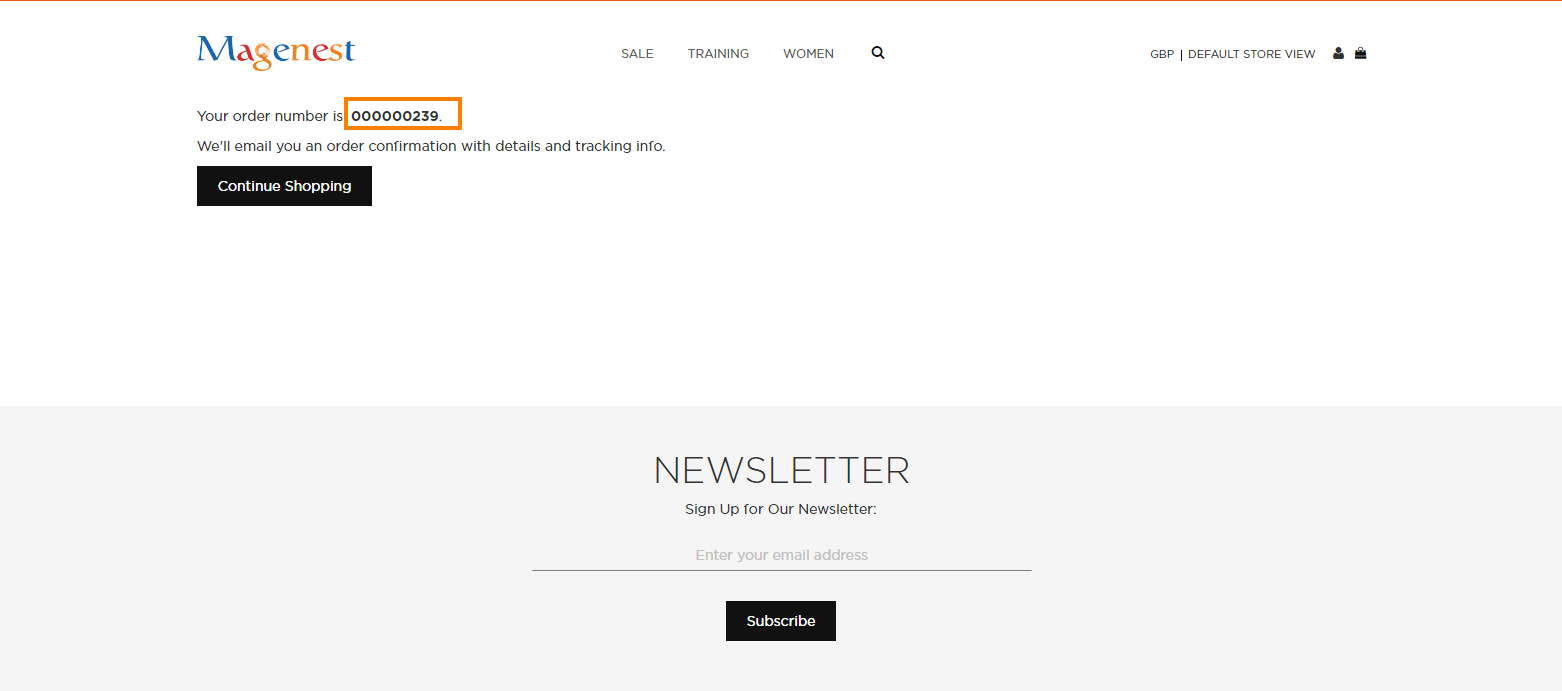
With SagePay Drop In Payments:
Another payment method is SagePay Drop In Payments. It supports wonderful functions for diferent types of card. Customer also apply similarity steps such as SagePay Credit Card Payments methods.
SagePay Drop In is counselling sessions for people seeking help when they need it most. This single-session therapy program is here when you are ready. The counselling team will support you, drawing upon your own strengths and abilities, and provide you with information that can help you create a plan for the change you most want in your life. They can also direct you to other services that are available in our community.
It is the convenient function, Magenest decide to develop Drop- In payments in SagePay extension.
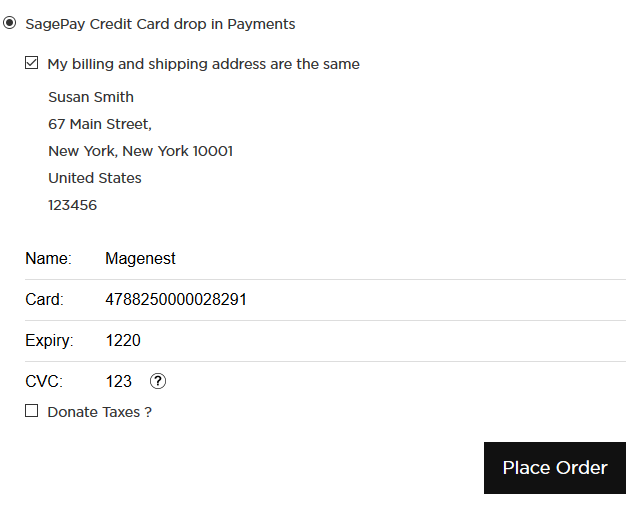
Support 3D Secure:
When customers use type of card provided with 3D secure mode. SagePay will turn on automatic mode to check. The operation will redirect to processing page:
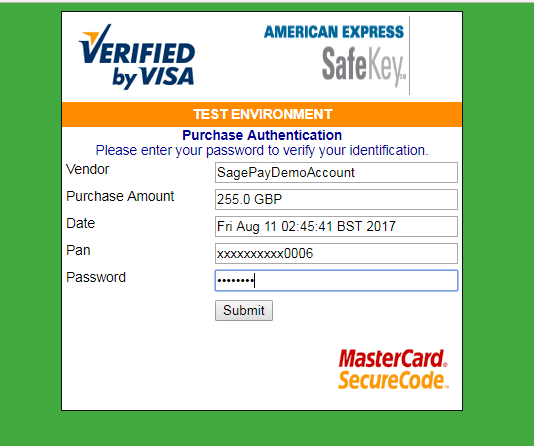
Click Submit and the system will process between Sagepay and Magento then result payment result.
Save card function:
We design this function help customers pay more conveniently. It can support customers usefully in case they forgot card number:
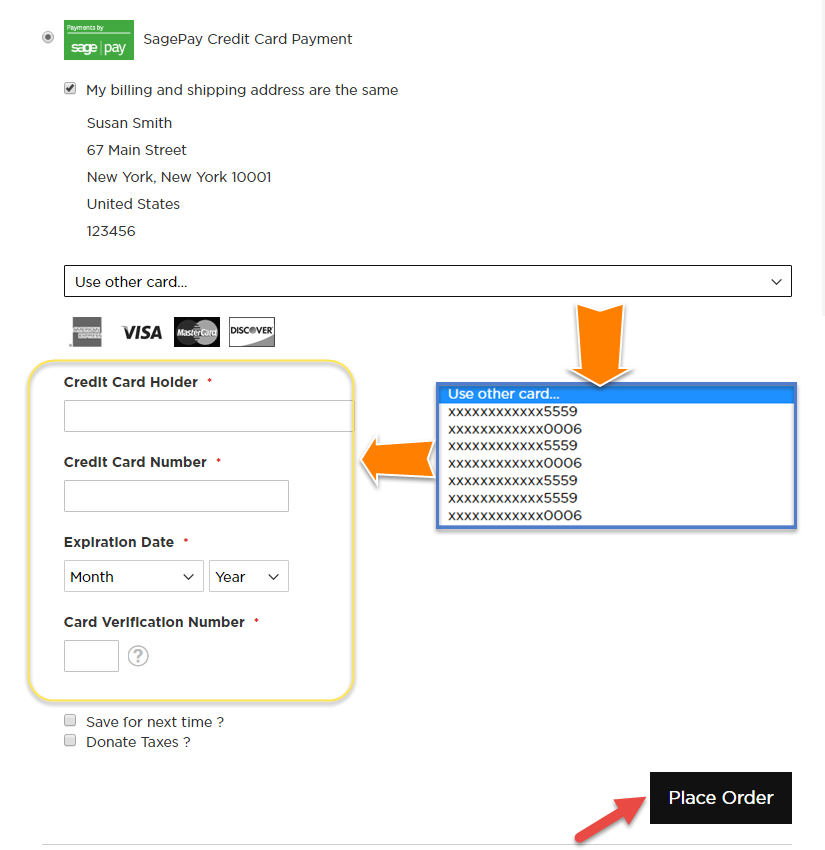
My Saved Card Indentifiers:
Customers can see the cards that they used by clicking My Account-> My Saved Card Identifiers:
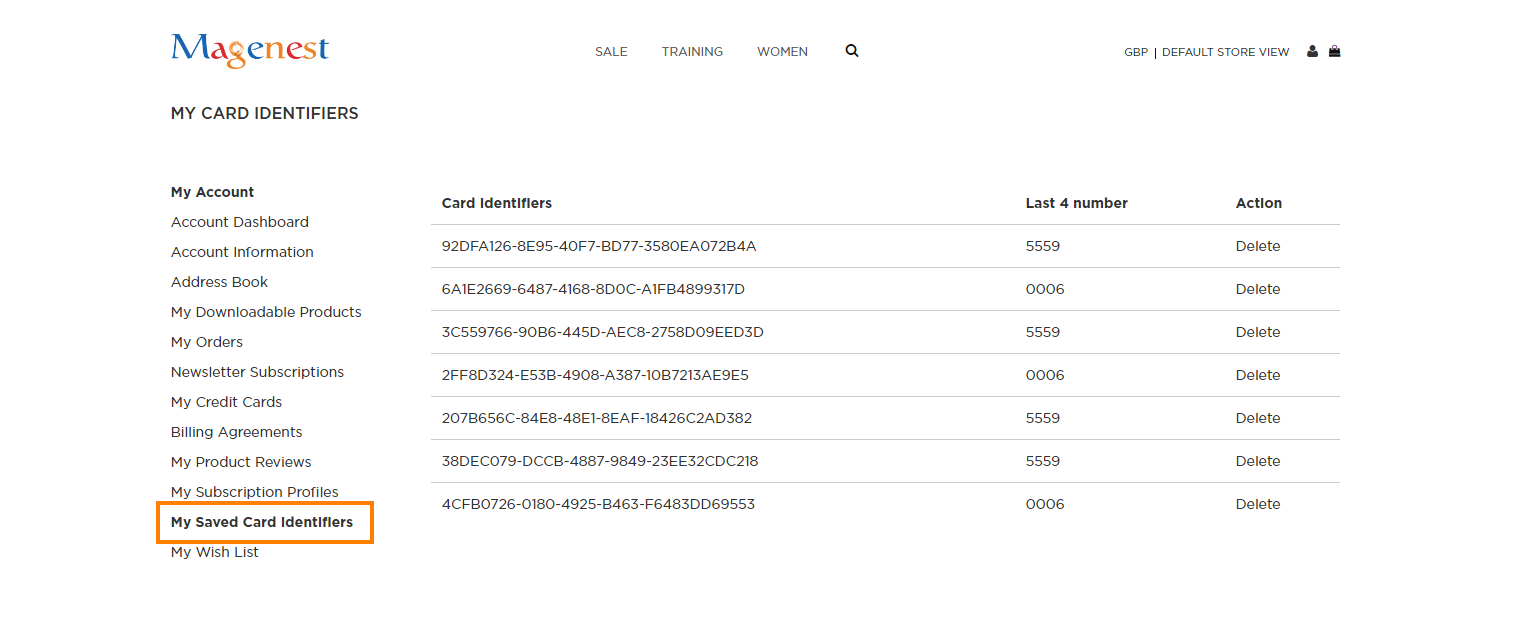
View Order:
When the transaction is completed, merchants can review their orders by clicking Sales-> Orders->View:
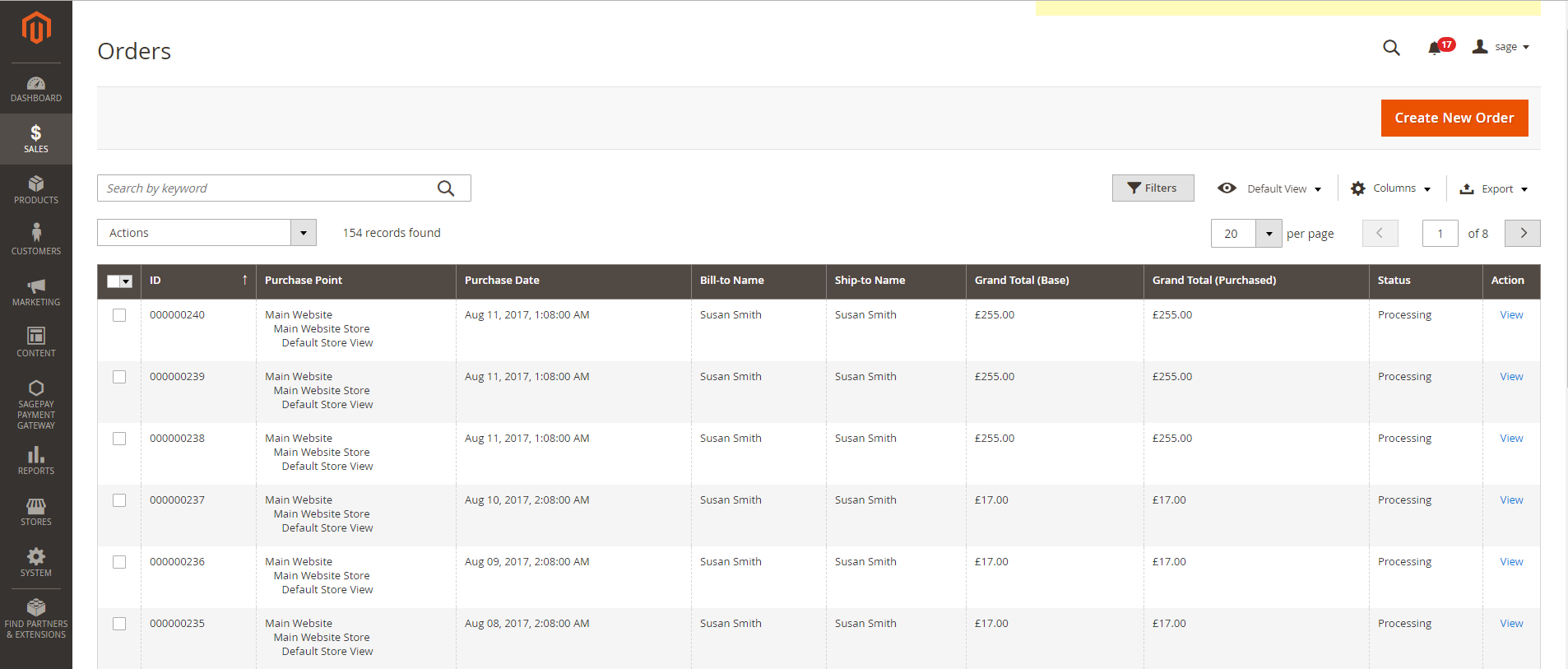
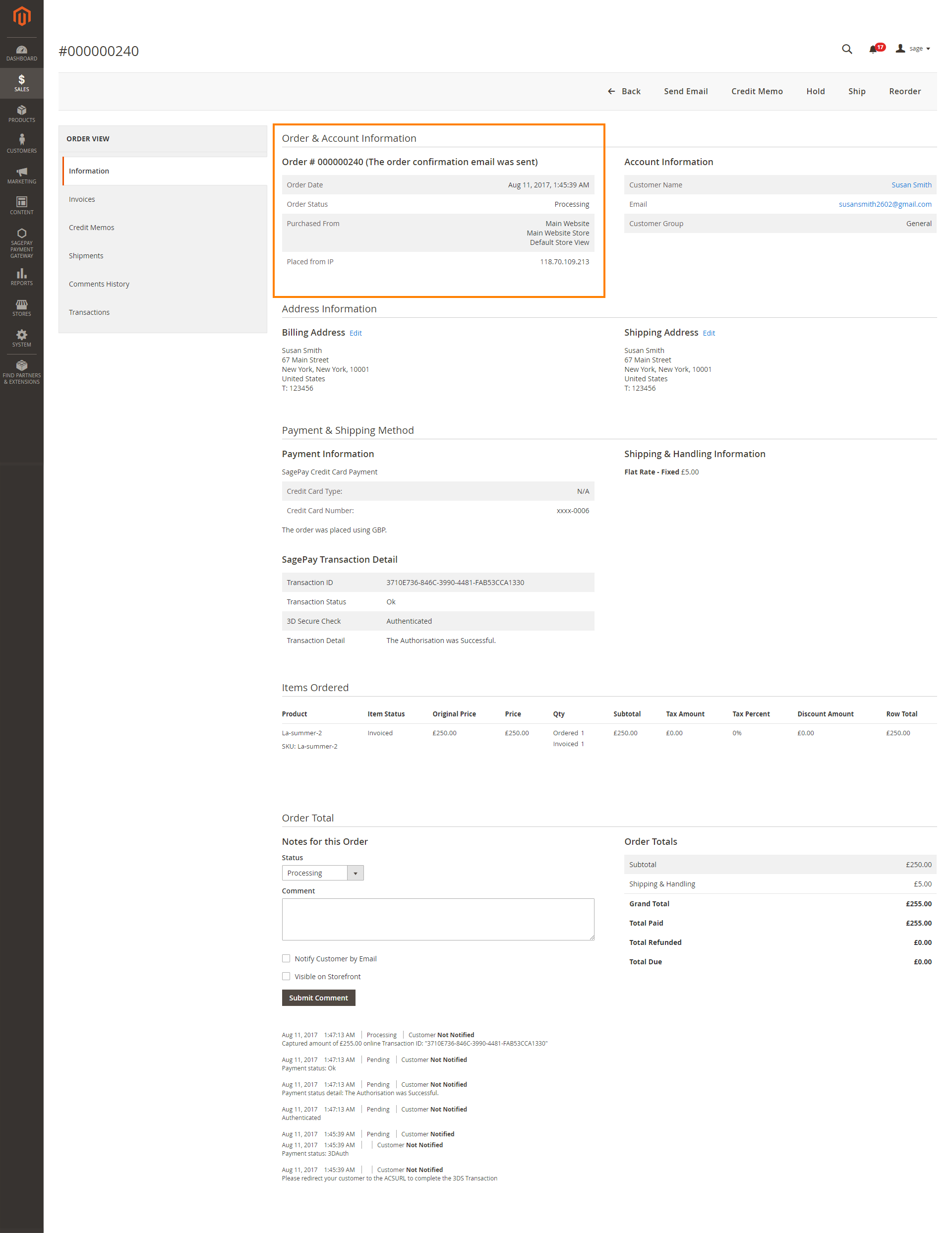
Capture Invoice:
While invoice is not created meanings customers select Payment Action in Authorize Only status. Customers can capture invoice in their request. However, quantity of products in new invoice
must be smaller or equal with pre-order and invoice only is submitted once.
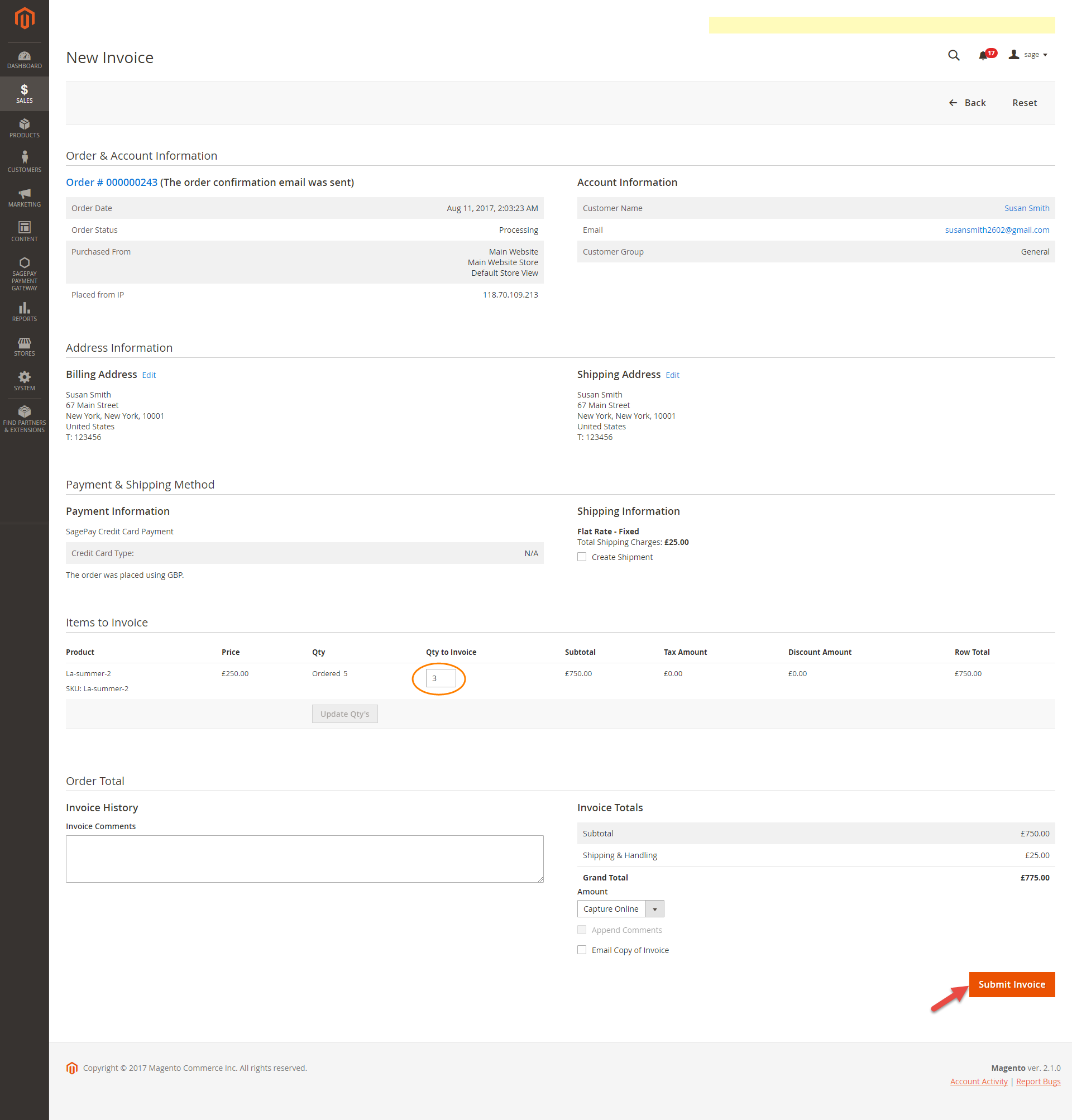
View Invoice:
By clicking invoice and pressing View, customer can see the content of invoice that you want:
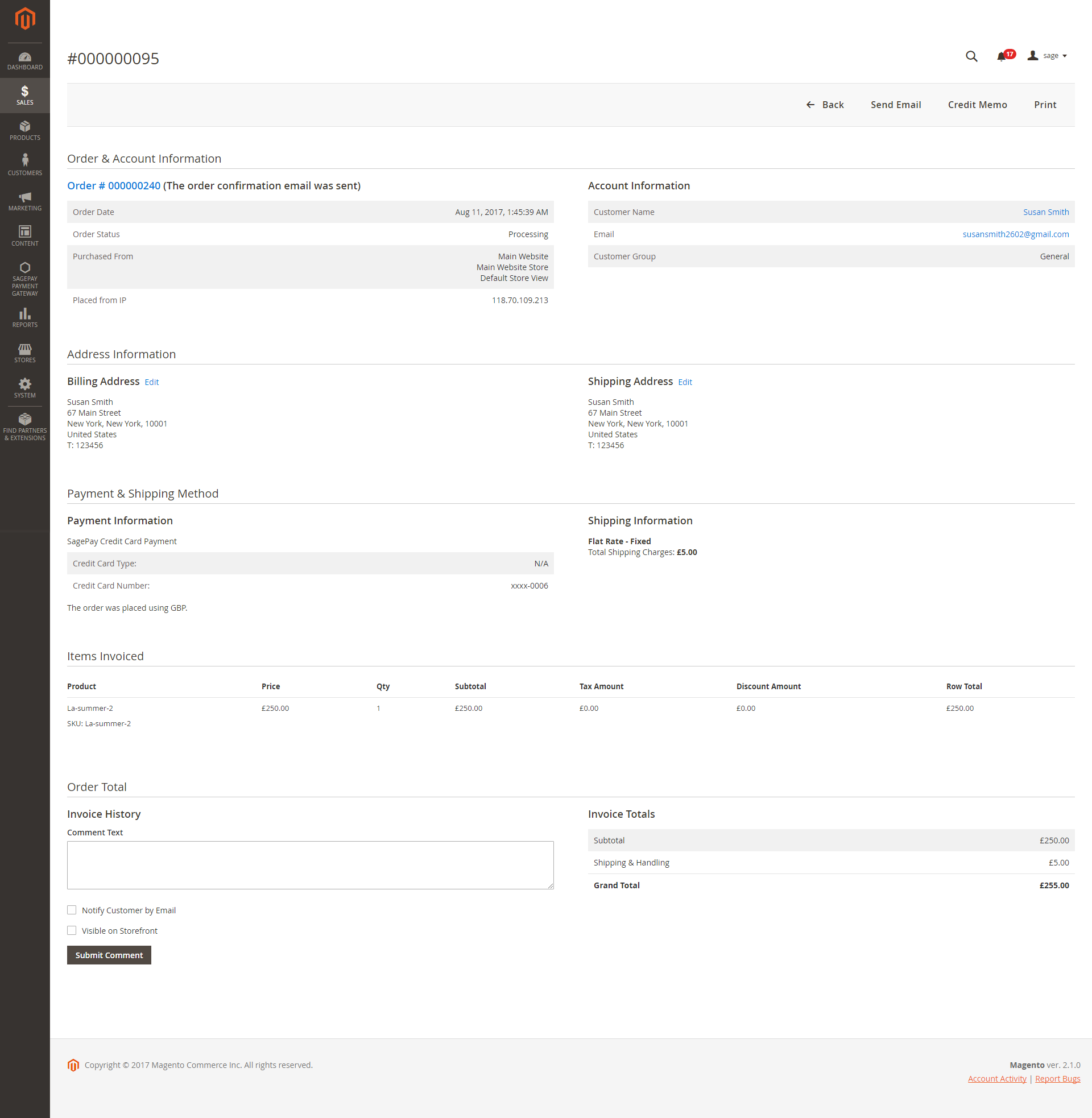
And choose Credit Memo tab and clicking Refund in need
Partial or total refund:
Moreover, Sage is a maverlous tool. Customer can refund partially or totally by clicking Credit Memo-> Refund.
About partial refund, it applies for many frequencies and up to out of products.
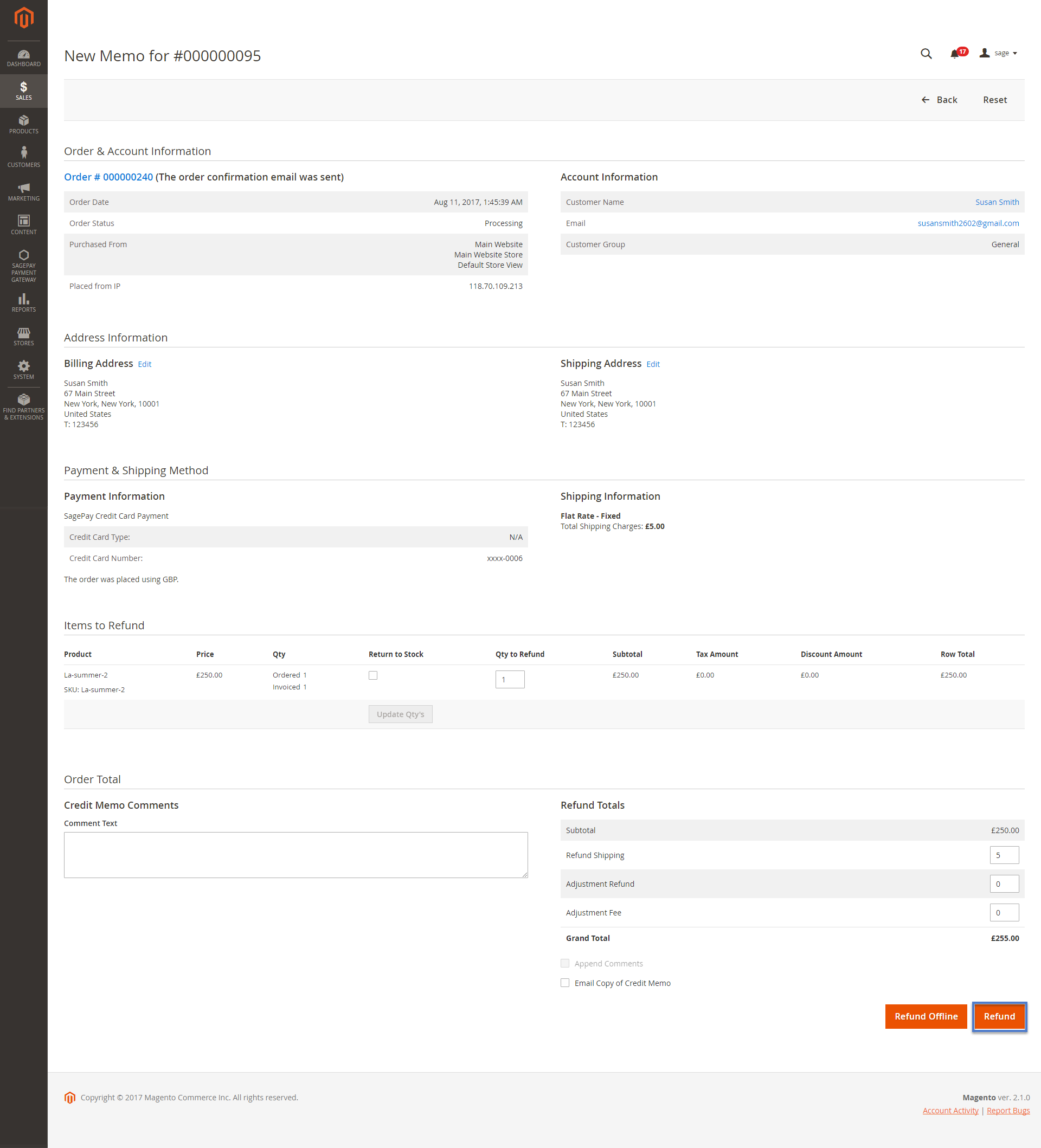
Transaction:
To view transaction in SagePay, customer log in Magento backend and choose SagePay Payment Gateway item-> Transactions: