Thank you for purchasing my extension. If you have any questions that are beyond the scope of this help file, please feel free to email via my user page contact form here. Thanks so much!
Created: 09/01/2017 | By: Magenest | Support Portal: http://servicedesk.izysync.com/servicedesk/customer/portal/14
![]()
The Multiple Vendors Extension for Magento 2 provide the capability to your store to run with multiple vendors. It means vendors can easily add, update or sell the products from a single store. The important feature of this extension is admin have all the rights to approve or reject the vendor request at any time. It is useful to customer also, because customer can easily buy the products from the multiple users at a time using single shopping cart.
Please view more detail at the extension page: https://store.magenest.com/magento-2/multiple-vendors.html
Your store should be running on Magento Community Edition version 2.1.x.
We created Multiple Vendors tab which allows admin easily to control their store.
In order to get your extension up and running properly, we highly recommend that you make some configurations right from the beginning.
Go to Market Place > Settings:
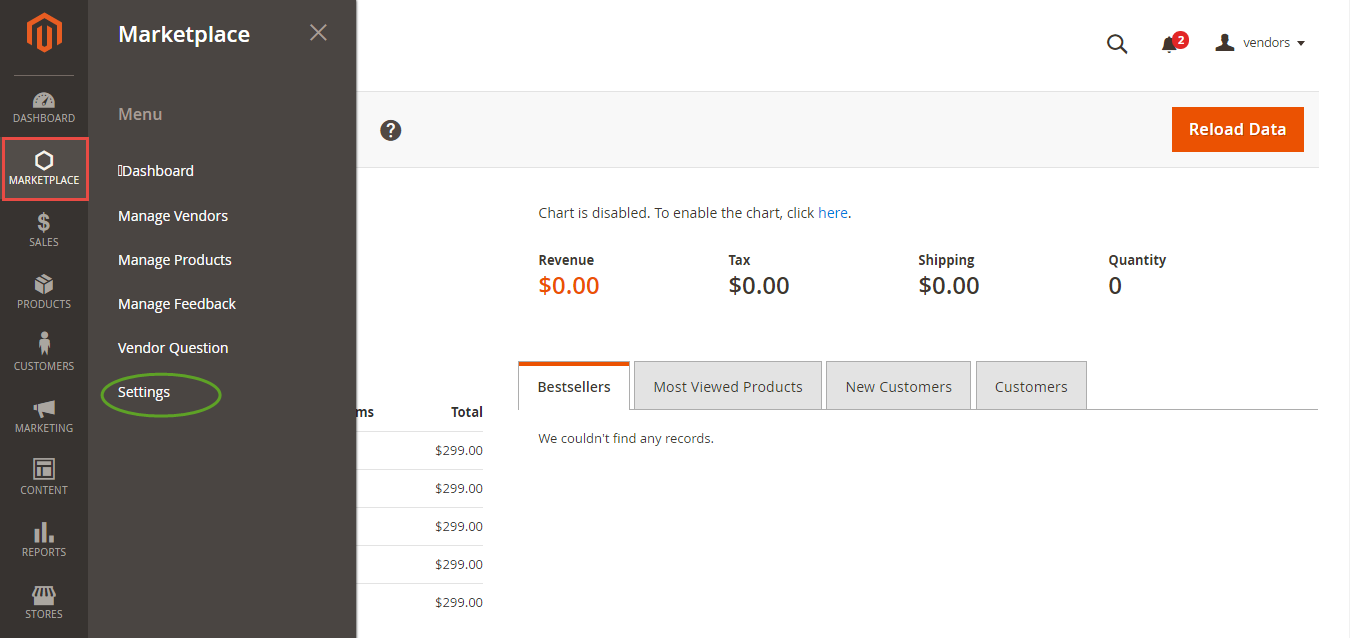
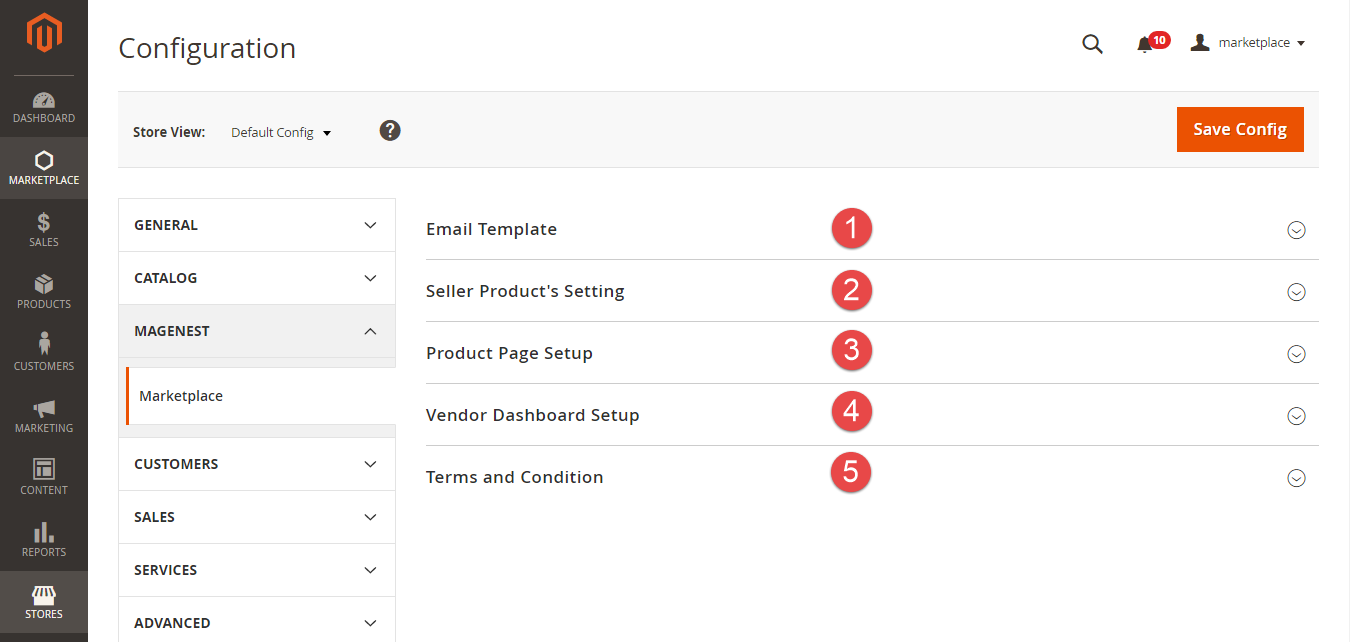
Admin will set some email template as they wish in order to communicate with vendors of their main store.
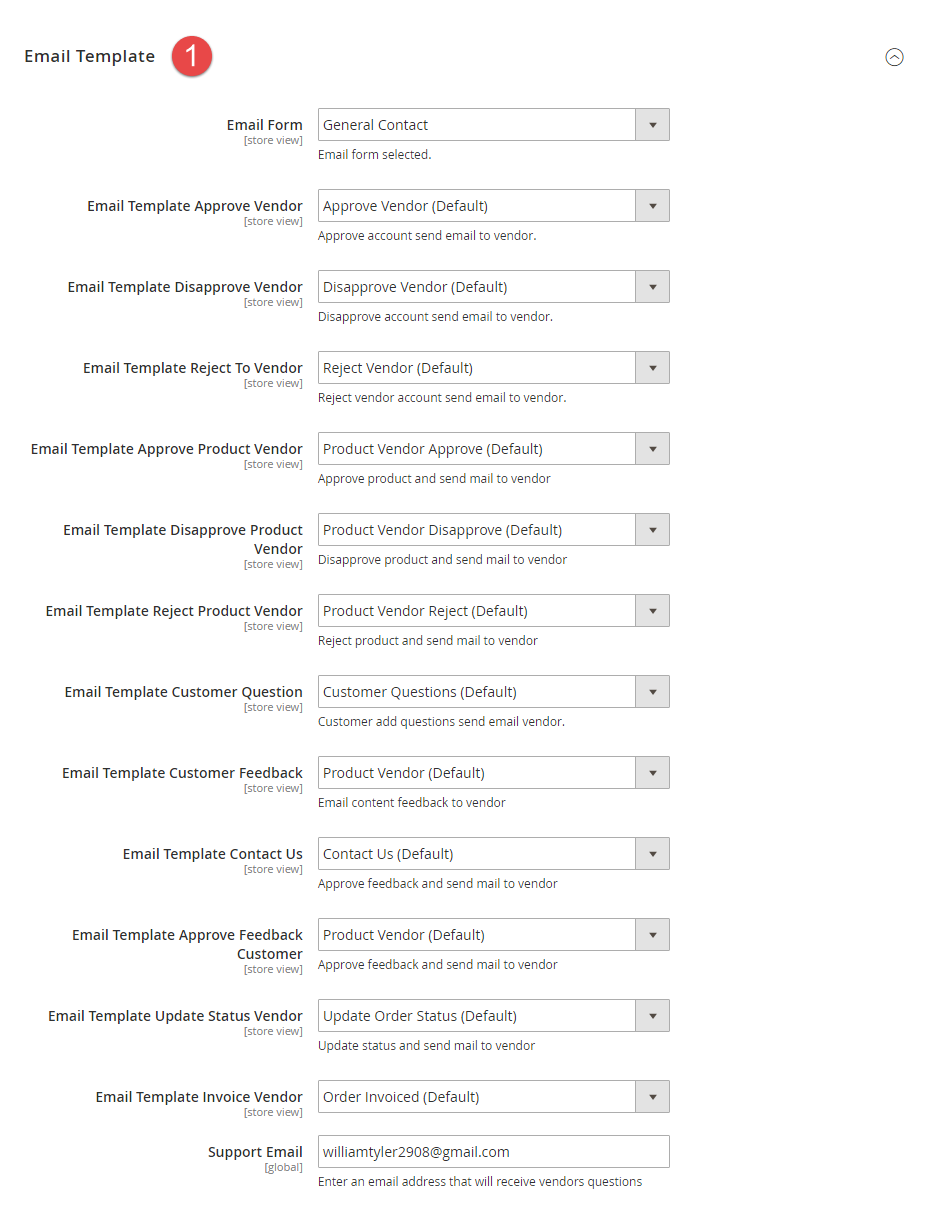
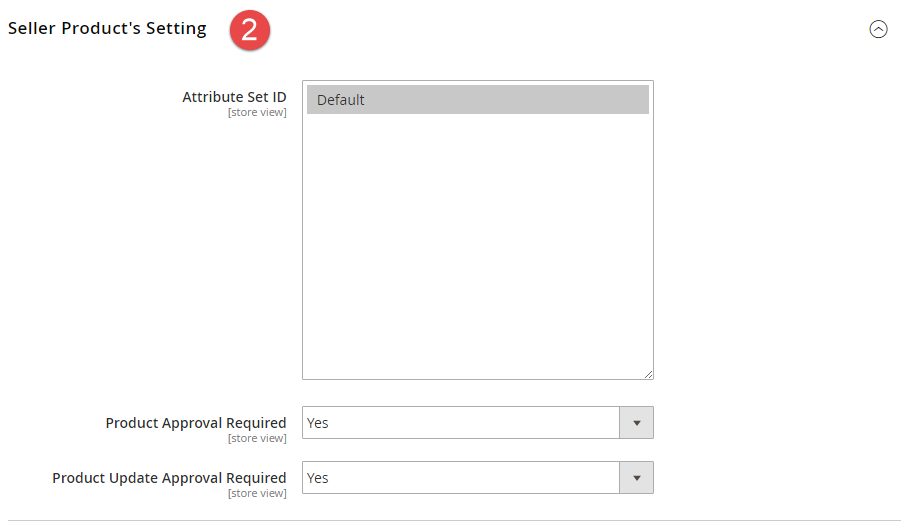
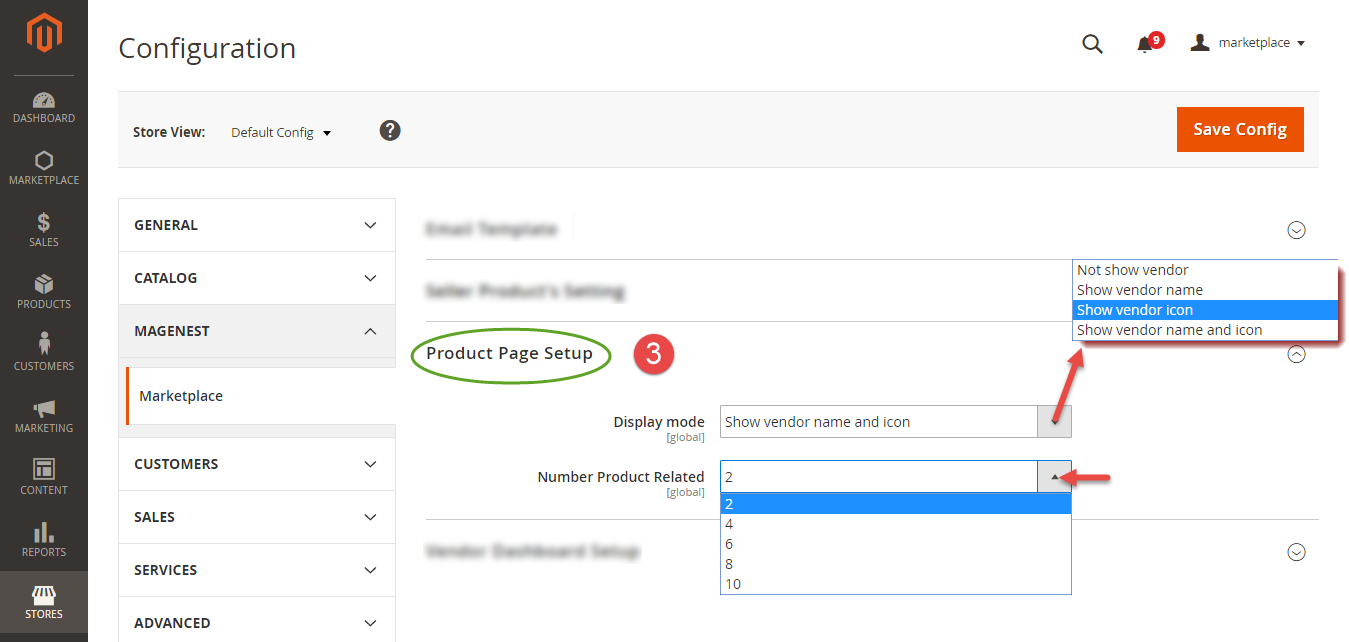
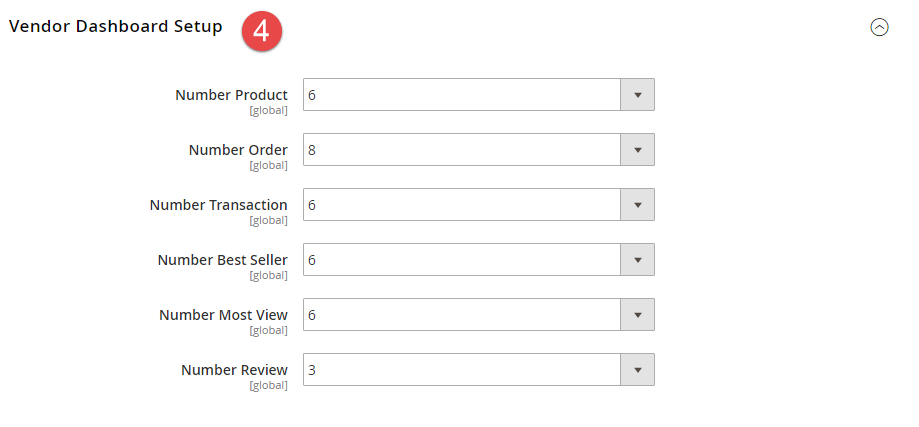
In order to login From store frontend,
When customers create a new vendor account, they will be needed the approval of the admin to become an official vendor.
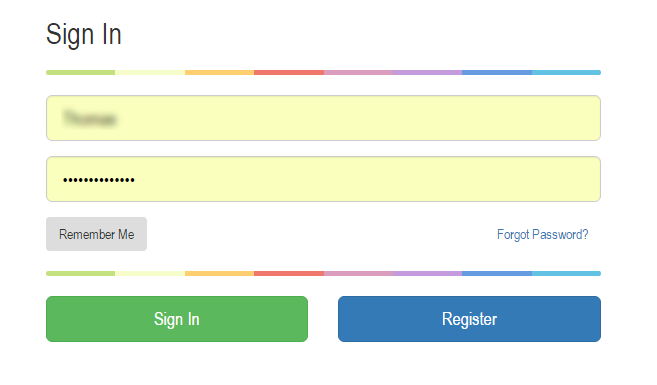
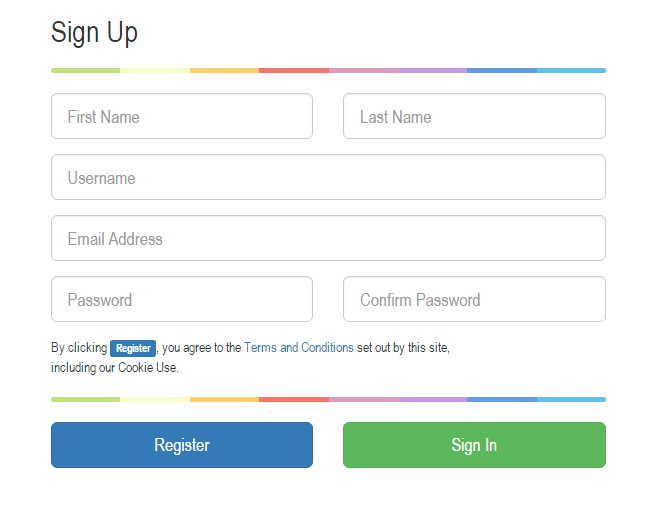
Then, customers will set their profile by clicking on My Account > Vendor Profile.

After customer entered all of the information related the store. They need to add product into their store by clicking on My Account > New Product.
Currently, we provide two product types for customers so that they can select, including: Simple Product and Virtual Product. Vendors will manage all of the product in their store at here.
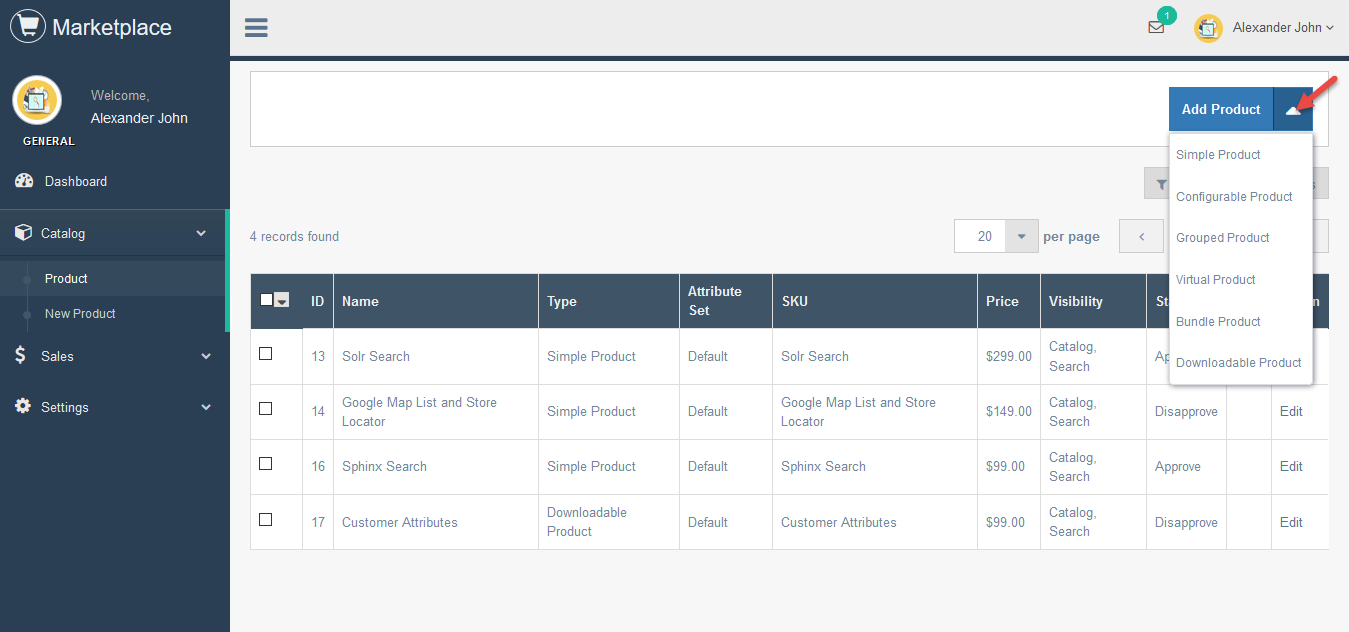
Click on Add New Product button, the Add New Product screen will be shown.
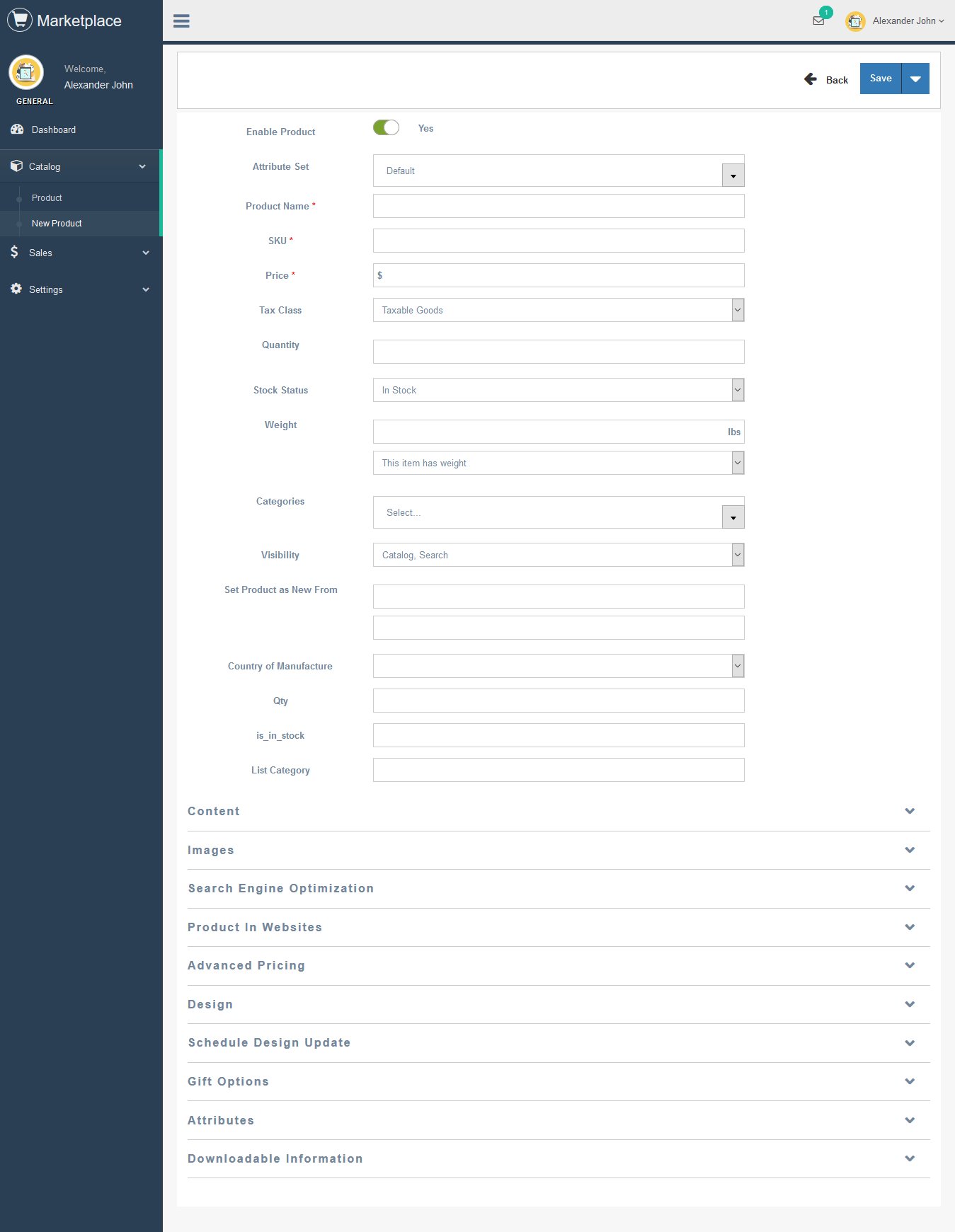
Please click on Save Product button to save information entered.
Seller Details
Click Save Seller Information button to save the information entered.
Shop Details

Click Save Shop Information button to save the information entered.
To view Market Place, customers only click on Marketplace.

Then, customer can select the store which they want.



The following is the great features that this extension brings for admin.
Admin can manage the list vendors and the information vendor such as ID, Name Vendor, Email Vendor, Shop Url and so on.

Click Edit button if admin wants to view or implements any changes about the information vendors.
Furthermore, admin will also set the vendor approval for all vendors.
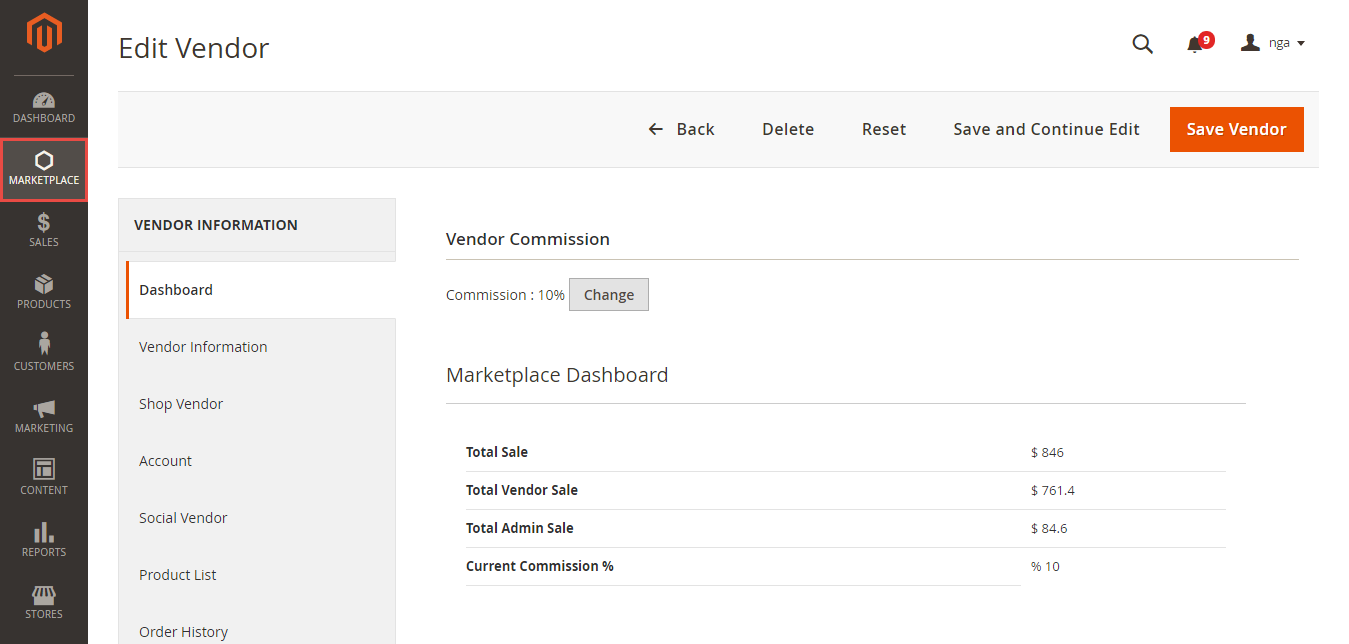
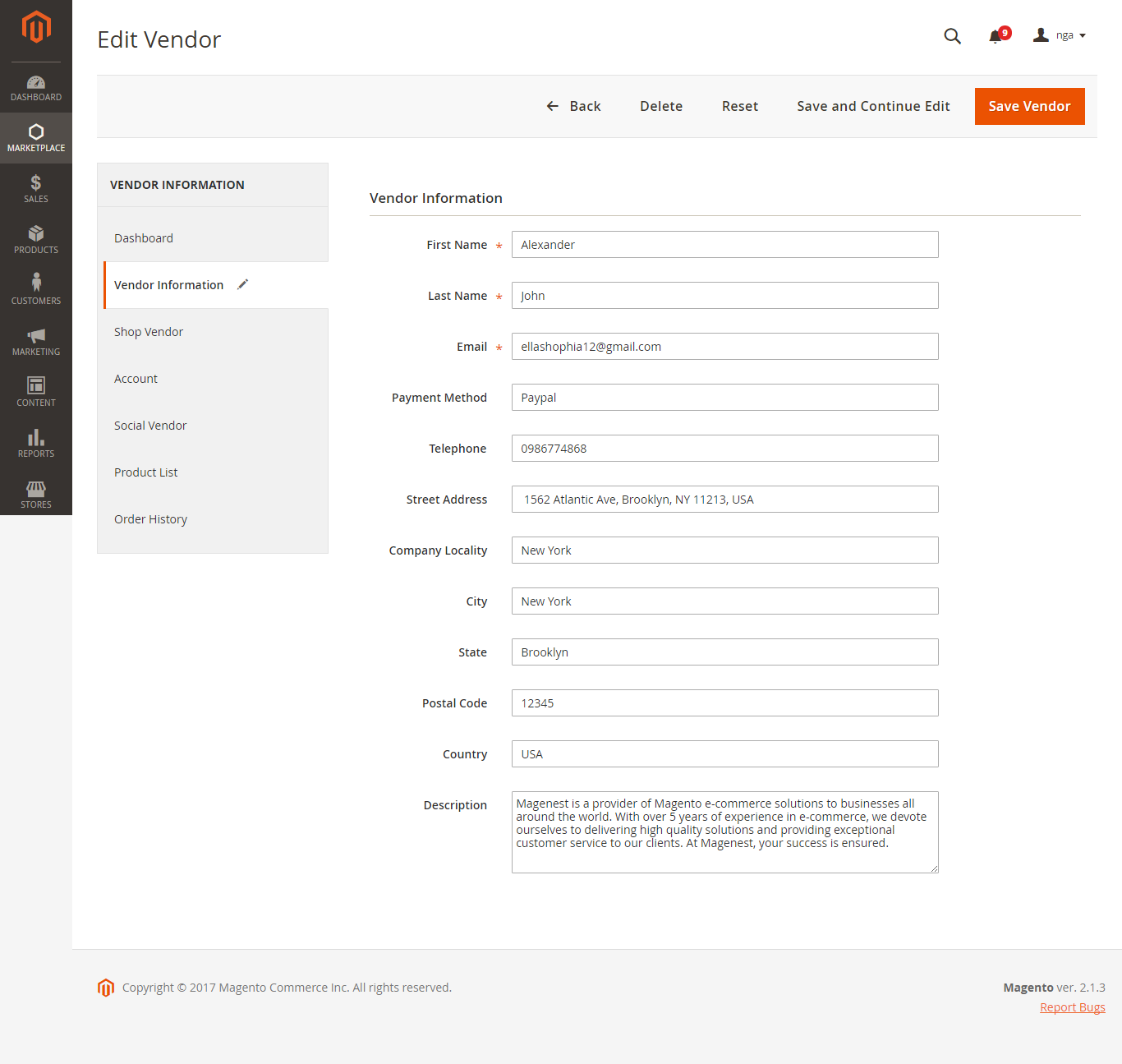
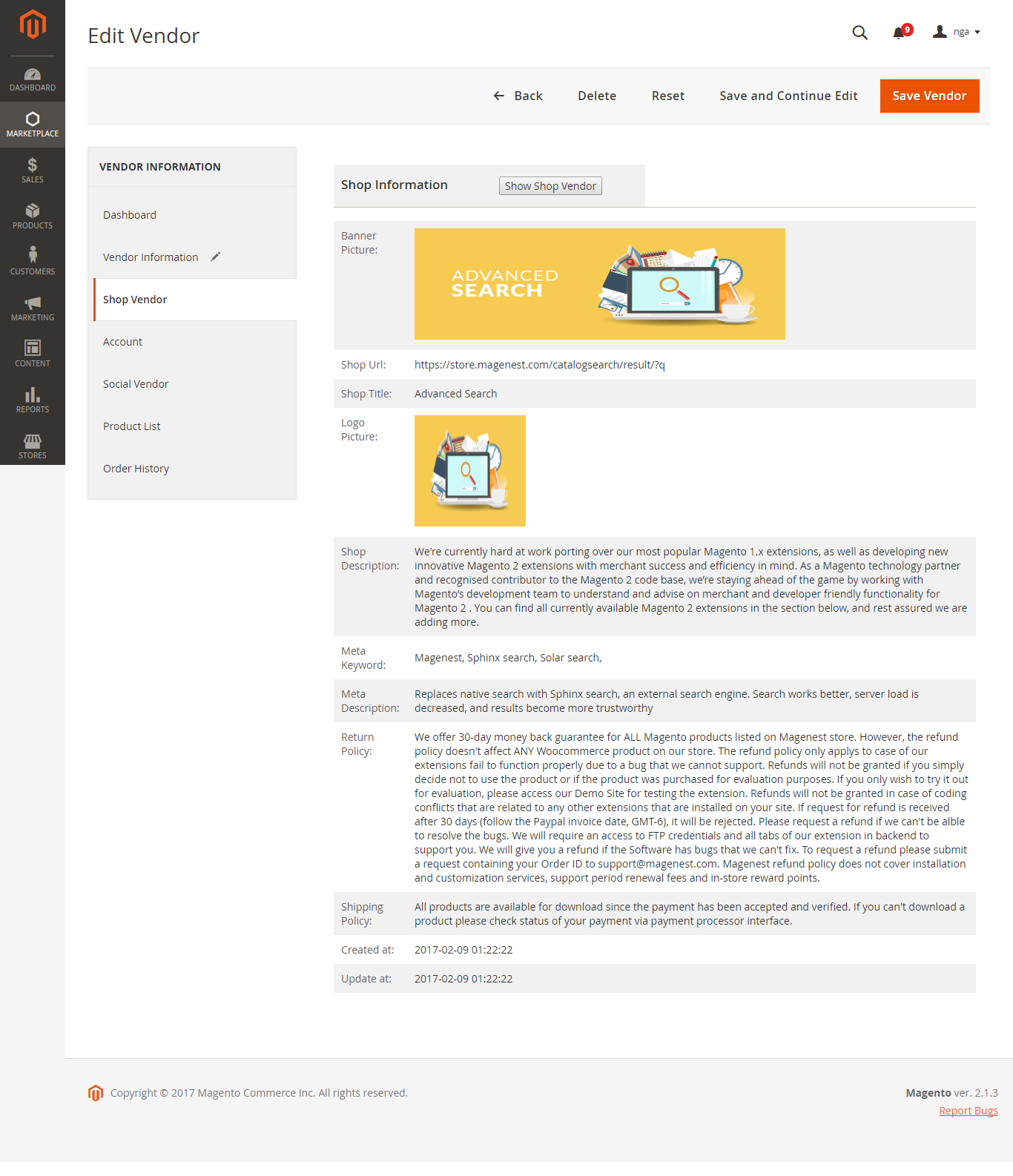
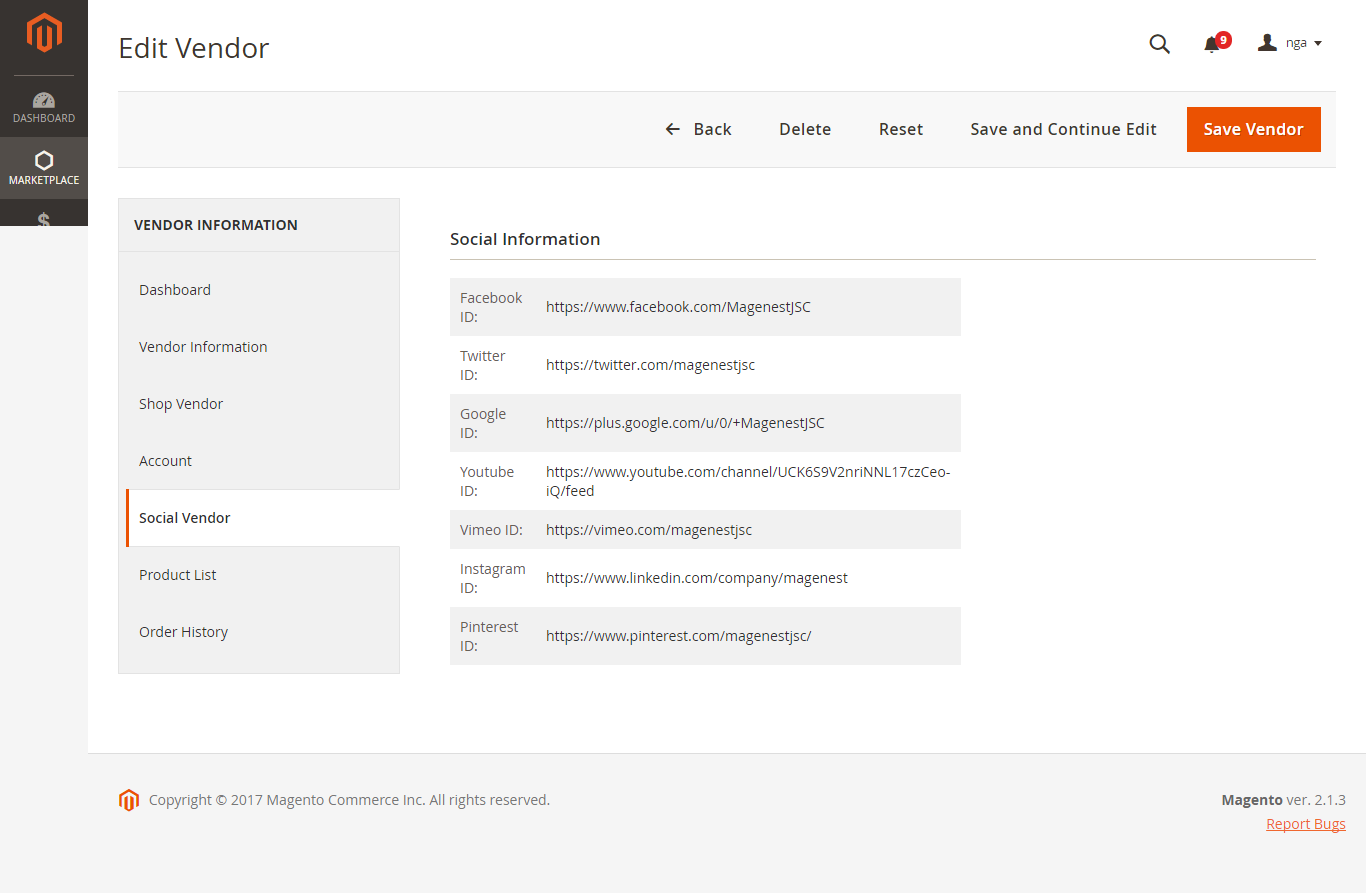
Admin will manage all products which are sold in their store along with the corresponding vendor ID. This will help to control product an easy way.
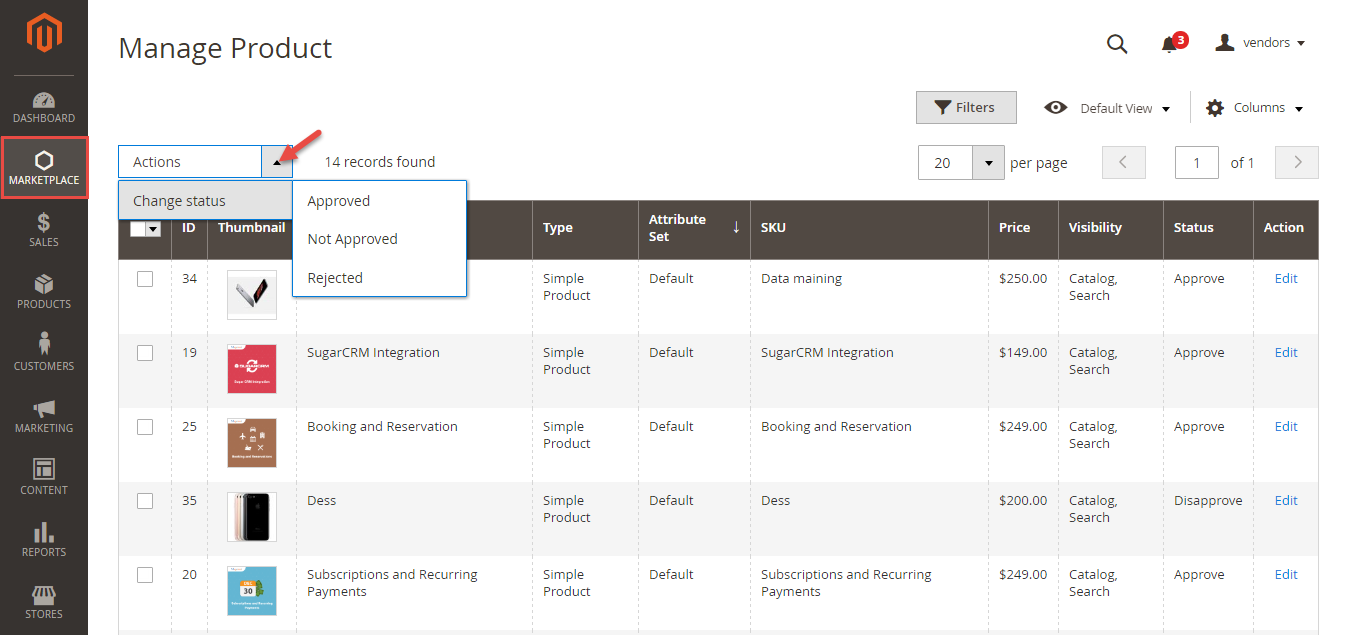
Admin will view all of feedback and set the feedback approval

Admin also need to set the feedback approval which allows customer's feedback to be shown on My feedback tab of the owner store.
Admin wiil manage all of information related transaction history by clicking on Multiple Vendors > Vendors Question
To view details and set status of a transaction between the owner store and vendors, you only click on lines which you want to consider. Then, Edit Transaction screen will be shown.
Click View button if customer want to view details.
Vendors can view monthly sales table
Vendors can view a year sales table
The owner store will be received a withdrawal request and process them.
Once again, thank you for purchasing our extension. If you have any questions relating to this extension, please do not hesitate to contact us for support.