Worldpay Payment and Subcriptions extension for Magento 2 by Magenest is a smart extension that helps customers to make payments online without wasting time.
It is wonderful when you are just at home but that you can purchase everywhere in the world only by clicking. Our product provides great utilities like.
Extension's page: Worldpay Payment and Subcriptions
Hightlight Features
Your store should be running on Magento 2 Community Edition version 2.0.x or 2.1.x.
It is necessary to create a new customer account for connection between Magento 2 and WorldPay.
First of all, go to https://worldpay-payment-and-subcriptions.com and register an WorldPay accounts (click on "Create an account"). If you already have an account, you can skip this step.
Fill in the form the information of your Organization and press "Create an Account". If everything is right, WorldPay will inform you to check your email and activate your account.
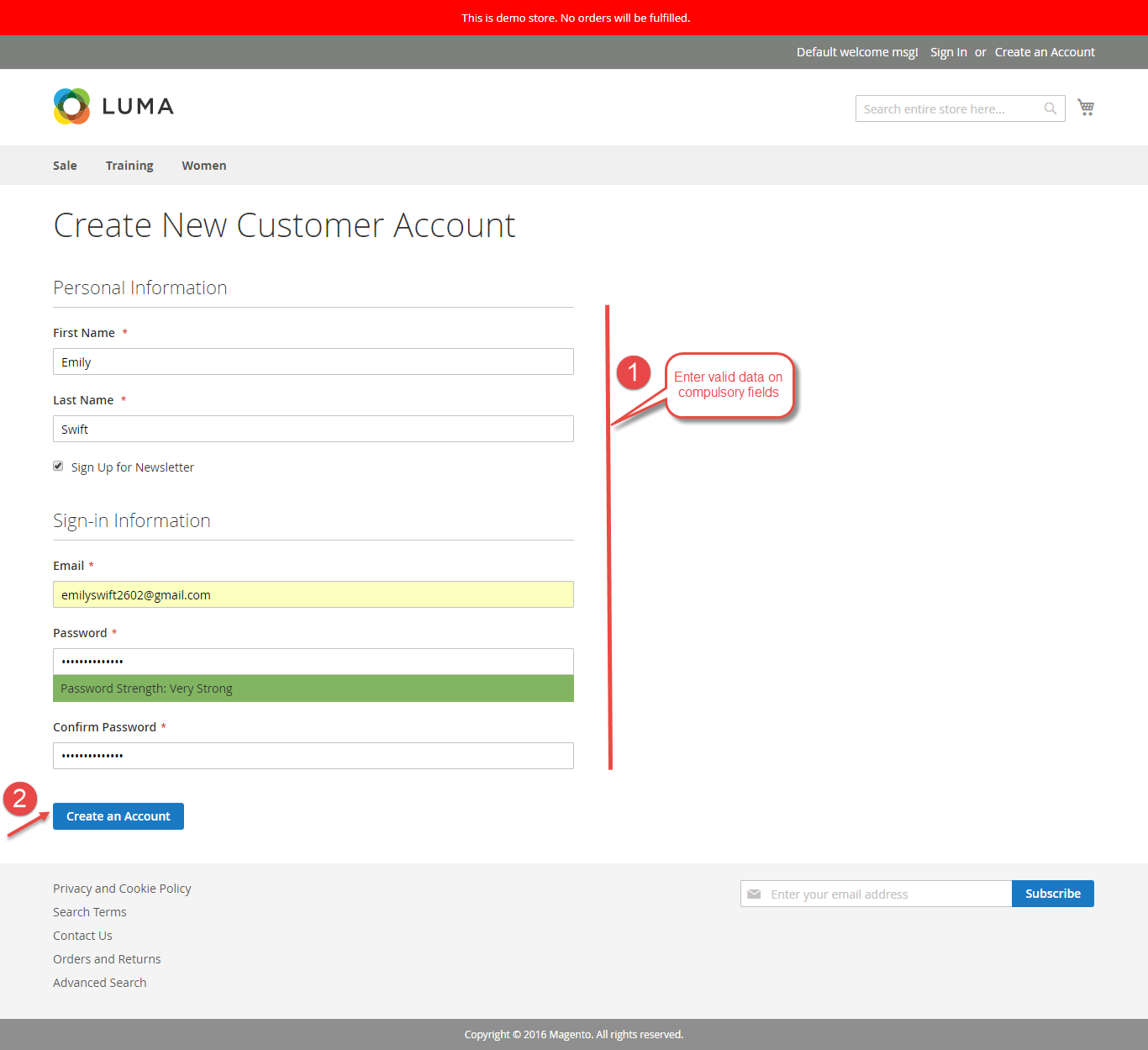
When your account is activated, you can login on the page https://worldpay-payment-and-subcriptions.com
.
If you log in the account for the first time, Xero will ask you to create an organization. Enter the name of your organization and choose other information. Press on Start Trial, or Buy Now to continue.
Now you can create a new consumer key after login your Xero account.
In order to create a new consumer key, you need to have the public key first. There are two ways for you to get the public key:
You can pick up the file content of the public key attached with our extension.
Or please follow the steps belows to create a new one:
How to create a new public key
Go to http://developer.xero.com/ > Docs > Advanced Docs > Public/private key pair > Using OpenSSL and run 3 commands to create 2 files: public key.cer and private key.pem
+ Copy and paste content file .cer into magenest/xero/etc/certs/magenest.cer
+ Copy and paste content file .pem into magenest/xero/etc/certs/magenest.pem
When you have file Xero/etc/certs/magenest.cer, copy and paste them into X509.
You will see the Xero accounting interface after you've done the last step but now we need to continue our setup, go to this site: https://app.xero.com/Application to create the Application.
Choose the application mode (usually is Private), application name (the name for the application is not very important), choose your organization (this is where the Magento 2 data will be synced into).
Check the information again then choose "I have read and agree to the Xero Developer Platform". After that click Save button.
If everything goes right, you will see the following content. By now we have done everything on the Xero site, now move to your magento 2 backend but don't close this site.
Click on "Show" button to get the Consumer Key.
Go to Store > Configuration or Xero Integration > Configuration:
At My Applications tab
Taking Consumer Key that you have just created and paste into Magento 2 backend configuration. Press Save Config after you've done (refresh the cache if needed). Then, click on Connect Now button.
Note that you need to save config before connecting, this will help you avoid making the consumer key error.
Connection Status will be transferred from not connected to connected with all the information like the picture below.
At Configure the Accounts Types in Xero tab
Admins are able to synchronize four account types: Bank account, Sale account, Inventory account, Cost and Good Sold account from Magento 2 to Xero. Enter name for each account then click on Sync All Accounts Now button. The default Xero account value will be used if you do not change it. If there is no account on Xero site, the extension will automatically create a new one.
Admins can check accounts on Xero web.
Admins are able to decide whether to synchronize data in Synchronization Settings tab: Customers, Products(Items in Xero), Orders, Invoices, Credit Memos. In addition, admins can choose the way to synchronize data between Immediately mode and Cron Job mode. Admins can click on Add All Customers To Queue button to add all existed customer data to queue. It is the same with Products(Item in Xero), Orders, Invoices, Credit Memos tab.
How to distinguish between Immediately mode and Cron Job mode.
Some application mode like private mode only allows 1000 requests a day. Choosing Cron Job will guarantee all data will be synced. We recommend you should use Cron Job mode to make sure that you don't run out of request per day.
At the end of Configuration, admins can use "Add All Data To Queue" button to add all existed data to Queue, including Customers, Products, Orders, Invoices, Credit Memos.
If the App mode is Cron Job, Queue page is the place which the created, updated data is stored in and are waiting to be synced. If you wish to sync data right away, you can press Sync Now button.
Note that synchronizing will take some time, the length of time depends on the size of database.
When the process is done, go to Xero Integration > View Log check what is synced in the grid.
Moreover, admin can easily check the synchronization with View Request Daily button and View On Xero button.
Navigate to Xero Integration > Request Daily Report, admins can easily follow their sychronization status.
Or you can click on Sync Now button of each customer to synchronize a specific customer data manually.
Admins can synchronize a specific order by manually, click on Sync Now button on each order.
For each product, this extension created Xero Integration tab that allows admins to synchronize a specific product to Xero.
Synchronizing a specific data is the same with Invoice.
Once again, thank you for purchasing our extension. If you have any questions relating to this extension, please do not hesitate to contact us for support.