Thank you for purchasing our extension. If you have any questions that are beyond the scope of this document, do not hesitate to leave us an email via our email address below.
Created: 11/08/2016 | By: Magenest | Support Portal: http://servicedesk.izysync.com/servicedesk/customer/portal/22
![]()
Barclays Payment Gateway extension for Magento 2 by Magenest is the great tool synchronizing from your Magento 2 store to the Stripe Payment Gateway.
Extension's page: Stripe Payment Gateway
A lot of features is included in the extension that you can tweak to make it best suit your business, including:
Choose between Authorize Only or Authorize and Capture.
New order status.
Email customer.
Allowed credit card types.
Enable CVC verification.
Allowed country.
Order total threshold.
The primary aim of the extension is to deliver the most fluent and effortless payment experience to the customers:
Easily checkout using credit card.
Your store should be running on Magento 2 Community Edition version 2.0.x or 2.1.x.
You need to have a stripe account to use our extension. If you have not any stripe accounts, you need to create a new account by clicking on the following link: https://www.barclaycard.co.uk/
Then, choose a new account to set up
If you had a stripe account, you only sign in to your account.
After that, click on Your account at the top right corner > Account settings > API Keys to take API Keys.
At back end, admin need to configure some fields to connect between your magento site and the stripe account.
Firstly, admin click on Stores > Configuration > Sales > Payment Methods.
In addition, admin can set information for: Title, PSPID, User Id, Password, SHA-in pass phrase, SHA-out pass phrase, Hash algorithm, Default Settlement Currency, Payment Description, Language Code, Payment Action, , New Order Status, Sandbox Mode Enabled, Url Production, Url Maintenance Production, Email Customer, Payment Instructions Helper, Button BG Color, Button text Color.
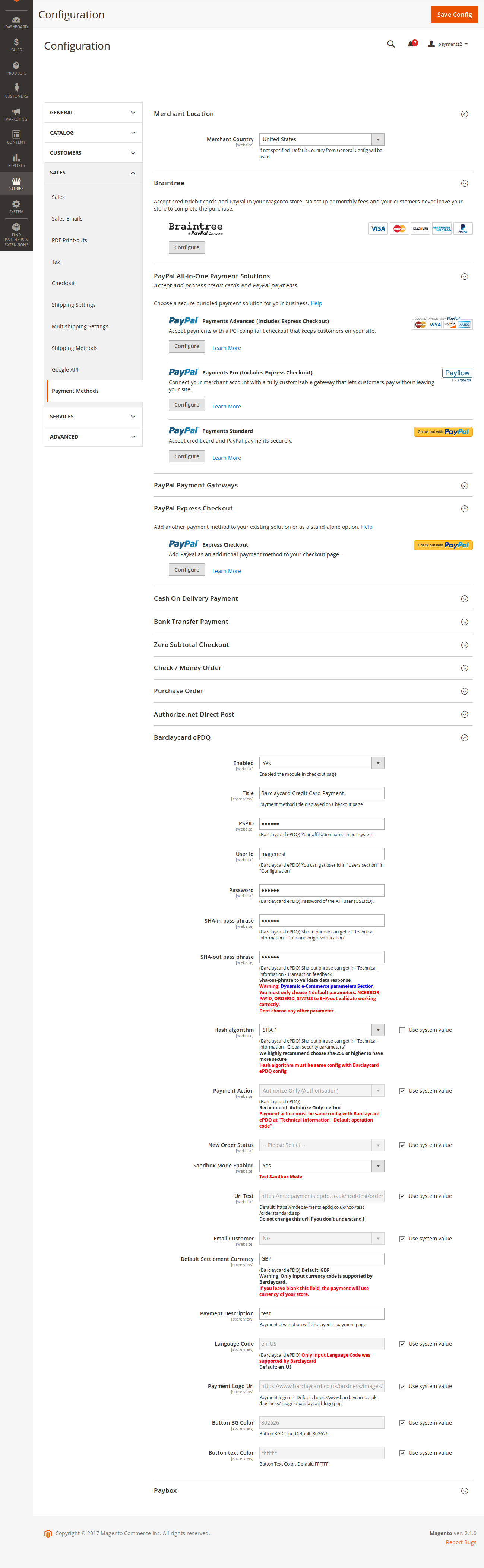
All of instructions of how to get the needed information are right under each field.
When done, please press Save Config, your configuration is ready to use.
Note:
In Barclaycard merchant site, you need to config these 4 urls with the following form
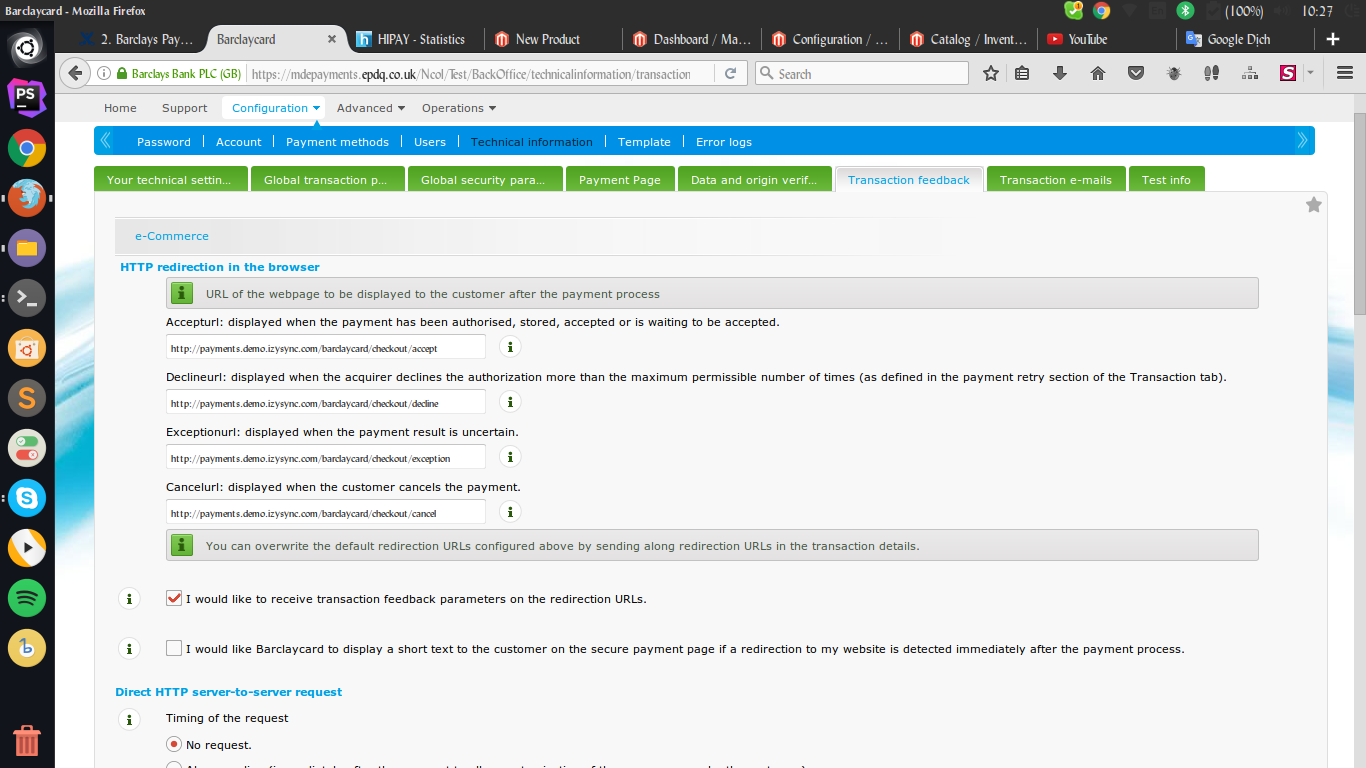
At front end, customer will need to choose an item and click on Add to Cart button.
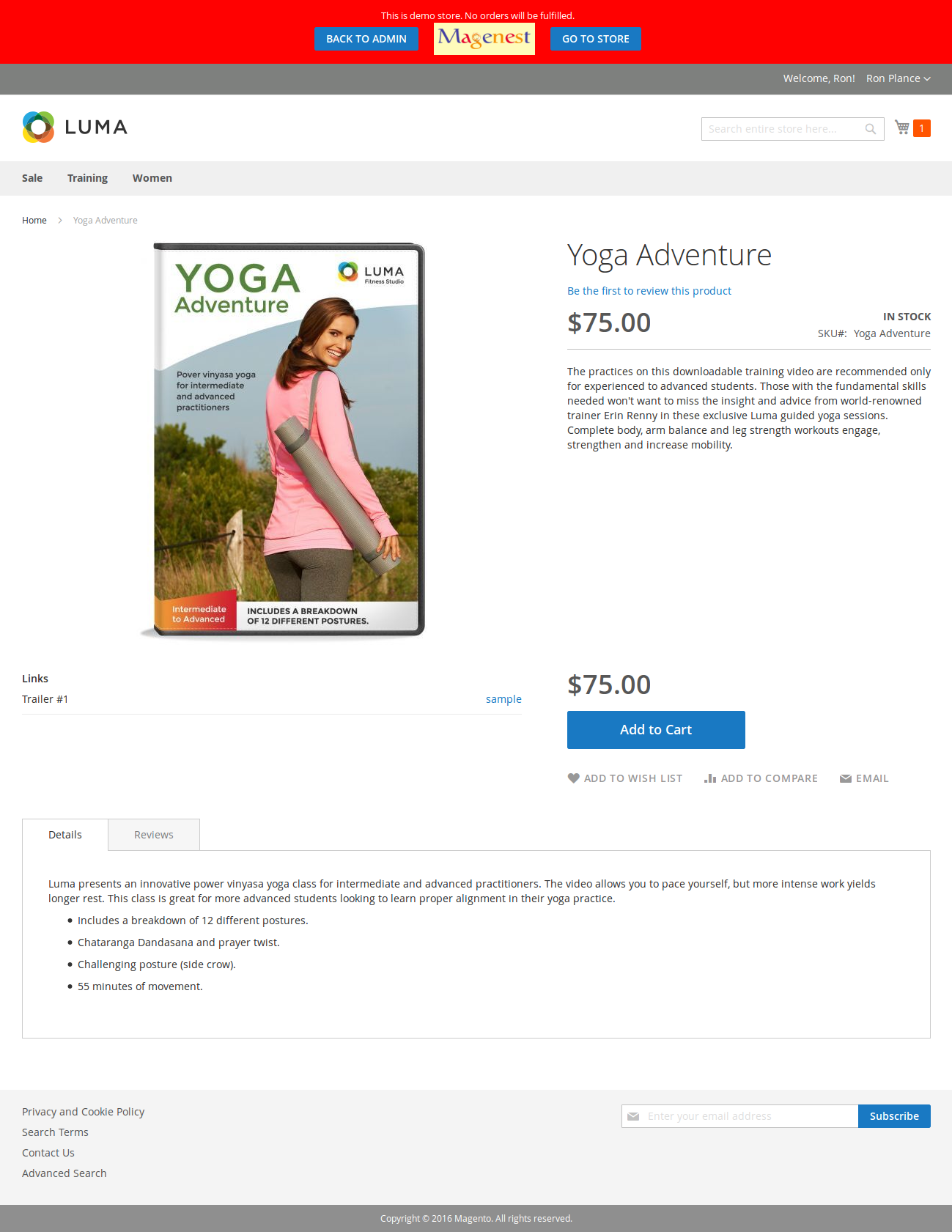
Then, go to checkout and select Stripe Credit Card Payment instead of Check/Money order.

After clicking Continue to Barclaycard ePDQ, you will be transmitted to Barclaycard payment page
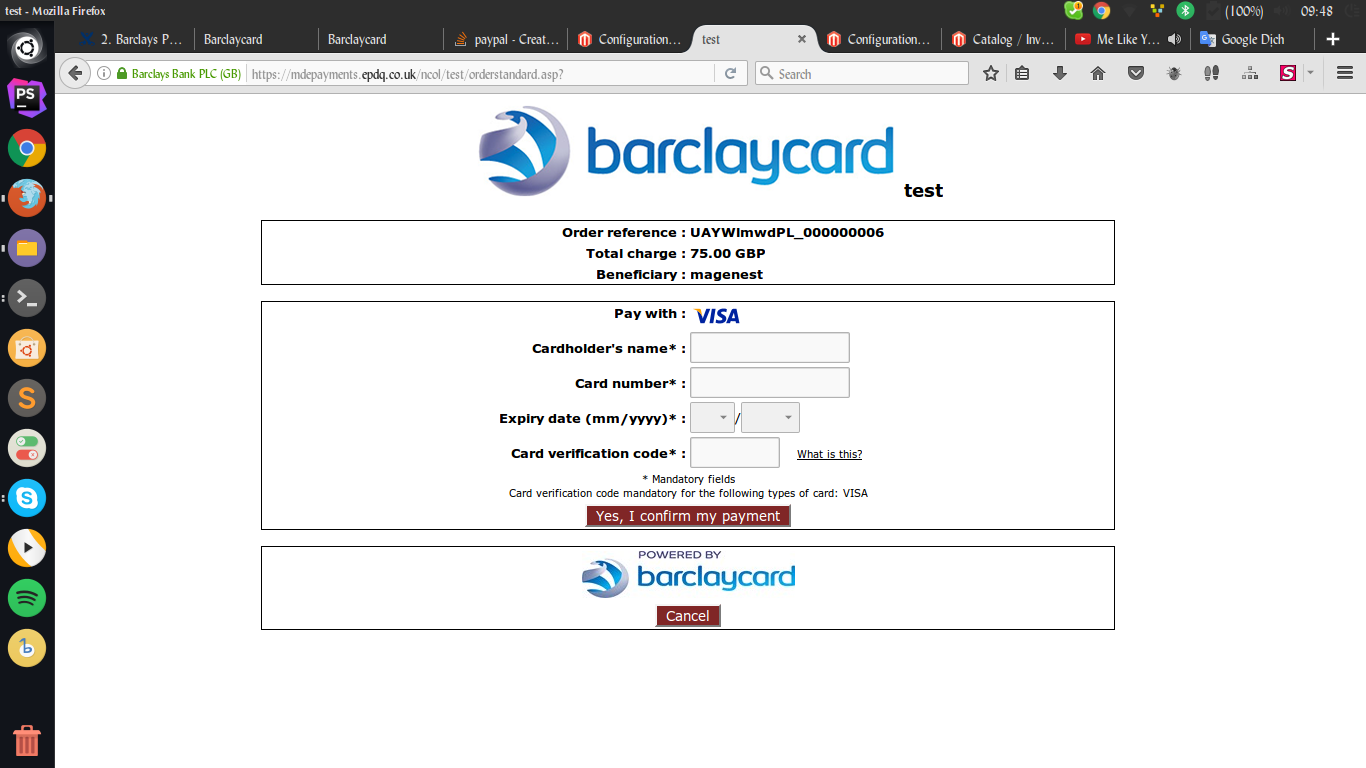
After successful payment, at Payments Action tab of Stripe, the order will be updated corresponding with two options when admin set at Configuration.
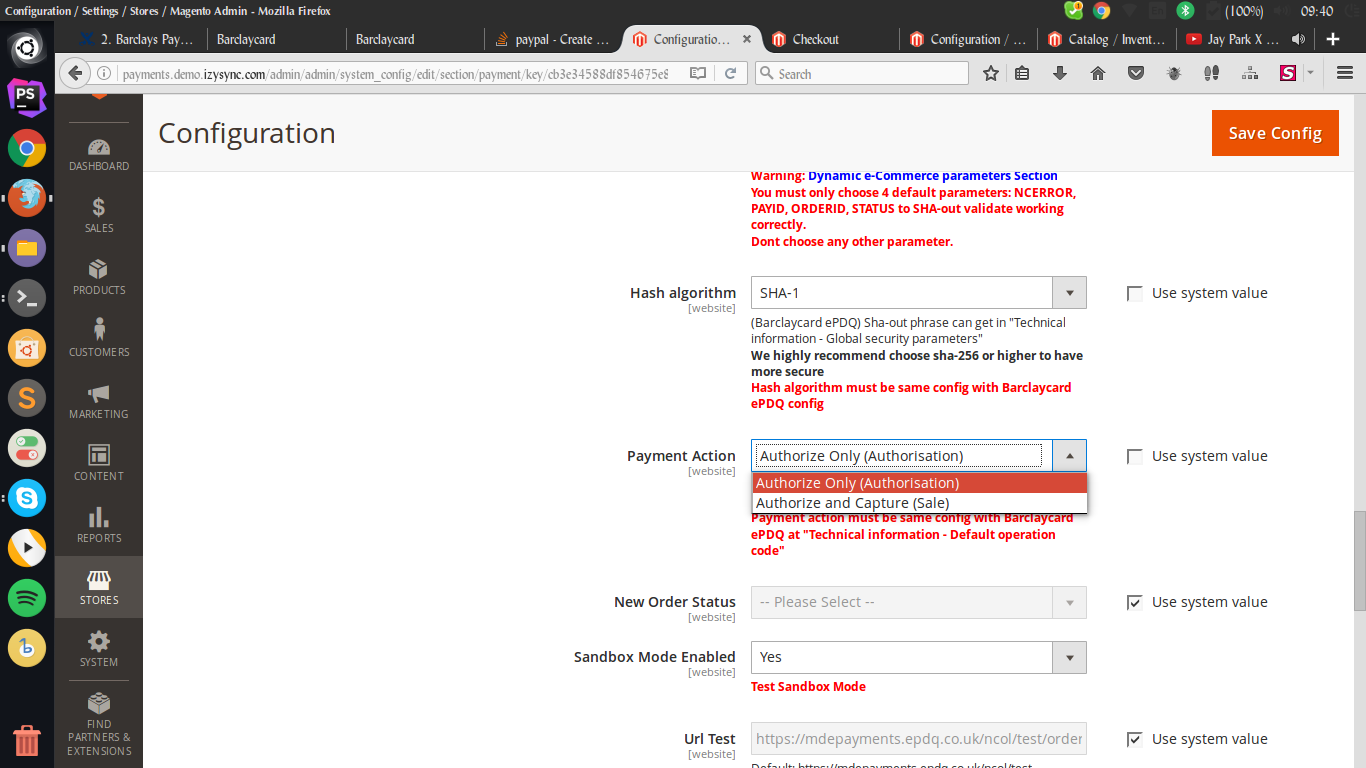
Authorize and Capture (Sale) and Authorize Only
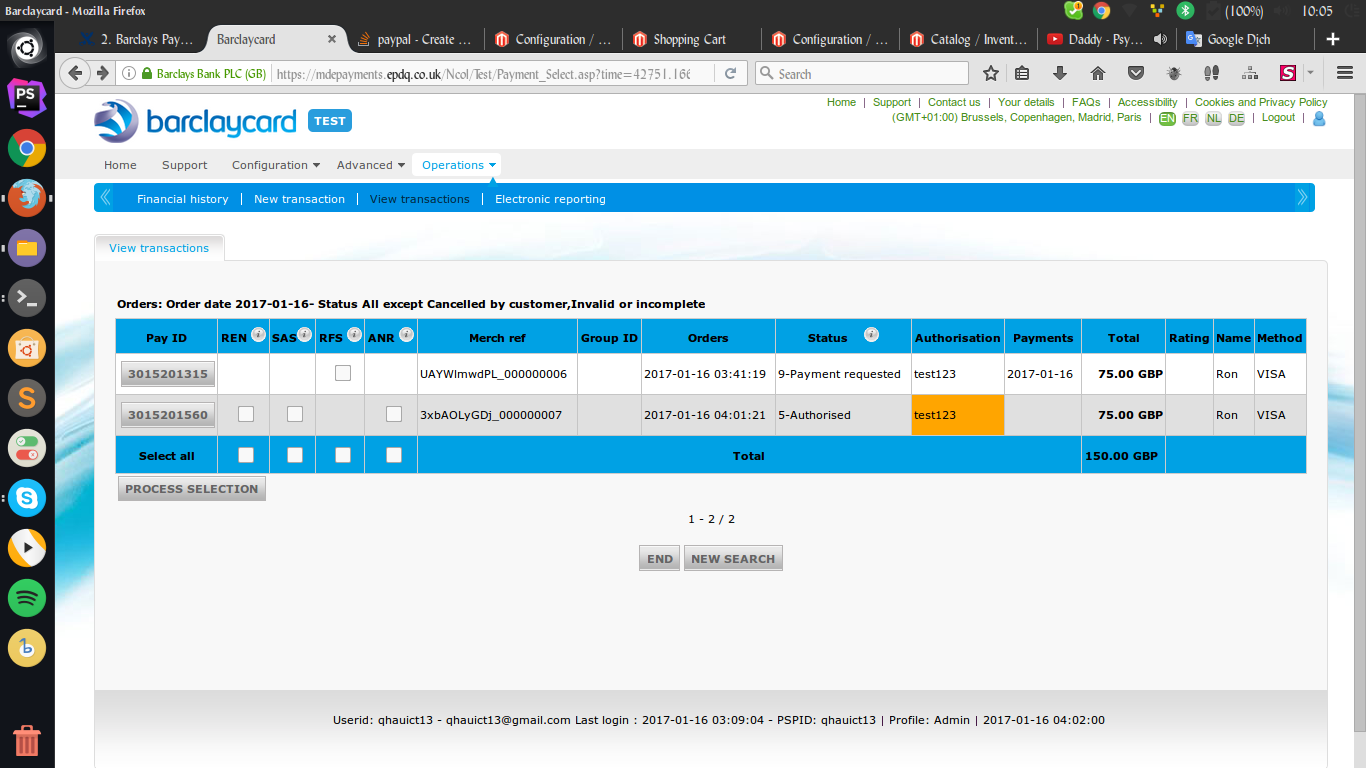
If you choose Authorize Only in backend, click the Pay ID in the list above, and then choose the action you want to do:
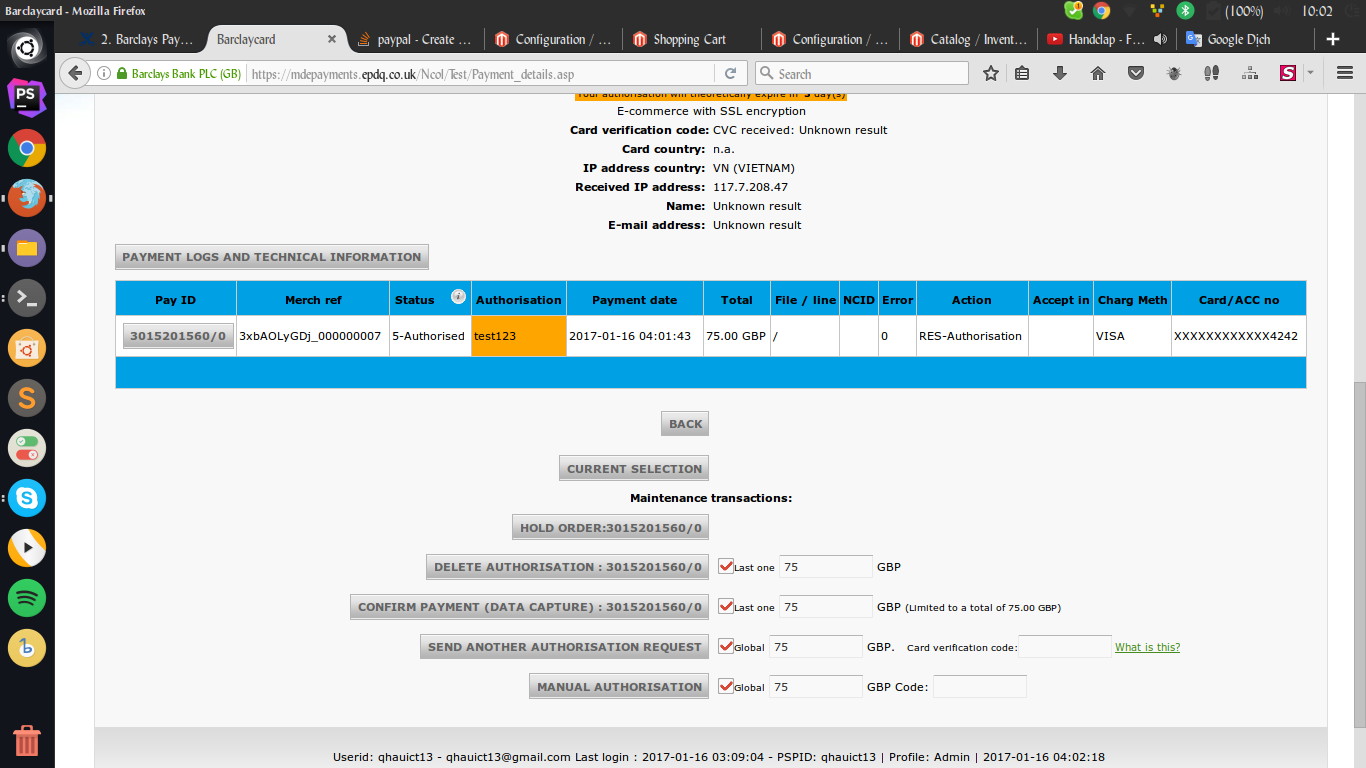
If the customers want to refund, admin can click Delete Payment.
NOTE:
All of the payment's process operate in Barclaycard's payment site, not in Magento.
Once again, thank you for purchasing our extension. If you have any questions relating to this extension, please do not hesitate to contact us for support.